Konica Minolta BIZHUB PRO C500 User Manual

User Manual
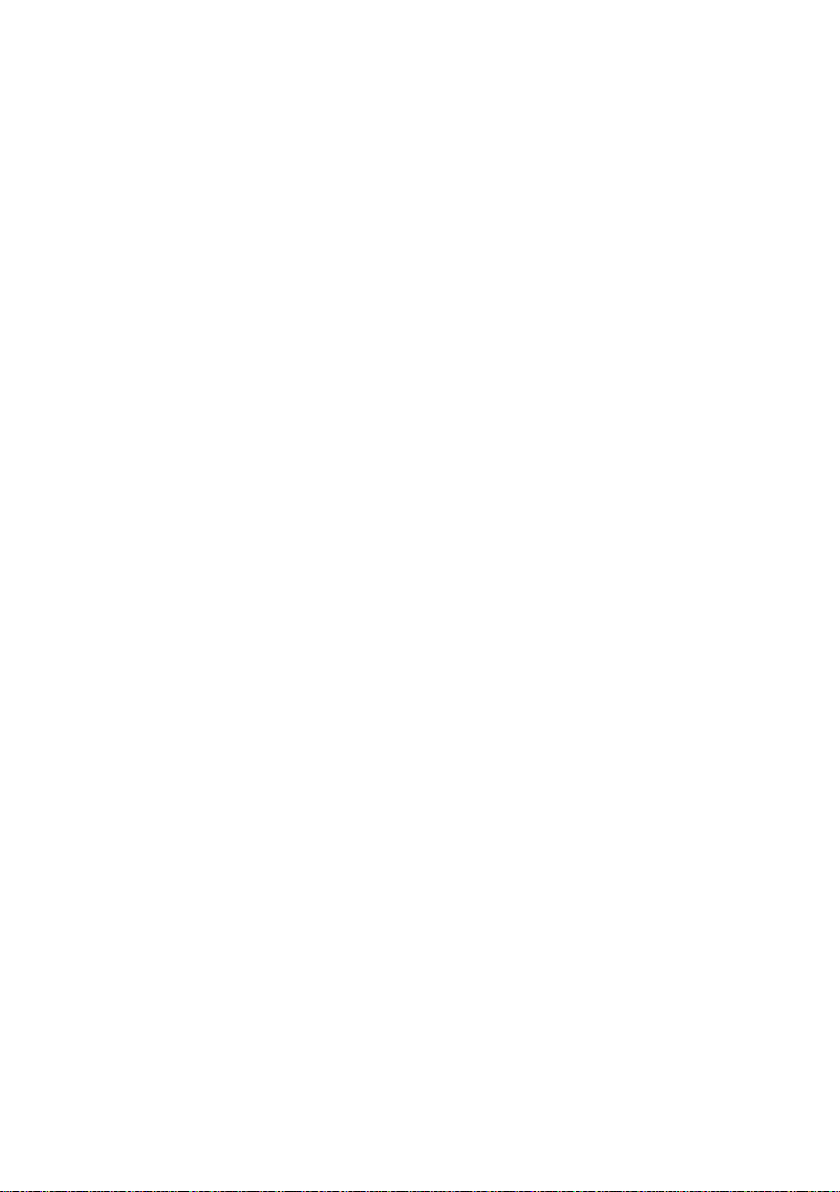
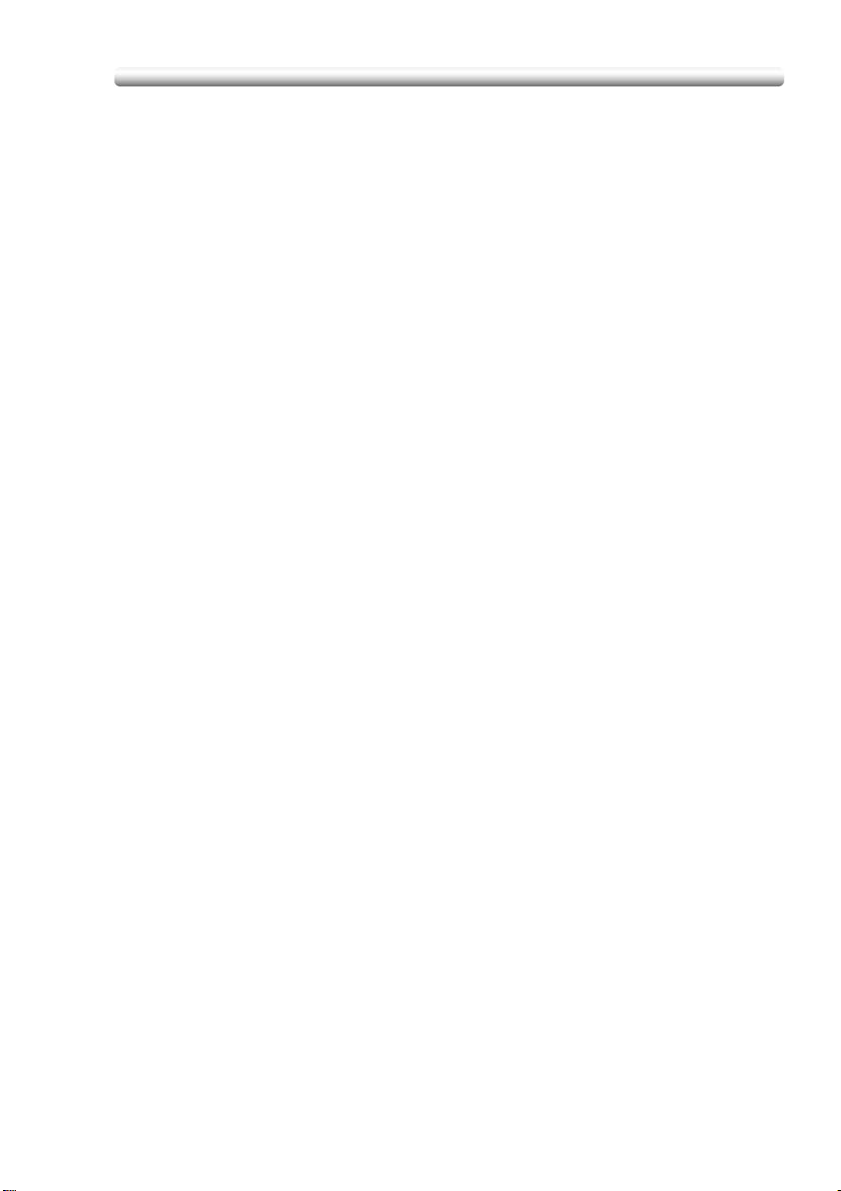
Contents
Contents
Contents ....................................................................................... x-1
Features of the bizhub PRO C500 ................................................ x-9
Legal Restrictions on Copying .................................................... x-14
Basic
Section 1: Safety Information
Safety Information ........................................................................ 1-4
Regulation Notices ..................................................................... 1-10
Caution Labels and Indicators .................................................... 1-12
Installation Space ....................................................................... 1-15
Section 2: Machine Information
Machine Configuration ................................................................. 2-2
External Machine Items ...................................................................2-2
Internal Machine Items ....................................................................2-4
Standard/Optional Equipment .........................................................2-5
Control Panel Layout ....................................................................... 2-6
Basic Screen .................................................................................... 2-8
FS-513/FS-606 Finisher (with PK-507/PK-508 Punching Kit) .......2-10
PI-110 Cover Sheet Feeder ........................................................... 2-12
LT-211 Large Capacity Tray .......................................................... 2-13
TU-109 Trimmer Unit ..................................................................... 2-14
Turning On the Power Switch ..................................................... 2-16
To Turn On the Power ...................................................................2-16
To Turn Off the Power ...................................................................2-18
Reducing the Power in Standby Mode (Auto Low Power) ............2-19
Shutting Off Automatically (Auto Shut-Off) .................................... 2-20
Shutting Off / Reducing the Power Manually ................................2-21
Entering an EKC Password (EKC) .................................................2-22
Loading Paper ............................................................................ 2-23
Loading Paper in Tray 1 ,2, and 3 .................................................. 2-24
Loading Paper in Multi-Sheet Bypass Tray ................................... 2-27
Loading Paper in LCT (LT-211) ...................................................... 2-28
Loading Tabbed Sheets in Tray 1, 2, or 3 .....................................2-31
Loading Tabbed Sheets in LCT (LT-211) ....................................... 2-32
Loading Tabbed Sheets in Multi-Sheet Bypass Tray ....................2-33
x-1
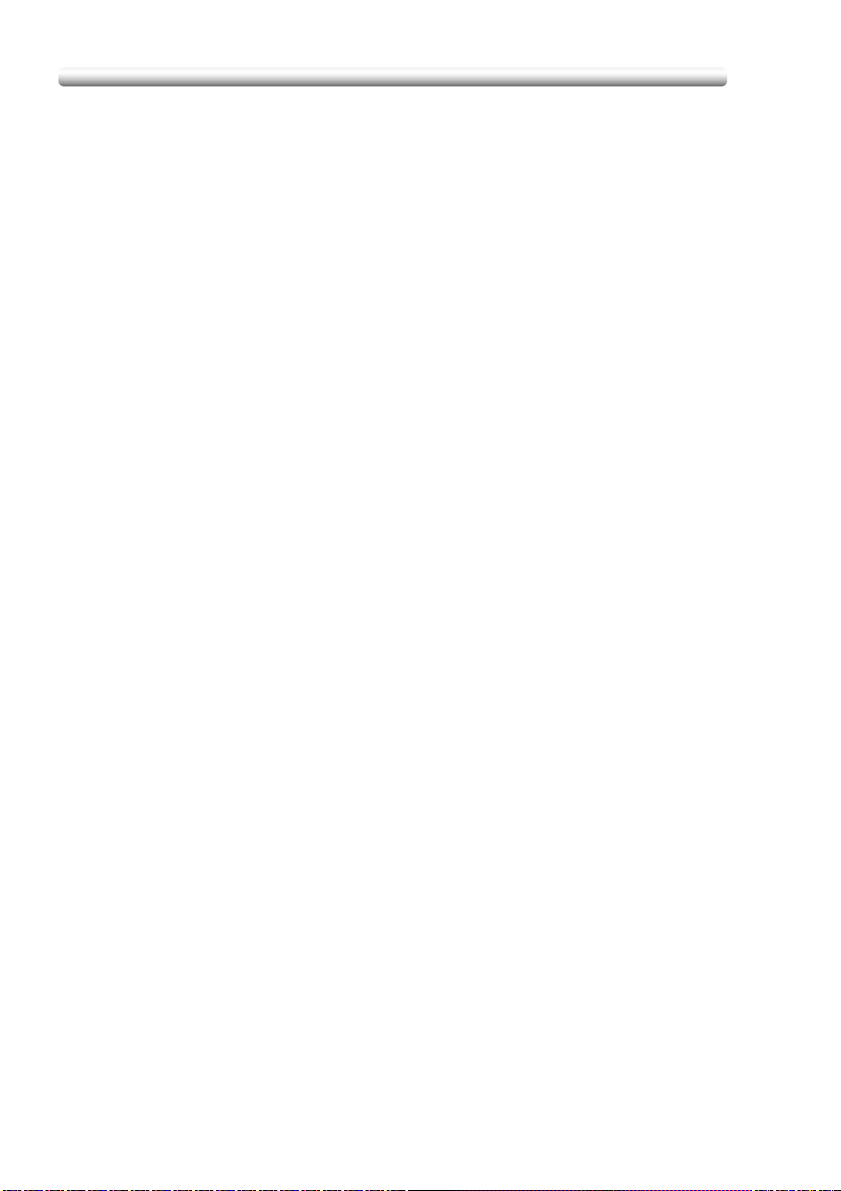
Contents
Section 3: Copying Operations
Selecting Colour Mode .................................................................3-2
Positioning Originals ..................................................................... 3-4
Positioning Originals in RADF ..........................................................3-4
Positioning Original on Platen Glass ................................................3-8
Setting Print Quantity ..................................................................3-10
To Set Print Quantity ......................................................................3-10
To Change Print Quantity ..............................................................3-11
Setting Job During Warm-up ......................................................3-12
To Stop Scanning/Printing ..........................................................3-15
Selecting Paper Size ...................................................................3-16
To Select Paper Size Automatically (APS) .....................................3-16
To Specify Desired Paper Size (AMS) ............................................3-18
Copying Using Special Paper
(Multi-Sheet Bypass Tray) ...........................................................3-20
Selecting Magnification Ratio (Lens Mode) ................................3-25
To Copy in 1.000 Magnification Mode ...........................................3-25
To Change Magnification Ratio
(Fixed Magnification / Zoom Mode) ...............................................3-26
Making Double-Sided Copies (1)2, 2)2) ..................................3-28
Using RADF ...................................................................................3-28
Using Platen Glass .........................................................................3-32
Making Single-Sided Copies from Double-Sided Originals (2)1) .. 336
To Scan Originals into Memory (Store Mode) ............................. 3-38
To Set Next Copying Job (Reserve) ............................................ 3-40
To Check/Control Jobs in Progress
(Job Status Screen) .....................................................................3-43
Output Mode for Machine without Finisher ................................3-46
Output Mode for Machine with Finisher ......................................3-50
Selecting Binding Mode .............................................................. 3-59
Section 4: Helpful Functions
Making Sample Copy (Proof Copy) ..............................................4-2
Checking Feature Selections / Proof Copying (Check Mode) ...... 4-4
Interrupt Copying ..........................................................................4-8
Storing Job Conditions (Job Memory: Job Store) ......................4-11
Recalling Stored Job Settings (Job Memory: Job Recall) ..........4-14
Recalling Previous Job Settings .................................................4-15
x-2
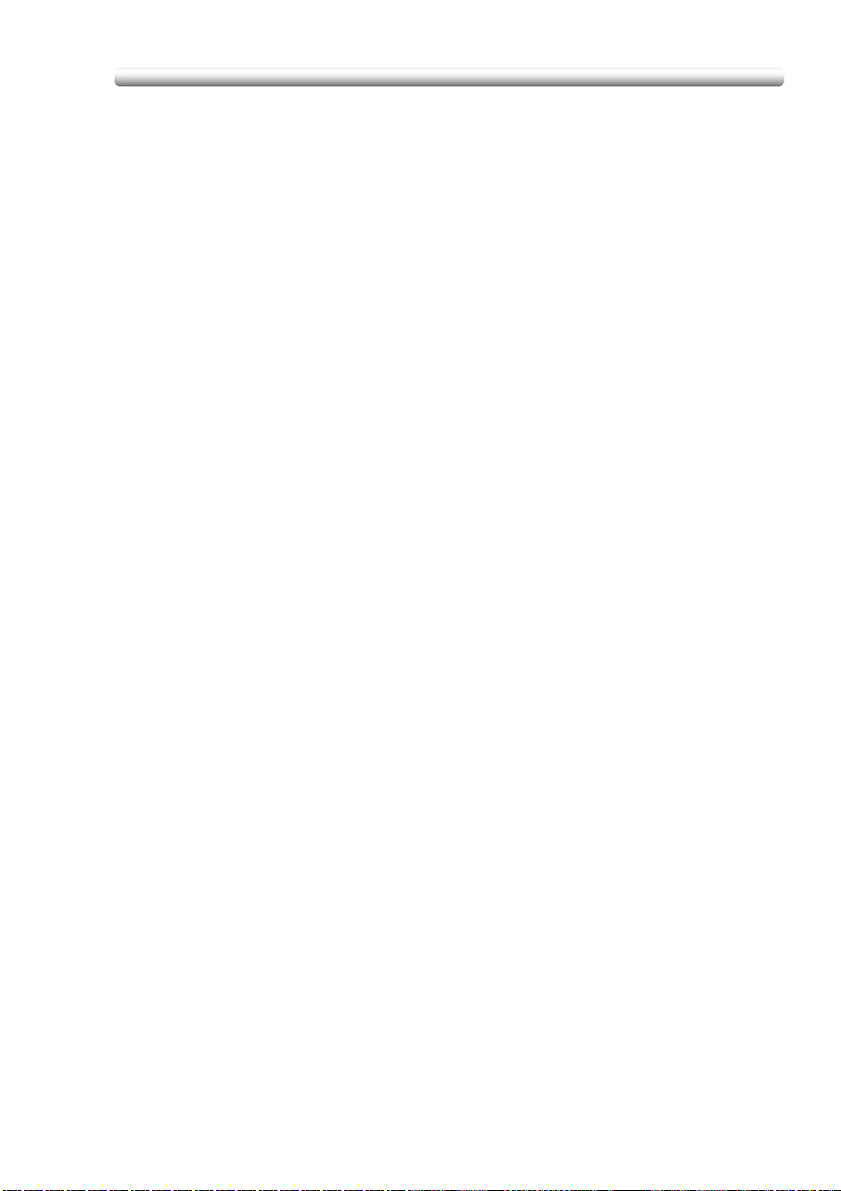
Contents
Displaying Screen for Operation Guide (Help Mode) .................. 4-16
To Display Help Screen from Basic Screen ................................... 4-16
To Display Help Screen from Other Screens ................................. 4-19
Section 5: Troubleshooting
When “Call for Service” Message Is Displayed ............................ 5-2
Limited Use of the Copier in Trouble ............................................... 5-4
Clearing Mishandled Paper .......................................................... 5-5
When “JAM” Appears on Folder Key
(Or Arrow Key Flashes) ................................................................. 5-7
When “ADD PAPER” Appears on Folder Key
(Or Arrow Key Flashes) ................................................................. 5-9
When “Memory Full” Message Is Displayed
(Memory Overflow) ...................................................................... 5-11
Memory Overflow in Current Job ...................................................5-12
Memory Overflow in Reserve Job ..................................................5-13
When Power OFF/ON Screen Is Displayed ................................ 5-14
Troubleshooting Tips .................................................................. 5-15
Section 6: Specifications
Main Body Specifications ............................................................. 6-2
Main Body ........................................................................................ 6-2
Option Specifications ................................................................... 6-4
RADF (DF-319) ................................................................................. 6-4
FS-513/FS-606 In-Bin Stapler Finisher ............................................ 6-4
PI-110 Cover Sheet Feeder ............................................................. 6-5
TU-109 Trimmer Unit ....................................................................... 6-5
PK-507/PK-508 Punching Kit .......................................................... 6-6
LT-211 Large Capacity Tray ............................................................ 6-6
Memory Unit .................................................................................... 6-6
Others .............................................................................................. 6-6
Advanced
Section 7: Colour Image Adjustment
About Colours ............................................................................... 7-4
RGB and CMYK Models .................................................................. 7-4
HSB Model ...................................................................................... 7-6
x-3
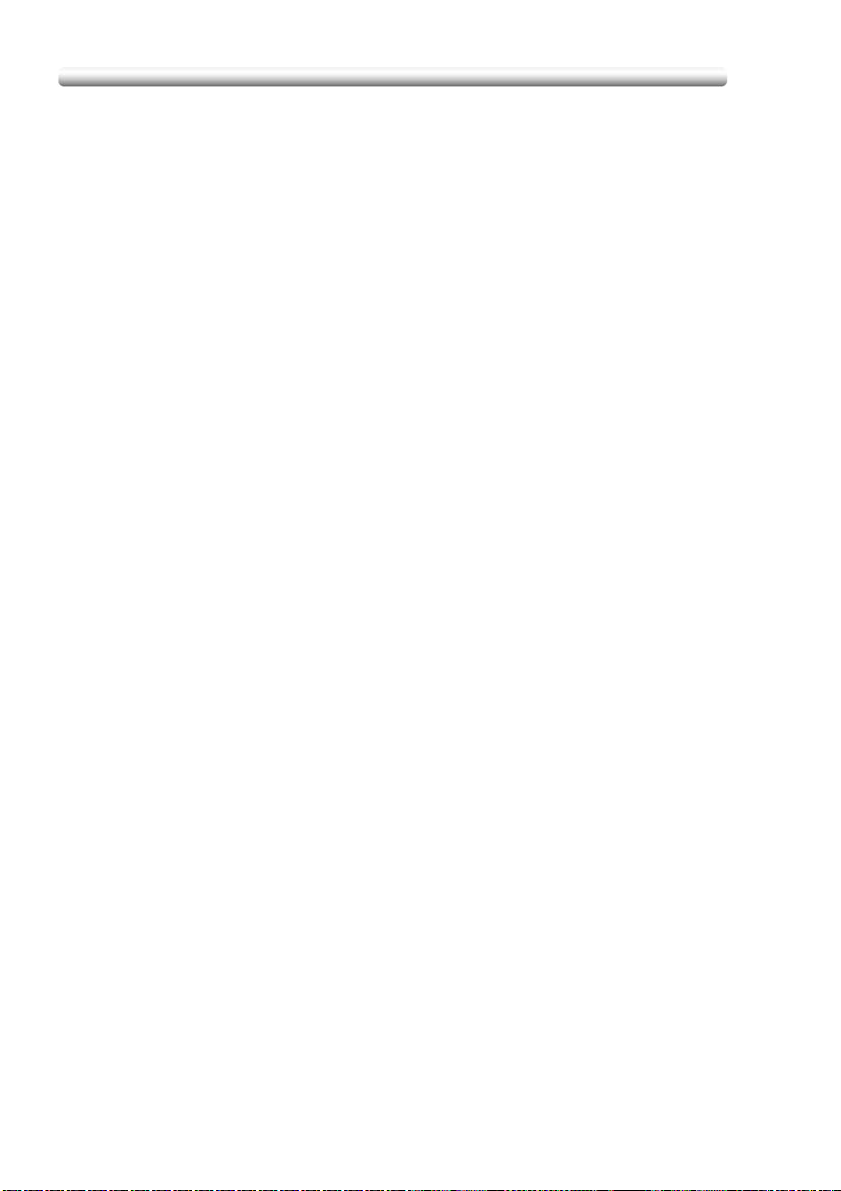
Contents
Colour Copy Quality ...................................................................... 7-7
Modifying Colours ............................................................................7-7
Reproducing Images ......................................................................7-14
What Is Image Detection? ..............................................................7-15
Applying Filters ..............................................................................7-16
Improving Colour Copy Quality ......................................................7-18
Selecting Density Level and Whitening the
Background .................................................................................7-19
To Adjust Copy Density / Background Whiteness .........................7-19
Setting Density Shift ......................................................................7-22
Changing Colours Using RGB and HSB Values
(Colour Adjustment) ....................................................................7-24
Modifying RGB Value .....................................................................7-24
Modifying HSB Value .....................................................................7-26
Changing Colours Using CMYK Value
(Colour Balance Adjustment) ......................................................7-29
Selecting Line Screen, Dot Screen, or High Compression
(Screen Setting) ...........................................................................7-31
Adjusting Sharpness and Contrast /
Selecting Gloss Mode .................................................................7-34
Making Fine Adjustment in Image Detection
(Image Judge) .............................................................................7-37
Specifying Original Type
(Original Image/Type in Special Original) ....................................7-39
Section 8: Advanced Information
Programmed Shut-Off (Weekly Timer) ..........................................8-2
Rotation .........................................................................................8-4
Vertical/Horizontal Zoom Mode ....................................................8-6
Making Folded Booklet (Fold / Stitch & Fold) ............................... 8-9
Punching File Holes in Copies (Punch) .......................................8-12
Output Three-Folded Copies (Three-Fold) .................................. 8-15
Making Trimmed Booklets (Trimming) ........................................8-17
Cover Sheet Feeding .................................................................. 8-20
Off-Line Finishing ........................................................................ 8-23
Tray Adjustment .......................................................................... 8-26
To Set the Adjustment Value .........................................................8-26
To Recall/Delete the Adjustment Value .........................................8-28
x-4
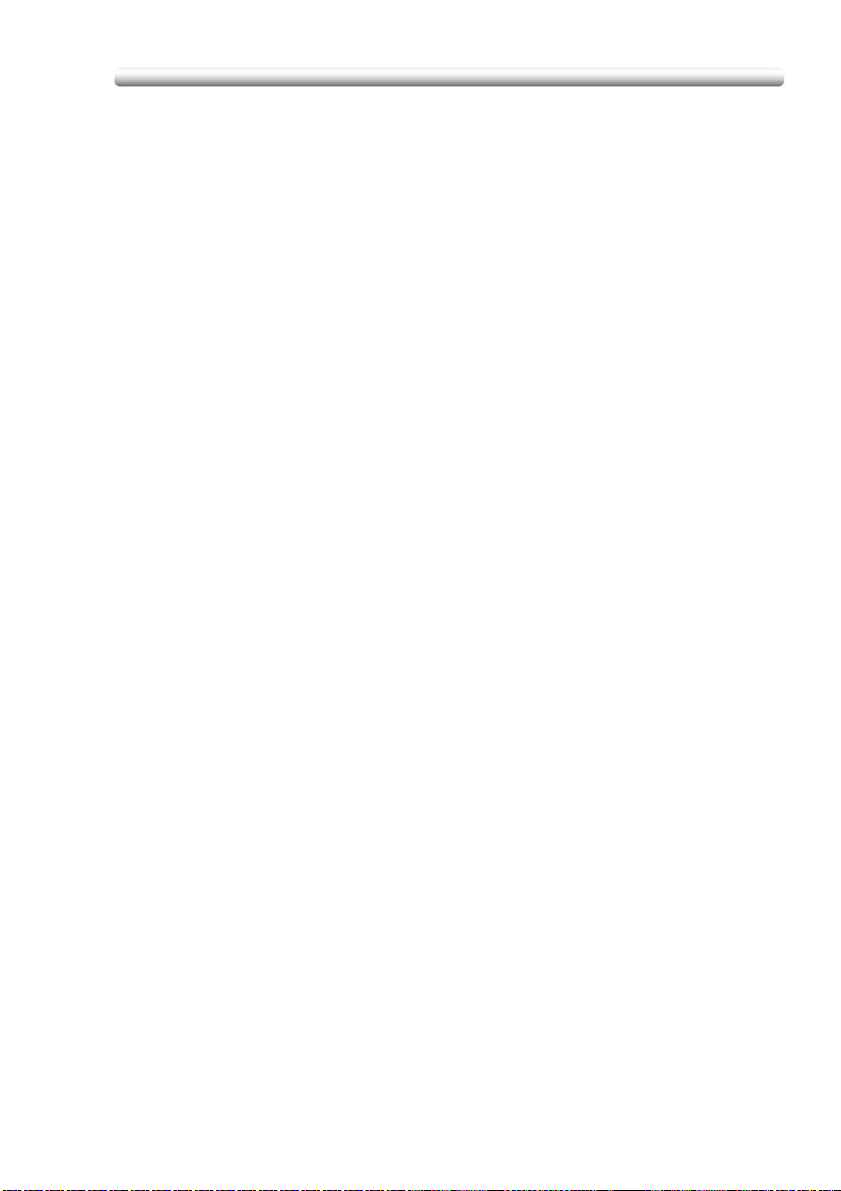
Contents
Section 9: Special Original
Selecting Binding Direction .......................................................... 9-2
Specifying Original Direction ........................................................ 9-4
Copying Non-Standard Size Originals (Original Form) ................. 9-6
Copying Mixed Size Originals (Mixed Original) ............................. 9-9
Copying Z-Folded Originals (Z-Folded Original) ......................... 9-12
Scanning Thin/Thick Originals in RADF (Original Thickness) ..... 9-14
Section 10: Applications
To Display Application Selection Screen .................................... 10-2
Inserting Sheets and Covers (Sheet/Cover Insertion) ................. 10-4
Locating Title Pages on the Right Side (Chapter) ....................... 10-8
Lay Out Several Pages onto One Sheet (Combination) ............ 10-11
Making a Multiple Page Signature Booklet (Booklet) ............... 10-15
Inserting Images into Printed Sets (Image Insert) ..................... 10-19
Dividing an Image into Right and Left Pages (Dual Page) ........ 10-23
Programming Different Settings for an Output Job
(Program Job) ........................................................................... 10-27
Dividing an Image for Enlarged Copy
(Multi-Page Enlargement) ......................................................... 10-30
Erasing Outside of the Original (Non-Image Area Erase) .......... 10-34
Reversing Colour in Image (Reverse Image) ............................. 10-36
Repeating Selected Image Area (Repeat: Vert./Horiz. Mode) .. 10-38
Repeating (Repeat: AUTO/Repeat Mode) ............................... 10-41
Eliminating Copy Marks (Frame/Fold Erasure) ......................... 10-44
Copying Image in the Centre of Copy Paper (AUTO Layout) ... 10-47
Adjusting Position of Copy Image (Image Shift) ....................... 10-49
Reducing Images to Create Binding Margin (Reduce&Shift) .... 10-52
Printing Stamp, Page, Date/Time onto Copies (Stamp) ........... 10-55
Printing Watermark onto Copies (Stamp) ................................. 10-62
Overlaying an Image onto Each Page Copied in the Job
(Overlay) .................................................................................... 10-67
Storing Overlay Image in HDD (Overlay Memory) ..................... 10-70
x-5
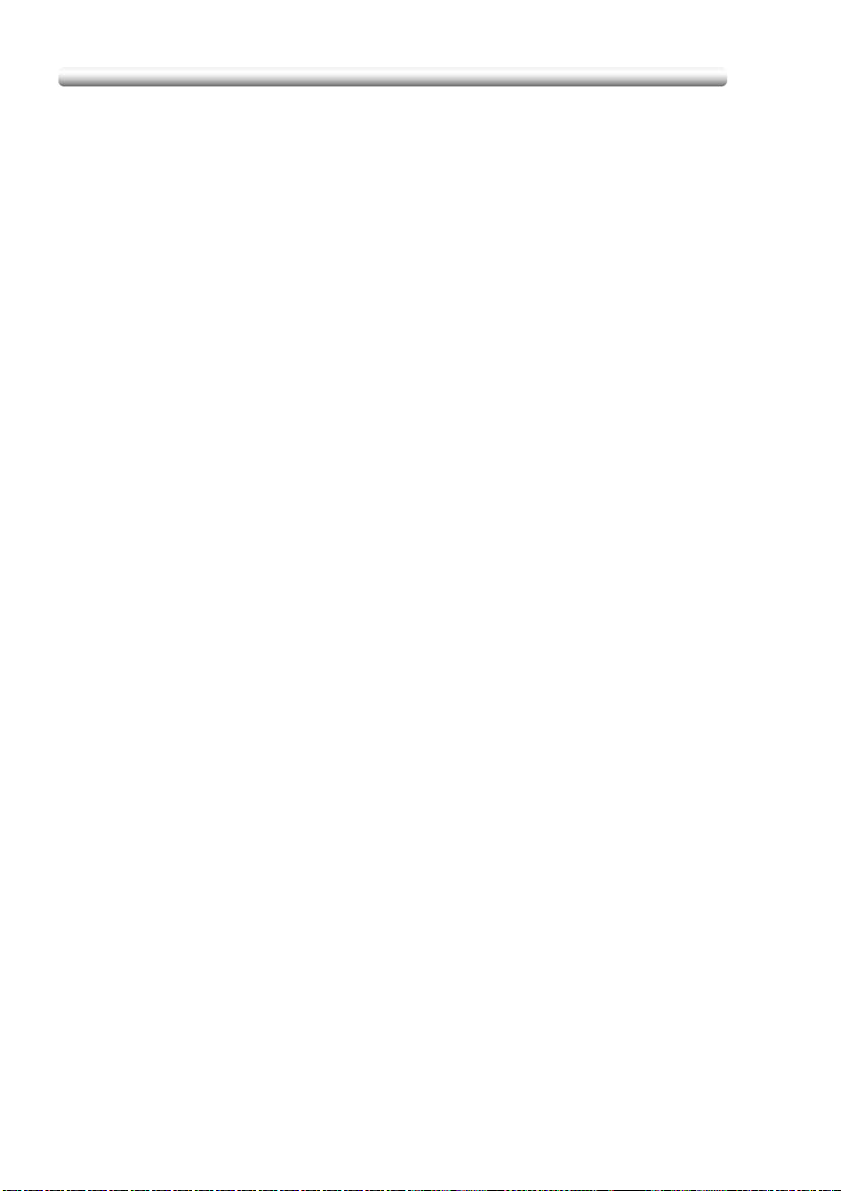
Contents
Section 11: Network Function
To Use Web Utilities ....................................................................11-2
To Display Information on Machine ............................................ 11-4
To Display Current Machine Status (Job Status) ........................ 11-6
Setting E-Mail Transmission Function ........................................11-8
Setting E.K.C. Function .............................................................11-10
Setting Scan Transmission Function ........................................11-21
Transmitting/Editing Machine Setting File ................................ 11-25
Section 12: Paper and Original Information
Paper Information .......................................................................12-2
Paper Weight .................................................................................12-3
Tray / Exit Tray Capacity ................................................................12-5
Paper Size ......................................................................................12-7
Special Paper in Multi-Sheet Bypass Tray ....................................12-9
To Store Copy Paper .....................................................................12-9
Original Information ...................................................................12-10
Platen Glass Originals ..................................................................12-10
RADF Originals .............................................................................12-11
Section 13: Maintenance & Supplies
Adding Toner ..............................................................................13-2
Inserting a New Staple Cartridge into FS-513/FS-606 Finisher .. 13-7
Empty Waste Basket of PK-507/PK-508 Punching Kit .............13-11
Empty Waste Basket of TU-109 Trimmer Unit ..........................13-13
Exchanging Toner Recovery Box ..............................................13-15
Cleaning Image Scanning Section ............................................ 13-17
Cleaning the Document Glass .....................................................13-18
Cleaning the RADF Platen Guide Cover ......................................13-19
Cleaning the Platen Cover ...........................................................13-20
Checking Copy Count ...............................................................13-21
To Display the Counter List Screen .............................................13-22
To Print the Counter List ..............................................................13-23
Periodic Maintenance ...............................................................13-24
To Check the PM Counter ...........................................................13-25
x-6
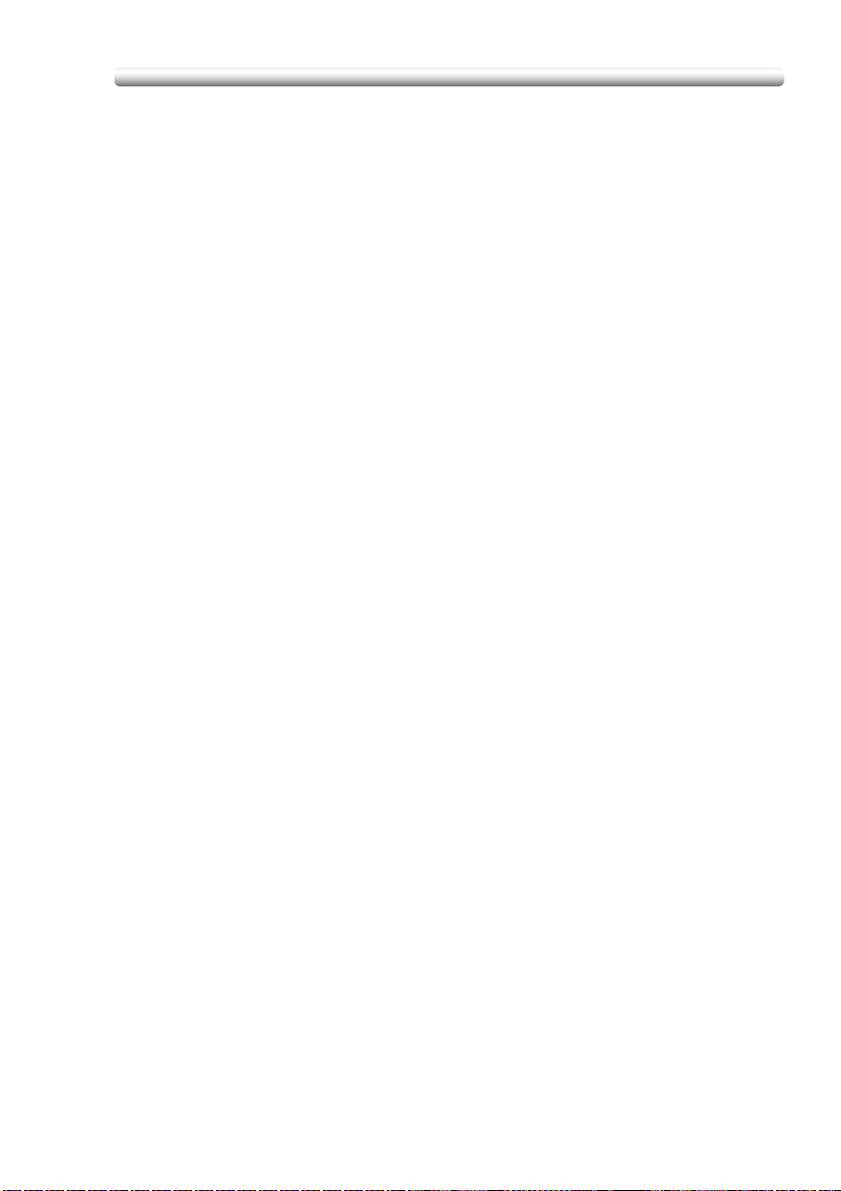
Contents
Section 14: Key Operator Mode
An Outline of the Key Operator Mode ........................................ 14-2
How to Access the Key Operator Mode ........................................ 14-2
[1] System Initial Setting ............................................................. 14-5
[1] Date & Time Setting ..................................................................14-5
[2] Language Select Setting ........................................................... 14-7
[3] IP Address Setting .................................................................... 14-8
[4] E-Mail Transmission Setting ..................................................... 14-9
[2] Copier Initial Setting ............................................................. 14-11
[3] User Setting Mode ............................................................... 14-12
[1] User Lens Mode Ratio Setting ................................................ 14-12
[4] EKC (Electronic Key Counter) Function Setting ................... 14-13
How to Access the EKC Setting Mode ........................................ 14-14
[1] E.K.C. Data Edit ...................................................................... 14-15
[2] E.K.C. All Count Reset ............................................................ 14-18
[3] E.K.C. Function Setting .......................................................... 14-19
[4] Scanner Function Setting .......................................................14-20
[5] Lock/Delete Job Memory .................................................... 14-21
[6] Paper Type / Special Size Set ............................................. 14-22
[1] Paper Type / Special Size Set ................................................14-22
[2] Paper Type Set (Bypass) ........................................................14-24
[7] Panel Contrast / Key Sound Adjustment ............................. 14-25
[8] Key Operator Data Setting ................................................... 14-26
[9] Weekly Timer ....................................................................... 14-27
How to Access the Weekly Timer Setting Mode ......................... 14-28
[1] Weekly Timer On/Off Setting .................................................. 14-29
[2] Timer Setting ........................................................................... 14-30
[3] Timer Action On/Off Setting ....................................................14-32
[4] Lunch Hour Off Setting ........................................................... 14-33
[5] Timer Interrupt Password Setting ........................................... 14-34
[10] Control Panel Adjustment .................................................. 14-35
[11] Tray Auto Select Setting .................................................... 14-36
[12] Power Save Setting ........................................................... 14-37
[13] Memory Switch Setting ...................................................... 14-38
[14] Machine Management List Print ........................................ 14-45
[15] Call Remote Centre ............................................................ 14-46
[16] Finisher Adjustment ........................................................... 14-47
[17] Front & Back Density Setting ............................................. 14-49
[18] Scan Transmission Setting ................................................ 14-50
[19] Non-Image Area Erase Setting .......................................... 14-52
x-7
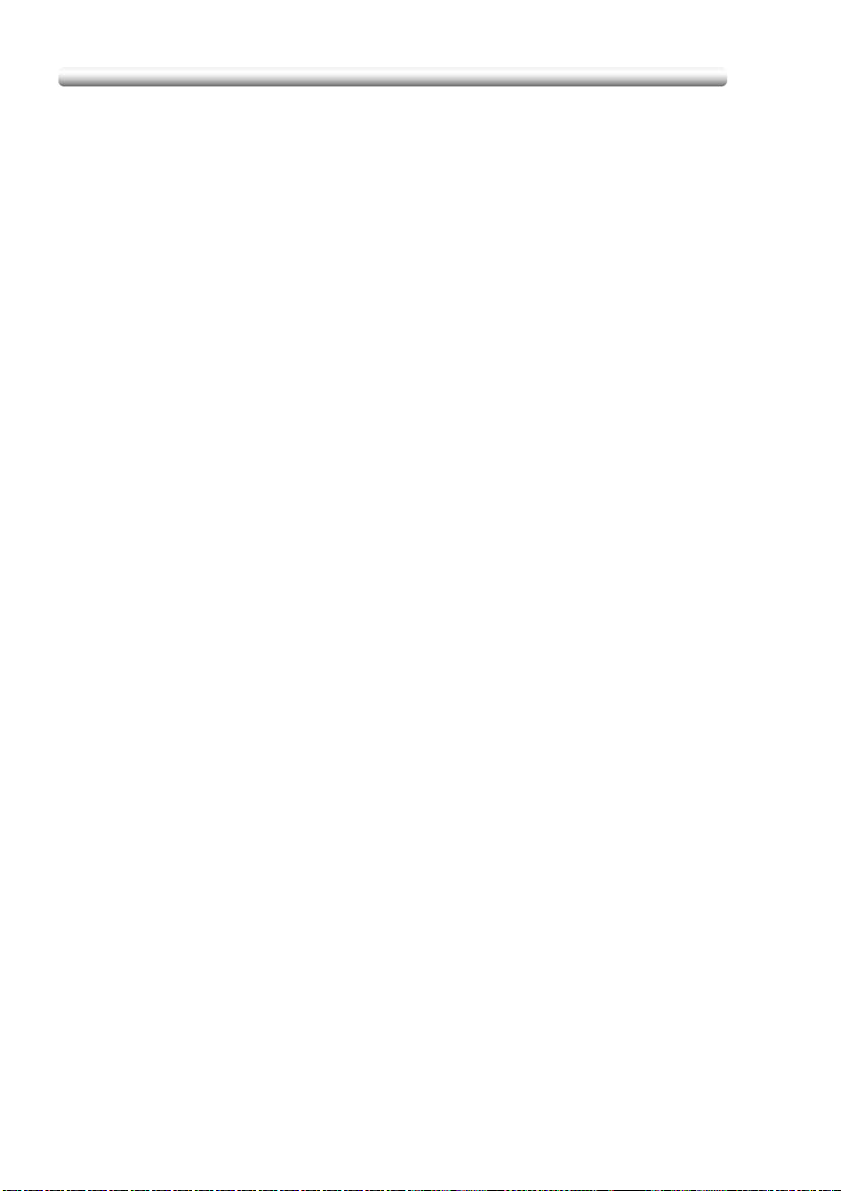
Contents
[20] AE Adjustment ...................................................................14-53
[21] Execute Adjustment Operation .......................................... 14-54
[22] Magnification Adjustment ..................................................14-55
[23] Timing Adjustment .............................................................14-56
[24] Centring Adjustment .......................................................... 14-58
[25] Printer Gamma Sensor Adjustment ...................................14-59
Index
Index ............................................................................................ ix-3
x-8
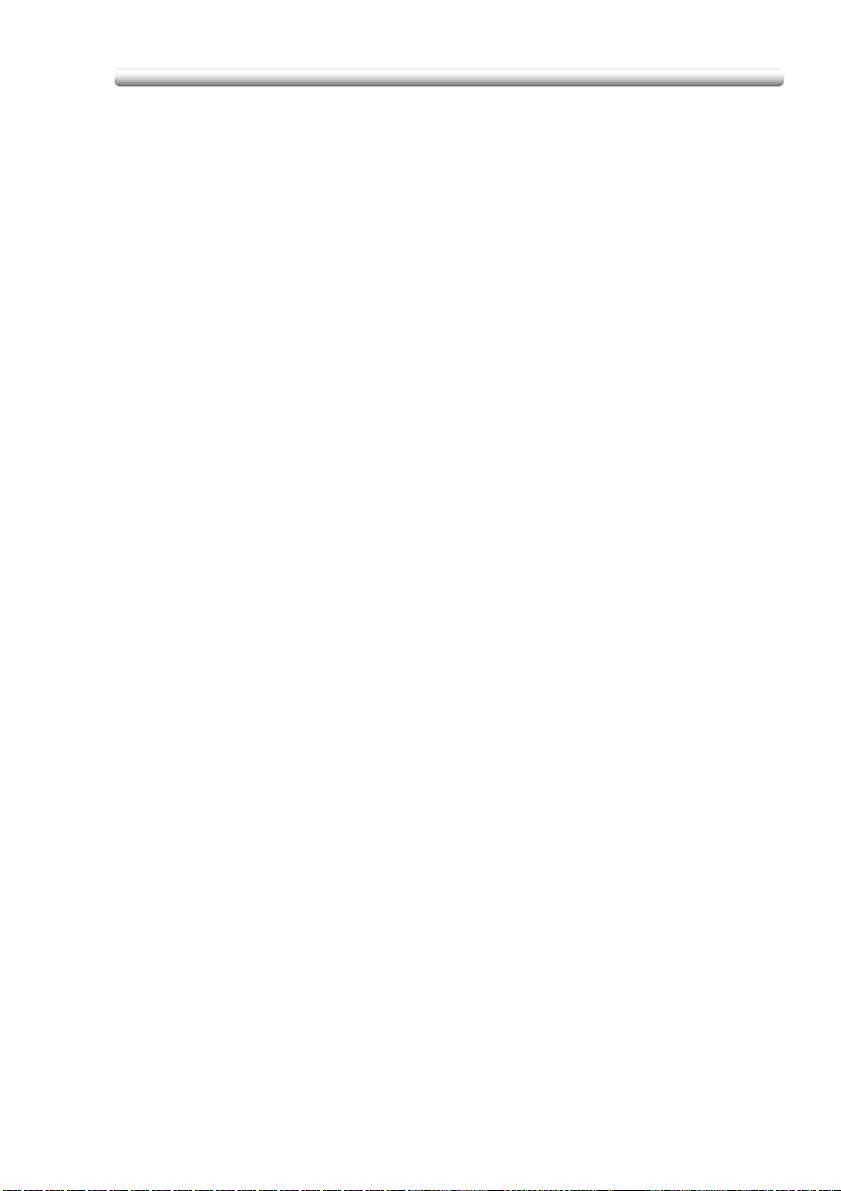
Features of the bizhub PRO C500
Features of the bizhub PRO C500
AE - Automatic Exposure
Automatically adjusts exposure to compensate for quality of the original.
AMS - Automatic Magnification Selection
Automatically selects an appropriate magnification ratio when Paper Size is
selected manually.
APS - Automatic Paper Selection
Automatically selects paper size to match the original documents.
ATS - Automatic Tray Switching
Automatically switches tray to allow printing and copying to continue without
interruption if the selected tray empties while copying is in progress.
Auto Layout
The original image on the platen glass or in the document feeder is copied and
centred on a sheet.
Auto Low Power
Automatically lowers the power after a specified period of system inactivity.
Auto Reset
Automatically resets to auto mode defaults after a specified period of system
inactivity.
Auto Shut-Off
Automatically shuts off the main power after a specified period of system inactivity.
Booklet
Creates a multiple page signature booklet copied on both sides of paper in 1)2 or
2)2 copy mode.
Chapter
Starts chapter pages on the right side (front pages) of the finished document. Only
duplex mode (1)2) is compatible with this feature.
Colour Mode
Copies full-coloured originals or makes single-coloured copies, and also adjusts
image quality of the copies.
Combination
Copies a fixed number (2, 4, or 8) of pages onto one sheet of copy paper to save
paper while creating a draft copy of your document.
Copy Density
Manually selects up to 9 density levels.
Copy Mode
Selects the desired simplex mode (1)1 or 2)1); or duplex mode (1)2 or 2)2).
Counter List
Displays on the screen and prints the following data: total counter of the machine,
copier counter, print counter and the date when the counter started.
x-9
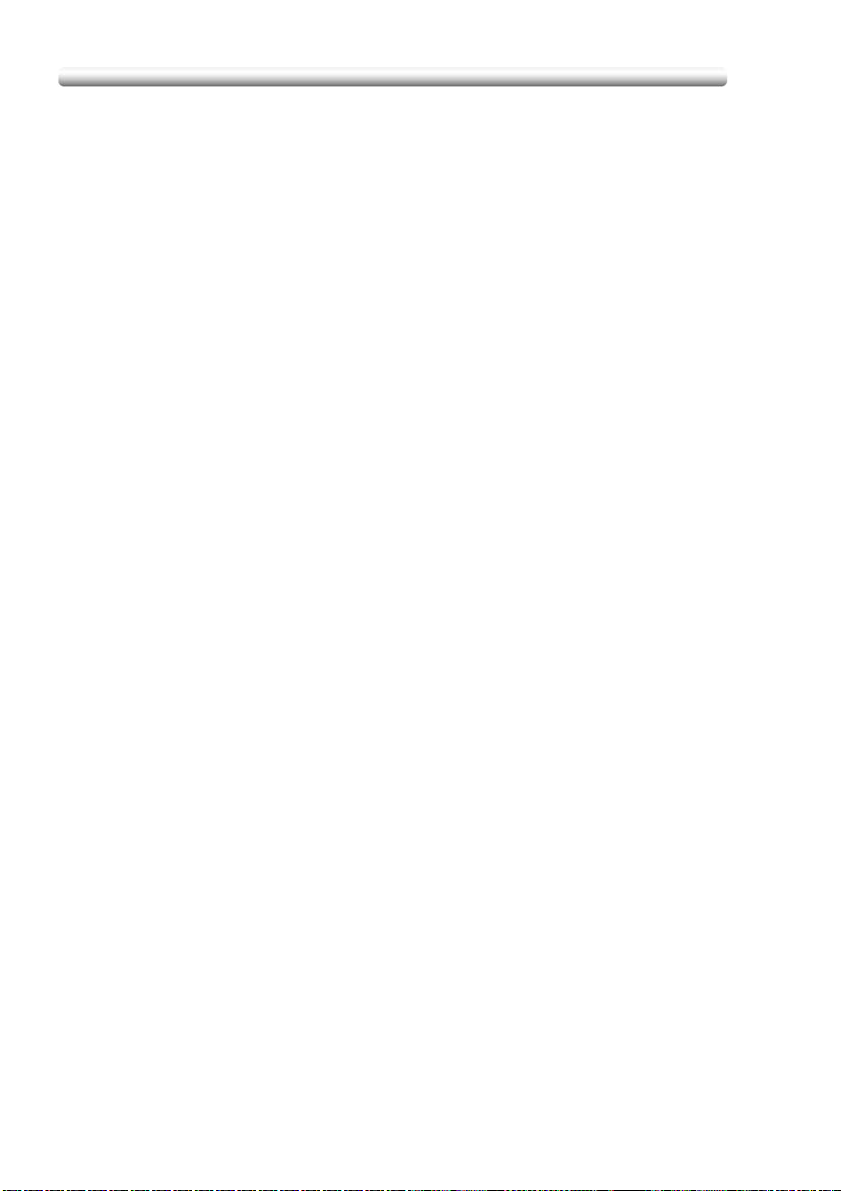
Features of the bizhub PRO C500
Density Shift
Shifts each of nine density levels in four density modes (Auto, Text, Photo, Map) to
three levels lighter or three levels darker.
Dual Page
Copies both pages of an open book or A3/B4 size sheet separately onto two A4/B5
size sheets in 1)1 mode or separately onto each side of one A4/B5 size sheet in
1)2 mode. You can use the Dual Page mode with the Front or Front/Back cover
mode. The cover page(s) will be scanned and copied normally before image division
is performed on the other pages.
Frame/Fold Erasure
Erases border and/or fold image area using Frame (1 - 300 mm), Fold (1 - 99 mm),
or Frame & Fold.
Image Insert
Stores pages in memory from the platen glass, and inserts the pages into a
document copied from the document feeder.
Image Shift
Creates or removes a binding margin at the top, bottom, right and left edges (shift
amount from 0 ~ 250 mm, in 1 mm increments); reduces image to prevent image
loss (reduce & shift amount from 0 ~ 250 mm, in 1 mm increments).
Interrupt Copying
Interrupts job-in-progress to perform an urgent copy, using any of the copier
features for the interrupt job.
Job Memory
Programs up to 30 jobs and recalls each job by job number, as needed. All
compatible Platen glass functions can be programmed into Job Memory directly
after they are selected.
Job Status
Displays the Job Status Screen to view the current machine status, changes the
operation order of reserve jobs, deletes the unused reserve job, or displays the
previous job list.
Lens Mode (Fixed, Zoom)
Selects fixed ratios, four reduction, four enlargement, and three user-set ratios.
Zoom ratios can be selected from 25.0% ~ 400.0% in 0.1% increments.
Machine Status Confirmation
Displays the current machine status on LCD for confirmation.
Manual Shut-off
Shuts off the machine power when pressing [
control panel.
Mixed Original
Copies mixed size originals from the document feeder in APS or AMS mode. APS
automatically selects the paper size of each original. AMS mode allows you to
select one paper size for all originals.
Multi-Page Enlargement
Makes an enlarged copy of an original by dividing to several pages.
POWER SAVER ON/OFF] on the
x-10
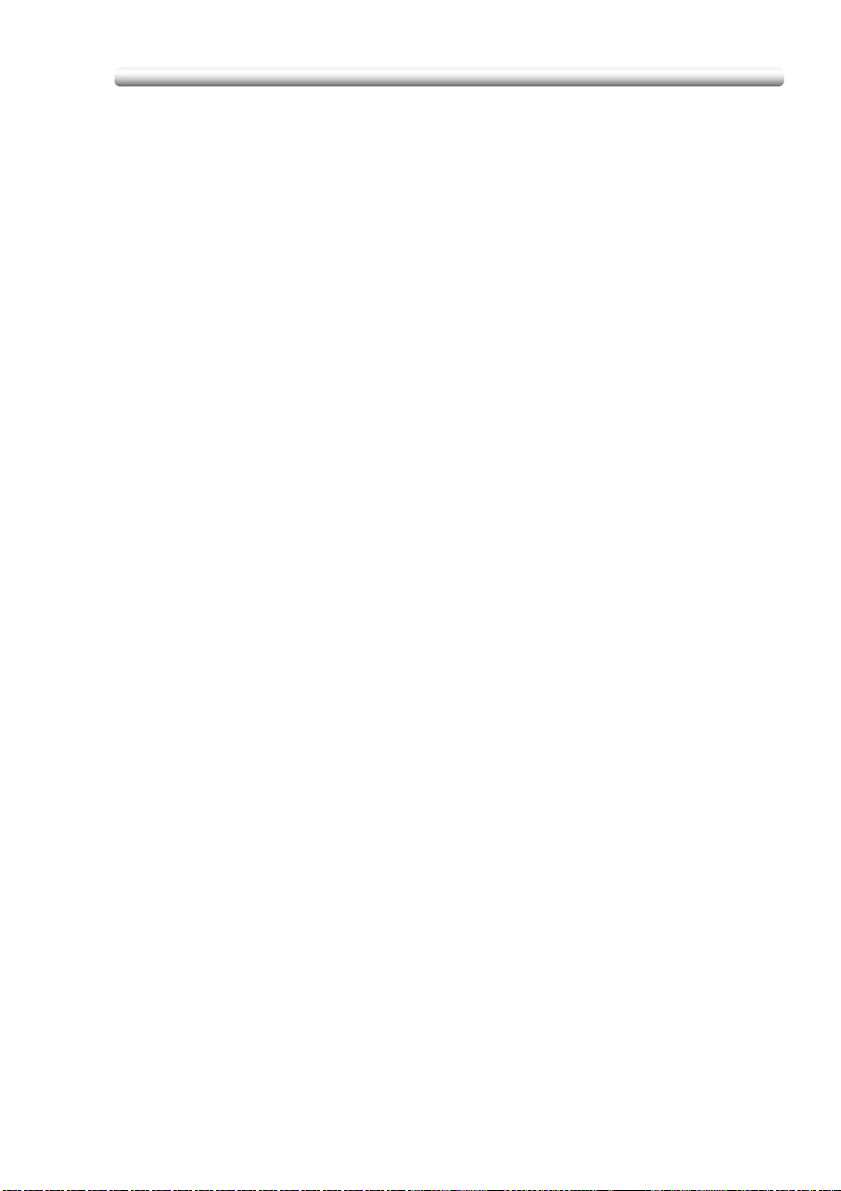
Features of the bizhub PRO C500
Network Function by Web Browser
When the machine is connected to a PC over a network, it uses a web browser on
the PC to check the machine or job information, and to perform the Key Operator
settings concerning the network environment.
Non-Image Area Erase
When copying from the platen glass when the document cover is open, copies only
the image area and not the exposed area of glass, which would otherwise copy as
black.
Non STD Size for Multi-Sheet Bypass Tray
Enters the special paper size to be loaded on the Multi-sheet bypass tray using the
touch screen keypad in order to avoid paper misfeed.
Non STD Size for Original
Identifies the special original size which the bizhub PRO C500 cannot detect, in
order to select the optimal paper size for copying or printing.
Original Image
Enhances photo image in PHOTO mode, regular image in TEXT/PHOTO mode, text
image in TEXT mode, coloured image with small text in MAP mode.
Original Type
Improves the image quality by specifying the printed original type.
Output Mode for Machine with FS-513/FS-606 Finisher Installed:
Non-Sort, Sort, Staple-Sort, and Group modes using the primary (main) tray
Non-Sort Face Down exit, Non-Sort Face Up exit, Group Face Down exit, and
Group Face Up exit modes using the secondary (sub) tray
Fold and Stitch & Fold modes using the booklet tray (FS-606 only)
Selects an output tray and output mode on the Output Mode popup menu.
Output for Machine with no Finisher Installed:
Non-sort, Rotation sort, Group, and Rotation group modes are available in
combination with Face down or Face up exit.
Selects an output mode on the Output Mode popup menu.
Output for FS-513/FS-606 Finisher with PI-110 Cover Sheet Feeder Installed:
Cover Sheet mode
Off-Line Finishing mode
For details, see Section 8: "Advanced Information".
Overlay
Scans an original image and overlays it on the pages of another document. For
example, you may want to incorporate a page heading, graphic design or logo into
the pages of your document.
Overlay Memory
Stores Overlay images in the system’s memory.
Paper Capacity
Total 1,750 sheets, including three 500-sheet trays and a 250-sheet Multi-sheet
bypass tray.
Total 4,250 sheets, including 2,500-sheet optional large capacity tray.
x-11
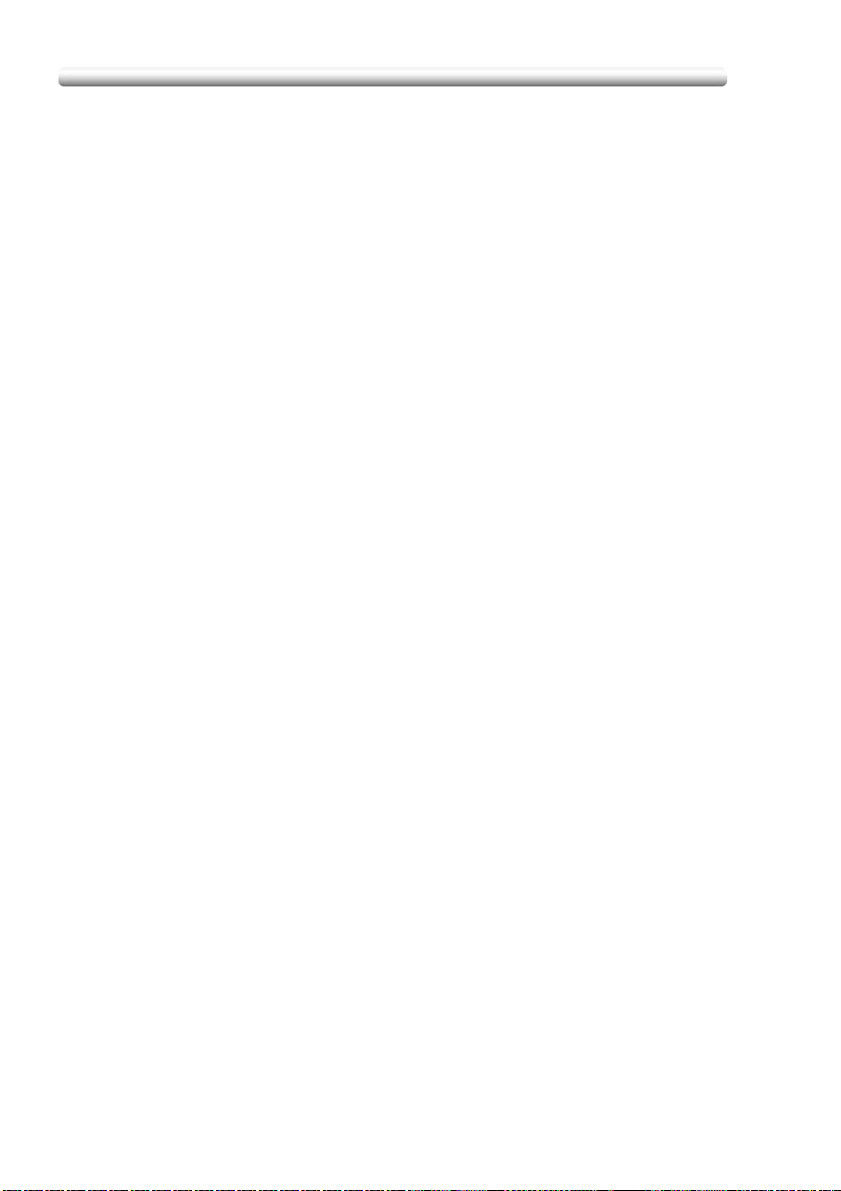
Features of the bizhub PRO C500
Platen Memory
Scans documents into memory from the platen glass and/or the document feeder
and inserts the pages into another document copied from the document feeder. If
an incompatible function is selected in this mode, the latter function will not be
selected, and an Error message will be displayed.
Power Saver
Automatically turns off all but nominal power supply after a specified period of
copier inactivity, for optimal efficiency. Power is returned after a brief warm up
period by pressing [
Program Job
Scans documents into memory while designating different copy conditions for each
original, then prints all the documents collectively.
Proof Copy
To ensure correct output before running multiple copies, run a proof copy by
pressing [
Check Screen.
Punch Mode for FS-513/FS-606 Finisher with PK-507/PK-508 Punching Kit
Installed
Punches four holes in output copies.
Repeat
Selects the horizontal image area across the page, and repeats it down the page as
many times as the repeat width setting (10 ~ 150 mm) permits in manual or auto.
Reserve
Scans in subsequent copy jobs while the bizhub PRO C500 is busy printing or
copying.
PROOF COPY] on the control panel or touching PROOF COPY on the
POWER SAVER ON/OFF] on the control panel.
Reverse Image
Reverses the positive image to negative image or vice versa in the selected colour
mode.
Rotation
Rotates the image before copying when the portrait/landscape orientation of the
original is different from the orientation of the copy paper.
Rotation Exit (Rotation Sort / Rotation Group)
When no Finisher is installed, Rotation Exit alternately switches the horizontal and
vertical orientation of each sorted set as it outputs to the exit tray. Be sure to load
both A4 and A4R in separate trays (including the Multi-sheet bypass tray) before
selecting this feature.
Sheet/Cover Insertion
Insert up to 30 blank or copied sheets from any tray including the Multi-sheet
bypass tray, or inserts blank or copied front and back covers from any tray including
the Multi-sheet bypass tray to enhance the presentation of multi-page documents.
Stamp
Prints watermark, regular stamp, date/time, page number, and numbering onto the
output copies to enhance the presentation and usefulness of the copies.
x-12
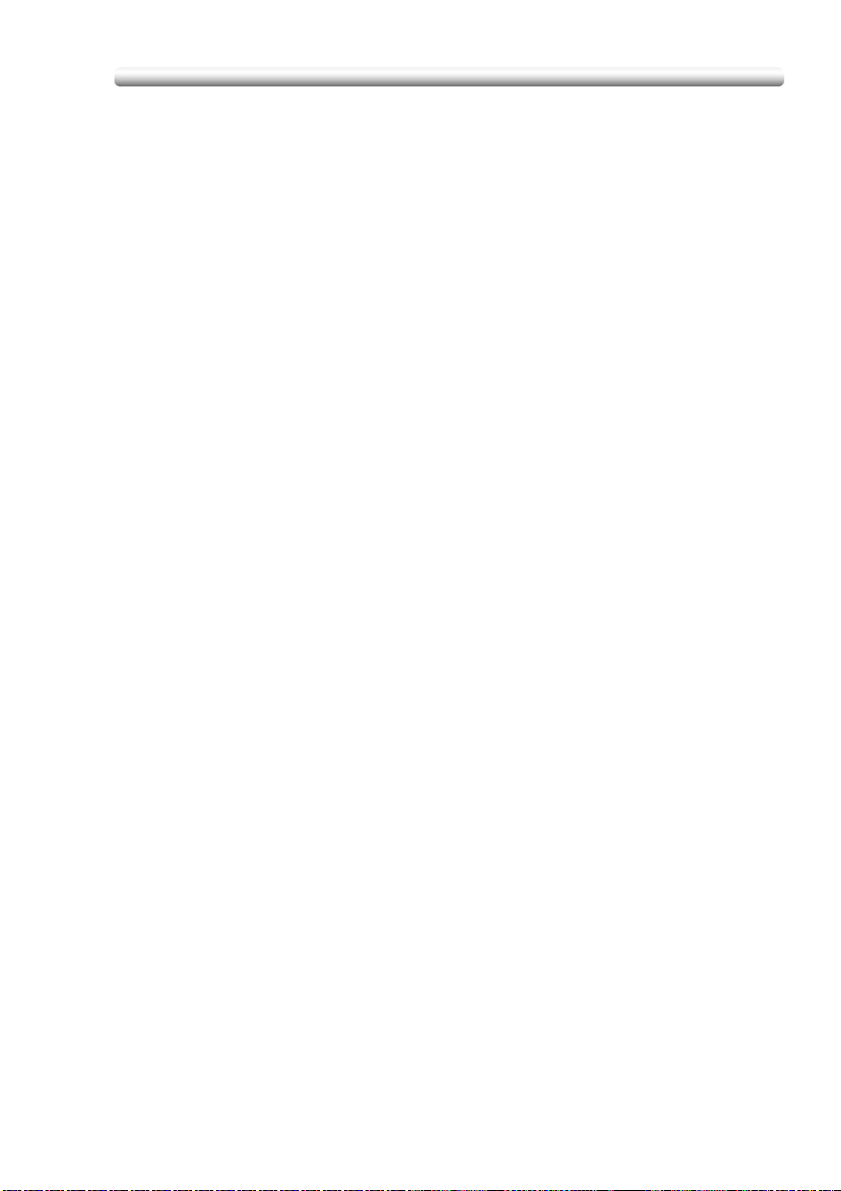
Features of the bizhub PRO C500
Staple
Selects the stapling position and number of staples.
STD Size (Special)
Detects the standard paper sizes which cannot normally be detected when loaded
in a main body tray or Multi-sheet bypass tray.
Tab Paper
Copies onto tabbed sheets from tabbed originals, allowing the image on the tab
part of the original to be printed on the same part of the tabbed copy paper.
Three-Fold Mode for Machine with FS-606 Finisher Installed:
Folds A4 or 8.5”x11”R output copies in three.
Tray Adjustment
Performs image adjustments for printing on pages contained in a specific paper tray
and enables you to recall adjustment values from the Basic Screen.
Trimming Mode for FS-606 Finisher with TU-109 Trimmer Unit Installed:
Trim the end of folded or stitched & folded booklets.
Weekly Timer
Can be set according to the needs of each work environment. Turns main body
power Off/On daily or weekly, during lunch time, on holidays, and also enables the
Timer Interrupt mode, which allows temporary use of the machine even when the
machine is in the daily, weekly, or holiday Off mode.
Wide Size Paper
Copies onto paper slightly larger than the specified regular size.
Z-Folded Original
This feature sets the RADF to accept Z-folded originals.
x-13
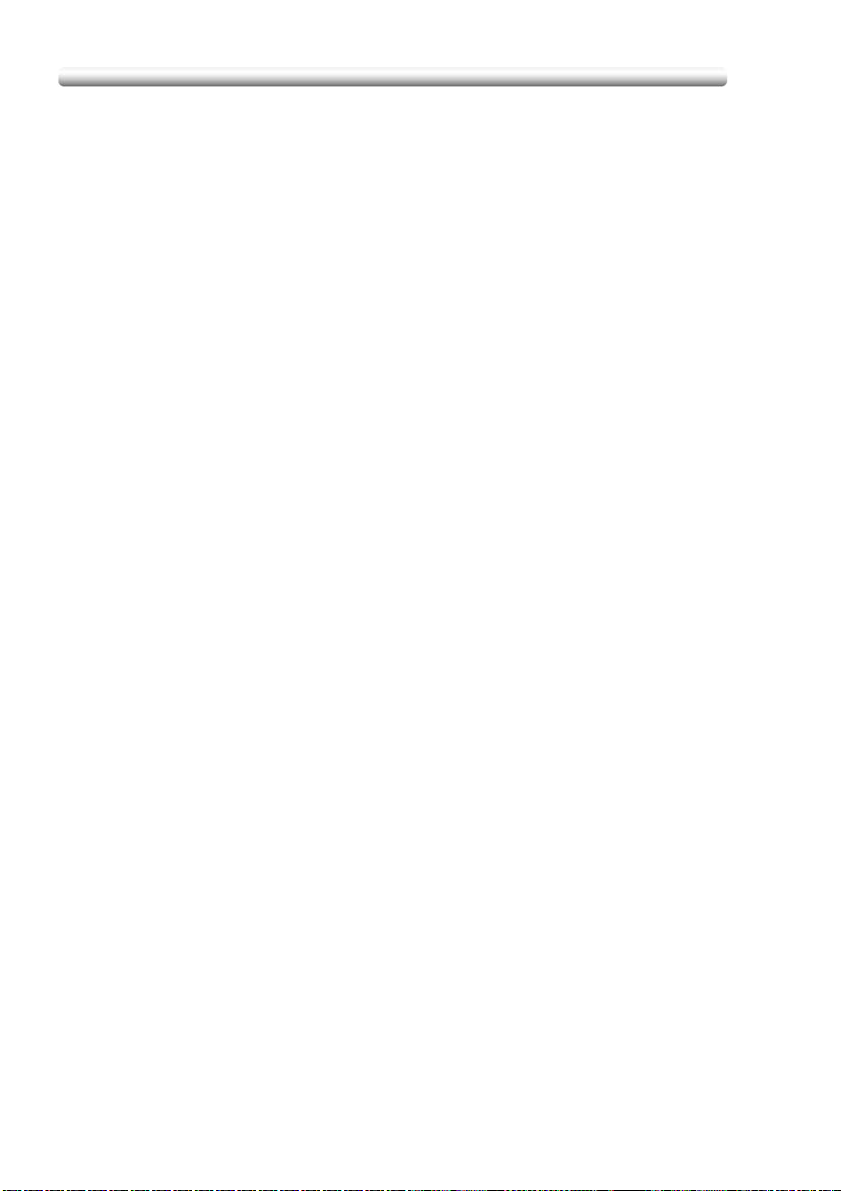
Legal Restrictions on Copying
Legal Restrictions on Copying
Certain types of documents must never be copied with the purpose or intent to
pass copies of such documents off as the originals.
The following is not a complete list, but is meant to be used as a guide to
responsible copying.
Financial Instruments
- Personal checks
- Travelers checks
- Money orders
- Certificates of deposit
- Bonds or other certificates of indebtedness
- Stock certificates
Legal Documents
- Food stamps
- Postage stamps (canceled or uncanceled)
- Checks or drafts drawn by government agencies
- Internal revenue stamps (canceled or uncanceled)
- Passports
- Immigration papers
- Motor vehicle licenses and titles
- House and property titles and deeds
General
- Identification cards, badges, or insignias
- Copyrighted works without permission of the copyright owner
You are prohibited under any circumstances to copy domestic or foreign currencies,
or works of art without permission of the copyright owner.
When in doubt about the nature of a document, consult with legal counsel.
x-14
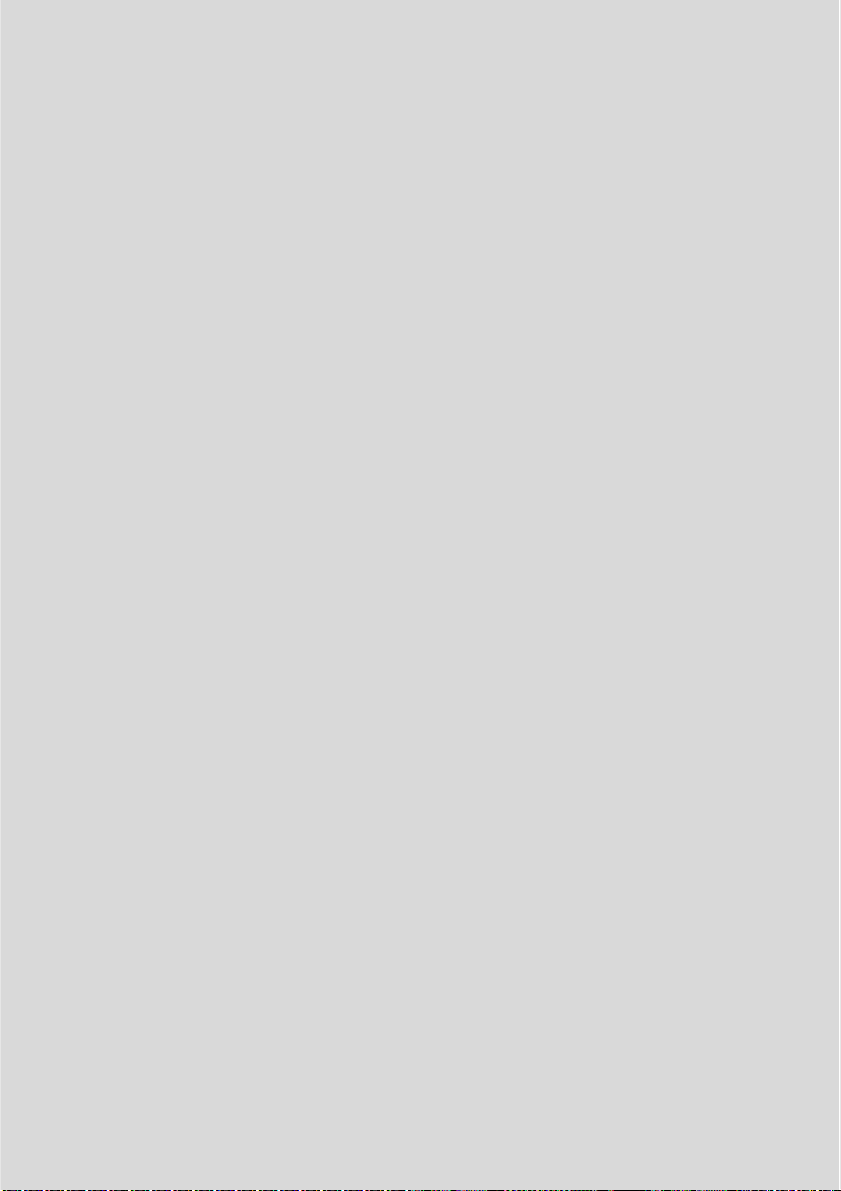
Basic
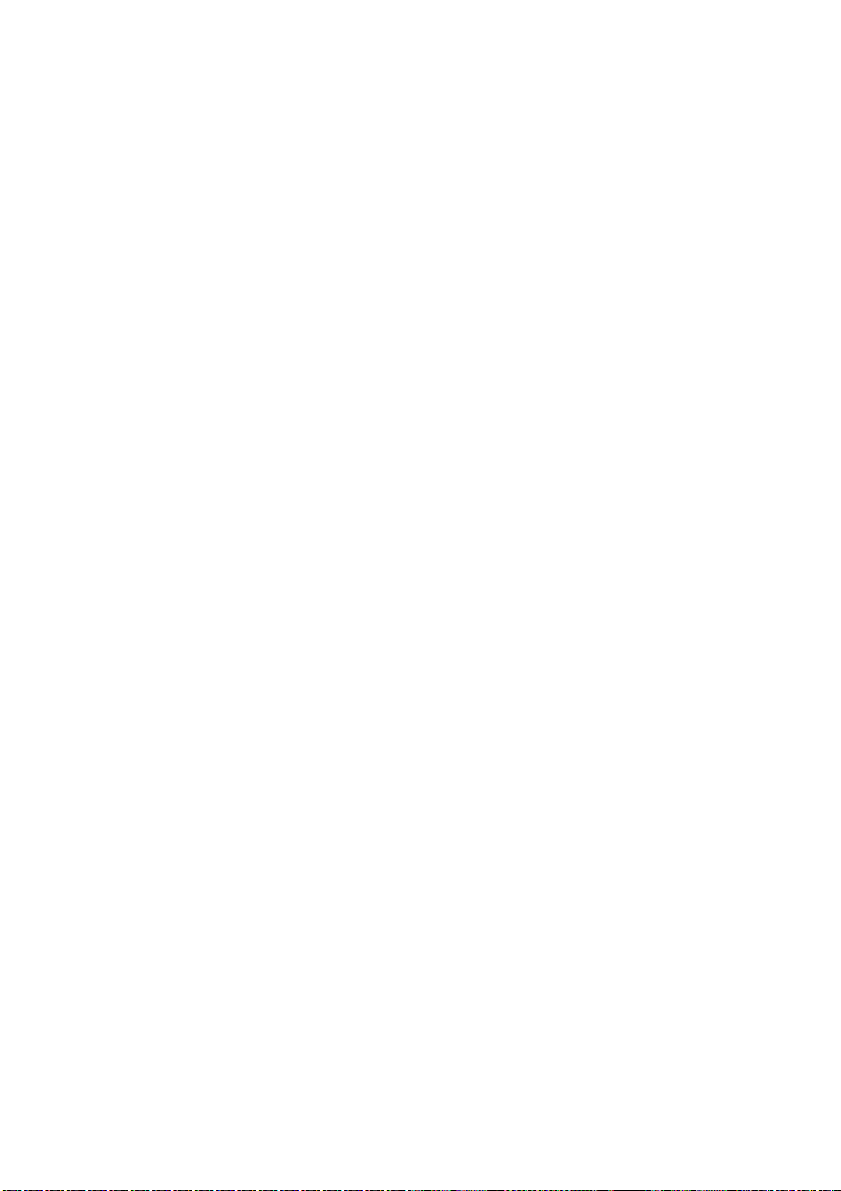
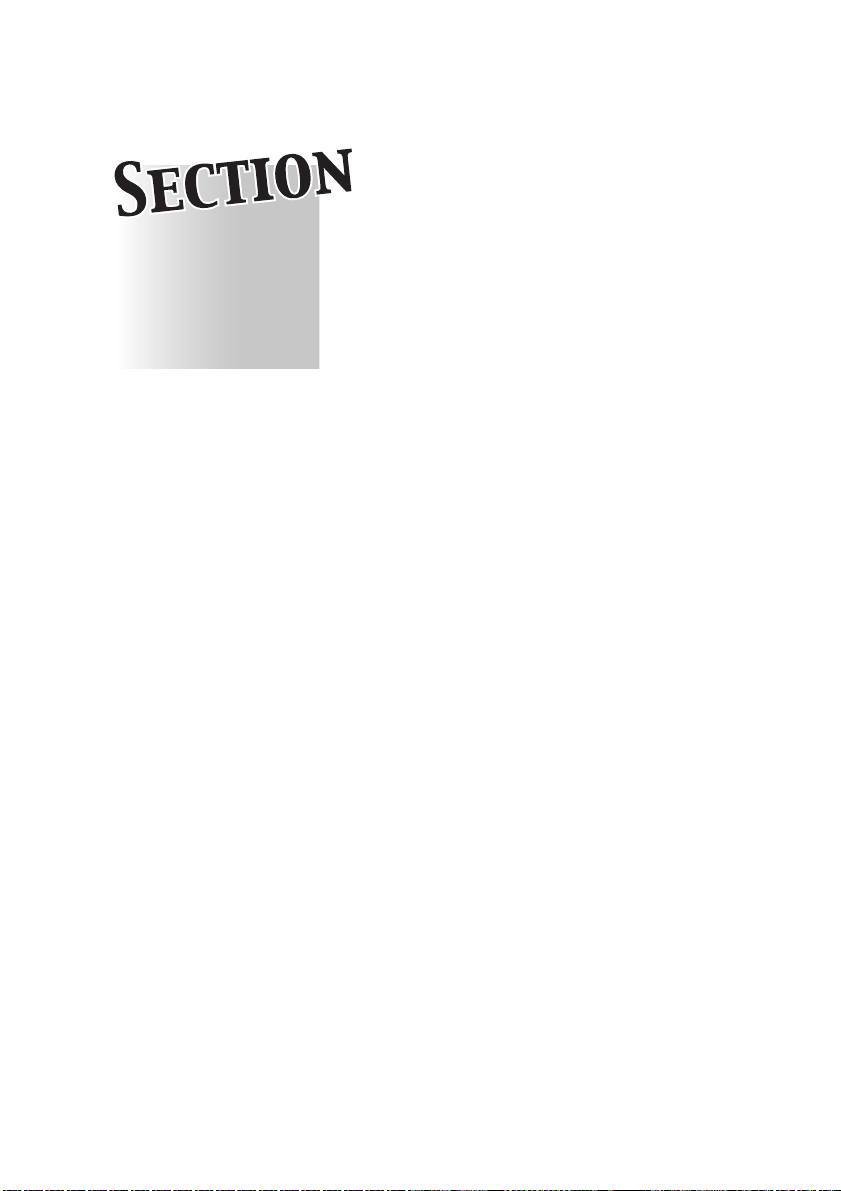
Safety Information
Precautions for Installation and
1
Safety Information................................................................................ 1-4
Regulation Notices............................................................................. 1-10
Caution Labels and Indicators ...........................................................1-12
Installation Space...............................................................................1-15
Use
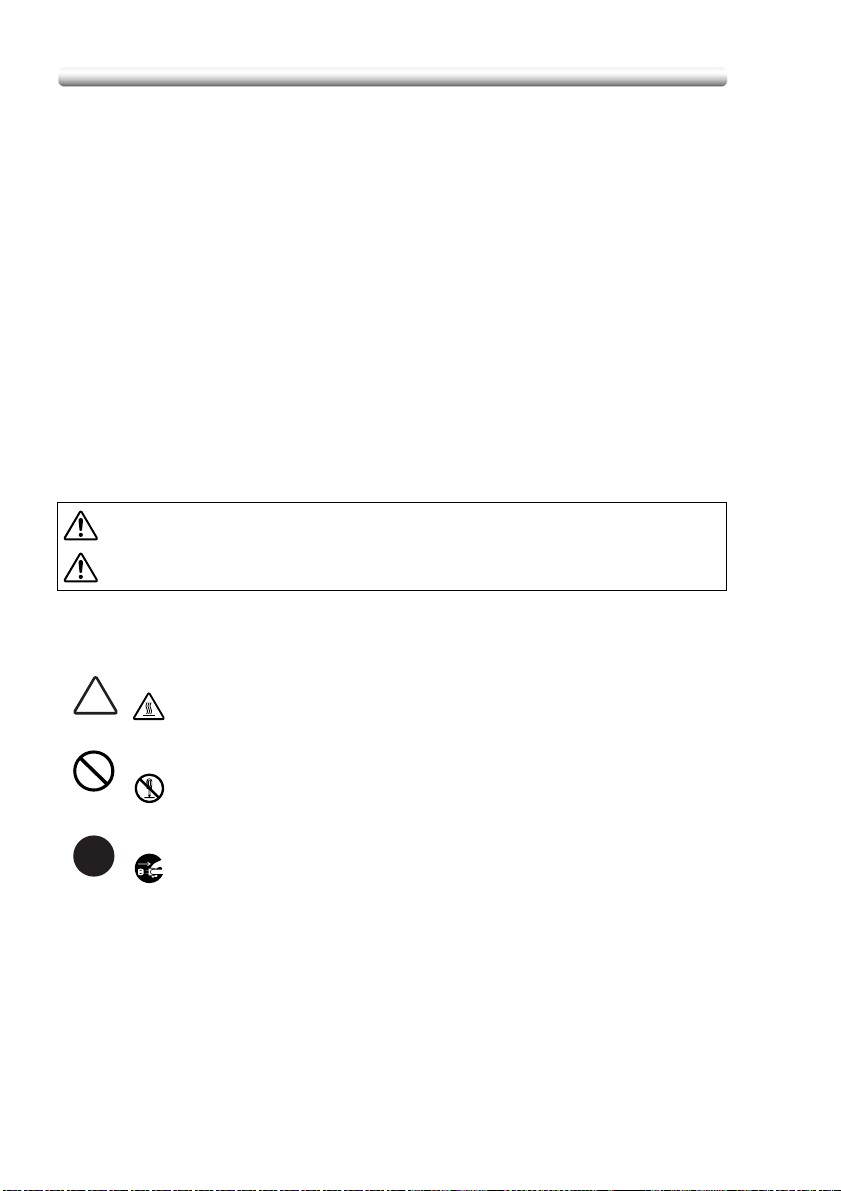
Safety Information
Safety Information
This section contains detailed instructions on the operation and maintenance of this
machine. To achieve optimum utility of this device, all operators should carefully
read and follow the instructions in this manual.
Please read the following section before connecting the machine to the supply. It
contains important information related to user safety and preventing equipment
problems.
- Please keep this manual in a handy place near the machine.
- Make sure you observe all of the precautions appear in each section of this
manual.
Note:
Some parts of the contents of this section may not correspond with the
purchased product.
Warning and Precaution Symbols
The following indicators are used on the warning labels or in this manual to
categorize the level of safety warnings.
WARNING Ignoring this warning could cause serious injury or even death.
CAUTION Ignoring this caution could cause injury or damage to property.
Meaning of Symbols
1-4
A triangle indicates a danger against which you should take precaution.
This symbol warns against cause burns.
A diagonal line indicates a prohibited course of action.
This symbol warns against dismantling the device.
A solid circle indicates an imperative course of action.
This symbol indicates you must unplug the device.
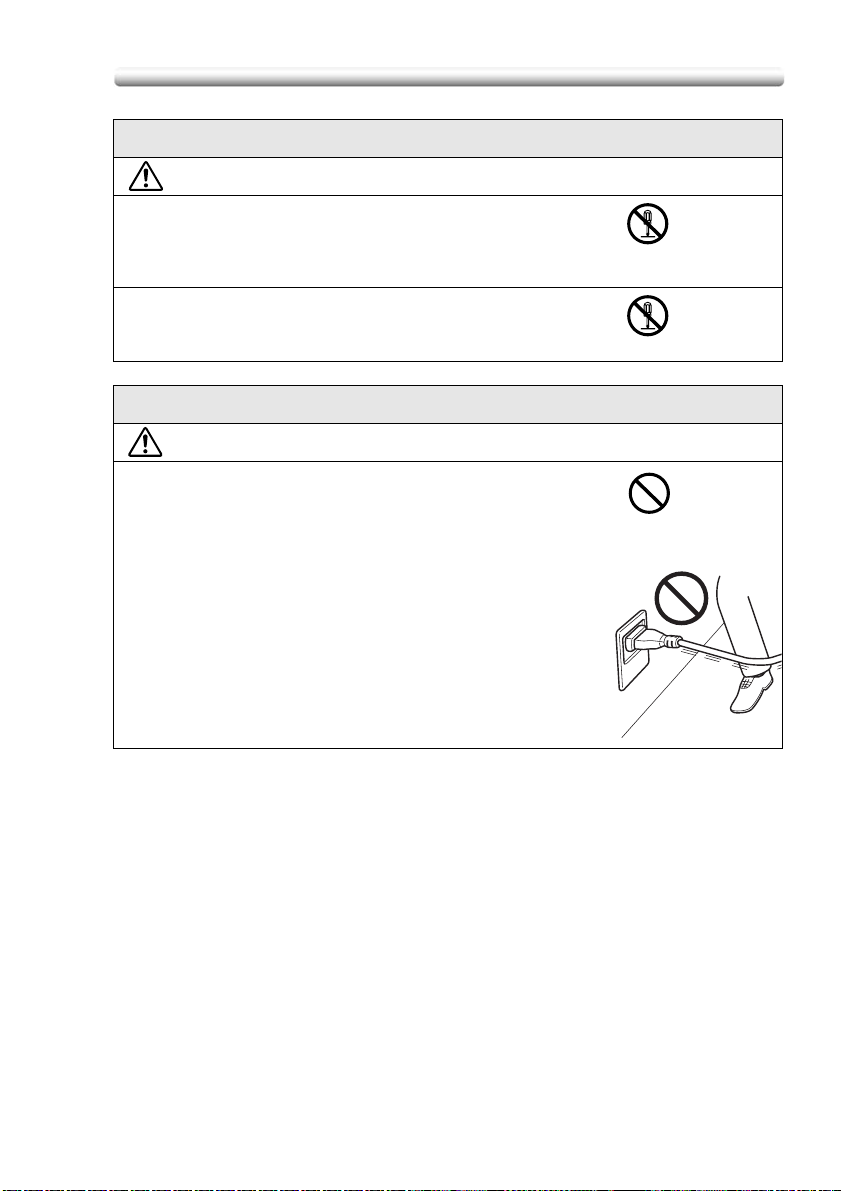
Safety Information
Disassemble and modification
WARNING
• Do not attempt to remove the covers and panels which
have been fixed to the product. Some products have a
high-voltage part or a laser beam source inside that
could cause an electrical shock or blindness.
• Do not modify this product, as a fire, electrical shock, or
breakdown could result. If the product employs a laser,
the laser beam source could cause blindness.
Power cord
WARNING
• Do not scratch, abrade, place a heavy object on, heat,
twist, bend, pull on, or damage the power cord. Use of a
damaged power cord (exposed core wire, broken wire,
etc.) could result in a fire or breakdown.
Should any of these conditions be found, immediately
turn OFF the power switch, unplug the power cord from
the power outlet, and then call your authorized service
representative.
1-5
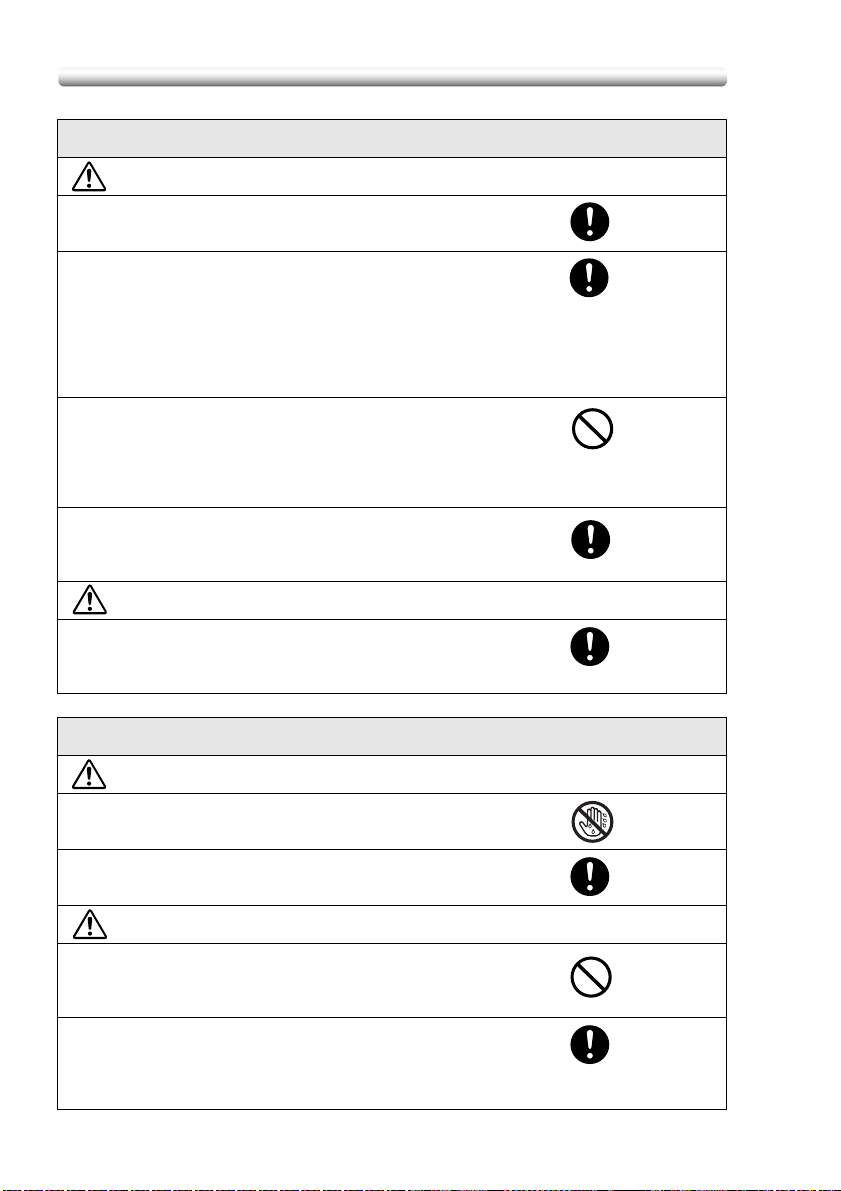
Safety Information
Power source
WARNING
• Use only the specified power source voltage. Failure to
do that could result in a fire or electrical shock.
• Connect power plug directly into wall outlet having the
same configuration as the plug. Use of an adapter leads
to the product connecting to inadequate power supply
(voltage, current capacity, grounding), and may result in
fire or shock. If proper wall outlet is not available, the
customer shall ask qualified electrician for the
installation.
• Do not use a multiple outlet adapter nor an extension
cord in principle. Use of an adapter or an extension cord
could cause a fire or electrical shock.
Contact your authorized service representative if an
extension cord is required.
• Consult your authorized service representative before
connecting other equipment on the same wall outlet.
Overload could result in a fire.
CAUTION
• The outlet must be near the equipment and easily
accessible. Otherwise you can not pull out the power
plug when an emergency occurs.
Power plug
WARNING
• Do not unplug and plug in the power cord with a wet
hand, as an electrical shock could result.
• Plug the power cord all the way into the power outlet.
Failure to do this could result in a fire or electrical shock.
CAUTION
• Do not tug the power cord when unplugging. Pulling on
the power cord could damage the cord, resulting in a fire
or electrical shock.
• Remove the power plug from the outlet more than one
time a year and clean the area between the plug
terminals. Dust that accumulates between the plug
terminals may cause a fire.
1-6
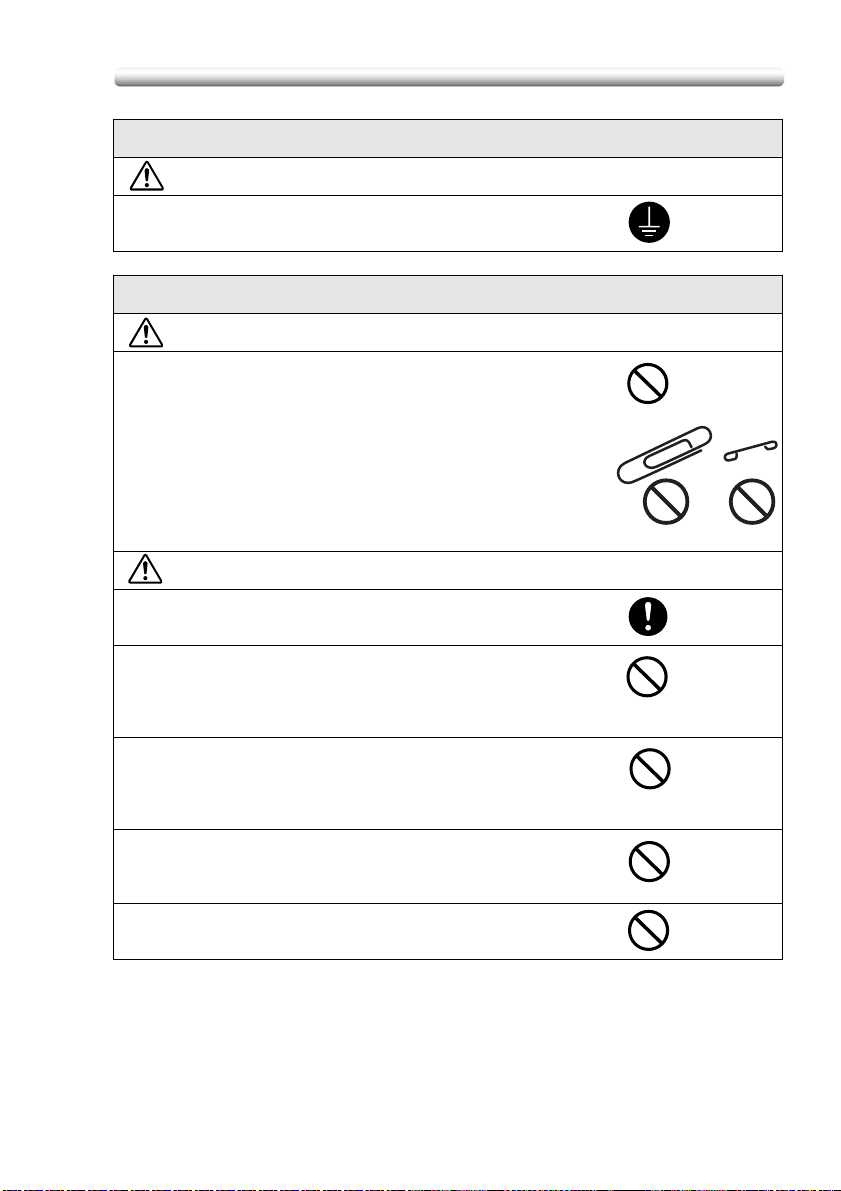
Safety Information
Grounding
WARNING
• Connect the power cord to an electrical outlet that is
equipped with a grounding terminal.
Installation
WARNING
• Do not place a flower vase or other container that
contains water, or metal clips or other small metallic
objects on this product. Spilled water or metallic objects
dropped inside the product could result in a fire, electrical
shock, or breakdown.
Should a piece of metal, water, or any other similar
foreign matter get inside the product, immediately turn
OFF the power switch, unplug the power cord from the
power outlet, and then call your authorized service
representative.
CAUTION
• After installing this product, mount it on a secure base. If
the unit moves or falls, it may cause personal injury.
• Do not place the product in a dusty place, or a site
exposed to soot or steam, near a kitchen table, bath, or a
humidifier. A fire, electrical shock, or breakdown could
result.
• Do not place this product on an unstable or tilted bench,
or in a location subject to a lot of vibration and shock. It
could drop or fall, causing personal injury or mechanical
breakdown.
• Do not let any object plug the ventilation holes of this
product. Heat could accumulate inside the product,
resulting in a fire or malfunction.
• Do not use flammable sprays, liquids, or gases near this
product, as a fire could result.
1-7
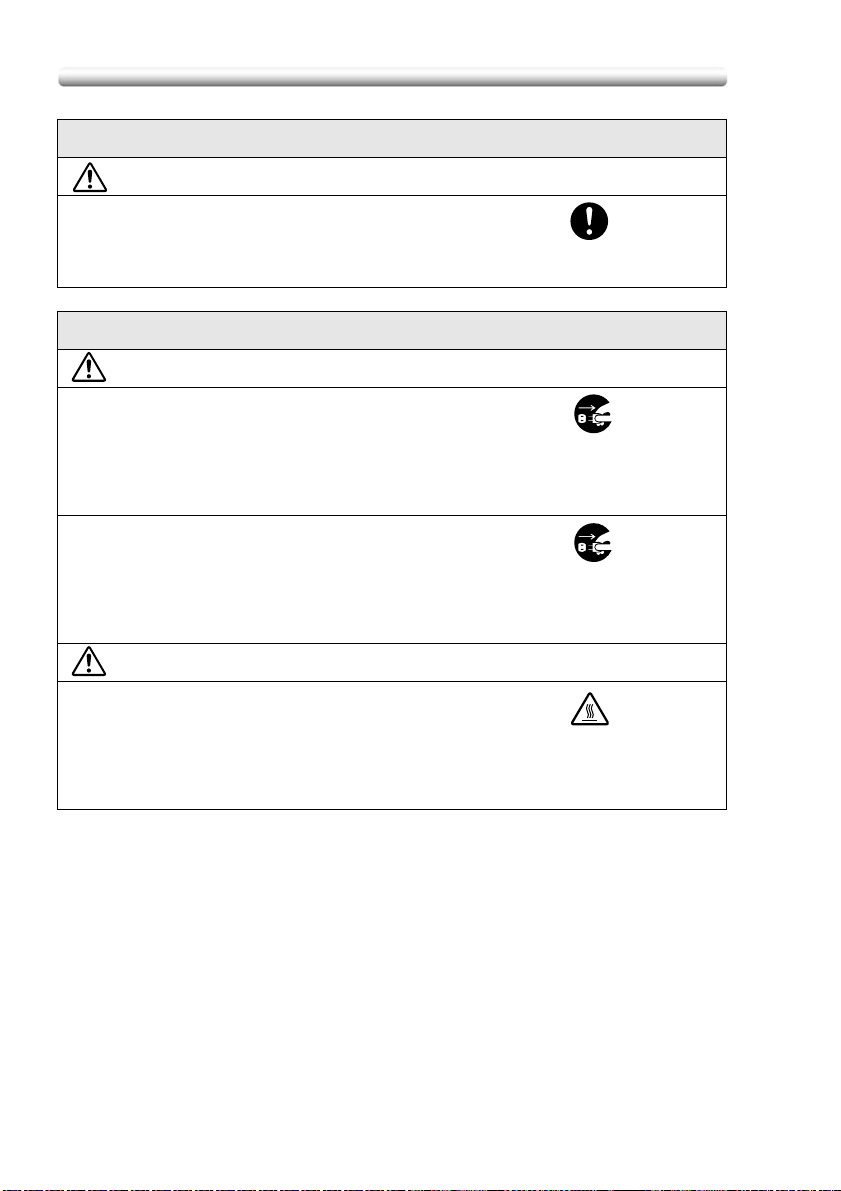
Safety Information
Ventilation
CAUTION
• Always use this product in a well ventilated location.
Operating the product in a poorly ventilated room for an
extended period of time could injure your health.
Ventilate the room at regular intervals.
Actions in response to troubles
WARNING
• Do not keep using this product, if this product becomes
inordinately hot or emits smoke, or unusual odor or
noise. Immediately turn OFF the power switch, unplug
the power cord from the power outlet, and then call your
authorized service representative. If you keep on using it
as is, a fire or electrical shock could result.
• Do not keep using this product, if this product has been
dropped or its cover damaged. Immediately turn OFF the
power switch, unplug the power cord from the power
outlet, and then call your authorized service
representative. If you keep on using it as is, a fire or
electrical shock could result.
CAUTION
• The inside of this product has areas subject to high
temperature, which may cause burns.
When checking the inside of the unit for malfunctions
such as a paper misfeed, do not touch the locations
(around the fusing unit, etc.) which are indicated by a
“Caution HOT” caution label.
1-8
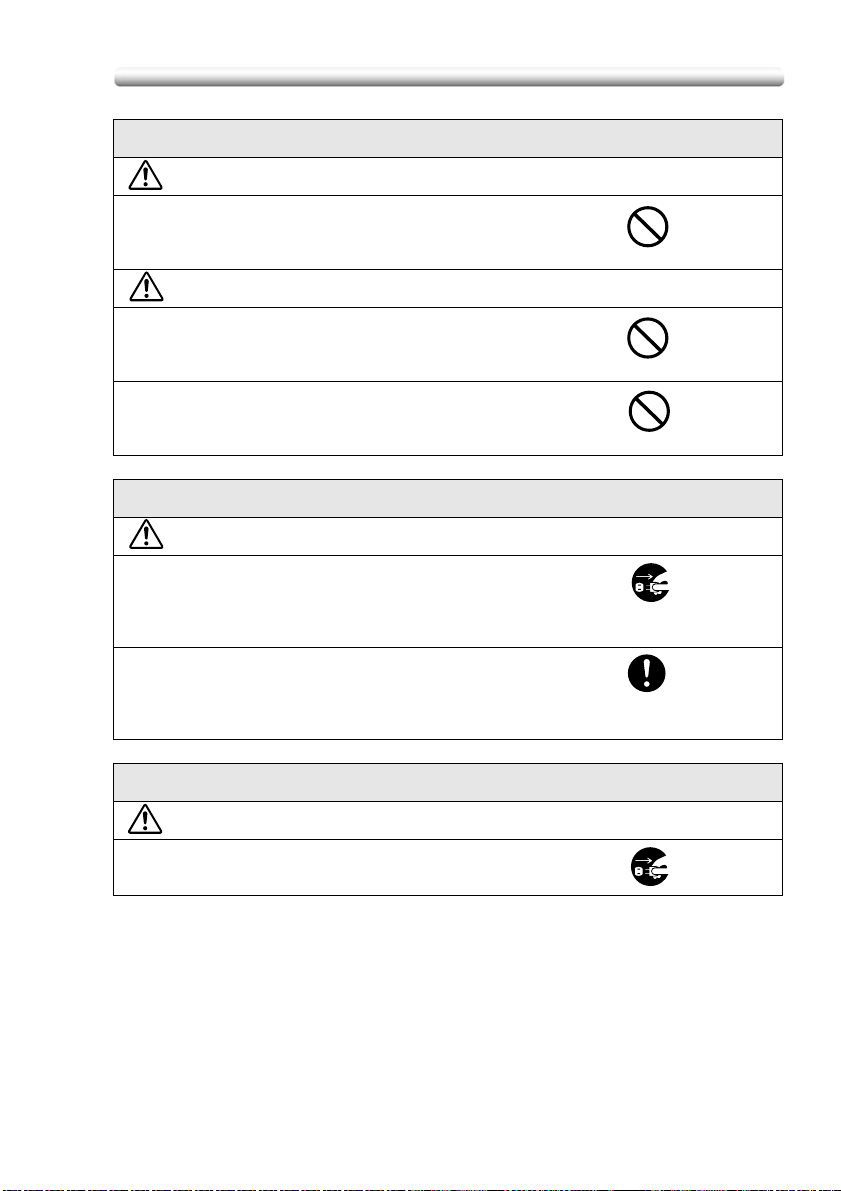
Safety Information
Consumables
WARNING
• Do not throw the toner bottle or toner into an open flame.
The hot toner may scatter and cause burns or other
damage.
CAUTION
• Do not leave a toner bottle or drum in a place within easy
reach of children. Licking or ingesting any of these things
could injure your health.
• Do not store toner units and PC drum units near a floppy
disk or watch that are susceptible to magnetism. They
could cause these products to malfunction.
When moving the machine
CAUTION
• Whenever moving this product, be sure to disconnect the
power cord and other cables. Failure to do this could
damage the cord or cable, resulting in a fire, electrical
shock, or breakdown.
• When moving this product, always hold it by the
locations specified in the User manual or other
documents. If the unit falls it may cause severe personal
injury. The product may also be damaged or malfunction.
Before successive holidays
CAUTION
• Unplug the product when you will not use the product for
long periods of time.
1-9
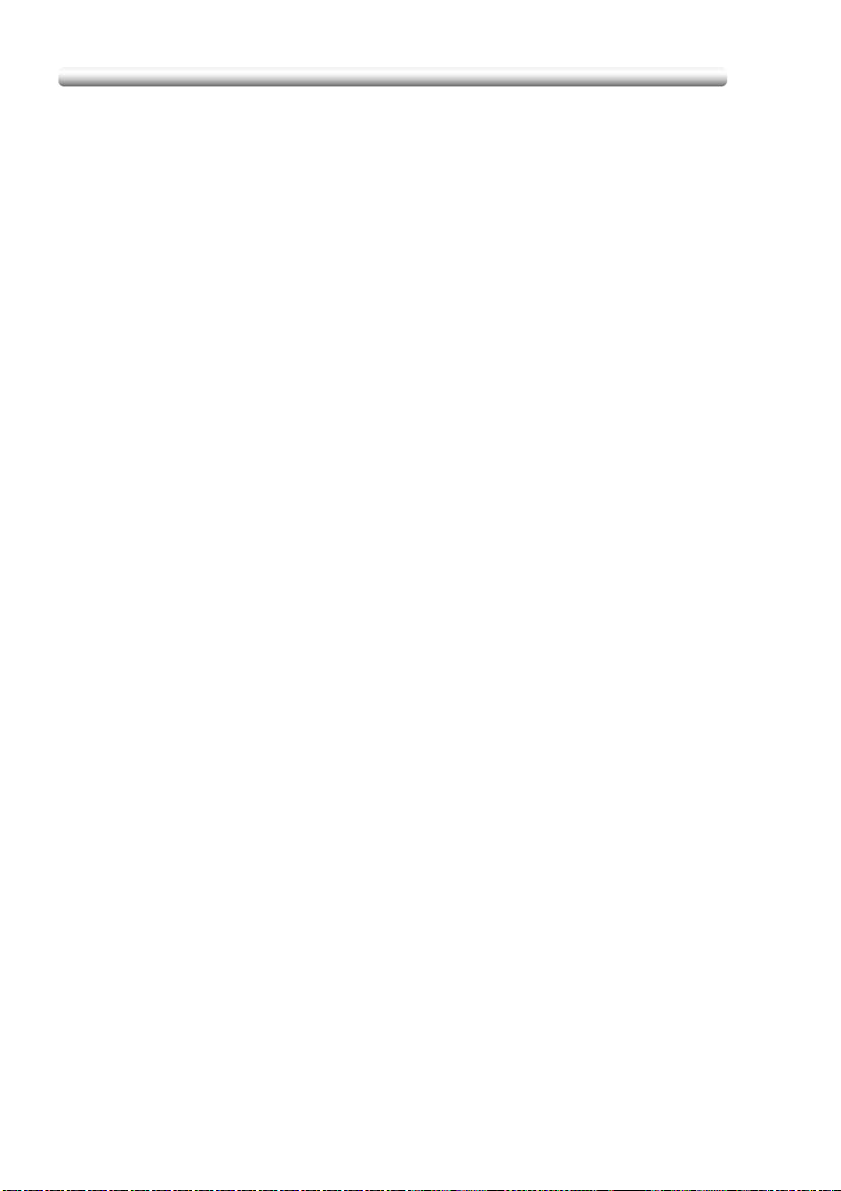
Regulation Notices
Regulation Notices
- Laser Safety
This product employs a Class 3B laser diode having maximum power of 7 mW and
wavelength of 650 nm.
This product is certified as a Class 1 laser product. Since the laser beam is
concealed by protective housings, the product does not emit hazardous laser
radiation as long as the product is operated according to the instructions in this
manual.
- For Denmark Users
ADVARSEL
Usynlig laserstråling ved åbning, når sikkerhedsafbrydere er ude af funktion.
Undgå udsættelse for sråling.
Klasse 1 laser produkt der opfylder IEC 60825-1 sikkerheds kravene.
Dansk: Dette er en halvlederlaser. Laserdiodens højeste styrke er 7 mW og
bølgelængden er 650 nm.
- For Norway Users
ADVARSEL
Dersom apparatet brukes på annen måte enn spesifisert I denne bruksanvisning,
kan brukeren utsettes for usynlig laserstråling som overskrider grensen for laser
klass 1.
Dette en halvleder laser. Maksimal effekt till laserdiode er 7 mW og bøkgelengde er
650 nm.
- For Finland, Sweden Users
LUOKAN 1 LASERLAITE
KLASS 1 LASER APPARAT
VAROITUS!
Laitteen käyttäminen muulla kuin tässä käyttöohjeessa mainitulla tavalla saattaa
altistaa käyttäjän turvallisuusluokan 1 ylittävälle näkymättömälle lasersäteilylle.
Tämä on puolijohdelaser. Laserdiodin suurin teho on 7 mW ja aallonpituus on 650
nm.
VARNING!
Om apparaten används på annat sätt än I denna bruksanvisning specificerats, kan
användaren utsättas för osynlig laserstrålning, som överskrider gränsen för
laserklass 1.
Det här är en halvledarlaser. Den maximala effekten för laserdioden är 7 mW och
våglängden är 650 nm.
1-10
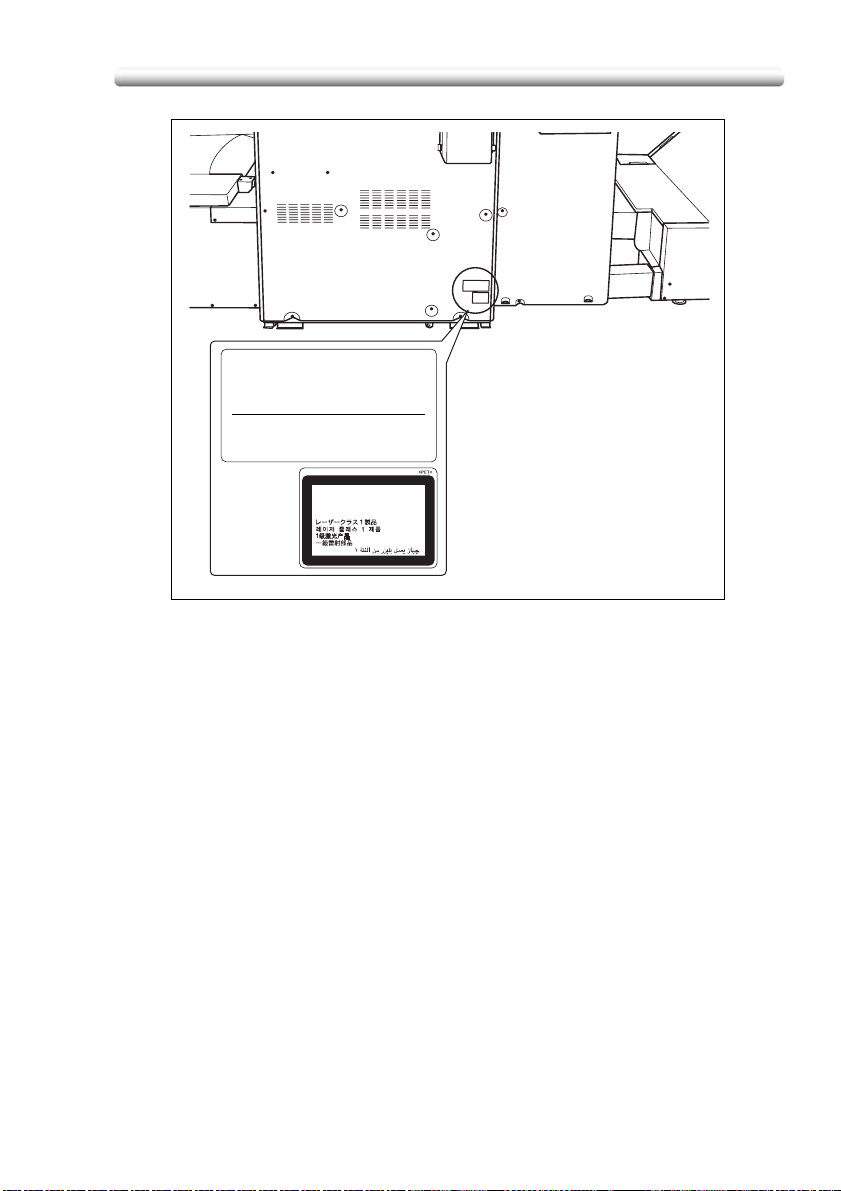
Regulation Notices
KONICA MINOLTA BUSINESS TECHNOLOGIES, INC.
1-6-1, Marunouchi, Chiyoda-ku, Tokyo, Japan
MANUFACTURED: KHK
THIS PRODUCT COMPLIES WITH 21 CFR
CHAPTER I, SUBCHAPTER J
CLASS 1 LASER PRODUCT
APPAREIL A RAYONNEMENT
LASER DE CLASSE 1
LASER KLASSE 1 PRODUKT
- Ozone Release
During print operation, a small quantity of ozone is released. This amount is not
large enough to harm anyone adversely. However, be sure the room where the
machine is being used has adequate ventilation, especially if you are printing a high
volume of materials, or if the machine is being used continuously over a long period.
- Electromagnetic Interference
This product must be used with a shielded network cable and shielded USB
interface cable.
The use of non-shield cables is likely to result in interference with radio
communications and is prohibited under CISPR 22 and local rules.
- For European Users
This product complies with the following EU directives:
89/336/EEC, 73/23/EEC and 93/68/EEC
This declaration is valid for the areas of the European Union (EU) or EFTA only.
This device must be used with a shielded network cable and shielded USB interface
cable. The use of non-shielded cables is likely to result in interference with radio
communications and is prohibited under 89/336/EEC rules.
- For German Users
Maschinenlarminformations -Verordnung - 3. GSGV, 18.01.1991:
Der arbeitsplatzbezogene Immisionswert betraegt 70 dB(A) oder weniger nach ISO
7779.
1-11
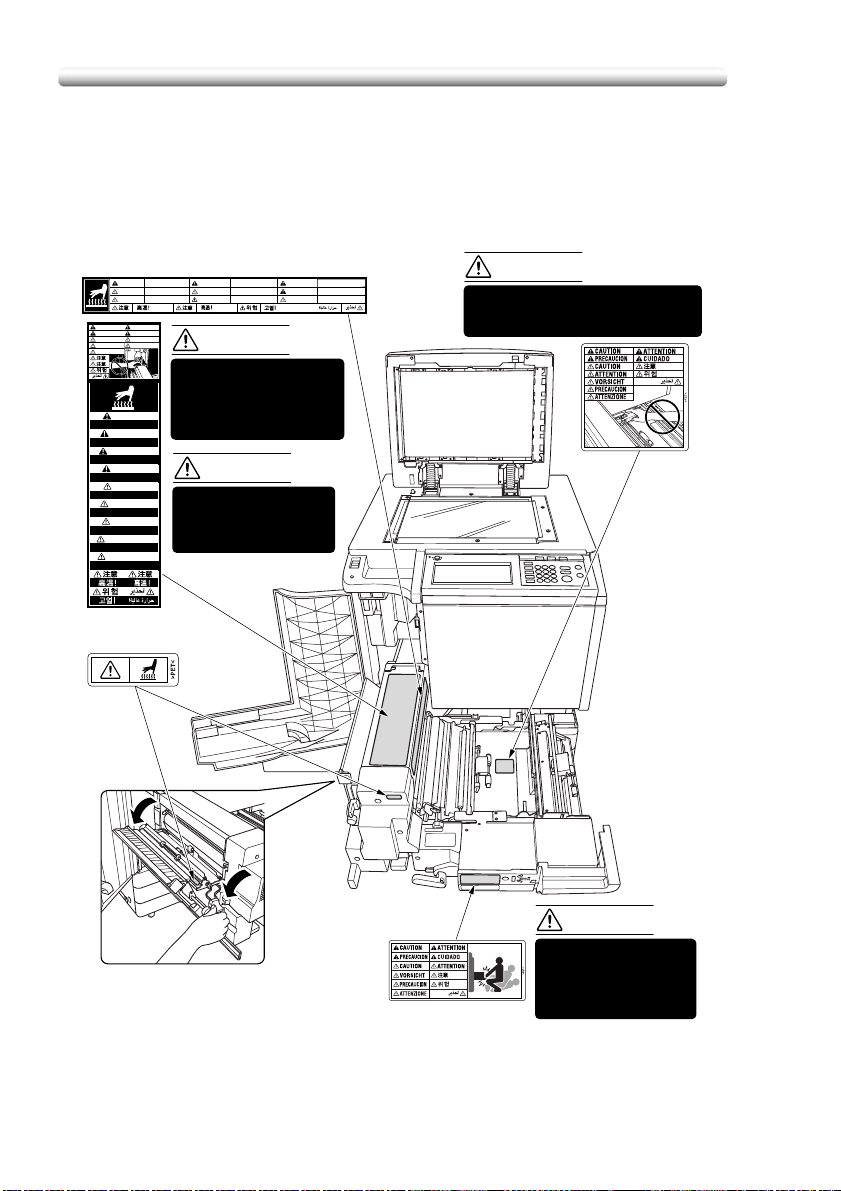
Caution Labels and Indicators
Caution Labels and Indicators
The caution labels and indicators are attached to the machine areas, as shown
below, where you are advised to pay special attention to avoid any dangerous
situations or serious injury.
(Right side of the fixing unit)
High temperature!
CAUTION
High temperature!
CAUTION
Heisse Oberfläche!
VORSICHT
ATTENTION
CAUTION
PRECAUCION
CUIDADO
ATTENTION
CAUTION
VORSICHT
PRECAUCION
ATTENZIONE
CAUTION
High temperature!
ATTENTION
Température élevée!
PRECAUCION
¡Temperatura alta!
CUIDADO
Alta temperatura!
CAUTION
High temperature!
ATTENTION
Température élevée!
VORSICHT
Heisse Oberfläche!
PRECAUCION
¡Temperatura alta!
ATTENZIONE
Alta temperatura!
(Top surface of
the fixing unit)
ATTENTION
ATTENTION
PRECAUCION
CAUTION
DO NOT put your hand
between the main body
and developing fixing unit;
otherwise you may be
injured.
CAUTION
The fixing unit is very
hot.
To avoid getting burned
DO NOT TOUCH.
Température élevée!
Température élevée!
¡Temperatura alta!
PRECAUCION
CUIDADO
ATTENZIONE
¡Temperatura alta!
Alta temperatura!
Alta temperatura!
CAUTION
DO NOT put your hand between the
main body and developing fixing
unit; otherwise you may be injured.
(Inside of the fixing unit)
1-12
CAUTION
The conveyance fixing
unit is heavy.
Use care and draw it out
gently; otherwise you
may be injured.
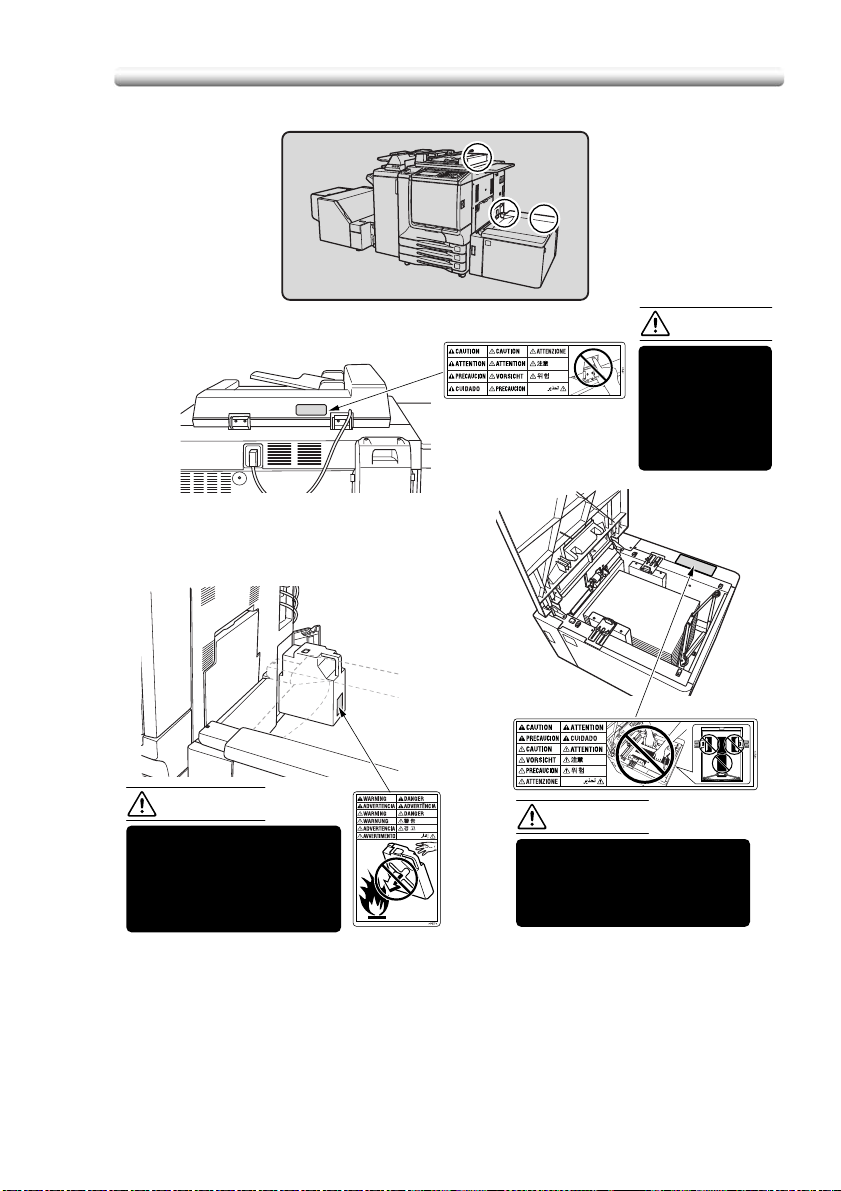
(Rear side of the RADF)
(Right rear side
of the Main body)
Caution Labels and Indicators
CAUTION
DO NOT INSERT
your finger into
the two RADF
hinge portions;
otherwise you
may be injured.
WARNING
DO NOT throw the toner
recovery box into a fire. If it
is thrown into a fire, the
toner may ignite and cause
a dangerous situation.
(Inside of the LCT)
CAUTION
To avoid any unexpected
injury, DO NOT put your hand
into the holes (3 places) on
the bottom plate of the LCT.
1-13
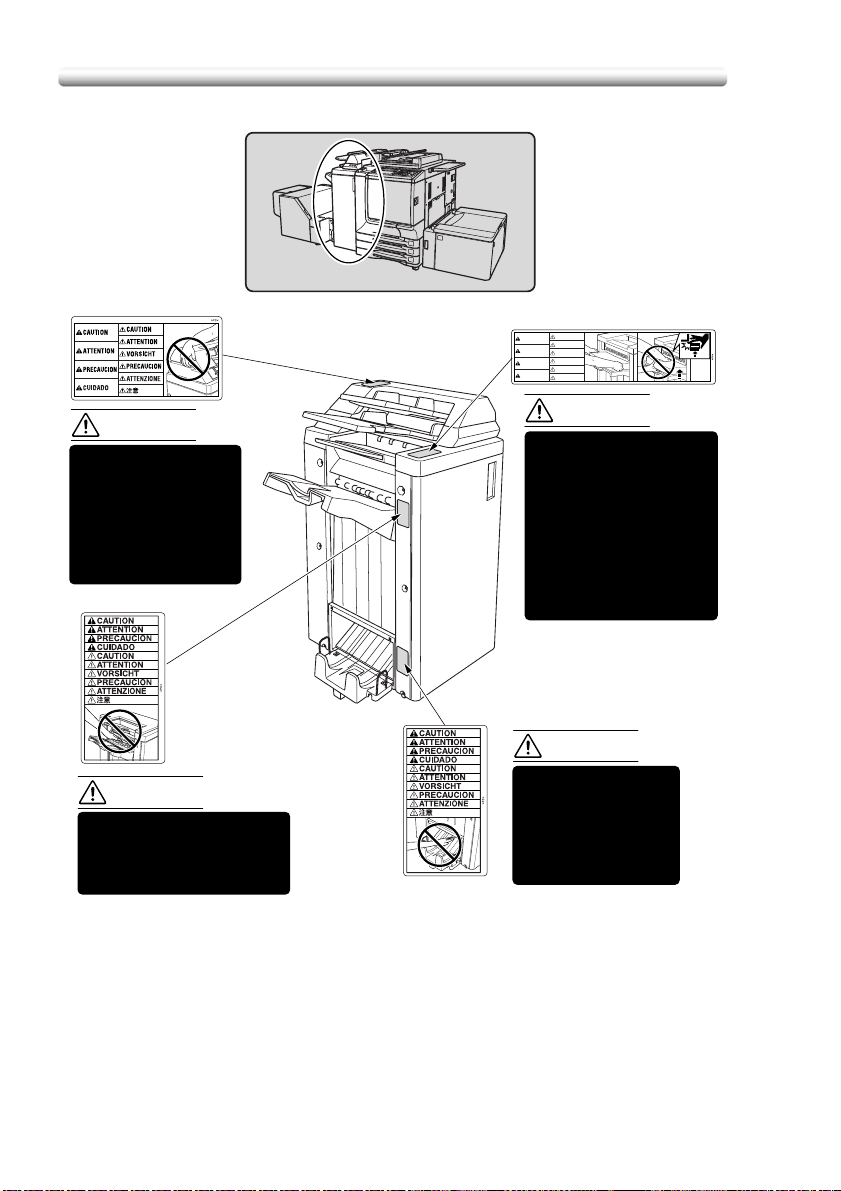
Caution Labels and Indicators
(Finisher with PI-110
Cover Sheet Feeder only)
CAUTION
ATTENTION
PRECAUCION
CUIDADO
CAUTION
ATTENTION
VORSICHT
PRECAUCION
ATTENZIONE
注意
CAUTION
DO NOT insert your
finger into the bottom
of the upper part of the
feeder when returning
to its original position;
otherwise you may be
injured.
CAUTION
Use care after opening the
paper exit outlet. DO NOT put
your hand into it; otherwise
you may be injured.
CAUTION
To avoid injury, DO NOT
put your hand on top of
the printed sheets.
Be sure to hold both sides
of the printed sheets when
removing them, and DO
NOT leave your hand on
the printed sheets while
the primary (main) tray
goes up.
CAUTION
Inside the lower paper
exit outlet is the roller
drive unit. DO NOT put
your hand into it;
otherwise you may be
injured.
1-14
