Konica Minolta BIZHUB PRO 920 User Manual
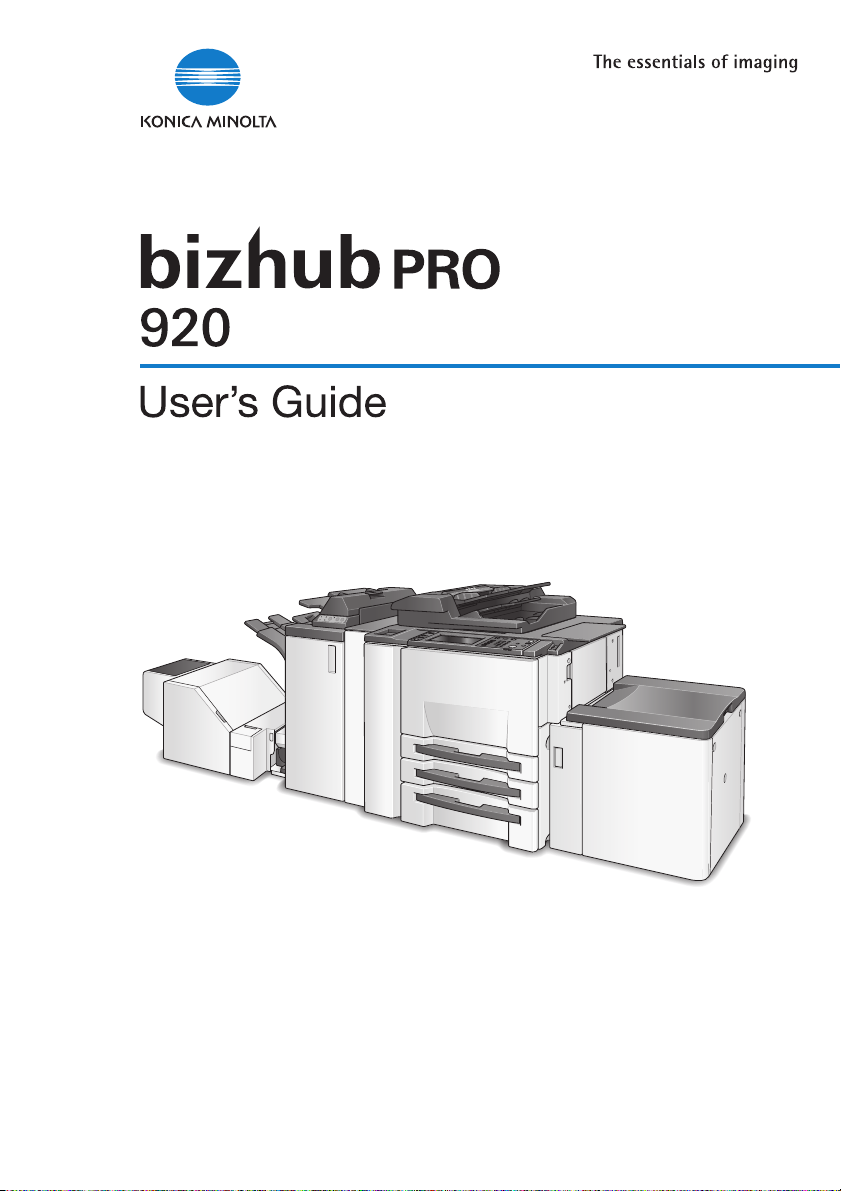
POD Administrator’s Reference
1 Paper Setting
2 Controller Setting
3 Utility <User Setting>
4 Utility <Administrator Setting>
5 Web Utilities Setting
6 PageScope Web Connection Setting
Appendix
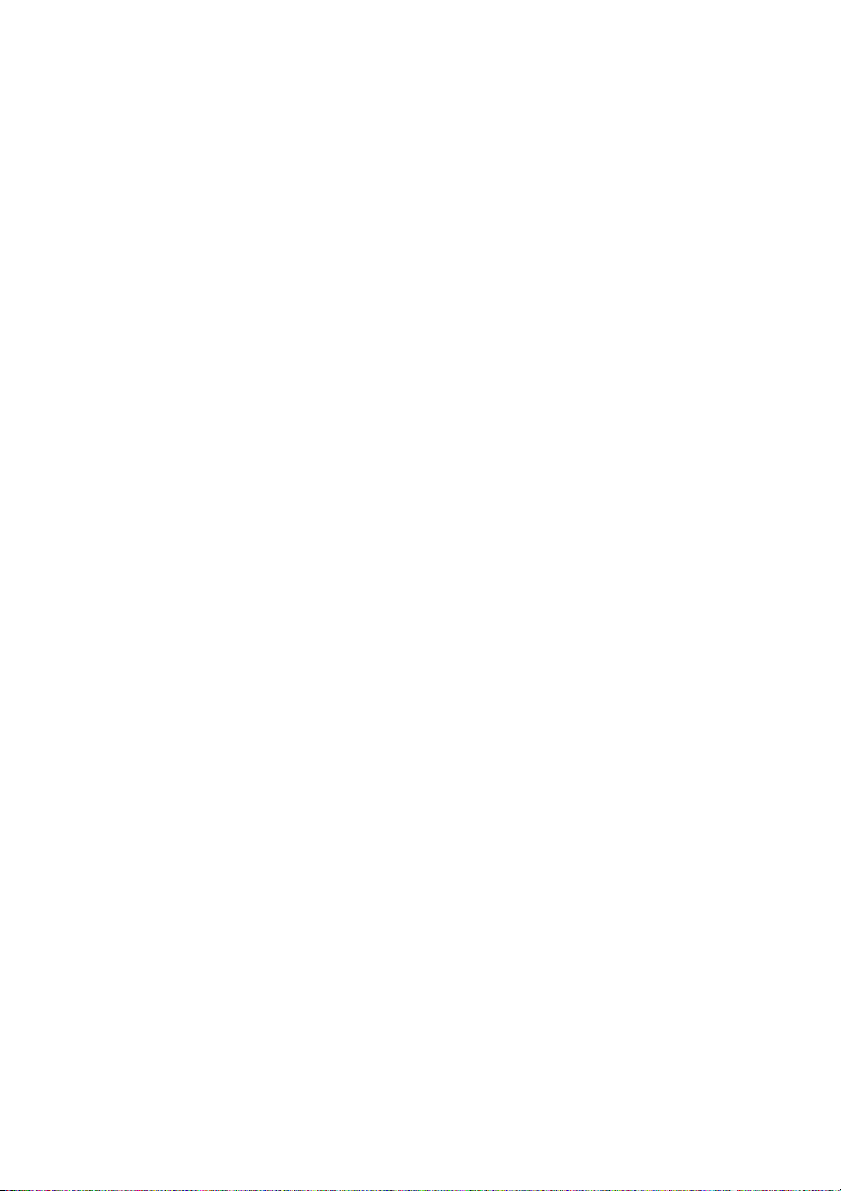
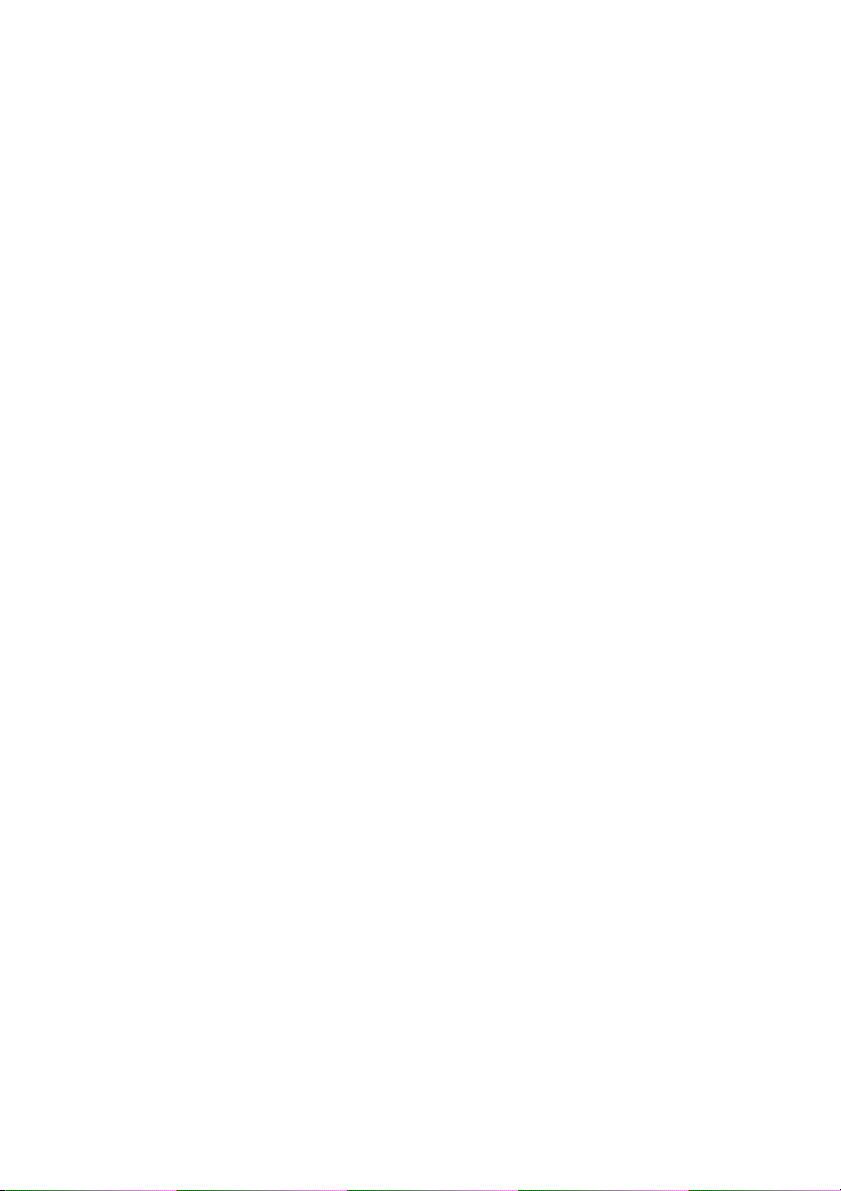
bizhub PRO 920
POD Administrator’s Reference
User’s Guide
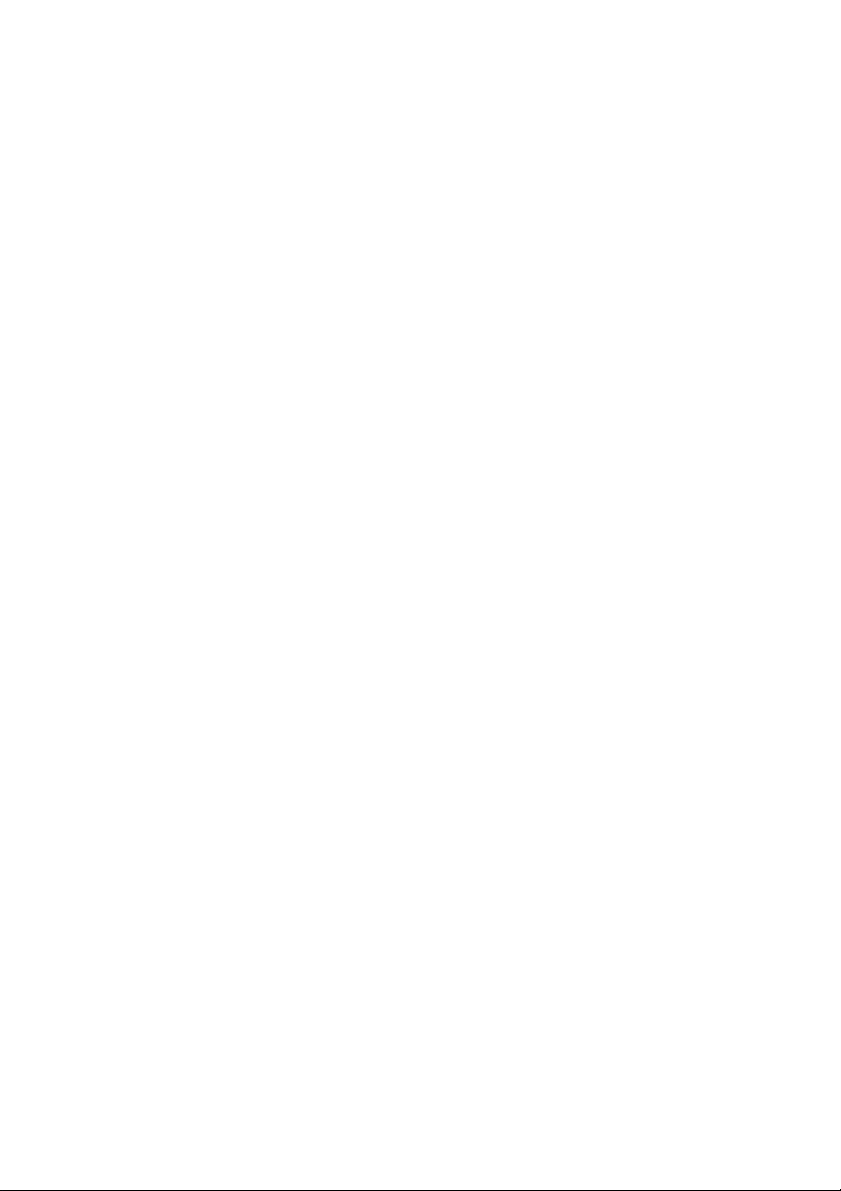
FEDERAL OR STATE STATUTES MAY PROHIBIT THE COPYING OF CERTAIN DOCUMENTS OR INFORMATION, RESULTING IN FINES OR IMPRISONMENT FOR VIOLATORS.
ACKNOWLEDGEMENTS:
- KONICA MINOLTA, KONICA MINOLTA Logo, and The essentials of im-
aging are registered trademarks or trademarks of KONICA MINOLTA
HOLDINGS, INC.
- PageScope, bizhub PRO are trademarks of KONICA MINOLTA BUSI-
NESS TECHNOLOGIES, Inc.
- Microsoft, MS, Windows and MS-DOS are registered trademarks or
trademarks of Microsoft Corporation in the United States and / or other
countries.
- IBM is a registered trademarks of the IBM Corporation.
- Macintosh and PowerMac are registered trademarks or trademarks of
Apple Computer, Inc. in the United States and / or other countries.
- Adobe, Adobe Logo, Acrobat, Acrobat Logo, PostScript and PostScript
Logo are registered trademarks or trademarks of Adobe Systems, Inc.
- RC4 ® is a registered trademark or trademark of RSA Security Inc. in the
United States and/or other countries.
- Other company names and product names used in this manual are the
registered trademarks or trademarks of their respective companies.
Copyright © 2006 KONICA MINOLTA BUSINESS TECHNOLOGIES, Inc.
Copyright © 2006 GoAhead Software, Inc. All rights Reversed.
EXEMPTION
- No part of this manual may be used or duplicated without permission.
- Manufacturer and Sales Company will have no liability for any influences
caused by using the printing system and this User's Guide.
- The information written in this User’s Guide is subject to change without
prior notice.
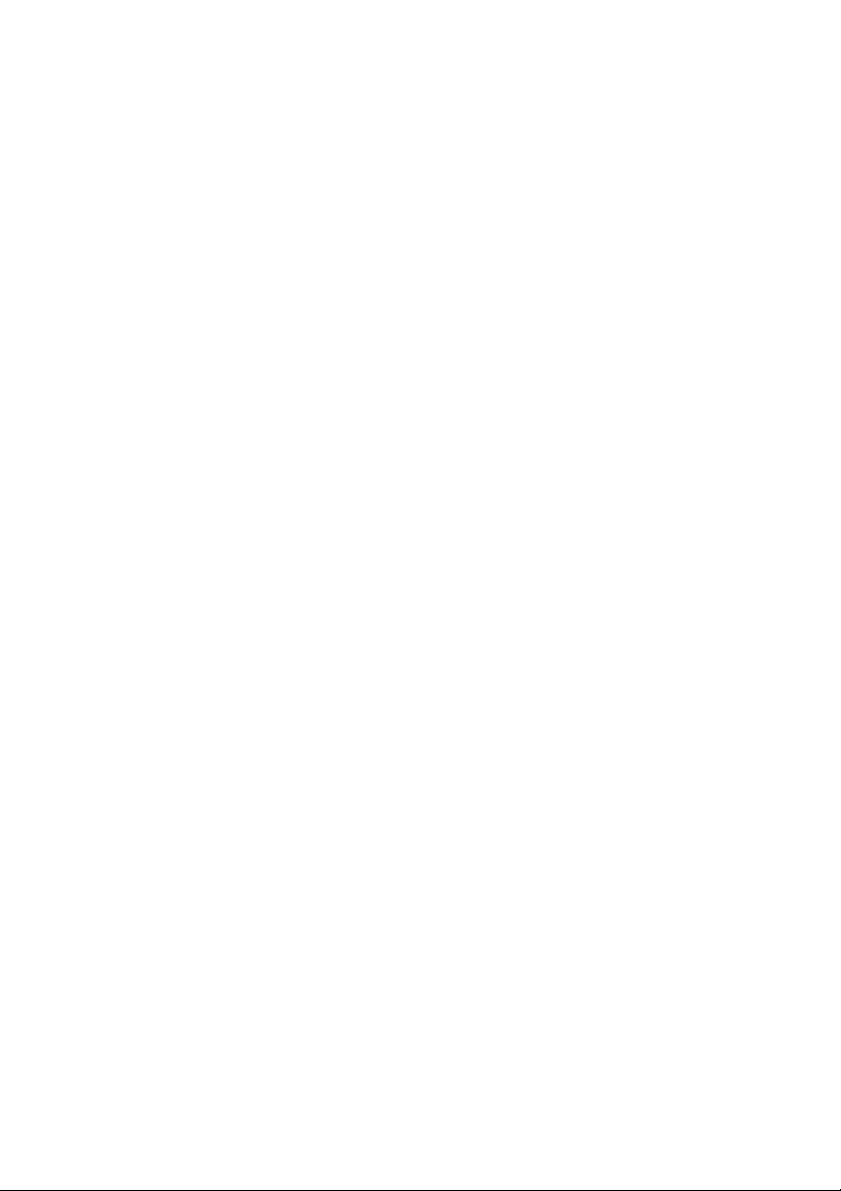
Composition of User’s Guide
This machine is provided with the following user’s guides as printed matters.
*bizhub PRO 920 User’s Guide - Copier
This guide describes an outline of the machine and copy operations.
Please refer to this guide for safety information, turning on/off the machine,
paper supply, dealing with machine trouble such as paper jam, and copy operation available on the machine.
* bizhub PRO 920 User’s Guide - POD Administrator’s Reference (This
book)
This guide provides you with detailed information about the machine management and how to customize the machine according to your daily use.
Please refer to this guide for a setup and management of the machine including paper setting, tray setting, and a network setup.
* bizhub PRO 920 User’s Guide - Network Scanner
This guide describes the operation of the network scanner function equipped
for the machine as standard.
Please refer to this guide for full information on storing data (Scan to HDD,
Scan to E-Mail, Scan to FTP, Scan to SMB) or reading data.
* bizhub PRO 920 User’s Guide - Security
This guide describes the security functions.
Please refer to this guide for how to use the Enhanced Security mode, and
for detailed machine operation in Enhanced Security mode.
To operate safely, be sure to read “Section 1 Safety Information” in “bizhub
PRO 920 User’s Guide - Copier” before using the machine.
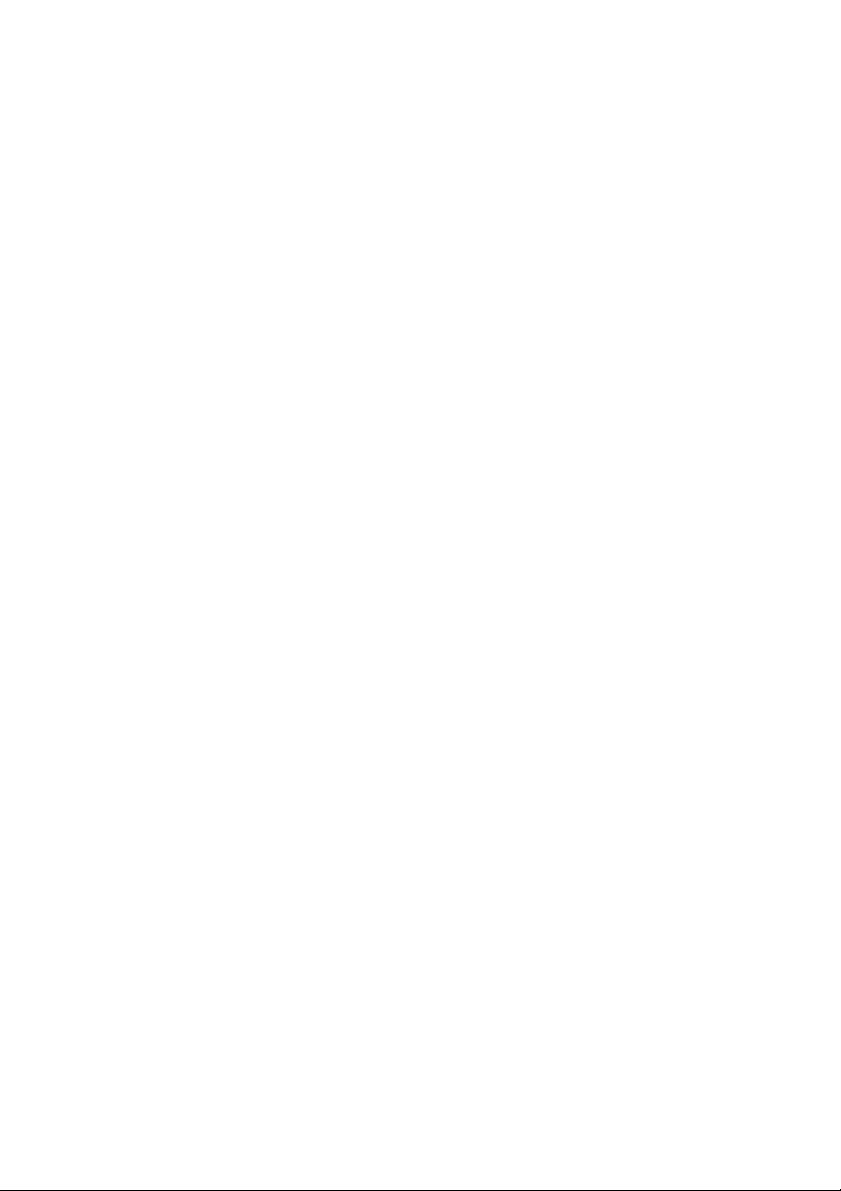
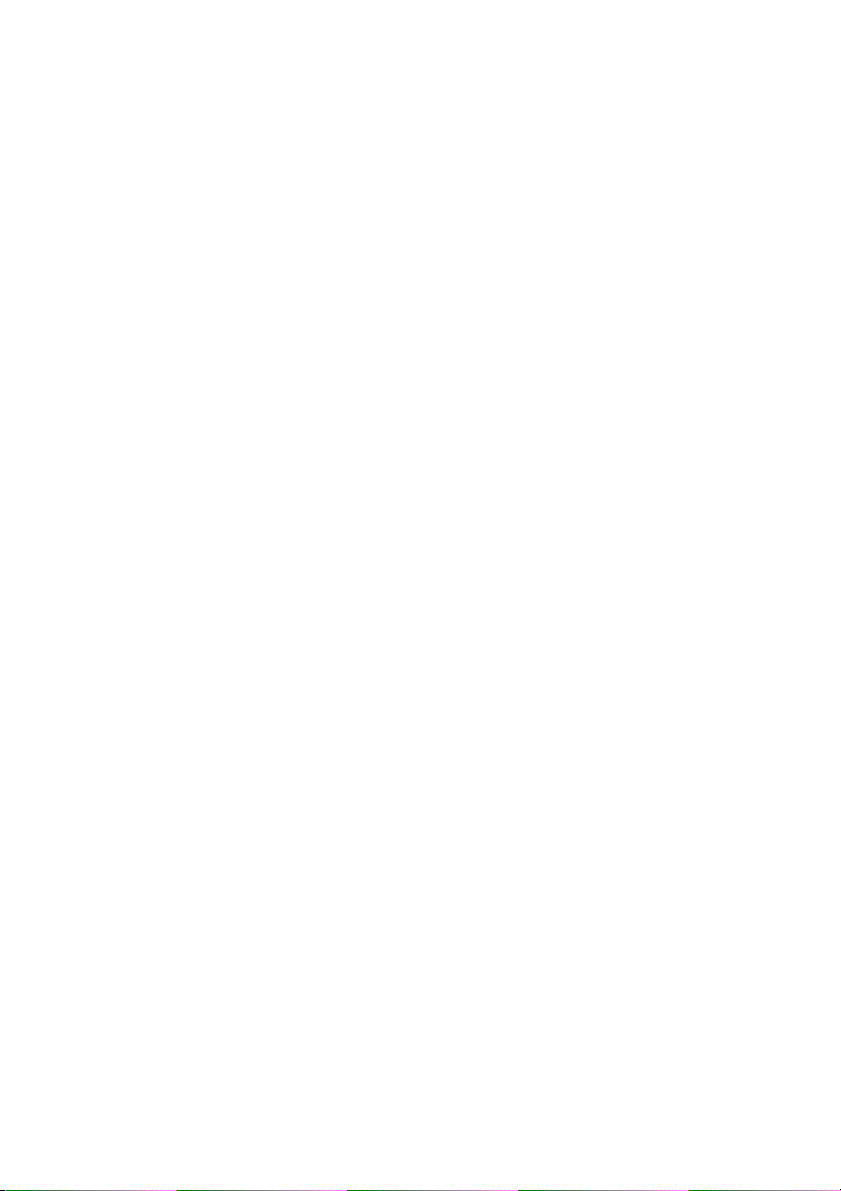
Contents
1 Paper Setting
1.1 Paper Setting Outlines ......................................................................1-2
1.1.1 Setting Items in Paper Setting ........................................................1-2
1.1.2 Paper Type Specifications ..............................................................1-3
1.1.3 Recommended Setting of Tray .......................................................1-6
1.2 Change Tray Setting ..........................................................................1-7
1.3 Change Size Setting ........................................................................1-12
2 Controller Setting
2.1 Function Overview .............................................................................2-2
2.2 01 Report Type ...................................................................................2-7
2.3 02 Printer Setting ...............................................................................2-8
2.4 03 Select Printer Setting .................................................................2-14
2.5 04 Spool ............................................................................................2-16
2.6 05 Interface Setting .........................................................................2-17
3 Utility <User Setting>
3.1 User Setting Outlines ........................................................................3-2
3.2 List of the User Setting .....................................................................3-3
3.3 1 System Setting ................................................................................3-8
3.3.1 1 Language Setting .........................................................................3-8
3.3.2 2 Buzzer Setting>1 Buzzer On/Off, Volume Setting .......................3-9
3.3.3 2 Buzzer Setting>2 Buzzer for Job Stop Setting ..........................3-10
3.3.4 3 1 SHOT Indication Time .............................................................3-12
3.3.5 4 Panel Reset Timer Setting .........................................................3-13
3.3.6 5 Sub Area Display On/Off ............................................................3-14
3.3.7 6 Key Response Time ...................................................................3-15
3.3.8 7 Change User Password .............................................................3-16
3.3.9 8 Warm Up Screen On/Off ............................................................3-19
3.4 2 Function Setting ...........................................................................3-21
3.4.1 1 Feed Tray Setting>1 Feed Tray Auto Selection .........................3-21
3.4.2 1 Feed Tray Setting>2 ATS Permission ........................................3-23
3.4.3 1 Feed Tray Setting>3 Auto Paper Type Selection .......................3-24
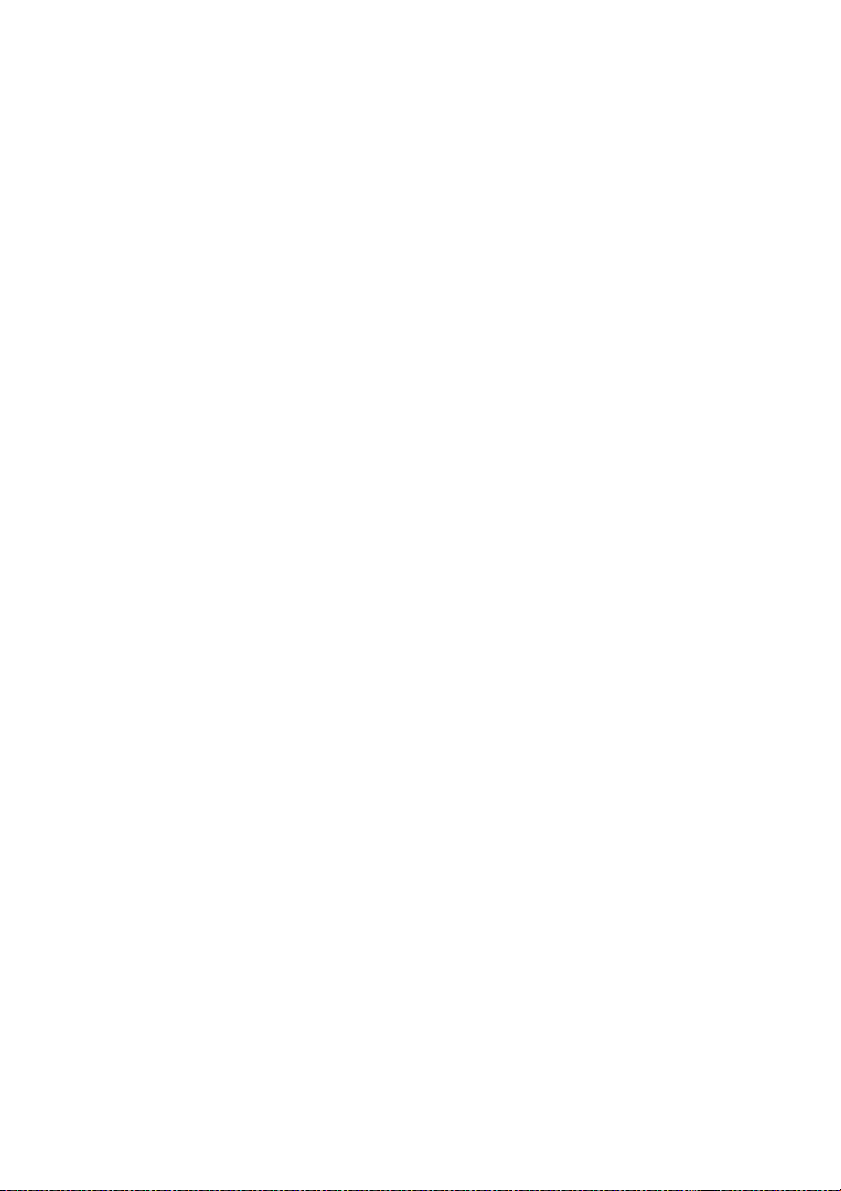
3.4.4 2 Each Function Setting>Fine Adjust Margin ...............................3-26
3.4.5 2 Each Function Setting>Print Prohibit Timer ..............................3-27
3.4.6 2 Each Function Setting>Offset Auto Select ................................3-29
3.4.7 3 Density Setting>1 Density Shift for Original Image Type ...........3-30
3.4.8 3 Density Setting>2 User Density Setting .....................................3-32
3.4.9 3 Density Setting>3 Photo Mode Density Setting ........................3-35
3.4.10 3 Density Setting>4 Image Density Selection ...............................3-36
3.4.11 4 Preset Zoom ..............................................................................3-38
3.4.12
3.4.13 5 Tandem Setting>2 Tandem Sub Machine Wait/Proof ...............3-41
3.4.14 5 Tandem Setting>3 Tandem Sub Machine Shift Data Setting ....3-43
3.4.15 5 Tandem Setting>4 Tandem Selection after JOB Completion ...3-45
3.4.16 5 Tandem Setting>5 Distribution Recovery ..................................3-47
3.5 3 Copier Setting ...............................................................................3-49
3.5.1 1 Reset Setting>1 Initial Setting ...................................................3-49
3.5.2 1 Reset Setting>2 Reset Function Setting ....................................3-51
3.5.3 1 Reset Setting>3 Initial by Key Counter Insert ............................3-53
3.5.4 2 Each Function Setting ................................................................3-55
3.6 4 Scanner Setting ............................................................................3-58
3.6.1 1 Default Address Setting .............................................................3-58
3.6.2 2 Each Function Setting ................................................................3-59
3.7 5 Touch Panel Adjust ......................................................................3-63
5 Tandem Setting>1 Tandem Sub Machine One Time Data Read
....3-39
4 Utility <Administrator Setting>
4.1 Administrator Setting Outlines .........................................................4-2
4.2 List of the Administrator Setting ......................................................4-5
4.3 1 System Setting ..............................................................................4-12
4.3.1 1 Power Save Setting ...................................................................4-12
4.3.2 2 Date/Time Setting ......................................................................4-14
4.3.3 3 Weekly Timer Setting .................................................................4-16
4.3.4 3 Weekly Timer Setting>1 Weekly Timer On/Off Setting ..............4-16
4.3.5 3 Weekly Timer Setting>2 Time Setting ........................................4-18
4.3.6 3 Weekly Timer Setting>3 Date Setting ........................................4-21
4.3.7 3 Weekly Timer Setting>4 Select Time for Power Save ...............4-23
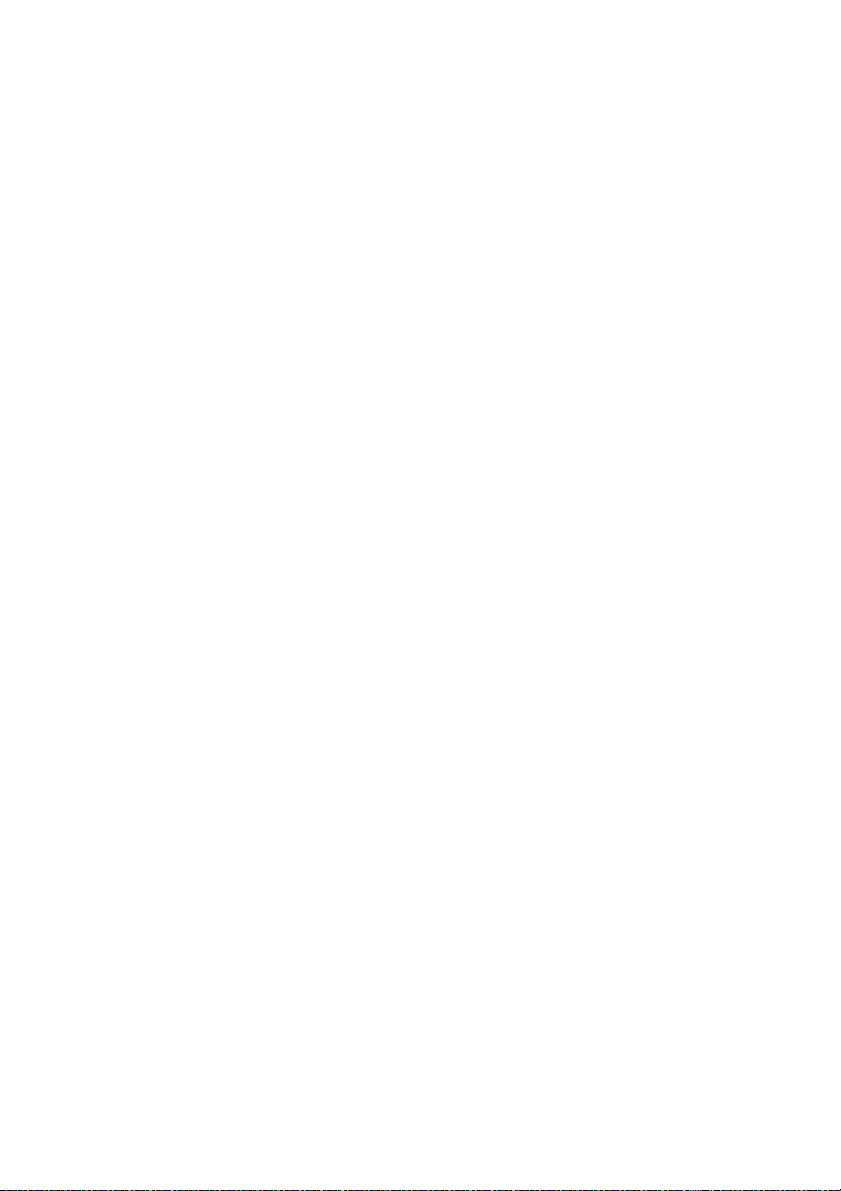
4.3.8
4.3.9 4 Print Management List .............................................................. 4-27
4.3.10 5 Prohibit User Operation ............................................................ 4-32
4.3.11 6 Expert Adjustment>Non Image Area Erase Setting .................. 4-35
4.3.12 6 Expert Adjustment>ADF Frame Erasure Setting ....................... 4-38
4.3.13 6 Expert Adjustment>Finisher Adjust ........................................... 4-40
4.3.14 6 Expert Adjustment>Timing Adjustment .................................... 4-44
4.3.15 6 Expert Adjustment>Centering Adjustment ............................... 4-47
4.3.16 7 Size Setting ............................................................................... 4-50
4.3.17 8 Paper Setting>1 Tray Setting .................................................... 4-52
4.3.18 8 Paper Setting>2 PI Setting ........................................................ 4-52
4.3.19 9 LCD Backlight Setting ............................................................... 4-55
4.3.20 10 Annotation Setting .................................................................. 4-56
4.4 2 Administrator/Machine Register ................................................ 4-64
4.4.1 1 Administrator Registration ........................................................ 4-64
4.5 3 User Authentication/Account Track .......................................... 4-66
4.5.1 1 General Settings>1 User Authentication ................................... 4-66
4.5.2 1 General Settings>2 Account Track ........................................... 4-69
4.5.3 2 Account Track Setting .............................................................. 4-72
4.5.4 3 User Authentication Setting ...................................................... 4-80
4.5.5 4 Non Register/Output Setting ..................................................... 4-89
4.6 4 Network Setting ........................................................................... 4-91
4.6.1 1 Machine NIC Setting ................................................................. 4-91
4.6.2 List of IP NIC Setting .................................................................... 4-93
4.6.3 2 IP NIC Setting>1 TCP/IP ......................................................... 4-108
4.6.4 2 IP NIC Setting>2 NetWare ...................................................... 4-112
4.6.5 2 IP NIC Setting>3 IPP ............................................................... 4-115
4.6.6 2 IP NIC Setting>4 FTP .............................................................. 4-118
4.6.7 2 IP NIC Setting>5 SNMP .......................................................... 4-121
4.6.8 2 IP NIC Setting>6 SMB ............................................................ 4-123
4.6.9 2 IP NIC Setting>7 AppleTalk .................................................... 4-125
4.6.10 2 IP NIC Setting>8 E-Mail .......................................................... 4-127
4.6.11 2 IP NIC Setting>9 HDD ............................................................. 4-134
4.6.12 2 IP NIC Setting>10 Alert Mail ................................................... 4-136
3 Weekly Timer Setting>5 Password for Non-Business Hours Setting ...
4-25
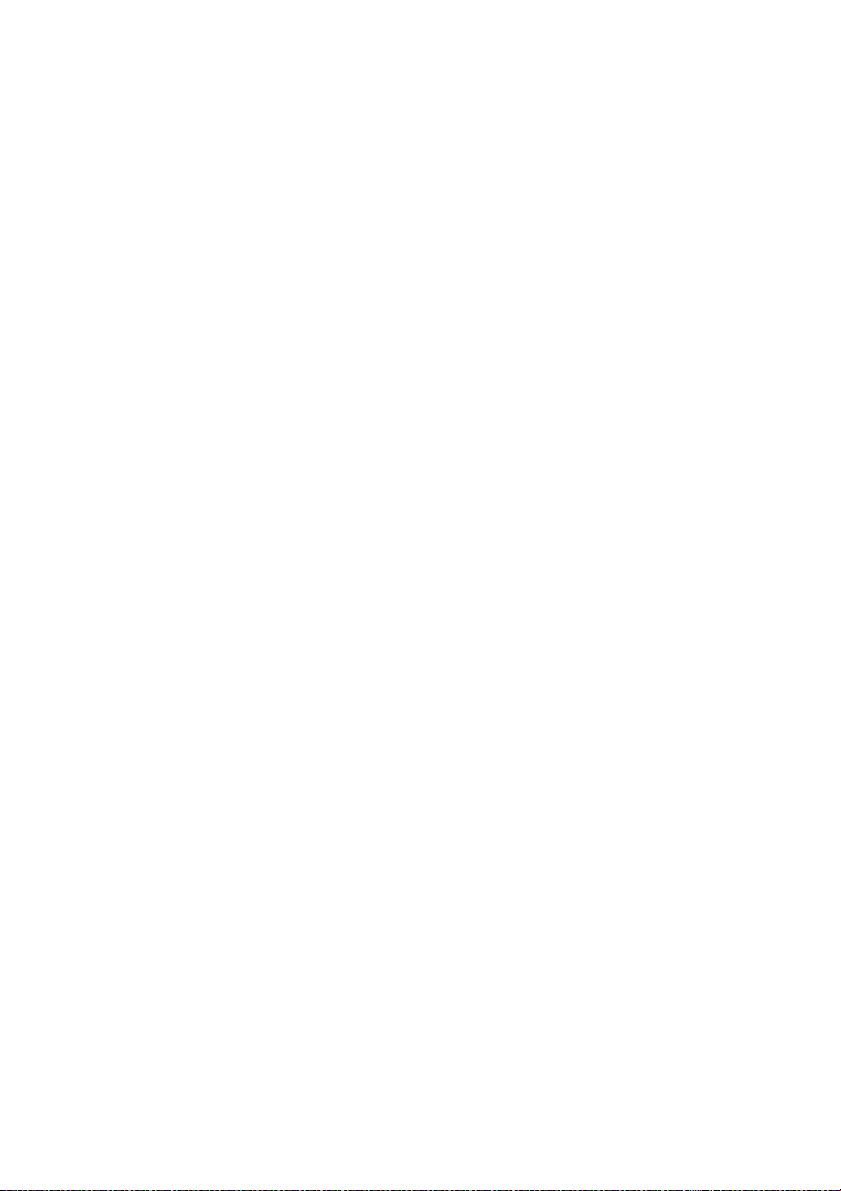
4.6.13 2 IP NIC Setting>11 CSRC .........................................................4-138
4.6.14 2 IP NIC Setting>12 AP I/F .........................................................4-144
4.6.15 2 IP NIC Setting>13 PSWC .........................................................4-146
4.6.16 2 IP NIC Setting>14 Network Setting Clear ................................4-149
4.6.17 2 IP NIC Setting>15 LDAP ..........................................................4-151
4.6.18 2 IP NIC Setting>16 SNMP Trap ................................................4-156
4.7 5 Copier/Printer Setting ................................................................4-161
4.7.1 Job Offset Mode .........................................................................4-161
4.7.2 Continuous Print (Print) ...............................................................4-162
4.7.3 Change Page Number Print Pos (Booklet) ..................................4-163
4.7.4 Fixing Prerotation Set .................................................................4-164
4.7.5 Auto Image Rotation ...................................................................4-165
4.7.6 Suspend Interruption ..................................................................4-166
4.7.7 Reserve Copy Function ..............................................................4-168
4.7.8 Suspend Scanning when Tray is pulled ......................................4-169
4.7.9 Continuous Print (Copy) ..............................................................4-171
4.7.10 Face Up/Down for 1 Sheet .........................................................4-172
4.7.11 Single Feed Auto Setting ............................................................4-173
4.8 6 System Connection ....................................................................4-174
4.8.1 6 System Connection>1 Call Service Center .............................4-174
4.9 7 Security Setting ..........................................................................4-176
4.9.1 1 Administrator Password ..........................................................4-176
4.9.2 2 HDD Manage Setting>1 Details/Delete ...................................4-178
4.9.3 2 HDD Manage Setting>2 Data Auto Delete ...............................4-182
4.9.4 2 HDD Manage Setting>3 HDD Lock Password Changing ........4-184
4.9.5 3 Enhance Security Mode ...........................................................4-188
4.10 8 Scanner Destination Storage ....................................................4-190
4.10.1 1 Destination Address Change/Delete ........................................4-190
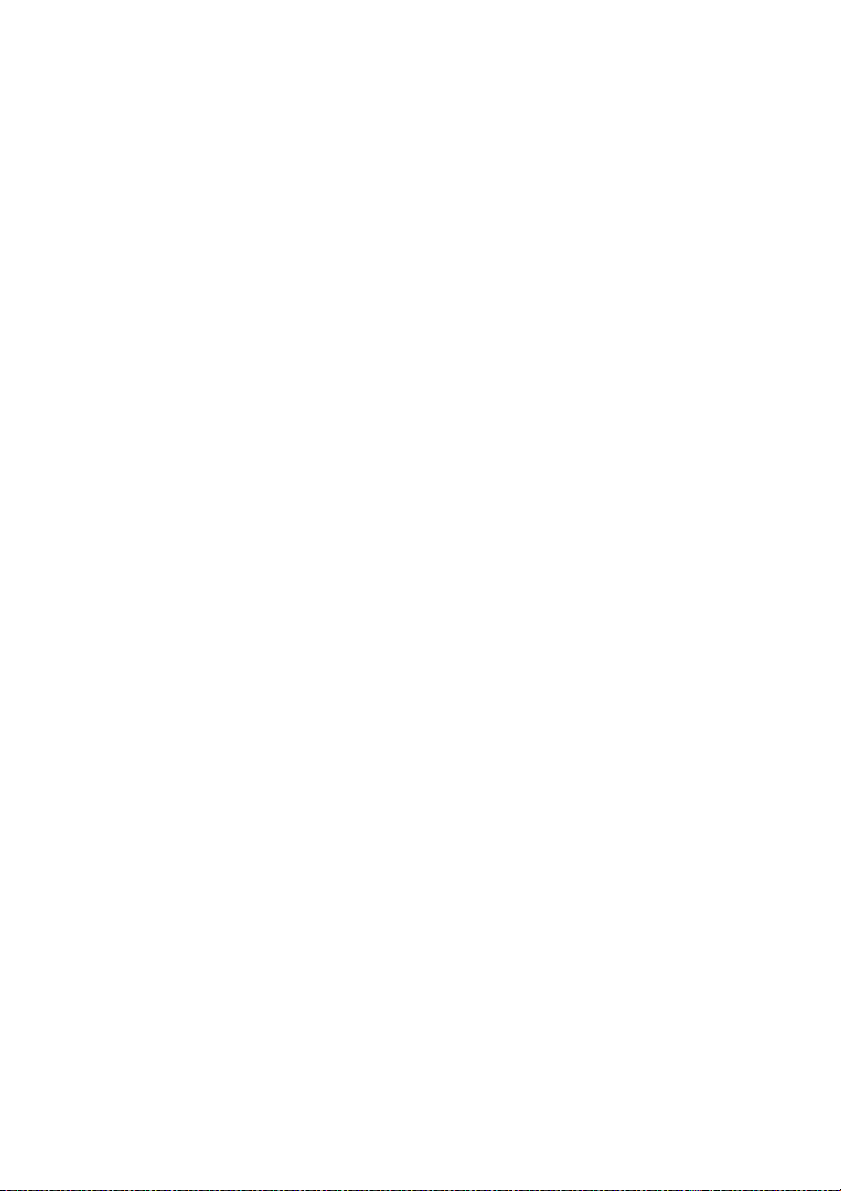
5 Web Utilities Setting
5.1 Web Utilities Outlines ....................................................................... 5-2
5.2 Setting Account Track Data ............................................................ 5-4
5.2.1 Adding Account Track ................................................................... 5-4
5.2.2 Editing Account Track Data ........................................................... 5-7
5.3 Remote Panel Setting ..................................................................... 5-17
5.4 Setting Scan Transmission Function ............................................ 5-20
5.5 Transmitting Machine Setting File ................................................ 5-26
5.6 Box Edit ........................................................................................... 5-34
6 PageScope Web Connection Setting
6.1 PageScope Web Connection Outlines ............................................ 6-2
6.2 Access ............................................................................................... 6-4
6.3 Screen Configuration ....................................................................... 6-5
6.3.1 Logging in Using Administrator Mode ........................................... 6-6
6.4 Administrator Mode .......................................................................... 6-8
6.4.1 System Tab .................................................................................... 6-8
6.4.2 Print Tab ....................................................................................... 6-16
6.4.3 Scan Tab ...................................................................................... 6-20
6.4.4 Network Tab ................................................................................. 6-24
7 Appendix
7.1 How to Input Characters .................................................................. 7-2
7.2 Setting Data for Import/Export ........................................................ 7-3
7.3 Configuration Setting ....................................................................... 7-6
7.4 Demo Page ...................................................................................... 7-10
7.5 PCL Font List ................................................................................... 7-18
7.6 Symbol Set ...................................................................................... 7-21
7.7 Glossary ........................................................................................... 7-27
8Index
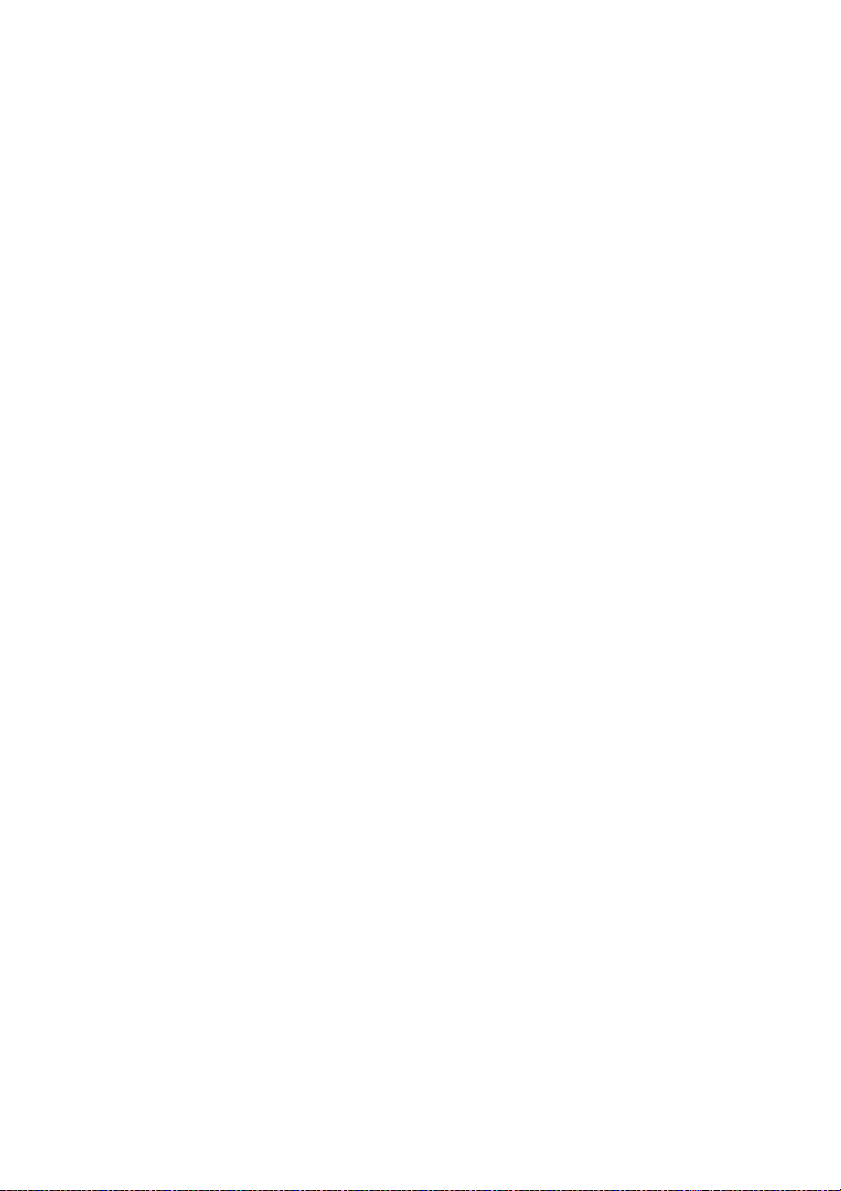
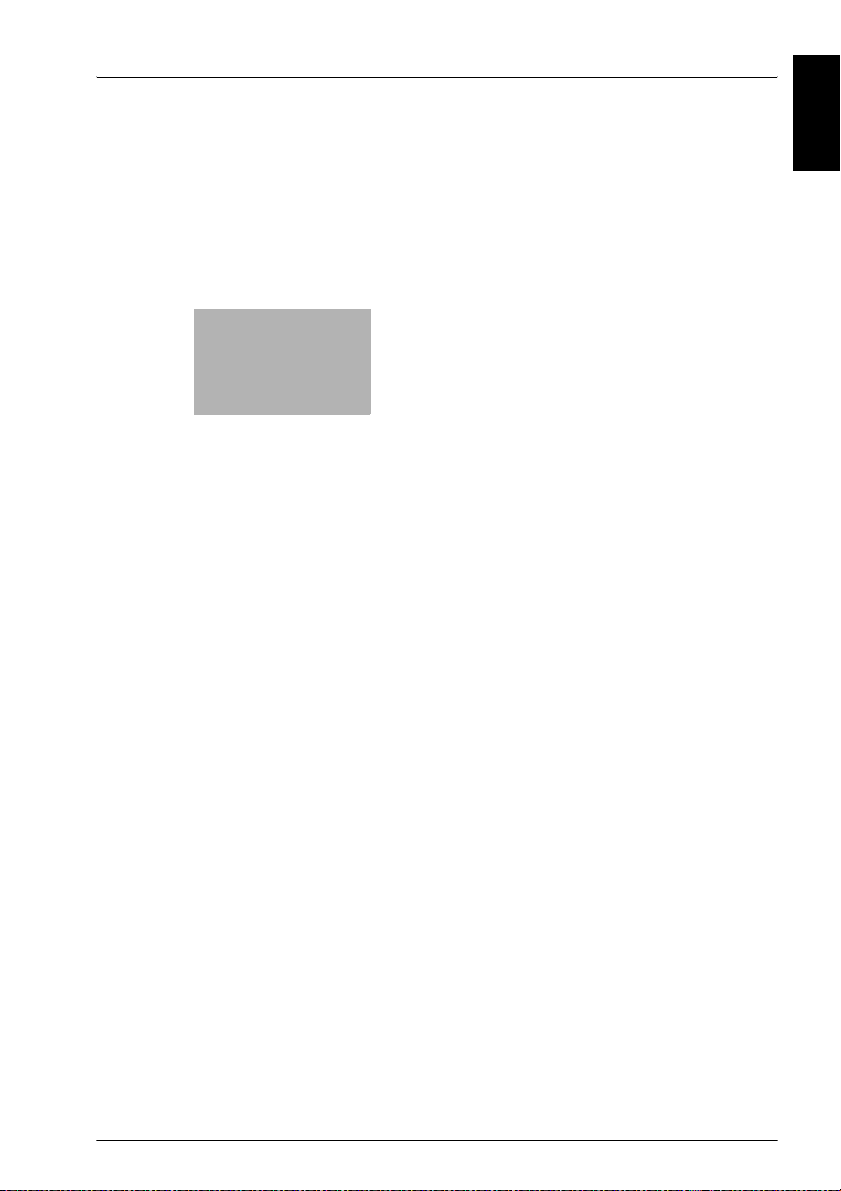
Paper Setting Chapter 1
1
Paper Setting
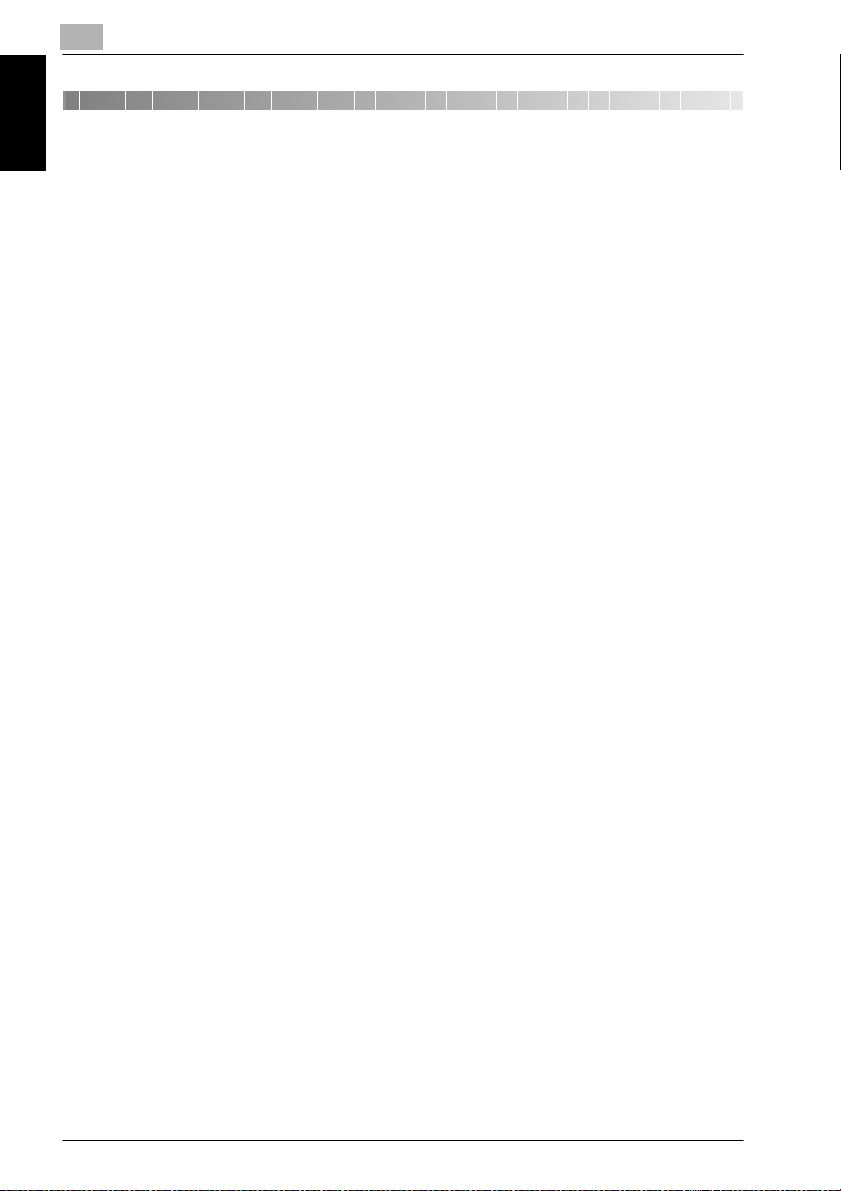
1
1 Paper Setting
1.1 Paper Setting Outlines
This machine provides the optimum print result according to each characteristics of copy paper by specifying paper size and paper type for each tray.
The paper size and paper type for each tray can be displayed on the Machine
Paper Setting Chapter 1
Status Screen.
This section describes the details of setting and changing paper settings.
!
Detail
For the details of setting the bypass tray, see “User’s Guide – Copier”.
1.1.1 Setting Items in Paper Setting
Paper Setting includes two setting items: size setting and tray setting.
Select one of the following four items as size setting.
- Standard Size
- Custom Size
- Wide Size Paper
- Tab Paper
Set paper type by specifying the following four items as tray setting.
- Type
Select one of the following 23 types.
- (blank), Normal, Fine, Thick 1, Thick 2, Thin paper, Recycled, Exclusive
A to M, Seal, User, Blank Insert
Paper Setting
!
Detail
See page 1-4 for details of paper type specifications and relation between paper type and weight.
- Colored Paper
Select one of the following six types.
- (blank), White, Clear, Yellow, Pink, Blue, Green
- Hole-Punch
Select either condition.
With Punch Hole or No Punch Hole
- Both Sides Adjust
Specify the Vertical zoom, Horizontal zoom, Up/Down shift amount, and
Right/Left shift amount for both front and back pages.
1-2 bizhub PRO 920
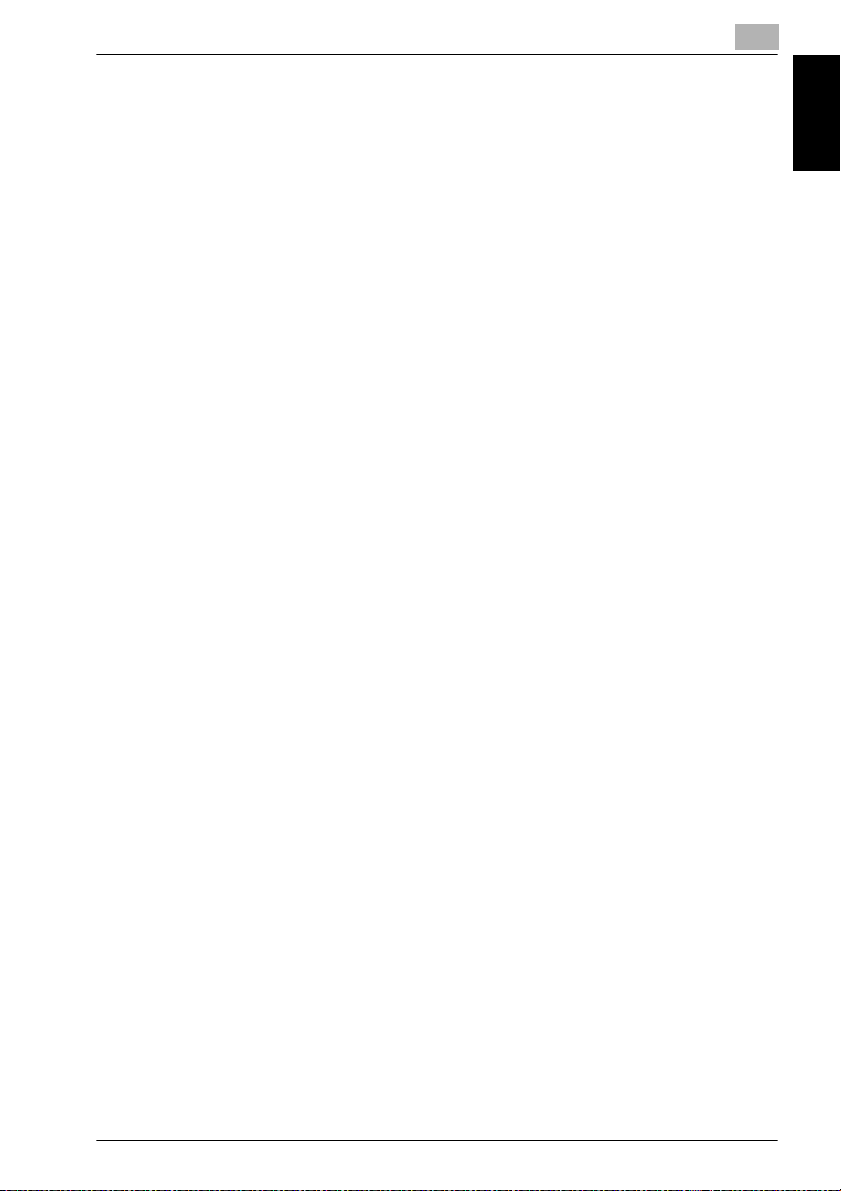
Paper Setting
Vertical: -9% to +9% (in 0.1% increments)
Horizontal: -9% to +9% (in 0.05% increments)
Up/Down: -99mm to +99mm (in 0.1mm increments)
Right/Left: -99mm to +99mm (in 0.1mm increments)
1.1.2 Paper Type Specifications
The following four paper types are provided according to the plainness of paper.
Smooth, Fine, Normal, Embossed
Set paper type details as referring to the specifications listed in the table on
the following page. Any paper type other than these four will be require special settings.
Fine
The Fine paper is a non-coated paper generally used for offset printing. The
fine paper has a high degree of whiteness and used for various purposes.
Normal
The Normal paper is used for copying in general and is called “PPC paper”.
The normal paper is usually not a recycled paper.
Embossed
The Embossed paper has a non-smooth surface on which a toner is hard to
be fixed. Fine paper types such as book paper and cotton paper are included
in this category.
1
Paper Setting Chapter 1
Blank Insert
Blank Insert is not a category of the paper type. This is only fed without being
printed. When the Cover With Blank Sheet, Blank Insert, or OHP interleave
blank function is used, specify [Blank Insert] to a tray to which a paper already printed and not copied by this machine is loaded, or a blank paper only
to be fed is loaded.
User
When a paper type other than that of which can be specified on this machine
is used, use this function. For the details, contact your service representative.
OHP
Transparent film cannot be loaded on the main body tray and Large Capacity
Unit. Specify [OHP] to a Bypass tray.
bizhub PRO 920 1-3

1
Paper Setting
Paper Type and Weight
Paper Setting Chapter 1
Paper Type Paper Main body
- (blank) PPC paper 72~90g/m² 00 1
Normal PPC paper 72~90g/m² 00 1
Fine Fine paper 72~90g/m² 0 1
Thick 1 PPC paper 91~161g/m² 0 1
Thick 2 PPC paper 162~200g/m² 00 2
Thin PPC paper 50~61g/m² 00 1
Recycled Fine paper 62~71g/m² 0 1
Exclusive A Smooth paper 62~71g/m² 0 1
Exclusive B Smooth paper 72~90g/m² 0 1
Exclusive C Smooth paper 91~161g/m² 0 1
Exclusive D Smooth paper 162~200g/m² 0 1
Exclusive E Fine paper 50~61g/m² 0 1
Exclusive F PPC paper 72~90g/m² 0 1
Exclusive G Fine paper 91~161g/m² 0 1
Exclusive H Fine paper 162~200g/m² 0 1
Exclusive I PPC paper 62~71g/m² 0 1
Exclusive J Embossed paper 62~71g/m² 0 1
Exclusive K Embossed paper 72~90g/m² 0 1
Exclusive L Embossed paper 91~161g/m² 0 2
Exclusive M Embossed paper 162~200g/m² 0 2
Seal Plain paper 62~71g/m² 0 1
OHP Fine paper 91~162g/m² 0 1
Trace Embossed paper 62~71g/m² 0 1
User *1 00 1
Blank Insert Non-printed paper 0 1
tray/Large
capacity
unit tray
Bypass
tray
Copying
speed
Copying speed 1: Printing speed is 92 sheets per minute when printing A4/
8.5×11 in the simplex print mode.
Copying speed 2: Printing speed is 59 sheets per minute when printing A4/
8.5×11 in the simplex print mode.
*1: The tray setting is required by your service representative.
1-4 bizhub PRO 920
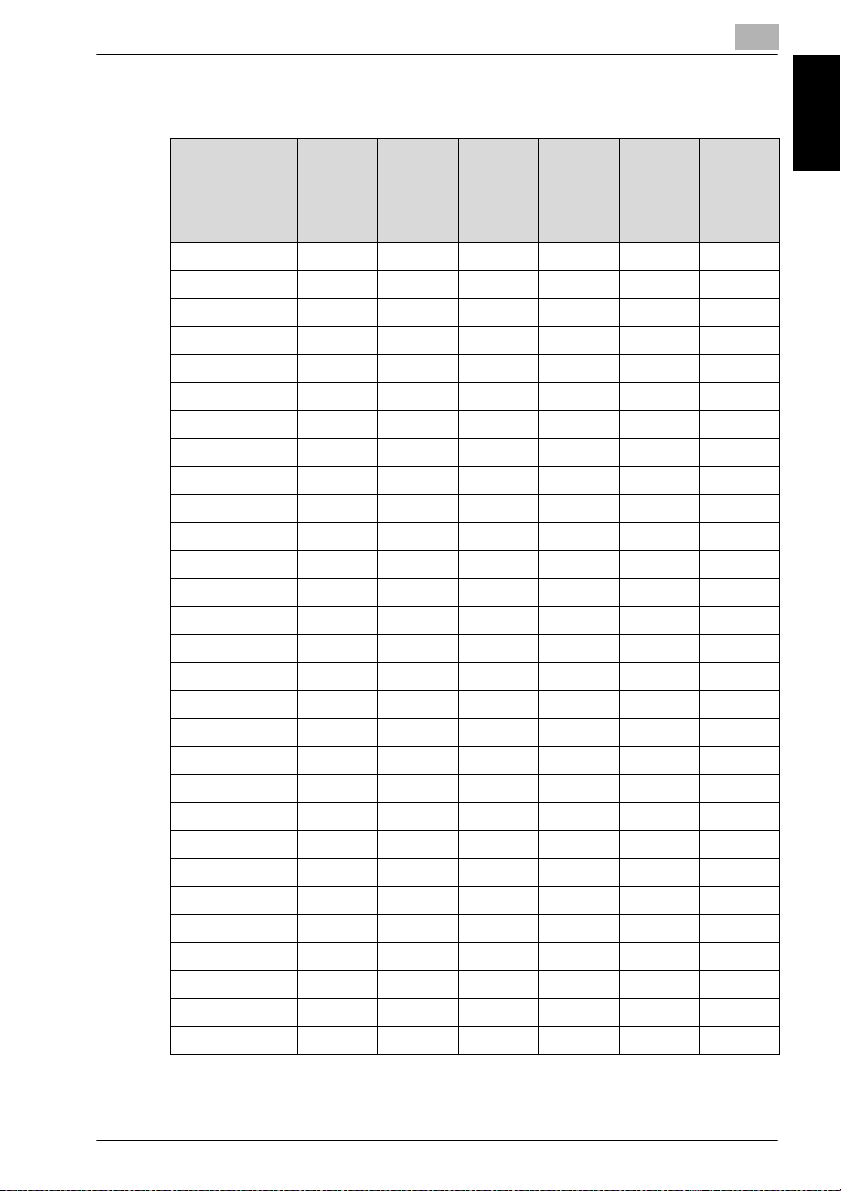
Paper Setting
Paper Weight Conversion Chart
1
Paper type
Basic size
Paper
weight
(g/m²)
g/m² lb lb lb lb lb lb
50.0 13.3 18.5 27.7 22.8 30.8 33.8
52.3 13.9 19.4 29.0 23.9 32.2 35.4
54.2 14.4 20.1 30.0 24.7 33.3 36.7
60.2 16.0 22.3 33.3 27.5 37.0 40.7
64.0 17.0 23.7 35.4 29.2 39.4 43.3
66.3 17.7 24.6 36.7 30.3 40.8 44.9
68.7 18.3 25.4 38.0 31.4 42.3 46.5
72.3 19.3 26.8 40.0 33.0 44.5 48.9
75.9 20.2 28.1 42.0 34.7 46.7 51.3
80.0 21.3 29.6 44.3 36.5 49.2 54.1
83.7 22.3 31.0 46.4 38.2 51.5 56.6
88.0 23.4 32.6 48.7 40.2 54.1 59.5
90.0 24.0 33.3 49.8 41.1 55.4 60.9
98.3 26.2 36.4 54.4 44.9 60.5 66.5
100.0 26.6 37.0 55.4 45.7 61.5 67.6
104.7 27.9 38.8 58.0 47.8 64.4 70.8
108.0 28.8 40.0 59.8 49.3 66.4 73.1
110.0 29.3 40.7 60.9 50.2 67.7 74.4
120.0 32.0 44.4 66.5 54.8 73.8 81.2
127.9 34.1 47.4 70.8 58.4 78.7 86.5
130.0 34.6 48.1 72.0 59.4 80.0 87.9
140.0 37.3 51.8 77.5 63.9 86.1 94.7
150.0 39.9 55.5 83.1 68.5 92.3 101.5
160.0 42.6 59.2 88.6 73.1 98.4 108.2
170.0 45.3 62.9 94.2 77.6 104.6 115.0
180.0 47.9 66.7 99.7 82.2 110.7 121.8
190.0 50.6 70.4 105.2 86.8 116.9 128.5
200.0 53.3 74.1 110.8 91.3 123.1 135.3
Bond
17×22
432×559
Cover
20×26
508×660
Index
25.5×30.5
648×775
Bristol
22.5×28.5
572×724
Tag
24×36
610×914
Book
25×38
635×965
Paper Setting Chapter 1
bizhub PRO 920 1-5

1
1.1.3 Recommended Setting of Tray
It is recommended that paper type should be set for each paper to be used,
so that the setting change can be made according to the environment (temperature, humidity, paper condition, etc.) on the basis of settings for each
tray.
Recommended Setting Procedure
1. Specify the paper size and type for each tray.
2. Make setting change on the paper type for each tray, as required, ac-
Paper Setting Chapter 1
cording to the environment and paper condition. If the changes made are
considered to be a new standard, make change in setting or make it a
new setting.
!
Detail
Service representative can make adjustments for all trays at the same
time. Contact your service representative, if desired.
Paper Setting
1-6 bizhub PRO 920
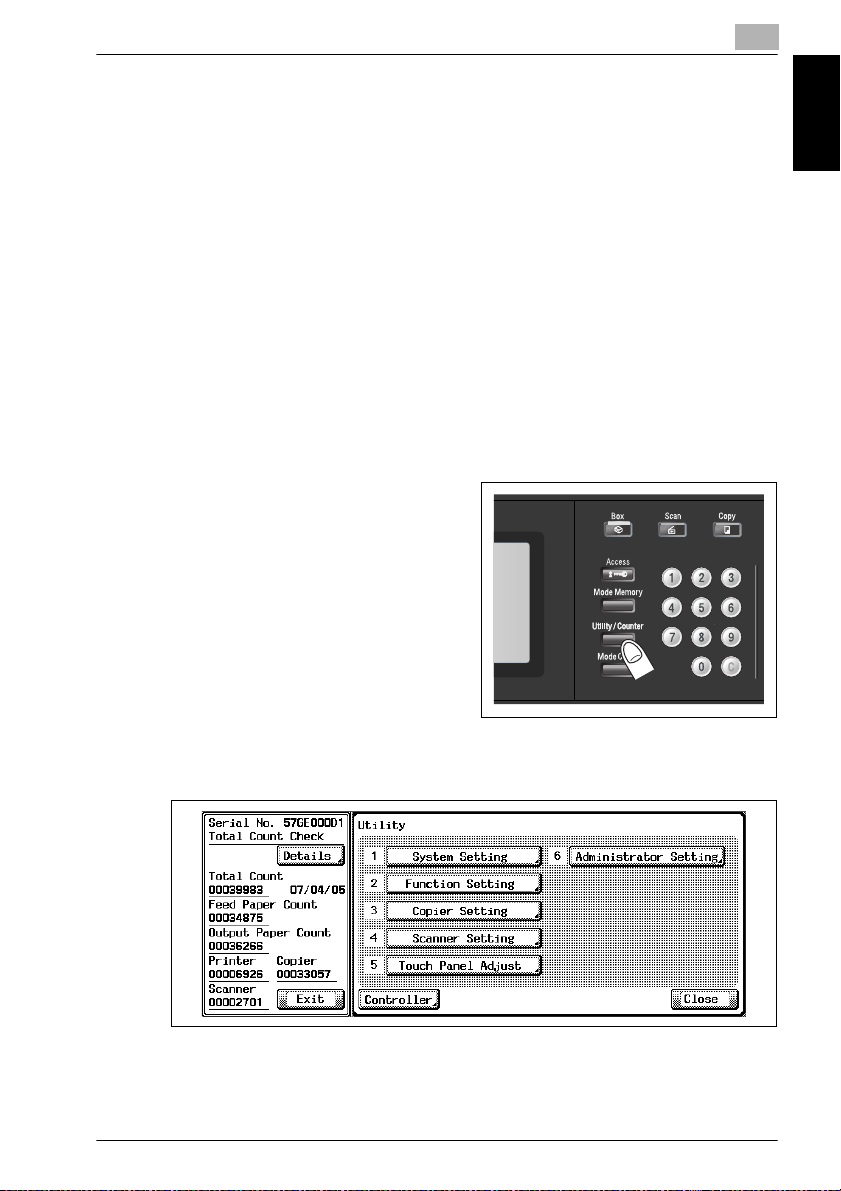
Paper Setting
1.2 Change Tray Setting
Set this function especially when special paper is used on a regular basis and
is always placed in a specific paper tray.
!
Detail
Service can set the machine to display the Tray Setting and PI Setting
keys on the Utility Screen. In this case, the Paper Setting key on the System Setting Screen will be grayed out to show inactivity. Contact your
service representative, if desired.
For the details of how to set the paper size of an upper/lower tray for PI,
see page 4-52.
See page 1-4 for details of the paper types.
Procedure
1 Press the [Utility/Counter] on
the control panel.The Utility
Screen will be displayed.
1
Paper Setting Chapter 1
2 Touch [6 Administrator Setting].
The Password Input Screen will be displayed.
When the Password Input Screen is not displayed, proceed to step 4.
bizhub PRO 920 1-7

Paper Setting Chapter 1
1
Paper Setting
3 Enter the eight-digit administrator password, and then touch [OK].
The Administrator Setting Screen will be displayed.
4 Touch [1 System Setting].
5 Touch [8 Paper Setting].
1-8 bizhub PRO 920
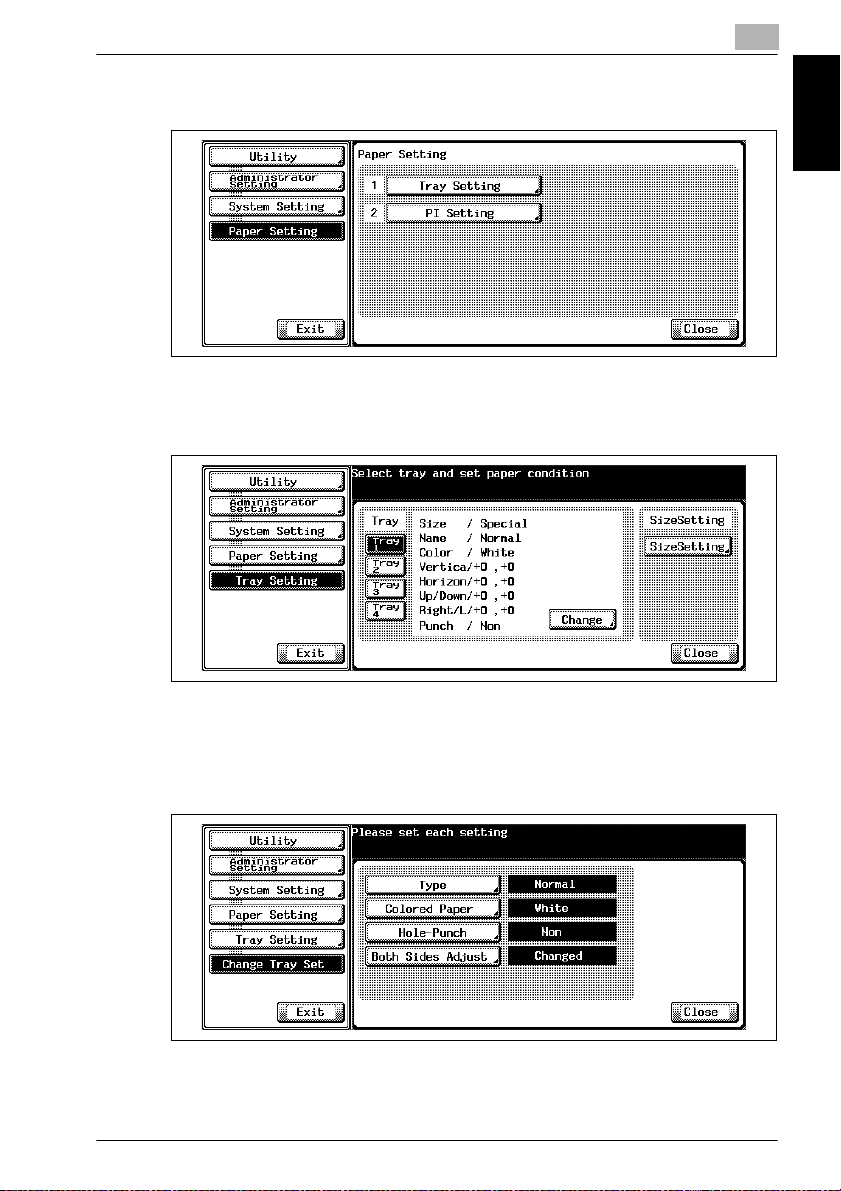
Paper Setting
6 Touch [1 Tray Setting].
7 Touch a desired tray key to highlight it.
1
Paper Setting Chapter 1
The Tray Setting Screen will be displayed.
8 Touch [Change] to change a tray setting.
The Tray Setting Menu Screen will be displayed.
9 Touch Type.
The Change Paper Type Screen will be displayed.
bizhub PRO 920 1-9

Paper Setting Chapter 1
1
Paper Setting
10 Select a desired paper type.
Touch [OK] to complete the setting and return to the Tray Setting Menu
Screen.
11 Touch [Colored Paper].
The Colored Paper Setting Screen will be displayed.
12 Select a desired paper color.
Touch [OK] to complete the setting and return to the Tray Setting Menu
screen.
13 Touch [Hole-Punch].
The Hole-Punch Setting Screen will be displayed.
1-10 bizhub PRO 920
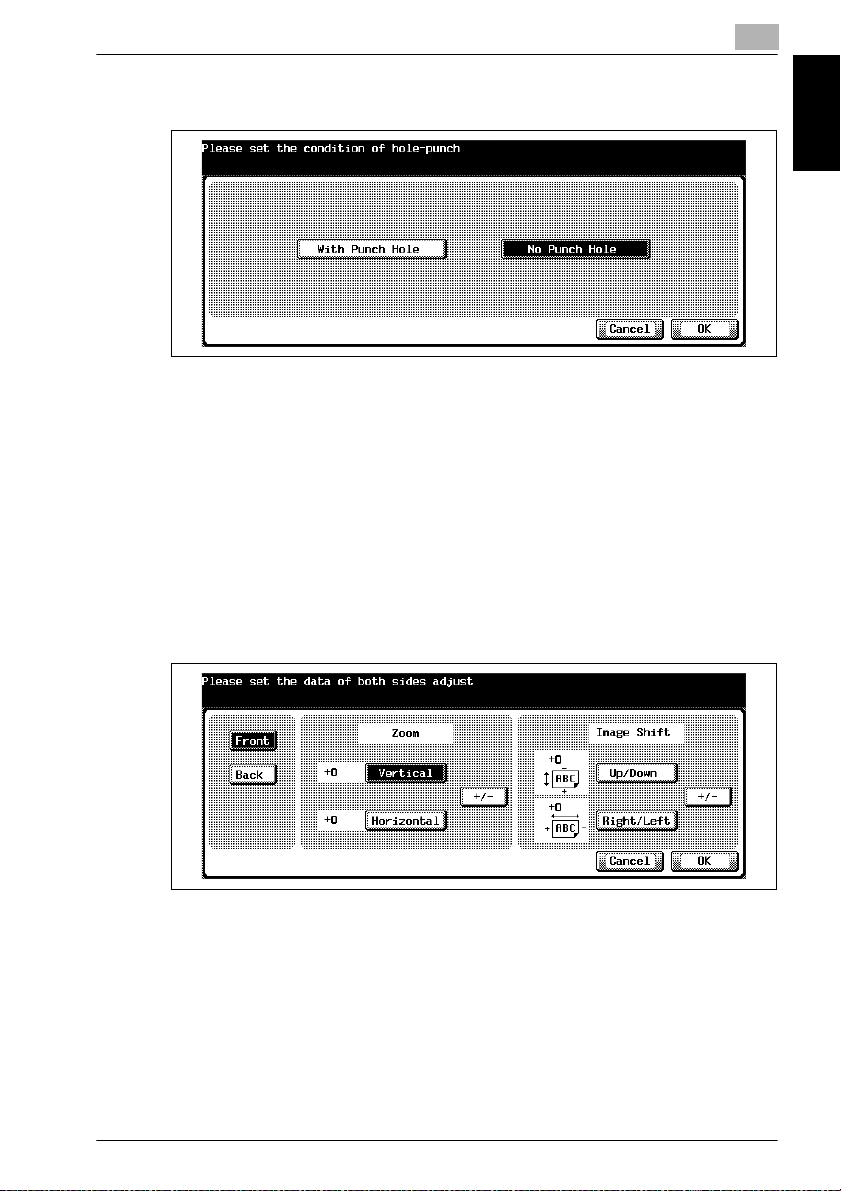
Paper Setting
14 Touch [With Punch Hole] or [No Punch Hole].
15 Touch [Both Sides Adjust].
16 Enter the adjustment values as follows.
1
Paper Setting Chapter 1
Touch [OK] to complete the setting and return to the Tray Setting Menu
Screen.
The both sides adjust setting screen will be displayed.
– Touch [Front] or [Back] to select the printed side.
– Select the adjustment item ([Vertical], [Horizontal], [Up/Down], and
[Right/Left]).
– Enter the desired adjustment value using the control panel keypad.
– Touch [+/-] to adjust the value to be positive or negative.
Touch [OK] to complete the setting and return to the Tray Setting
Screen.
17 Touch [Close] to return to the Paper setting screen.
bizhub PRO 920 1-11
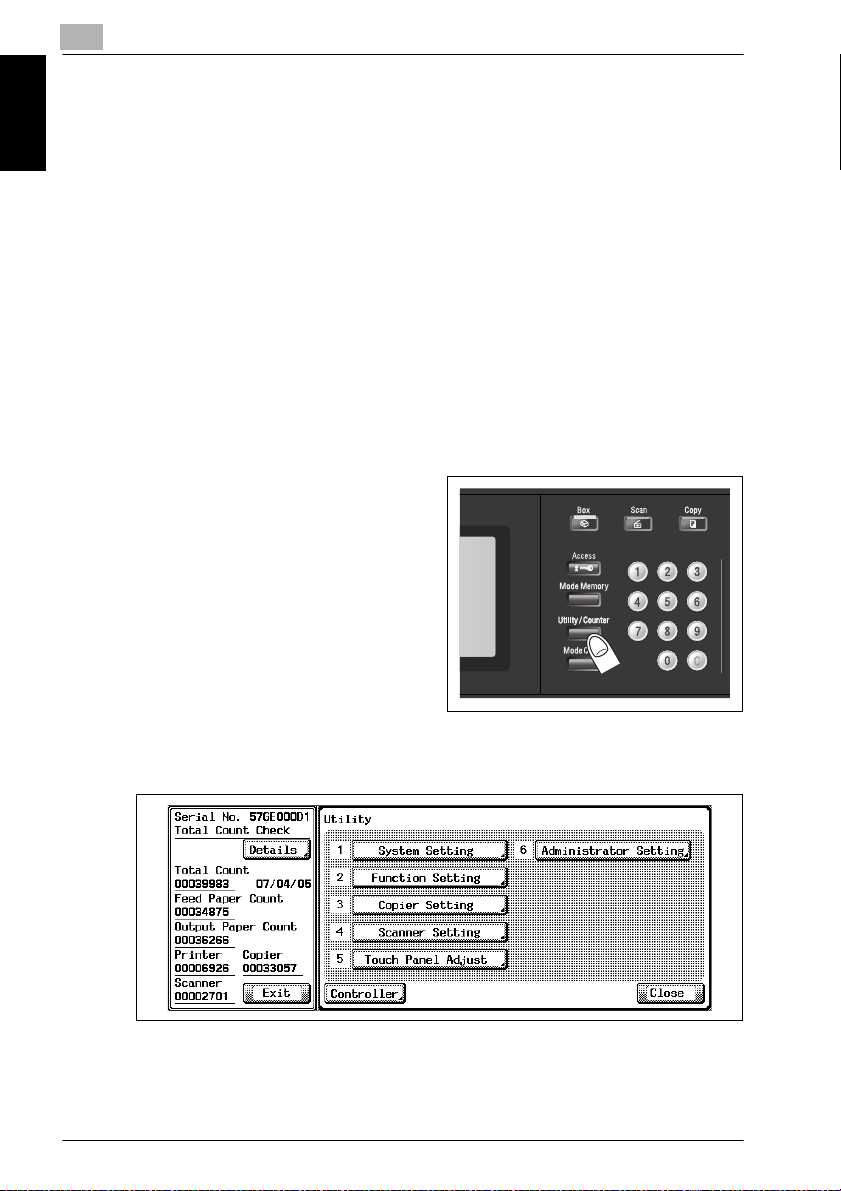
1
1.3 Change Size Setting
Use this function to change paper settings according to a specified paper
type.
!
Detail
To change the paper size of the Tray 4 (Large Capacity Unit), contact your
service representative.
Paper Setting
Paper Setting Chapter 1
When setting wide size, be sure to specify the precise dimensions of paper to be used.
Service can set the machine to display the Tray Setting key on the Utility
Screen. Contact your service representative, if desired.
Procedure
1 Press the [Utility/Counter] on
the control panel.
The Utility Screen will be displayed.
2 Touch [6 Administrator Setting].
The Password Input Screen will be displayed.
When the Password Input Screen is not displayed, proceed to step 4.
1-12 bizhub PRO 920

Paper Setting
3 Enter the eight-digit administrator password, and then touch [OK].
4 Touch [1 System Setting].
1
Paper Setting Chapter 1
The Administrator Setting Screen will be displayed.
5 Touch [8 Paper Setting].
bizhub PRO 920 1-13
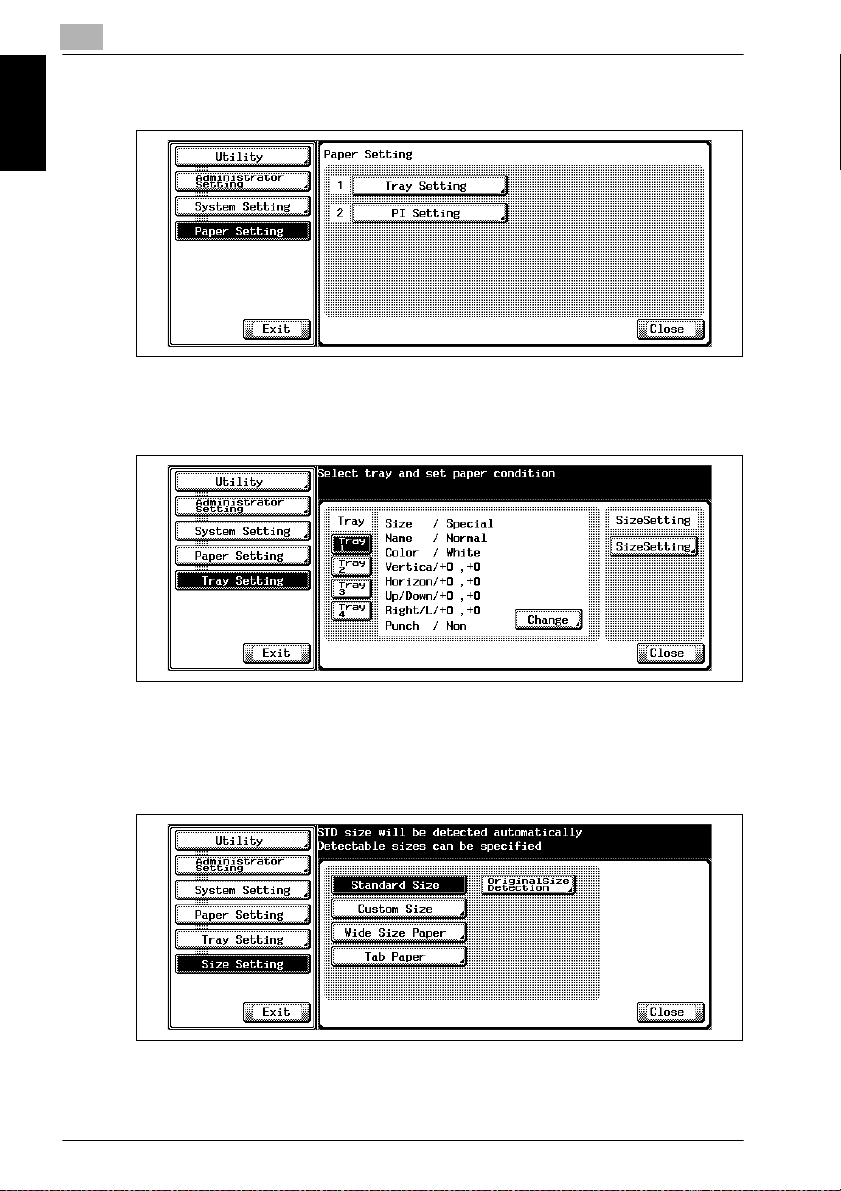
Paper Setting Chapter 1
1
Paper Setting
6 Touch [1 Tray Setting].
The tray setting screen will be displayed.
7 Touch a desired tray key to highlight it.
8 Touch [Size Setting] to change a tray setting.
The Size Setting Screen will be displayed.
9 Touch the desired key to specify the detectable size.
10 Select Standard size when loading the standard size of paper in the
specified tray.
1-14 bizhub PRO 920
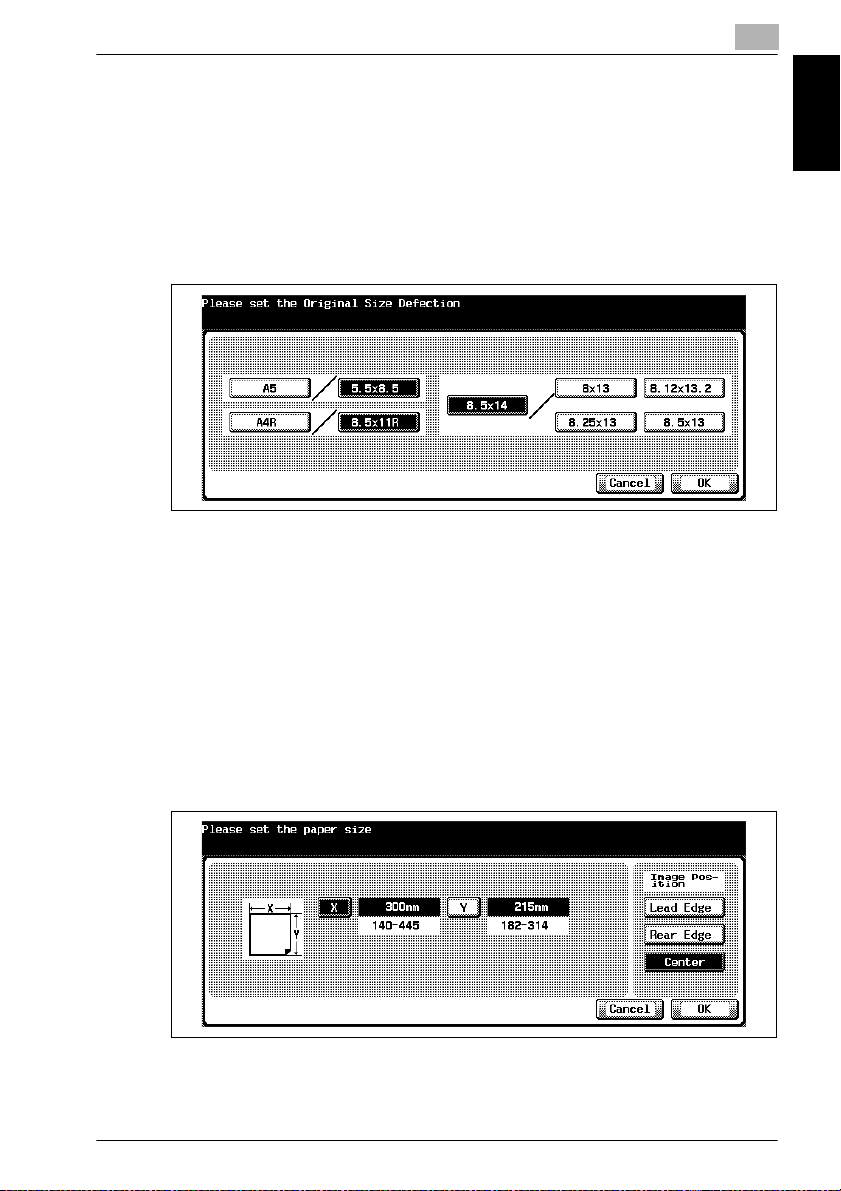
Paper Setting
11 Select [Custom Size] when setting loading the custom size of paper in
1
– Touch [Standard Size] to highlight it.
– If selected tray will be loaded with one of the following sizes, touch
[Original Size Detection] to display the Original Size Detection
Screen, and then touch the desired size key.
If 5.5×8.5 is selected on the Original Size Detection Screen, the ma-
chine will automatically detect 5.5×8.5 instead of A5. Similarly,
8.5×11R will be detected instead of A4R, 8.5×14 will be detected
instead of 8.5×13.
Paper Setting Chapter 1
Touch [OK] to complete the setting and return to the Size Setting
Screen.
the specified tray.
– Touch Custom Size to display the custom Size Setting Screen.
– Touch [X] indicating the horizontal size, then enter the desired size
using the control panel keypad. Similarly, touch [Y] indicating the
vertical size, then enter the desired size. From the minimum size of
140×182 mm to the maximum size of 314×445 mm can be set.
– Touch [Lead Edge], [Rear Edge], or [Center] to specify the desired
image position.
Touch [OK] to complete the setting and return to the Size Setting
Screen.
bizhub PRO 920 1-15
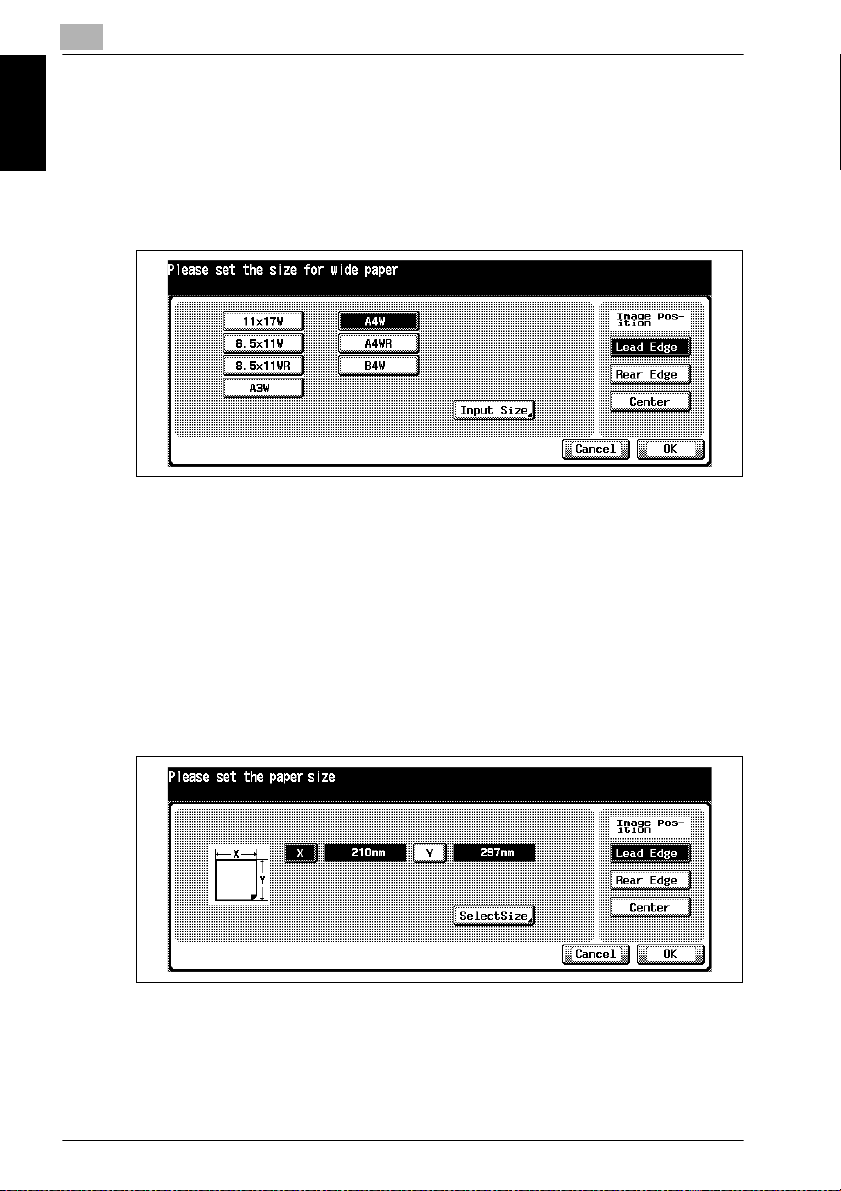
Paper Setting Chapter 1
1
Paper Setting
12 Select Wide Size Paper when loading the wide size of paper in the
specified tray.
– Touch [Wide Size Paper] to display the Wide Size Selection Screen.
– Touch the desired wide size key to highlight it.
– Touch [Lead Edge], [Rear Edge], or [Center] to specify the desired
image position.
– Touch [Input Size] to display the Wide Size Input Screen.
– Touch [X] indicating the horizontal size, then enter the desired size
using the control panel keypad. The value should fall within the
range from the horizontal size of the standard wide size paper to a
maximum of 445mm can be set. Similarly, touch [Y] indicating the
vertical size, then enter the desired size. The value should fall within
the range from the vertical size of the standard wide size paper to
a maximum of 314mm.
When using the LU-403, the maximum size will be 223mm; when
using the LU-404, the maximum size will be 460mm.
– Touch [Select Size] to return to the Select Size Screen.
Touch [OK] to complete the setting and return to the Size Setting
Screen.
1-16 bizhub PRO 920
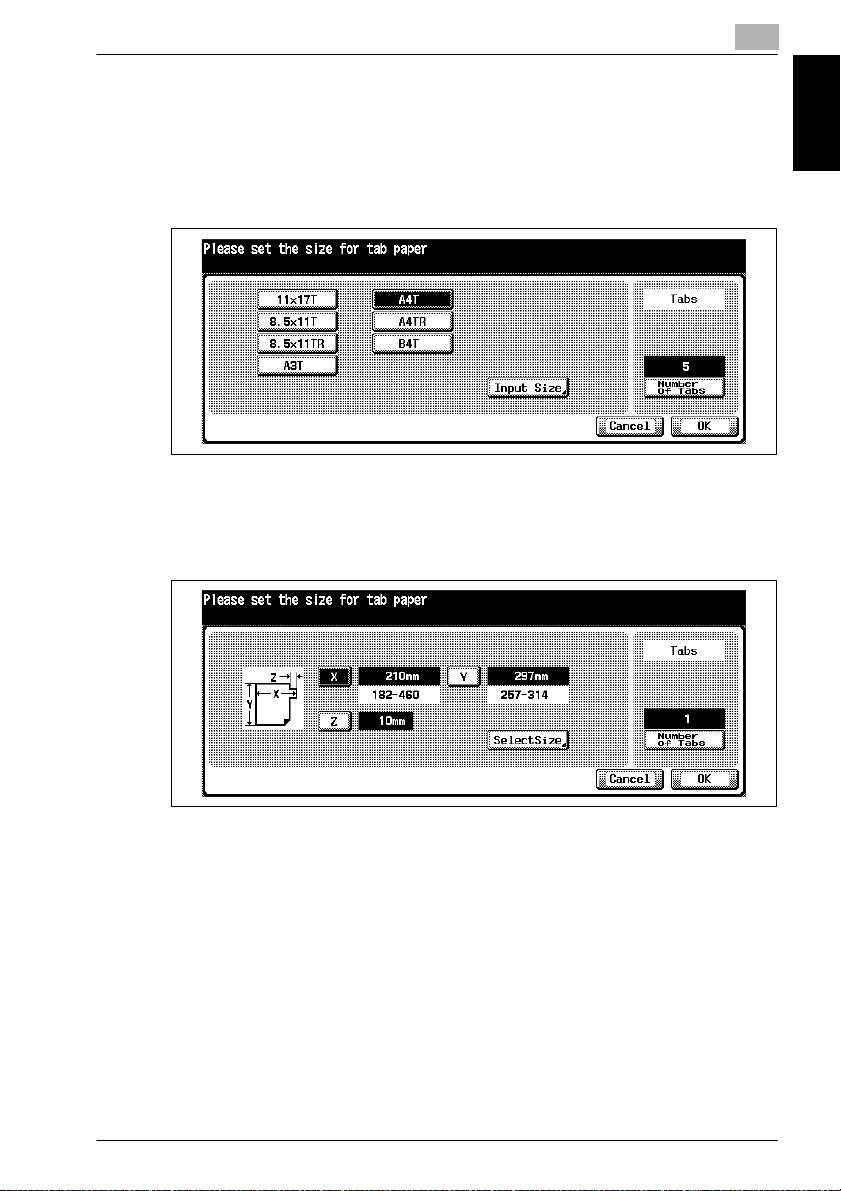
Paper Setting
13 Select Tab Paper when loading tab paper in the specified tray.
1
– Touch [Tab Paper] to display Tab Paper Size Selection Screen.
– Touch the desired tabbed paper size key to highlight it.
– Touch [Number of Tabs], then enter the number of tabs using the
control panel keypad. Setting range is from 1 to 5.
Paper Setting Chapter 1
– Touch [Input Size] to set the desired size.
– Touch [X], [Y], or [Z], indicating the vertical, horizontal or index size,
then enter the desired size using the control panel keypad.
– The value to be specified for X and Y will be the minimum size of
140×182mm to the maximum size of 314×445mm. The value to be
specified for Z will be 0 to 99mm.
– Touch [Select Size] to return to the Select Size Screen.
Touch [OK] to complete the setting and return to the Tray Setting
Screen.
bizhub PRO 920 1-17
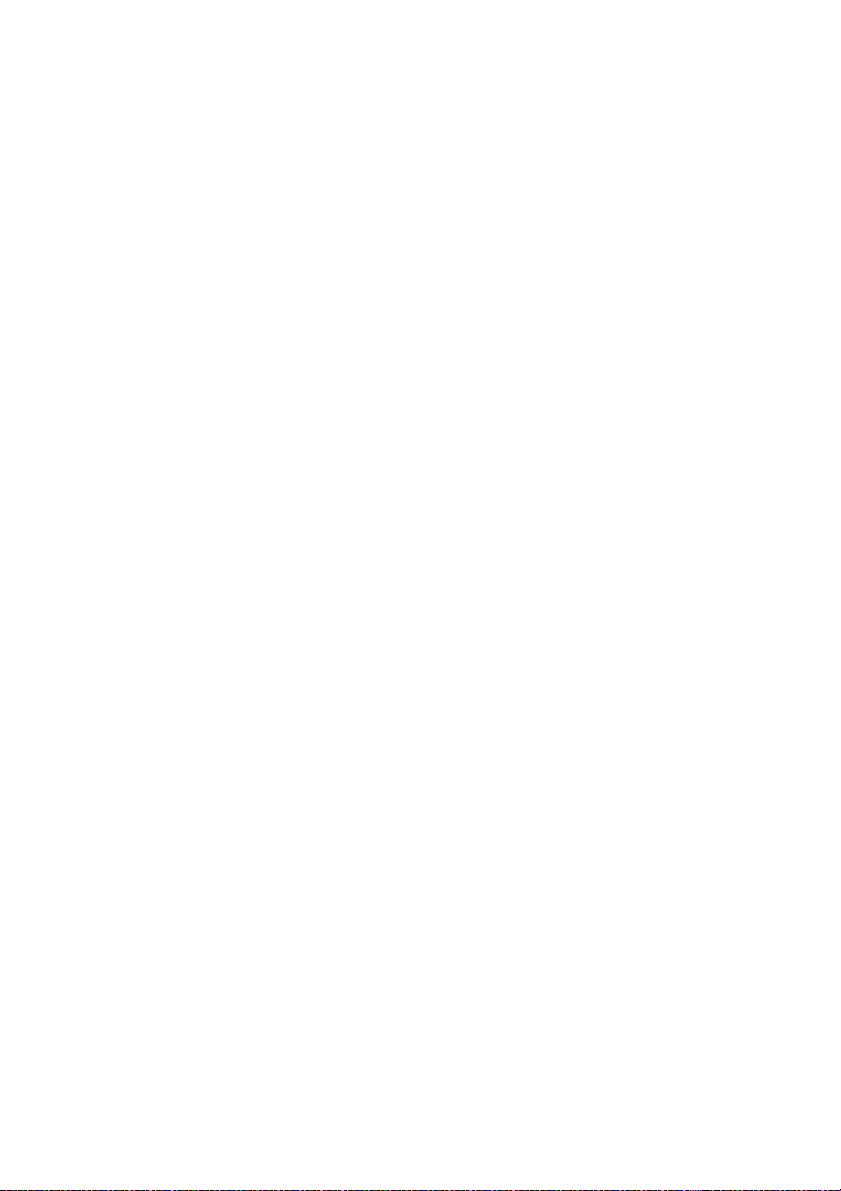
