Konica Minolta BIZHUB-750-600 User Manual
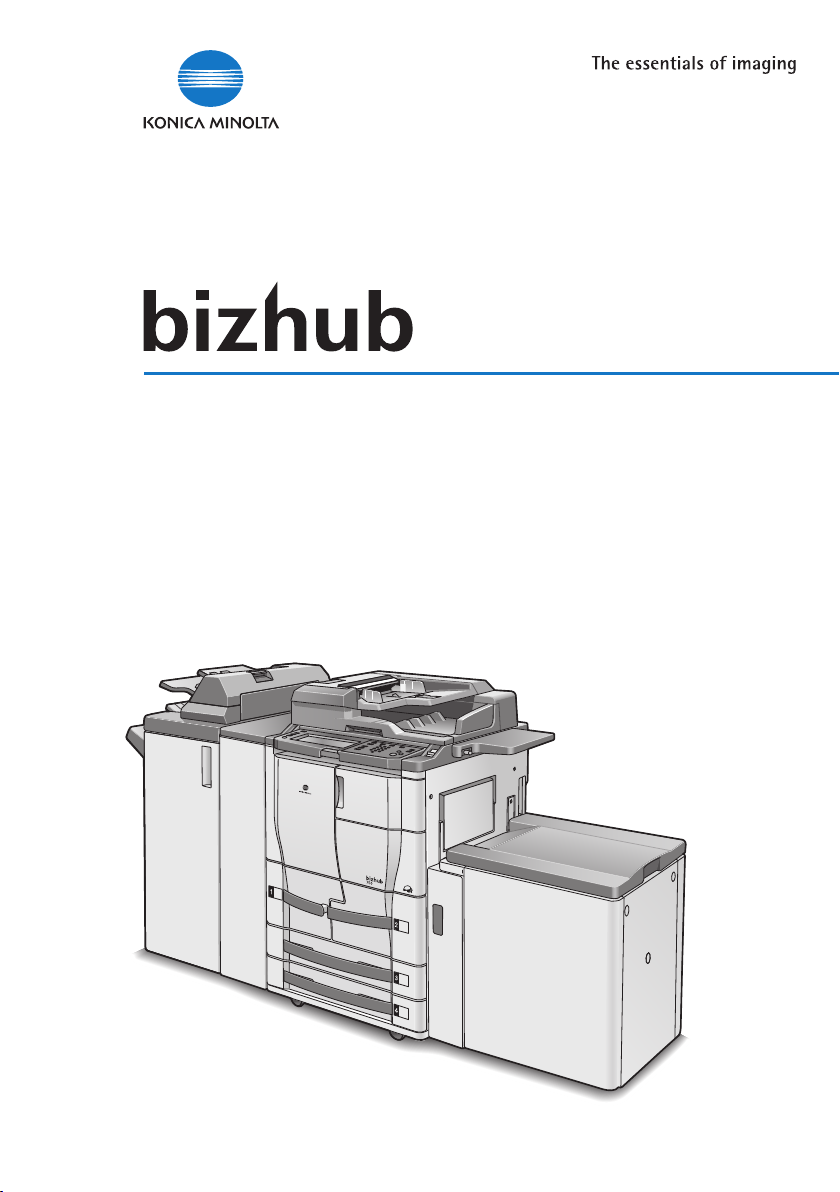
750/600
User’s Guide
[Network Scanner Operations]
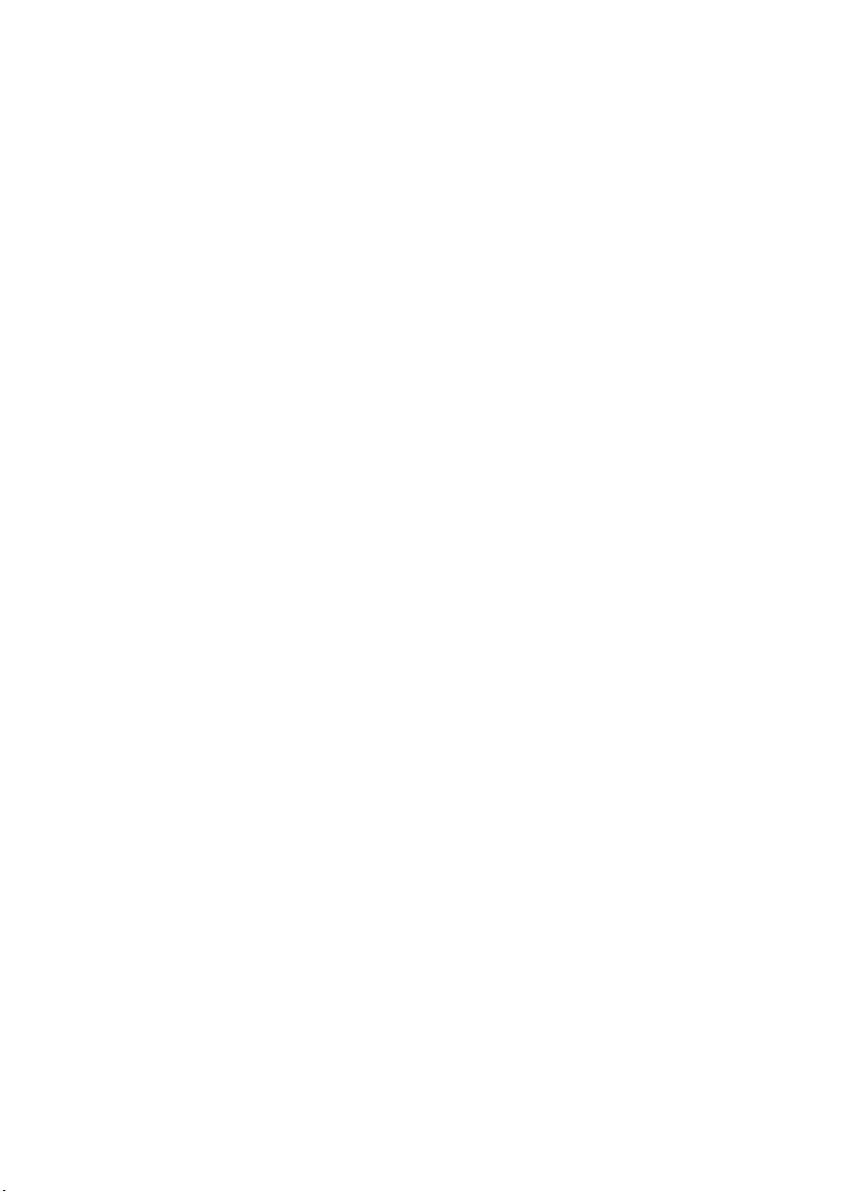
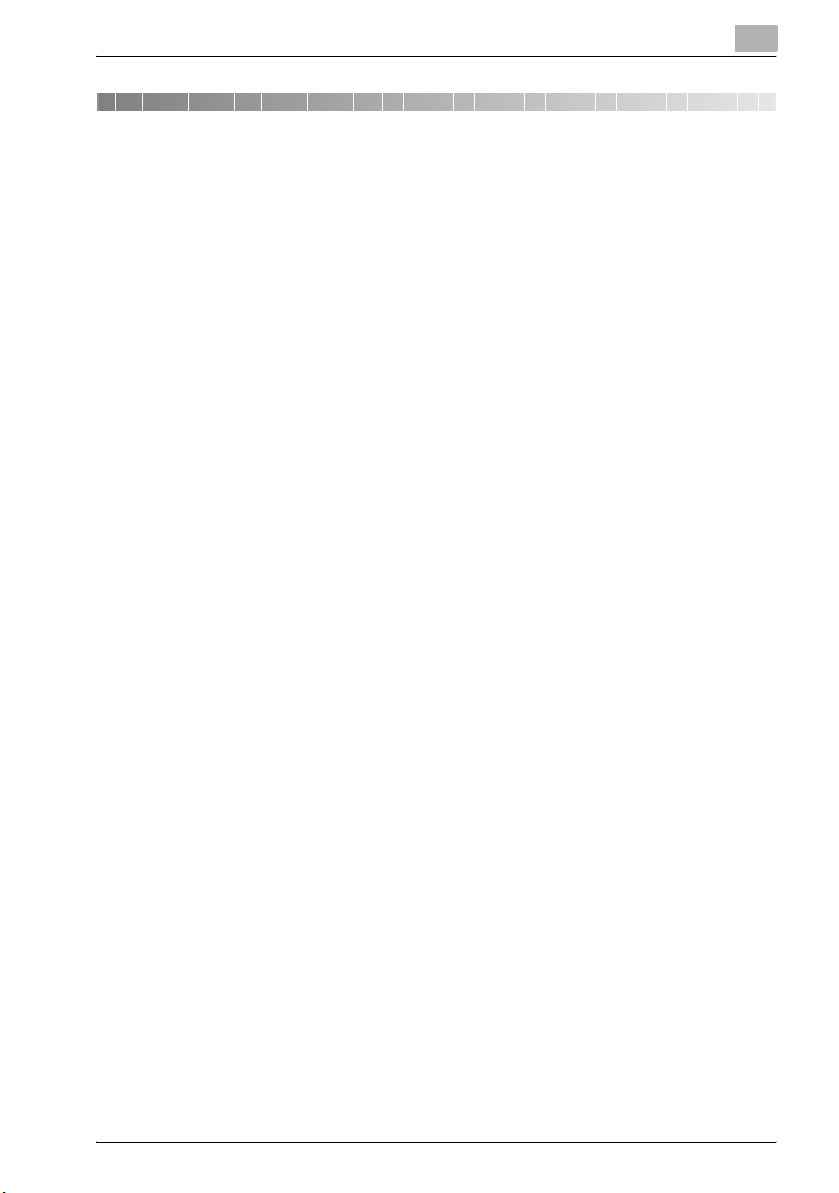
Contents
1 Introduction
1.1 Trademarks and Registered Trademarks ...................................... 1-4
License information........................................................................ 1-4
OpenSSL Statement ...................................................................... 1-5
1.2 About This Manual............................................................................ 1-8
Structure of the Manual ................................................................. 1-8
Notation.......................................................................................... 1-8
1.3 Explanation of manual conventions................................................ 1-9
Safety advices................................................................................ 1-9
Sequence of action ........................................................................ 1-9
Tips .............................................................................................. 1-10
Special text markings................................................................... 1-10
1.4 User manuals .................................................................................. 1-11
User manual [Copy Operations]................................................... 1-11
User manual [Network Scanner Operations] <this manual>........ 1-11
User manual [Box Operations]..................................................... 1-11
User manual [Enlarge Display Operations] .................................. 1-11
User manual [Facsimile Operations] ............................................ 1-11
IC-202 User manual ..................................................................... 1-11
2 Before Using the Scan Functions
2.1 Environment Required for Using the Scan Functions ................... 2-3
2.2 Available Scanning Functions ......................................................... 2-4
Sending the Scanned Data in an E-Mail Message......................... 2-5
Sending the Scanned Data as Files (FTP)...................................... 2-6
Sending the Scanned Data to a Computer on the Network
(SMB) ............................................................................................. 2-7
Saving the Scanned Data in Boxes................................................ 2-8
2.3 Settings for Using Network/Scanning Functions .......................... 2-9
Specifying Network Settings.......................................................... 2-9
Registering Destinations and Specifying Their Settings .............. 2-10
Setting the From Address ............................................................ 2-11
Specifying the Scan Settings....................................................... 2-11
Specifying Program Settings ....................................................... 2-12
Specifying Default Scan Settings................................................. 2-12
2.4 Connecting to the Network ........................................................... 2-13
Network Connection .................................................................... 2-13
bizhub 750/600 (Phase 2) Contents-1
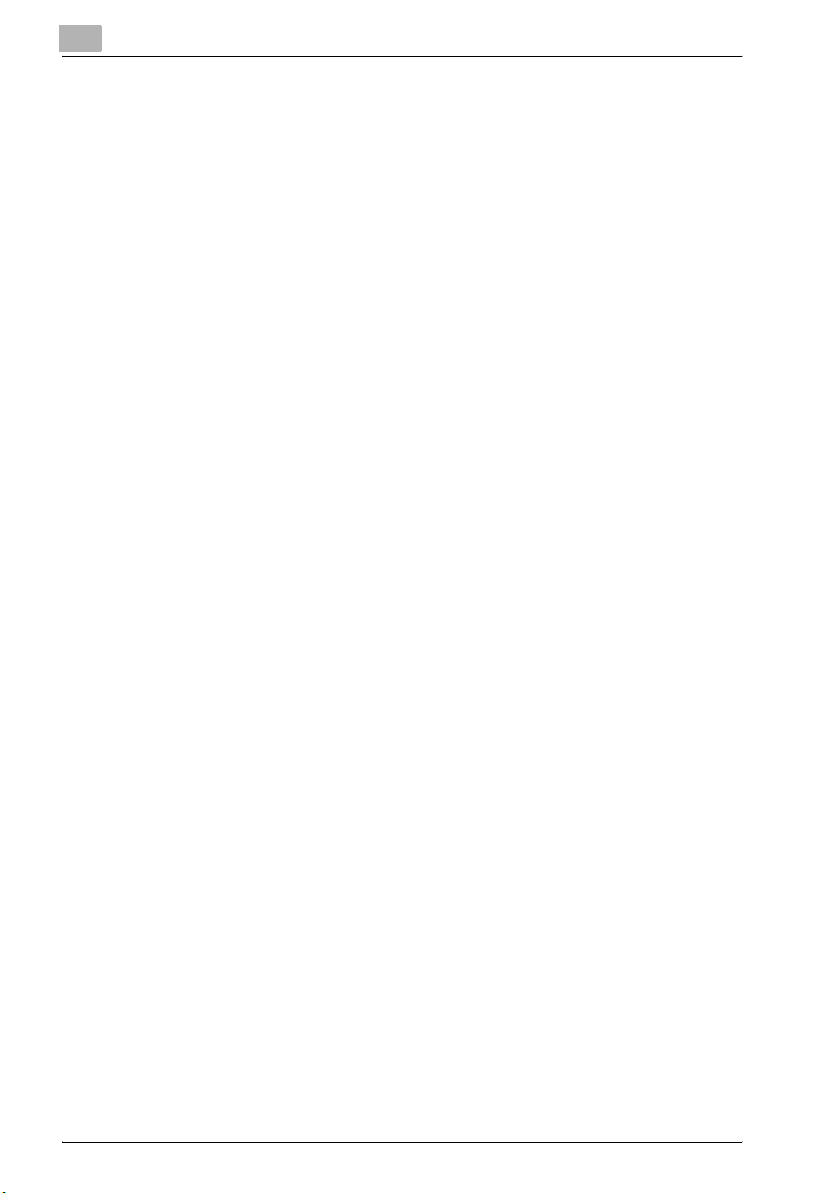
2.5 Flow Chart of Setup and Scanning Operations ............................ 2-14
3 Scanning Documents
3.1 Control Panel ..................................................................................... 3-3
3.2 Displaying the Scan Screen.............................................................. 3-6
3.3 Sending Data in an E-Mail Message (Scan to E-Mail).................... 3-8
Scan to E-Mail ................................................................................ 3-8
Using Programs .............................................................................. 3-9
Selecting Group Addresses.......................................................... 3-11
Selecting Destinations From the Address Book........................... 3-14
Searching the Destination............................................................. 3-16
Entering the Addresses Directly ................................................... 3-19
3.4 Sending Data to a Server (Scan to FTP)........................................ 3-22
Scan to FTP .................................................................................. 3-22
Using Programs ............................................................................ 3-23
Selecting Group Addresses.......................................................... 3-25
Selecting Destinations From the Address Book........................... 3-28
Entering the Addresses Directly ................................................... 3-31
3.5 Sending Data to a PC on the Network (Scan to SMB) ................. 3-35
Scan to SMB................................................................................. 3-35
SMB Transmission to Windows File Sharing (Mac OS X)/
Samba (Linux/Unix)....................................................................... 3-36
SMB Transmission to Windows 98 SE/Windows Me ................... 3-36
Using Programs ............................................................................ 3-37
Selecting Group Addresses.......................................................... 3-39
Selecting Destinations From the Address Book........................... 3-42
Entering the Addresses Directly ................................................... 3-45
3.6 Specifying the Scan Settings.......................................................... 3-49
Available Settings ......................................................................... 3-49
File Type........................................................................................ 3-51
Resolution ..................................................................................... 3-54
Simplex/Duplex............................................................................. 3-55
Original Type................................................................................. 3-56
Scan Size ...................................................................................... 3-57
To enlarge/reduce the scan to a preset zoom ratio
(Zoom setting)............................................................................... 3-59
To specify the zoom ratio for scanning (Zoom setting) ................ 3-61
Density .......................................................................................... 3-63
Original Setting ............................................................................. 3-64
Book Scanning (Application)......................................................... 3-67
Booklet Pagination (Application)................................................... 3-70
Contents-2 bizhub 750/600 (Phase 2)
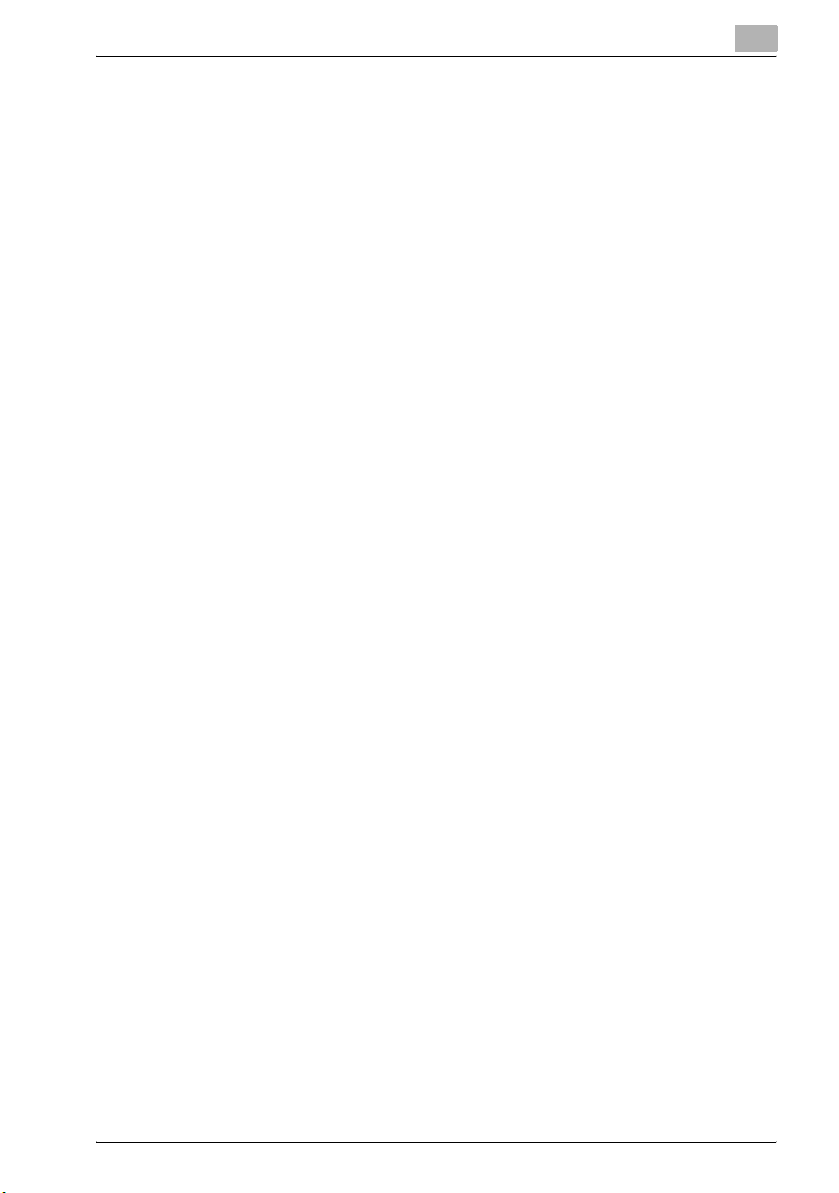
Annotation (Application)............................................................... 3-72
Full Scan (Application) ................................................................. 3-74
Frame Erase (Application)............................................................ 3-75
Center Erase (Application) ........................................................... 3-77
Non-Image Area Erase (Application)............................................ 3-79
Neg-/Pos. Reverse (Application).................................................. 3-80
Separate Scan.............................................................................. 3-81
File Name ..................................................................................... 3-83
To change the file name............................................................... 3-83
3.7 Checking the Settings.................................................................... 3-85
Checking the Settings.................................................................. 3-85
To check a job.............................................................................. 3-86
Deleting Unneeded Destinations ................................................. 3-90
Specifying E-Mail Settings........................................................... 3-92
To change the e-mail settings...................................................... 3-94
3.8 Checking the Scanner Transmission Log .................................... 3-95
Displaying the Current Jobs List.................................................. 3-95
Displaying the Job History List .................................................... 3-96
Displayed Information .................................................................. 3-97
4 Specifying Settings From the Control Panel
4.1 Settings on the Control Panel ......................................................... 4-3
Utility Types ................................................................................... 4-3
Other Related Settings................................................................... 4-5
4.2 Displaying Setup Screens................................................................ 4-6
To display the Scan screen............................................................ 4-6
To display the User Setting screen................................................ 4-8
To display the Administrator Setting screen................................ 4-10
4.3 Registering Abbreviated Destinations .......................................... 4-12
E-Mail Destinations ...................................................................... 4-12
FTP Destinations.......................................................................... 4-15
SMB Destinations ........................................................................ 4-19
Box Destinations.......................................................................... 4-23
4.4 Registering Group Destinations.................................................... 4-25
To register a group destination.................................................... 4-25
4.5 Registering Program Destinations................................................ 4-27
To register a program destination................................................ 4-27
4.6 Specifying E-Mail Settings............................................................. 4-30
Subject......................................................................................... 4-30
Text .............................................................................................. 4-32
bizhub 750/600 (Phase 2) Contents-3
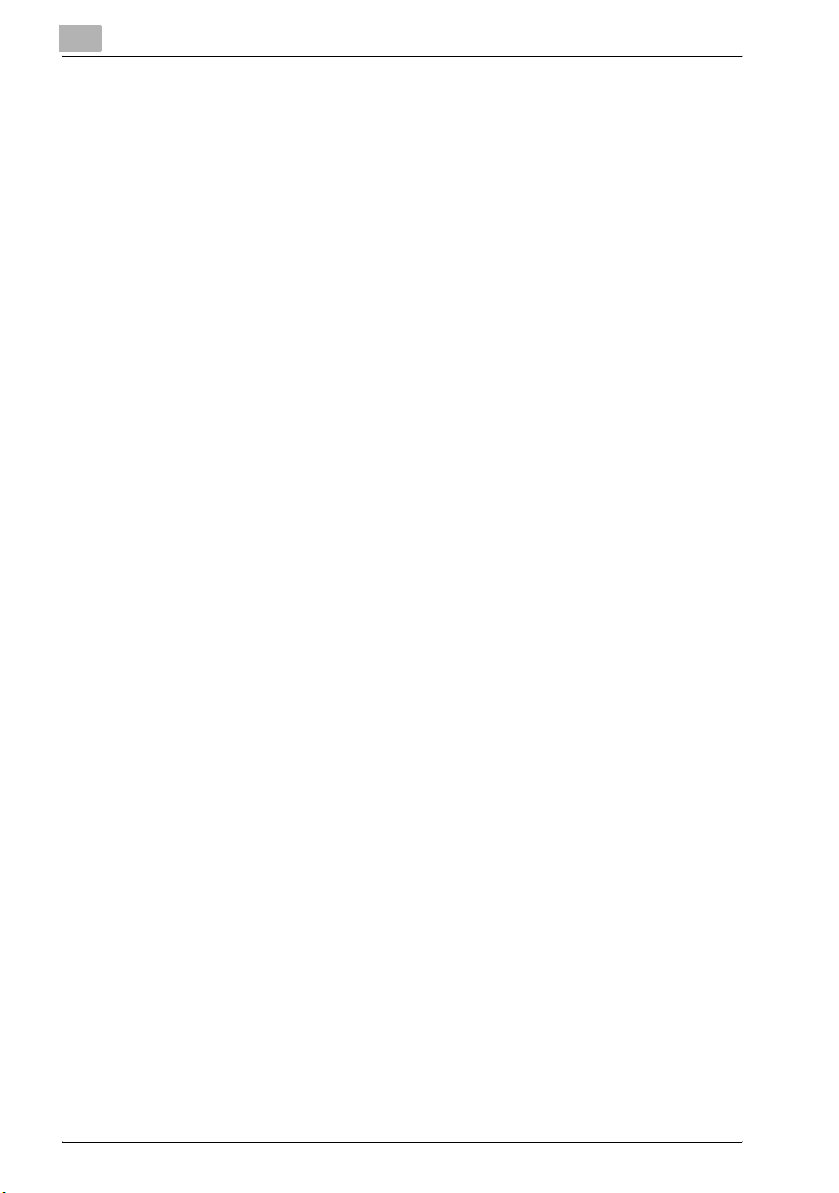
4.7 Setting the Main Scan Mode Screen ............................................. 4-34
Default Tab.................................................................................... 4-34
Program Default............................................................................ 4-35
Address Book Default Index......................................................... 4-37
Address Type Symbol Display...................................................... 4-39
4.8 Setting the Save Format of the Data to Be Scanned ................... 4-40
Black Compression Level ............................................................. 4-40
To specify the compression level ................................................. 4-40
4.9 One-Touch Registration List .......................................................... 4-42
Address Book List......................................................................... 4-42
Group List ..................................................................................... 4-44
Program List ................................................................................. 4-46
E-Mail Subject/Text List................................................................ 4-48
4.10 Creating Annotation User Boxes ................................................... 4-50
To create annotation user boxes .................................................. 4-52
4.11 Specifying Network Settings.......................................................... 4-55
To specify network settings.......................................................... 4-55
4.12 TCP/IP Settings ............................................................................... 4-56
Before Specifying the Settings ..................................................... 4-56
Items To Be Specified................................................................... 4-57
To specify TCP/IP settings ........................................................... 4-59
IP Filtering ..................................................................................... 4-63
RAW Port No................................................................................. 4-65
4.13 NetWare Settings............................................................................. 4-66
NetWare Parameters..................................................................... 4-66
To specify NetWare settings......................................................... 4-68
Status............................................................................................ 4-71
4.14 http Server Settings ........................................................................ 4-72
IPP and http Parameters............................................................... 4-72
To specify IPP and http settings................................................... 4-73
Support Operation ........................................................................ 4-75
Printer Information ........................................................................ 4-76
4.15 FTP Settings..................................................................................... 4-80
FTP Parameters ............................................................................ 4-80
To specify FTP settings ................................................................ 4-81
4.16 SMB Settings ................................................................................... 4-83
SMB Parameters........................................................................... 4-83
To specify SMB settings............................................................... 4-85
4.17 AppleTalk Settings .......................................................................... 4-88
AppleTalk Parameters................................................................... 4-88
To specify AppleTalk settings....................................................... 4-88
Contents-4 bizhub 750/600 (Phase 2)
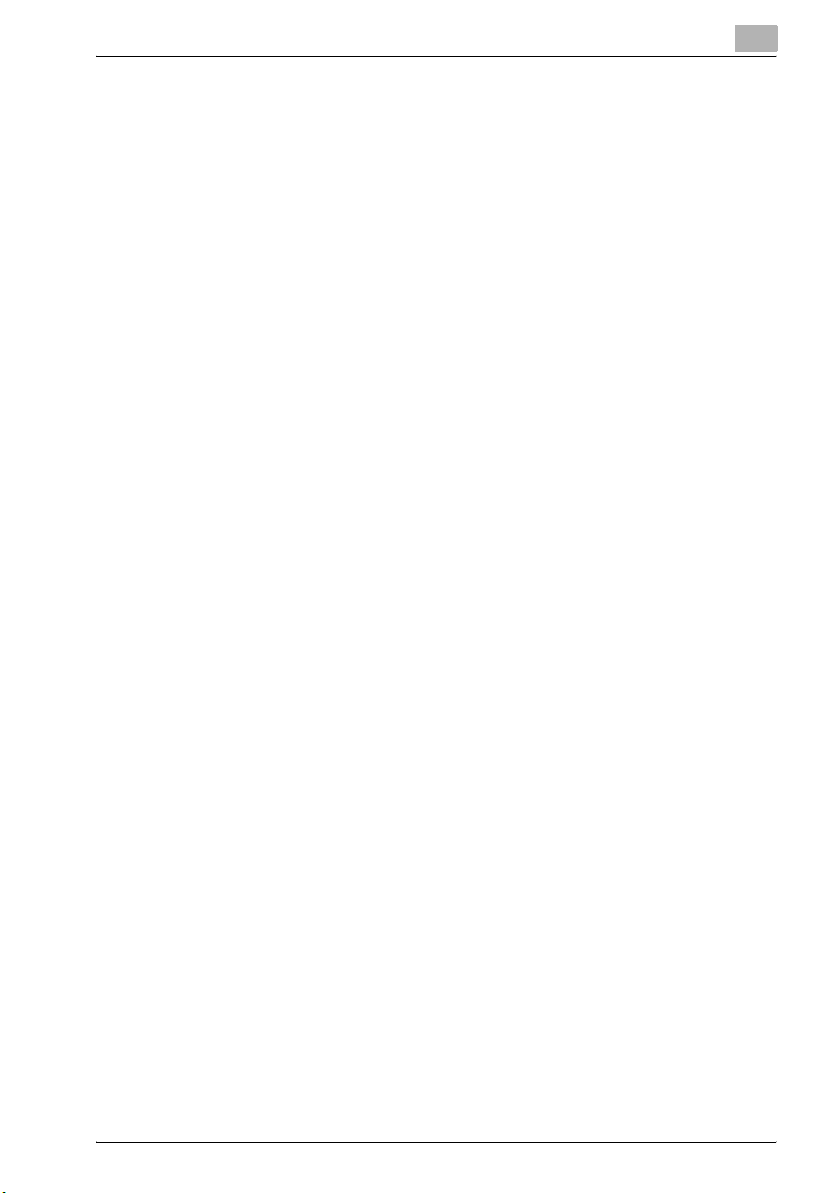
4.18 Enabling LDAP Settings ................................................................. 4-90
Enabling LDAP Parameters.......................................................... 4-90
To specify Enabling LDAP settings.............................................. 4-90
4.19 Setting Up LDAP Settings.............................................................. 4-92
LDAP Server Registration Parameters......................................... 4-92
To specify Setting Up LDAP settings........................................... 4-95
Initial Setting for Search Details................................................. 4-100
4.20 Search Default Setting ................................................................. 4-102
To specify the detect default server settings............................. 4-102
4.21 E-Mail TX (SMTP) Settings........................................................... 4-103
E-Mail TX (SMTP) Parameters.................................................... 4-103
To specify E-Mail TX (SMTP) settings........................................ 4-105
SMTP Server Address................................................................ 4-107
SMTP Detail ............................................................................... 4-109
SMTP Authentication ................................................................. 4-110
4.22 E-Mail RX (POP) Settings............................................................. 4-113
E-Mail RX (POP) Parameters...................................................... 4-113
To specify E-Mail RX (POP) settings.......................................... 4-114
POP Server Address .................................................................. 4-116
4.23 Device Settings ............................................................................. 4-117
Device Parameters..................................................................... 4-117
To specify device settings ......................................................... 4-118
4.24 Time Adjustment Settings ........................................................... 4-119
Time Adjustment Parameters..................................................... 4-119
To specify time adjustment settings .......................................... 4-120
NTP Server Address................................................................... 4-121
4.25 Status Notification Settings......................................................... 4-123
Status Notification Parameters .................................................. 4-123
To specify status notification settings ....................................... 4-124
Notification Item Setting ............................................................ 4-125
4.26 Total Counter Report Setting ...................................................... 4-126
To specify the total counter report settings............................... 4-127
Schedule Setting........................................................................ 4-128
To specify the notification address settings .............................. 4-129
Notification Address Setting ...................................................... 4-130
4.27 PING Confirmation........................................................................ 4-132
PING Confirmation Parameters ................................................. 4-132
To specify PING confirmation settings ...................................... 4-132
PING TX Address ....................................................................... 4-134
4.28 SLP Settings.................................................................................. 4-136
To specify SLP settings ............................................................. 4-136
bizhub 750/600 (Phase 2) Contents-5
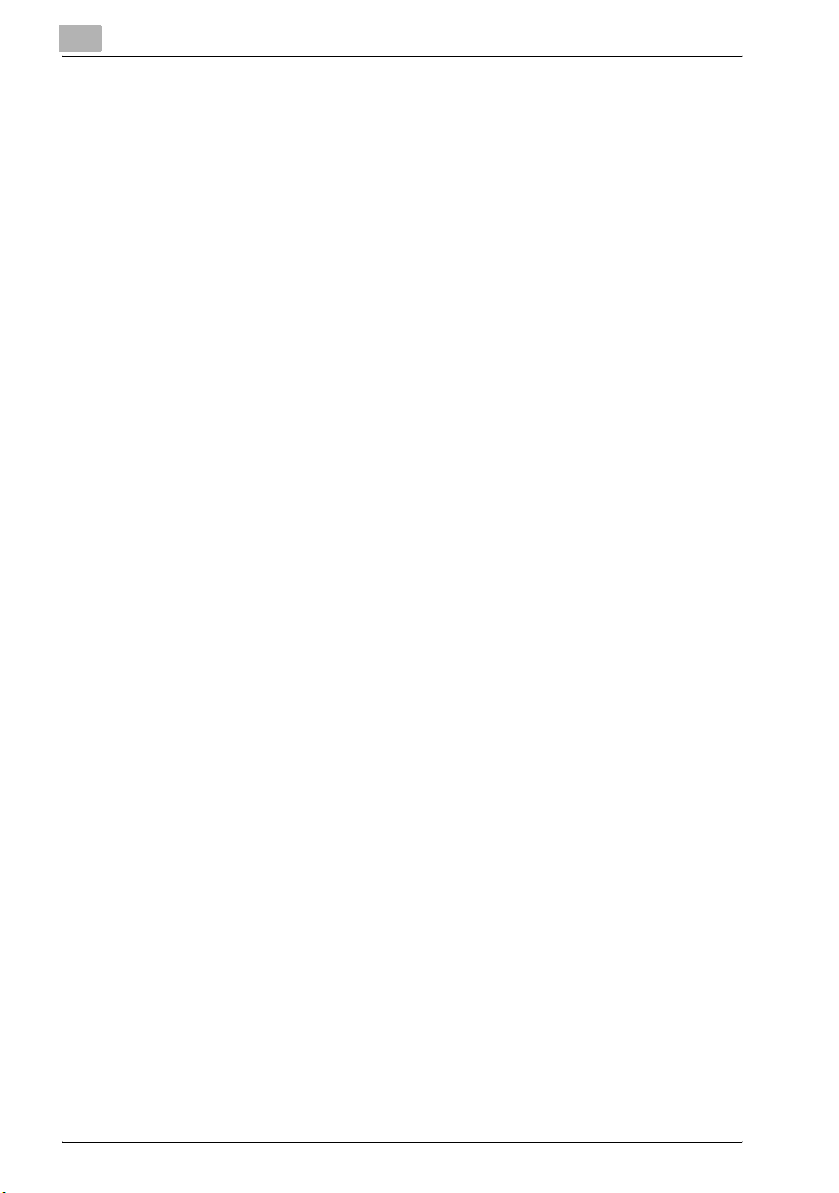
4.29 LPD Settings .................................................................................. 4-137
To specify LPD settings.............................................................. 4-137
4.30 Prefix/Suffix Settings .................................................................... 4-138
Prefix/Suffix Parameters ............................................................. 4-138
To specify the prefix/suffix settings ............................................ 4-139
Prefix/Suffix Setting .................................................................... 4-141
4.31 Action for Invalid Certificate......................................................... 4-143
To specify the Action for Invalid Certificate settings .................. 4-143
4.32 SNMP Settings............................................................................... 4-145
SNMP Parameters ...................................................................... 4-145
To specify SNMP settings .......................................................... 4-146
v1/v2c Setting............................................................................. 4-147
v3 Setting.................................................................................... 4-148
To specify the v3 settings........................................................... 4-149
4.33 Bonjour Setting.............................................................................. 4-151
To specify the Bonjour settings .................................................. 4-151
4.34 TCP Socket Setting ....................................................................... 4-153
To specify the TCP socket settings............................................ 4-154
4.35 OpenAPI Settings .......................................................................... 4-156
Access Setting............................................................................ 4-156
Port No........................................................................................ 4-157
SSL ............................................................................................. 4-158
Authentication............................................................................. 4-159
4.36 External Server Authentication .................................................... 4-161
Using Active Directory ................................................................ 4-162
To specify the external server authentication settings ............... 4-163
Using Novell NDS ....................................................................... 4-168
To specify the settings for using Novell NDS ............................. 4-169
Using NTLM v1/NTLM v2 ........................................................... 4-171
To specify the settings for using NTLM v1/NTLM v2 ................. 4-171
5 Specifying Settings Using PageScope Web Connection
5.1 Items That Can Be Specified Using PageScope
Web Connection ................................................................................ 5-3
User Mode ...................................................................................... 5-3
Administrator Mode ........................................................................ 5-4
5.2 Using PageScope Web Connection................................................. 5-6
Operating Environment................................................................... 5-6
Accessing PageScope Web Connection........................................ 5-7
Page Structure................................................................................ 5-8
Web Browser Cache..................................................................... 5-10
Contents-6 bizhub 750/600 (Phase 2)
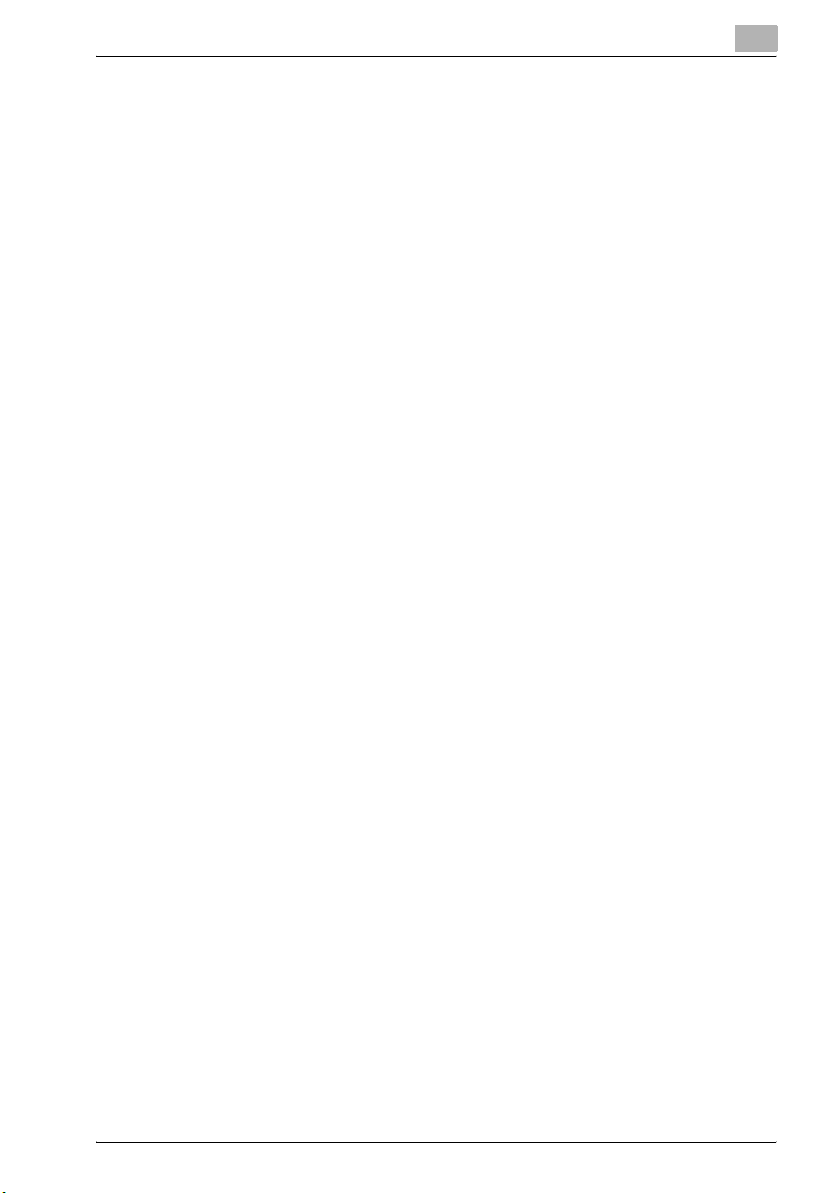
For Internet Explorer .................................................................... 5-10
For Netscape Navigator............................................................... 5-10
5.3 Logging On and Logging Off ......................................................... 5-11
Logging Off .................................................................................. 5-11
Logging On to User Mode (Public User) ...................................... 5-13
Logging On to User Mode
(Registered User/Box Administrator) ........................................... 5-15
Logging On to Administrator Mode ............................................. 5-17
5.4 User Authentication (User Mode).................................................. 5-20
Changing the User Password ...................................................... 5-20
Checking the User Registration Information................................ 5-21
5.5 Account Track (User Mode)........................................................... 5-22
To check the account track information ...................................... 5-22
5.6 Address Book.................................................................................. 5-23
Registering New Destinations...................................................... 5-23
To register new destinations........................................................ 5-26
Editing abbreviated destinations.................................................. 5-27
Deleting the Address Book .......................................................... 5-28
5.7 Group Destination........................................................................... 5-29
To register group destinations ..................................................... 5-30
5.8 Program Registration..................................................................... 5-32
To register new destinations........................................................ 5-44
5.9 Temporary One-Touch Registration............................................. 5-46
To register temporary destinations.............................................. 5-47
5.10 Subject Registration....................................................................... 5-48
To register the subject ................................................................. 5-49
5.11 Text Registration ............................................................................ 5-50
To register text............................................................................. 5-51
5.12 Administrator Mode........................................................................ 5-52
Basic Operation ........................................................................... 5-52
5.13 Time Adjustment Setting ............................................................... 5-53
To adjust the time ........................................................................ 5-53
5.14 User Authentication (Administrator Mode) .................................. 5-54
User Registration ......................................................................... 5-54
To register a user ......................................................................... 5-55
Checking or Changing the Registered User Information ............. 5-57
To check or change the registered user information................... 5-58
To delete a registered user .......................................................... 5-60
Default Function Permission ........................................................ 5-62
To specify the default function permission settings .................... 5-63
bizhub 750/600 (Phase 2) Contents-7
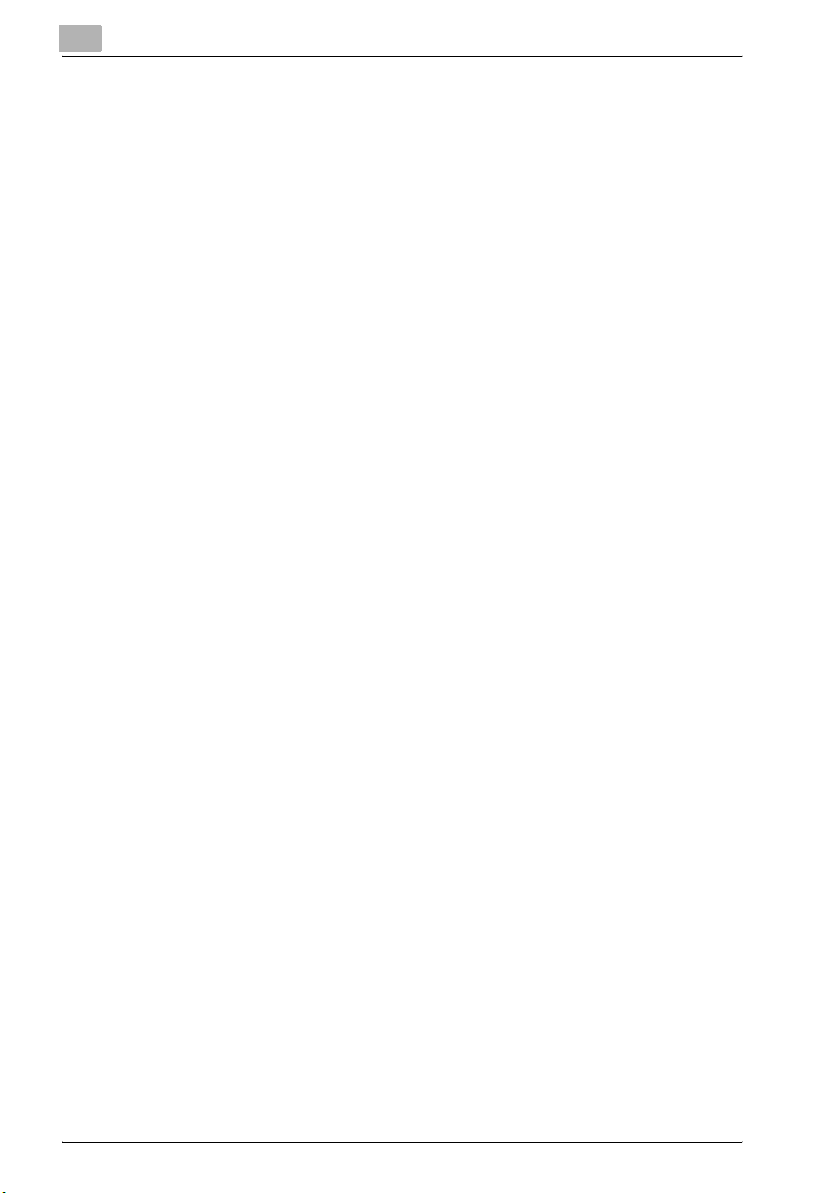
5.15 Account Track Registration (Administrator Mode) ...................... 5-64
Account Track Registration .......................................................... 5-64
To register an account.................................................................. 5-65
Checking or Changing the Registered Account Information ........ 5-67
To check or change the registered account information.............. 5-67
To delete registered accounts ...................................................... 5-69
5.16 Administrator Password ................................................................. 5-71
To change the administrator password........................................ 5-71
5.17 Prefix/Suffix...................................................................................... 5-72
To register prefixes and suffixes................................................... 5-73
5.18 Import/Export................................................................................... 5-74
Importing....................................................................................... 5-74
Exporting....................................................................................... 5-74
5.19 Other................................................................................................. 5-75
5.20 TCP/IP............................................................................................... 5-76
TCP/IP........................................................................................... 5-77
IP Address Filtering....................................................................... 5-79
5.21 NetWare............................................................................................ 5-80
NetWare Status............................................................................. 5-82
5.22 IPP..................................................................................................... 5-83
5.23 FTP.................................................................................................... 5-85
FTP TX .......................................................................................... 5-85
FTP Server .................................................................................... 5-86
5.24 SNMP ................................................................................................ 5-87
5.25 SMB .................................................................................................. 5-89
WINS Setting ................................................................................ 5-89
Client Setting ................................................................................ 5-90
Print Setting .................................................................................. 5-92
5.26 AppleTalk ......................................................................................... 5-93
5.27 Bonjour Setting................................................................................ 5-94
5.28 LDAP Setting.................................................................................... 5-95
LDAP Setting ................................................................................ 5-95
LDAP Server Registration ............................................................. 5-96
5.29 E-Mail Setting .................................................................................. 5-99
E-Mail RX (POP)............................................................................ 5-99
E-Mail TX (SMTP)........................................................................ 5-101
Contents-8 bizhub 750/600 (Phase 2)

5.30 SSL/TLS ......................................................................................... 5-104
SSL/TLS Setting......................................................................... 5-106
To create a certificate ................................................................ 5-108
SSL/TLS Setting — Install a Certificate ..................................... 5-110
Set an Encryption Strength........................................................ 5-111
Remove a Certificate.................................................................. 5-113
Set Mode using SSL .................................................................. 5-115
Processing Mode ....................................................................... 5-117
To specify the mode using SSL ................................................. 5-118
5.31 Authentication............................................................................... 5-119
User Authentication/Account Track ........................................... 5-119
To specify the User Authentication and Account
Track settings............................................................................. 5-120
Auto Logout ............................................................................... 5-121
5.32 OpenAPI......................................................................................... 5-122
5.33 TCP Socket Setting ...................................................................... 5-123
To specify the TCP Socket Settings .......................................... 5-124
6 Scan Function Troubleshooting
6.1 Error List............................................................................................ 6-3
7 Appendix
7.1 Product Specifications..................................................................... 7-3
Scanning Functions ....................................................................... 7-3
Network Function........................................................................... 7-4
Status Indicators............................................................................ 7-4
10/100Base-T UTP Cable Specifications ...................................... 7-5
7.2 Entering text...................................................................................... 7-6
To type text .................................................................................... 7-8
List of Available Characters ........................................................... 7-8
7.3 Glossary............................................................................................. 7-9
7.4 Index ................................................................................................ 7-15
bizhub 750/600 (Phase 2) Contents-9
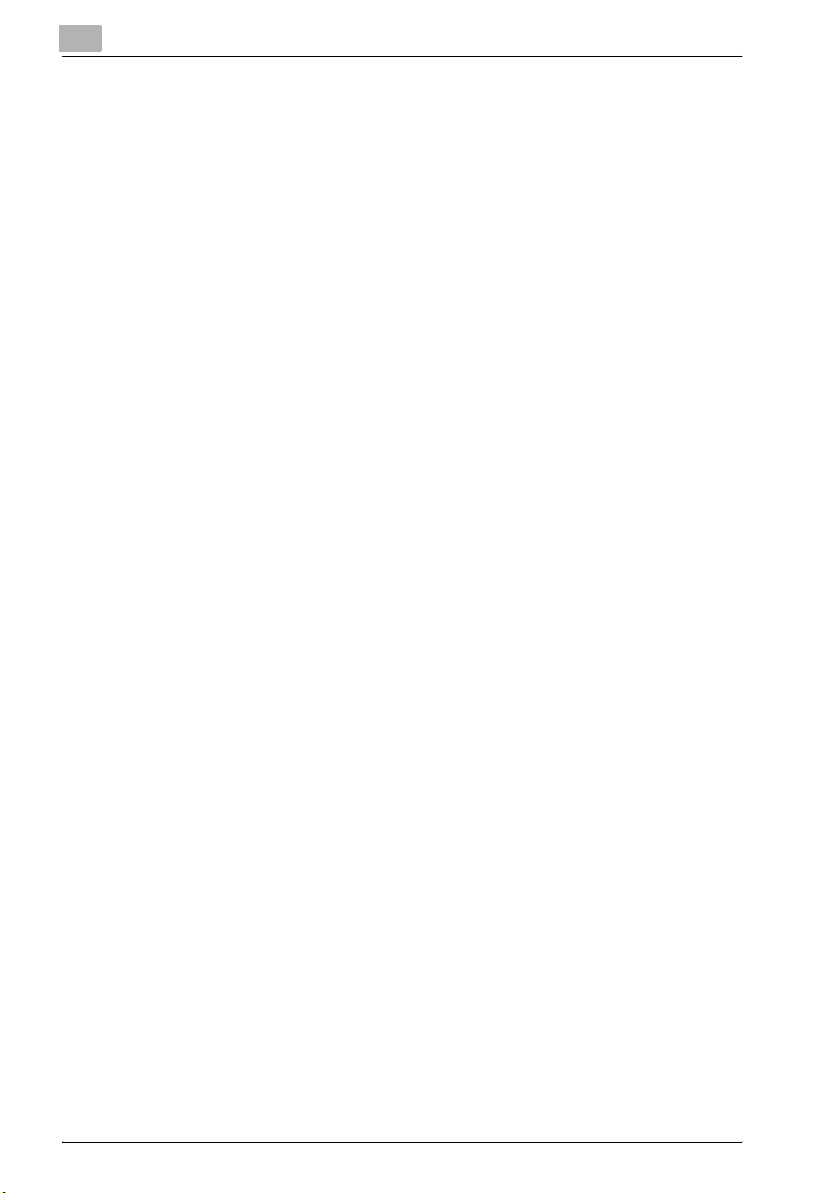
Contents-10 bizhub 750/600 (Phase 2)
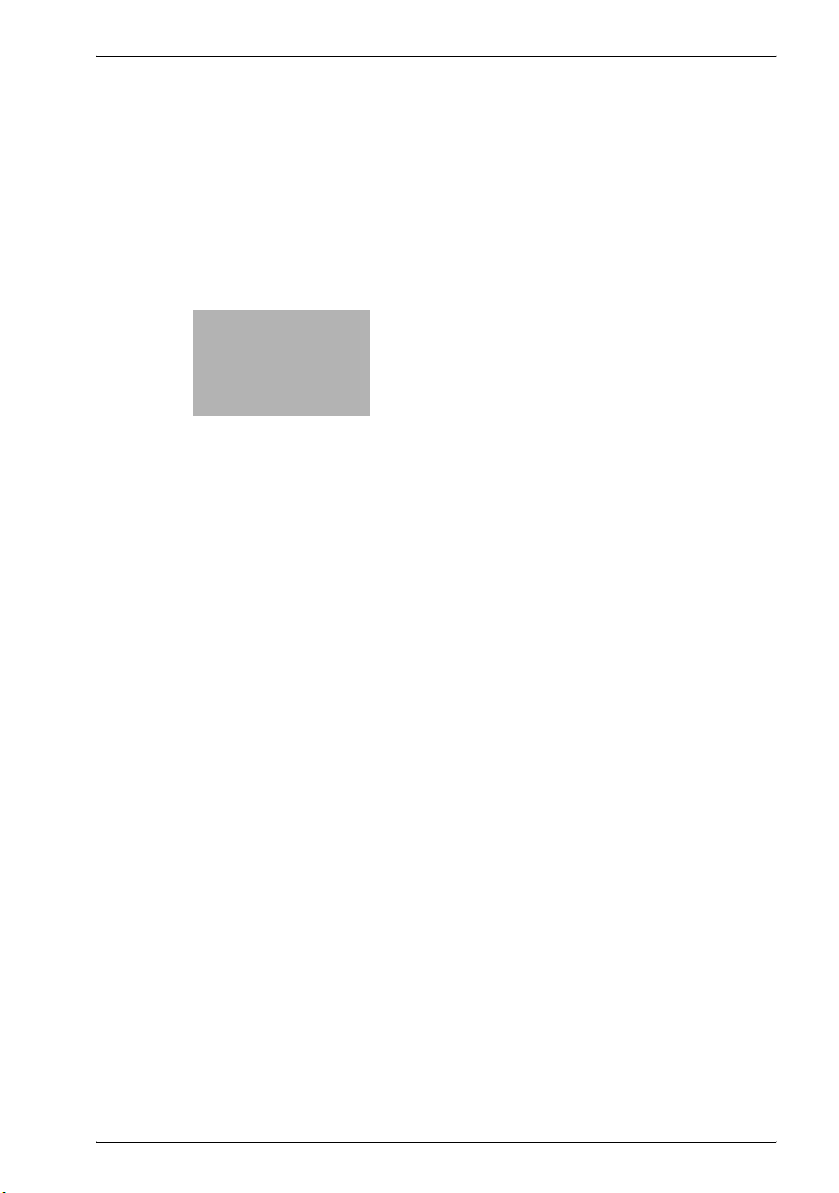
1
Introduction
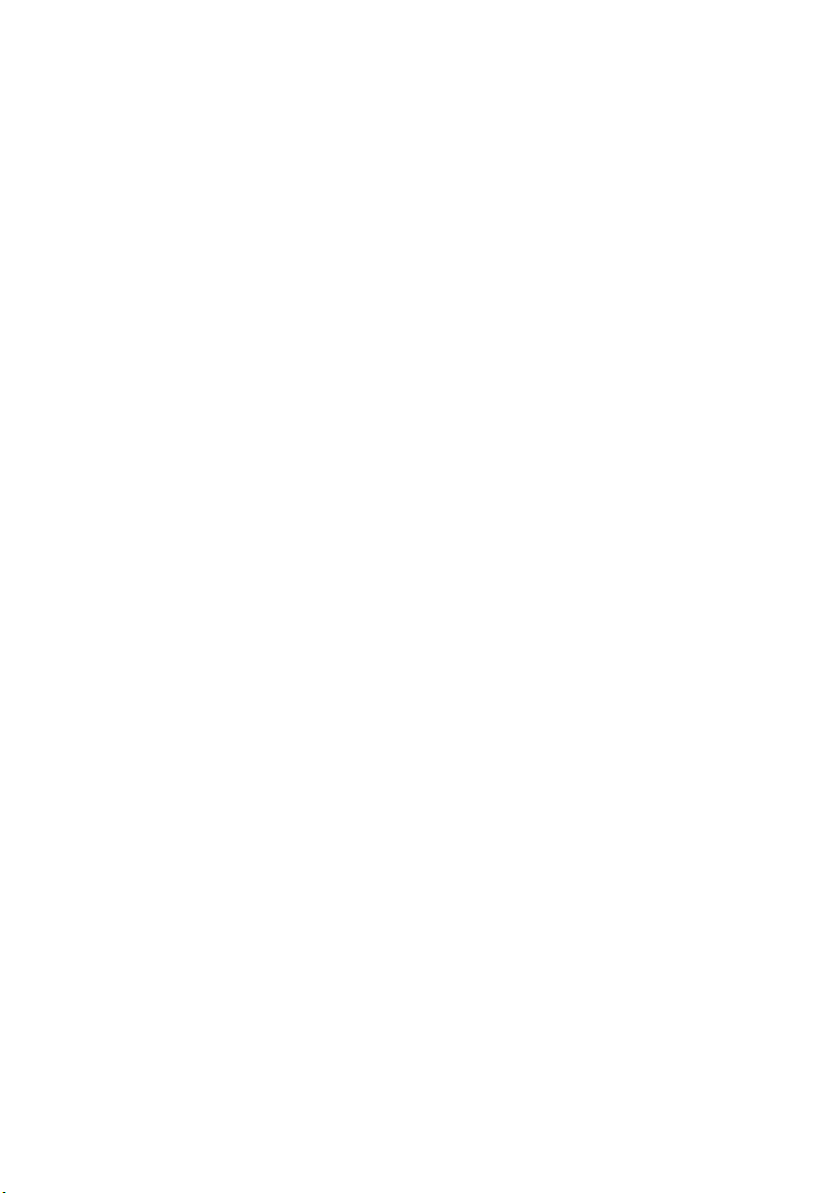
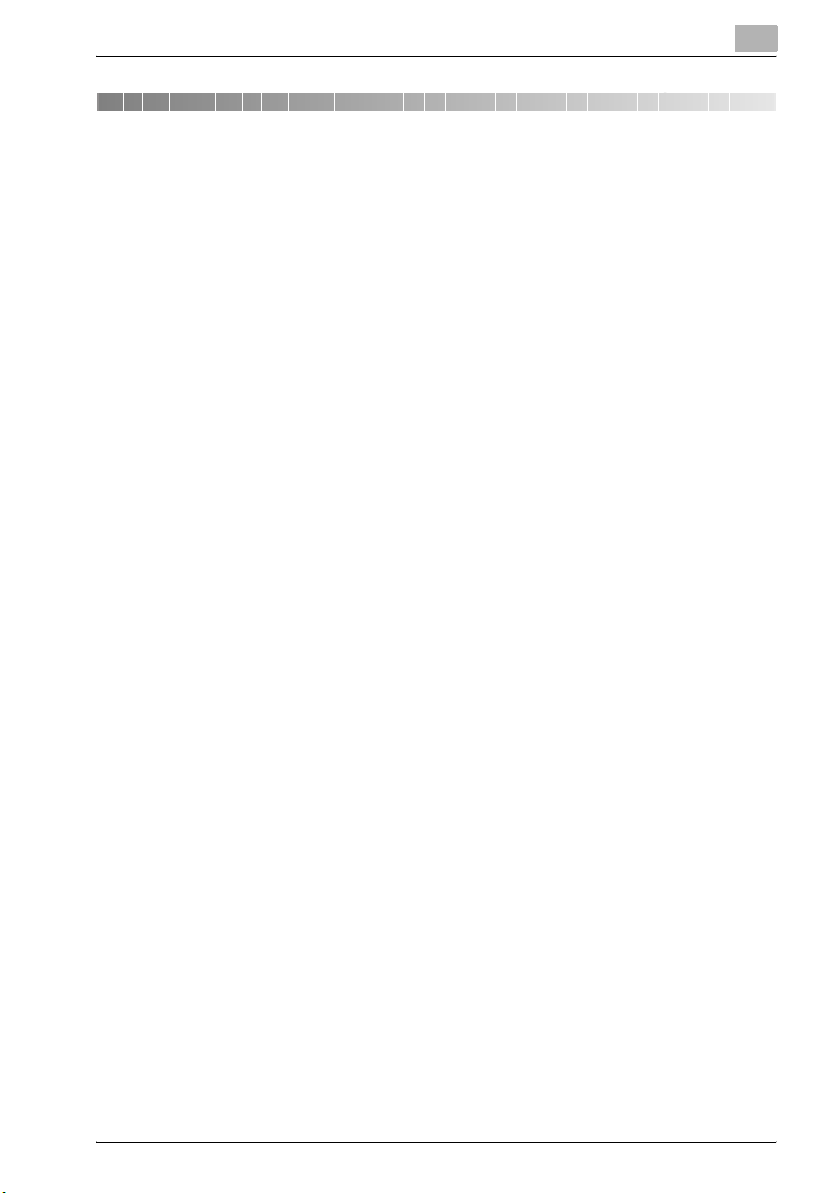
Introduction
1 Introduction
Thank you for choosing this machine.
This user manual contains details on the operation of the network connection
and scanner functions of the bizhub 750/600, precautions on its use, and
basic troubleshooting procedures. In order to ensure that this machine is
used correctly and efficiently, carefully read this user manual before using
the machine. After reading the manual, store it in the designated holder so
that it can easily be referred to when questions or problems arise during
operation.
The illustrations used in this manual may appear slightly different from views
of the actual equipment.
1
bizhub 750/600 (Phase 2) 1-3
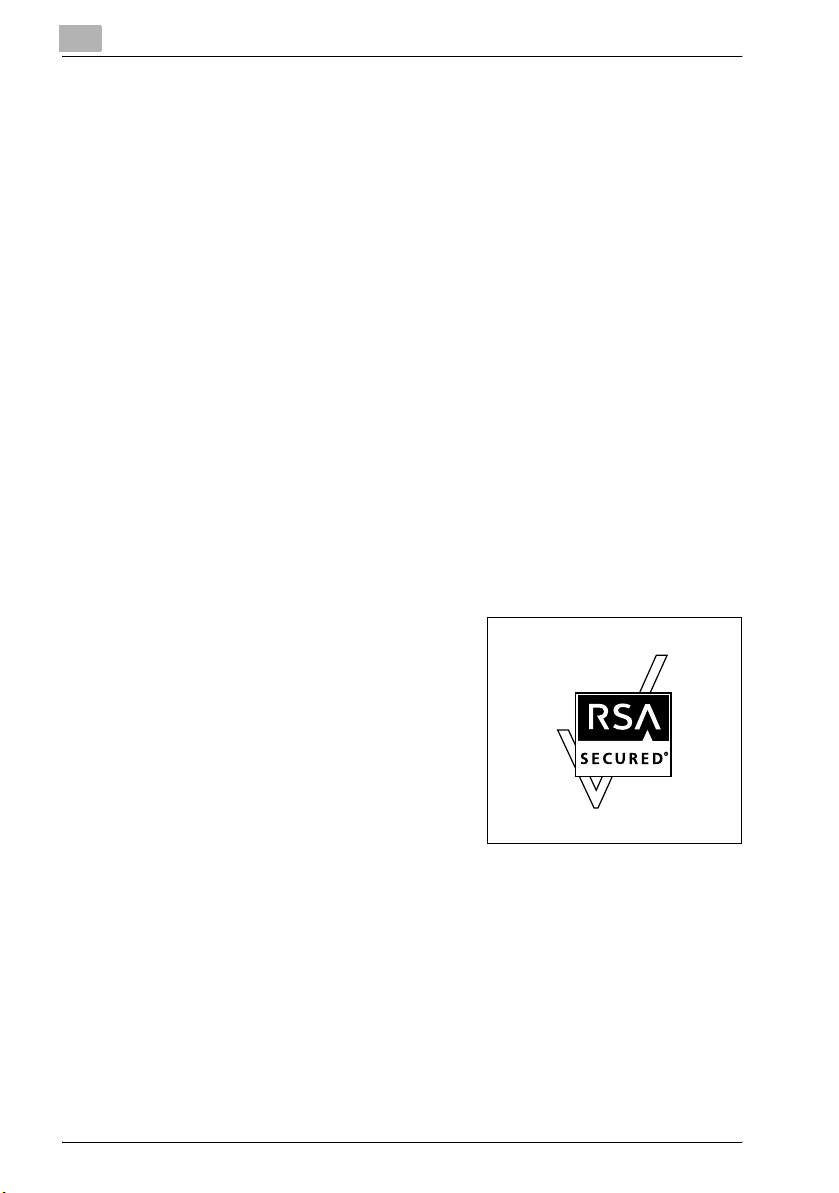
1
1.1 Trademarks and Registered Trademarks
KONICA MINOLTA, KONICA MINOLTA Logo, and The essentials of imaging
are registered trademarks or trademarks of KONICA MINOLTA HOLDINGS,
INC.
PageScope and bizhub are registered trademarks or trademarks of KONICA
MINOLTA BUSINESS TECHNOLOGIES, INC.
Netscape Communications, the Netscape Communications logo, Netscape
Navigator, Netscape Communicator, and Netscape are trademarks of
Netscape Communications Corporation.
This machine and PageScope Box Operator are based in part on the work of
the Independent JPEG Group.
Compact-VJE
Copyright 1986-2003 VACS Corp.
RC4® is a registered trademark or trademark of RSA Security Inc. in the
United States and/or other countries.
RSA® is a registered trademark or trademark of RSA Security Inc. RSA
®
BSAFE
United States and/or other countries.
License information
This product includes RSA BSAFE
Cryptographic software from RSA Security
Inc.
is a registered trademark or trademark of RSA Security Inc. in the
Introduction
1-4 bizhub 750/600 (Phase 2)
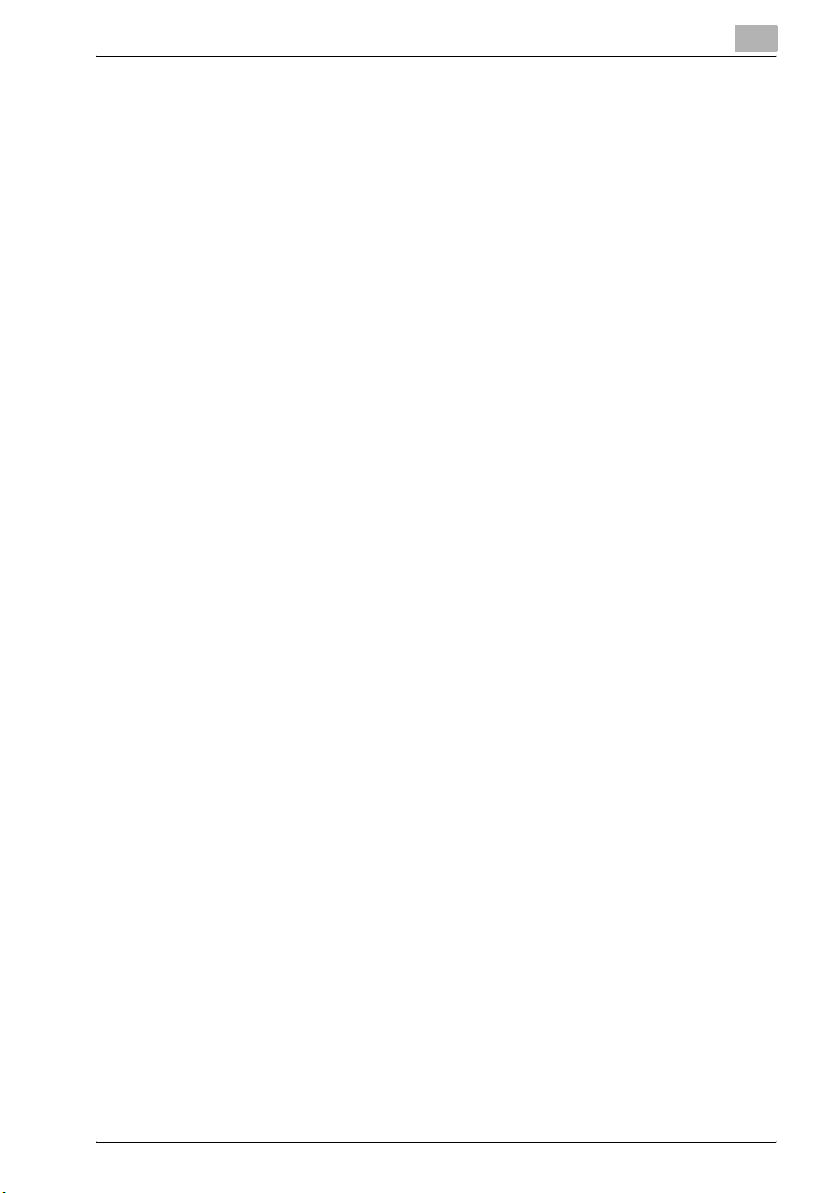
Introduction
OpenSSL Statement
OpenSSL License
Copyright © 1998-2000 The OpenSSL Project. All rights reserved.
Redistribution and use in source and binary forms, with or without
modification, are permitted provided that the following conditions are met:
1. Redistributions of source code must retain the above copyright notice,
2. Redistributions in binary form must reproduce the above copyright
3. All advertising materials mentioning features or use of this software must
4. The names "OpenSSL Toolkit" and "OpenSSL Project" must not be used
5. Products derived from this software may not be called "OpenSSL" nor
6. Redistributions of any form whatsoever must retain the following
THIS SOFTWARE IS PROVIDED BY THE OpenSSL PROJECT "AS IS" AND
ANY EXPRESSED OR IMPLIED WARRANTIES, INCLUDING, BUT NOT
LIMITED TO, THE IMPLIED WARRANTIES OF MERCHANTABILITY AND
FITNESS FOR A PARTICULAR PURPOSE ARE DISCLAIMED. IN NO EVENT
SHALL THE OpenSSL PROJECT OR ITS CONTRIBUTORS BE LIABLE FOR
ANY DIRECT, INDIRECT, INCIDENTAL, SPECIAL, EXEMPLARY, OR
CONSEQENTIAL DAMAGES (INCLUDING, BUT NOT LIMITED TO,
PROCUREMENT OF SUBSTITUTE GOODS OR SERVICES; LOSS OF USE,
DATA, OR PROFITS; OR BUSINESS INTERRUPTION) HOWEVER CAUSED
AND ON ANY THEORY OF LIABILITY, WHETHER IN CONTRACT, STRICT
LIABILITY, OR TORT (INCLUDING NEGLIGENCE OR OTHERWISE) ARISING
IN ANY WAY OUT OF THE USE OF THIS SOFTWARE, EVEN IF ADVISED OF
THE POSSIBILITY OF SUCH DAMAGE.
This product includes cryptographic software written by Eric Young
(eay@crypt-Soft.com). This product includes software written by Tim
Hudson (tjh@cryptsoft.com).
1
this list of conditions and the following disclaimer.
notice, this list of conditions and the following disclaimer in the
documentation and/or other materials provided with the distribution.
display the following acknowledgment:
"This product includes software developed by the OpenSSL Project for
use in the OpenSSL Toolkit. (http://www.openssl.org/)"
to endorse or promote products derived from this software without prior
written permission. For written permission, please contact opensslcore@openssl.org.
may "OpenSSL" appear in their names without prior written permission
of the OpenSSL Project.
acknowledgment:
"This product includes software developed by the OpenSSL Project for
use in the OpenSSL Toolkit (http://www.openssl.org/)"
bizhub 750/600 (Phase 2) 1-5
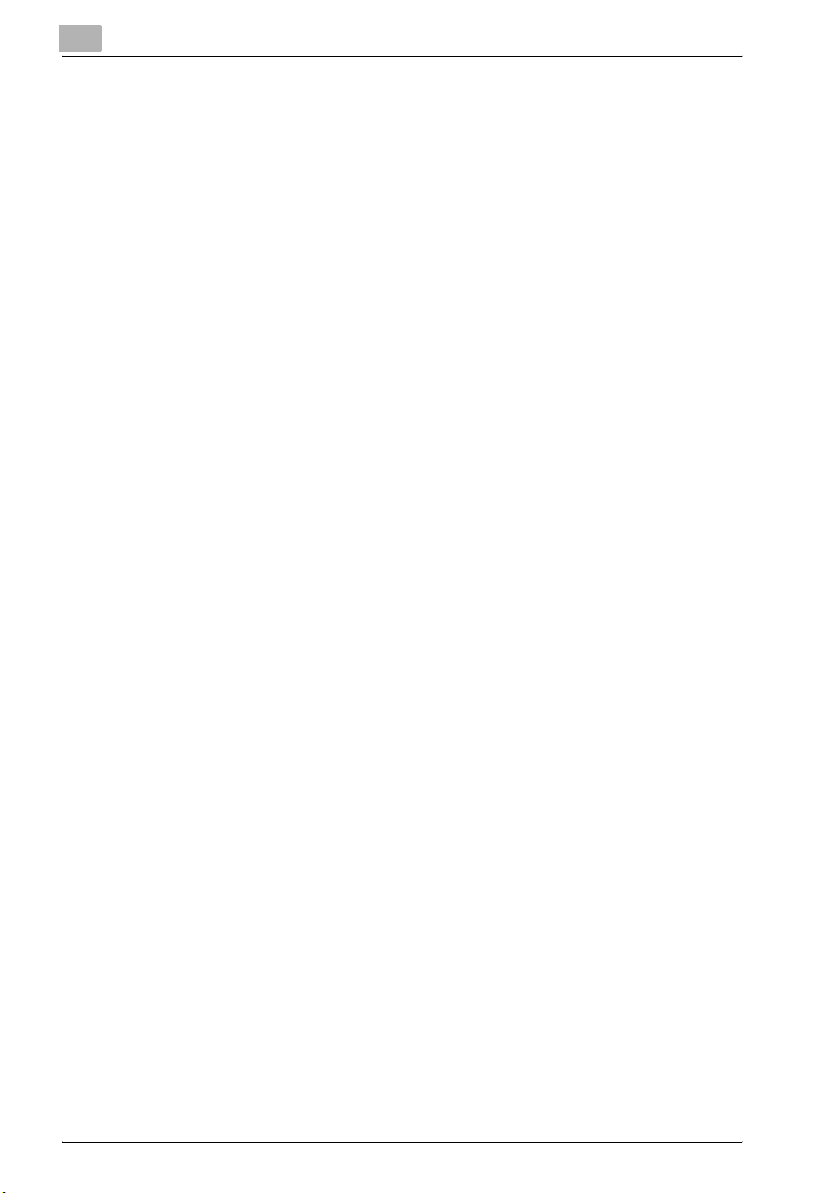
1
Introduction
Original SSLeay License
Copyright © 1995-1998 Eric Young (eay@cryptsoft.com) All rights reserved.
This package is an SSL implementation written by Eric Young
(eay@cryptsoft.com).
The implementation was written so as to conform with Netscapes SSL.
This library is free for commercial and non-commercial use as long as the
following conditions are aheared to. The following conditions apply to all
code found in this distribution, be it the RC4, RSA, Ihash, DES, etc., code;
not just the SSL code.
The SSL documentation included with this distribution is covered by the
same copyright terms except that the holder is Tim Hudson
(tjh@cryptsoft.com).
Copyright remains Eric Young’s, and as such any Copyright notices in the
code are not to be removed. If this package is used in a product, Eric Young
should be given attribution as the author of the parts of the library used. This
can be in the form of a textual message at program startup or in
documentation (online or textual) provided with the package.
Redistribution and use in source and binary forms, with or without
modification, are permitted provided that the following conditions are met:
1. Redistributions of source code must retain the copyright notice, this list
of conditions and the following disclaimer.
2. Redistributions in binary form must reproduce the above copyright
notice, this list of conditions and the following disclaimer in the
documentation and/or other materials provided with the distribution.
3. All advertising materials mentioning features or use of this software must
display the following acknowledgement:
"This product includes cryptographic software written by Eric Young
(eay@crypt-soft.com)"
The word ‘cryptographic’ can be left out if the routines from the library
being used are not cryptographic related.
4. If you include any Windows specific code (or a derivative thereof) from
the apps directory (application code) you must include an
acknowledgement:
"This product includes software written by Tin Hudson
(tjh@cryptsoft.com)"
THIS SOFTWARE IS PROVIDED BY ERIC YOUNG "AS IS" AND ANY
EXPRESS OR IMPLIED WARRANTIES, INCLUDING, BUT NOT LIMITED TO,
THE IMPLIED WARRANTIES OF MERCHANTABILITY AND FITNESS FOR A
PARTICULAR PURPOSE ARE DISCLAIMED. IN NO EVENT SHALL THE
AUTHOR OR CONTRIBUTORS BE LIABLE FOR ANY DIRECT, INDIRECT,
INCIDENTAL, SPECIAL, EXEMPLARY, OR CONSEQUENTIAL DAMAGES
(INCLUDING, BUT NOT LIMITED TO, PROCUREMENT OF SUBSTITUTE
GOODS OR SERVICES; LOSS OF USE, DATA, OR PROFITS; OR BUSINESS
INTERRUPTION) HOWEVER CAUSED AND ON ANY THEORY OF
LIABILITY, WHETHER IN CONTRACT, STRICT LIABILITY, OR TORT
1-6 bizhub 750/600 (Phase 2)
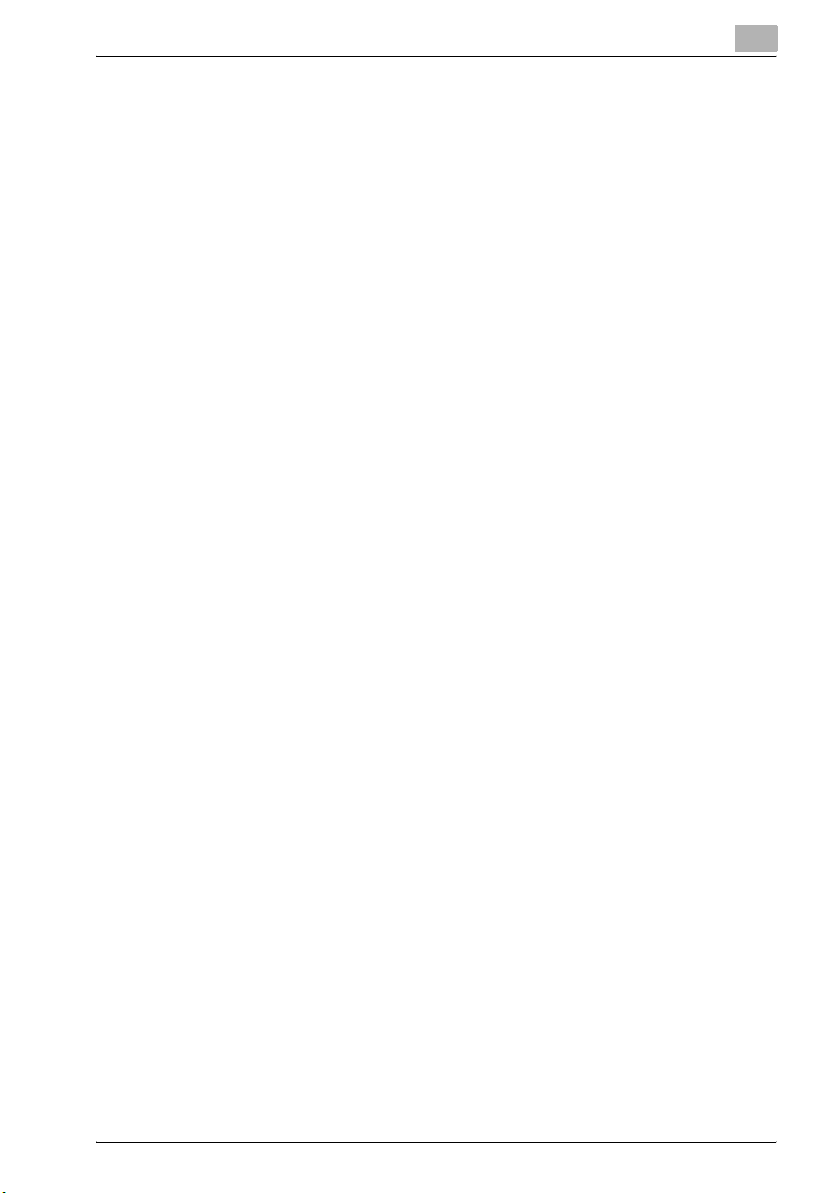
Introduction
(INCLUDING NEGLIGENCE OR OTHERWISE) ARISING IN ANY WAY OUT
OF THE USE OF THIS SOFTWARE, EVEN IF ADVISED OF THE POSSIBILITY
OF SUCH DAMAGE.
The licence and distribution terms for any publically available version or
derivative of this code cannot be changed. i.e. this code cannot simply be
copied and put under another distribution licence [including the GNU Public
Licence.]
All other product names mentioned are trademarks or registered trademarks
of their respective companies
1
bizhub 750/600 (Phase 2) 1-7
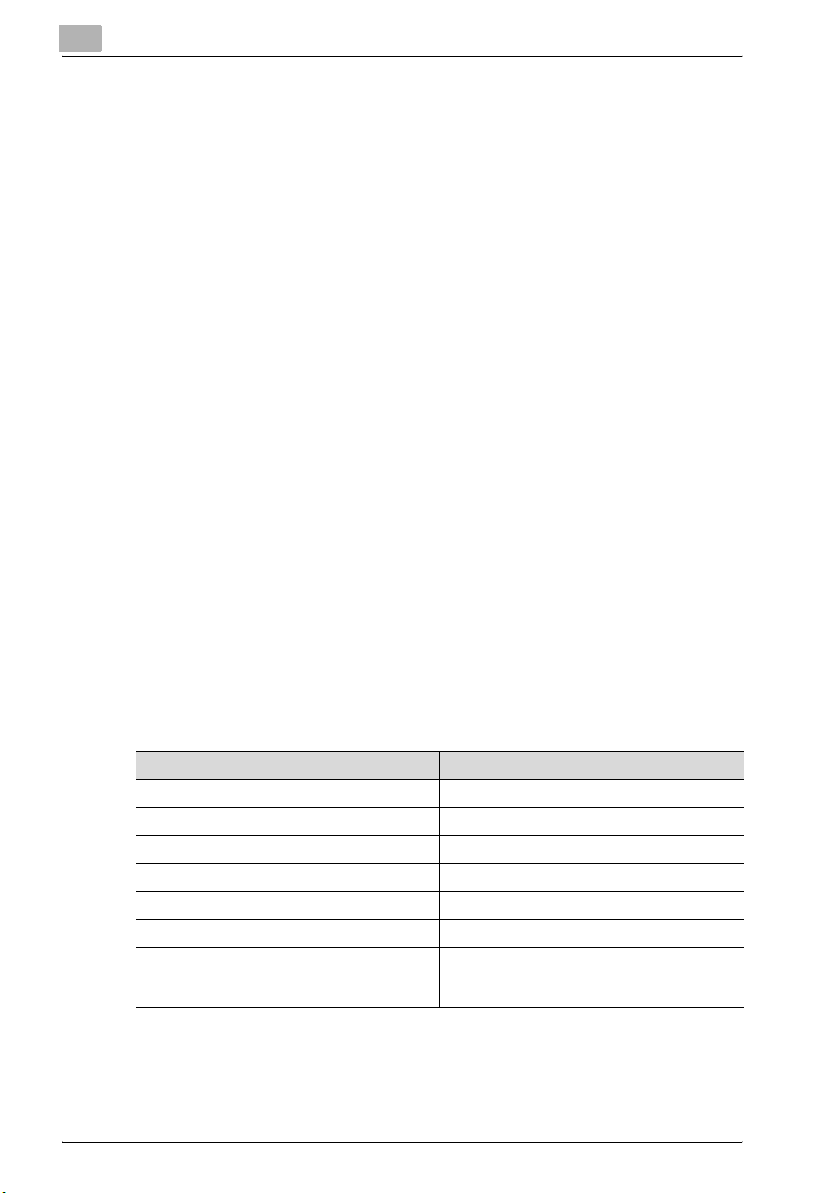
1
1.2 About This Manual
This user manual covers the bizhub 750/600 network and scanning
functions.
This section introduces the structure of the manual and notations used for
product names, etc.
This manual is intended for users who understand the basic operations of
computers and the machine. For operating procedures of the Windows or
Macintosh operating system and application programs, refer to the
respective manuals.
Structure of the Manual
This manual consists of the following chapters.
Chapter 1 Introduction
Chapter 2 Before Using the Scan Functions
Chapter 3 Scanning Documents
Chapter 4 Specifying Settings From the Control Panel
Chapter 5 Specifying Settings Using PageScope Web Connection
Chapter 6 Scan Function Troubleshooting
Chapter 7 Appendix
Lists the product specifications and the characters that can be entered from
the control panel.
Introduction
Notation
Product Name Notation in the Manual
bizhub 750/600 This machine, 750/600
Microsoft Windows 98 Windows 98
Microsoft Windows Me Windows Me
Microsoft Windows NT 4.0 Windows NT 4.0
Microsoft Windows 2000 Windows 2000
Microsoft Windows XP Windows XP
When the operating systems above are written
together
Windows 98/Me
Windows NT 4.0/2000/XP
Windows 98/Me/NT 4.0/2000/XP
1-8 bizhub 750/600 (Phase 2)
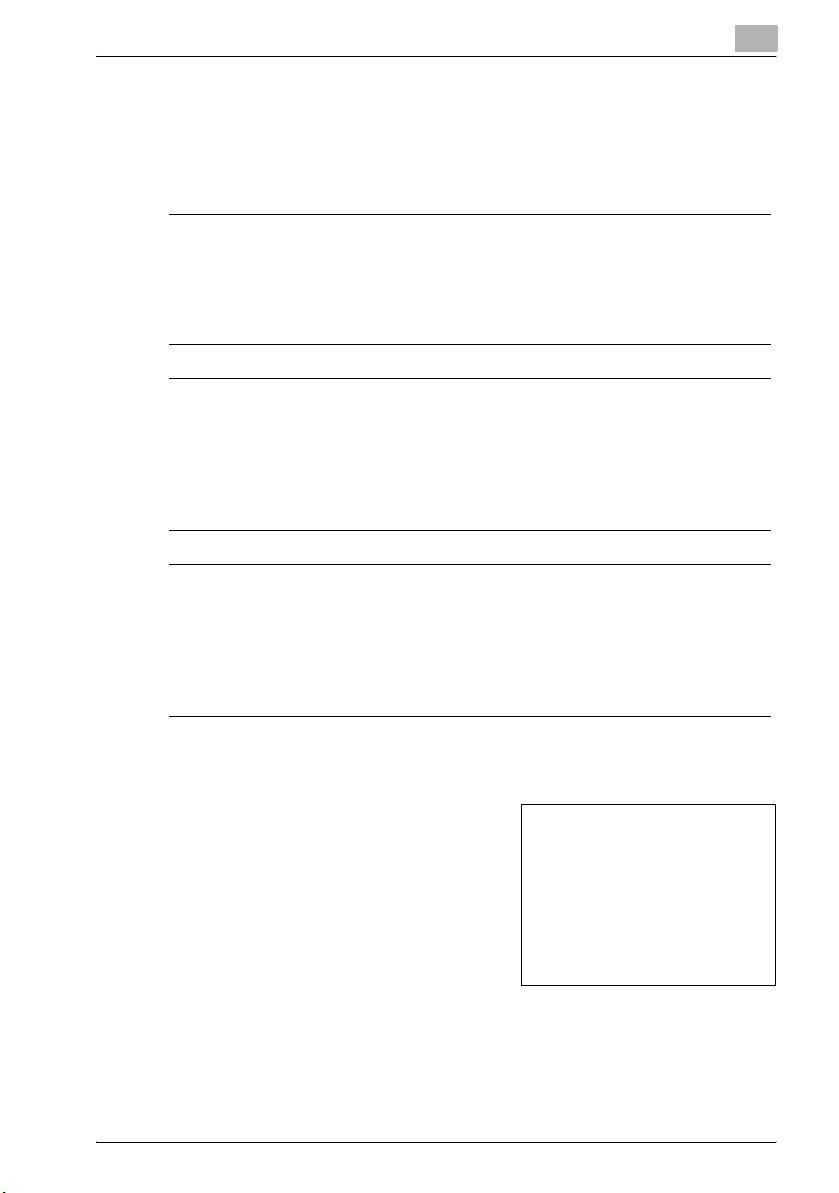
Introduction
1.3 Explanation of manual conventions
The marks and text formats used in this manual are described below.
Safety advices
6 DANGER
Failure to observe instructions highlighted in this manner may result in
fatal or critical injuries in fact of electrical power.
% Observe all dangers in order to prevent injuries.
7 WARNING
Failure to observe instructions highlighted in this manner may result in
serious injuries or property damage.
% Observe all warnings in order to prevent injuries and to ensure safe use
of the machine.
7 CAUTION
Failure to observe instructions highlighted in this manner may result in
slight injuries or property damage.
% Observe all cautions in order to prevent injuries and to ensure safe use
of the machine.
1
Sequence of action
1 The number 1 as formatted here
indicates the first step of a sequence
of actions.
An illustration inserted
2 Subsequent numbers as formatted
here indicate subsequent steps of a
sequence of actions.
Text formatted in this style
?
provides additional assistance.
% Text formatted in this style describes the action that will ensure the
desired results are achieved.
bizhub 750/600 (Phase 2) 1-9
here shows what operations
must be performed.
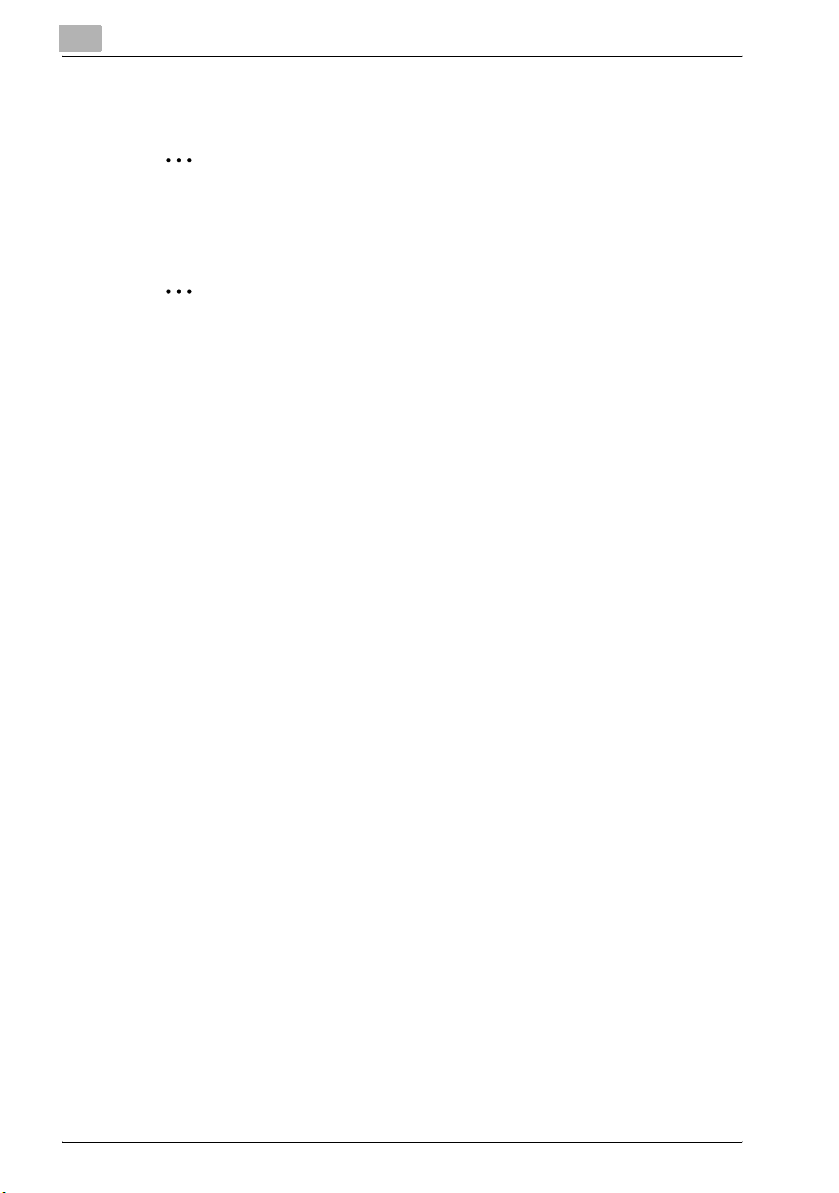
1
Introduction
Tips
2
Note
Text highlighted in this manner contains useful information and tips to
ensure safe use of the machine.
2
Reminder
Text highlighted in this manner contains information that should be
reminded.
!
Detail
Text highlighted in this manner contains references for more detailed
information.
Special text markings
[Stop] key
The names of keys on the control panel are written as shown above.
MACHINE SETTING
Display texts are written as shown above.
1-10 bizhub 750/600 (Phase 2)
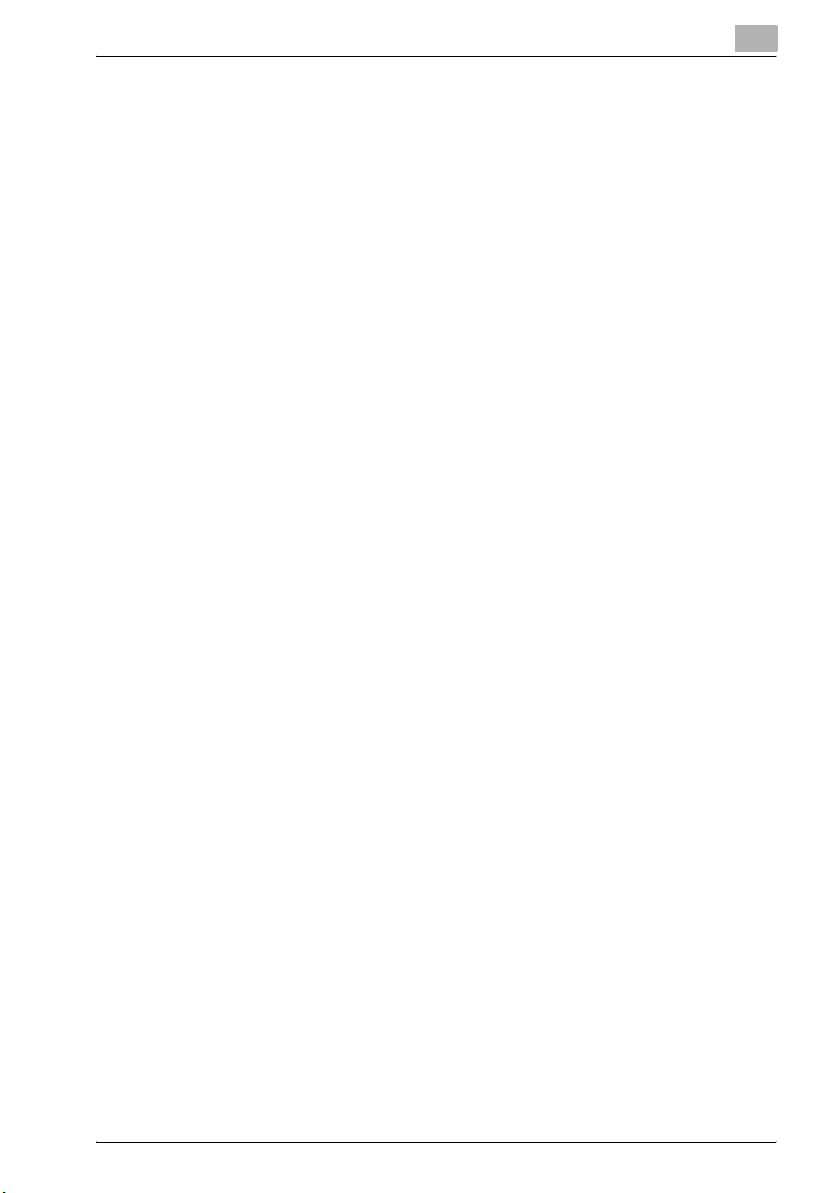
Introduction
1.4 User manuals
The following user manuals have been prepared for this machine.
User manual [Copy Operations]
This manual contains details on basic operations and the operating
procedures for the various copy functions.
- Refer to this user manual for details on operating procedures for copy
functions, including precautions on installation/use, turning the machine
on/off, loading paper, and troubleshooting operations such as clearing
paper misfeeds.
User manual [Network Scanner Operations] <this manual>
This manual contains details on specifying network settings for standard
equipment and on operations for scanning functions.
- Refer to this user manual for details on operating procedures for network
functions and for using Scan to E-Mail, Scan to FTP and Scan to SMB.
User manual [Box Operations]
This manual contains details on operating procedures for using the boxes.
- Refer to this user manual for details on operating procedures for using
the boxes on the hard disk.
1
User manual [Enlarge Display Operations]
This manual contains details on operating procedures for using copy,
network scanner and fax functions in Enlarge Display mode.
- Refer to this user manual for details on operating procedures in Enlarge
Display mode.
User manual [Facsimile Operations]
This manual contains details on operating procedures for faxing.
- Refer to this user manual for details on operating procedures for fax
functions when the fax kit is installed.
Furthermore, the following user manual (PDF) has been prepared for this
machine.
IC-202 User manual
This manual contains details on operating procedures using the optional
image controller (IC-202).
bizhub 750/600 (Phase 2) 1-11
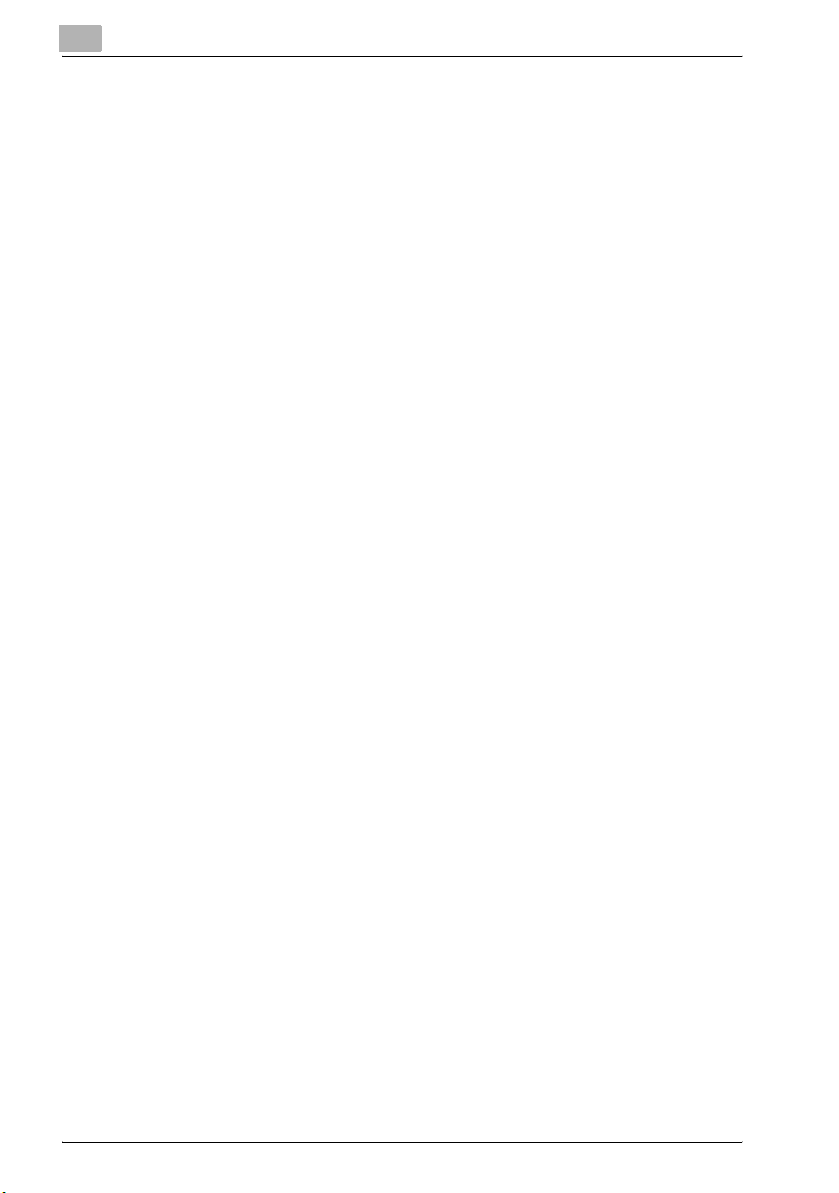
1
Introduction
1-12 bizhub 750/600 (Phase 2)
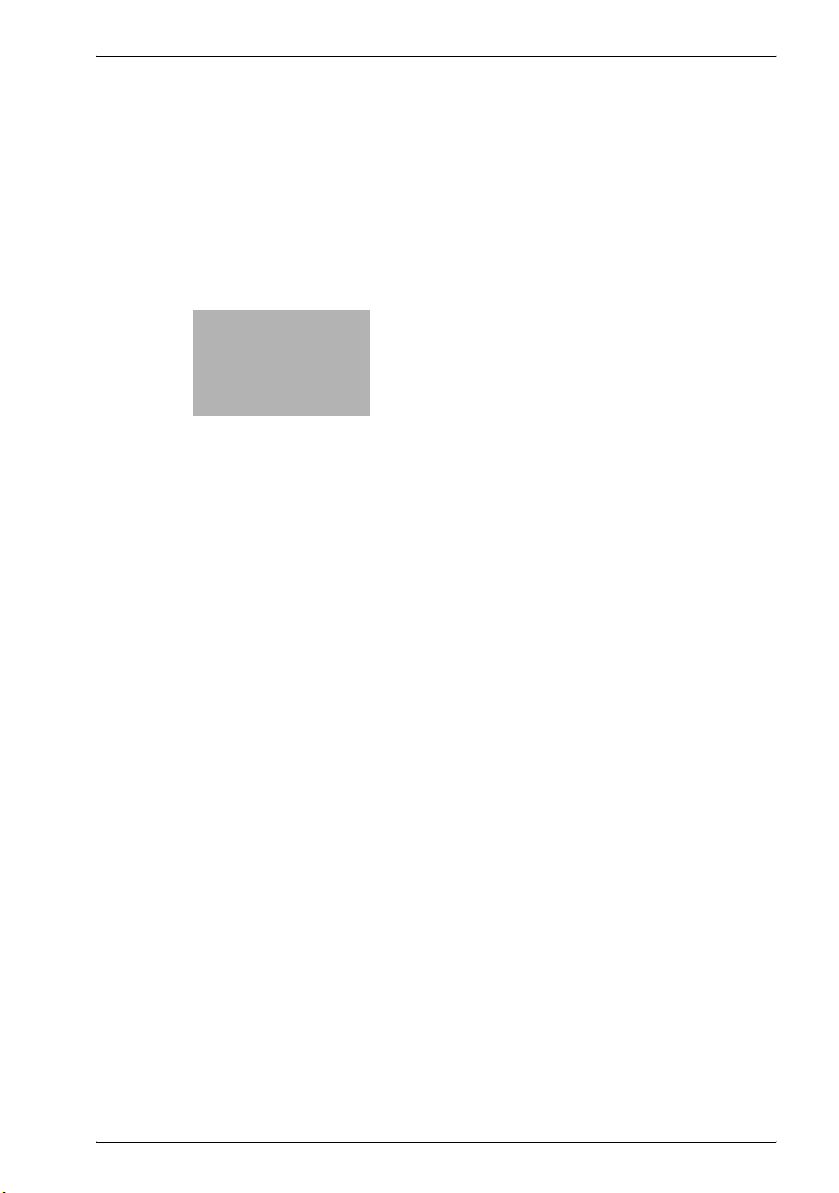
2
Before Using the Scan
Functions
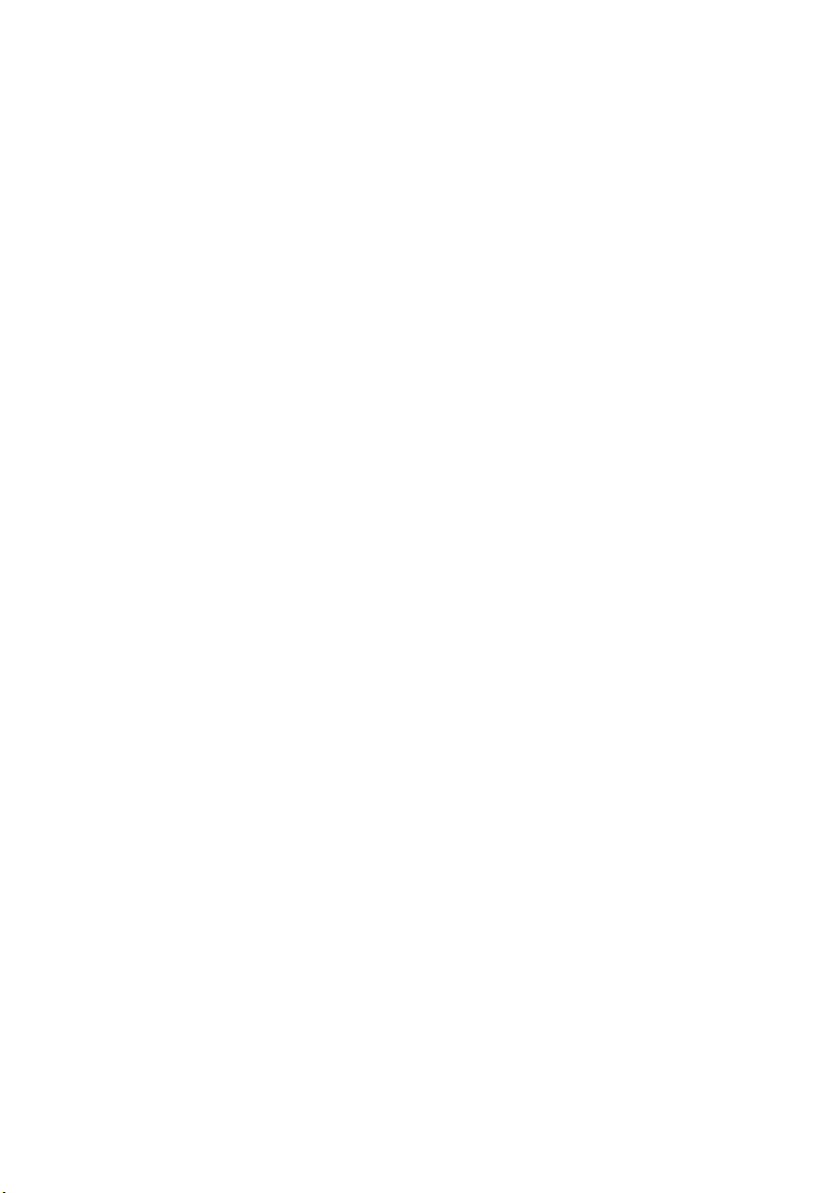
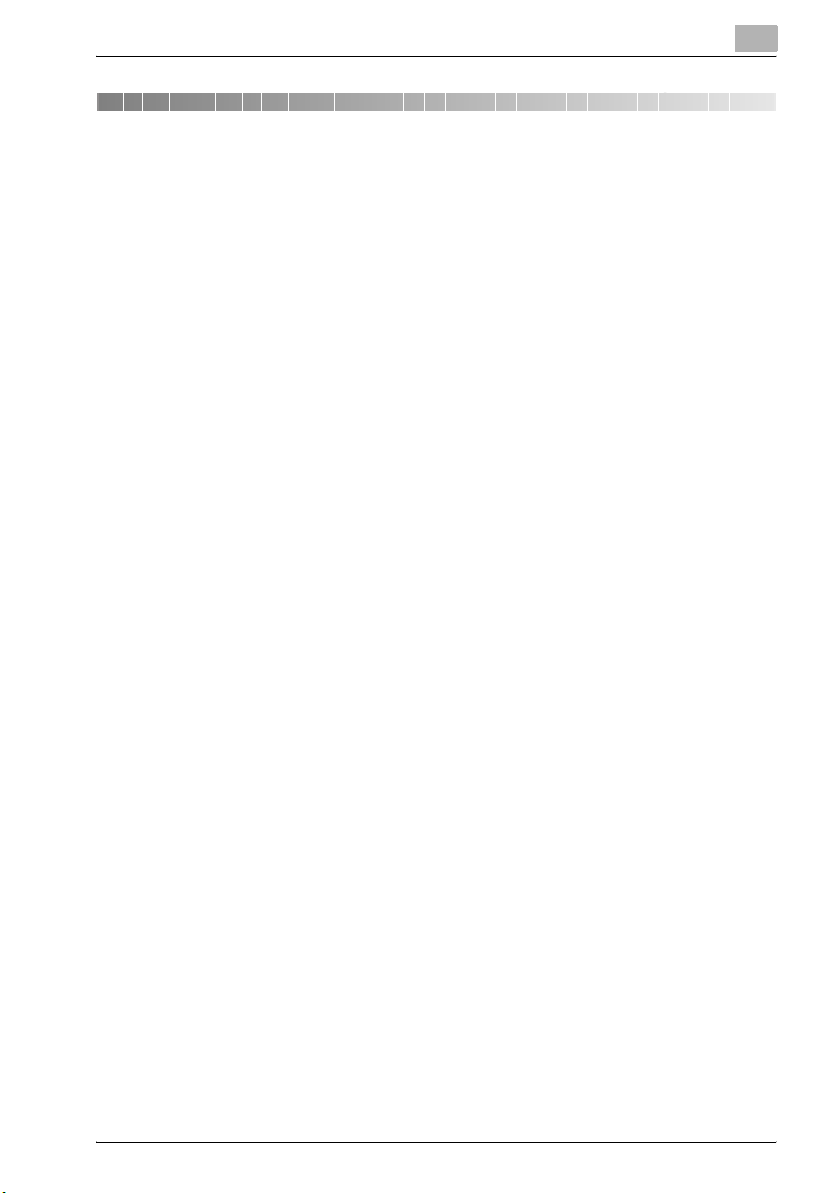
Before Using the Scan Functions
2 Before Using the Scan Functions
2.1 Environment Required for Using the Scan Functions
The following conditions are required to use the network and scanning
functions of this machine.
- The machine is connected to the network. (required)
The functions can be used over a TCP/IP network. For details on the
connection, refer to "Connecting to the Network" on page 2-13. Also,
network parameters such as the IP address of this machine must be
specified in order to use the machine on the network. For details, refer to
"Settings for Using Network/Scanning Functions" on page 2-9.
2
bizhub 750/600 (Phase 2) 2-3
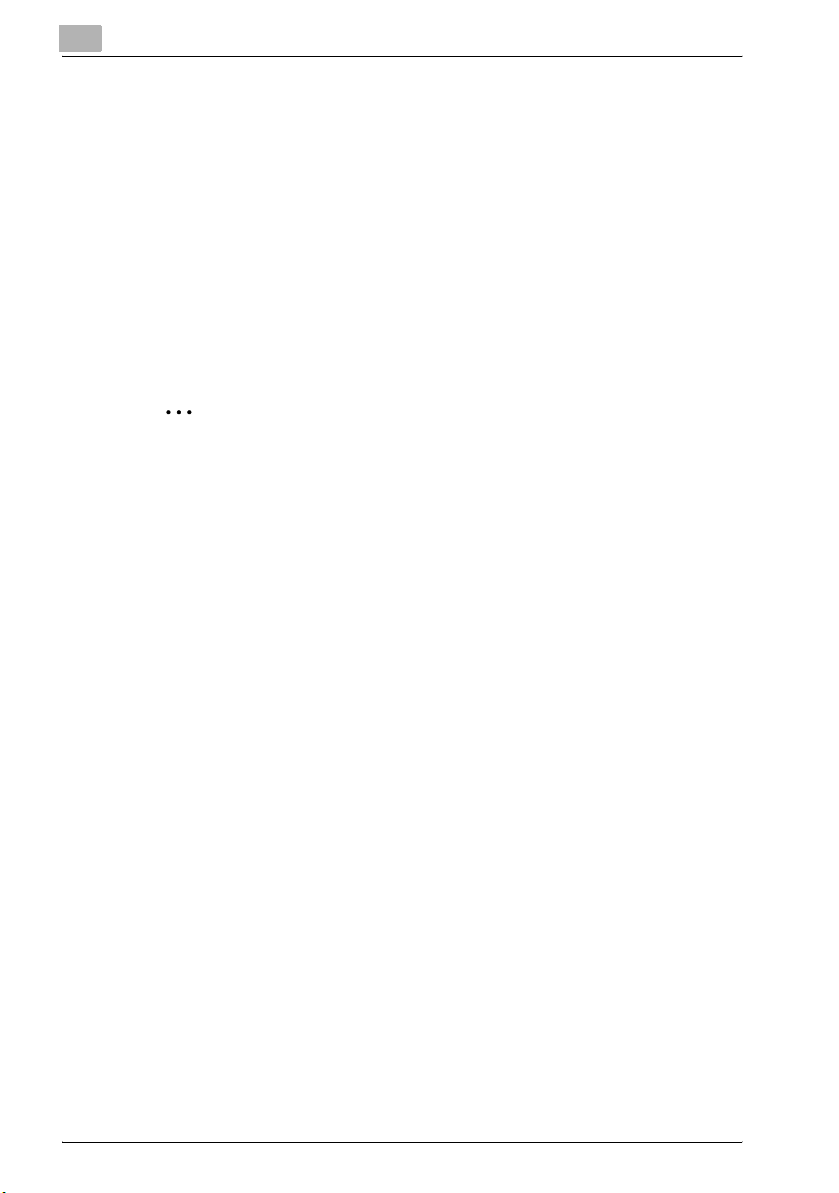
2
2.2 Available Scanning Functions
"Scanning" refers to the operation of reading the image of a document fed
through the ADF or placed on the original glass. The scanning functions can
be used to temporarily store the scanned data in the internal memory of the
machine and transmit the data in an e-mail message over the network or
upload the data to a file server.
With the scanning functions, data can be sent to up to 516 destinations at
the same time.
In addition, if an optional hard disk is installed, the data can be stored on the
hard disk of this machine. This function can be used from the Box mode,
which is described in the User manual [Box Operations].
2
Note
The maximum number of destinations that can be selected at the same
time is 516 (500 programmed destinations, 5 e-mail, FTP and SMB
destinations entered directly and 1 box destination (Only when the hard
disk is installed)).
Before Using the Scan Functions
2-4 bizhub 750/600 (Phase 2)
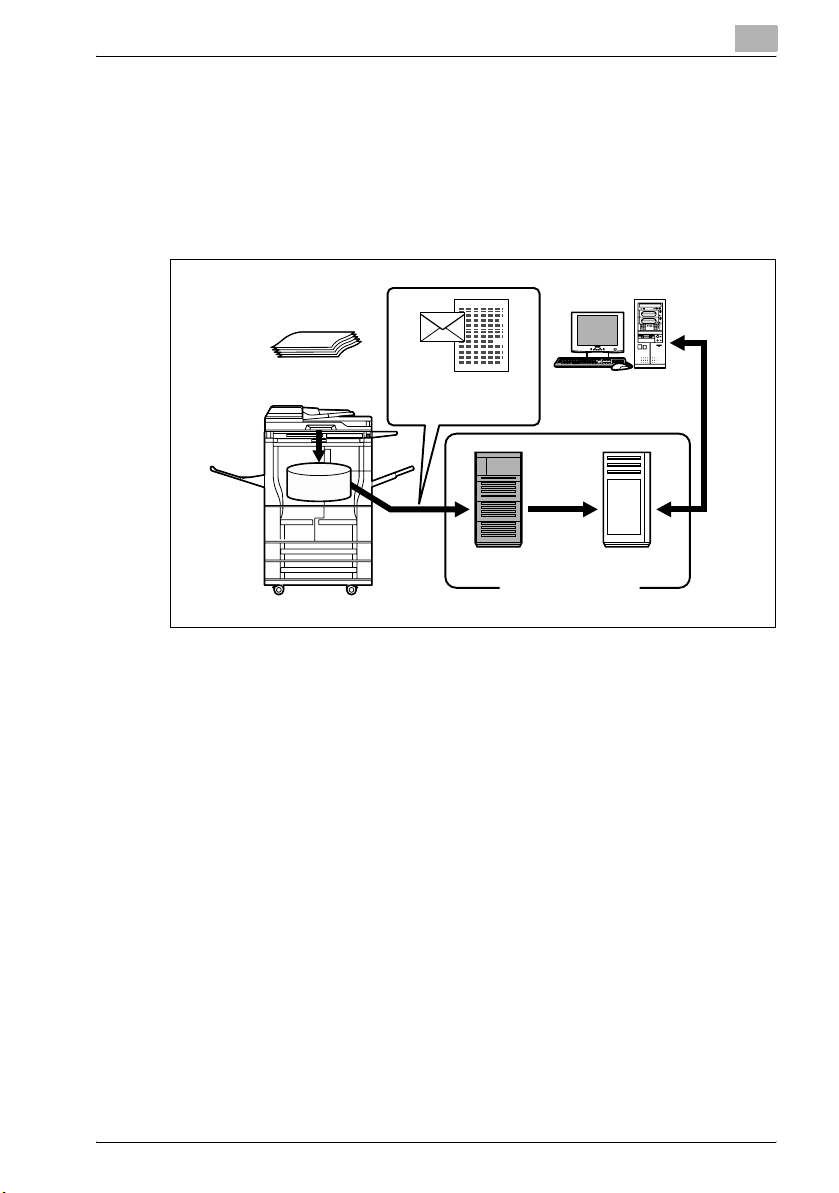
Before Using the Scan Functions
Sending the Scanned Data in an E-Mail Message
The scanned data can be sent to a specified e-mail address. The destination
is specified from the touch panel of this machine, and the scanned data is
sent as an e-mail attachment.
For details, refer to "Sending Data in an E-Mail Message (Scan to E-Mail)" on
page 3-8.
Original
2
Machine
Memory
E-mail and
scan data
E-mail reception
POP serverSMTP server
Internet
bizhub 750/600 (Phase 2) 2-5
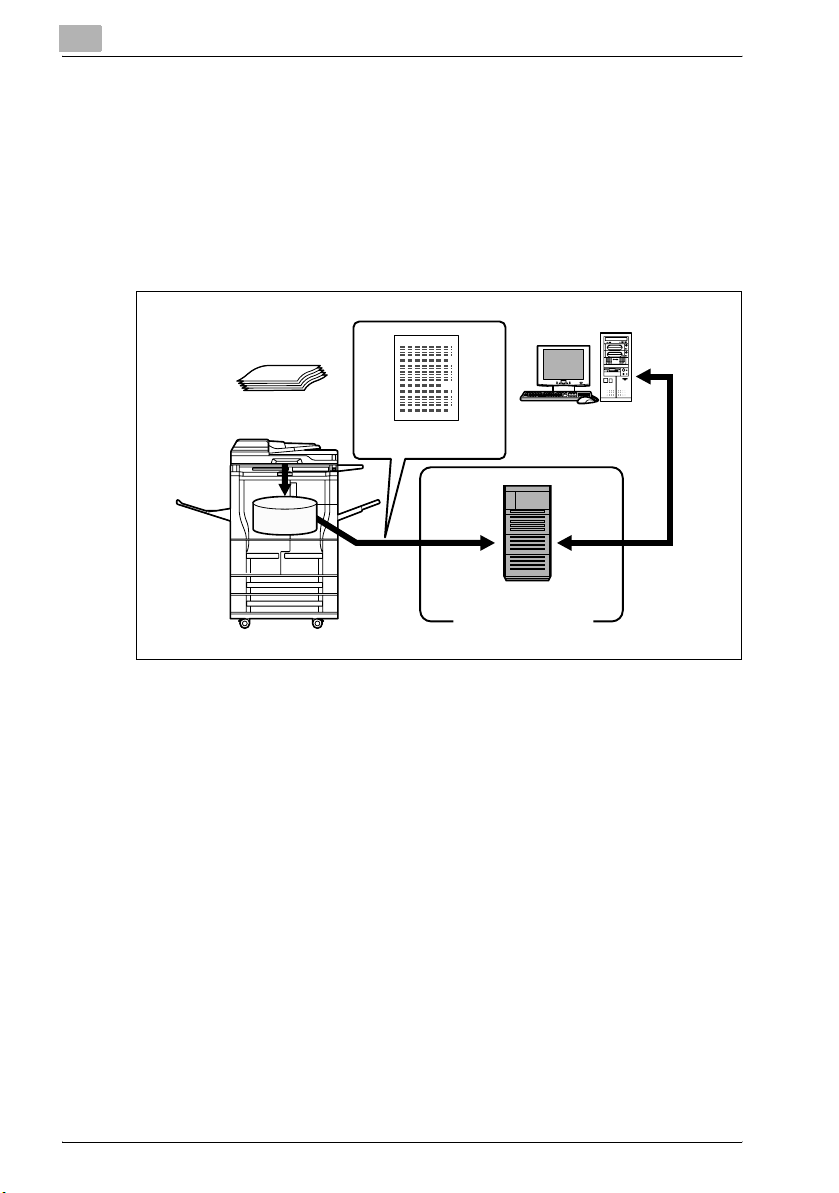
2
Before Using the Scan Functions
Sending the Scanned Data as Files (FTP)
The scanned data is uploaded to a specified FTP server. The FTP server
address, login password, and other information are entered from the touch
panel of this machine.
The data files uploaded to the FTP server can be downloaded from a
computer on the network.
For details, refer to "Sending Data to a Server (Scan to FTP)" on page 3-22.
Original
Machine
Memory
Scan data
Download
FTP server
Internet
2-6 bizhub 750/600 (Phase 2)
