Konica Minolta BIZHUB-500-420 User Manual
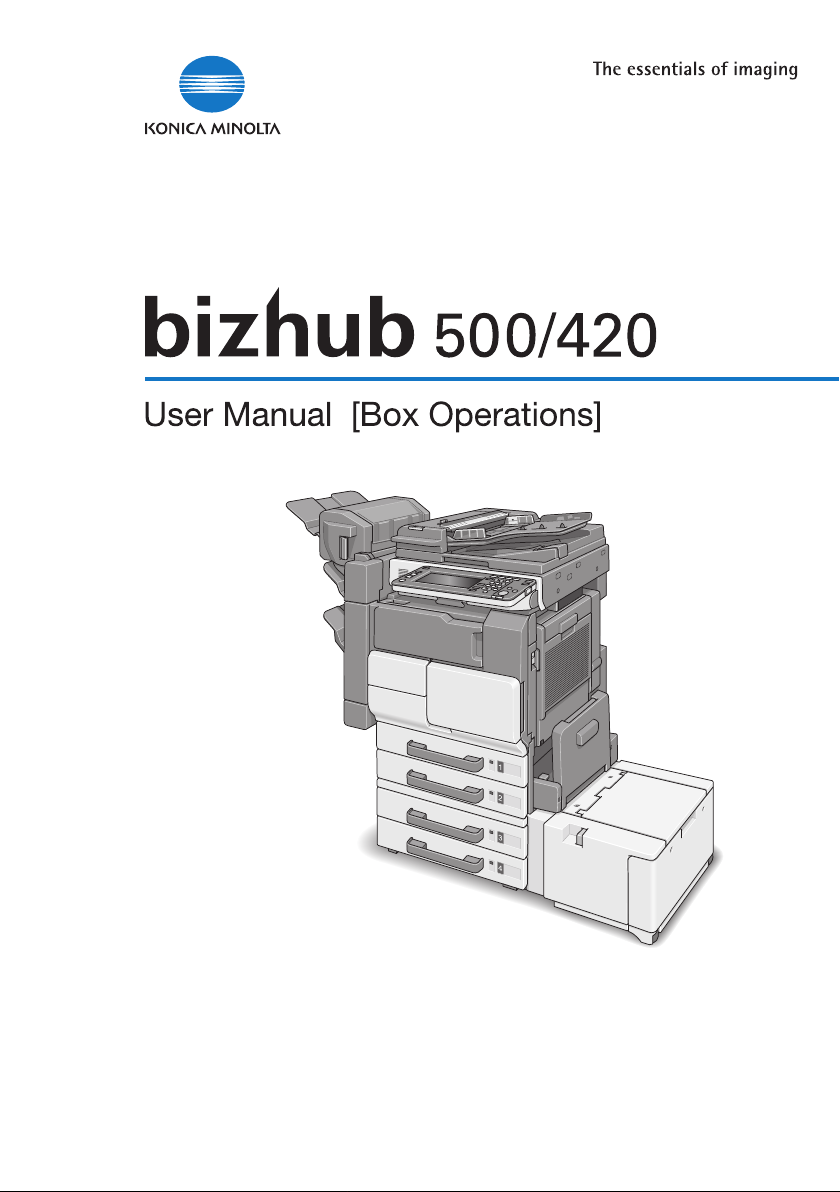
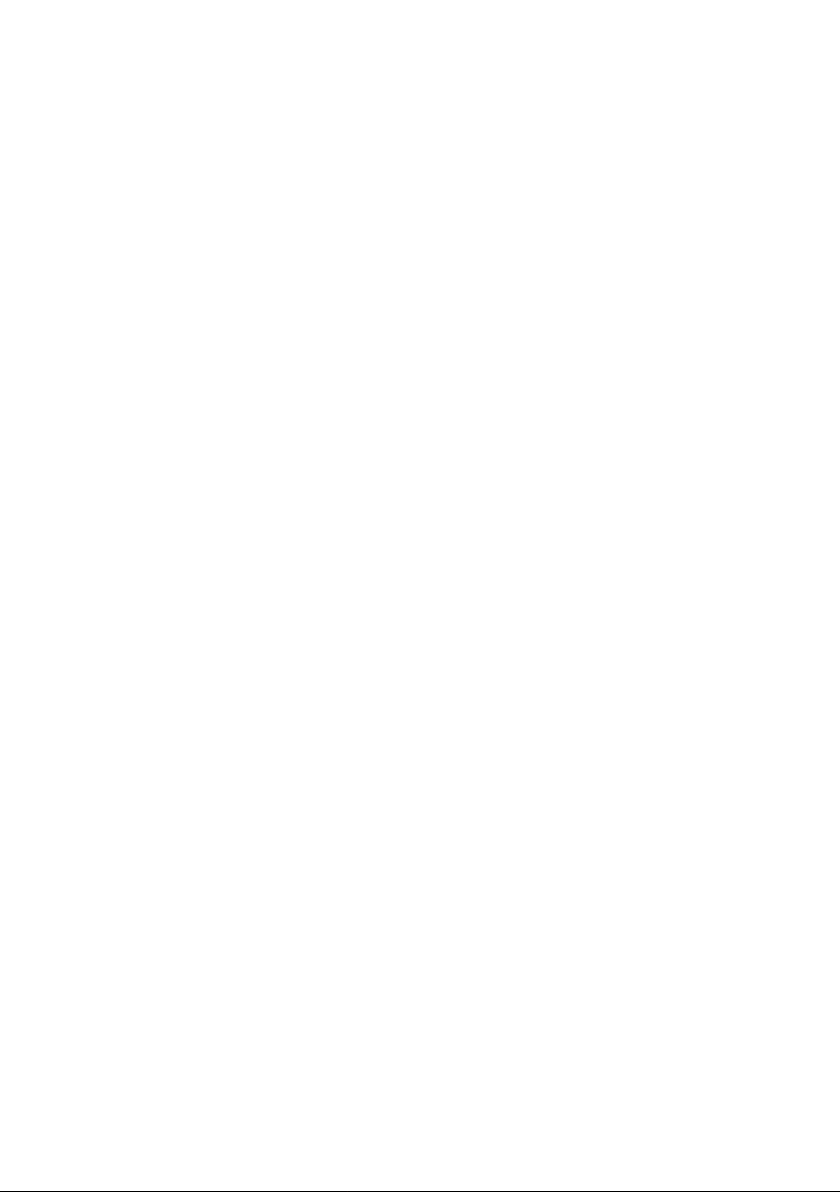
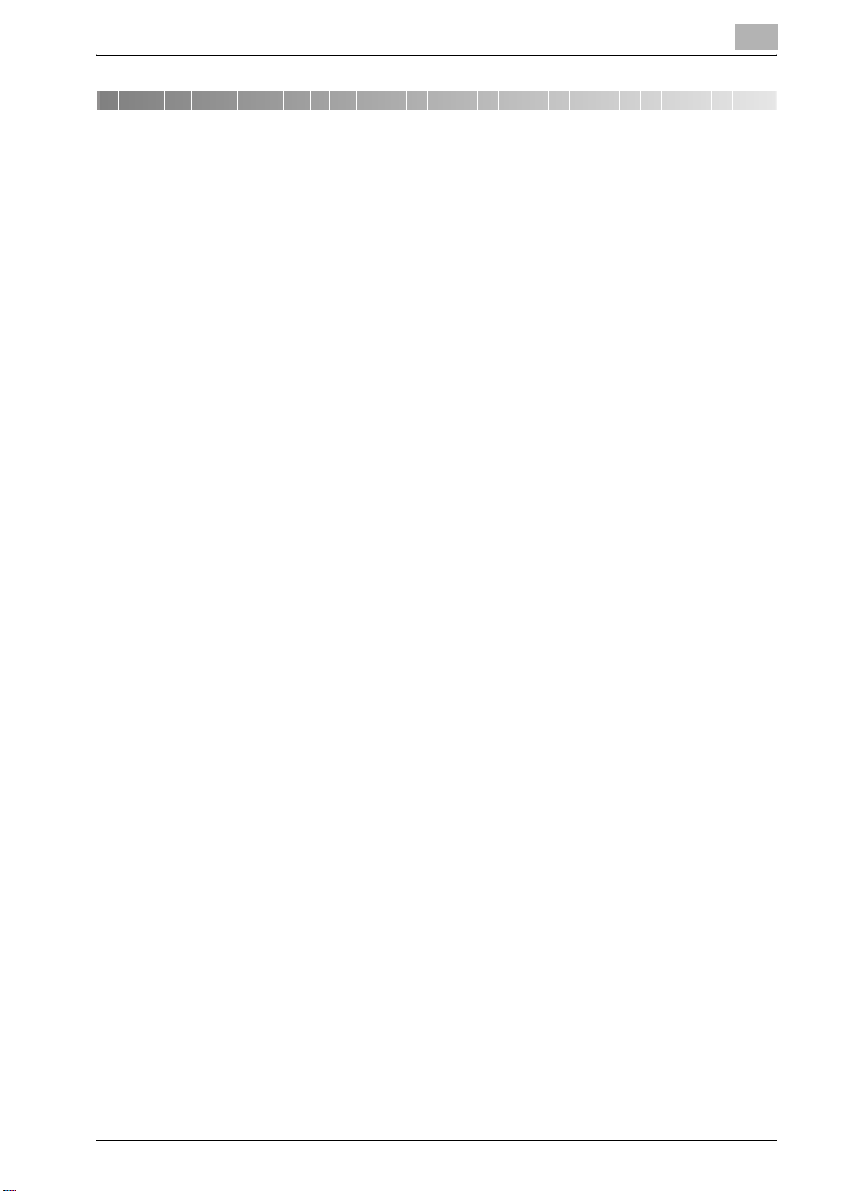
Contents
1 Introduction
1.1 Trademarks and Registered Trademarks ...................................... 1-4
OpenSSL Statement ...................................................................... 1-4
1.2 About This Manual............................................................................ 1-7
Structure of the Manual ................................................................. 1-7
Notation.......................................................................................... 1-8
1.3 Explanation of manual conventions................................................ 1-9
Safety advices................................................................................ 1-9
Sequence of action ........................................................................ 1-9
Tips .............................................................................................. 1-10
Special text markings................................................................... 1-10
1.4 User manuals .................................................................................. 1-11
User manual [Copy Operations]................................................... 1-11
User manual [Network Scanner Operations]................................ 1-11
User manual [Box Operations] <this manual> ............................. 1-11
User manual [Enlarge Display Operations] .................................. 1-11
User manual [Facsimile Operations] ............................................ 1-11
IC-204 User manual/Quick Guide ................................................ 1-12
2 Overview of the Box Functions
2.1 Box Functions ................................................................................... 2-3
Types of Boxes .............................................................................. 2-3
2.2 Available Box Functions................................................................... 2-4
Saving Documents......................................................................... 2-4
Moving/Copying Box Documents.................................................. 2-4
Changing a Document Name......................................................... 2-4
Deleting a Document ..................................................................... 2-4
Changing Settings.......................................................................... 2-4
Printing a Document ...................................................................... 2-4
Transmitting a Document............................................................... 2-5
Faxing a Document........................................................................ 2-5
Checking a Document from the Computer.................................... 2-5
Managing Box Documents from the Computer............................. 2-5
2.3 Specifying Settings for Using the Box Functions .......................... 2-6
Registering and Specifying Settings for Boxes.............................. 2-6
bizhub 500/420 Contents-1
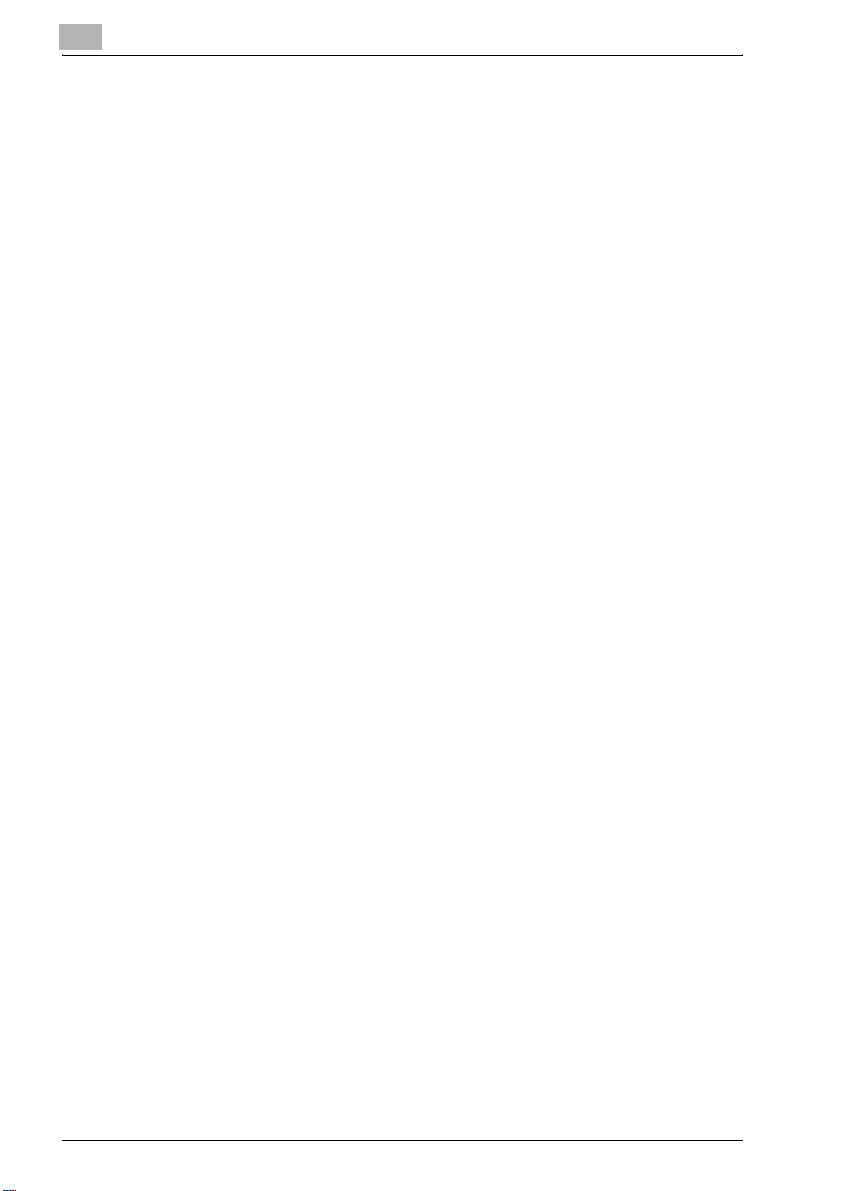
3 Saving Documents
3.1 Information on Saving Documents .................................................. 3-3
User Authentication ........................................................................ 3-3
Registering Boxes........................................................................... 3-5
Naming Documents ........................................................................ 3-5
3.2 Saving Copies in Boxes .................................................................... 3-6
Settings That Can Be Saved and Changed.................................... 3-6
Saving Copy Documents ................................................................ 3-7
3.3 Saving Sent/Received Faxes in Boxes .......................................... 3-10
When Receiving Faxes ................................................................. 3-10
When Sending Faxes .................................................................... 3-10
Using a Box Destination ............................................................... 3-10
To save data to a box destination ................................................ 3-12
To save data to the specified box ................................................ 3-14
3.4 Saving Scans in Boxes.................................................................... 3-18
Using a Box Destination ............................................................... 3-18
To save data to a box destination ................................................ 3-20
To save data to the specified box ................................................ 3-22
3.5 Checking the Job History ............................................................... 3-25
Displaying the Current Jobs List................................................... 3-25
Displaying the Job History List ..................................................... 3-25
Displayed Information................................................................... 3-26
4 Printing a Document from a Public User Box/Personal
User Box
4.1 Displaying the Box Mode Screen..................................................... 4-3
Viewing Documents Saved in Boxes.............................................. 4-3
Searching for a Box Name.............................................................. 4-5
4.2 Printing Document Data ................................................................... 4-6
To print a document ....................................................................... 4-7
To change the number of copies.................................................... 4-8
To specify single-sided/double-sided printing ............................... 4-8
Specifying Finishing Settings.......................................................... 4-9
To specify the Finishing settings .................................................... 4-9
Specify Paper Fold Settings ......................................................... 4-11
To specify a Paper Fold setting .................................................... 4-12
4.3 Printing a Proof Copy...................................................................... 4-13
To print a proof copy .................................................................... 4-13
Contents-2 bizhub 500/420
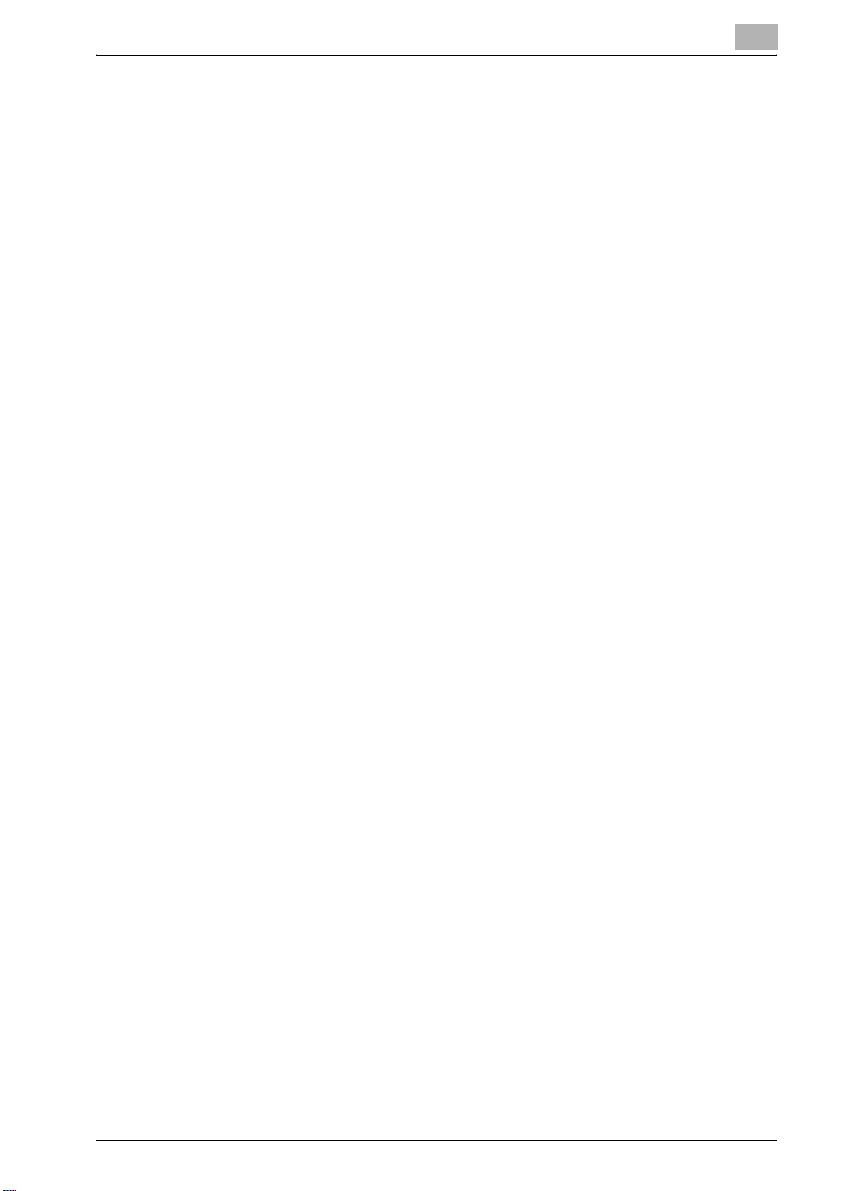
4.4 Moving Document Data ................................................................. 4-15
To move a document ................................................................... 4-15
4.5 Copying Document Data................................................................ 4-17
To copy a document .................................................................... 4-17
4.6 Deleting Document Data................................................................ 4-19
To delete data .............................................................................. 4-19
4.7 Changing the Document Name..................................................... 4-20
To change the document name................................................... 4-20
4.8 Combined Printing.......................................................................... 4-21
To print a document..................................................................... 4-22
To change the number of copies ................................................. 4-24
To specify single-sided/double-sided printing ............................ 4-24
Specifying Finishing Settings....................................................... 4-25
To specify the Finishing settings.................................................. 4-25
Specify Paper Fold Settings ........................................................ 4-27
To specify a Paper Fold setting ................................................... 4-28
5 Routing a Document from a Public User Box/Personal
User Box
5.1 Editing Document Data.................................................................... 5-3
5.2 Routing .............................................................................................. 5-4
Routing Types ................................................................................ 5-4
Transmission Methods................................................................... 5-4
Available Settings........................................................................... 5-5
To route data.................................................................................. 5-6
5.3 Specifying Destinations ................................................................... 5-7
To specify a program as the destination........................................ 5-7
To select a destination from a group ............................................. 5-9
To select a destination from the address book ........................... 5-11
Searching for a Destination.......................................................... 5-13
To directly specify the e-mail destination .................................... 5-15
Directly Specifying an FTP Destination........................................ 5-17
To directly specify an FTP destination......................................... 5-18
Directly Specifying an SMB Destination ...................................... 5-20
To directly specify an SMB destination ....................................... 5-20
5.4 Checking Settings Before Routing ............................................... 5-22
Checking the Document Information ........................................... 5-22
To check information ................................................................... 5-22
Specifying the File Format ........................................................... 5-24
To specify the file format.............................................................. 5-24
bizhub 500/420 Contents-3
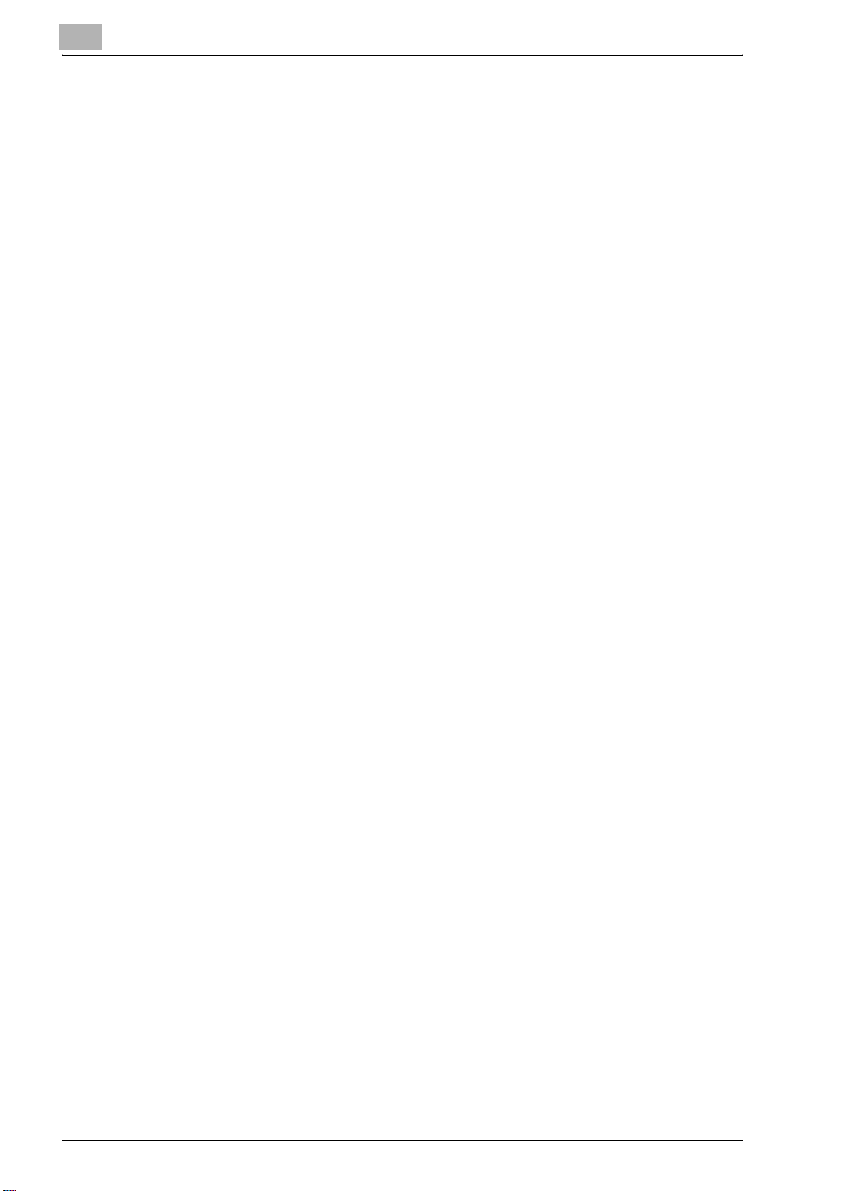
5.5 Checking the Destination ............................................................... 5-26
To specify the e-mail message settings ....................................... 5-27
To check detailed information ...................................................... 5-29
To delete the selected destination................................................ 5-31
6 Faxing a Document from a Public User Box/Personal
User Box
6.1 Editing Document Data..................................................................... 6-3
6.2 Faxing ................................................................................................. 6-4
Methods for Specifying the Destination ......................................... 6-4
Available Settings ........................................................................... 6-4
To fax data...................................................................................... 6-5
6.3 Specifying Destinations .................................................................... 6-6
To specify a program as the destination ........................................ 6-6
To select a destination from a group .............................................. 6-8
To select a destination from the address book ............................ 6-10
Directly Specifying a Fax Destination (Direct Input)...................... 6-12
6.4 Checking Settings Before Faxing .................................................. 6-14
Checking the Document Information............................................ 6-14
To check information .................................................................... 6-14
Specifying Transmission Settings................................................. 6-16
7 Printing Documents from the System User Box
7.1 Bulletin Board User Box.................................................................... 7-3
To print a document ....................................................................... 7-3
To delete a document..................................................................... 7-5
7.2 Polling TX User Box........................................................................... 7-7
To print a document ....................................................................... 7-7
To delete a document..................................................................... 7-8
7.3 Memory RX User Box........................................................................ 7-9
To print a document ....................................................................... 7-9
To delete a document................................................................... 7-10
To print a proof copy .................................................................... 7-11
7.4 Secure Print User Box..................................................................... 7-12
To print a confidential document.................................................. 7-12
Contents-4 bizhub 500/420
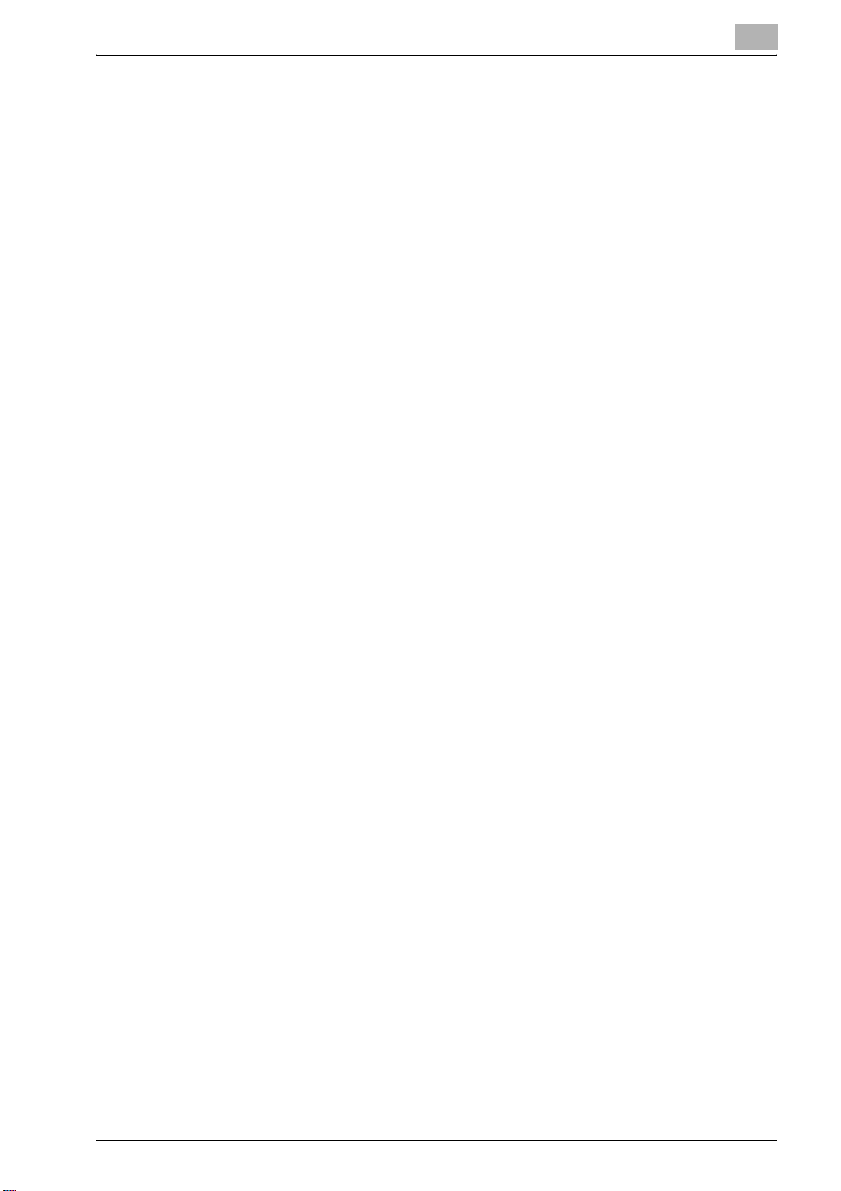
8 Importing Images from Boxes
8.1 Features and Operating Environment............................................. 8-3
Features ......................................................................................... 8-3
Operating Environment .................................................................. 8-3
8.2 Installing the HDD TWAIN Driver..................................................... 8-4
To install the software.................................................................... 8-4
8.3 Importing Images.............................................................................. 8-5
To import images ........................................................................... 8-5
With user authentication ................................................................ 8-9
With account track....................................................................... 8-10
Main Window Views..................................................................... 8-11
List View....................................................................................... 8-11
Thumbnail View............................................................................ 8-12
Main Window Settings ................................................................. 8-13
Specifying Settings from the Settings Dialog Box (Scan Tab)..... 8-15
Specifying Settings from the Settings Dialog Box
(Image Enhance Tab) ................................................................... 8-16
8.4 Selecting Scanning Devices .......................................................... 8-17
To select a device ........................................................................ 8-17
8.5 Registering New Scanning Devices.............................................. 8-19
Registering Devices ..................................................................... 8-19
To register a device...................................................................... 8-20
Checking Authentication Information........................................... 8-23
8.6 Changing the Scanned Box ........................................................... 8-24
To change the scanned box ........................................................ 8-24
9 Using PageScope Box Operator
9.1 Using PageScope Box Operator ..................................................... 9-3
Operating Environment .................................................................. 9-3
Installing PageScope Box Operator............................................... 9-4
9.2 Connecting to the Device (MFP Controller) ................................... 9-5
To connect to a box on the machine ............................................. 9-5
To view the status of the connection........................................... 9-10
To connect to a different box ...................................................... 9-12
To disconnect from a device........................................................ 9-14
To register a connection .............................................................. 9-15
To delete a connection ................................................................ 9-17
bizhub 500/420 Contents-5
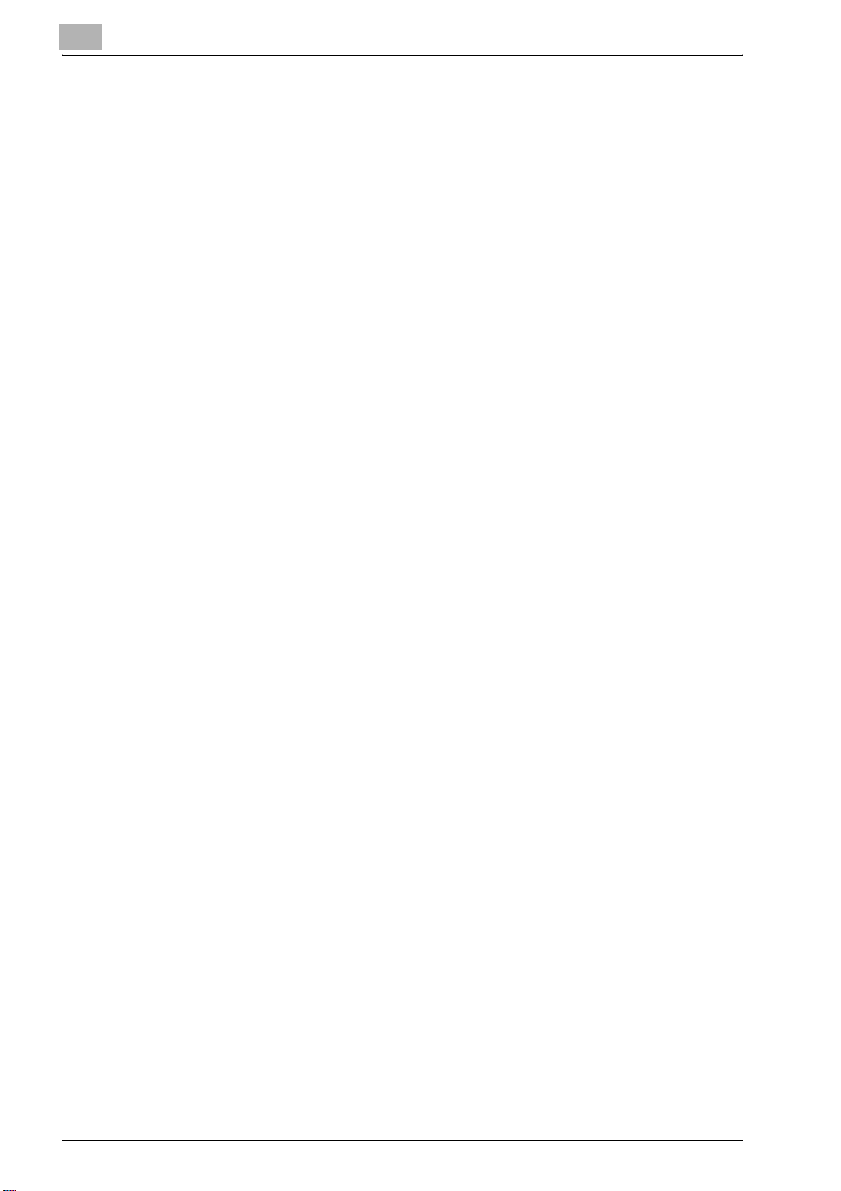
9.3 Displaying Documents.................................................................... 9-19
Displaying Document Icons.......................................................... 9-19
Displaying the Document Details.................................................. 9-20
Displaying the Document Thumbnails.......................................... 9-21
Checking Information.................................................................... 9-22
Displaying Documents in a Separate Window.............................. 9-23
To display a document ................................................................. 9-24
9.4 Managing Documents..................................................................... 9-25
To open the document in a specific application........................... 9-25
To change the document name.................................................... 9-25
To save a document onto the computer ...................................... 9-27
To delete a document................................................................... 9-28
To save a document in the compact PDF format......................... 9-29
To print a document ..................................................................... 9-30
9.5 Other Operations............................................................................. 9-32
Specifying Cache File Settings ..................................................... 9-32
To specify settings for the cache files .......................................... 9-34
To specify settings for temporary files.......................................... 9-35
Options ......................................................................................... 9-37
To specify the settings.................................................................. 9-37
10 Control Panel Settings
10.1 Specifying Settings from the Control Panel.................................. 10-3
Utility Mode Parameters ............................................................... 10-3
10.2 Registering Boxes ........................................................................... 10-4
Administrators............................................................................... 10-4
Registering Public/Personal User Boxes...................................... 10-5
To register a box........................................................................... 10-6
Registering Bulletin Board User Boxes......................................... 10-9
To register a box........................................................................... 10-9
Registering Confidential Rx User Box
(When the optional hard disk is installed) ................................... 10-12
To register a box......................................................................... 10-12
Registering Confidential Rx User Box
(When no optional hard disk is installed) .................................... 10-15
To register a box......................................................................... 10-15
10.3 Displaying the Administrator Setting Screen.............................. 10-18
To display the Administrator Setting screen............................... 10-18
10.4 Specifying Box Administrator Settings ....................................... 10-20
To specify the “User Box Admin. Setting” parameter ................ 10-20
Contents-6 bizhub 500/420
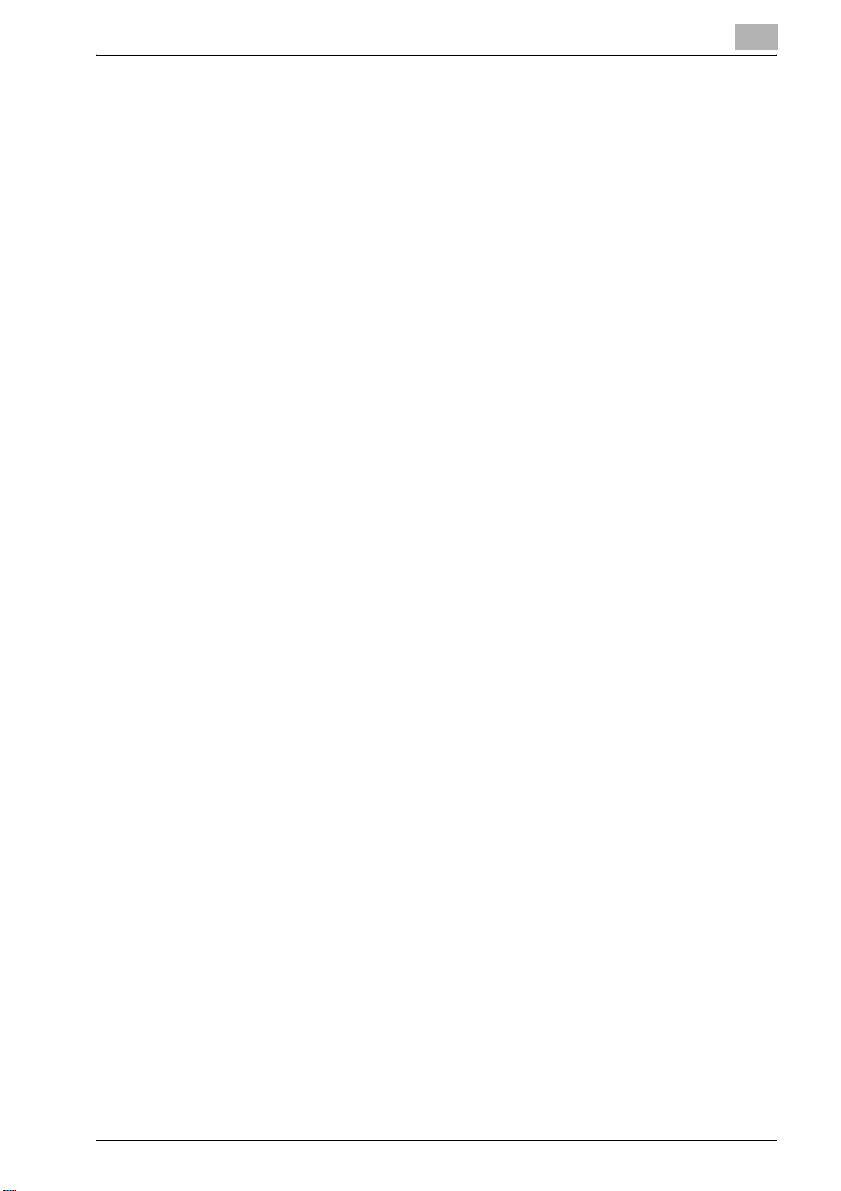
10.5 Specifying HDD Setting Parameters........................................... 10-23
To check the hard disk capacity................................................ 10-23
To delete unused boxes............................................................. 10-24
To delete confidential documents.............................................. 10-25
To overwrite all data................................................................... 10-26
To specify the hard disk locking password ............................... 10-28
11 Specifying Settings Using PageScope Web Connection
11.1 Settings That Can Be Specified Using
PageScope Web Connection.......................................................... 11-3
User Mode ................................................................................... 11-3
Administrator Mode ..................................................................... 11-3
11.2 Using PageScope Web Connection.............................................. 11-4
System Requirements.................................................................. 11-4
Accessing PageScope Web Connection ..................................... 11-5
Structure of Pages ....................................................................... 11-6
To log on to Administrator mode ................................................. 11-8
Web Browser Cache .................................................................. 11-10
For Internet Explorer .................................................................. 11-10
For Netscape.............................................................................. 11-10
11.3 User Box Tab (User Mode)........................................................... 11-11
User Box List.............................................................................. 11-11
File List....................................................................................... 11-12
Create Box ................................................................................. 11-13
User Box Admin......................................................................... 11-14
11.4 User Box Tab (Administrator Mode) ........................................... 11-15
User Box Delete ......................................................................... 11-15
Reset User Box Password ......................................................... 11-16
User Box Administrator Setting ................................................. 11-17
12 Appendix
12.1 Error Messages............................................................................... 12-3
Network Error Message List......................................................... 12-3
Other error messages .................................................................. 12-4
12.2 Entering Text................................................................................... 12-5
To type text .................................................................................. 12-8
List of Available Characters ......................................................... 12-8
12.3 Glossary........................................................................................... 12-9
12.4 Index .............................................................................................. 12-13
bizhub 500/420 Contents-7
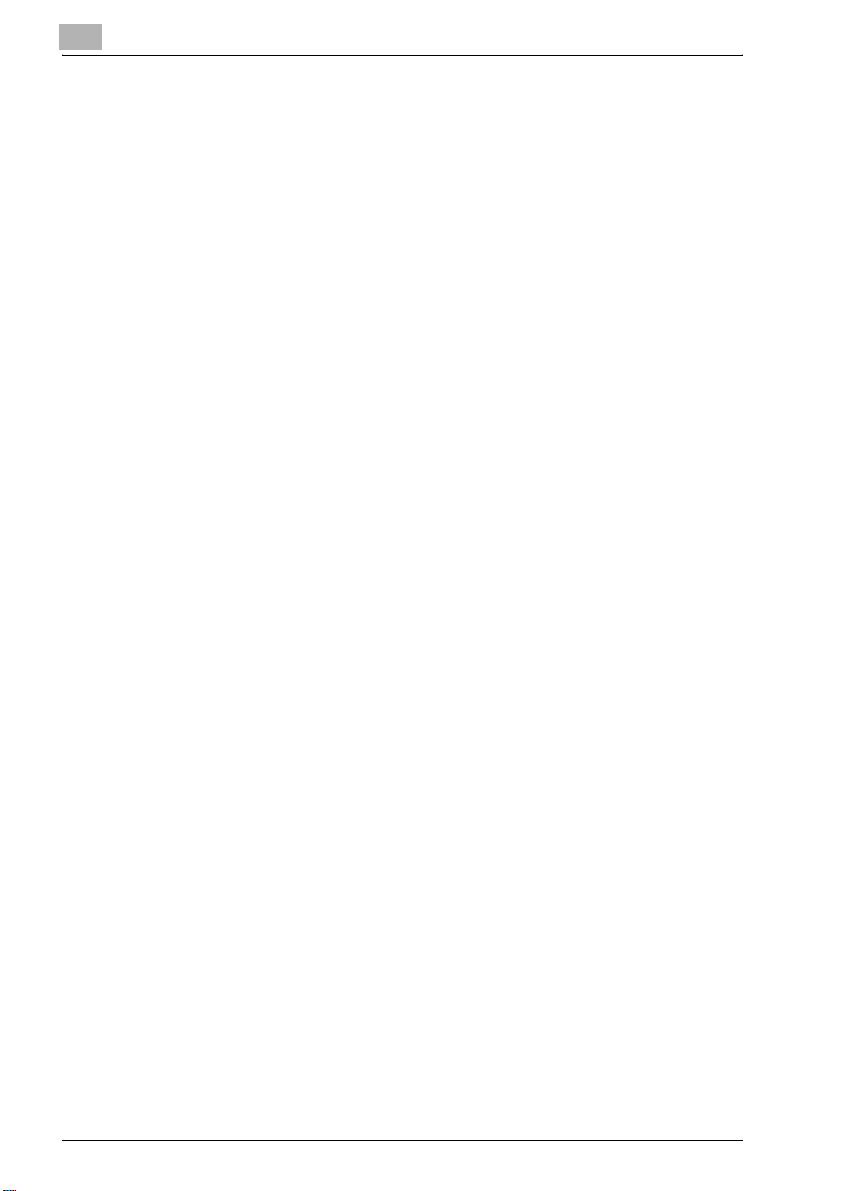
Contents-8 bizhub 500/420
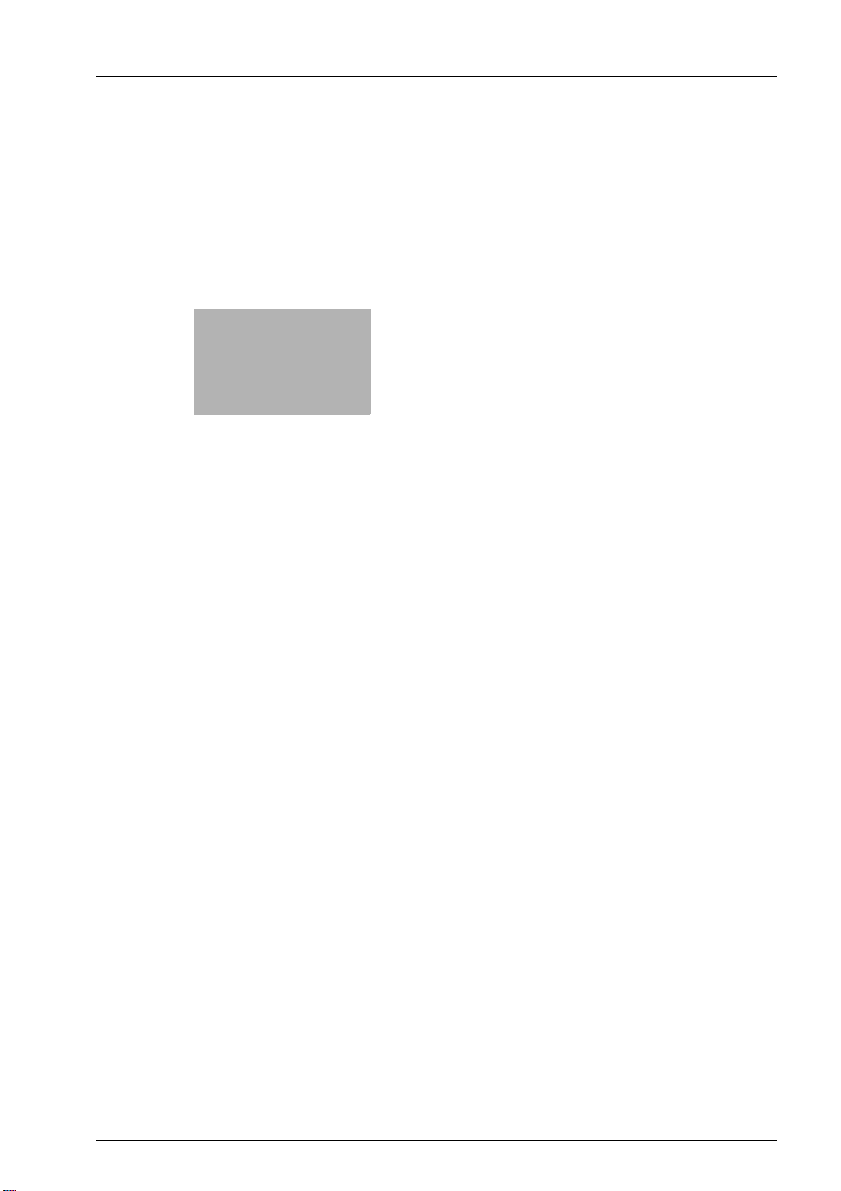
1
Introduction
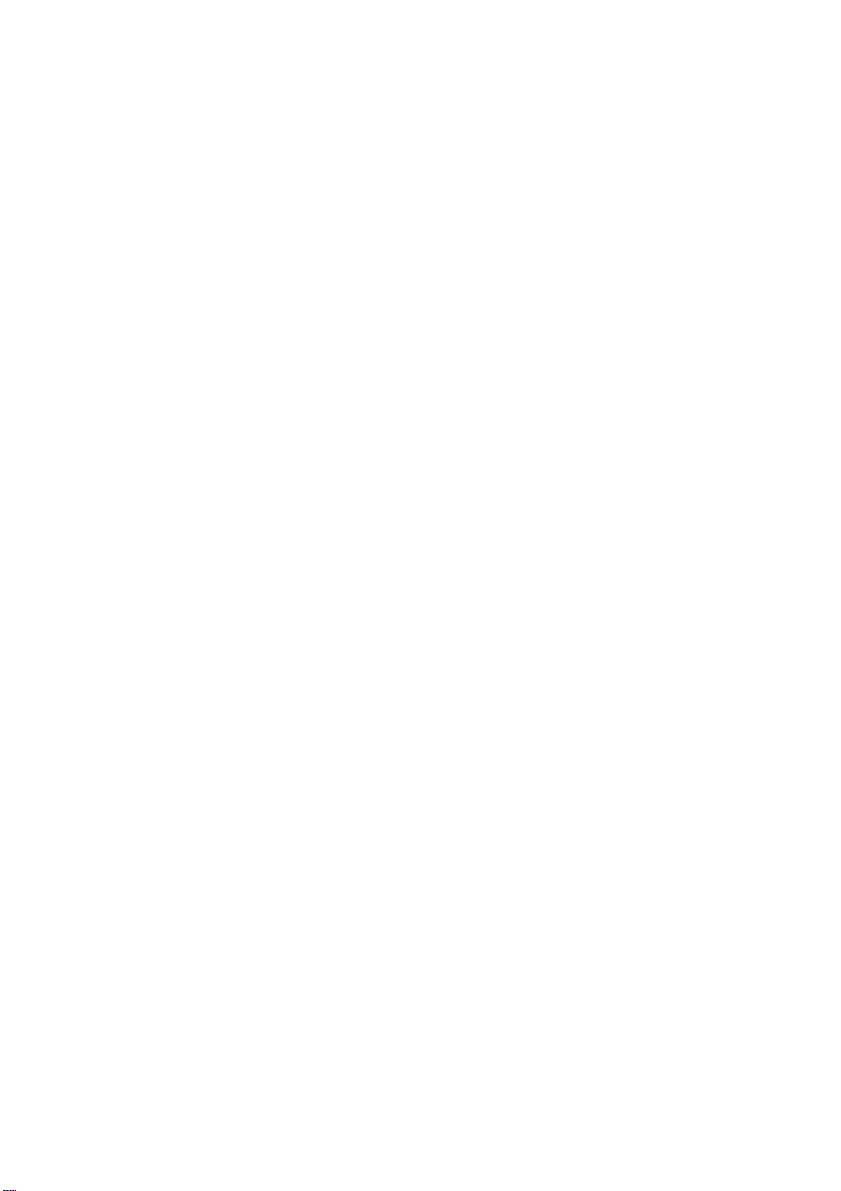
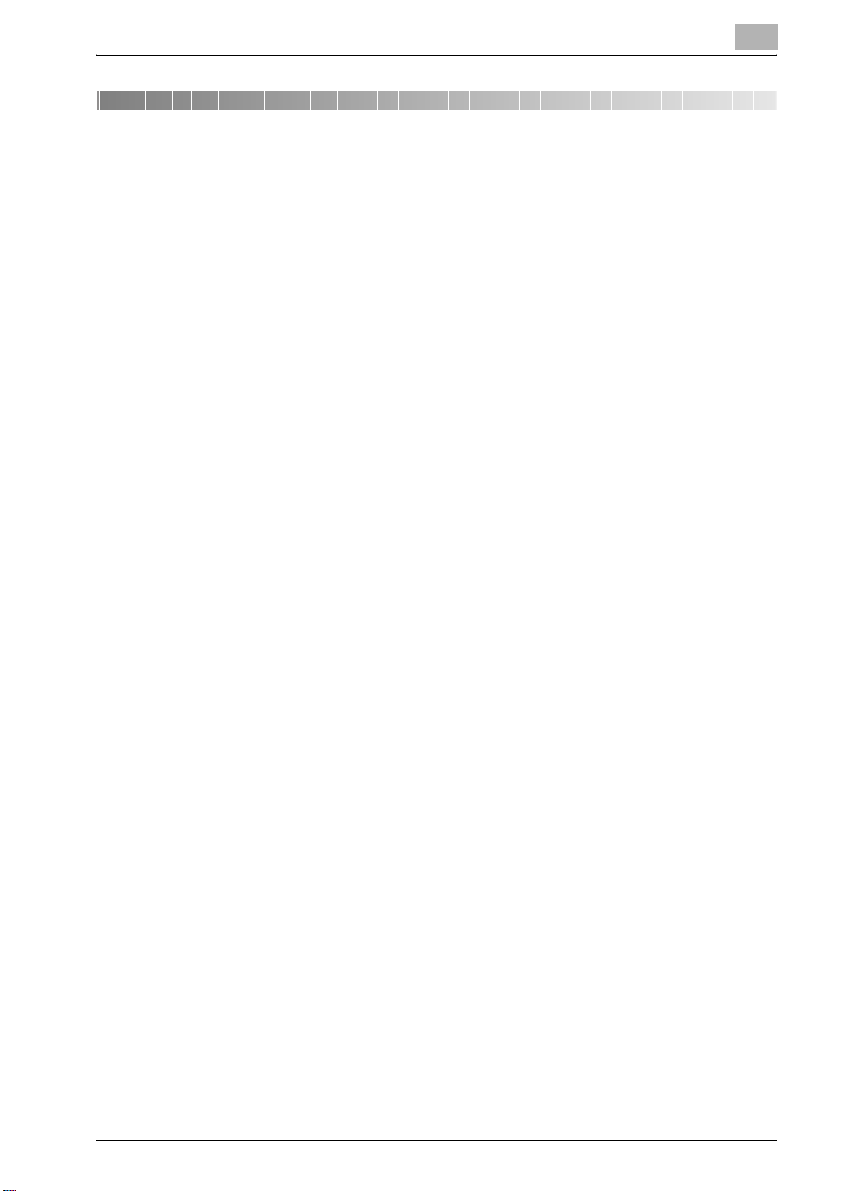
Introduction
1 Introduction
Thank you for choosing this machine.
This manual contains details on the operation of the various functions of the
machine, precautions on its use, and basic troubleshooting procedures. In
order to ensure that this machine is used correctly and efficiently, carefully
read this manual before using the machine. After reading the manual, store
it in the designated holder so that it can easily be referred to when questions
or problems arise during operation.
The illustrations used in this manual may appear slightly different from views
of the actual equipment.
1
bizhub 500/420 1-3
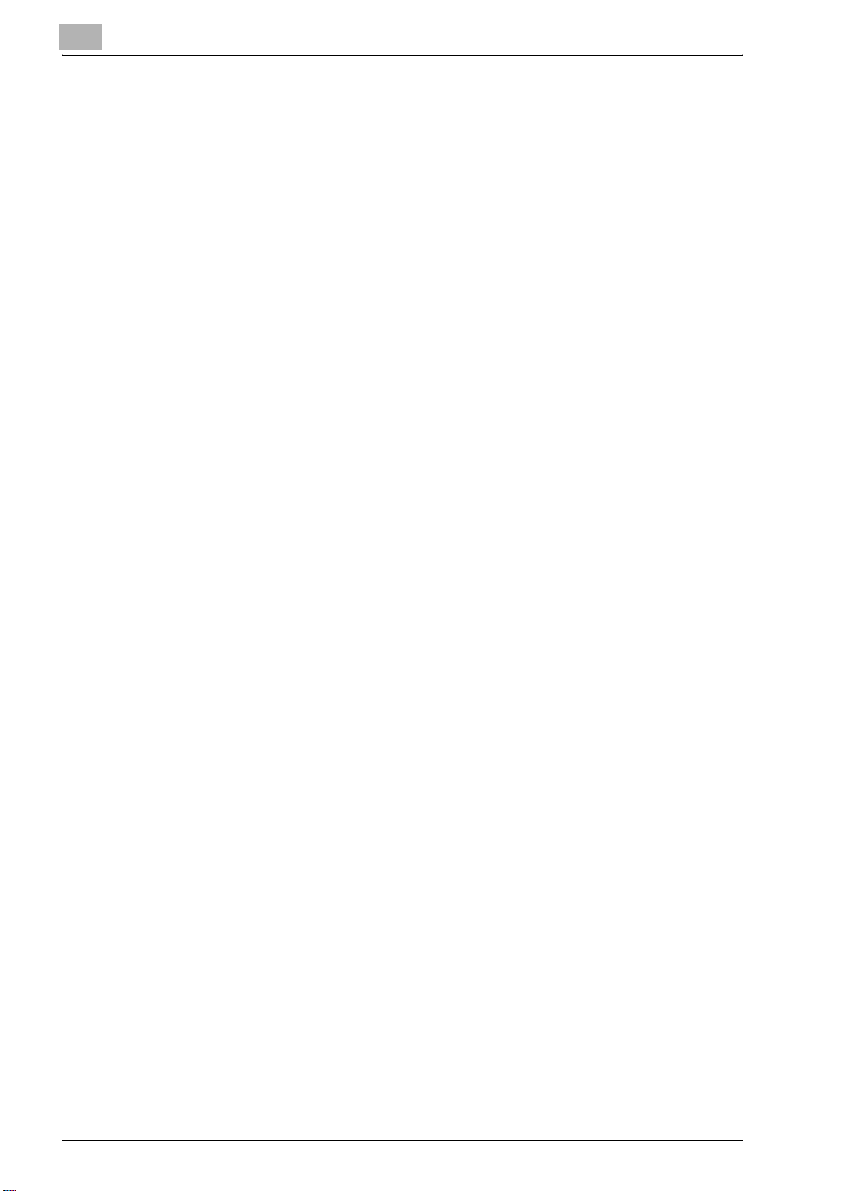
1
1.1 Trademarks and Registered Trademarks
KONICA MINOLTA, KONICA MINOLTA Logo, and The essentials of imaging
are registered trademarks or trademarks of KONICA MINOLTA HOLDINGS,
INC.
PageScope and bizhub are registered trademarks or trademarks of KONICA
MINOLTA BUSINESS TECHNOLOGIES, INC.
Netscape Communications, the Netscape Communications logo, Netscape
Navigator, Netscape Communicator, and Netscape are trademarks of
Netscape Communications Corporation.
PageScope Box Operator:
This software is based in part on the work of the Independent JPEG Group.
Compact-VJE
Copyright 1986-2003 VACS Corp.
RC4® is a registered trademark or trademark of RSA Security Inc. in the
United States and/or other countries.
RSA® is a registered trademark or trademark of RSA Security Inc. in the
United States and/or other countries.
OpenSSL Statement
OpenSSL License
Copyright © 1998-2000 The OpenSSL Project. All rights reserved.
Redistribution and use in source and binary forms, with or without
modification, are permitted provided that the following conditions are met:
1. Redistributions of source code must retain the above copyright notice,
this list of conditions and the following disclaimer.
2. Redistributions in binary form must reproduce the above copyright
notice, this list of conditions and the following disclaimer in the
documentation and/or other materials provided with the distribution.
3. All advertising materials mentioning features or use of this software must
display the following acknowledgment:
"This product includes software developed by the OpenSSL Project for
use in the OpenSSL Toolkit. (http://www.openssl.org/)"
4. The names "OpenSSL Toolkit" and "OpenSSL Project" must not be used
to endorse or promote products derived from this software without prior
written permission. For written permission, please contact opensslcore@openssl.org.
5. Products derived from this software may not be called "OpenSSL" nor
may "OpenSSL" appear in their names without prior written permission
of the OpenSSL Project.
6. Redistributions of any form whatsoever must retain the following
acknowledgment:
Introduction
1-4 bizhub 500/420
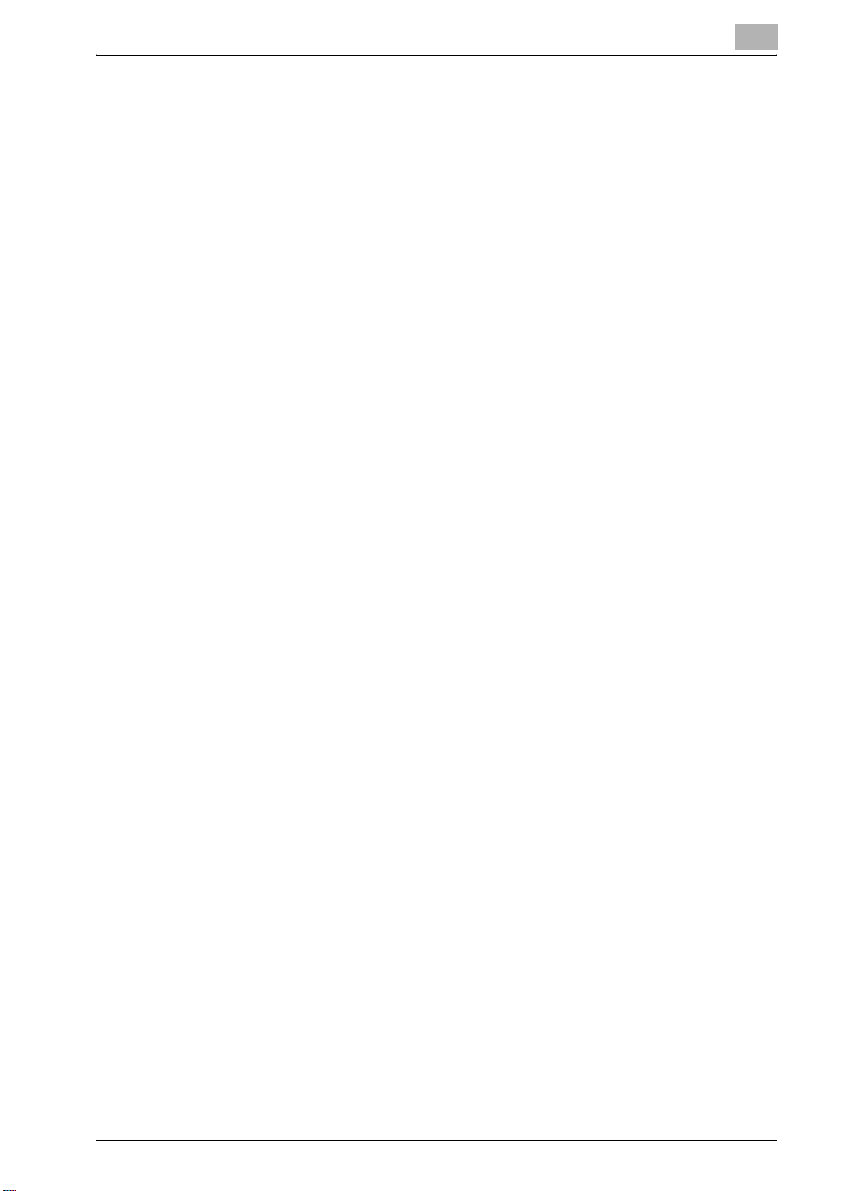
Introduction
THIS SOFTWARE IS PROVIDED BY THE OpenSSL PROJECT "AS IS" AND
ANY EXPRESSED OR IMPLIED WARRANTIES, INCLUDING, BUT NOT
LIMITED TO, THE IMPLIED WARRANTIES OF MERCHANTABILITY AND
FITNESS FOR A PARTICULAR PURPOSE ARE DISCLAIMED. IN NO EVENT
SHALL THE OpenSSL PROJECT OR ITS CONTRIBUTORS BE LIABLE FOR
ANY DIRECT, INDIRECT, INCIDENTAL, SPECIAL, EXEMPLARY, OR
CONSEQENTIAL DAMAGES (INCLUDING, BUT NOT LIMITED TO,
PROCUREMENT OF SUBSTITUTE GOODS OR SERVICES; LOSS OF USE,
DATA, OR PROFITS; OR BUSINESS INTERRUPTION) HOWEVER CAUSED
AND ON ANY THEORY OF LIABILITY, WHETHER IN CONTRACT, STRICT
LIABILITY, OR TORT (INCLUDING NEGLIGENCE OR OTHERWISE) ARISING
IN ANY WAY OUT OF THE USE OF THIS SOFTWARE, EVEN IF ADVISED OF
THE POSSIBILITY OF SUCH DAMAGE.
This product includes cryptographic software written by Eric Young
(eay@crypt-Soft.com). This product includes software written by Tim
Hudson (tjh@cryptsoft.com).
Original SSLeay License
Copyright © 1995-1998 Eric Young (eay@cryptsoft.com) All rights reserved.
This package is an SSL implementation written by Eric Young
(eay@cryptsoft.com).
The implementation was written so as to conform with Netscapes SSL.
This library is free for commercial and non-commercial use as long as the
following conditions are aheared to. The following conditions apply to all
code found in this distribution, be it the RC4, RSA, Ihash, DES, etc., code;
not just the SSL code.
The SSL documentation included with this distribution is covered by the
same copyright terms except that the holder is Tim Hudson
(tjh@cryptsoft.com).
Copyright remains Eric Young’s, and as such any Copyright notices in the
code are not to be removed. If this package is used in a product, Eric Young
should be given attribution as the author of the parts of the library used. This
can be in the form of a textual message at program startup or in
documentation (online or textual) provided with the package.
Redistribution and use in source and binary forms, with or without
modification, are permitted provided that the following conditions are met:
1. Redistributions of source code must retain the copyright notice, this list
2. Redistributions in binary form must reproduce the above copyright
3. All advertising materials mentioning features or use of this software must
1
"This product includes software developed by the OpenSSL Project for
use in the OpenSSL Toolkit (http://www.openssl.org/)"
of conditions and the following disclaimer.
notice, this list of conditions and the following disclaimer in the
documentation and/or other materials provided with the distribution.
display the following acknowledgement:
bizhub 500/420 1-5
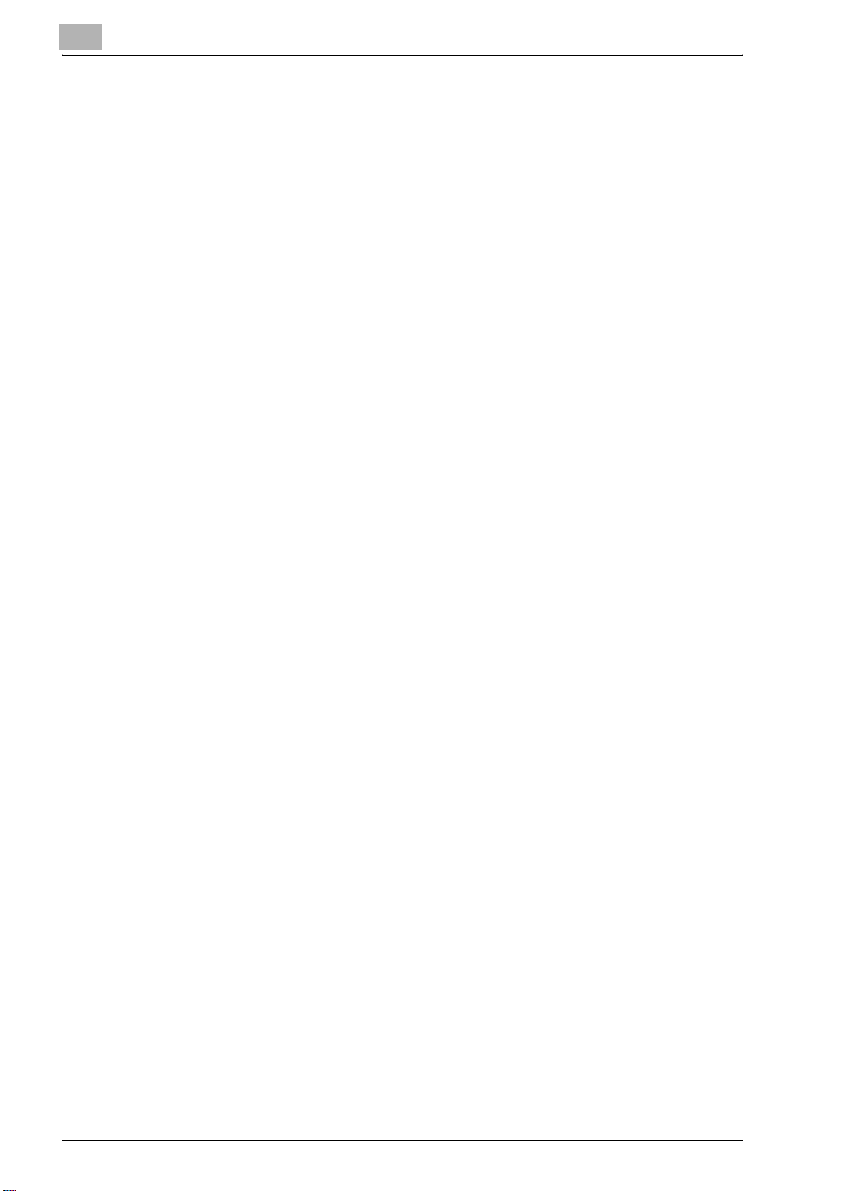
1
Introduction
"This product includes cryptographic software written by Eric Young
(eay@crypt-soft.com)"
The word ‘cryptographic’ can be left out if the rouines from the library
being used are not cryptographic related :-).
4. If you include any Windows specific code (or a derivative thereof) from
the apps directory (application code) you must include an
acknowledgement:
"This product includes software written by Tin Hudson
(tjh@cryptsoft.com)"
THIS SOFTWARE IS PROVIDED BY ERIC YOUNG "AS IS" AND ANY
EXPRESS OR IMPLIED WARRANTIES, INCLUDING, BUT NOT LIMITED TO,
THE IMPLIED WARRANTIES OF MERCHANTABILITY AND FITNESS FOR A
PARTICULAR PURPOSE ARE DISCLAIMED. IN NO EVENT SHALL THE
AUTHOR OR CONTRIBUTORS BE LIABLE FOR ANY DIRECT, INDIRECT,
INCIDENTAL, SPECIAL, EXEMPLARY, OR CONSEQUENTIAL DAMAGES
(INCLUDING, BUT NOT LIMITED TO, PROCUREMENT OF SUBSTITUTE
GOODS OR SERVICES; LOSS OF USE, DATA, OR PROFITS; OR BUSINESS
INTERRUPTION) HOWEVER CAUSED AND ON ANY THEORY OF
LIABILITY, WHETHER IN CONTRACT, STRICT LIABILITY, OR TORT
(INCLUDING NEGLIGENCE OR OTHERWISE) ARISING IN ANY WAY OUT
OF THE USE OF THIS SOFTWARE, EVEN IF ADVISED OF THE POSSIBILITY
OF SUCH DAMAGE.
The licence and distribution terms for any publically available version or
derivative of this code cannot be changed. i.e. this code cannot simply be
copied and put under another distribution licence [including the GNU Public
Licence.]
All other product names mentioned are trademarks or registered trademarks
of their respective companies
1-6 bizhub 500/420
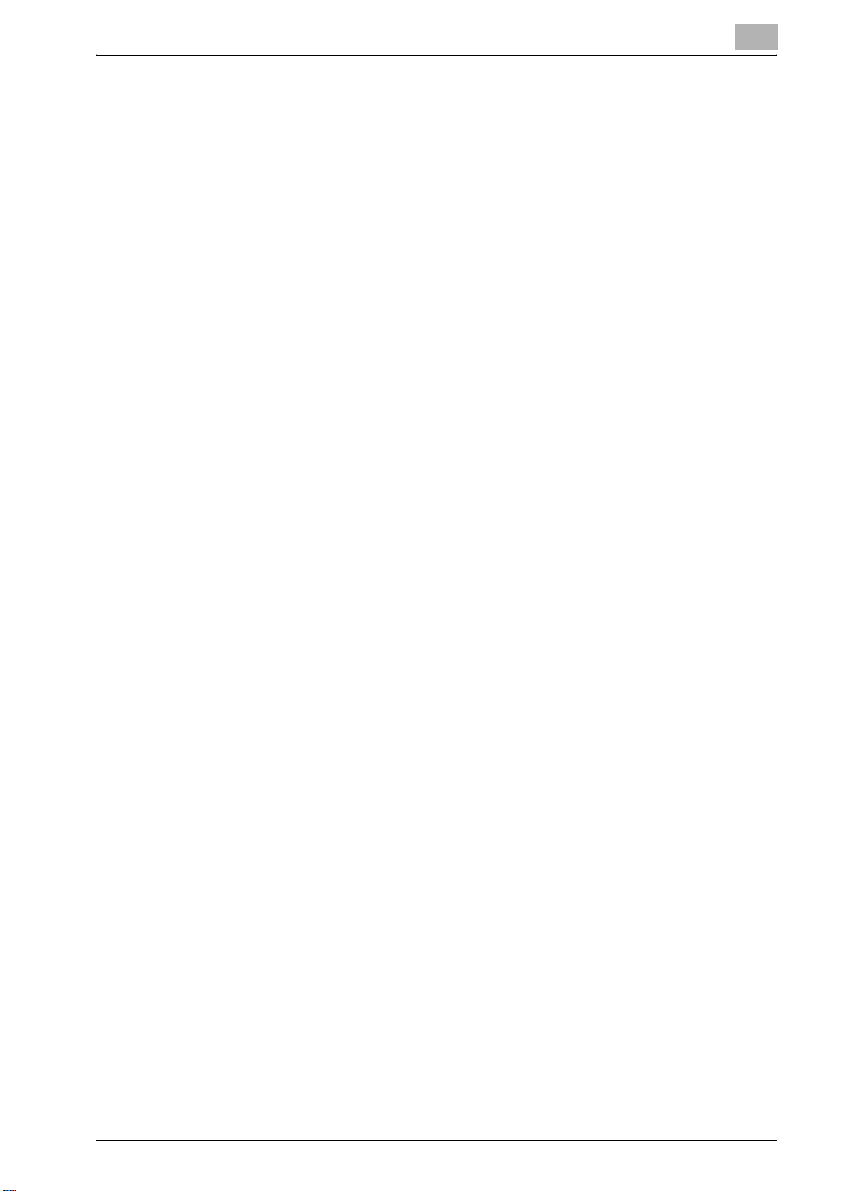
Introduction
1.2 About This Manual
This user manual covers the bizhub 500/420 box functions.
The Box functions can only be used if the optional hard disk drive is installed.
This section introduces the structure of the manual and notations used for
product names, etc.
This manual is intended for users who understand the basic operations of
PCs and the machine. For the operating procedures of Windows or
Macintosh operating system and application programs, refer to the
respective manuals.
Structure of the Manual
This manual consists of the following chapters.
Chapter 1 Introduction
Chapter 2 Overview of the Box Functions
Chapter 3 Saving Documents
Chapter 4 Printing a Document from a Public User Box/Personal User Box
Chapter 5 Routing a Document from a Public User Box/Personal User Box
Chapter 6 Faxing a Document from a Public User Box/Personal User Box
Chapter 7 Printing Documents from the System User Box
Chapter 8 Importing Images from Boxes
Chapter 9 Using PageScope Box Operator
Chapter 10 Control Panel Settings
Chapter 11 Specifying Settings Using PageScope Web Connection
Chapter 12 Appendix
1
bizhub 500/420 1-7
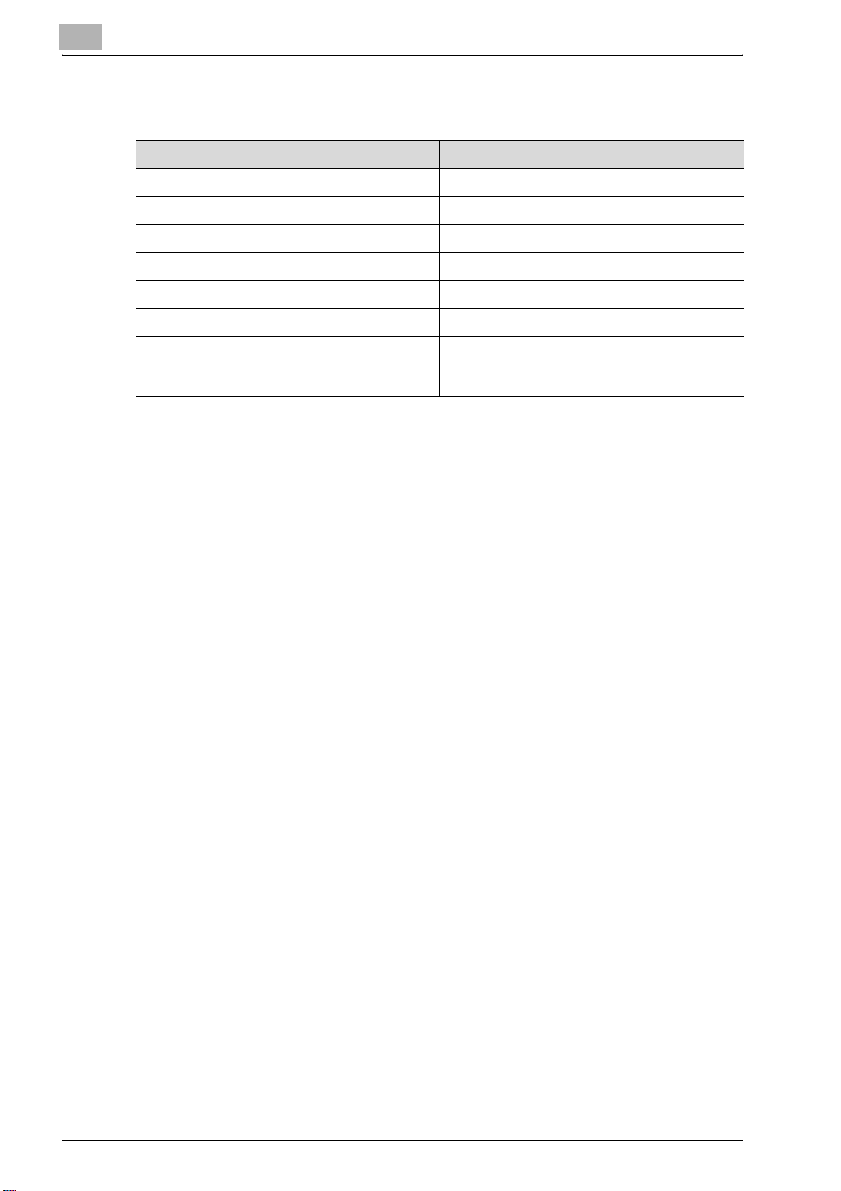
1
Notation
Product Name Notation in the Manual
bizhub 500/420 This machine, 500/420, device
Microsoft Windows 98 Windows 98
Microsoft Windows Me Windows Me
Microsoft Windows NT 4.0 Windows NT 4.0
Microsoft Windows 2000 Windows 2000
Microsoft Windows XP Windows XP
When the operating systems above are written
together
Windows 98/Me
Windows NT 4.0/2000/XP
Windows 98/Me/NT 4.0/2000/XP
Introduction
1-8 bizhub 500/420
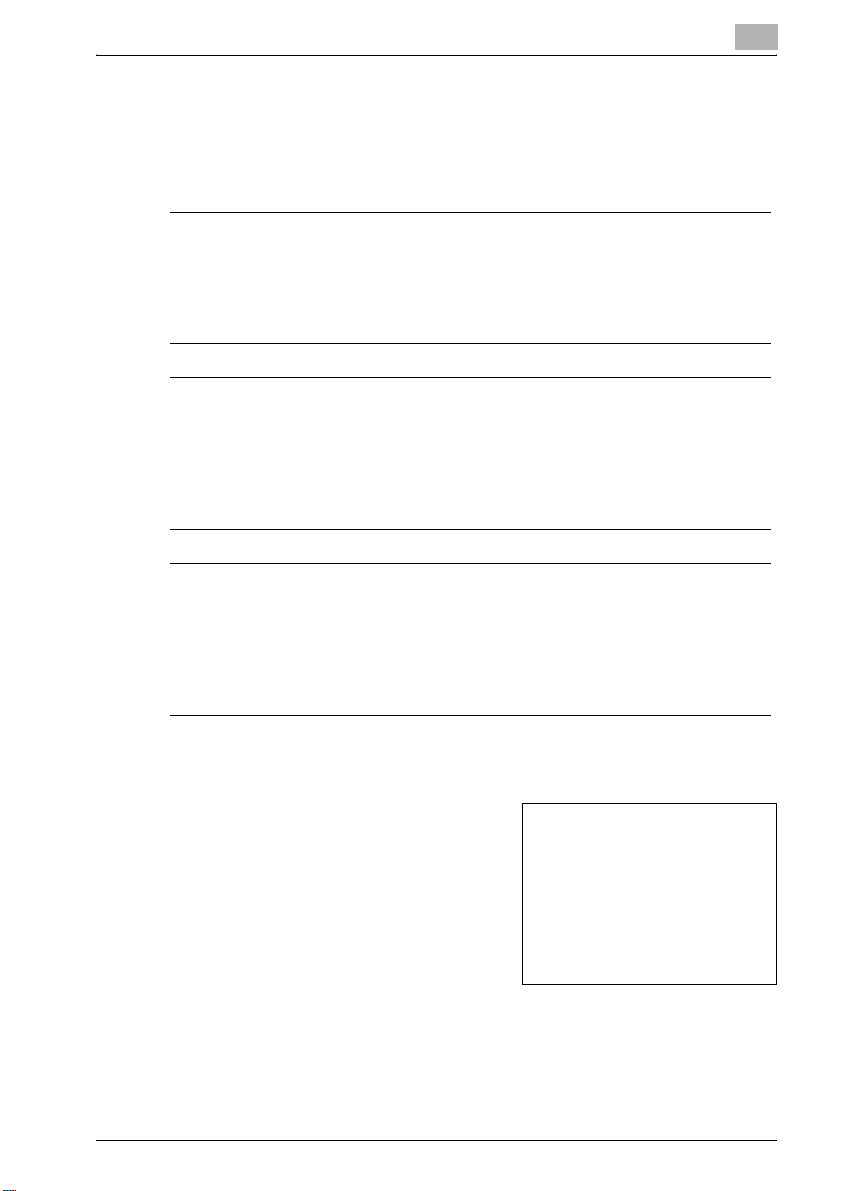
Introduction
1.3 Explanation of manual conventions
The marks and text formats used in this manual are described below.
Safety advices
6 DANGER
Failure to observe instructions highlighted in this manner may result in
fatal or critical injuries in fact of electrical power.
% Observe all dangers in order to prevent injuries.
7 WARNING
Failure to observe instructions highlighted in this manner may result in
serious injuries or property damage.
% Observe all warnings in order to prevent injuries and to ensure safe use
of the machine.
7 CAUTION
Failure to observe instructions highlighted in this manner may result in
slight injuries or property damage.
% Observe all cautions in order to prevent injuries and to ensure safe use
of the machine.
1
Sequence of action
1 The number 1 as formatted here
indicates the first step of a sequence
of actions.
An illustration inserted
2 Subsequent numbers as formatted
here indicate subsequent steps of a
sequence of actions.
Text formatted in this style
?
provides additional assistance.
% Text formatted in this style describes the action that will ensure the
desired results are achieved.
bizhub 500/420 1-9
here shows what operations
must be performed.
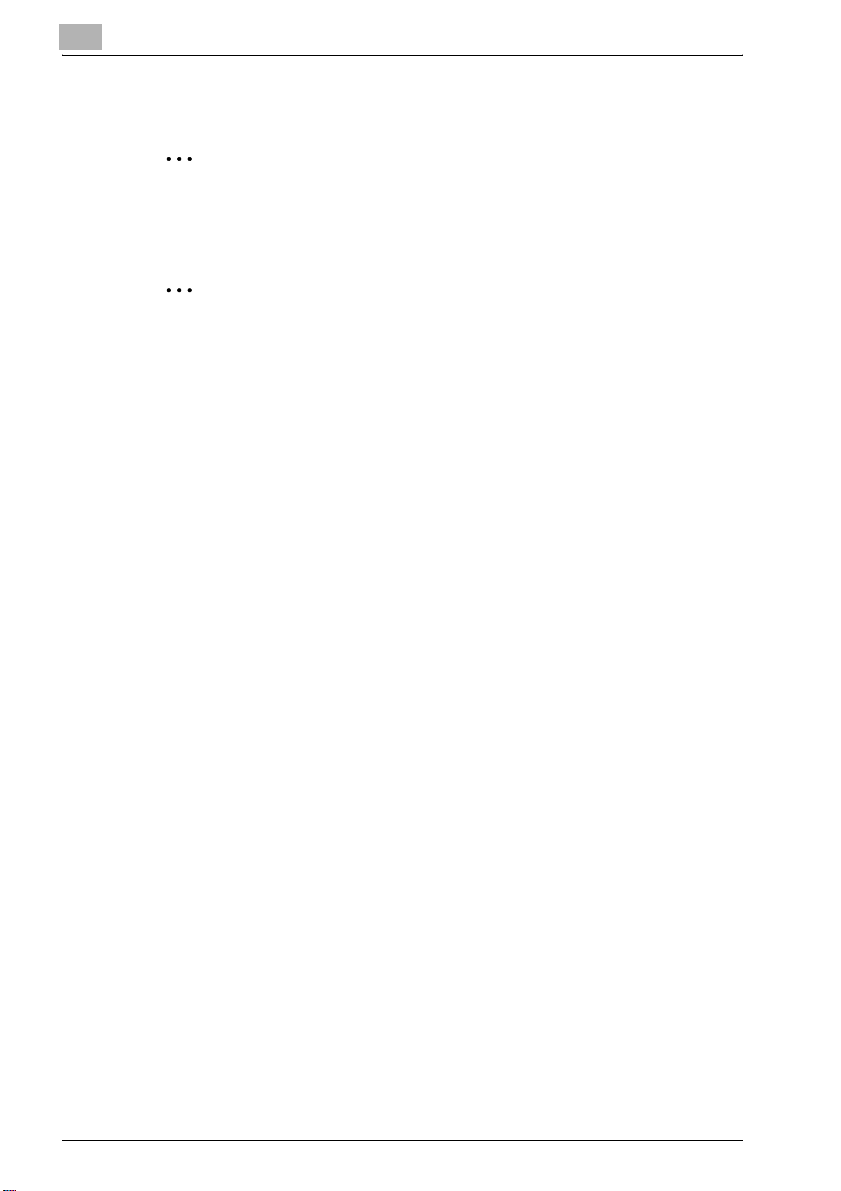
1
Introduction
Tips
2
Note
Text highlighted in this manner contains useful information and tips to
ensure safe use of the machine.
2
Reminder
Text highlighted in this manner contains information that should be
reminded.
!
Detail
Text highlighted in this manner contains references for more detailed
information.
Special text markings
[Stop] key
The names of keys on the control panel are written as shown above.
MACHINE SETTING
Display texts are written as shown above.
1-10 bizhub 500/420
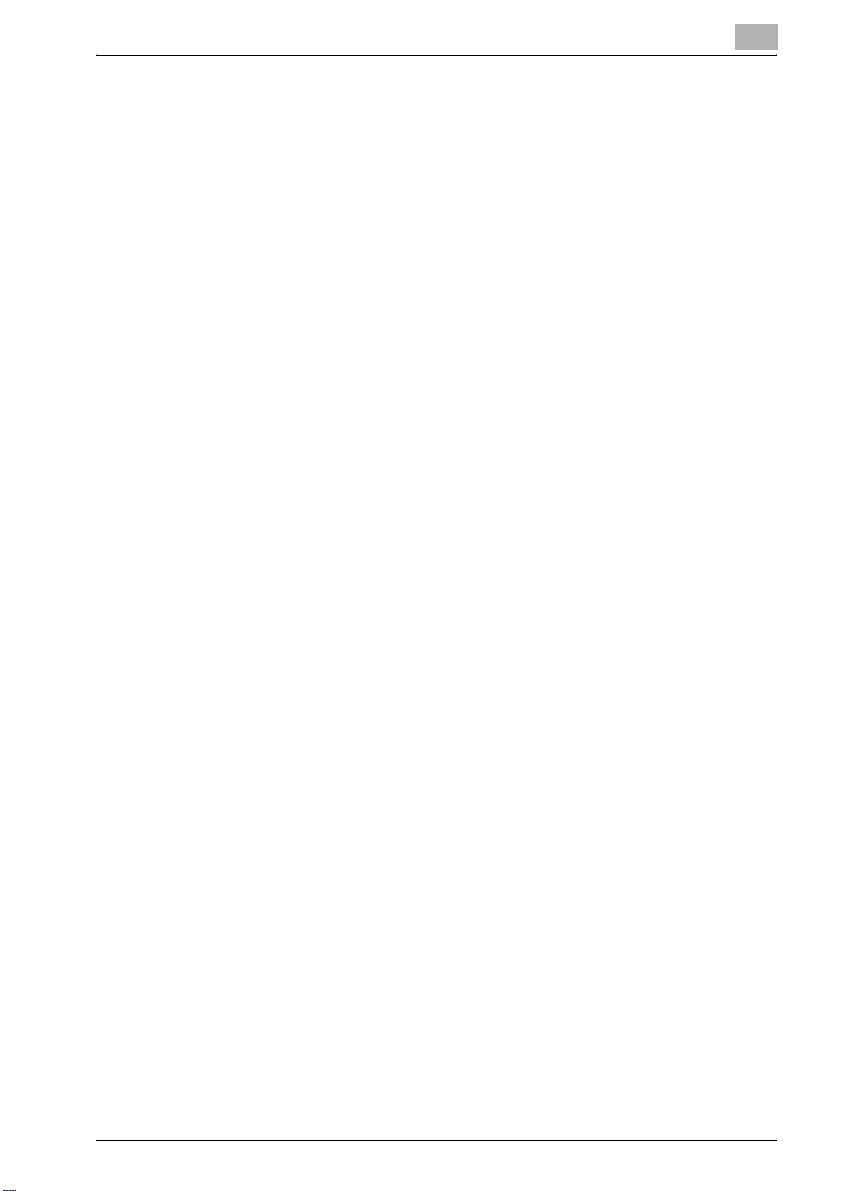
Introduction
1.4 User manuals
The following user manuals have been prepared for this machine.
User manual [Copy Operations]
This manual contains details on basic operations and the operating
procedures for the various copy functions.
- Refer to this user manual for details on operating procedures for copy
functions, including precautions on installation/use, turning the machine
on/off, loading paper, and troubleshooting operations such as clearing
paper misfeeds.
Furthermore and this manual contains details on the setting method of the
customize for using usually, and the management method of a machine.
- Refer to this user manual for details on the setting method of a paper, the
adjustment method of a tray, the setting method of a machine and the
method of management of a machine.
User manual [Network Scanner Operations]
This manual contains details on specifying network settings for standard
equipment and on operations for scanning functions.
- Refer to this user manual for details on operating procedures for network
functions and for using Scan to E-Mail, Scan to FTP and Scan to SMB.
1
User manual [Box Operations] <this manual>
This manual contains details on operating procedures for using the boxes.
- Refer to this user manual for details on operating procedures for using
the boxes on the hard disk.
User manual [Enlarge Display Operations]
This manual contains details on operating procedures for using copy
functions in Enlarge Display mode.
- Refer to this user manual for details on operating procedures in Enlarge
Display mode.
User manual [Facsimile Operations]
This manual describes the operation of the FAX functions which can be used
when the optional fax kit, FK-502, is installed.
- Refer to this user manual for details on the operation of the FAX
functions.
bizhub 500/420 1-11
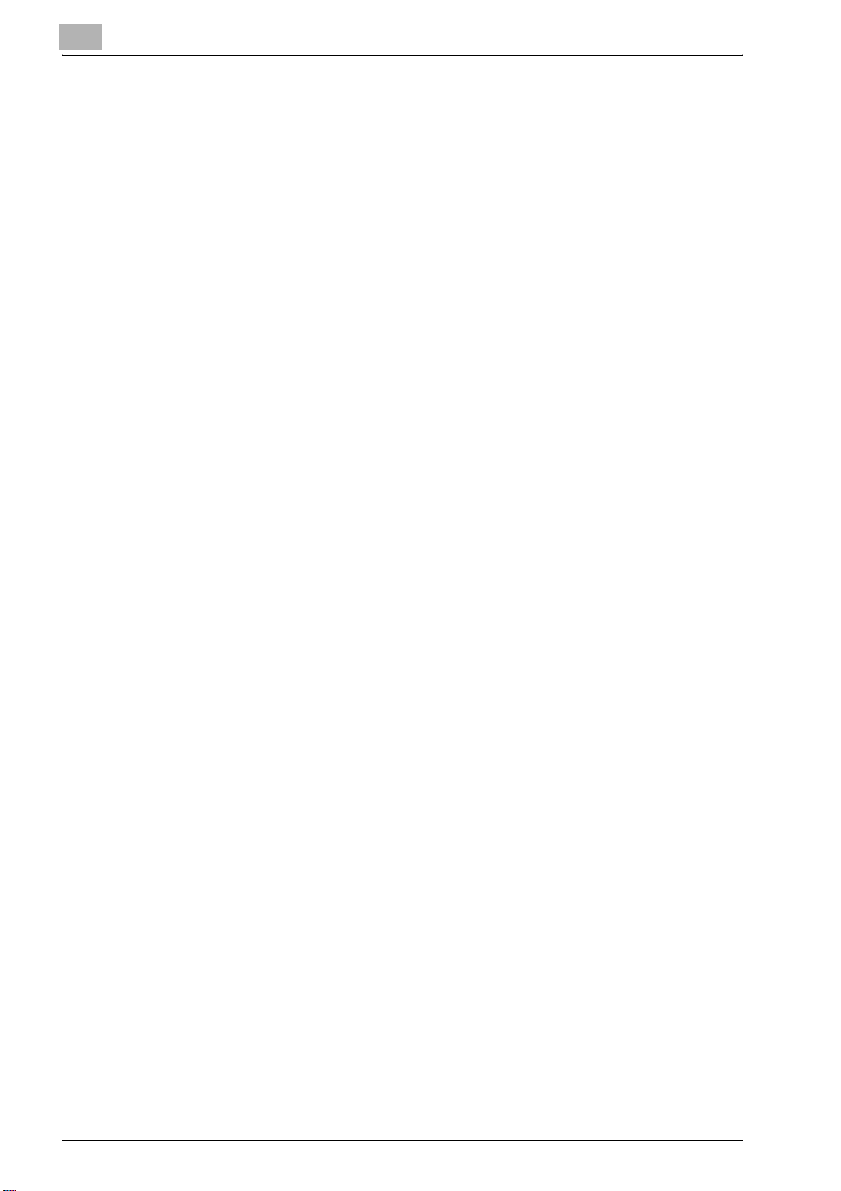
1
Introduction
Furthermore, the following User's Guide (PDF)/Quick Guide have been
prepared for this machine.
IC-204 User manual/Quick Guide
This manual contains details on operating procedures using the optional
Image Controller (IC-204).
- Refer to the user manual (PDF data) provided in the User Software CDROM or Quick Guide (printed matter) attached to IC-204 for the
procedures to use the printer functions.
1-12 bizhub 500/420
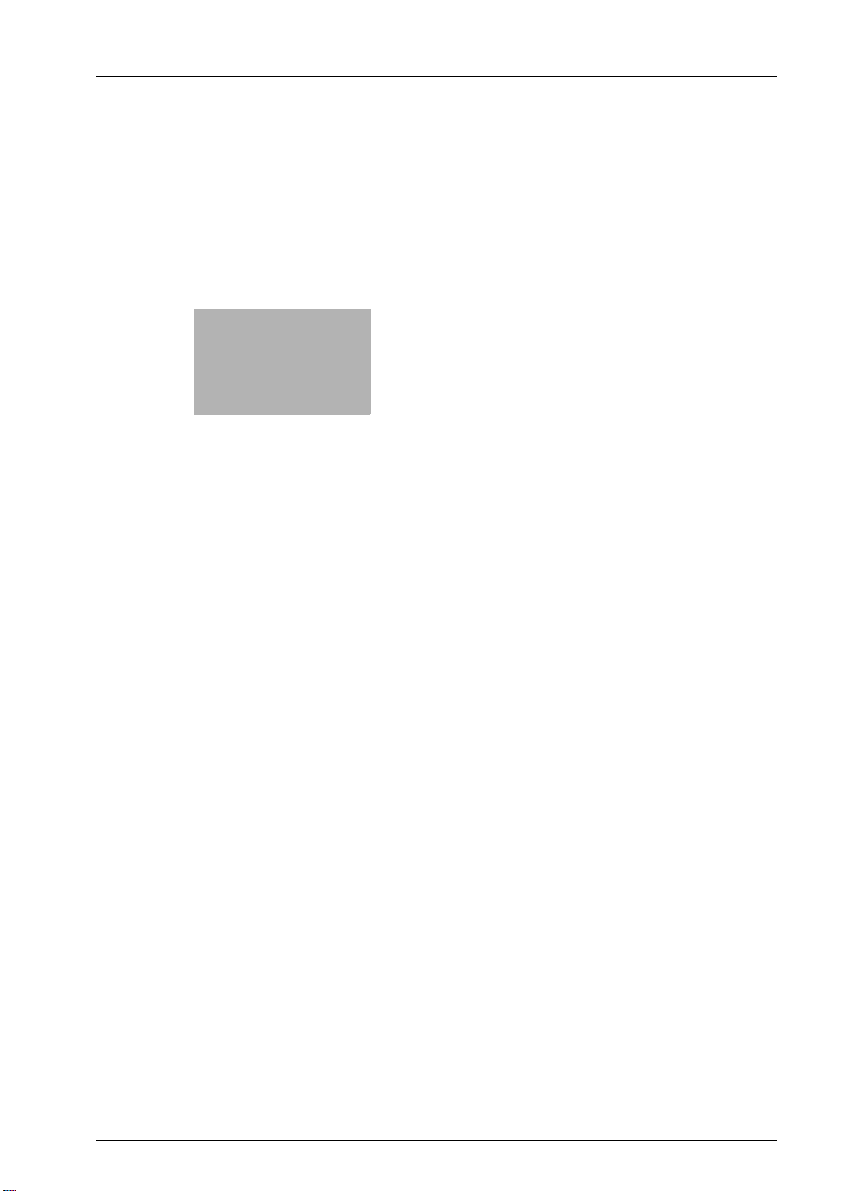
2
Overview of the Box
Functions
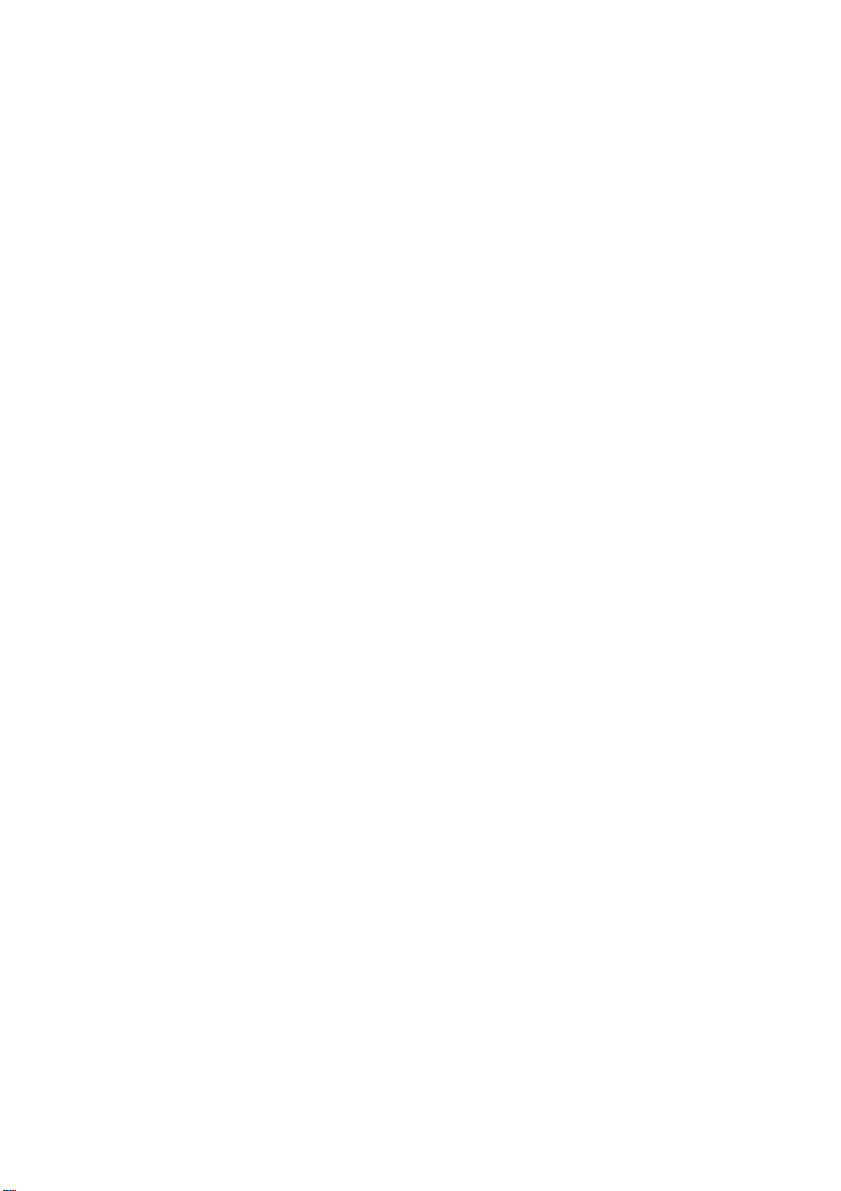
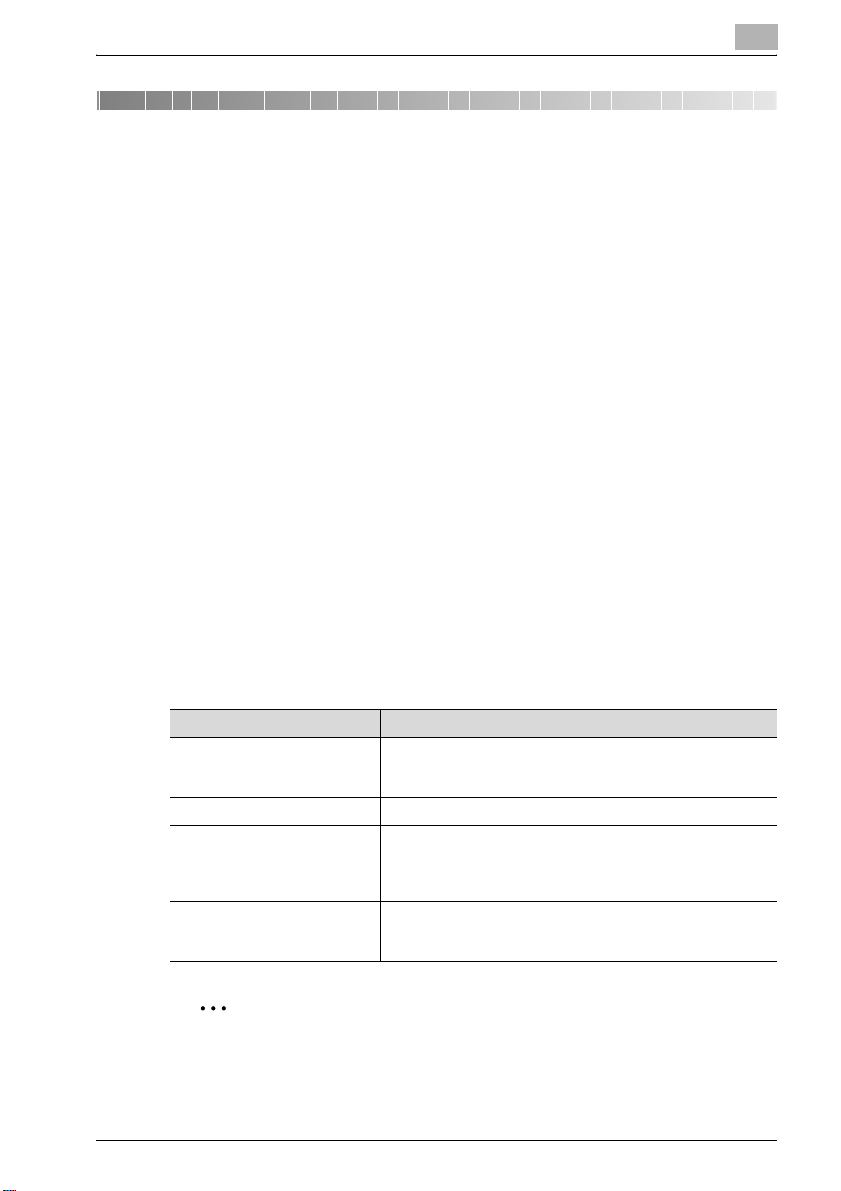
Overview of the Box Functions
2 Overview of the Box Functions
2.1 Box Functions
The Box functions allow document data to be saved on the machine’s
internal hard disk and later printed. Documents that can be saved are data
scanned for copying, and saved scan data. To save data to a box, create the
box, and then save the data to the specified box.
The saved data can be printed, sent by e-mail, forwarded to an FTP site, or
sent to a computer. If the Box functions are used, documents can easily be
scanned repeatedly and the data can be saved on separate computers.
Types of Boxes
Various types of boxes are available for different uses. With this machine,
1,000 boxes can be created. The boxes can be given any number between
1 and 999,999,999.
- Public/personal user boxes
Public user boxes can be used by all users. Access to the box can be
controlled by specifying a password for the box. Personal user boxes can
be used by certain individuals. If user authentication settings have been
applied, the box can only be accessed by users that have logged on.
- System user boxes
These are boxes that were already set up when the machine was
purchased.
2
Box Name Description
Bulletin Board User Box Documents can be saved in this box, which can be used like
Polling TX User Box Data can be registered in this box for polling transmissions.
Memory RX User Box Data can be saved in this box when a forced memory fax re-
Secured Document Box Confidential documents are saved in this box. An ID and pass-
a bulletin board. Up to 10 additional boxes can be created
within the bulletin board user box.
ception was specified.
When a fax that you do not wish to print out is received, it can
be saved and printed when desired.
word must be entered in order to access the document. Up to
200 documents can be saved.
2
Note
Bulletin Board User Box, Polling TX User Box and Memory RX User Box
can be used when the optional fax kit is installed.
bizhub 500/420 2-3
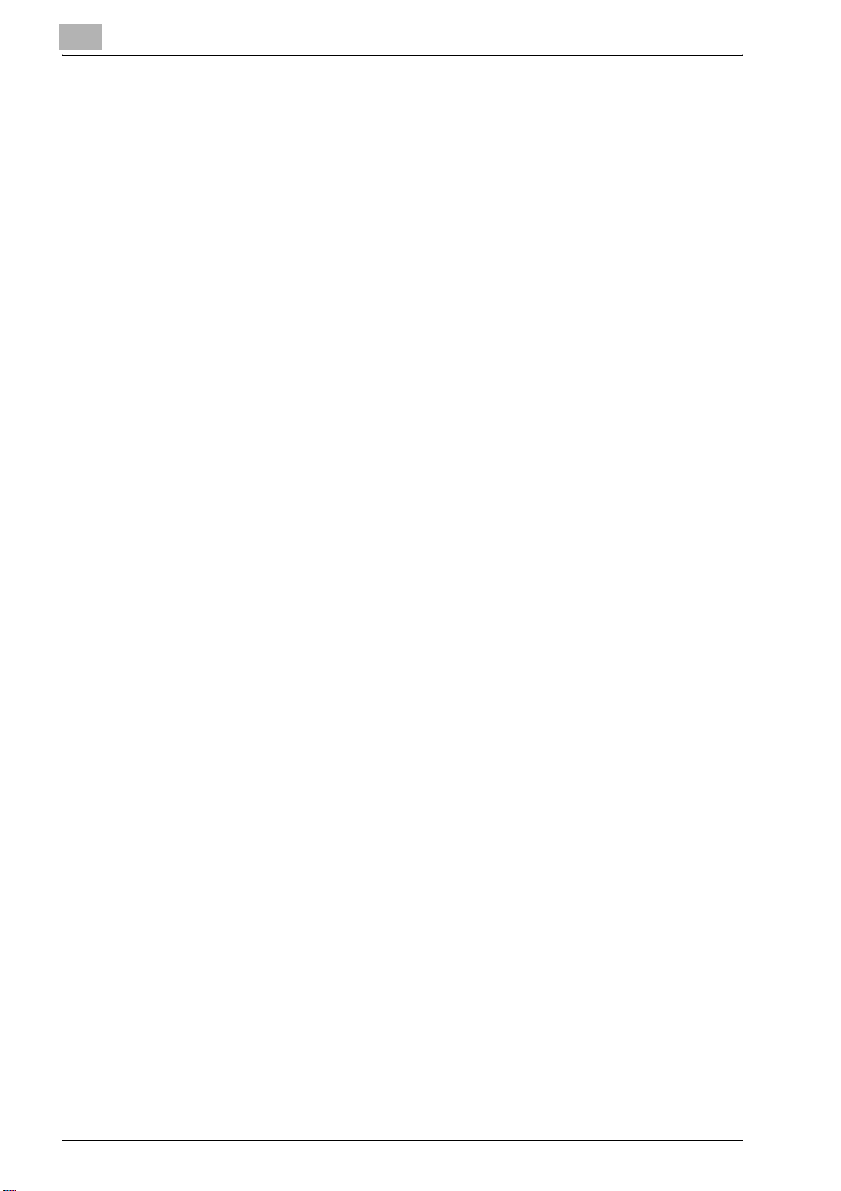
2
2.2 Available Box Functions
Saving Documents
Copies made using this machine, sent faxes, and scanned document data
can all be saved in boxes. For details on each function, refer to the pages
indicated below.
!
Detail
For copy data, refer to "Saving Copies in Boxes" on page 3-6.
For sent/received faxes, refer to "Saving Sent/Received Faxes in Boxes"
on page 3-10.
For scan data, refer to "Saving Scans in Boxes" on page 3-18.
Moving/Copying Box Documents
Document data saved in a box can be moved or copied to a different box.
For details, refer to "Moving Document Data" on page 4-15 and "Copying
Document Data" on page 4-17.
Changing a Document Name
The name given to document data can be changed. For details, refer to the
"Changing the Document Name" on page 4-20.
Overview of the Box Functions
Deleting a Document
Data that has already been printed or is no longer needed can be deleted.
For details, refer to "Deleting Document Data" on page 4-19.
Changing Settings
Before printing document data, settings can be specified, such as the
finishing settings, the binding position and whether or not a cover sheet is
added. For details, refer to "Printing Document Data" on page 4-6.
Printing a Document
Document data saved in Copy mode can be printed. Each document can be
printed separately or up to 10 documents can be selected and printed
together. This is called "combined printing".
For details on printing, refer to "Printing Document Data" on page 4-6. For
details on combined printing, refer to "Combined Printing" on page 4-21.
2-4 bizhub 500/420
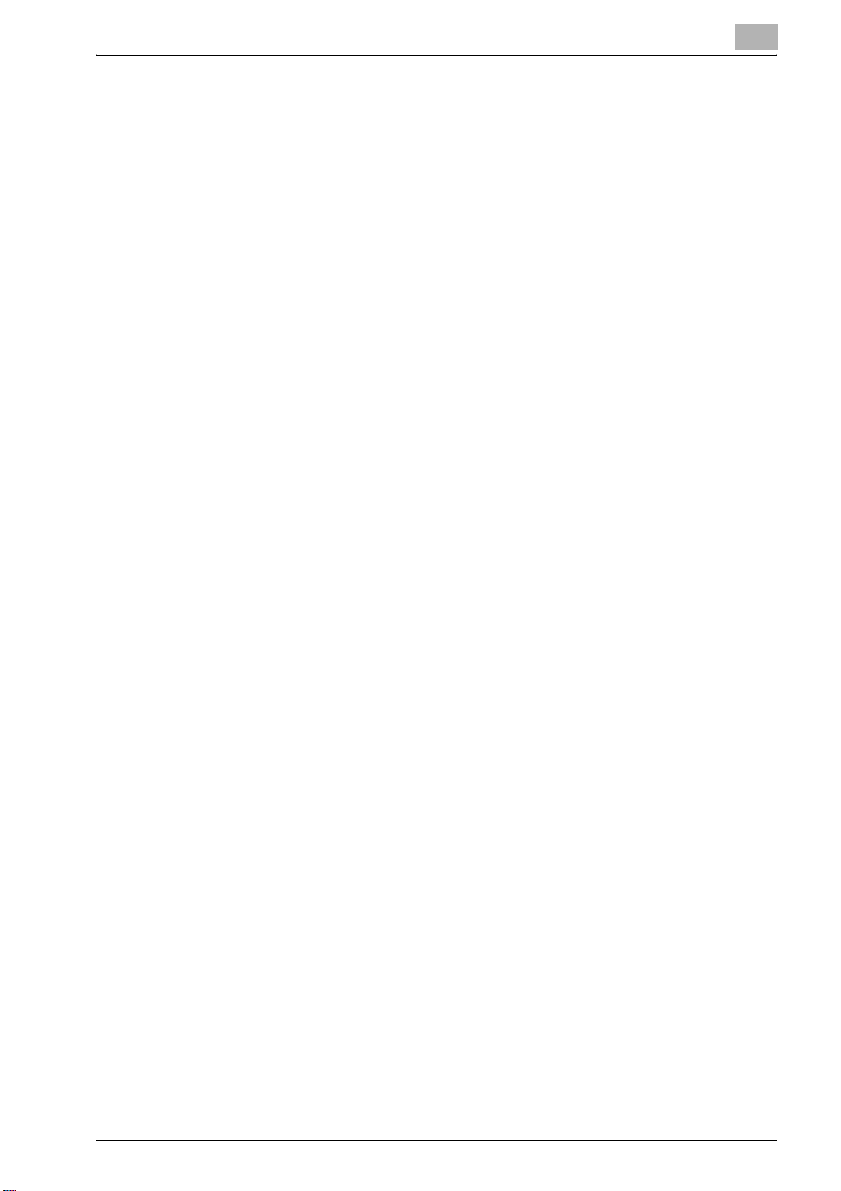
Overview of the Box Functions
Transmitting a Document
Document data saved in Scan mode can be sent as an e-mail attachment or
to an FTP site or a shared folder on a computer.
For details, refer to "Routing a Document from a Public User Box/Personal
User Box" on page 5-3.
Faxing a Document
Document data saved in Fax mode can be sent as a fax.
For details, refer to "Faxing a Document from a Public User Box/Personal
User Box" on page 6-3.
Checking a Document from the Computer
Using a computer application, document data saved in boxes can be
scanned.
For details, refer to "Importing Images from Boxes" on page 8-3.
Managing Box Documents from the Computer
Boxes on this machine can be accessed from a computer on the network in
order to manage the document data.
For details, refer to "Using PageScope Box Operator" on page 9-3.
2
bizhub 500/420 2-5
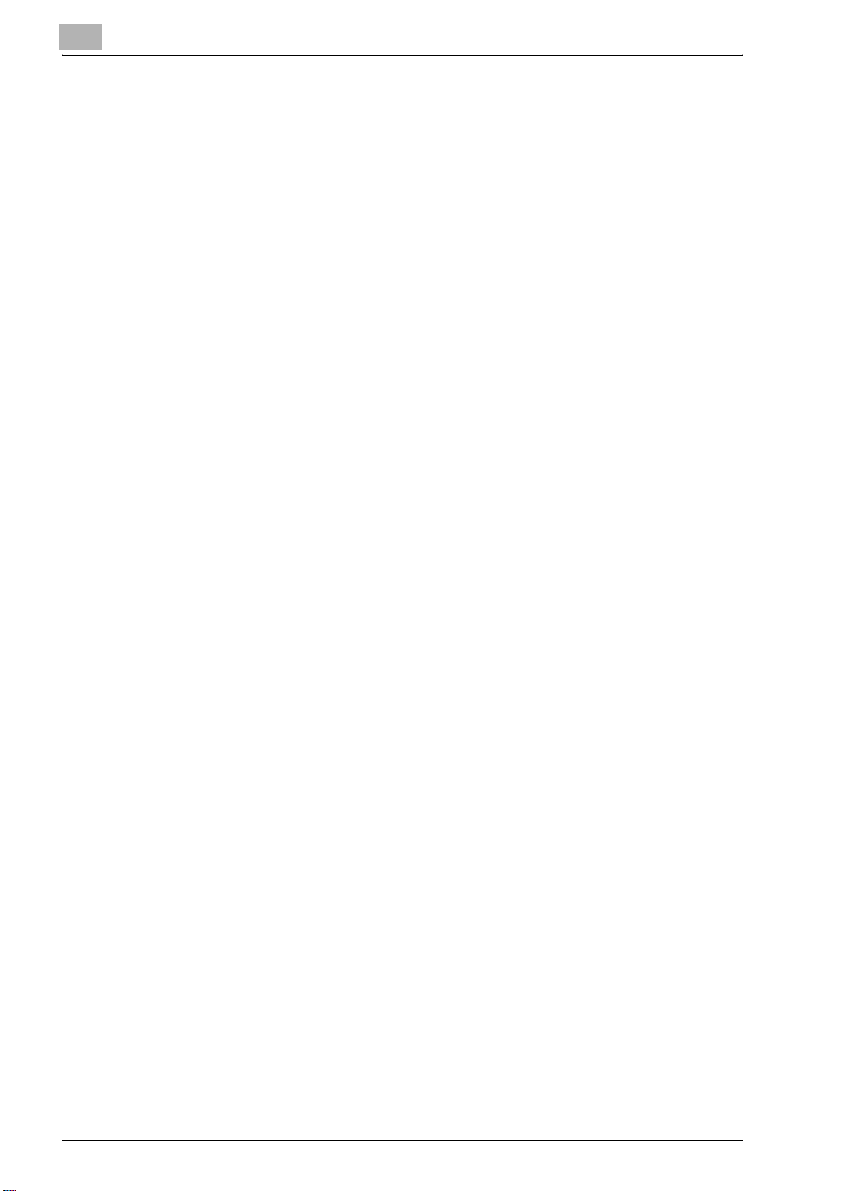
2
Overview of the Box Functions
2.3 Specifying Settings for Using the Box Functions
Before using the Box functions, the following settings should be specified.
Registering and Specifying Settings for Boxes
Register the boxes where data will be saved.
Boxes can be set up by using the machine’s touch panel or by using
PageScope Web Connection from a Web browser on a computer on the
network.
!
Detail
For registering and specifying settings for recipients, refer to the
following sections.
"Registering Boxes" on page 10-4
"User Box Tab (User Mode)" on page 11-11
2-6 bizhub 500/420
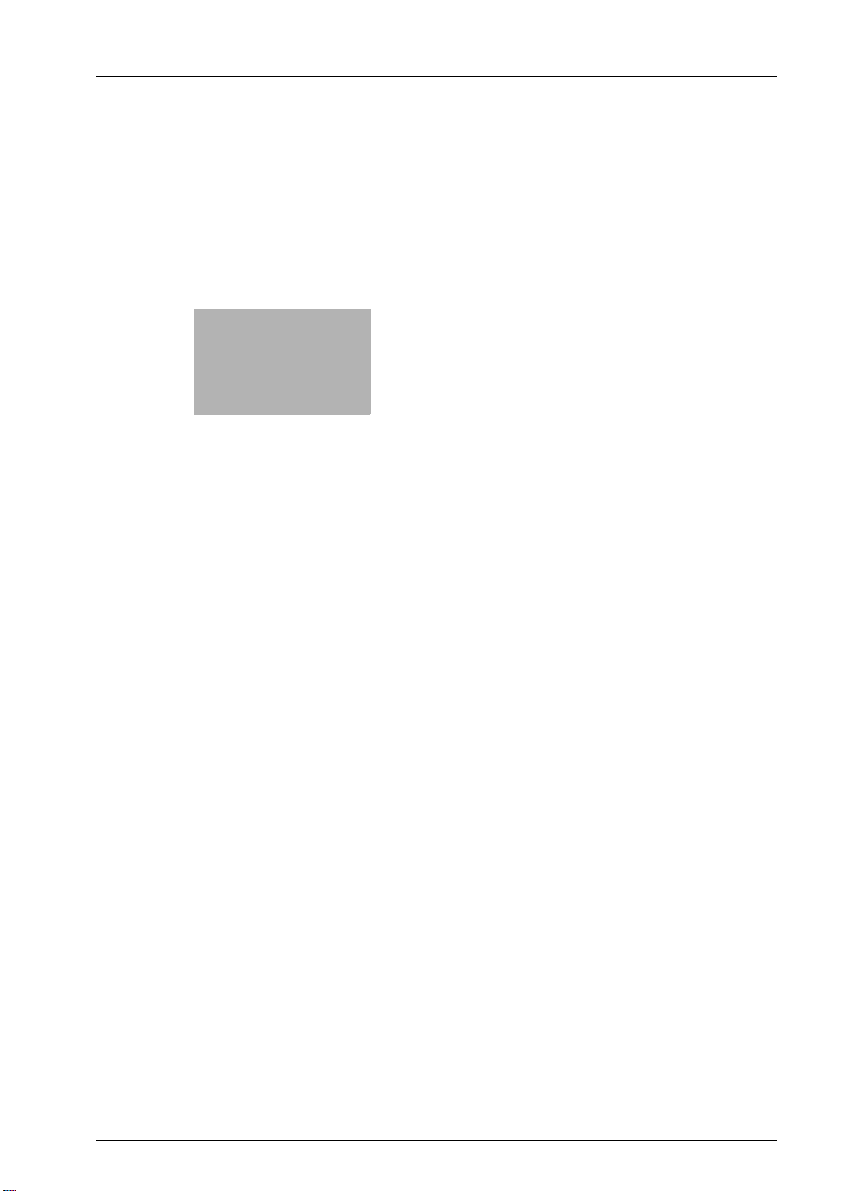
3
Saving Documents
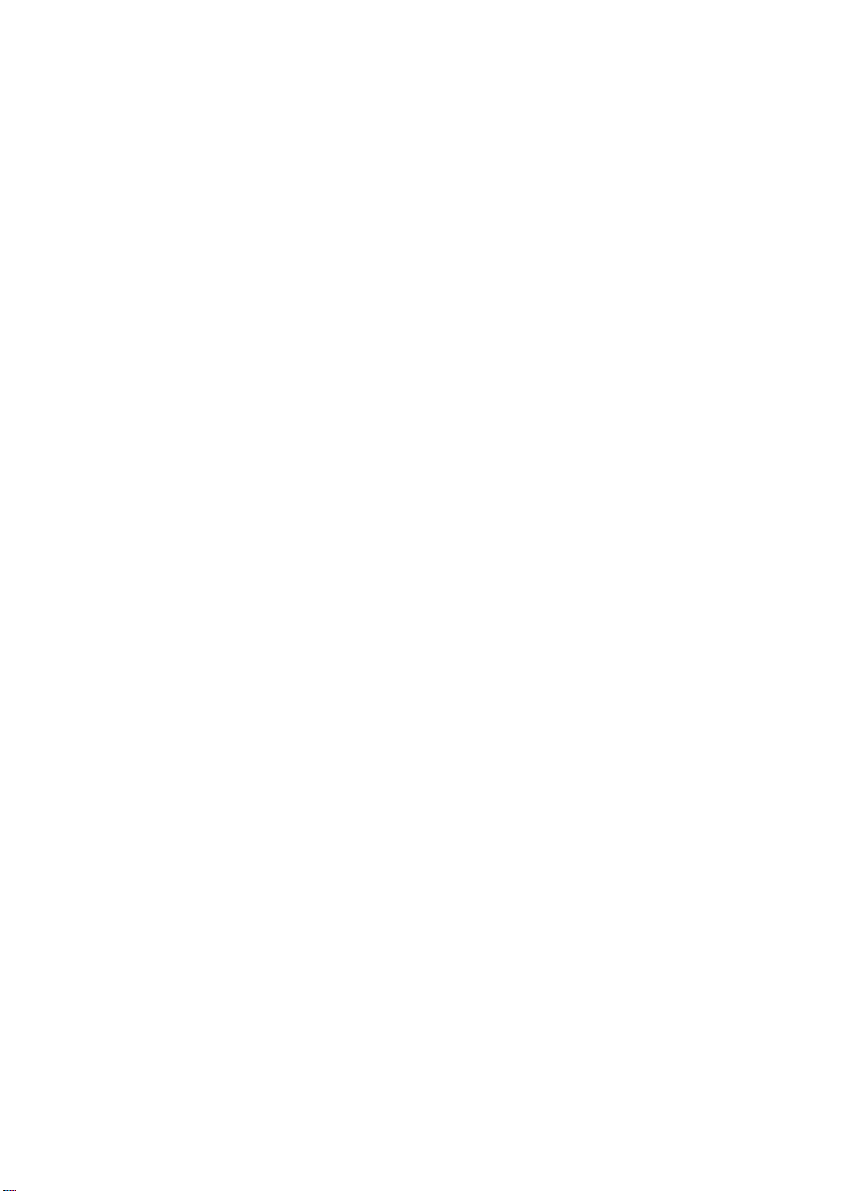
