konica SCANNER RX-1 owners Manual
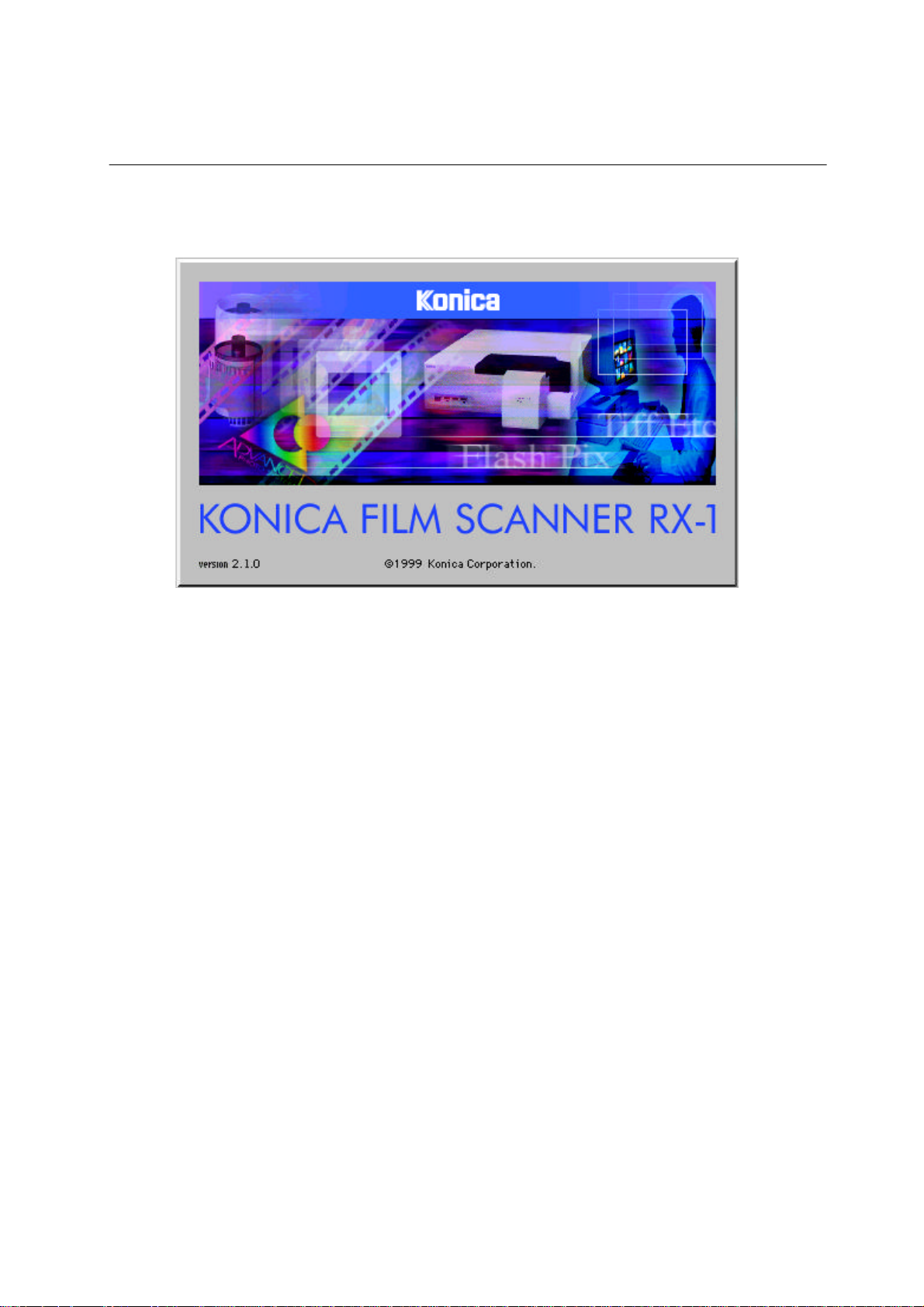
Film Scanner RX1 User Interface Manual
Ver2.1.0
First Edition
Konica Corporation
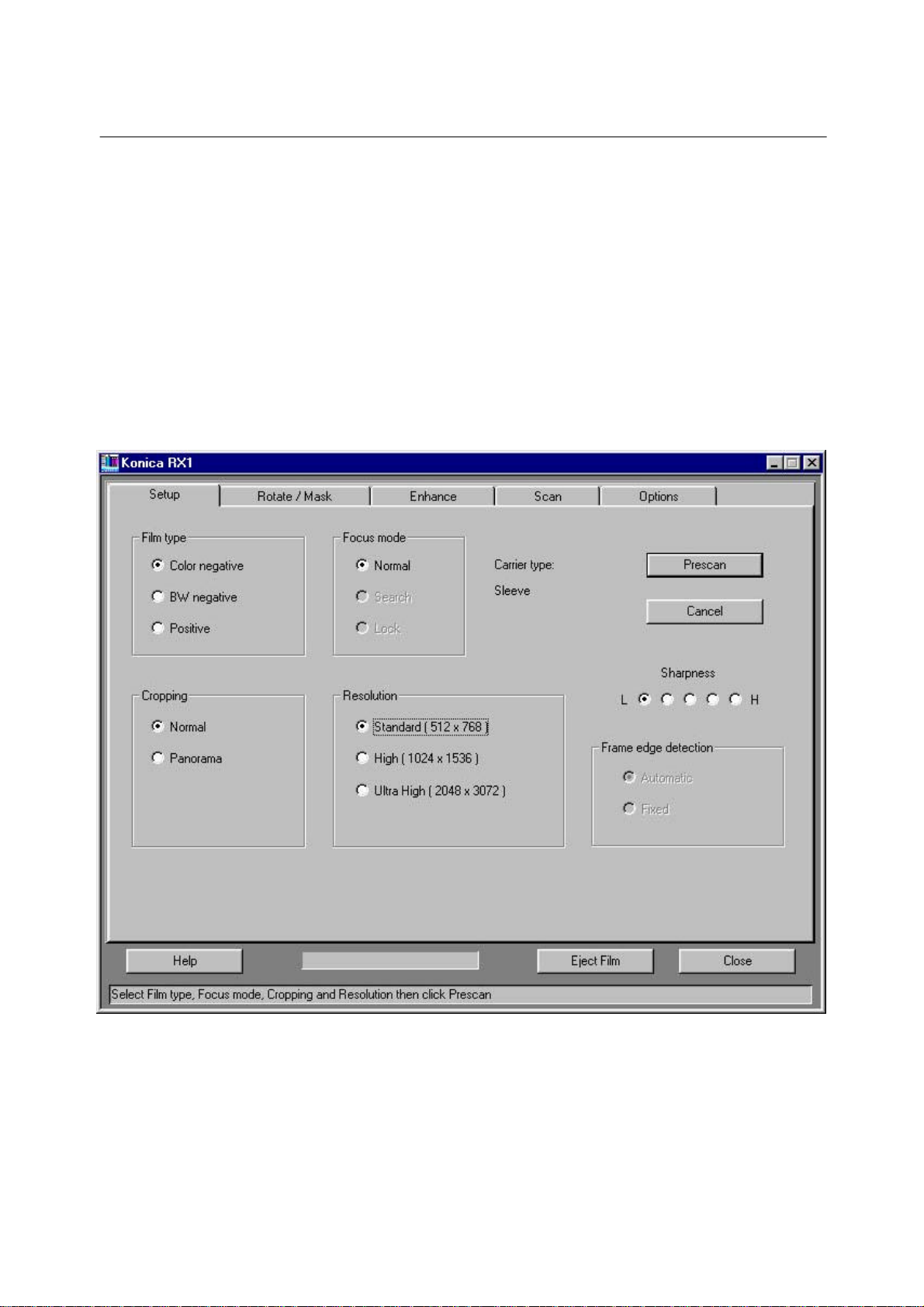
KONICA FILM SCANNER RX-1
Film Scanner RX1 User Interface Manual
Introduction
This is a user interface program for Twain data sources which support Windows 95/98/NT4.0.
You can launch the program in the following two ways.
(1) Select the source data from the File/Acquire menu of an application supporting Twain,
such as Adobe Photoshop or PhotoDeluxe.
(2) Double-click the icon which activates a Twain data source as an independent
application.
1. Scan Setup tab
2
This tab appears first after starting the program.
The tab contains the conditions applicable to the particular image you are scanning.
RX1 User Interface - 2 -

KONICA FILM SCANNER RX-1
Mode setting
Film type
The RX1 can acquire images from the following three types of film.
• Color negative film.
• Black-and-white negative film.
• Positive film.
Set this to fit the type of film you are scanning.
Focusing
You can focus the RX1 by the following three methods.
• Normal.
• Search.
• Lock.
Resolution
You have a choice of resolutions.
However, the choice differs according to the type of film.
Non-APS film:
• 512 x 768.
• 1024 x 1536.
• 2048 x 3072.
APS film:
• 512 x 912.
• 1024 x 1824.
3
Carrier type
You can use the following three carriers.
• Sleeve carrier.
• APS carrier.
• Slide carrier.
When changing the carrier, close the Scan Setup tab or user interface first. The carrier
determines the film type and focusing you can use. The combinations are as follows.
Carrier Film Type Focusing
Color negative film NormalSleeve
Black-and-white negative film Normal
NormalPositive film
Lock
Slide Black-and-white negative film Normal
Positive film Normal
Search
Lock
Color negative film Normal
APS Black-and-white negative film Normal
Positive film Normal
Lock
RX1 User Interface - 3 -

KONICA FILM SCANNER RX-1
Cropping
Cropping is changing the number of pixels the RX1 sends. The film type determines the
crop sizes you can set. The combinations are as follows
Film Type Cropping Prescan Standerd Fine Super Fine
Normal 128 x 192 512 x 768 1024 x 1536 2048 x 3072135
Panorama 128 x 192 272 x 768 544 x 1536 1088 x 3072
135 slide Normal 128 x 192 512 x 768 1024 x 1536 2048 x 3072
Panorama 68 x 176 272 x 704 544 x 1408 1088 x 2816
APS slide 80 x 144 320 x 576 640 x 1152 1280 x 2304
Slide 116 x 176 464 x 704 928 x 1408 1856 x 2816
APS Normal 108 x 192 512 x 912 1024 x 1824 ---------------
Panorama 68 x 192 320 x 912 640 x 1824 --------------C-size 108 x 144 512 x 688 1024 x 1376 ---------------
4
Frame edge detection
In automatic mode, the RX1 detects frames automatically. During a prescan of high
density positive film, however, a problem can occur in some cases with the RX1
detecting frames incorrectly and displaying a number of frames too few for those actually
in the film.
In fixed mode, the RX1 determines the beginning-of-frame position based on a fixed
value using the perforation width as a clue.
Sharpness
You can set this in five steps..
Buttons
Prescan button
Clicking this button starts a prescan.
Because the cursor rests on this button when you open the Setup tab, pressing the
Enter key starts a prescan, too.
After the end of the prescan, the cursor moves onto the Rotate/Mirror tab. The number of
pixels acquired during a prescan is as follows.
135 : 192 x 128 dots.
APS : 228 x 128 dots.
Cancel button
Clicking the Cancel button stops a prescan in progress.
Because the cursor moves onto this button after the start of a prescan, pressing the
Enter key stops the prescan, too.
(Once the film starts moving, the Cancel key is locked and the prescan continues to the
last frame; after the prescan, the cursor moves back on the Setup tab.)
Help button
RX1 User Interface - 4 -
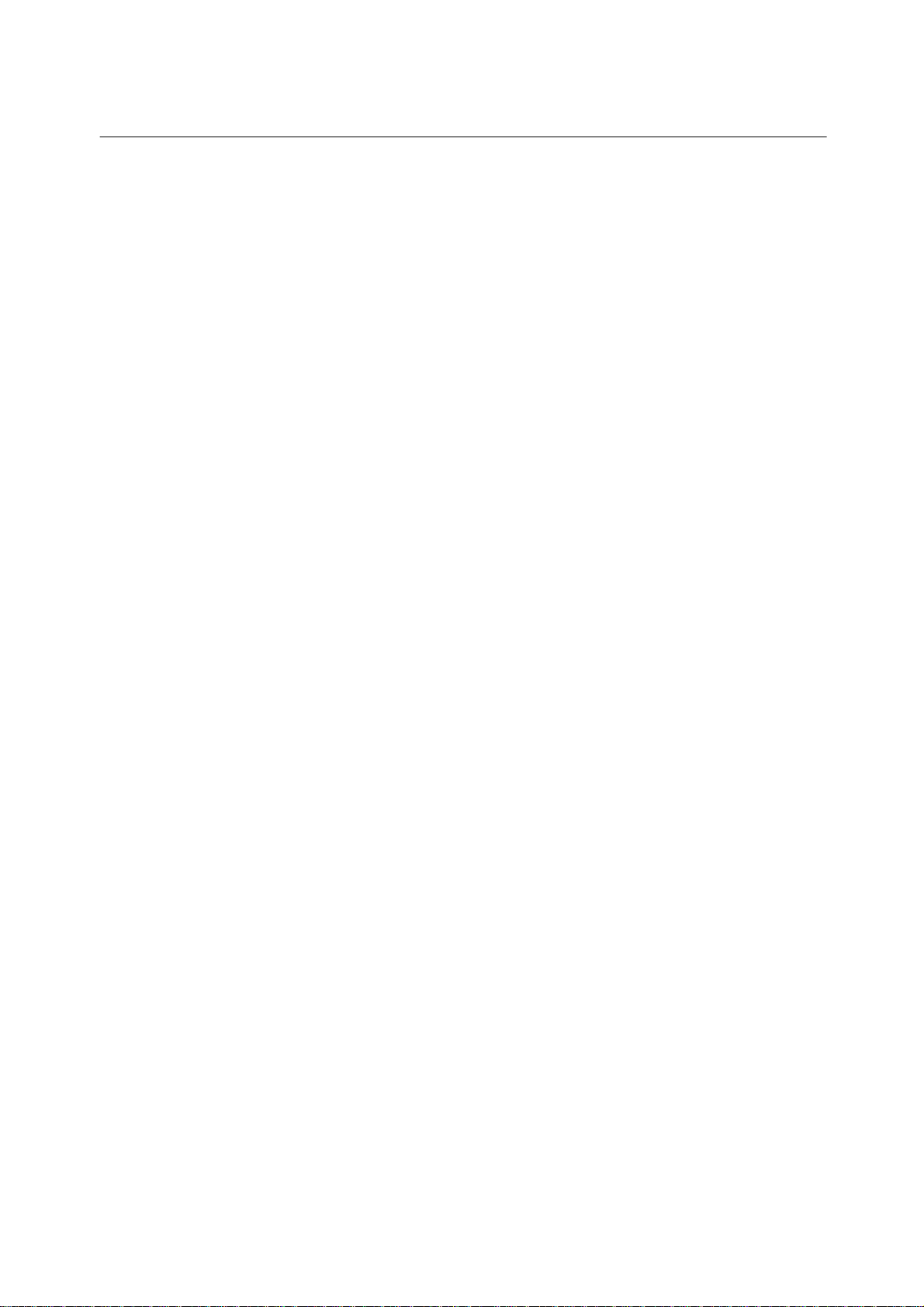
KONICA FILM SCANNER RX-1
Displays a description of how to use the buttons in the current screen.
Eject Film button
Clicking the button discharges the film.
Close button
Clicking the button quits the current program.
Status bar
Displays a description of the steps you need to perform next. During a prescan, a
progress bar appears, indicating the degree of progress.
5
RX1 User Interface - 5 -
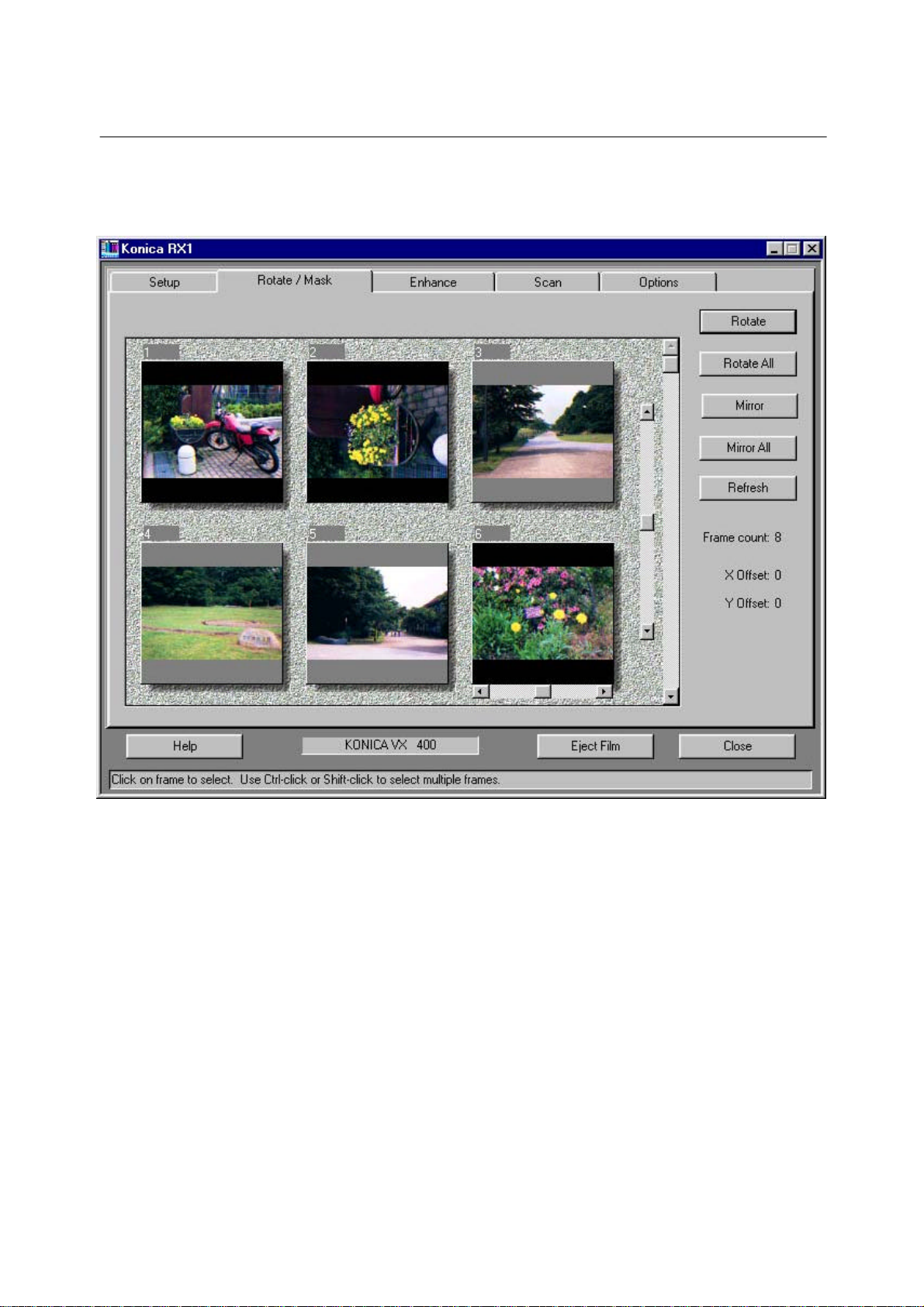
KONICA FILM SCANNER RX-1
2.Rotate/Mirror tab
6
The cursor moves onto this tab after a prescan.
The acquired images appear.
When the Sleeve or APS carrier is used, one screen displays a maximum of six images...3
frames x 2 rows.
To display the sixth and subsequent frames, scroll the images using the scroll bar.
When the Slide carrier is used, one screen displays one frame.
This tab lets you rotate, mirror, and refresh images or manually adjust the beginning-offrame position.
Image selection
Before performing the operations mentioned above, select an image you wish to work on
by clicking it. You can select multiple frames simply by using this key in combination with
the Shift or CTRL key as you do in a Window.
RX1 User Interface - 6 -
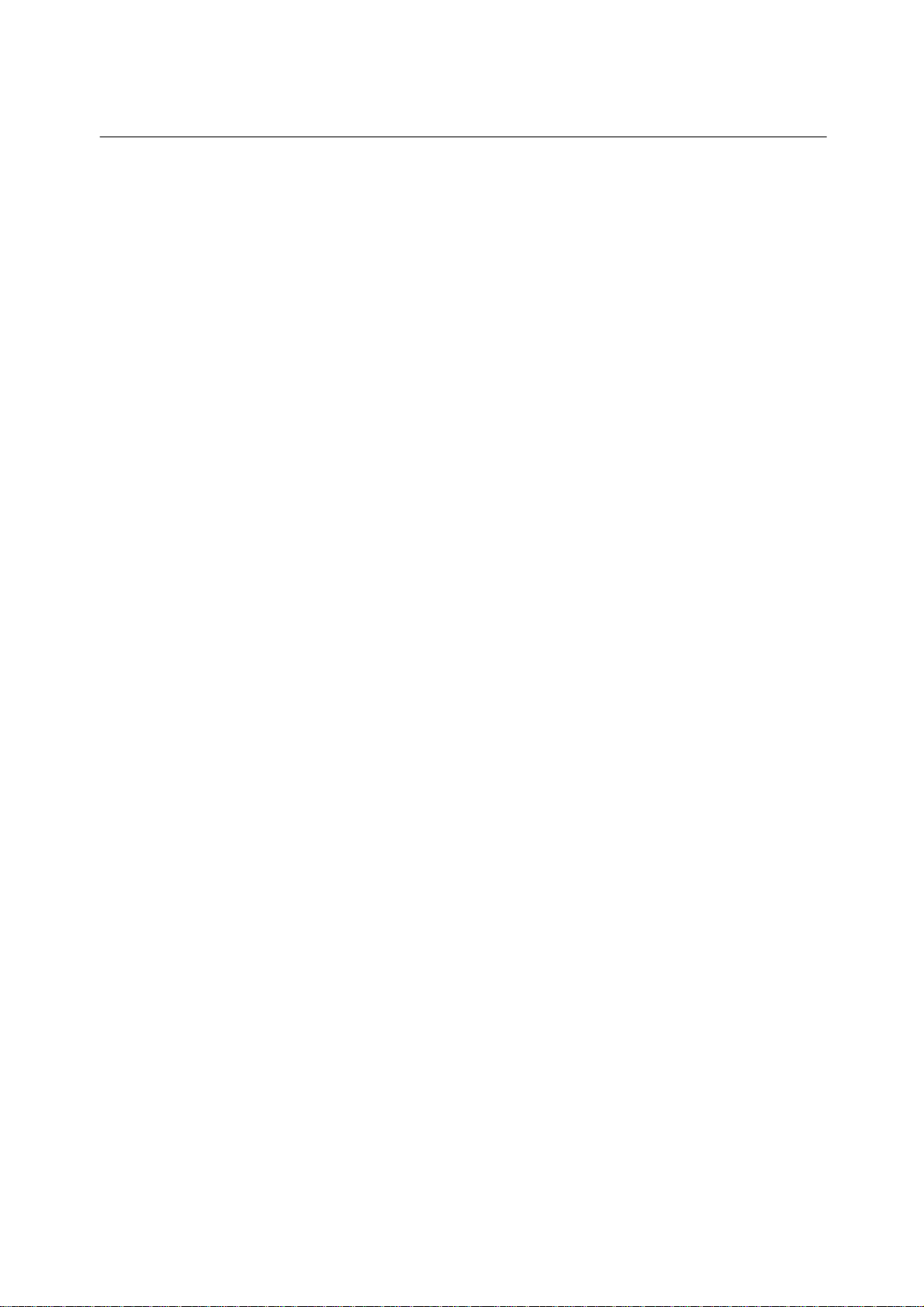
KONICA FILM SCANNER RX-1
Buttons
Rotate button
Clicking the Rotate button rotates the image in the selected frame through 90° clockwise.
Rotate All button
Clicking the Rotate All button rotates all images, selected or not, through 90° clockwise.
Mirror button
Clicking the Mirror button flips the image in the selected frame to give its mirror image.
Mirror All button
Clicking the Mirror All button flips all images, selected or not, to give their mirror
images.
However, because images are always flipped from their original positions, those already
flipped once are not flipped.
Refresh button
If the beginning-of-frame position is not accurate during a prescan, the image may have
unbalanced colors. Clicking the Refresh button after adjusting the position using the X/Y
offset recalculates the colors.
7
X/Y offset
This lets you manually adjust the beginning-of-frame position if inaccurate during a
prescan.
The X offset slide bar appears under the selected frame. Clicking an arrow or anywhere
between an arrow and the slider or dragging the slider shifts the frame position
Horizontally.
(Note that when you rotate an image, it is rotated from the X offset slide bar image posi-
tion.)
The Y offset slide bar appears to the left of the scroll bar.Operating the Y offset slide bar
shifts all the frame positions simultaneously. The offset value or how much
they were shifted appears at the right extremity of the screen.
Frame count
Displays the total number of frames acquired during a prescan.
Scroll bar
Because the screen displays a maximum of six frames, use the scroll bar to display the
remaining frames when the frame count is more than 7. Operate the scroll bar as you do in
a Window.
RX1 User Interface - 7 -
