Page 1
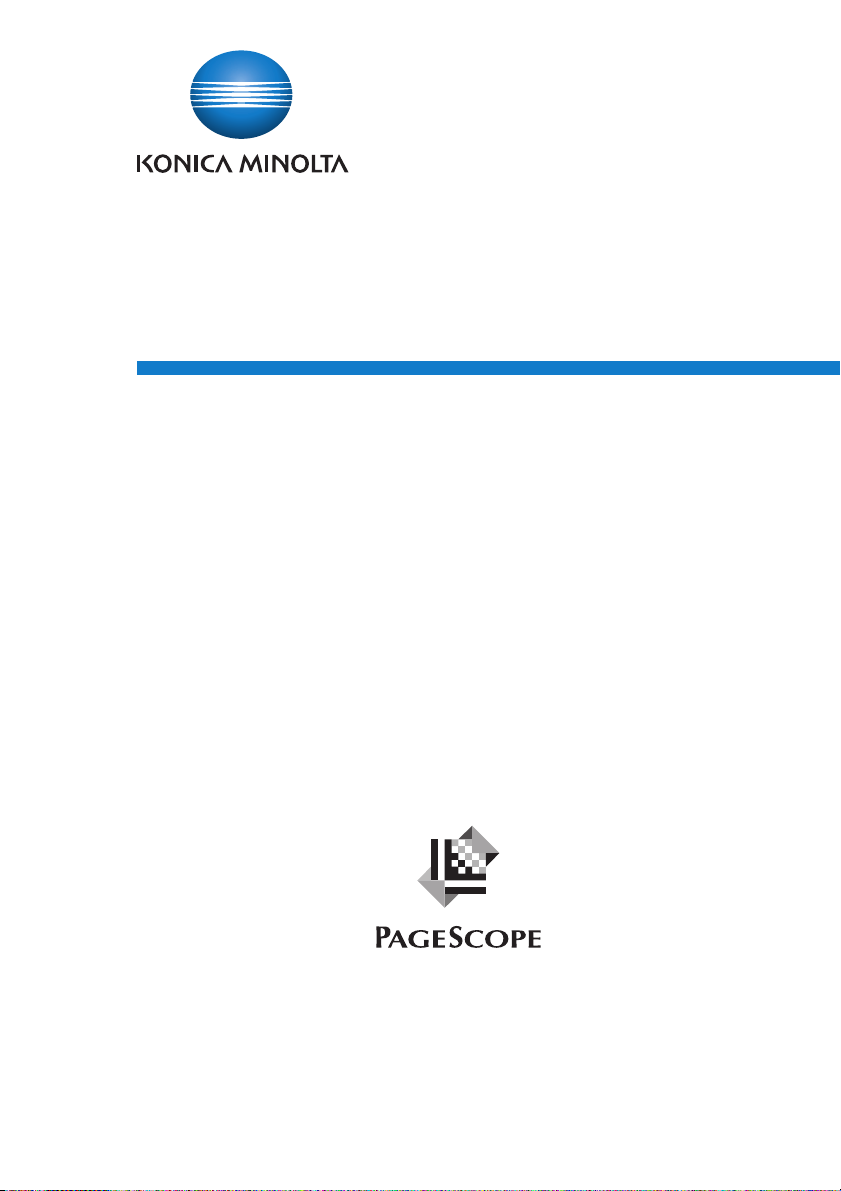
PageScope
Data Administrator Ver.3
User’s Guide
Data Administrator
Page 2
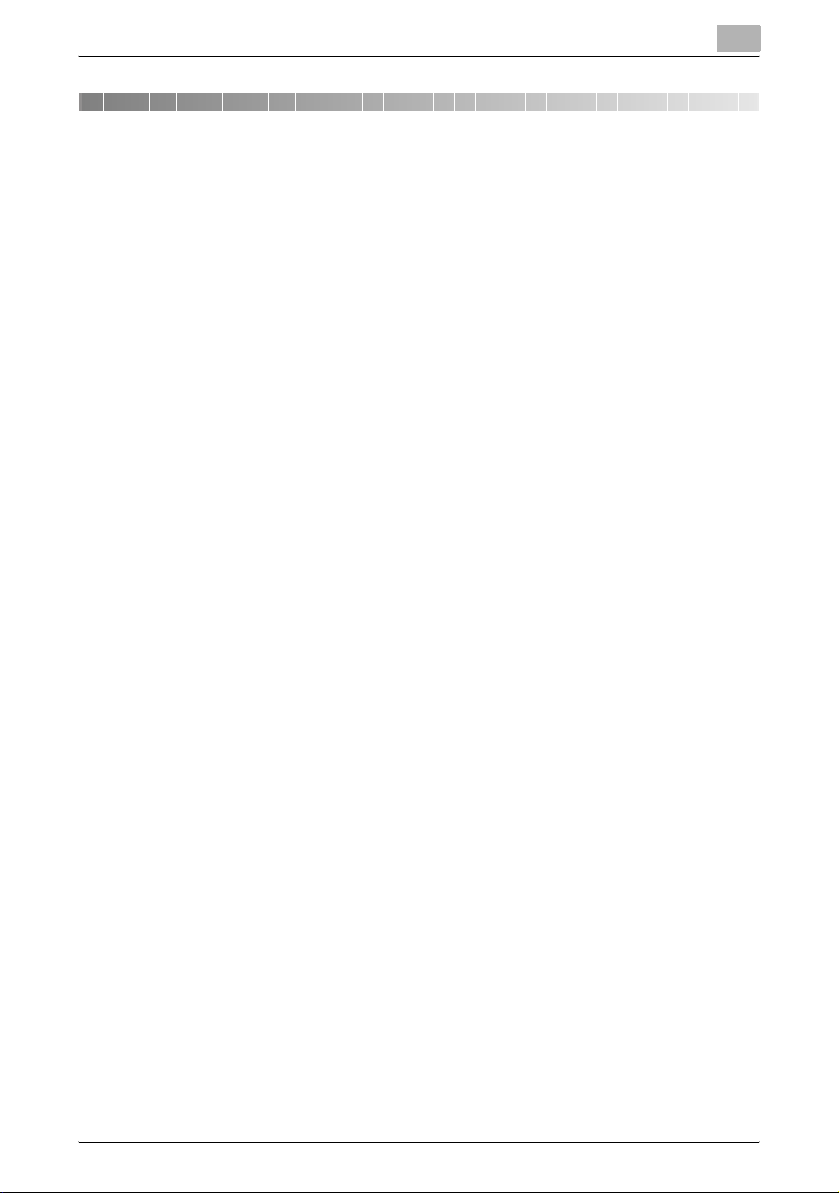
Contents
1 Getting Started
1.1 System Requirements ...................................................................... 1-1
1.2 Overview of Functions ......................................................................1-2
2 Software Installation
2.1 PageScope Data Administrator .......................................................2-1
Installation ......................................................................................2-1
Uninstallation ..................................................................................2-1
3 PageScope Data Administrator
3.1 To Start ............................................................................................... 3-1
To Start ...........................................................................................3-1
3.2 To Exit ................................................................................................3-1
To Exit .............................................................................................3-1
3.3 Screen Configuration ........................................................................3-2
Main Screen ....................................................................................3-2
Menu Bar ........................................................................................ 3-3
Device List Screen .......................................................................... 3-4
Menu Bar ........................................................................................ 3-5
Device Information Screen ............................................................. 3-6
Menu Bar ........................................................................................ 3-7
3.4 Device Registration .........................................................................3-10
3.4.1 Search and Register Device ......................................................... 3-10
Register Found Devices ...............................................................3-10
3.4.2 Specify IP Address and Register ..................................................3-12
Specify IP Address and Register .................................................. 3-12
bizhub OpenAPI Settings .............................................................3-14
3.4.3 Register from Function Access Restriction File ........................... 3-15
Register from Function Access Restriction File ........................... 3-15
3.4.4 Register a Local File .....................................................................3-17
Create a New Local File then Register .........................................3-17
Register from Backup File ............................................................ 3-19
3.4.5 Edit Registration Information ........................................................ 3-20
Edit Registration Information ........................................................ 3-20
PageScope Data Administrator i
Page 3

3.4.6 Delete Registration Information ....................................................3-23
Delete Registration Information .................................................... 3-23
3.5 Setting a Search Range .................................................................. 3-24
Add a search range for devices. ................................................... 3-25
3.6 Change Date and Time ................................................................... 3-27
Change Device Date and Time .....................................................3-27
3.7 Network default settings ................................................................ 3-29
Configure default settings for the registered device network ...... 3-29
3.8 LDAP Server Access Settings ........................................................3-32
Add LDAP Server Access Settings ............................................... 3-32
Edit LDAP Server Access Settings ............................................... 3-36
Delete LDAP Server Access Settings ...........................................3-38
3.9 Group Settings ................................................................................ 3-39
Create a New Group ..................................................................... 3-39
Edit a Group .................................................................................3-40
Delete a Group ............................................................................. 3-41
Set the Default Group ................................................................... 3-42
3.10 Single Device Settings .................................................................... 3-44
Import Information from Device .................................................... 3-44
When the Administrator Password Is Displayed ..........................3-47
When the SNMP Read Community Name Is Displayed ............... 3-47
Import Abbreviated Address Data from CSV Files ....................... 3-48
Import Abbreviated Address Data from an LDAP server ..............3-54
Import Abbreviated Address Data from a Previous Device .......... 3-58
Set Search Range .........................................................................3-61
3.11 Bulk Copy of Settings ..................................................................... 3-63
Copy Settings from One Device to Another Device .....................3-63
3.12 Automatic Creation of Boxes ......................................................... 3-68
Configure Automatic Box Creation ............................................... 3-68
3.13 Auto Protect Settings .....................................................................3-69
Set Auto Protect ........................................................................... 3-69
Cancel Auto Protect ..................................................................... 3-70
Change Time-out Period ..............................................................3-71
Change the Password .................................................................. 3-72
3.14 Authentication Mode Template Settings ...................................... 3-73
Create Authentication Mode Templates .......................................3-73
Edit Authentication Mode Templates ...........................................3-75
Delete Authentication Mode Templates .......................................3-77
PageScope Data Administrator ii
Page 4
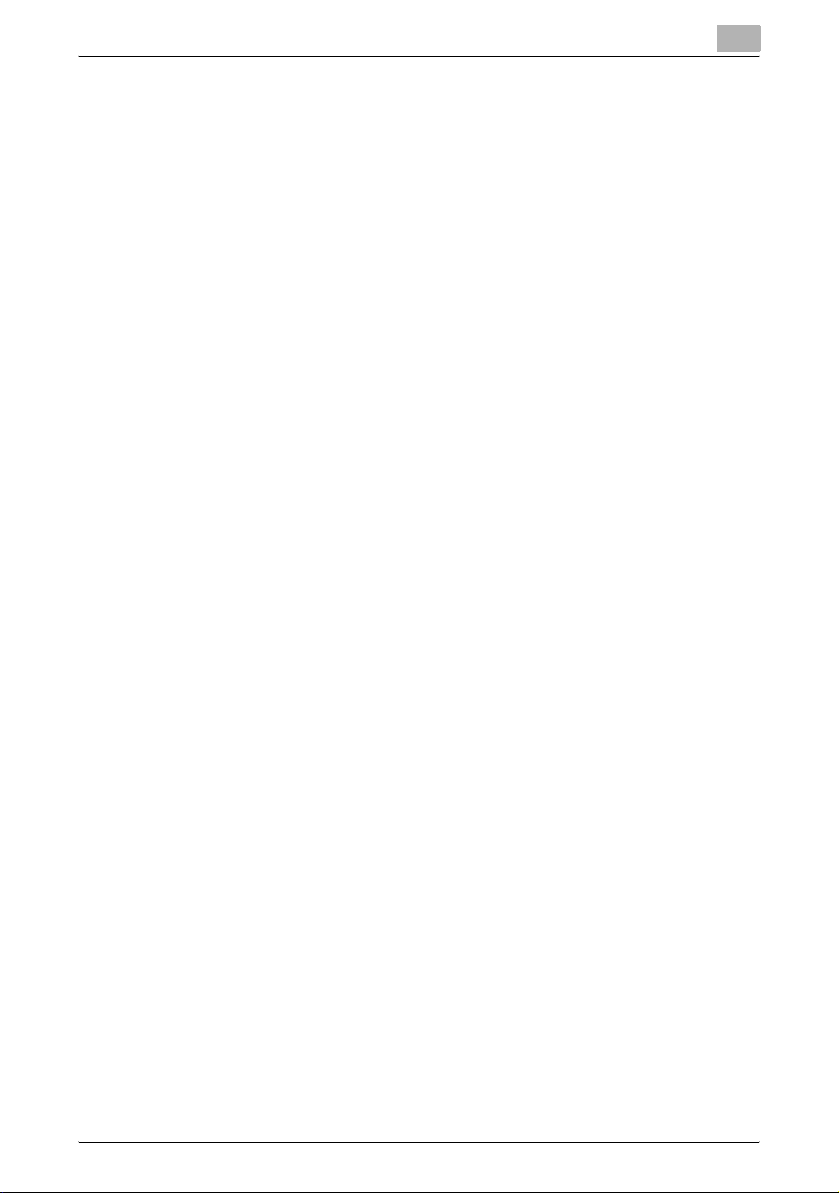
3.15 User Template Settings .................................................................. 3-78
Create User Templates ................................................................. 3-78
Edit User Templates .....................................................................3-80
Delete User Templates .................................................................3-82
Set Default User Templates .......................................................... 3-83
3.16 Account Template Settings ............................................................ 3-85
Create Account Templates ........................................................... 3-85
Edit Group Templates ...................................................................3-87
Delete Account Templates ........................................................... 3-89
Set Default Account Templates ....................................................3-90
3.17 Weekly Timer Template Settings ...................................................3-92
Create Weekly Timer Templates .................................................. 3-92
Edit Weekly Timer Templates ....................................................... 3-94
Delete Weekly Timer Templates ................................................... 3-96
3.18 IP Filtering Template Settings ........................................................ 3-97
Create IP Filtering Templates ....................................................... 3-97
Edit IP Filtering Templates .......................................................... 3-100
Delete IP Filtering Templates ...................................................... 3-102
3.19 Function Access Restriction File Settings ..................................3-103
Create a New Function Access Restriction File ......................... 3-103
Add a Device to a Function Access Restriction File ................... 3-105
Edit Devices Registered in a Function Access Restriction
File .............................................................................................. 3-106
Delete a Function Access Restriction File ..................................3-107
Add a Device from the Device List to a Function Access
Restriction File ............................................................................3-107
Open a Function Access Restriction File ................................... 3-108
3.20 Start Network Application ............................................................ 3-109
Start Network Application ..........................................................3-109
4 APPENDIX
4.1 Display Option Settings .................................................................... 4-1
Set Display Options ........................................................................ 4-1
4.2 Authentication Mode Template Setting Items ................................4-2
4.3 Weekly Timer Template Setting Items ............................................ 4-4
4.4 What Do I Do If this Message Is Displayed? ...................................4-5
PageScope Data Administrator iii
Page 5

About this Product
PageScope Data Administrator V3 is an administration tool with which authentication data and addresses that are registered in the control panel of
supported devices (multifunctional OA equipment) can be edited and
changed from other computers on the network.
After importing and editing authentication lists and address lists from devices, it can be used to then export these lists to devices.
PageScope Data Administrator V3 can import address lists in formats such
as XML, CSV, TAB, LDIF, and Lotus Notes Structured Text.
The LDAP protocol can be used to both search and browse destination data
on directory servers such as Active Directory, and to import these addresses.
Trademarks
KONICA MINOLTA and the KONICA MINOLTA logo are trademarks of KONICA MINOLTA HOLDINGS, INC.
PageScope is a trademark of KONICA MINOLTA BUSINESS TECHNOLOGIES, INC.
Active Directory, Microsoft and Windows are either registered trademarks or
trademarks of Microsoft Corporation in the United States and/or other countries.
Domino, Lotus Notes and Lotus are trademarks of IBM Corporation.
Intel and Pentium are trademarks or registered trademarks of Intel Corporation or its subsidiaries in the United States and other countries.
All other product names are trademarks or registered trademarks of their respective companies.
2
Note
Please be aware that devices and settings may result in the content of
screens being different to as shown in this document.
2
Note
Unauthorized reproduction, translation or duplication of this document,
whether in its entirety or in part, is strictly prohibited.
The content of this document is subject to change without notice.
Copyright © 2004 KONICA MINOLTA BUSINESS
TECHNOLOGIES, INC. All rights reserved.
PageScope Data Administrator iv
Page 6

Getting Started
1 Getting Started
1.1 System Requirements
Systems must have the following specifications in order to use this software.
- Operating System
Windows 2000 Professional (SP4)
Windows XP Professional (SP2)
Windows XP Professional x64 Edition
Windows Vista Business
Windows Vista Enterprise
- Computer
PC/AT compatible, with 1GHz CPU or better
- Memory (RAM)
128 MB or above
- Unused hard drive capacity
100 MB or more
- Display
800 × 600 pixel, 16 bit - color or better
- Network
TCP/IP protocol
- Applications
Microsoft Internet Explorer 6.0 (SP1) or later
Microsoft .NET Framework (SP1) or later
- Supported Devices
Please refer to the Readme file.
1
2
Note
In order to use this software, it is necessary to enable bizhub OpenAPI
from the device panel by clicking Administration Settings, then System.
PageScope Data Administrator 1-1
Page 7

Getting Started
1.2 Overview of Functions
Below is a functional overview of PageScope Data Administrator.
- Detecting supported models on the network.
- Group settings for managed devices.
- Acquisition and configuration of management data, network data, au-
thentication data, and address data registered on the device.
- Backup of management data, network data, authentication data, and address data registered on the device.
- Copying of authentication data and address data to another device.
- Bulk settings of user data, group data, and abbreviated address data.
- Setting of access restrictions on a per-function basis.
- Import of data (XML, CSV, LDIF, formats) saved in files.
2
Note
If multiple device screens are open, then address and other data can be
copied and pasted to other devices.
1
PageScope Data Administrator 1-2
Page 8
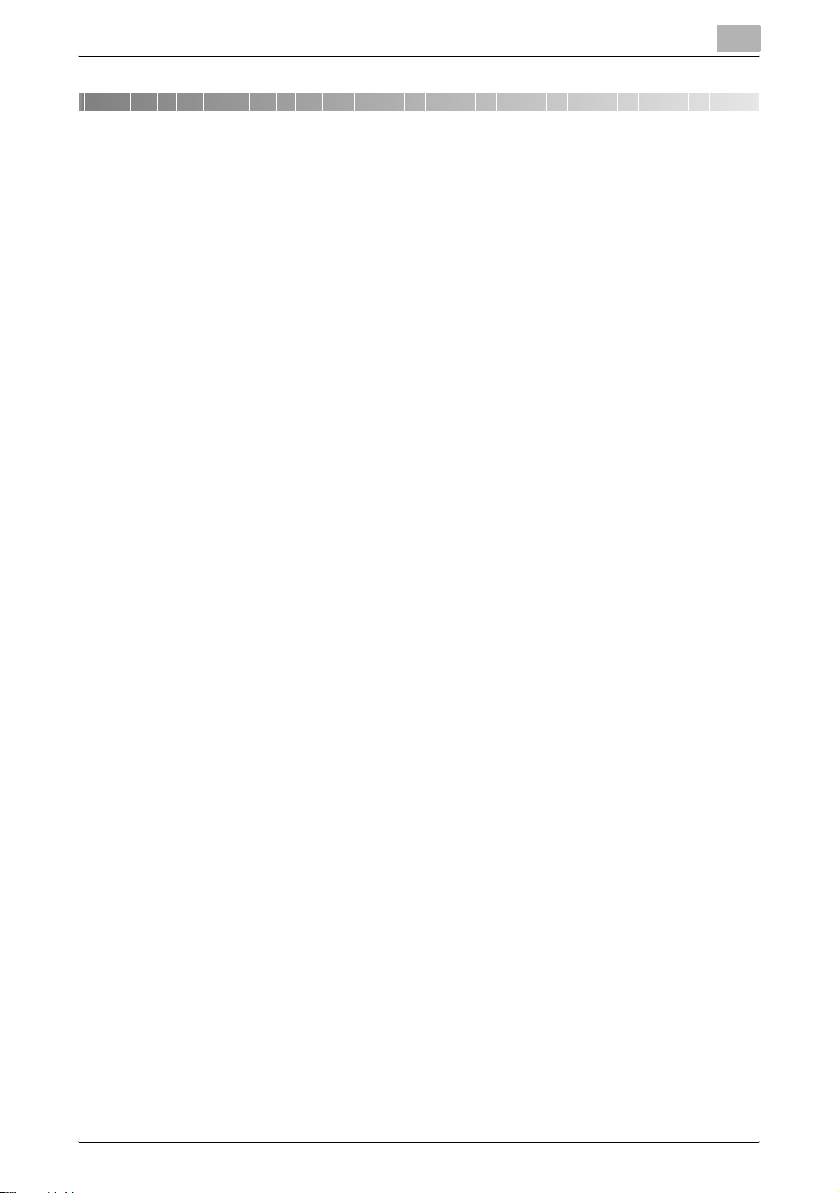
Software Installation
2 Software Installation
2.1 PageScope Data Administrator
Install and uninstall PageScope Data Administrator (below: “Data Administrator”) as follows:
Installation
1 Open the Data Administrator folder.
– Confirm the location to where you copied Data Administrator.
2 Double click Setup.exe. The installer starts.
3 Proceed with the install as indicated on the screen.
4 When the InstallShield Wizard Complete screen is displayed, click
Finish.
Click Start, then Programs—KONICA MINOLTA—PageScope Data
Administrator V3, and confirm that the PageScope Data
Administrator V3 icon is there.
2
Uninstallation
1 Click Start, then Settings—Control Panel, to open the Control Panel.
2 Double-click Add/Remove Programs.
3 In the Currently installed programs field, select KONICA MINOLTA
PageScope Data Administrator V3, and click Change/Remove.
4 When the Confirm Uninstall screen is displayed, click OK.
Uninstall commences.
5 When the Maintenance Complete screen is displayed, click Finish.
PageScope Data Administrator 2-1
Page 9
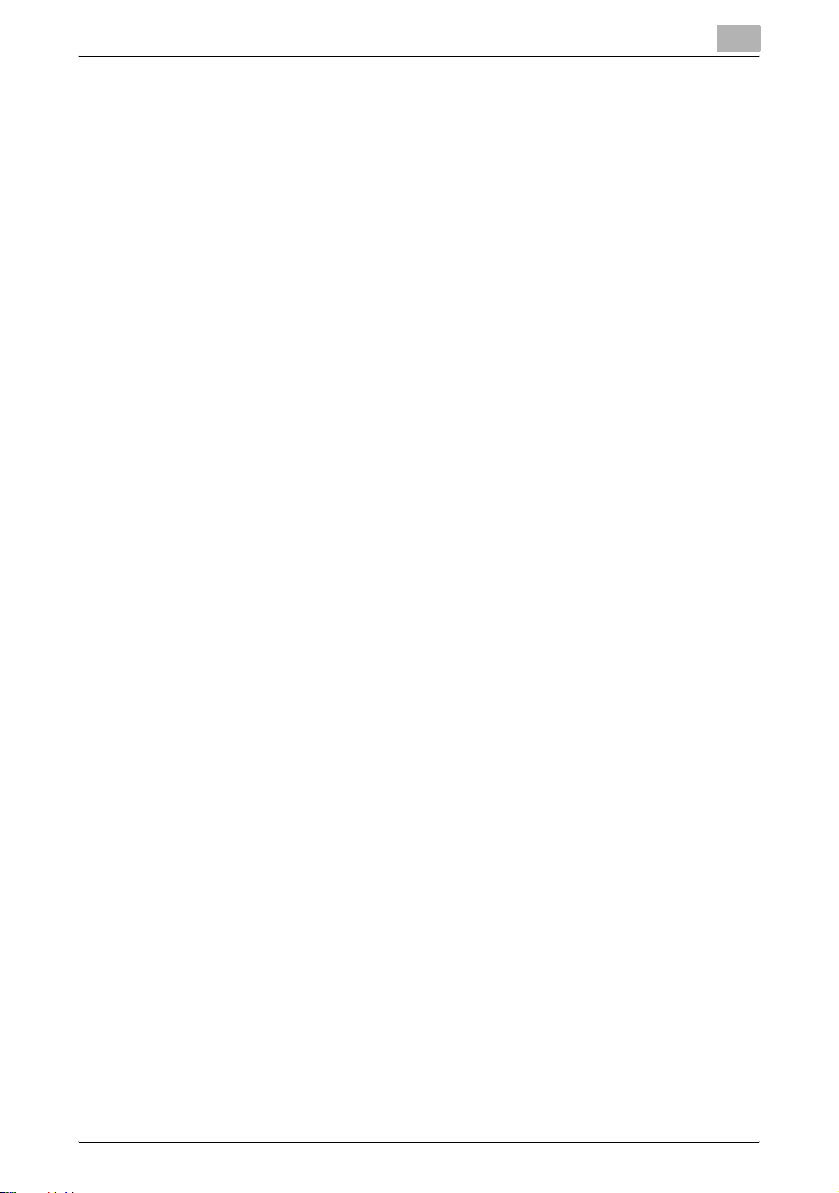
Software Installation
2
PageScope Data Administrator 2-2
Page 10
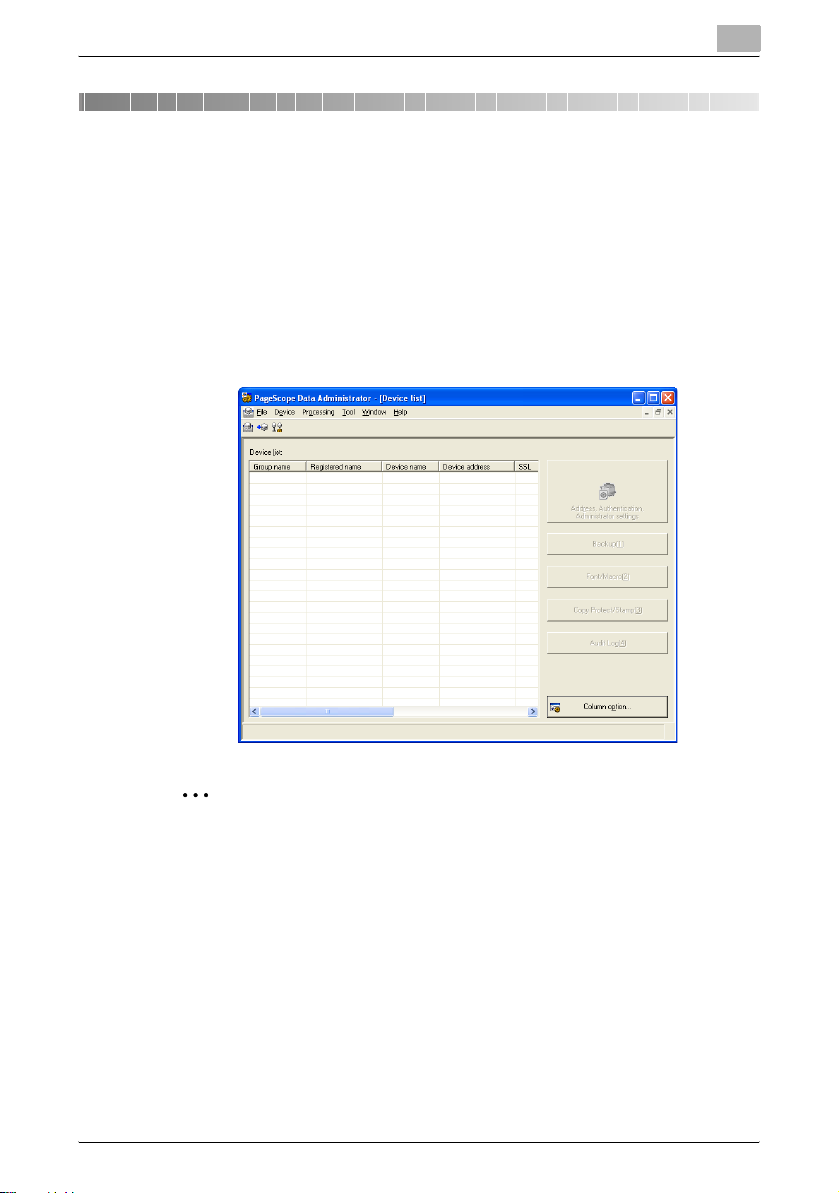
PageScope Data Administrator
3 PageScope Data Administrator
3.1 To Start
Start Data Administrator as follows.
To Start
% Click Start, then Programs—KONICA MINOLTA—PageScope Data
Administrator V3—PageScope Data Administrator V3.
Data Administrator starts.
3
2
Note
At the time the application is first started, the
tings
screen is displayed. Refer to “Auto Protect Settings” on page 3-69
and carry out auto protect settings.
3.2 To Exit
Exit Data Administrator as follows.
To Exit
% From the File menu, select Exit.
PageScope Data Administrator 3-1
Application protect set-
Page 11
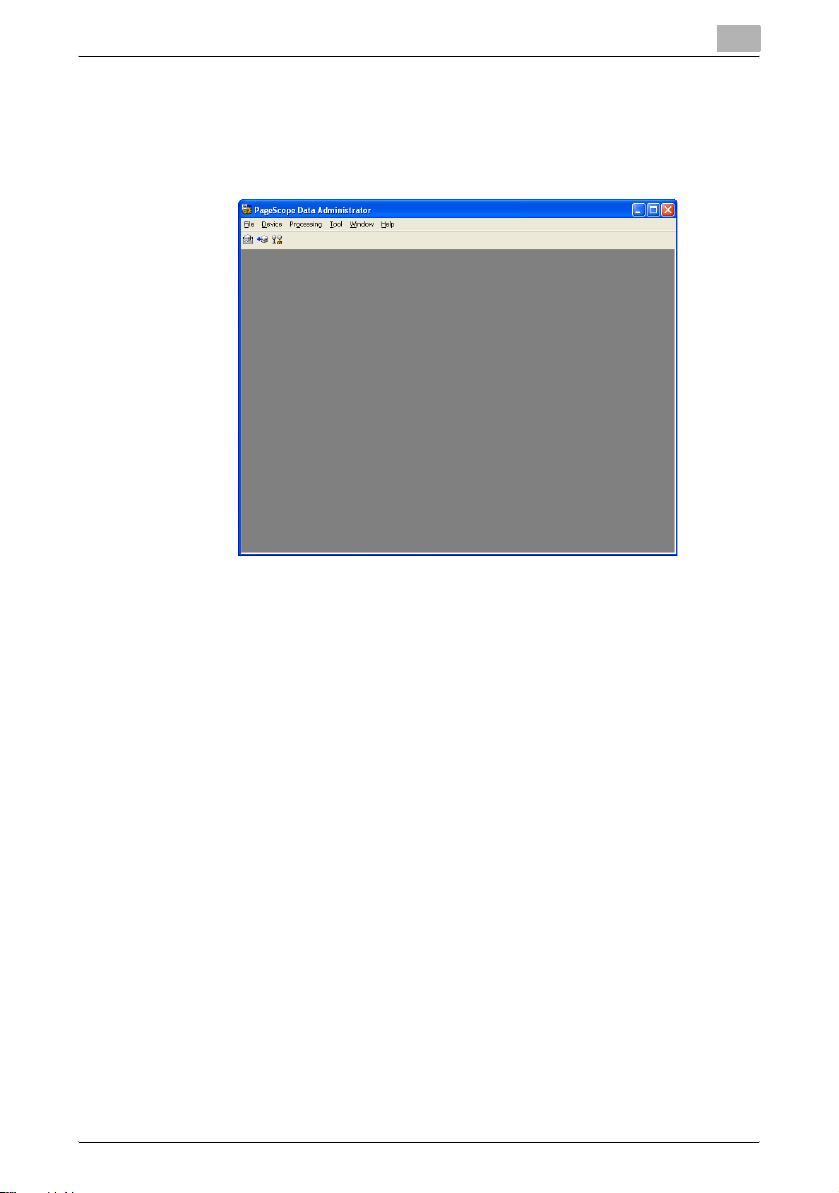
PageScope Data Administrator
3.3 Screen Configuration
Main Screen
3
PageScope Data Administrator 3-2
Page 12
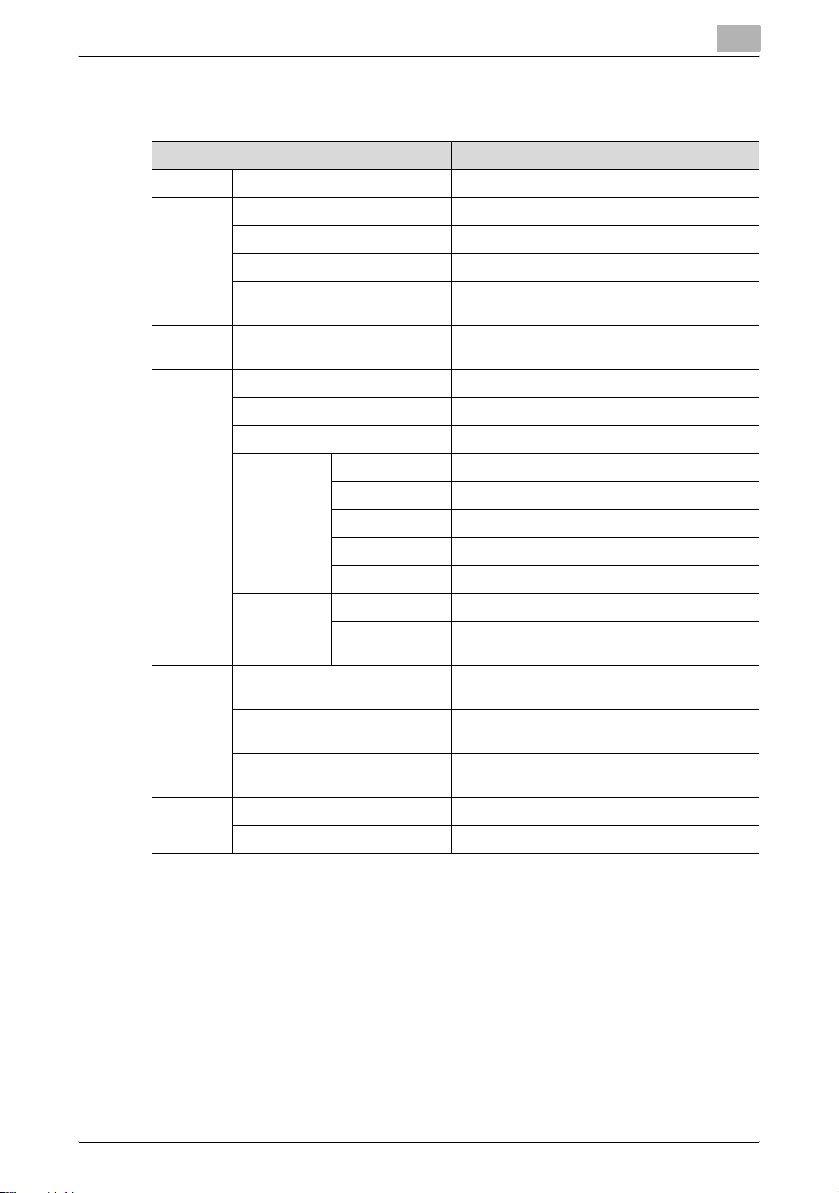
PageScope Data Administrator
Menu Bar
Menu Explanation
File Exit Close the application.
Device Device registration Start device registration.
Edit group Start group settings.
Device list Display the device list.
Network default settings Configure default settings for the registered de-
Processing
Tool User box option Configure automatic box creation settings.
Window Tile horizontally Display screens inside the main screen tiled
Help Help Display Help.
Copy Copy settings from one device to another de-
LDAP server settings Configure LDAP server settings.
Auto protect Configure auto protect settings.
Template Authentication Configure authentication mode templates.
Function access restriction
Tile vertically Display screens inside the main screen tiled
Cascade view Display screens cascaded inside the main
Version information Display the version of Data Administrator.
vice network.
vice.
User Configure user data templates.
Account Configure group data templates.
Weekly timer Configure weekly timer templates.
IP filtering Configure IP filtering templates.
New Create a function access restriction file.
Open Open an existing function access restriction
file.
horizontally.
vertically.
screen.
3
PageScope Data Administrator 3-3
Page 13
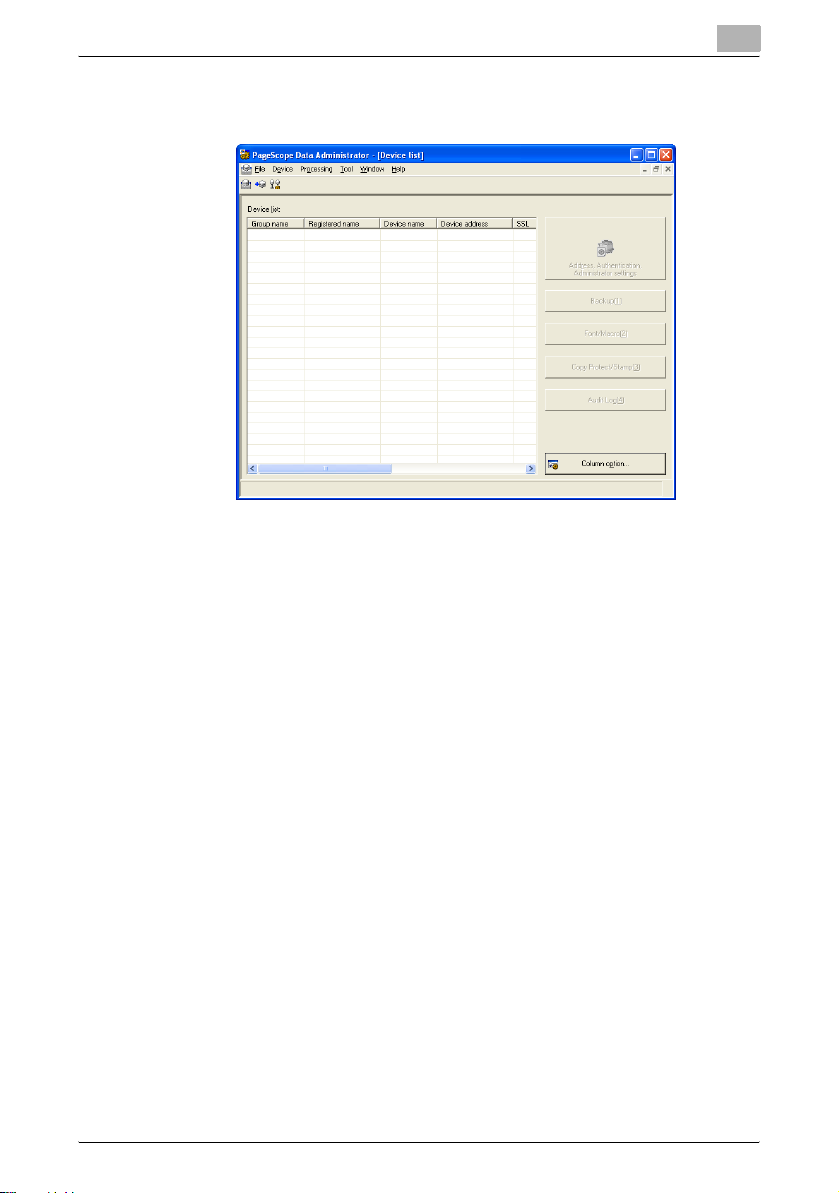
PageScope Data Administrator
Device List Screen
3
PageScope Data Administrator 3-4
Page 14
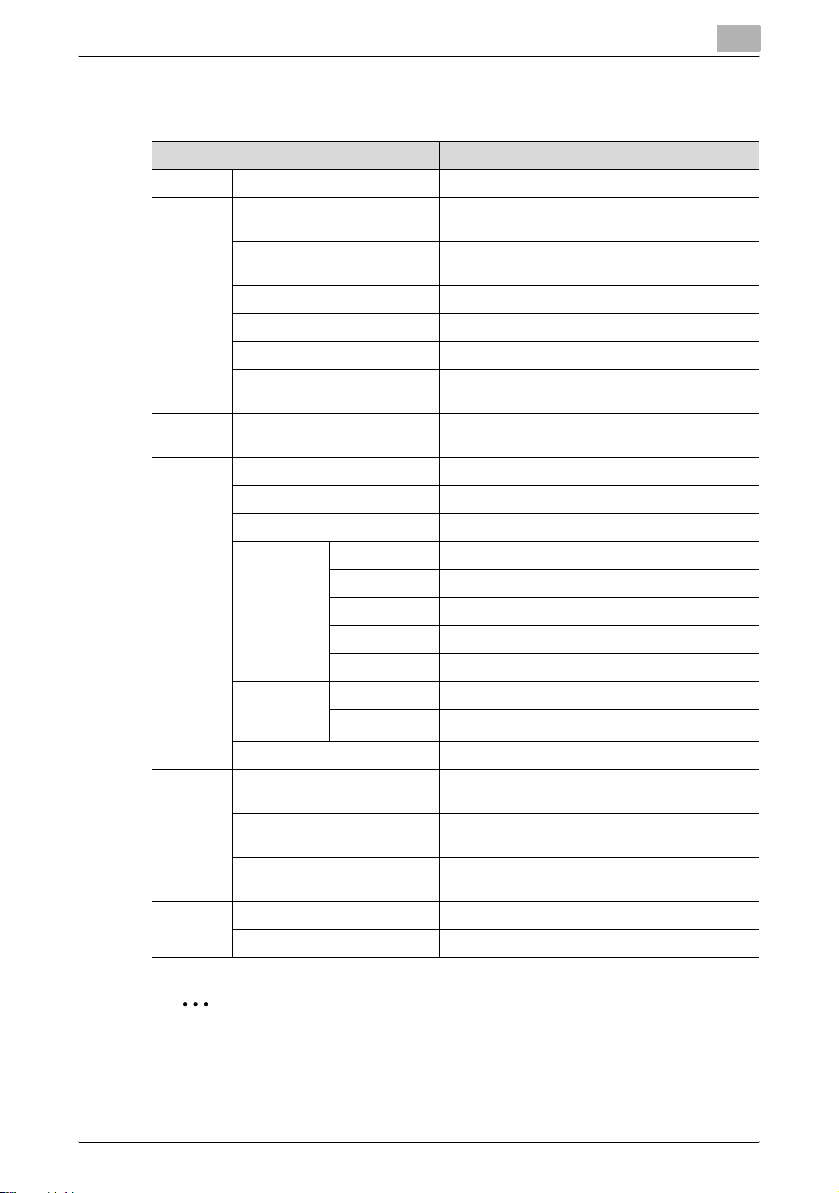
PageScope Data Administrator
Menu Bar
Menu Explanation
File Exit Close the application.
Device Address, Authentication, Ad-
Processing
Tool User box option Configure automatic box creation settings.
Window Tile horizontally Display screens inside the main screen tiled hor-
Help Help Display Help.
ministrator settings
Change device date time Change the date and time of the device selected
Device registration Start device registration.
Edit group Start group settings.
Device list Display the device list.
Network default settings Configure default settings for the registered de-
Copy Copy settings from one device to another device.
LDAP server settings Configure LDAP server settings.
Auto protect Configure auto protect settings.
Template Authentication Configure authentication mode templates.
Function access restriction
Start external tools Start various related applications.
Tile vertically Display screens inside the main screen tiled ver-
Cascade view Display screens cascaded inside the main
Version information Display the version of Data Administrator.
3
Start import of information from devices.
in the device list.
vice network.
User Configure user data templates.
Account Configure group data templates.
Weekly timer Configure weekly timer templates.
IP filtering Configure IP filtering templates.
New Create a function access restriction file.
Open Open an existing function access restriction file.
izontally.
tically.
screen.
2
Note
To configure items to display in the list, click Display options.
Refer to “Display Option Settings” on page 4-1 for details.
PageScope Data Administrator 3-5
Page 15
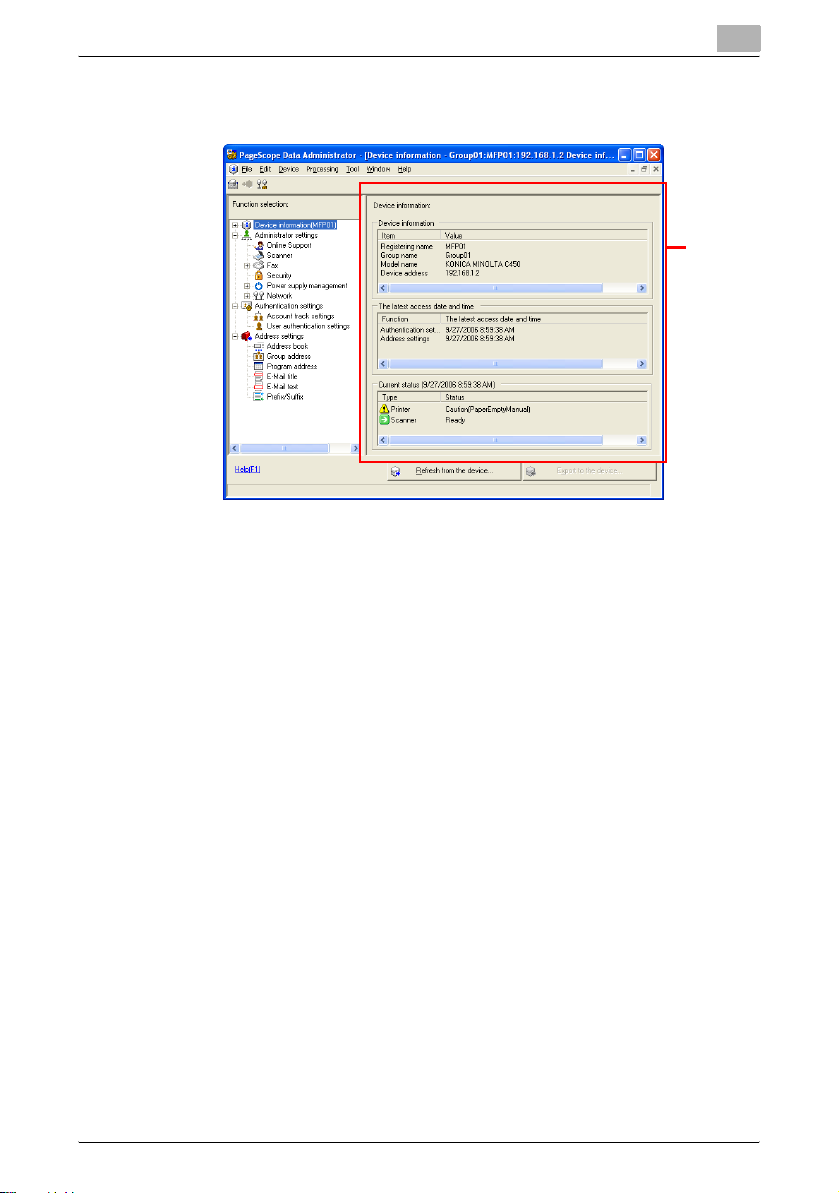
PageScope Data Administrator
Device Information Screen
3
Settings
screen
PageScope Data Administrator 3-6
Page 16
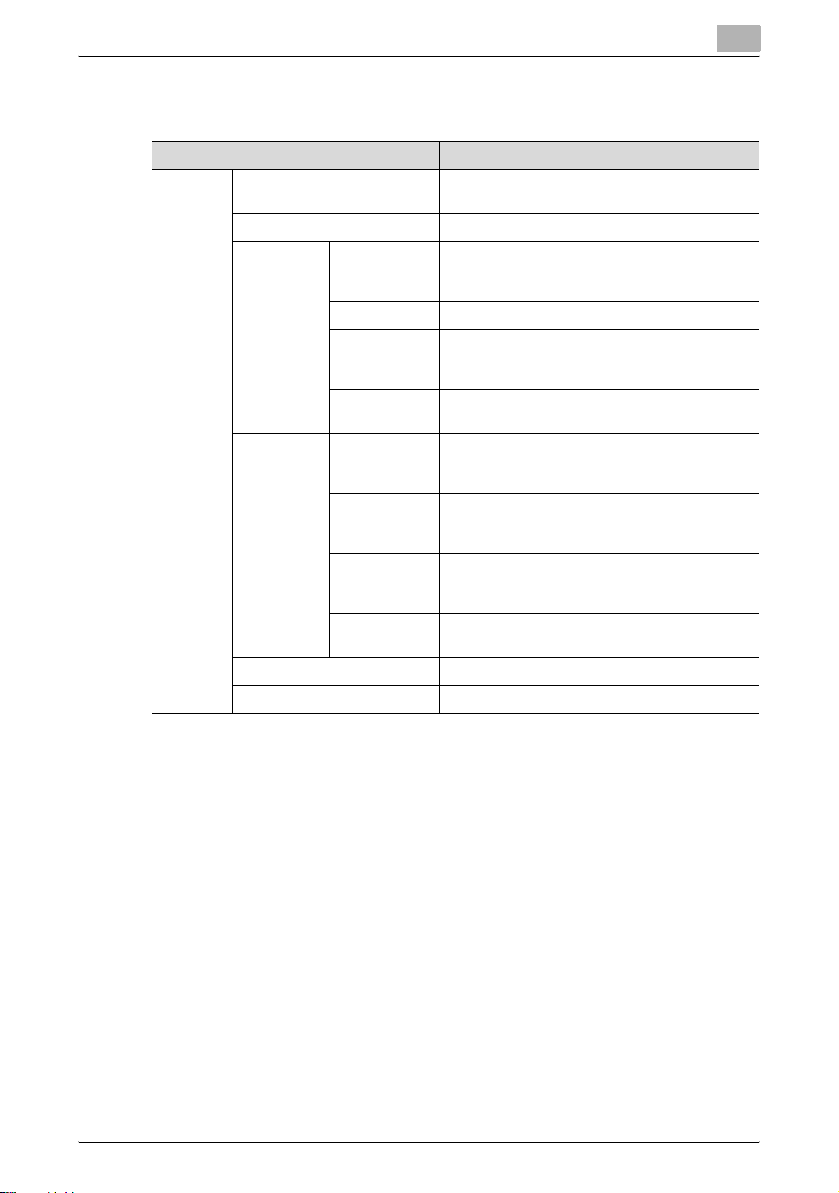
PageScope Data Administrator
Menu Bar
Menu Explanation
File Refresh from the device Import from the device information from prior to
Export to the device Export edited data to a device.
Import Import each
Export Save account
Close device information Close the device information screen.
Exit Close the application.
editing.
data from the
file
Import (LDAP) Import data from an LDAP server.
Import from
the previous
device
Import all data
from file
by the TabText
type
Save the user
list by the TabText form
Save address
book by the
TabText type
Save all data to
the file
Import data from individual settings files.
Import data from a previous device.
Import all data from a file.
Save account data in TabText format.
Save user list in TabText format.
Save abbreviated address data in TabText format.
Save all device settings data to file.
3
PageScope Data Administrator 3-7
Page 17
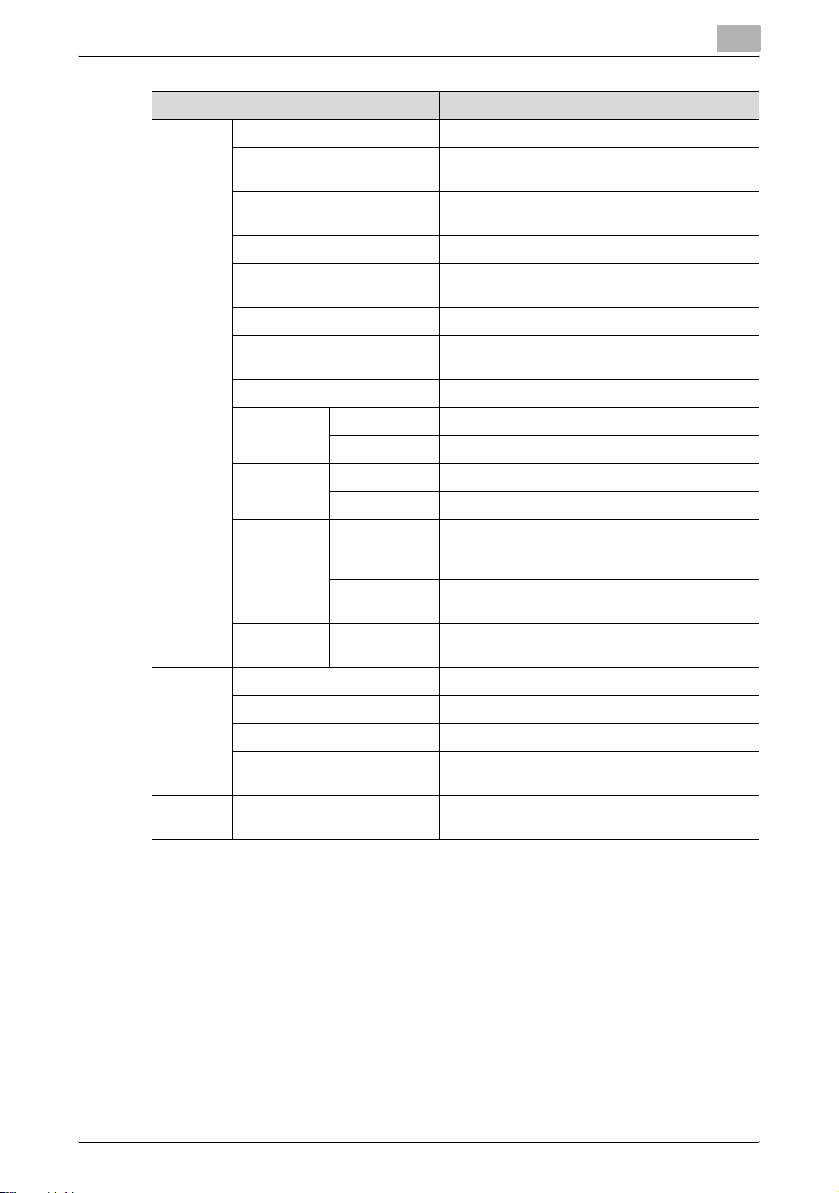
PageScope Data Administrator
Menu Explanation
Edit Add Add a user or group.
Edit Edit items that are selected in the right settings
Delete Delete items that are selected in the right settings
Display options Configure list display items.
Copy Copy items that are selected in the right settings
Paste Paste copied items in the selected location.
Find Search for items that are selected in the right set-
Set default Set defaults.
Max Allowance settings
Clear counter
Authentication
Address settings
Device Device registration Start device registration.
Edit group Start group settings
Device list Display the device list.
Network default settings Configure default settings for the registered de-
Processing
Copy Copy settings from one device to another device.
screen.
screen.
screen.
tings screen.
User Add maximum allowances for users in bulk.
Account Add maximum allowances for groups in bulk.
User Bulk clear of user counters.
Account Bulk clear of group counters.
Change authentication
mode
Change counter range
Clear all addresses
Change authentication mode.
Change counter range.
Clear all addresses.
vice network.
3
PageScope Data Administrator 3-8
Page 18
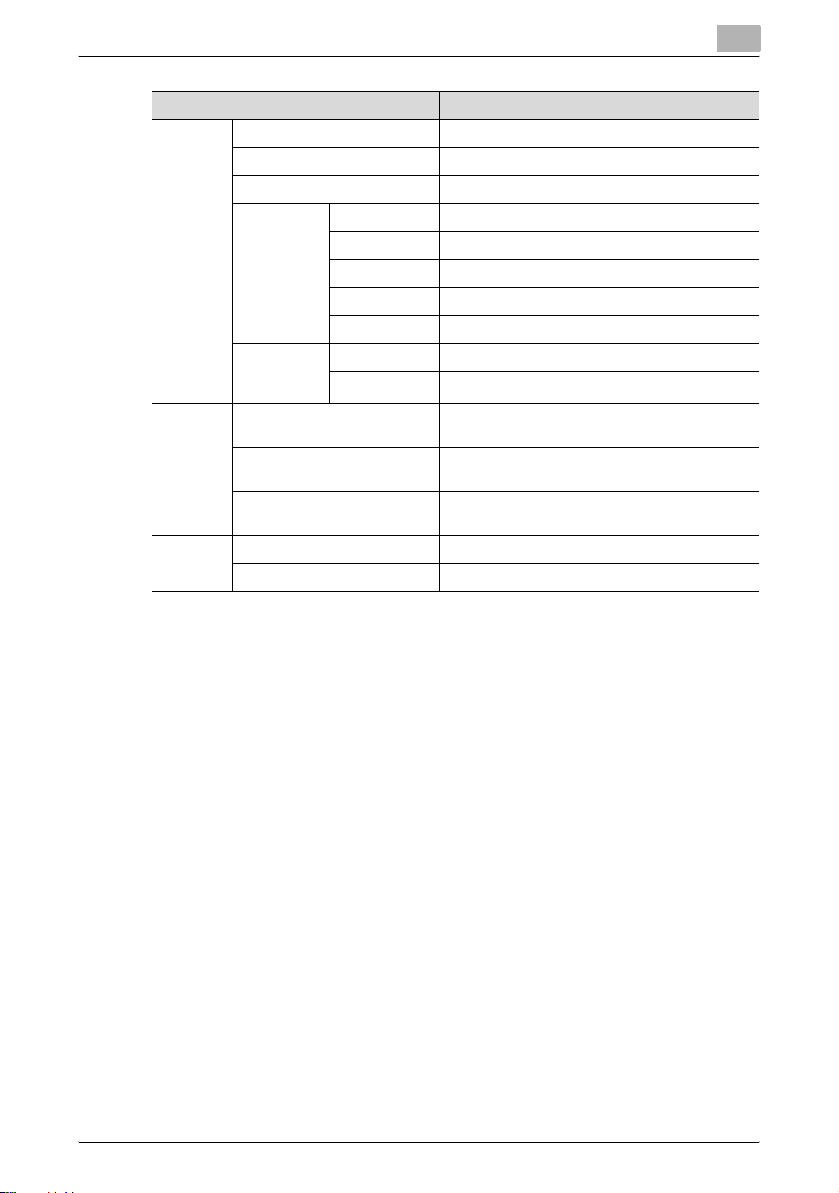
PageScope Data Administrator
Menu Explanation
Tool User box option Configure automatic box creation settings.
LDAP server settings Configure LDAP server settings
Auto protect Configure auto protect settings
Template Authentication Configure authentication mode templates.
Function access
restriction
Window Tile horizontally Display screens inside the main screen tiled hor-
Tile vertically Display screens inside the main screen tiled ver-
Cascade view Display screens cascaded inside the main
Help Help Display Help.
Version information Display the version of Data Administrator.
3
User Configure user data templates.
Account Configure group data templates.
Weekly timer Configure weekly timer templates.
IP filtering Configure IP filtering templates.
New Create a function access restriction file.
Open Open an existing function access restriction file.
izontally.
tically.
screen.
PageScope Data Administrator 3-9
Page 19
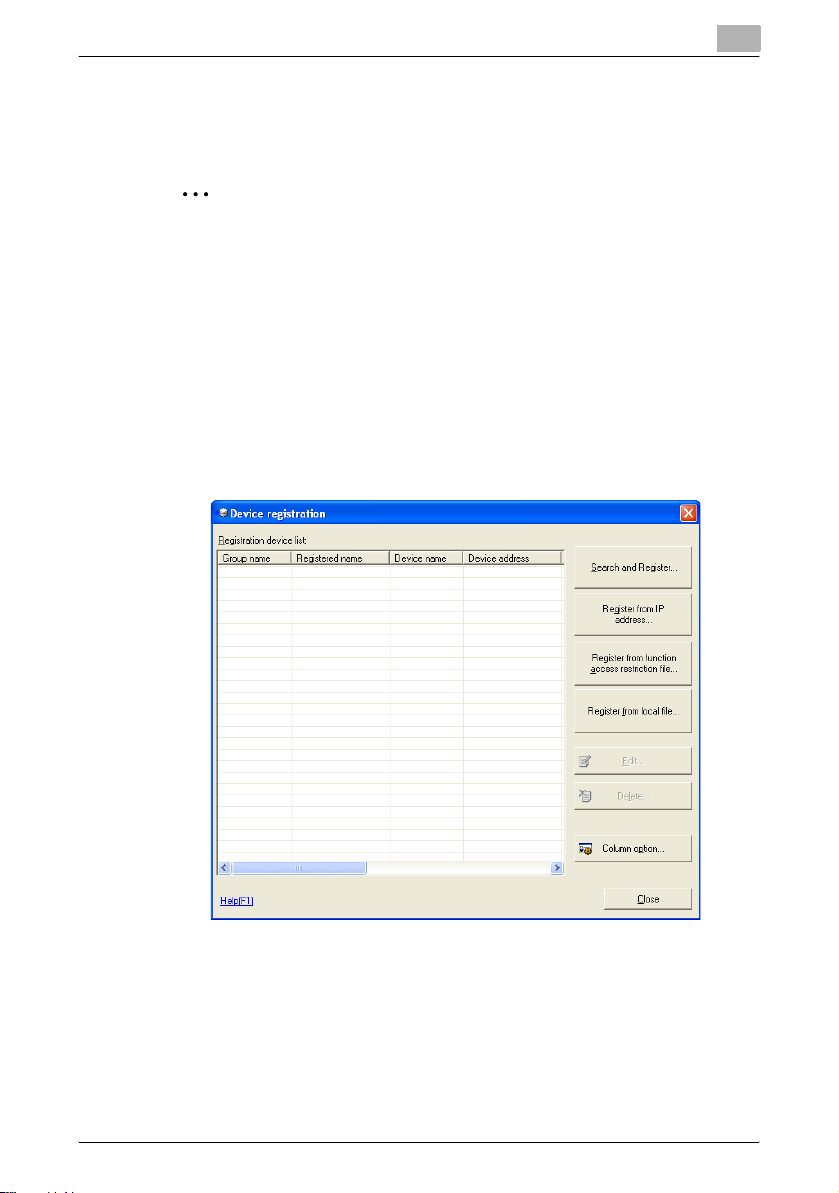
PageScope Data Administrator
3.4 Device Registration
Register devices to configure in Data Administrator.
2
Note
To configure items to display in the list, click
“Display Option Settings” on page 4-1 for details.
3.4.1 Search and Register Device
Search for and register devices within a specified network range. Additionally, the IP Address for found devices can be changed.
Register Found Devices
1 From the Device menu, select Device registration.
The Device registration screen is displayed.
Column option
3
. Refer to
PageScope Data Administrator 3-10
Page 20
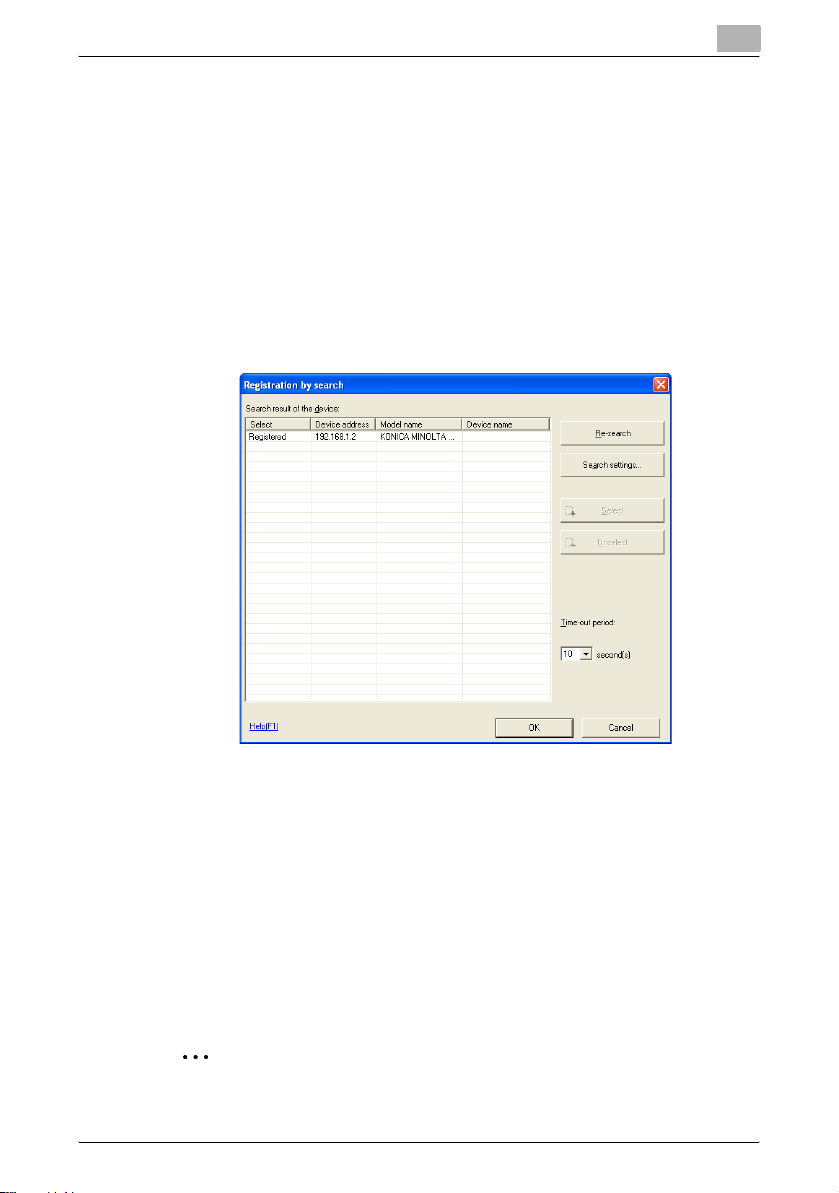
PageScope Data Administrator
2 Click Search and Register.
A Start device searching? message will be displayed.
– If a device search range has not been configured, then the Start
device searching? message will not be displayed. Instead, the
Registration by search screen will be displayed. Click Search
settings on the Registration by search screen, and add a search
range. For details, please refer to “Setting a Search Range” on
page 3-24.
3 Click Yes.
The device search starts, and devices that are found are displayed on
the list on the Registration by search screen.
3
– Re-search: Search for devices within a specified search range.
– Search settings: Set the search range for devices.
– Select: Set the device to register. Select devices to register from
the list, and click Select.
– Unselect: Cancel the selection of devices that have been selected
for registration. Select devices to remove from the list, and click
Unselect.
– Time-out period: Select the search timeout period.
4 Set the devices to register by clicking Select, and click OK.
The devices are registered.
2
Note
Up to a maximum of 100 device search ranges can be set.
PageScope Data Administrator 3-11
Page 21

PageScope Data Administrator
3.4.2 Specify IP Address and Register
Directly input the IP address of the device and register.
Specify IP Address and Register
1 From the Device menu, select Device registration.
The Device registration screen is displayed.
3
PageScope Data Administrator 3-12
Page 22

PageScope Data Administrator
2 Click Register from IP address.
The Register from IP address screen is displayed.
– Model name: Select the model name of the device to register.
– Device address: Input the IP address or DNS name of the device to
register.
– Registered group name: Select or input the group name to register.
– Registering name: Input the name to register.
– Save the administrator password: Select this to save the adminis-
trator password.
– Administrator password: Input the device administrator password
configured in the device.
– Administrator password (Confirmation): Retype the administrator
password for confirmation.
– Detail: Click this to configure items relating to bizhub OpenAPI. Re-
fer to “bizhub OpenAPI Settings” on page 3-14 for details.
3
3 Set the IP address, and click OK.
The devices are registered.
2
Note
Click OK to carry out a device connection test. Devices to which a connection can not be made can not be registered.
PageScope Data Administrator 3-13
Page 23
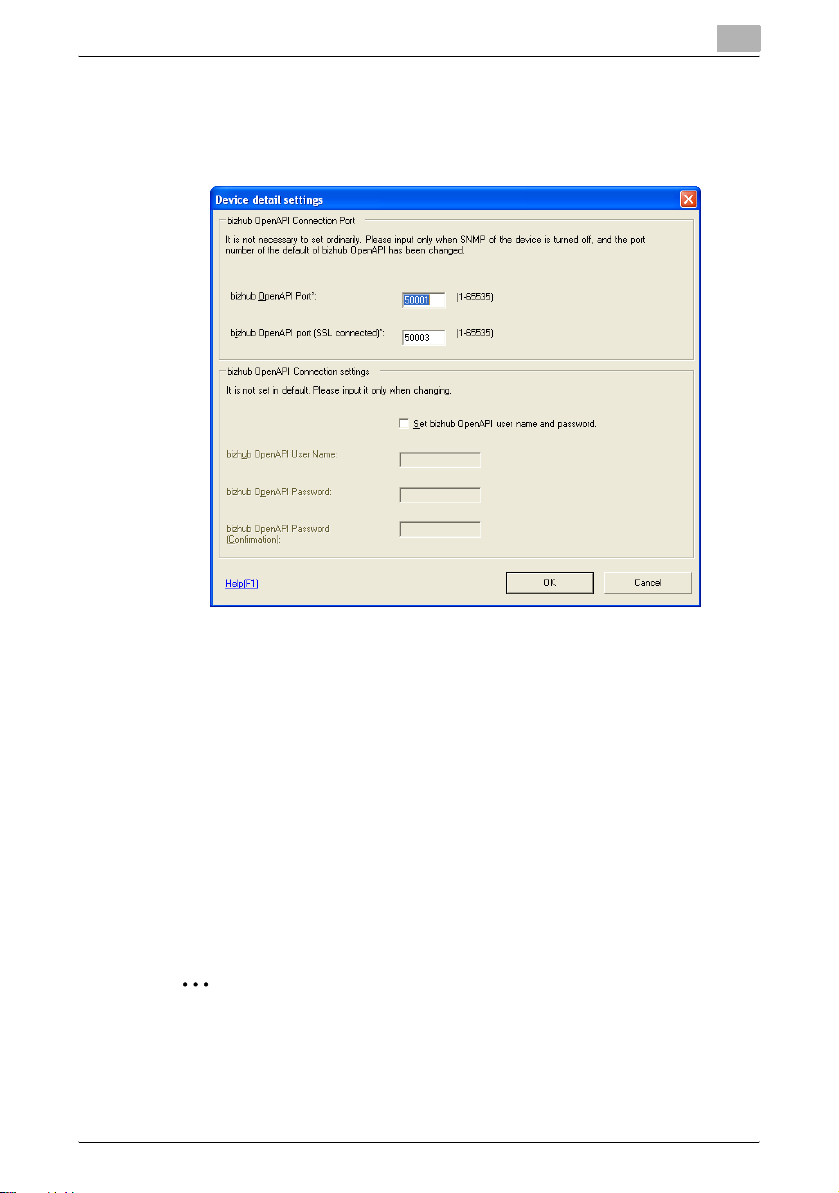
PageScope Data Administrator
bizhub OpenAPI Settings
1 From the Register from IP address screen, click Detail.
The Device detail settings screen is displayed.
3
– bizhub OpenAPI Port: Input the bizhub OpenAPI port number.
– bizhub OpenAPI port (SSL connected): Input the bizhub OpenAPI
port number for when connecting with SSL.
– Set bizhub OpenAPI user name and password: Select this to set an
bizhub OpenAPI user name and password.
– bizhub OpenAPI User Name: Input the bizhub OpenAPI login user
name.
– bizhub OpenAPI Password: Input the bizhub OpenAPI login pass-
word.
– bizhub OpenAPI Password (Confirmation): Retype the bizhub
OpenAPI login password for confirmation.
2 Configure items relating to bizhub OpenAPI, and click OK.
Items relating to bizhub OpenAPI are configured.
2
Note
bizhub OpenAPI settings do not normally need to be configured. Change
values to the same as those in the device only if the device has been
changed.
PageScope Data Administrator 3-14
Page 24
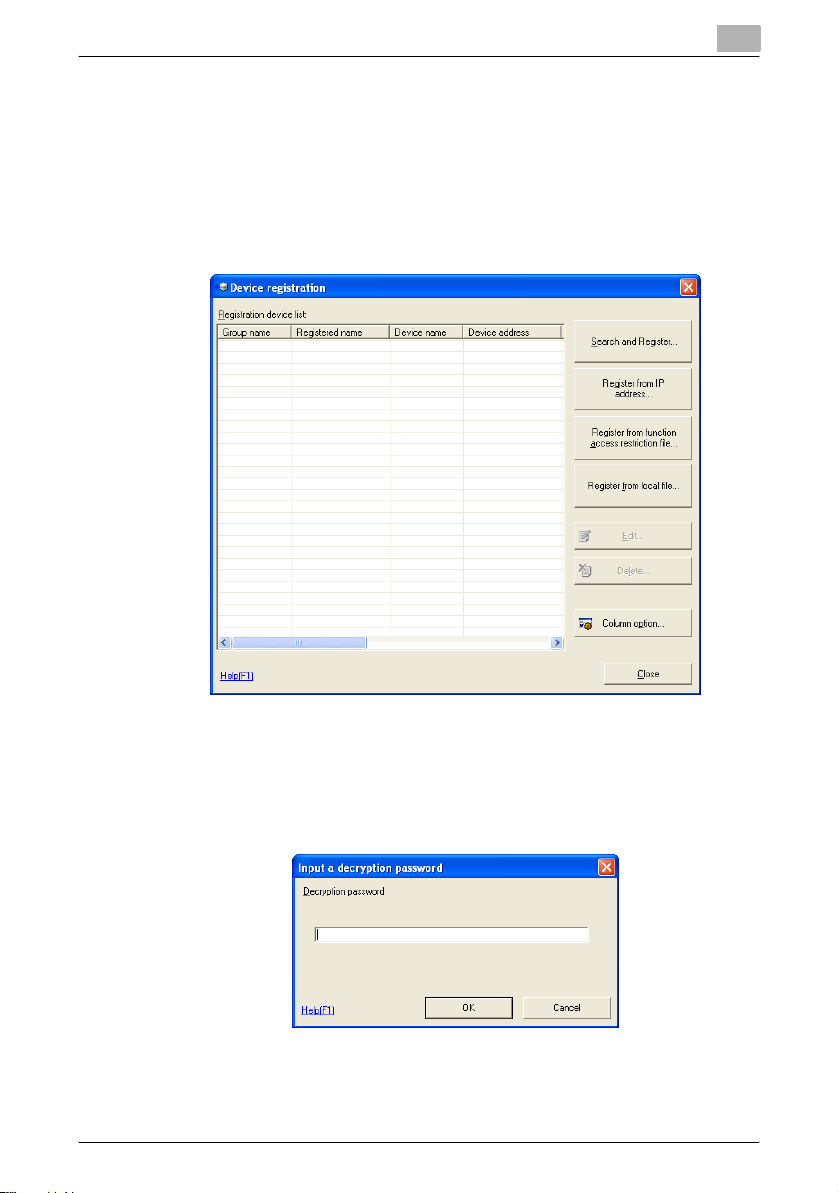
PageScope Data Administrator
3.4.3 Register from Function Access Restriction File
Register from items registered in a function access restriction file
Register from Function Access Restriction File
1 From the Device menu, select Device registration.
The Device registration screen is displayed.
3
2 Click Register from function access restriction file.
The Open file screen is displayed.
3 Select the function access restriction file, and click Open.
The Input a decryption password screen is displayed
– Decryption password: Input the encryption password that was set
when the function access restriction file was saved. Refer to “Func-
tion Access Restriction File Settings” on page 3-103 for details.
PageScope Data Administrator 3-15
Page 25
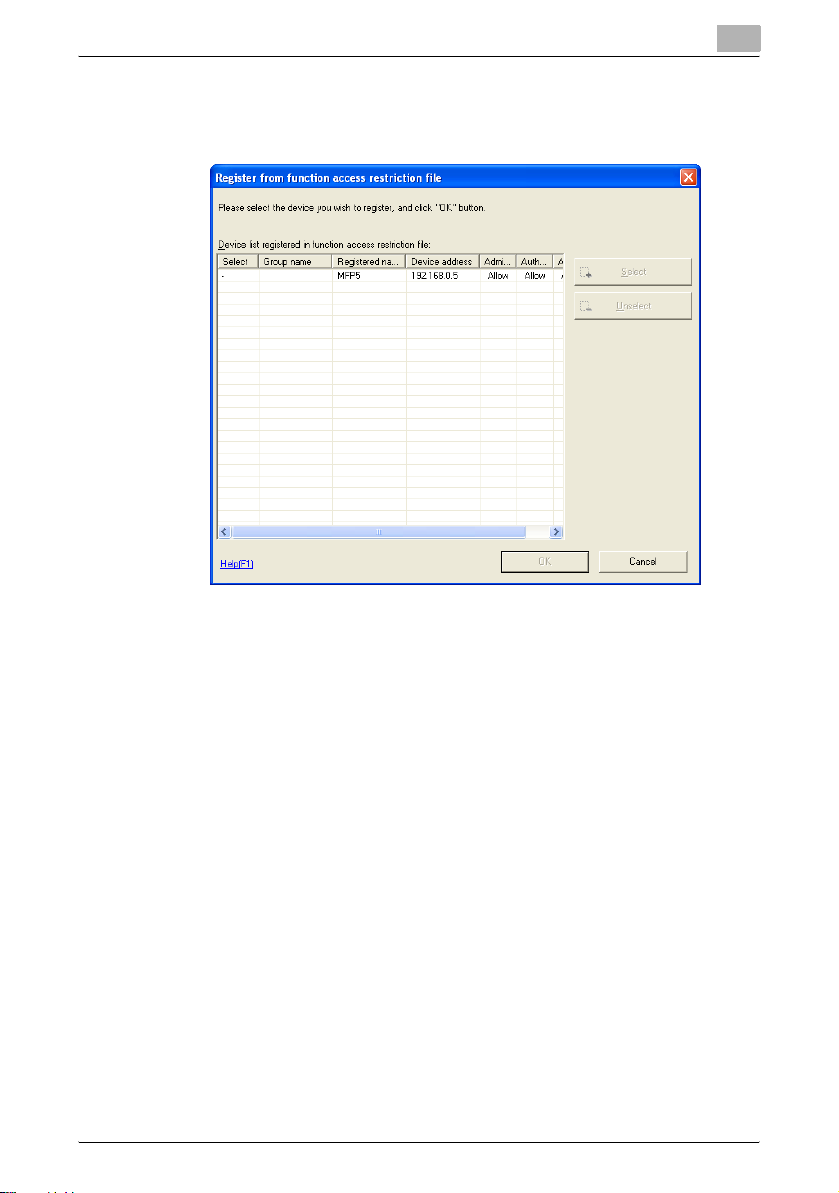
PageScope Data Administrator
4 Input the password, and click OK.
The Register from function access restriction file screen is displayed.
– Select: Set the device to register. Select devices to register from
the list, and click Select.
– Unselect: Cancel the selection of devices that have been selected
for registration. Select devices to remove from the list, and click
Unselect.
3
5 Set the devices to register by clicking Select, and click OK.
The devices are registered.
PageScope Data Administrator 3-16
Page 26
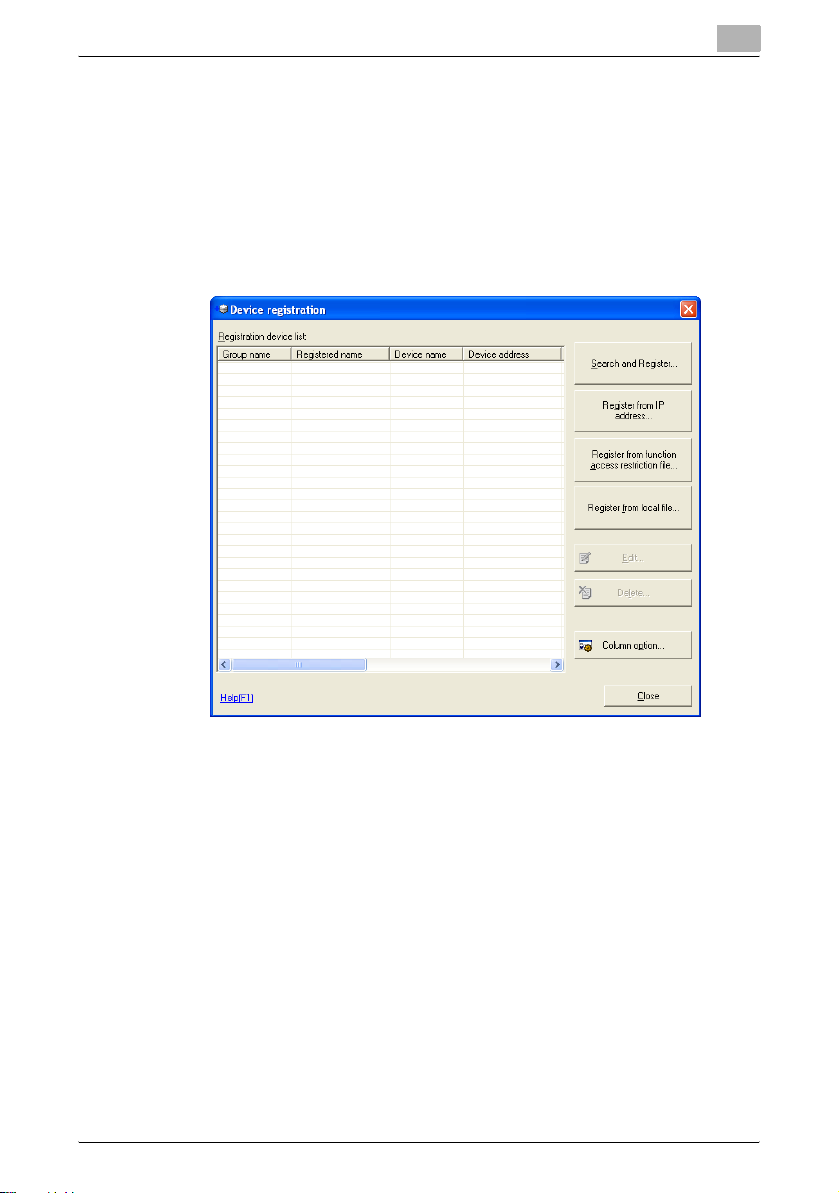
PageScope Data Administrator
3.4.4 Register a Local File
Registered settings data that is in a local file is registered without connecting
the device.
Create a New Local File then Register
1 From the Device menu, select Device registration.
The Device registration screen is displayed.
3
PageScope Data Administrator 3-17
Page 27
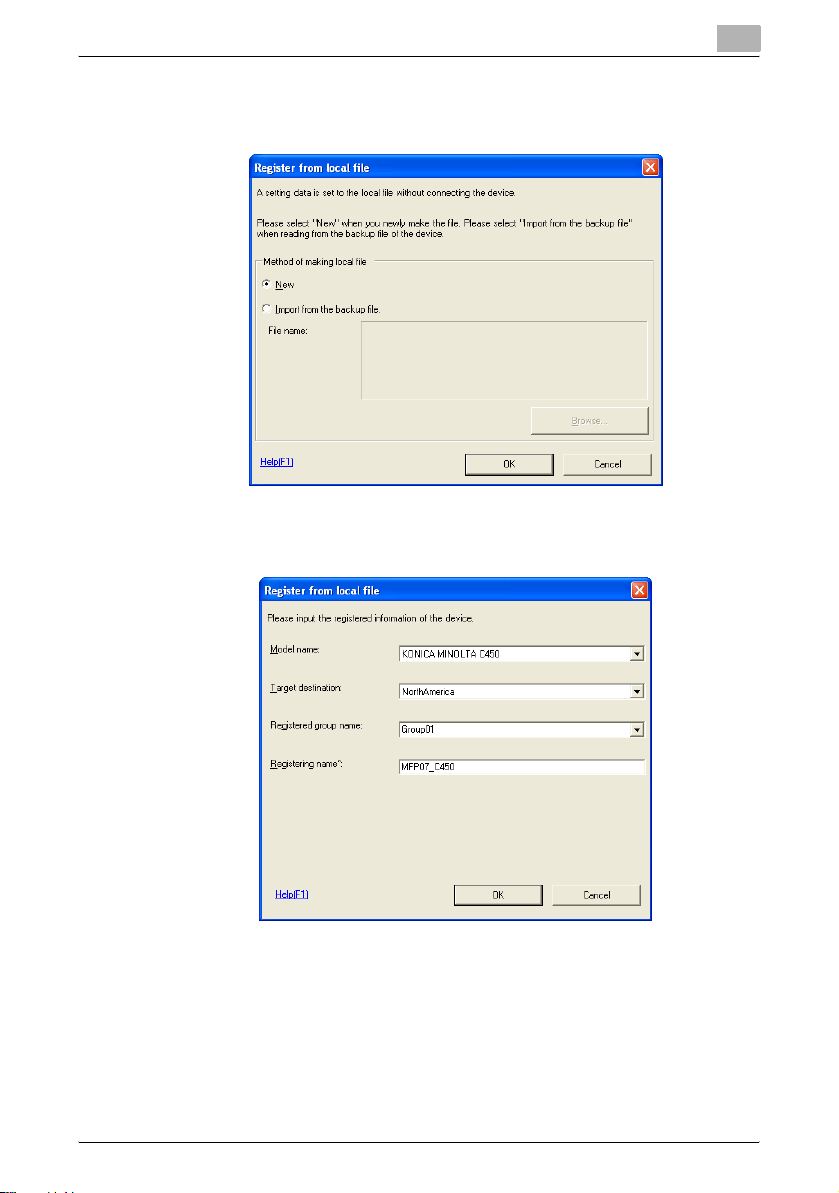
PageScope Data Administrator
2 Click Register from local file.
The Register from local file screen is displayed.
3 Select New, and click OK.
The Register from local file screen is displayed.
3
– Model name: Select the model name of the device to register.
– Target destination: Select the destination of the device to register.
– Registered group name: Select or input the group name to register.
– Registering name: Input the name to register.
4 Configure the information to register, and click OK.
The devices are configured.
PageScope Data Administrator 3-18
Page 28

PageScope Data Administrator
Register from Backup File
1 Display the Register from local file screen.
For how to display the screen, refer to “Create a New Local File then
Register” on page 3-17 for details.
2 Select Import from the backup file, and click File selection.
The Open file screen is displayed.
3 Select the backup file, and click Open.
4 Click OK.
The devices are registered.
3
PageScope Data Administrator 3-19
Page 29
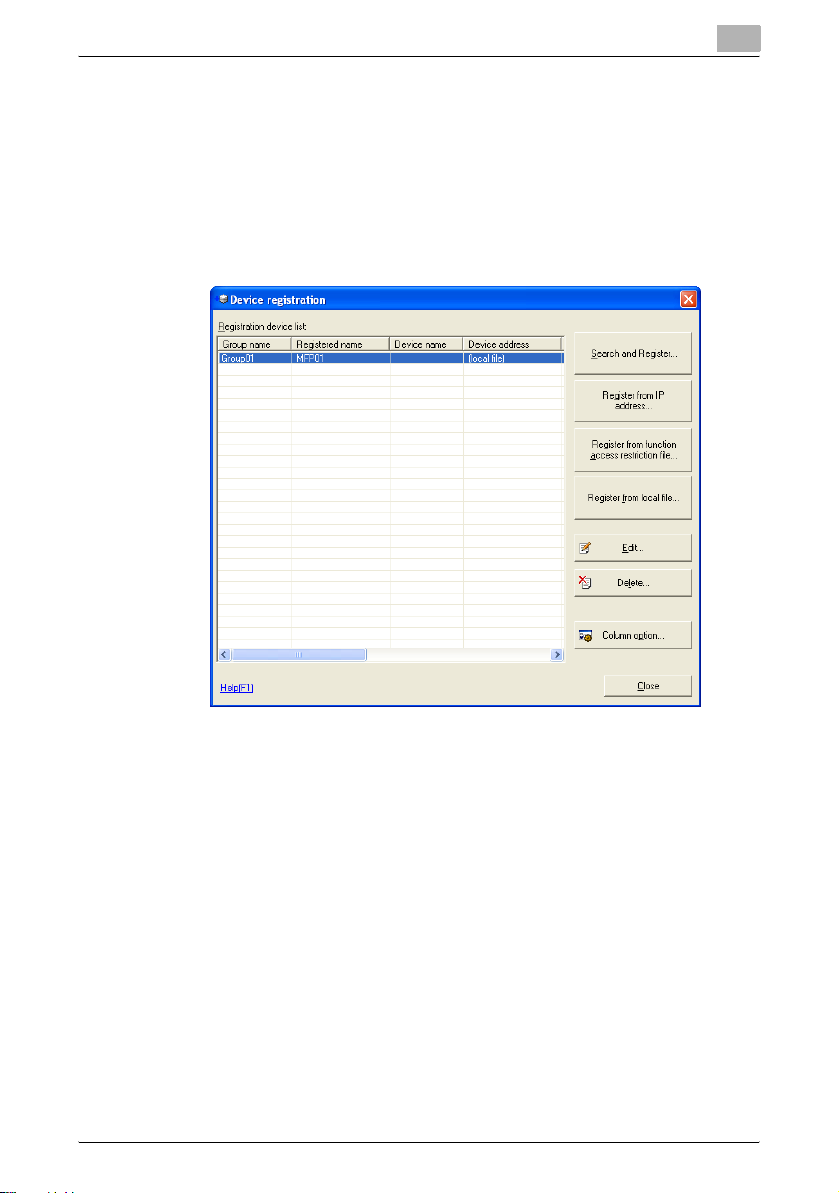
PageScope Data Administrator
3.4.5 Edit Registration Information
Edit device registration information that is registered with Data Administrator.
Edit Registration Information
1 From the Device menu, select Device registration.
The Device registration screen is displayed.
3
PageScope Data Administrator 3-20
Page 30
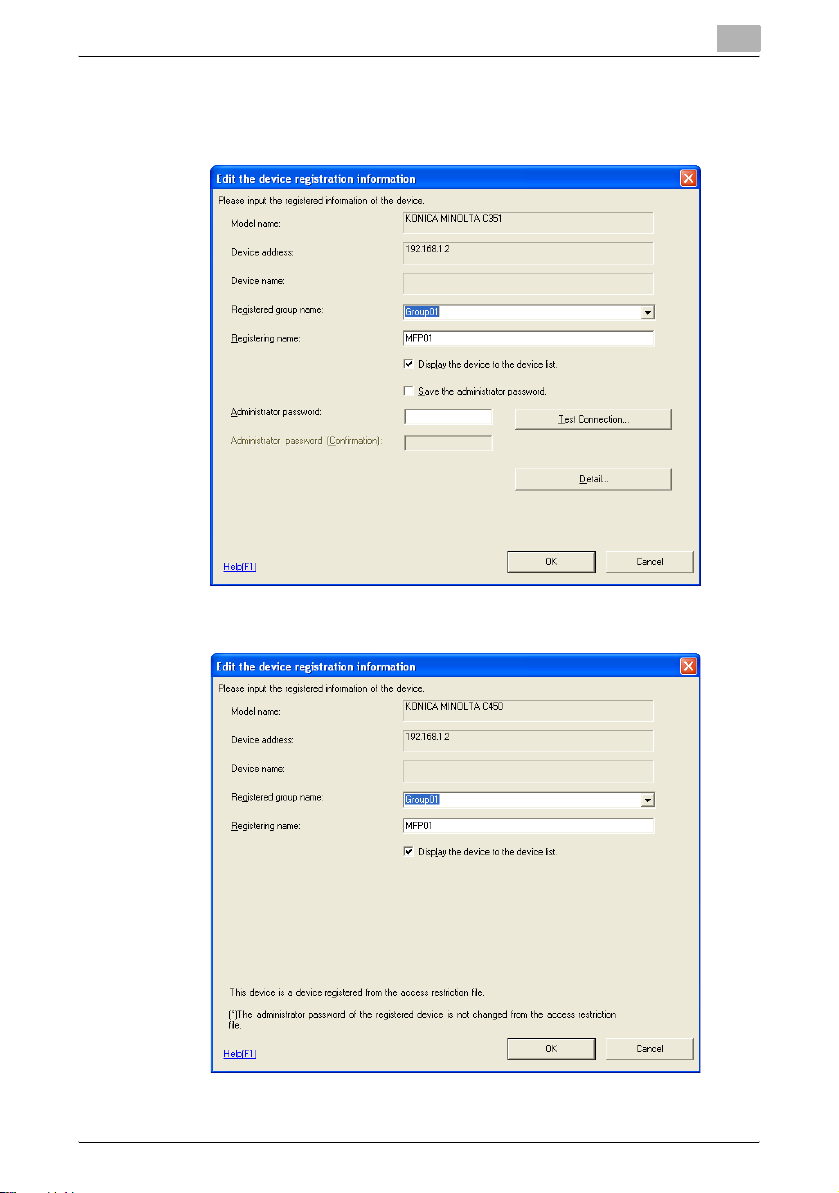
PageScope Data Administrator
2 Select devices to edit from the list, and click Edit.
The Edit the device registration information screen is displayed.
For Devices Registered by Search, or Devices Registered by IP Address
3
For Devices Registered from Function Access Restriction File
PageScope Data Administrator 3-21
Page 31

PageScope Data Administrator
For Devices Registered from Local File
3
– Registered group name: Select or input the group name to register.
– Registering name: Input the name to register.
– Display the device to the device list: Select this to display the de-
vice on the device list screen.
– Save the administrator password: Select this to save the adminis-
trator password.
– Administrator password: Input the device administrator password.
– Administrator password (confirmation): Retype the administrator
password for confirmation.
– Test Connection: Connect to the device and check the administra-
tor password.
– Detail: Click this to configure items relating to bizhub OpenAPI.
Refer to “bizhub OpenAPI Settings” on page 3-14 for details
3 Edit device registration information, and click OK.
The registration information is edited.
PageScope Data Administrator 3-22
Page 32
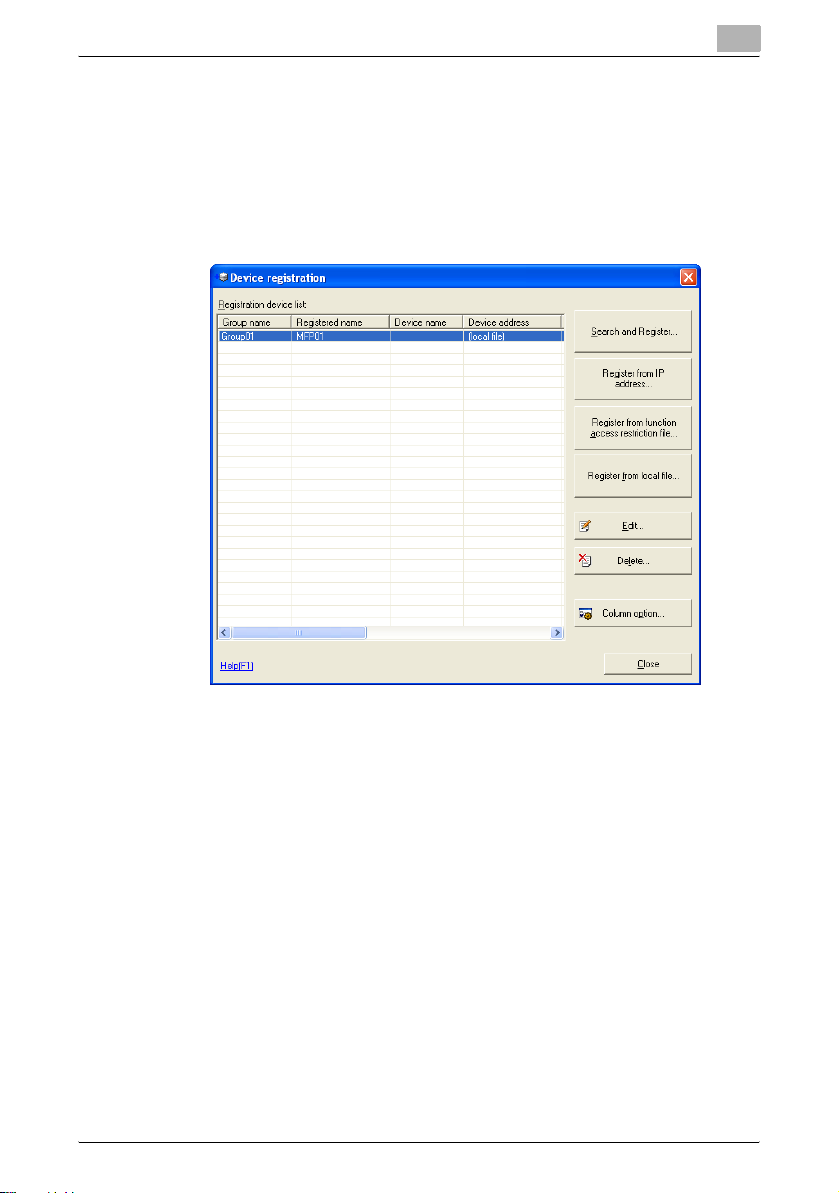
PageScope Data Administrator
3.4.6 Delete Registration Information
Delete device registration information registered with Data Administrator.
Delete Registration Information
1 From the Device menu, select Device registration.
The Device registration screen is displayed.
3
2 Select devices to delete from the list, and click Delete.
A confirmation screen is displayed.
The registration information is deleted.
3 Click Yes.
The registration information is deleted.
PageScope Data Administrator 3-23
Page 33

PageScope Data Administrator
3.5 Setting a Search Range
If the target device is not displayed on the lists on the Registration by
search screen or the Network default settings screen, then specify the de-
vice search range.
2
Note
For details on how to display the
refer to “Search and Register Device” on page 3-10.
Registration by search
3
screen, please
For details on how to display the
please refer to “Network default settings” on page 3-29.
Network default settings
screen,
PageScope Data Administrator 3-24
Page 34

PageScope Data Administrator
Add a search range for devices.
1 Click Search settings on the Registration by search screen or the
Network default settings screen.
3
The Device search settings screen is displayed.
PageScope Data Administrator 3-25
Page 35

PageScope Data Administrator
– Add: Add a search range for devices.
– Edit: Edit the selected search range for devices. Select search set-
tings to edit from the list, and click Edit.
– Delete: Delete the selected search range for devices. Select the
search settings to delete from the list, and click Delete.
2 Click Add.
The Device search settings screen is displayed.
3
– IP Address: Input the start IP address of the search range.
– Subnet mask: Input the Subnet mask of the network to search.
– Read only community name: Input a community name.
– Discovery user name: Input a discovery user name.
– Context name: Input a context name.
– Port No: Input a port number.
3 Set the search range, and click OK.
Search settings are added.
PageScope Data Administrator 3-26
Page 36

PageScope Data Administrator
3.6 Change Date and Time
Edit device date and time registered with Data Administrator.
2
Note
This may not be supported by all devices.
Change Device Date and Time
1 From the Device menu, select Device list.
The Device list screen is displayed.
3
PageScope Data Administrator 3-27
Page 37

PageScope Data Administrator
2 Select the device to change from the list, and from the Device menu,
select Change device date time.
The Change the date and time of the device screen is displayed.
– Set date and time to the local PC’s: Select this to set the date and
time to that of the PC upon which Data Administrator is being used.
– Set the specified date and time: Select this to manually set the date
and time.
– Year/Month/Day: Select the date.
– Hour(s): Input the time (hours).
– Minute(s): Input the time (minutes).
– Administrator password: Input the device administrator password.
3
3 Set the date and time, and click OK.
The date and time are changed.
PageScope Data Administrator 3-28
Page 38

PageScope Data Administrator
3.7 Network default settings
Search for devices on the network, and carry out default network settings.
Configure default settings for the registered device network
1 From the Device menu, select Network Initial Setting.
A Start device searching? message will be displayed.
– If a device search range has not been configured, then the Start
device searching? message will not be displayed. Instead, the
Network Initial Setting screen will be displayed. Click Search set-
tings on the Network Initial Setting screen, and add a search
range. For details, please refer to “Setting a Search Range” on
page 3-24.
2 Click Yes.
The device search starts, and devices that are found are displayed on
the list on the Network Initial Setting screen.
3
PageScope Data Administrator 3-29
Page 39

PageScope Data Administrator
3 Select devices from the list for which to configure network default set-
tings, and click Network settings.
The Network settings screen is displayed.
– Device Imfomation: Displays currently set device Model name, IP
address, and MAC address settings.
– Device Name (sysName): Input the device name.
– Location (sysLocation): Input the location where the device is in-
stalled.
– Obtain IP Address automatically: Select this to have the device IP
address automatically set by the DHCP server.
– Set IP Address manually: Select this to enable the following text
boxes, enabling specification of device IP addresses.
– IP Address: Input the IP address of the device.
– Subnet mask: Input the Subnet mask of the device.
– Default Gateway: Input the default gateway of the device.
3
4 Set required items, and click Change settings.
A Change network settings? message will be displayed.
5 Click Yes.
A Network settings changed. message will be displayed.
6 Click OK.
A Please register this device in order to manage this device using
PSDA. message will be displayed.
7 Click OK.
This returns to the Network settings screen.
PageScope Data Administrator 3-30
Page 40

PageScope Data Administrator
8 Click Close.
2
Note
Configuring network default settings in itself does not allow administration of devices using Data Administrator. In order to administrator devices, first register them with Data Administrator. For details, please refer to
“Device Registration” on page 3-10.
3
PageScope Data Administrator 3-31
Page 41
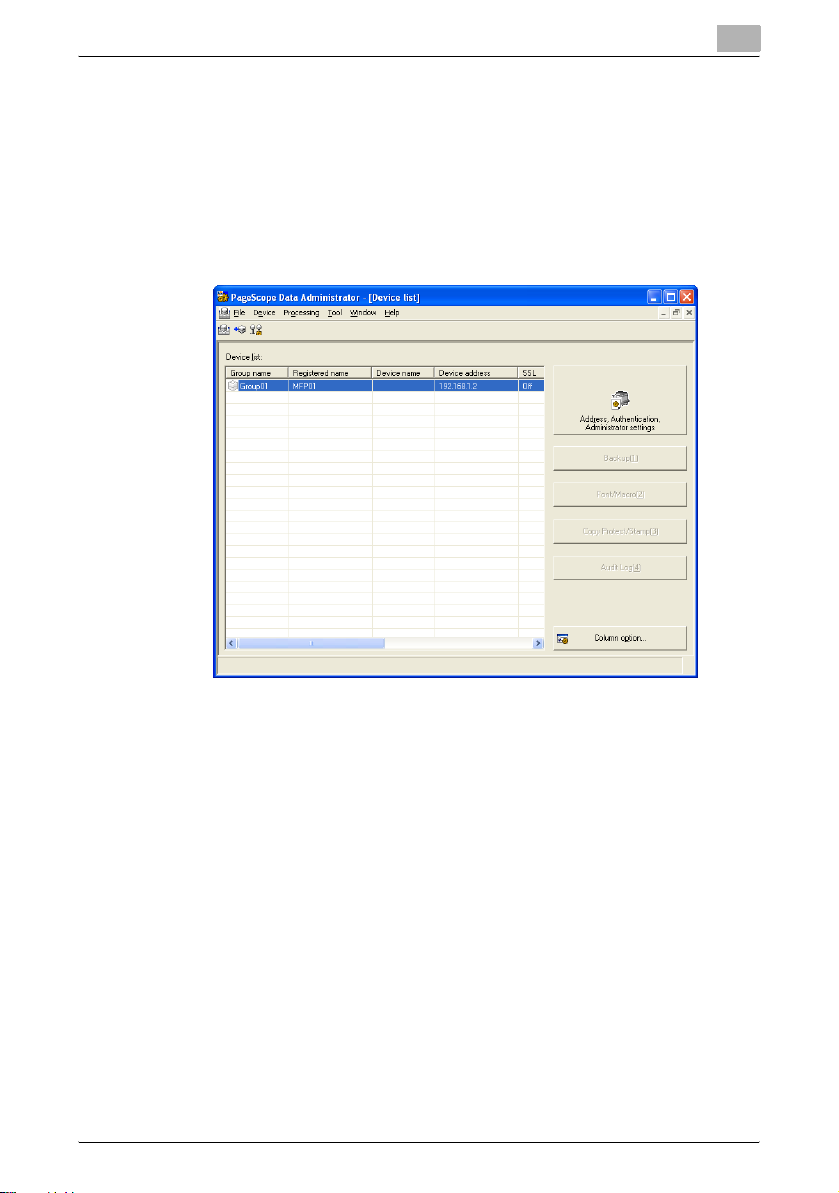
PageScope Data Administrator
3.8 LDAP Server Access Settings
Register the LDAP server that reads address information to register on a device.
Add LDAP Server Access Settings
1 From the Device menu, select Device list.
The Device list screen is displayed.
3
PageScope Data Administrator 3-32
Page 42

PageScope Data Administrator
2 From the Tool menu, select LDAP server settings.
The LDAP directory list screen is displayed.
3 Click Add.
The LDAP server access settings screen is displayed.
3
PageScope Data Administrator 3-33
Page 43

PageScope Data Administrator
When Simple is selected
3
When NTLM is selected
PageScope Data Administrator 3-34
Page 44

PageScope Data Administrator
– Directory name: Input a name for the current details.
– LDAP server address: Input the IP address or DNS name of the di-
rectory server. If using SSL, input the DNS name.
– Search base: Input the search base. (Up to 512 characters)
ou=sales division, dc=ABCDEFG, dc=com
(E.g.)
Consult with the LDAP administrator about search bases to input.
– Port number: Specify the port number to be used when accessing
LDAP servers.
– SSL: Select when using SSL for LDAP communications.
It is recommended that you use SSL for secure transmission. Not
using SSL means that LDAP data will be transmitted over the net-
work in unsafe ASCII format.
– Search maximum number: Specify the maximum number of items
to show when searching.
– Timeout settings: Specify the transmission timeout for the LDAP
server. (1-120 sec)
– Authentication (Anonymous, Simple, NTLM): Select the BIND type
for the LDAP server. Select NTLM when connecting to an Active Di-
rectory.
– Domain name: Input the domain name.
Input Domain Name when connecting to an Active Directory.
– User name: This field can be entered when authentication is not set
to Anonymous.
– Password: This field can be entered when authentication is not set
to Anonymous.
– Password (Confirmation): Re-input password for confirmation.
3
4 Set LDAP server access settings, and click OK.
The LDAP server access settings are added.
PageScope Data Administrator 3-35
Page 45
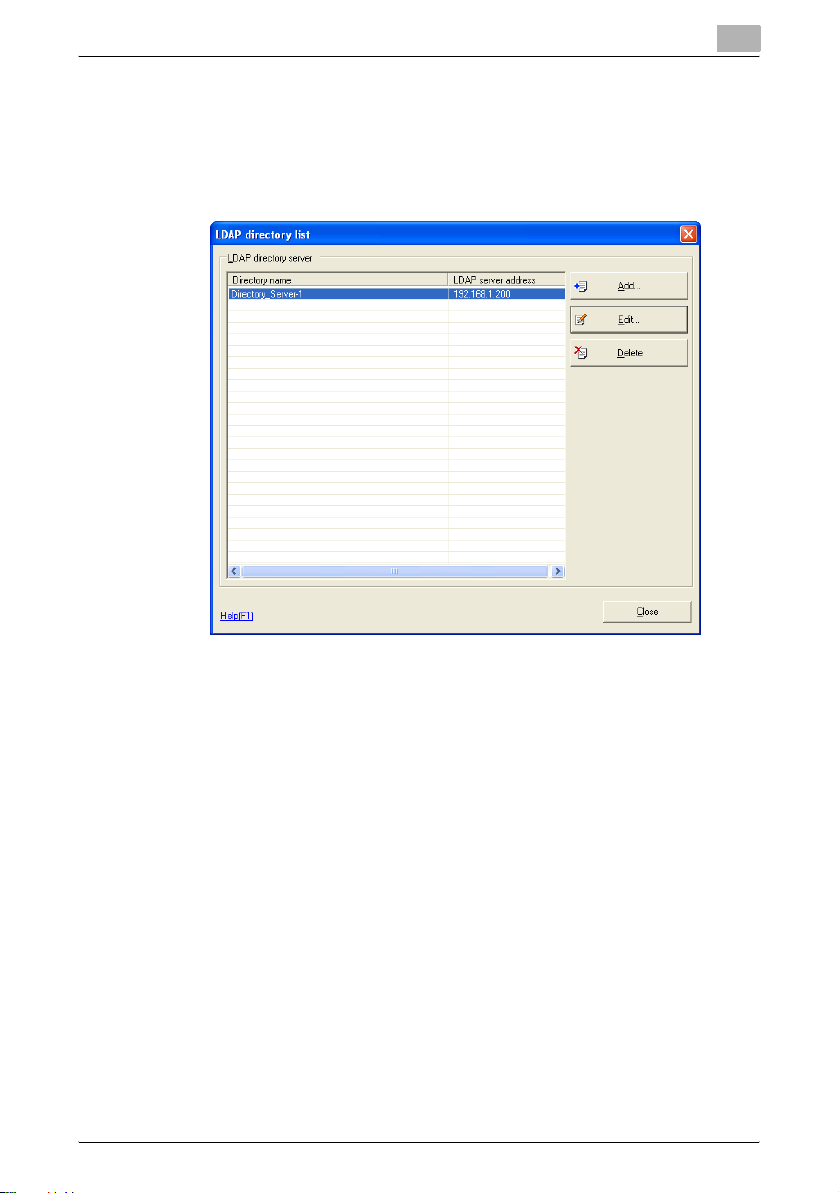
PageScope Data Administrator
Edit LDAP Server Access Settings
1 Display the LDAP directory list screen.
For how to display the screen, refer to “Add LDAP Server Access Settings” on page 3-32 for details.
3
PageScope Data Administrator 3-36
Page 46

PageScope Data Administrator
2 Select access settings to edit from the list, and click Edit.
The LDAP server access settings screen is displayed.
– For settings methods, refer to “Add LDAP Server Access Settings”
on page 3-32 for details.
3
3 Edit LDAP Server Access Settings, and click OK.
The LDAP server access settings are edited.
PageScope Data Administrator 3-37
Page 47
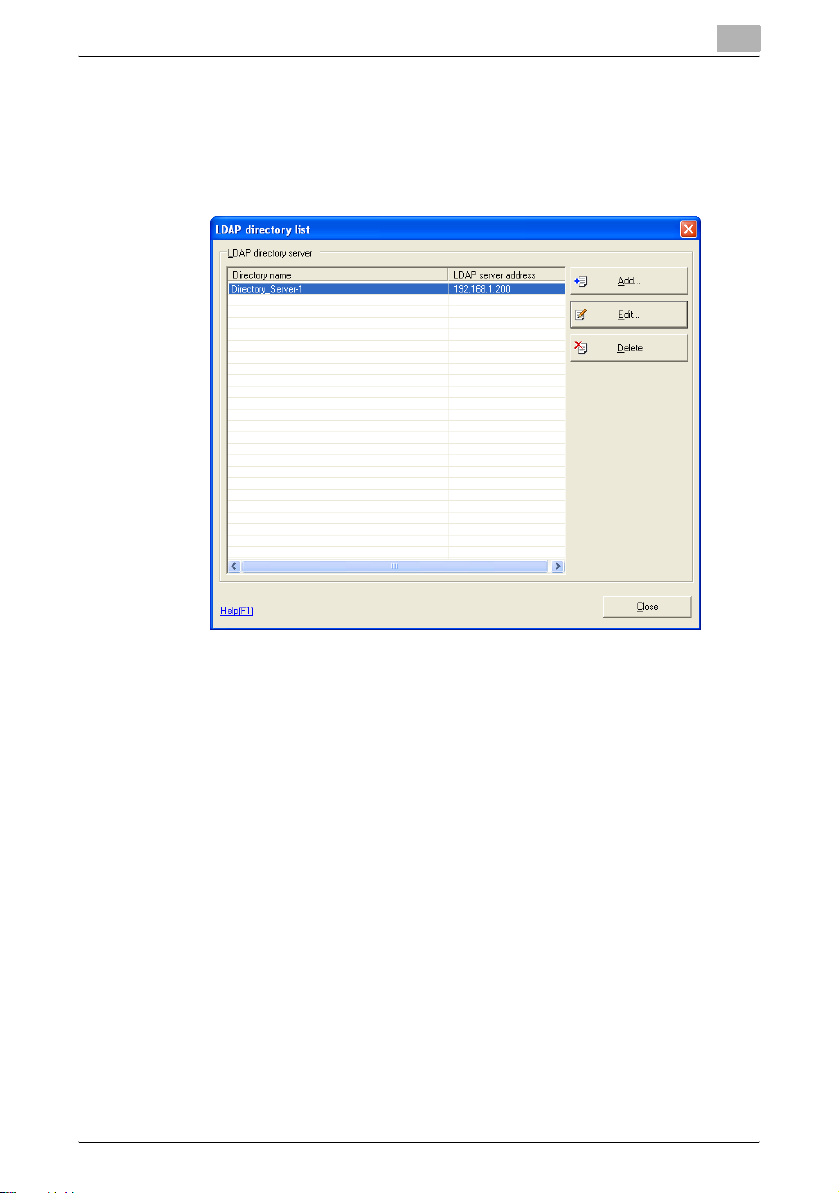
PageScope Data Administrator
Delete LDAP Server Access Settings
1 Display the LDAP directory list screen.
For how to display the screen, refer to “Add LDAP Server Access Settings” on page 3-32 for details.
3
2 Select access settings to delete from the list, and click Delete.
A Do you want to delete? message will be displayed.
3 Click Yes.
The LDAP server access settings are deleted.
PageScope Data Administrator 3-38
Page 48

PageScope Data Administrator
3.9 Group Settings
Register groups to be managed in Data Administrator. If groups are configured and many devices are being managed, sorting the device list makes arranging items easier. Additionally, up to a maximum of 100 groups can be
set.
Create a New Group
1 From the Device menu, select Edit group.
The Group settings screen is displayed.
3
2 Click New.
The Edit group screen is displayed.
– Registered group name: Input the new group name.
PageScope Data Administrator 3-39
Page 49

PageScope Data Administrator
3 Set the Group name, and click OK.
A group is created.
Edit a Group
1 Display the Group settings screen.
For how to display the screen, refer to “Create a New Group” on
page 3-39 for details.
3
2 Select a group to edit from the list, and click Edit.
The Edit group screen is displayed.
3 Edit the group name, and click OK.
The group name is edited.
PageScope Data Administrator 3-40
Page 50

PageScope Data Administrator
Delete a Group
1 Display the Group settings screen.
For how to display the screen, refer to “Create a New Group” on
page 3-39 for details.
3
2 Select groups to delete from the list, and click Delete.
A Do you want to delete the selected data? message will be displayed.
3 Click Yes.
The group is deleted.
PageScope Data Administrator 3-41
Page 51

PageScope Data Administrator
Set the Default Group
1 Display the Group settings screen.
For how to display the screen, refer to “Create a New Group” on
page 3-39 for details.
3
PageScope Data Administrator 3-42
Page 52

PageScope Data Administrator
2 Select a group to make default from the list, and click Set default.
The default group is set.
3
2
Note
The default group is indicated with a “*”.
The default group is the initial group displayed when registering a device.
PageScope Data Administrator 3-43
Page 53

PageScope Data Administrator
3.10 Single Device Settings
Set abbreviated addresses and other data registered with Data Administrator.
Settings items and procedures may vary between devices.
This gives an example using the bizhub C450. For settings items and procedures for other devices, refer to Help.
2
Note
Settings items and procedures may vary between devices. Refer to Help
for details.
Import Information from Device
1 From the Device menu, select Device list.
The Device list screen is displayed.
3
PageScope Data Administrator 3-44
Page 54

PageScope Data Administrator
2 Select devices from which to implement information from the list, and
click Address, Authentication, Administrator settings.
The Import device information screen is displayed.
– Administrator settings: Select this to read administrator settings
from a device.
– Authentication: Select this when importing authentication settings
from devices.
– Address settings: Select this when importing address settings from
devices.
– Import to: To connect devices and import the most recent data, se-
lect Import from the device, and to import data from the last ac-
cess from a local file, click Previous data.
3
PageScope Data Administrator 3-45
Page 55

PageScope Data Administrator
3 Set import of device data, and click Import.
The Device information screen is displayed.
4 From the Device information screen, select the items to configure.
For details on settings for each device item, refer to Help.
3
PageScope Data Administrator 3-46
Page 56

PageScope Data Administrator
2
Note
To connect devices, if input of the administrator password is required,
then the
Administrator password, and click OK.
Input an administrator password
3
screen is displayed. Input the
If the SNMP read community name has changed, the
community name
and click
When the Administrator Password Is Displayed
% Input the Administrator password.
OK
will be displayed. Input the read community name,
.
Input SNMP read
– Administrator password: Input the device administrator password.
– Administrator password (Confirmation): Retype the administrator
password for confirmation.
When the SNMP Read Community Name Is Displayed
% Input the SNMP Read community name.
– Read community name : Input the SNMP Read community name.
PageScope Data Administrator 3-47
Page 57

PageScope Data Administrator
Import Abbreviated Address Data from CSV Files
1 Display the Device information screen.
For how to display the screen, refer to “Import Information from Device” on page 3-44 for details.
3
PageScope Data Administrator 3-48
Page 58

PageScope Data Administrator
2 From the Function list, select Address book.
3 From the File menu, select Import — Import each data from the file.
The Open screen is displayed.
3
4 Select the import file, and click Open.
The Import wizard from file screen is displayed.
PageScope Data Administrator 3-49
Page 59

PageScope Data Administrator
5 Set the starting position, and click Next.
– Select starting position mode: To start import from first line of the
displayed file, select Import data into the first unregistered line,
and to start import from a selected line of the displayed file, select
Import from the selected line.
– Destination type: Select the destination type. Items that can be se-
lected may differ depending on the device type and options.
3
PageScope Data Administrator 3-50
Page 60

PageScope Data Administrator
6 Set the import method, and click Next.
– Use data follwing header line: Select this to use data from following
the header line.
– Header Line Number: Specify the header line.
– Tab: Select this when the data to import is delimited with a TAB.
– Comma: Select this when the data to import is delimited with a
comma.
– Semicolon: Select this when the data to import is delimited with a
semicolon.
– Space: Select this when the data to import is delimited with a
space.
– Other: Select this when the data to import is delimited with a differ-
ent delimiter.
– (max. 1 characters): If Other is specified, specify the character to
use as a delimiter.
– Ignore: Select an ignore.
3
PageScope Data Administrator 3-51
Page 61

PageScope Data Administrator
7 Set Item names for data to import in each row, and click Next.
– Select: Select allocation of import field list items.
– Unselect: Deselect allocation of import field list items.
3
PageScope Data Administrator 3-52
Page 62

PageScope Data Administrator
8 Set data to import, and click Import.
– Select: Select data to import into the device. Select data to import
from the list, and click Select.
– Unselect: Cancel data selection. Select data to delete from the list,
and click Unselect.
3
PageScope Data Administrator 3-53
Page 63

PageScope Data Administrator
Import Abbreviated Address Data from an LDAP server
1 Display the Device information screen.
For how to display the screen, refer to “Import Information from Device” on page 3-44 for details.
3
2 From the Function list, select Address book.
PageScope Data Administrator 3-54
Page 64

PageScope Data Administrator
3 From the File menu, select Import — Import (LDAP).
The Search wizard of LDAP directory screen is displayed.
4 Set the starting position, and click Next.
3
– Select starting position mode: To start import from first line of the
displayed file, select Import data into the first unregistered line,
and to start import from a selected line of the displayed file, select
Import from the selected line.
– Destination type: Select the destination type. Items that can be se-
lected may differ depending on the device type and options.
PageScope Data Administrator 3-55
Page 65

PageScope Data Administrator
5 Set the search filters, and click Find.
– Directory name: Select the LDAP server to search.
– LDAP configuration: Configure LDAP server settings. Refer to
“LDAP Server Access Settings” on page 3-32 for details.
– Filter: Search filters include items, conditions, and search words.
– Find: Searches the LDAP server using the conditions set in the fil-
ters.
3
PageScope Data Administrator 3-56
Page 66

PageScope Data Administrator
6 Confirm search results, and click Next.
7 Set data to import, and click Import.
3
– Select: Select data to import into the device. Select data to import
the list, and click Select.
– Unselect: Cancel data selection. Select data to delete from the list,
and click Unselect.
PageScope Data Administrator 3-57
Page 67
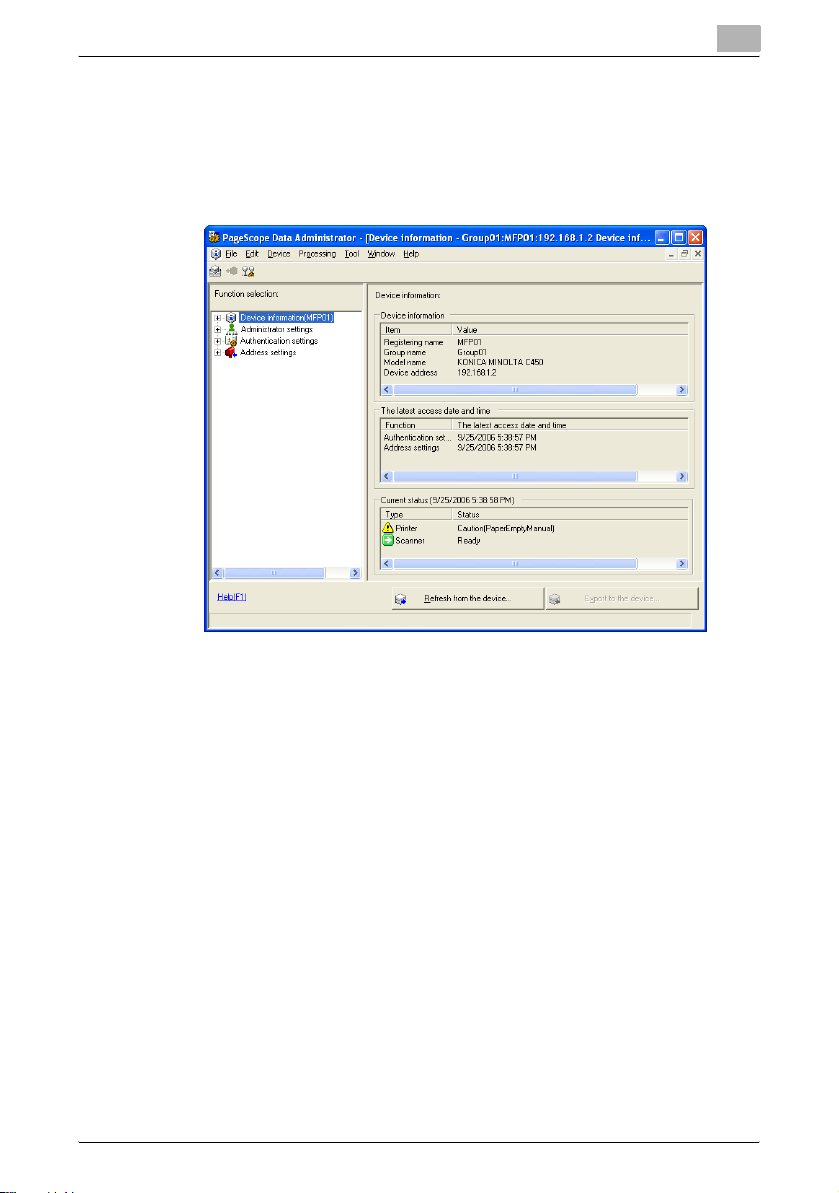
PageScope Data Administrator
Import Abbreviated Address Data from a Previous Device
1 Display the Device information screen.
For how to display the screen, refer to “Import Information from Device” on page 3-44 for details.
3
PageScope Data Administrator 3-58
Page 68

PageScope Data Administrator
2 From the Function list, select Address book.
3 From the File menu, select Import — Import from the previous de-
vice.
The Import from a device screen is displayed.
3
4 Set devices from which to import abbreviated address data, and click
Import data.
PageScope Data Administrator 3-59
Page 69

PageScope Data Administrator
– Select a device: To select devices from the automatically detected
device list, choose Select device, and to select connected devices
by specifying their IP address or host name, select Input a device
address.
– Refresh: Re-search for devices within a specified search range.
– Search settings: Set the search range for devices. Refer to “Set
Search Range” on page 3-61 for details.
– Select Device: Select the device model.
– Device Address: Input the IP address or the host name of the de-
vice.
5 Input the password, and click OK.
– Password: Input the administrator password.
6 Set the import conditions, and click Next.
3
– To start import from first line of the displayed file, select Import
data into the first unregistered line, and to start import from a se-
lected line of the displayed file, select Import from the selected
line.
PageScope Data Administrator 3-60
Page 70

PageScope Data Administrator
7 Set data to import, and click Import.
– Select: Select data to import into the device. Select data to import
the list, and click Select.
– Unselect: Cancel data selection. Select data to delete from the list,
and click Unselect.
3
Set Search Range
1 From the Import from device screen, click Search settings.
The Device search settings screen is displayed.
PageScope Data Administrator 3-61
Page 71

PageScope Data Administrator
– SNMP community name: Input the SNMP community name.
– Start IP: Input the start IP address of the search range.
– End IP: Input the end IP address of the search range.
– Add: Add a search range for devices.
– Delete: Delete a search range for devices. Select the search range
to delete from the list, and click Delete.
2 Set the search range, and click OK.
3
PageScope Data Administrator 3-62
Page 72

PageScope Data Administrator
3.11 Bulk Copy of Settings
Bulk copy authentication settings and address settings from one device to
multiple devices. Set by following the directions on the bulk copy wizard
screen.
2
Note
These functions may not be available depending on the device or
firmware version.
Copy Settings from One Device to Another Device
1 From the Processing menu, select Copy.
2 Select the functions to copy, and click Next.
3
– Authentication: Select this when copying authentication settings.
This clears the user counter and group counter of the target device.
– Address: Select this when copying address settings. The program
can be copied if the model and version are the same. Additionally,
if option configuration and destinations on the copy source and
copy target devices differ, then this will be registered with import
settings and communication settings turned OFF.
– Reference Allowed Group: Select this when copying a group that
can be referenced for the copy source device. The reference group
for the copy target will be cleared.
PageScope Data Administrator 3-63
Page 73

PageScope Data Administrator
3 Select the copy source device, and click Next.
– Select: Select the copy source device. Select the copy source de-
vice from the list, and click Select.
– Change password: Change the administrator password for the reg-
istered device.
– Import option: To copy the latest data from the copy source device,
select Get the most recent data, and to copy previous data read
from the device, select Use imported data last time.
3
PageScope Data Administrator 3-64
Page 74
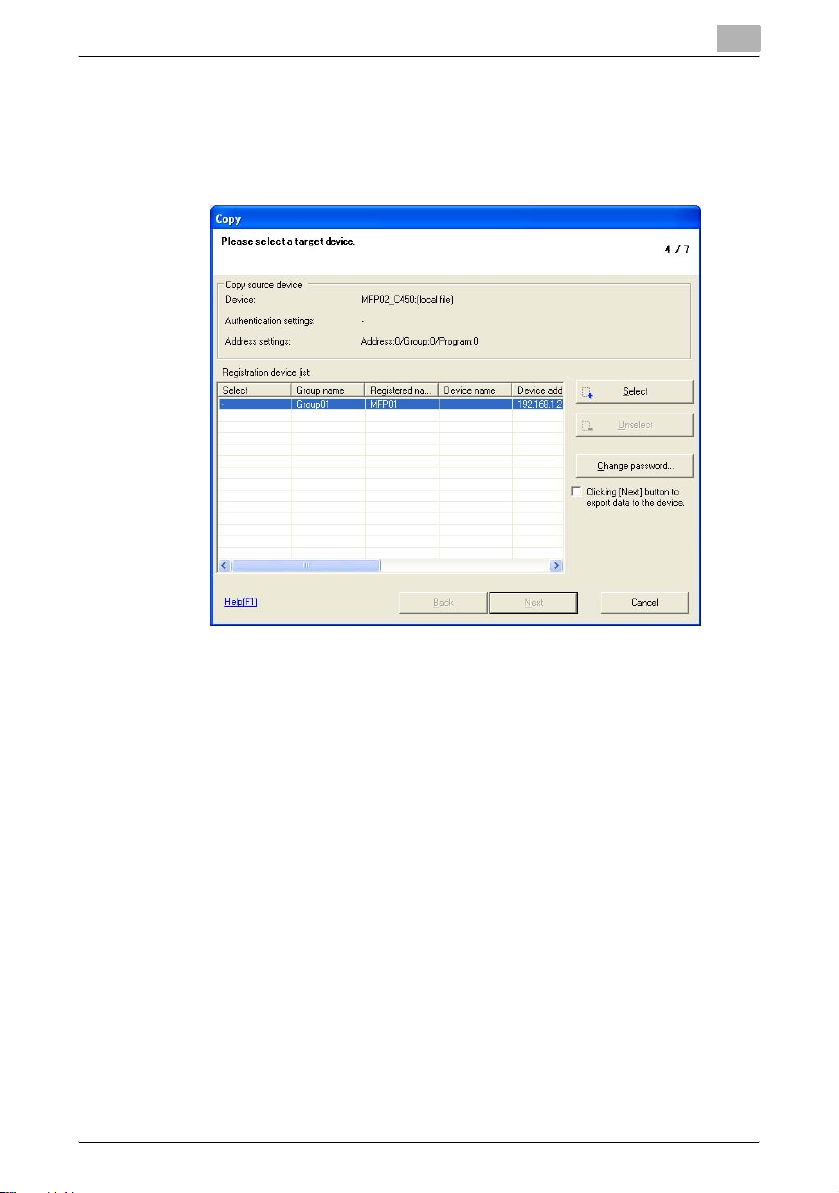
PageScope Data Administrator
4 Select the copy target device, and click Next.
When copying authentication functions, only copy target devices that
have their authentication settings turned OFF can be selected.
Furthermore, devices that have been registered in a local file can not
be selected as copy targets.
3
– Select: Select the copy target device. Select the copy target device
from the list, and click Select.
– Unselect: Cancel the selection of devices. Select devices to delete
from the list, and click Unselect.
– Change password: Change the administrator password for the reg-
istered device.
– Clicking [Next] button to export data to the device.: Select this to
start writing to the device without confirming details to copy. Se-
lecting this and clicking Next will start writing to the device. In these
cases, if the Administrator password specified for the device is
wrong, then writing to that device will be aborted.
PageScope Data Administrator 3-65
Page 75

PageScope Data Administrator
5 Confirm details to copy, and click Start.
Please be aware that when copying address settings, address information for the copy target is cleared and overwritten.
–If Clicking [Next] button to export data to the device. is selected
in the Please select a target device. screen, then this screen will
not be displayed.
3
PageScope Data Administrator 3-66
Page 76
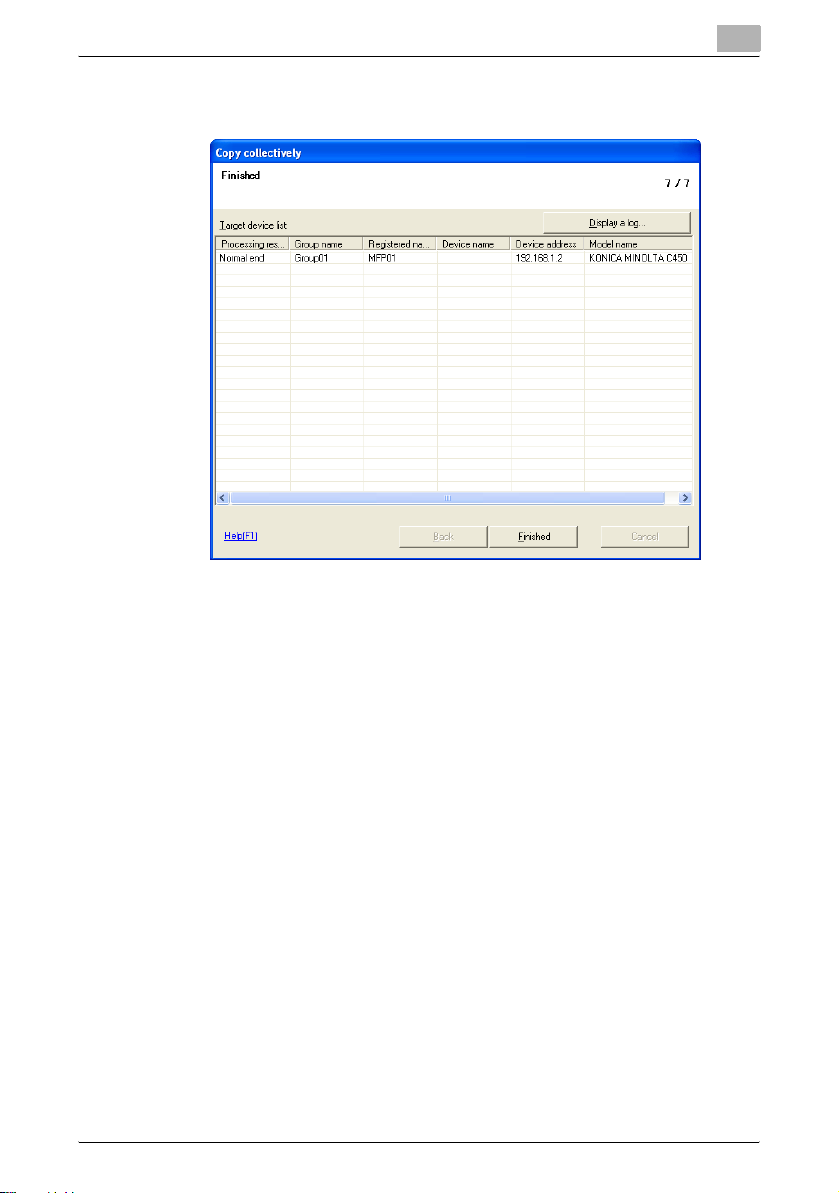
PageScope Data Administrator
6 When Normal end is displayed in the Target device list processing re-
sults, click Finished.
– Display a log: Displays a log file for the bulk copy function.
3
PageScope Data Administrator 3-67
Page 77

PageScope Data Administrator
3.12 Automatic Creation of Boxes
Configure the automatic creation of boxes when users are added. This setting can be used for both single device settings and bulk copy.
Configure Automatic Box Creation
1 From the Tool menu, select User box option.
The User box option screen is displayed.
– Enable automatic user box creation: Select this to enable automatic
creation of boxes when users are added. Enabling this function
when very large numbers of users (for example several hundred) are
added will make writing operations take a very long time. When
large numbers of users are being written to the device, it is recom-
mended that this function be disabled.
– Disable automatic user box creation: Select this to disable auto-
matic creation of boxes when users are added.
3
2 Select the box settings, and click OK.
Box settings are configured.
2
Note
Box settings are automatically created with the following settings.
User Box Name: User box ID
Password: Not set
Search key: etc
PageScope Data Administrator 3-68
Page 78

PageScope Data Administrator
3.13 Auto Protect Settings
Data Administrator is set so that at both startup, and after a specified period
of non-use, input of a password is required in order that the program can be
used.
Set Auto Protect
1 From the Tool menu, select Auto protect.
The Auto protect settings screen is displayed.
3
2 Select Once the timeout settings has passed, the password input
dialog is displayed.
The Application protect settings screen is displayed.
– Password: Input the password used to cancel auto protect.
– Confirm password: Retype the password for confirmation.
– Timeout: Select the timeout period after which auto protect will ac-
tivate.
PageScope Data Administrator 3-69
Page 79

PageScope Data Administrator
3 Set the password and timeout, and click OK.
Auto protect is configured.
Cancel Auto Protect
1 From the Tool menu, select Auto protect.
The Auto protect settings screen is displayed.
2 De-select Once the timeout settings has passed, the password in-
put dialog is displayed.
The Stop protection screen is displayed.
3
– Password: Input the password to stop protection.
3 Input the password, and click OK.
Auto protect is canceled.
PageScope Data Administrator 3-70
Page 80

PageScope Data Administrator
Change Time-out Period
1 From the Tool menu, select Auto protect.
The Auto protect settings screen is displayed.
2 Click Change.
The Change protection settings screen is displayed.
3
– Time-out period: Select the timeout period after which auto protect
will activate.
– Current password: Input the current password to stop protection.
3 Set the timeout period, and click OK.
The timeout period is changed.
PageScope Data Administrator 3-71
Page 81

PageScope Data Administrator
Change the Password
1 From the Tool menu, select Auto protect.
The Auto protect settings screen is displayed.
2 Click Change password.
The Change application protect password screen is displayed.
3
– Current password: Input the current password to stop protection.
– New password: Input the new password to stop protection.
– New password (Confirmation): Retype the new password to stop
protection for confirmation.
3 Set the password, and click OK.
The password is changed.
PageScope Data Administrator 3-72
Page 82

PageScope Data Administrator
3.14 Authentication Mode Template Settings
Create a template for when configuring the device authentication mode. Up
to a maximum of 100 items can be registered in templates, and 5 system
templates are pre-configured.
Create Authentication Mode Templates
1 From the Tool menu, select Template — Authentication.
The Authentication mode template screen is displayed.
3
PageScope Data Administrator 3-73
Page 83

PageScope Data Administrator
2 Click New.
The Create authentication mode template newly screen is dis-
played.
– Authentication mode: In Authentication mode, User Authentica-
tion only, User Authentication and Account Track, and Account
Track only can be selected.
– Account Track: If Account Track only is selected in Authentication
mode, then The input method is Account name and password,
and The input method is only password can be selected.
3
3 Set the Authentication mode, and click OK.
The Edit the authentication mode template screen is displayed.
PageScope Data Administrator 3-74
Page 84

PageScope Data Administrator
– Template name: Input the name of the template to create.
– Settings: Set the authentication mode. Refer to “Authentication
Mode Template Setting Items” on page 4-2 for details.
4 Configure the template, and click OK.
The template is created.
Edit Authentication Mode Templates
1 From the Tool menu, select Template — Authentication.
The Authentication mode template screen is displayed.
3
PageScope Data Administrator 3-75
Page 85

PageScope Data Administrator
2 Select templates to edit from the list, and click Edit.
The Edit the authentication mode template screen is displayed.
– For settings methods, refer to “Create Authentication Mode Tem-
plates” on page 3-73 for details.
3
3 Configure the template, and click OK.
The template is edited.
2
Note
The names of the 5 system templates can not be changed.
PageScope Data Administrator 3-76
Page 86

PageScope Data Administrator
Delete Authentication Mode Templates
1 From the Tool menu, select Template — Authentication.
The Authentication mode template screen is displayed.
3
2 Select templates to delete from the list, and click Delete.
A deletion confirmation screen is displayed.
3 Click Yes.
The Authentication mode template is deleted.
2
Note
The 5 system templates can not be deleted.
PageScope Data Administrator 3-77
Page 87

PageScope Data Administrator
3.15 User Template Settings
Create a template for when configuring users. Up to a maximum of 100 items
can be registered in templates, and 1 system template is pre-configured.
Create User Templates
1 From the Tool menu, select Template — User.
The User template screen is displayed.
3
PageScope Data Administrator 3-78
Page 88

PageScope Data Administrator
2 Click Add.
The Edit user template screen is displayed.
– Template name: Input the name of the template to create.
– Function restriction: Select permissions for each function restric-
tion.
– Total: Select this to configure the total number of pages that can be
printed by the user. Selecting this will deselect Color and Black.
– Color: Select this to configure the total number of color pages that
can be printed by the user. Selecting this will deselect Total.
– Black: Select this to configure the total number of black pages that
can be printed by the user. Selecting this will deselect Total.
– Max Allowance: Input the maximum allowance for each counter.
3
3 Configure the template, and click OK.
The template is created.
PageScope Data Administrator 3-79
Page 89

PageScope Data Administrator
2
Note
The range of maximum values for maximum allowances may vary depending on the device.
3
An error may occur when selecting and adding a template in the
device information
lowance is within the maximum range for the device.
Edit User Templates
screen. In these cases, ensure that the maximum al-
1 From the Tool menu, select Template — User.
The User template screen is displayed.
Import
PageScope Data Administrator 3-80
Page 90

PageScope Data Administrator
2 Select templates to edit from the list, and click Edit.
The Edit user template screen is displayed.
– For settings methods, refer to “Create User Templates” on
page 3-78 for details.
3
3 Configure the template, and click OK.
The template is edited.
PageScope Data Administrator 3-81
Page 91

PageScope Data Administrator
Delete User Templates
1 From the Tool menu, select Template — User.
The User template screen is displayed.
3
2 Select templates to delete from the list, and click Delete.
A deletion confirmation screen is displayed.
3 Click Yes.
The User template is deleted.
2
Note
System templates can not be deleted.
PageScope Data Administrator 3-82
Page 92
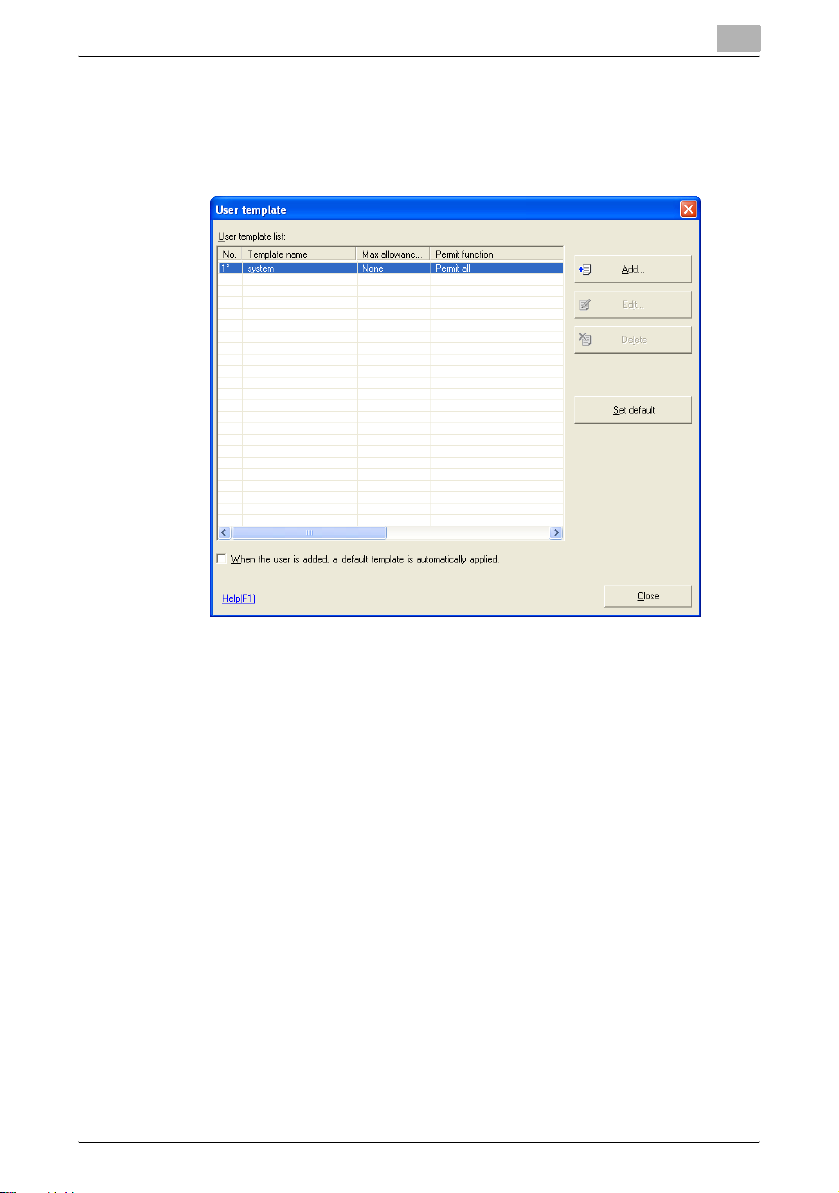
PageScope Data Administrator
Set Default User Templates
1 From the Tool menu, select Template — User.
The User template screen is displayed.
3
PageScope Data Administrator 3-83
Page 93

PageScope Data Administrator
2 Select a template to make default from the list, and click Set default.
The default template is set.
2
3
Note
The default template is indicated with a “*”.
When the user is added, a default template is automatically applied
If
is selected, the default user template will be applied when creating a new
user, and the screen for selecting a template will not be displayed.
PageScope Data Administrator 3-84
Page 94

PageScope Data Administrator
3.16 Account Template Settings
Create a template for when configuring groups. Up to a maximum of 100
templates can be set.
Create Account Templates
1 From the Tool menu, select Template — Account.
The Account template screen is displayed.
3
PageScope Data Administrator 3-85
Page 95
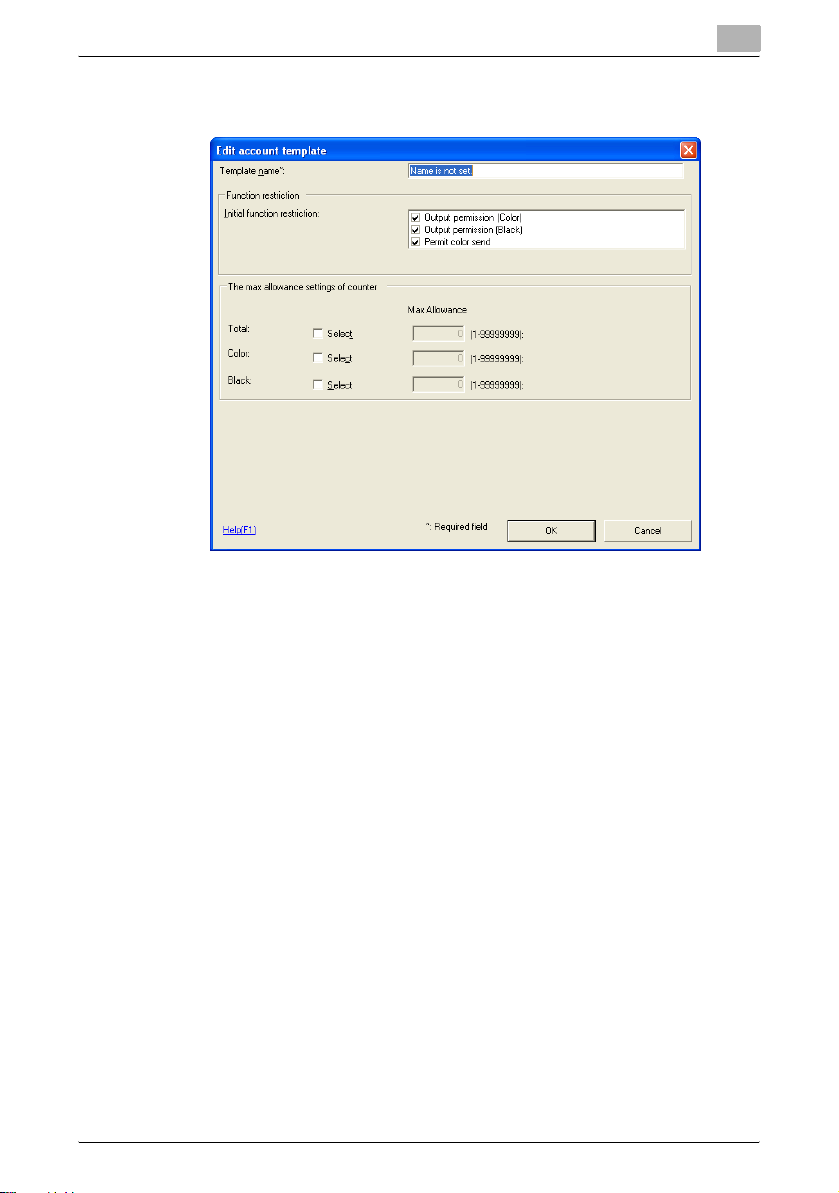
PageScope Data Administrator
2 Click Add.
The Edit account template screen is displayed.
– Template name: Input the name of the template to create.
– Function restriction: Select permissions for each function restric-
tion.
– Total: Select this to configure the total number of pages that can be
printed by the account. Selecting this will deselect Color and
Black.
– Color: Select this to configure the total number of color pages that
can be printed by the account. Selecting this will deselect Total.
– Black: Select this to configure the total number of black pages that
can be printed by the account. Selecting this will deselect Total.
– Max Allowance: Input the maximum allowance for each counter.
3
3 Configure the template, and click OK.
The template is created.
PageScope Data Administrator 3-86
Page 96

PageScope Data Administrator
2
Note
The range of maximum values for maximum allowances may vary depending on the device.
3
An error may occur when selecting and adding a template in the
device information
lowance is within the maximum range for the device.
Edit Group Templates
screen. In these cases, ensure that the maximum al-
1 From the Tool menu, select Template — Account.
The Account template screen is displayed.
Import
PageScope Data Administrator 3-87
Page 97

PageScope Data Administrator
2 Select templates to edit from the list, and click Edit.
The Edit account template screen is displayed.
– For settings methods, refer to “Create User Templates” on
page 3-78 for details.
3
3 Configure the template, and click OK.
The template is edited.
PageScope Data Administrator 3-88
Page 98

PageScope Data Administrator
Delete Account Templates
1 From the Tool menu, select Template — Account.
The Account template screen is displayed.
3
2 Select templates to delete from the list, and click Delete.
A deletion confirmation screen is displayed.
3 Click Yes.
The Group template is deleted.
PageScope Data Administrator 3-89
Page 99

PageScope Data Administrator
Set Default Account Templates
1 From the Tool menu, select Template — Account.
The Account template screen is displayed.
3
PageScope Data Administrator 3-90
Page 100

PageScope Data Administrator
2 Select a template to make default from the list, and click Set default.
The default template is set.
2
3
Note
The default template is indicated with a “*”.
When the account is added, a default template is automatically ap-
If
is selected, the default group template will be applied when creat-
plied
ing a new group, and the screen for selecting a template will not be
displayed.
PageScope Data Administrator 3-91
