Konica BIZHUB PRO 1050, BIZHUB PRO 1050P User Manual

/
CMS REPLACEMENT INSTRUCTIONS
(Customer Maintenance Support)
CMS REPLACEMENT INSTRUCTIONS
1. Main body : Pick-up roller assembly/separation roller assembly
2. Main body : Fusing section
3. Main body : Cleaning web
4. Main body : Transfer/separation charger unit
5. DF-603 : Pick-up roller unit/separation roller unit
6. PF-701 : Pick-up roller unit/separation roller unit

Introduction
CMS:
The CMS (Customer Maintenance Support) is a system that supports the customer who conducts
a parts replacement operation by himself without getting an technical assistance from the customer engineer, to minimize the downtime (shutdown period of the machine operation) of the
machine of the customer.
Notices to the customer who employs the CMS:
When you want to employ the CMS, be sure to follow the instructions given by the customer engineer.
And also, when you conduct a part replacement operation, be sure to read each replacement
instruction and follow the specific instructions given in it.
For your safety while in the replacement operation, be sure to keep this CMS Instructions for
Replacement safely, and also be careful not to get it lost.
Should it get lost, contact our service representative.
Registered trademark
• bizhub PRO is a registered trademark of KONICA MINOLTA BUSINESS TECHNOLOGIES, INC.
Copyright © 2004 KONICA MINOLTA BUSINESS TECHNOLOGIES, INC.
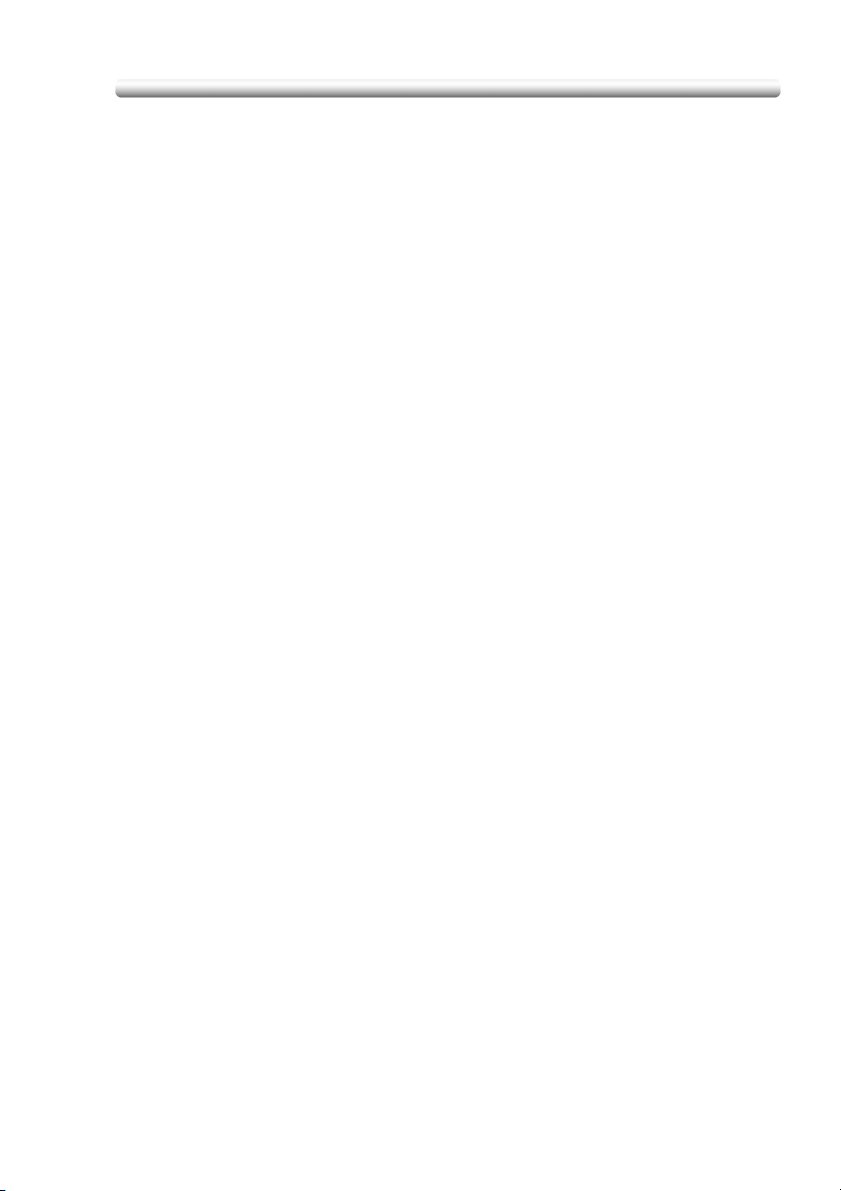
CONTENTS
For your safe operation ............................................................. 1
1. Main body: Pick-up roller assembly/
separation roller assembly .................................................... 6
2. Main body: Fusing section.................................................. 19
3 Main body: Cleaning web ................................................... 26
4. Main body: Transfer/separation charger unit....................... 33
5. DF-603: Pick-up roller unit/separation roller unit ................. 39
6. PF-701:Pick-up roller unit/separation roller unit................... 46
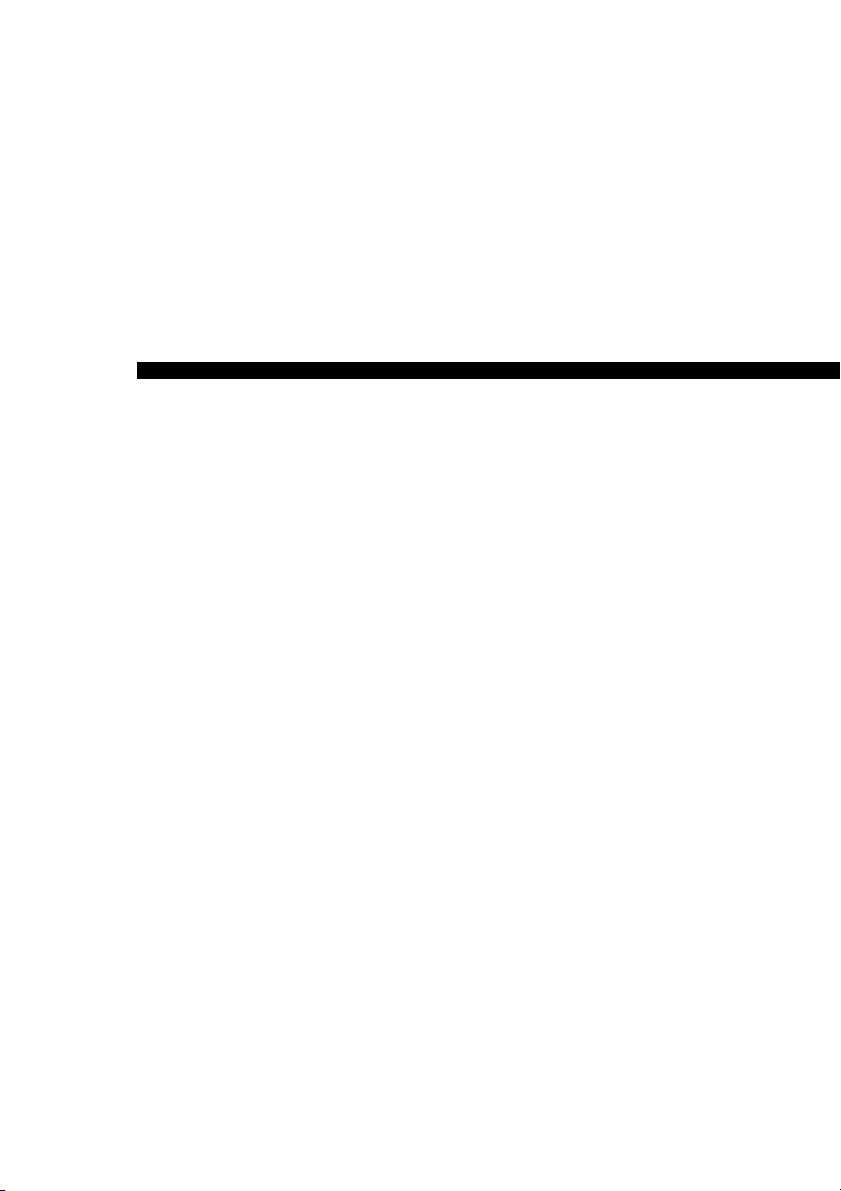
For your safe operation
1

For your safe operation
For your safe operation, the following are the descriptions of the notices and requests
that you have to follow when replacing parts. Be sure to read them carefully before
conducting any part replacement operation.
• Be sure to keep this CMS Replacement Instructions not to get it lost.
• Be sure to follow the caution items given in the CMS Replacement Instructions.
Meaning of the graphic expression
In this CMS Replacement Instructions and on the copier, various types of graphic expressions are
employed to allow you to conduct a part replacement operation properly without causing harm to
you as well as other people, and also damage to the property.
The expressions and their meaning are as shown below.
WARNING
CAUTION
Indicates an action having a high possibility of suffering death or a
serious injury when handled inappropriately without taking no notice
of this expression.
Indicates an action having a high possibility of suffering an injury or
causing damage to the property when handled inappropriately with-
out taking no notice of this expression.
Examples of graphic symbols
This symbol indicates an action that requires an additional caution (including
warning). A specific description of the caution is given in the symbol.
Ex.) [ ] This is a graphic symbol representing "High temperature."
This symbol indicates an action prohibited. A specific description of the prohibi-
tion is given inside the symbol or in its vicinity.
Ex.) [ ] This is a graphic symbol representing "Do not disassemble."
This symbol indicates an action that must be carried out. A specific description of
the action is given inside the symbol.
Ex.) [ ] This is a graphic symbol representing "Unplug power cord."
2

For your safe operation (continued)
Operations before replacing any part:
CAUTION
When conducting a part replacement operation, be sure to get guid-
ance from the customer engineer. And also, read the CMS Replace-
ment Instructions carefully before conducting a part replacement
operation by following the prescribed procedure and using tools also
prescribed. Be sure not to conduct any operations other than those
described in the CMS Replacement Instructions. When the pre-
scribed procedure and tools are not employed, this may cause
damage to the copier or you may get injured.
Before starting operations, be sure to unplug the power cords of the
copier main body and the optional equipment from the power outlet.
When the power cord is plugged into the power outlet, some electri-
cal components may be energized even if the power switch is
turned off. So, be careful not to get an electric shock.
The temperature gets high in the vicinity of the fusing unit. Be careful
not to come into contact with it, or you may get burned.
CMS part replacement operation:
WARNING
Do not allow any metal parts such as clips, staples and screws to fall
into the inside or opening of the copier.
They may cause a short circuit to the internal parts of the copier,
thus leading up to a risk of an electric shock or fire.
Check the wiring harness for squeezing and any other damage.
Current may leak, thus leading up to a risk of an electric shock or
fire.
3
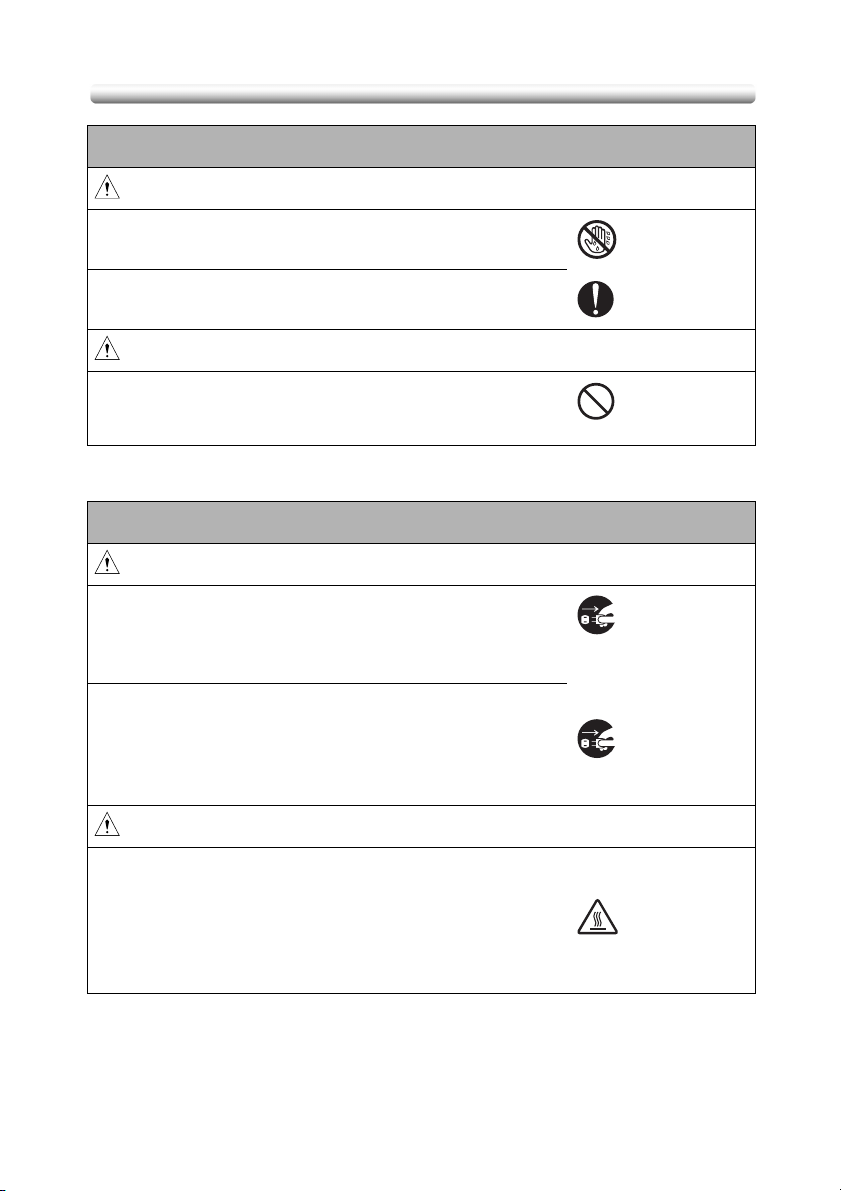
For your safe operation (continued)
Power plug:
WARNING
• Be sure to avoid plugging or unplugging the power cord with a
wet hand. You may get an electric shock.
• Be sure to plug the power cord securely into the power outlet.
Otherwise, a fire may result, or you may get an electric shock.
CAUTION
• When unplugging the power cord from the power outlet, be care-
ful not to pull the power cord. Otherwise, a fire may result with the
power cord damaged, or you may get an electric shock.
When any abnormal condition is found:
WARNING
• When the copier gets hot abnormally, or when it gives out smoke,
a foul smell or abnormal noise, turn off the power switch at once.
And then be sure to unplug the power cord from the power outlet
and contact our service technician.
• When the copier is let fall or when the cover is damaged, turn off
the power switch at once. And then, be sure to unplug the power
cord from the power outlet and contact our service technician.
Using the copier as it is may lead up to a fire, or you may get an
electric shock.
CAUTION
• Some internal parts of the copier develops a high temperature,
and you may get a burn when you come into contact with one of
these parts. When checking the internal parts while in a part
replacement operation, be careful not come into contact with a
section like these (around the fusing unit) with a symbol indicating
"High Temperature" provided.
4

Caution notice/Caution label
For this copier, there are the caution notices or labels for safety operations
provided at the locations as shown below. Be sure to take every care to avoid
any accidents while in the part replacement operation.
(Entrance of the reverse exit unit)
(Right side of the fixing unit)
(Top surface of the fixing unit)
CAUTION
DO NOT put your
hand between the
main body and
developing fixing
unit; otherwise
you may be
injured.
CAUTION
The fixing unit is
very hot.
To avoid getting
burned DO NOT
TOUCH.
CAUTION
DO NOT INSERT your finger
into the two RADF hinge
portions; otherwise you may
be injured.
CAUTION
DO NOT put your
hand between
the main body
and developing
fixing unit;
otherwise you
may be injured.
CAUTION
This product employs a Class
IIIb Laser Diode that emits an
invisible laser beam. The cover
should not be opened under
any circumstances.
5
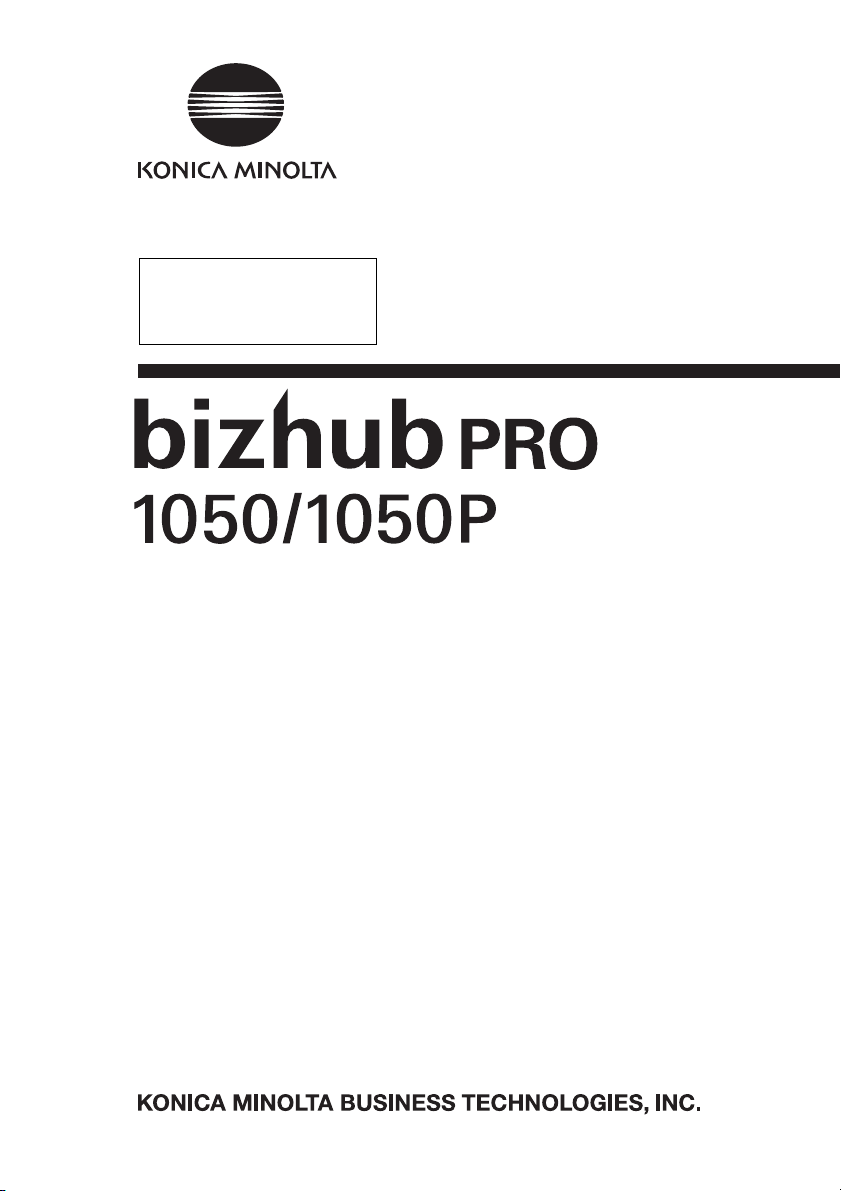
1. Main body:
Pick-up roller assembly/
Pick-up roller assembly/
separation roller assembly
separation roller assembly
REPLACEMENT INSTRUCTIONS
2004.10
Ver. 1.0
6

1. Main body: pick-up roller assembly/separation roller assembly replacement instructions
(1) Purpose
To return to the normal operation as soon as possible when a decrease in the paper feedability is found due
to the deterioration of the pick-up roller or separation roller.
(2) Procedure for removal
NOTE
• The method for replacing the pick-up roller assembly/separation roller assembly is the same for
the tray /1 and the tray /2. The explanation here is given of the tray /1.
1.
Turn OFF the sub power switch.
Sub
power
switch
1050fs5012z
2.
Front door
/Left
Main power switch
Front door
/Right
Open the front door /Right and the front door /
Left, and then turn OFF the main power switch.
3.
Unplug the power cord from the wall outlet.
1050fs2001y
Caution:
• When conducting the replacement opera-
tions, be sure to turn OFF the main power
switch and the sub power switch and then
unplug the power cord from the wall outlet.
7
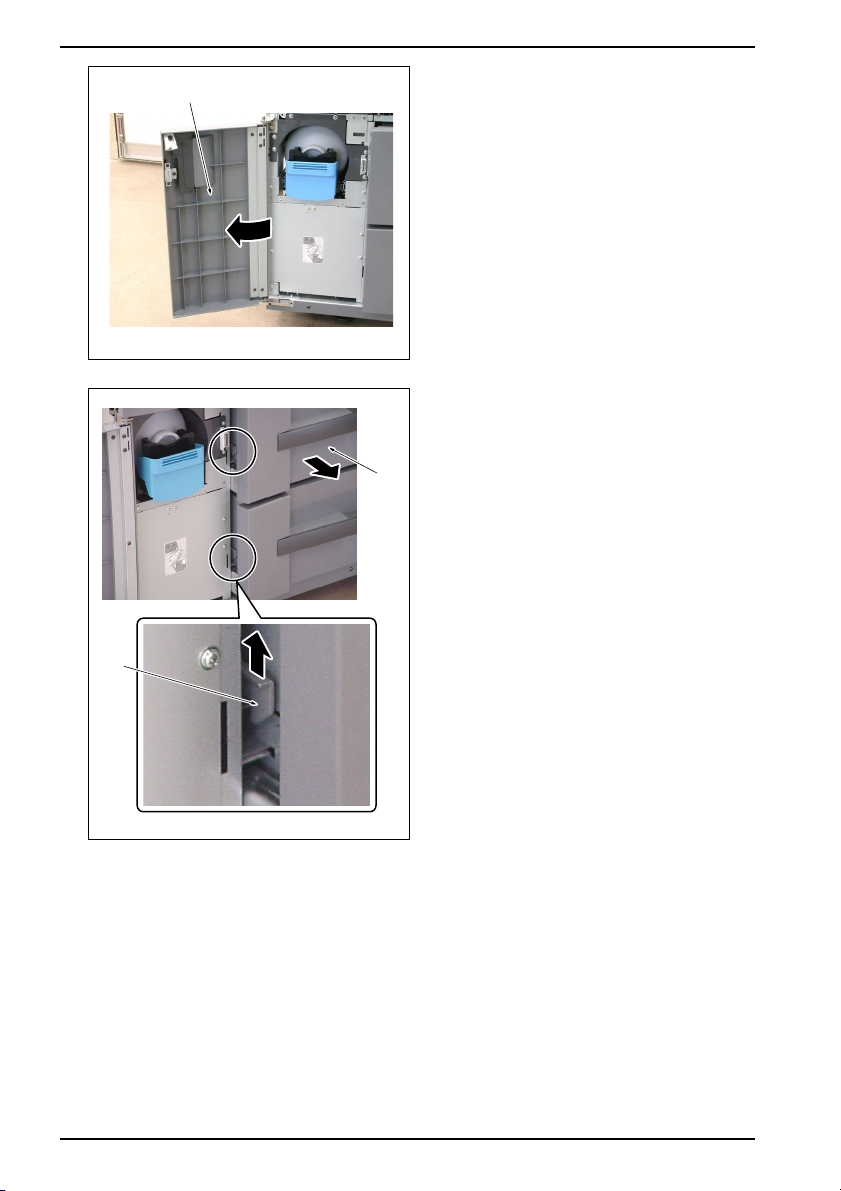
1. Main body: pick-up roller assembly/separation roller assembly replacement instructions
4.
Open the toner supply door.
Toner supply door
1050fs2063z
5.
Raise up the tray lock lever lightly and pull out the
tray.
Tray
Tray
lock
lever
1050fs2700c
8
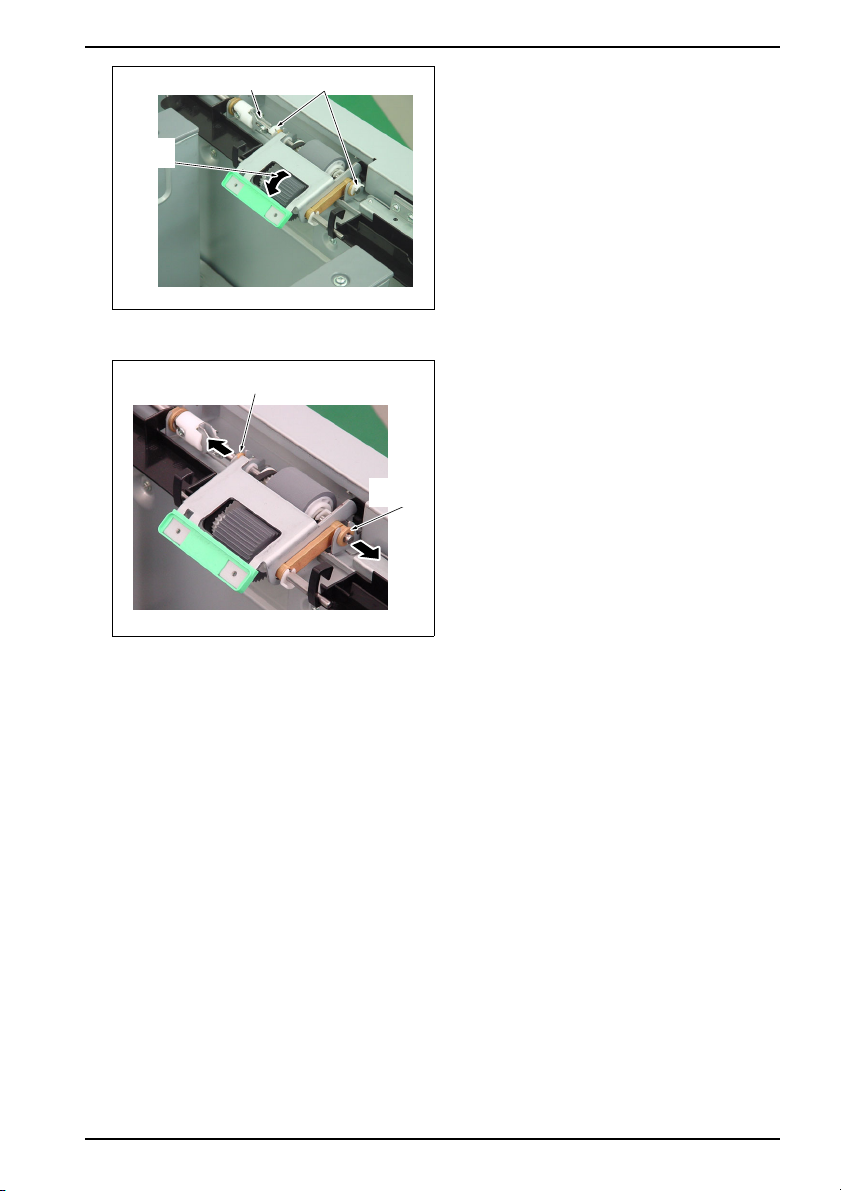
Pick-up
roller
1. Main body: pick-up roller assembly/separation roller assembly replacement instructions
6.
Rotate the pick-up roller in the arrow-marked
direction (counterclockwise as seen from the
front) and place the coupling in the longitudinal
direction.
NOTE
• The rotation of the pick-up roller is restricted
only to the arrow-marked direction (counter-
clockwise). It does not rotate in the reverse
direction (clockwise). So, be sure not to turn it
in this direction forcibly.
7.
Remove the 2 C-clips.
8.
Remove the bearing /Front.
9.
Slide the bearing /Rear to the rear side.
Bearing /Rear
C-clipCoupling
1050fs2701c
Bearing
/Front
1050fs2702z
9
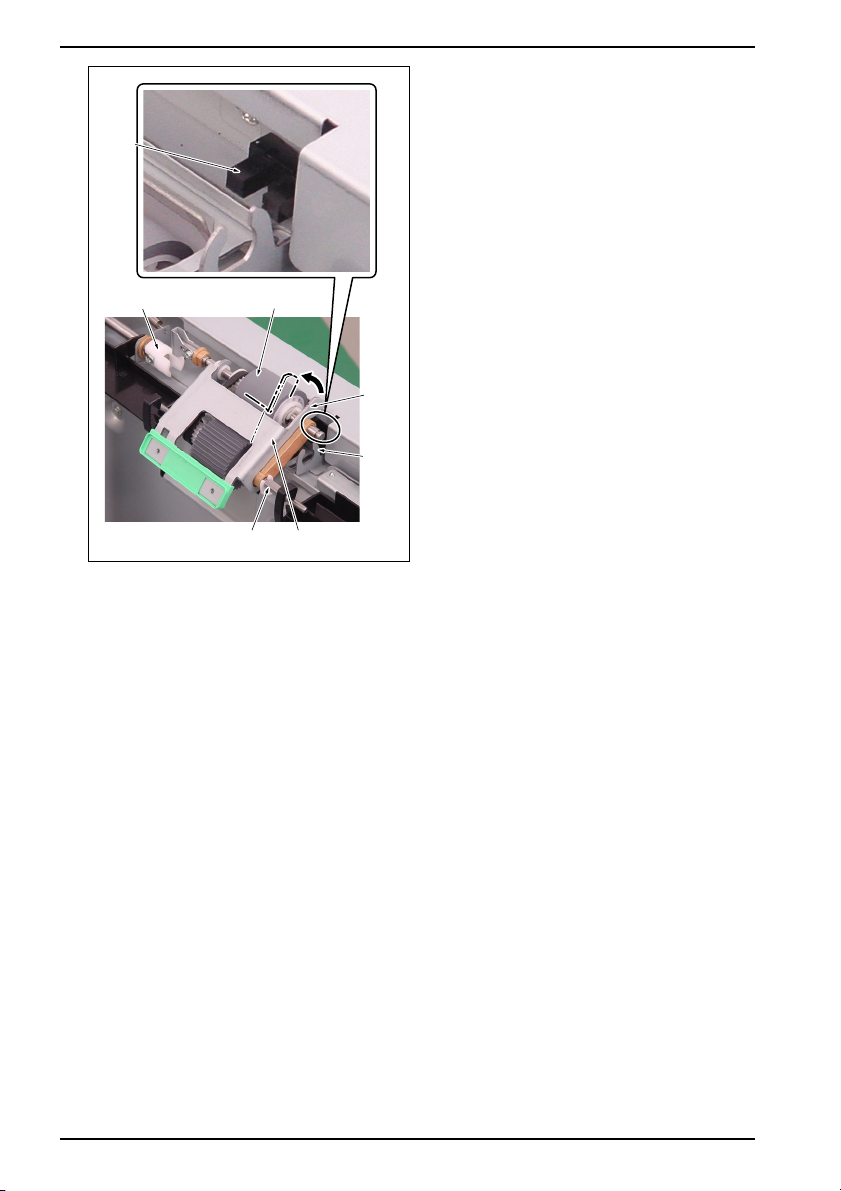
1. Main body: pick-up roller assembly/separation roller assembly replacement instructions
10.
Hold the pick-up roller assembly by hand and lift
the paper feed roller up to tilt while rotating it
around the pick-up roller shaft, and then remove
Sensor
it from the notch of the bearing and the joint.
NOTE
• When removing the pick-up roller, be careful
not to damage the sensor with the metal
frame.
Joint Paper feed roller
Metal
frame
Notch
Pick-up roller shaft
Pick-up roller assembly
1050fs2703c
10

1. Main body: pick-up roller assembly/separation roller assembly replacement instructions
Pick-up roller assembly
Arm
Pick-up roller shaft
Pick-up
roller
assembly
11.
Remove the pick-up roller shaft from the arm of
the paper feed guide plate and then remove the
pick-up roller assembly.
Entrance guide plate
Screw
1050fs2704c
1050fs2705c
11
12.
Remove the 2 screws and then remove the
entrance guide plate.

1. Main body: pick-up roller assembly/separation roller assembly replacement instructions
13.
Separation roller assembly
Remove the 2 screws and release the fixing of
the separation roller assembly.
Joint
Screw
1050fs2706c
Coupling pin
Separation roller
assembly
1050fs2707c
14.
After pulling out the front side of the separation
roller assembly, remove the coupling pin in the
rear from the joint.
15.
When installing a new replacement part, see "(3)
Procedure for reinstallation" (on the next page).
12
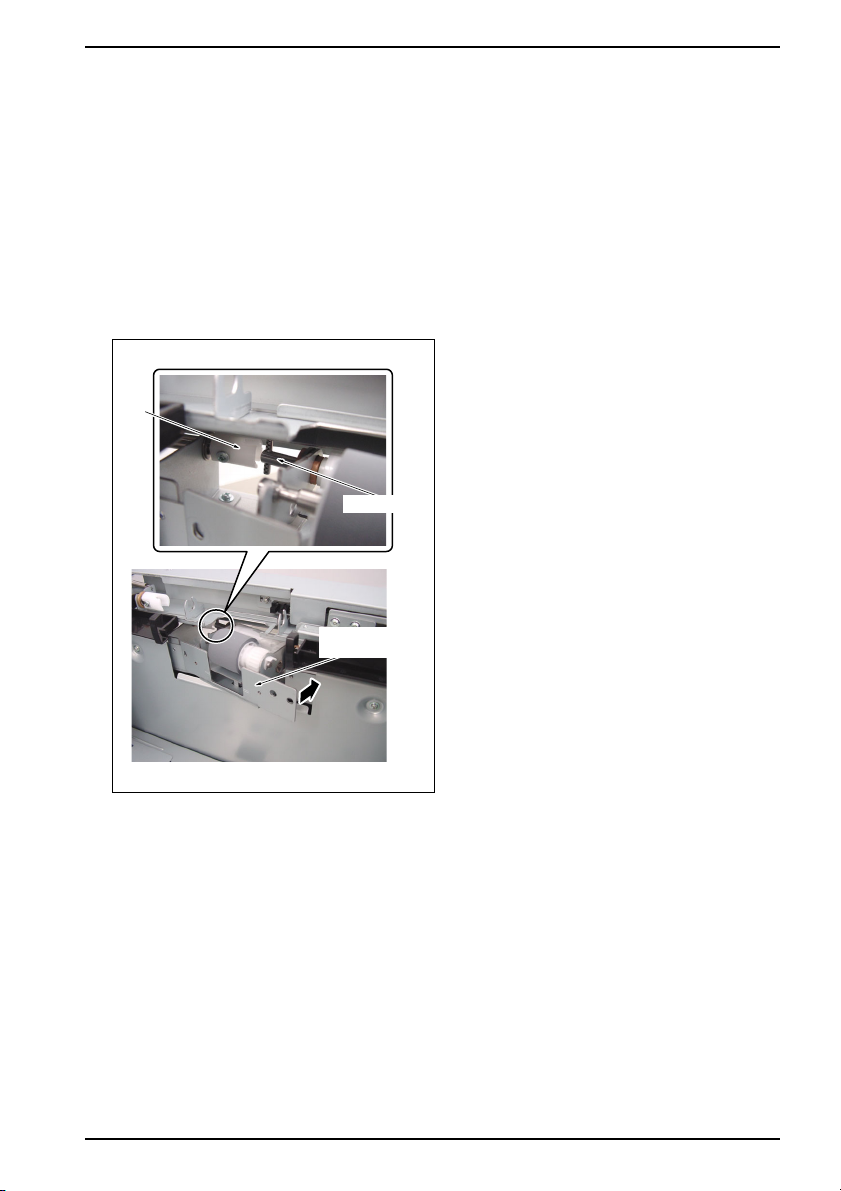
1. Main body: pick-up roller assembly/separation roller assembly replacement instructions
(3) Procedure for reinstallation
NOTE
• The method for replacing the pick-up roller assembly/separation roller assembly is the same for
the tray /1 and the tray /2. The explanation here is given of the tray /1.
• After completion of the installation, rotate the pick-up roller in the direction of the paper feed
(counterclockwise as seen from the front) to check to see if the paper feed roller, the belt and the
coupling section rotate smoothly. The rotation of the pick-up roller is restricted only to the direc-
tion of the paper feed (counterclockwise as seen from the front) and be absolutely sure not to turn
it clockwise.
• Be sure to take note that the direction of the pick-up roller assembly is different for the main body
and the PF-701.
1.
Insert the new separation roller assembly askew
and engage the coupling pin with the joint.
Joint
Coupling pin
Separation roller
assembly
1050fs2707z
NOTE
• Be sure to engage the coupling pin with the
joint.
13

1. Main body: pick-up roller assembly/separation roller assembly replacement instructions
2.
Separation roller assembly
Install the separation roller assembly with the 2
screws.
NOTE
• When installing the separation roller assem-
bly, be sure to screw it while pressing it down.
Screw
Entrance guide plate
Screw
1050fs2706z
1050fs2705z
3.
Attach the entrance guide plate with the 2
screws.
14
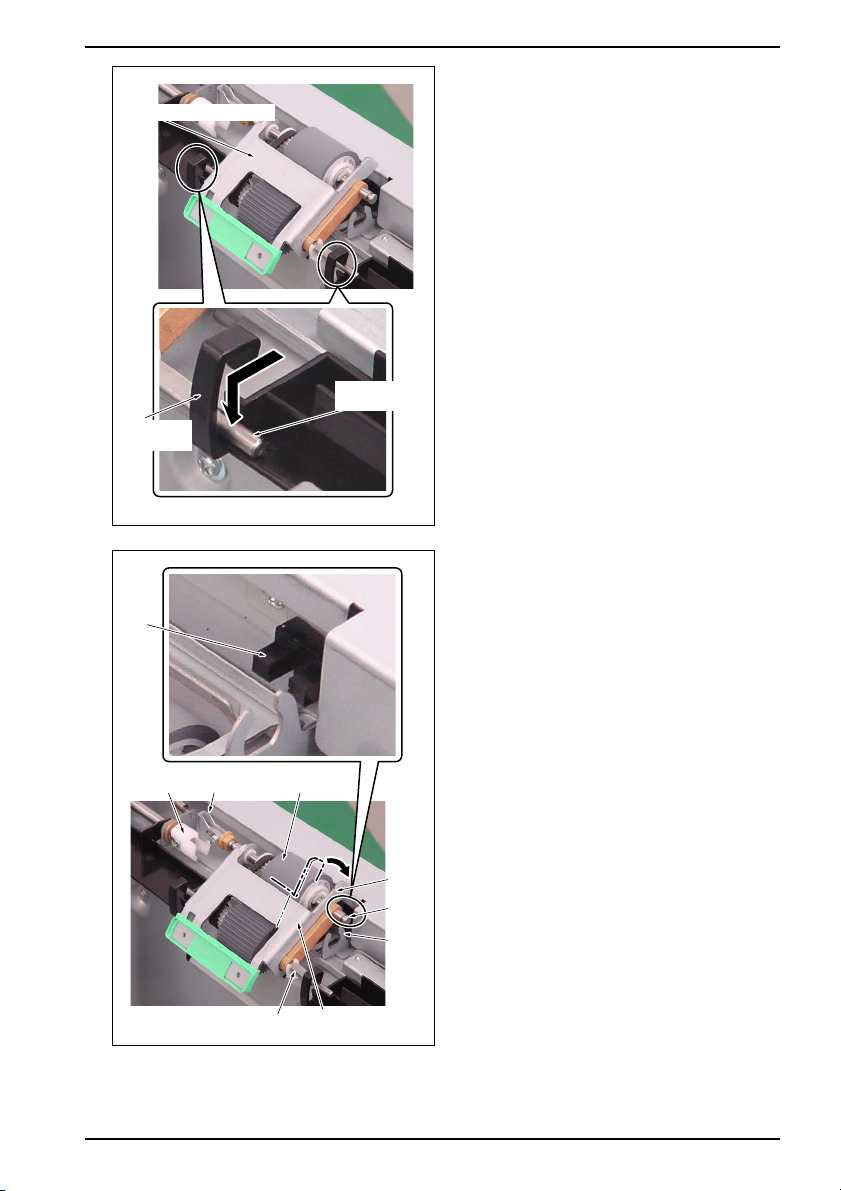
Pick-up roller assembly
Paper feed
guide plate
arm
Sensor
1. Main body: pick-up roller assembly/separation roller assembly replacement instructions
4.
Insert the pick-up roller shaft of the new pick-up
roller assembly into the paper feed guide plate
arm.
Pick-up roller
shaft
1050fs2704z
5.
With the pick-up roller shaft being used as a ful-
crum, rotate the pick-up roller assembly and
insert the shaft and the coupling of the paper
feed roller into the notch of the bearing and the
joint respectively.
Coupling
Joint
Pick-up roller shaft
Paper feed roller
Pick-up roller assembly
Metal
frame
Shaft
Notch
1050fs2703z
NOTE
• Be sure to engage the coupling of the paper
feed roller with the joint.
• When installing the pick-up roller assembly,
be careful not to damage the sensor with the
metal frame.
15
