
29” CURVED ULTRAWIDE 100Hz
FREESYNC GAMING MONITOR
(2560 x 1080)
KAMN29UHWLA
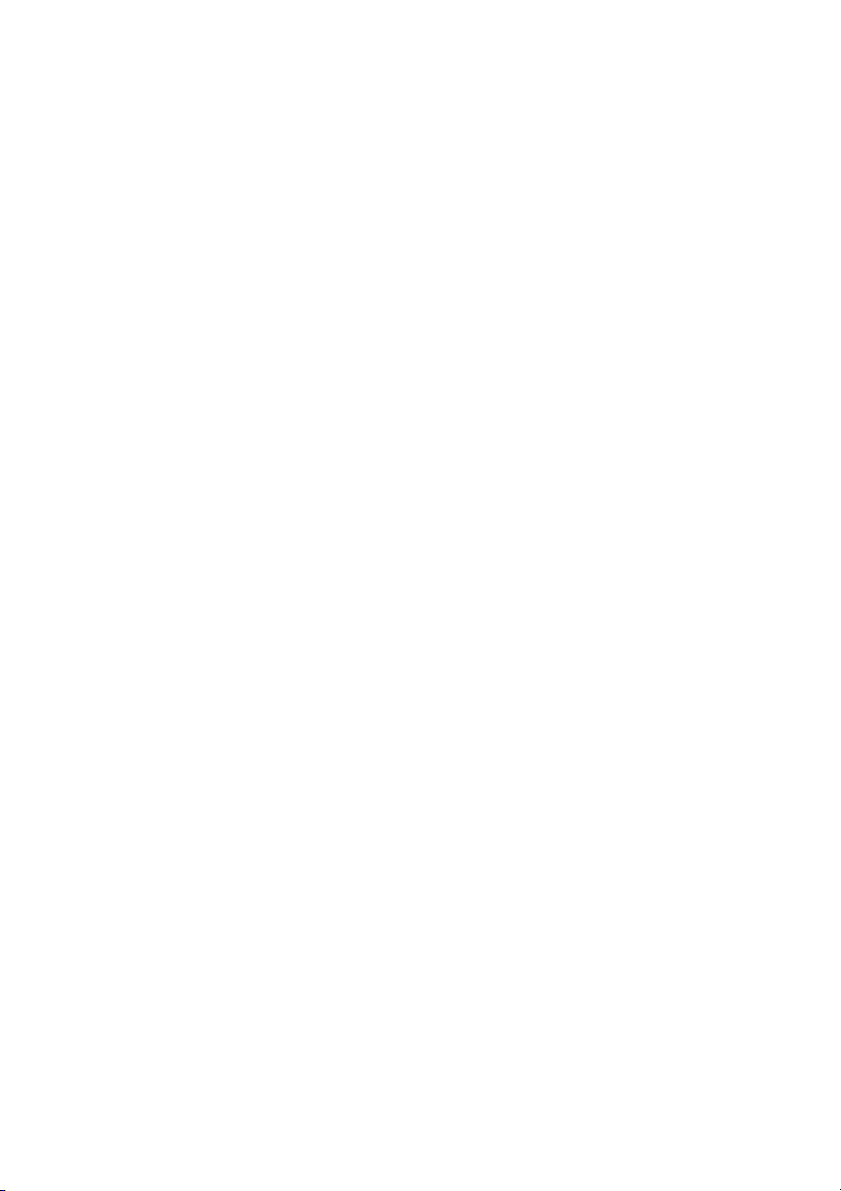
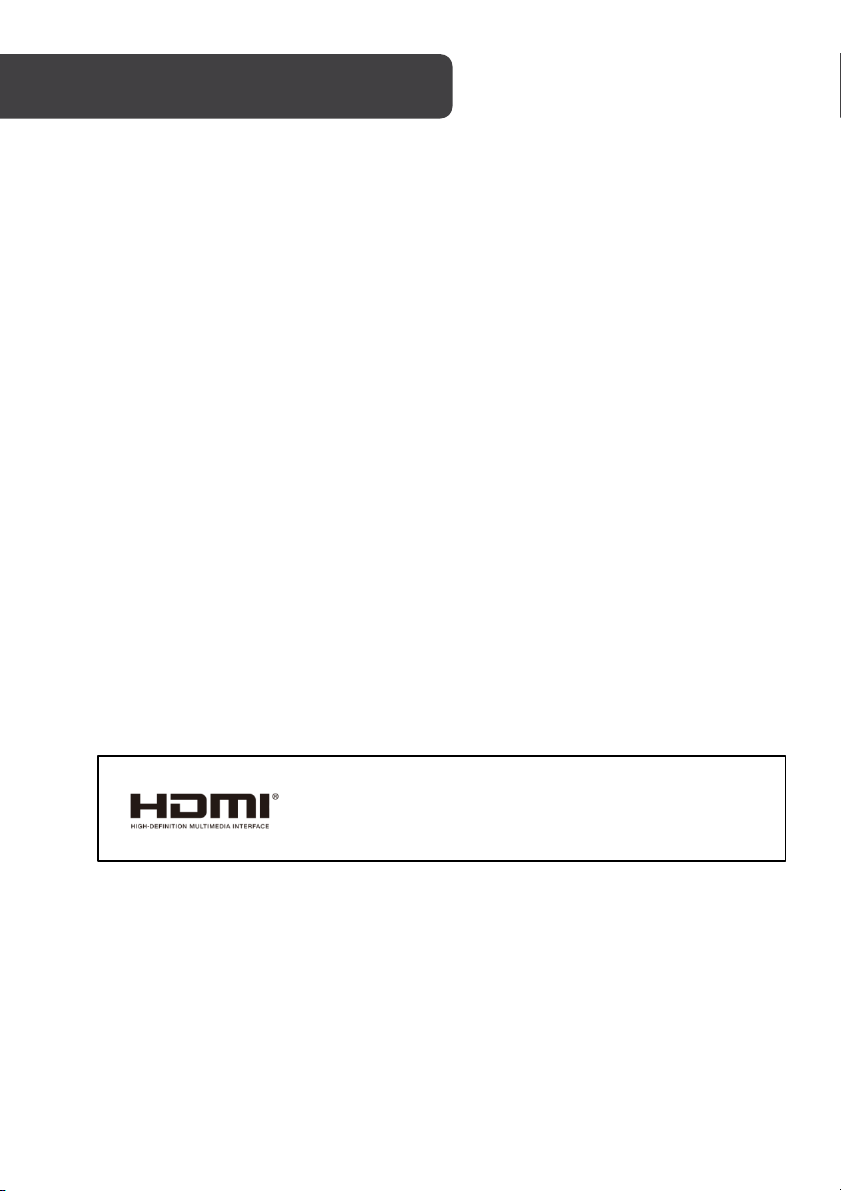
• Read all instructions before using the appliance and retain for reference.
• Unplug the monitor before cleaning it.
• Use a clean, slightly-dampened cloth to wipe the main monitor body.
• To c l e a n t h e s c r e e n : t u r n i t o f f , u n p l u g i t a n d w a i t f o r i t t o c o o l c o m p l e t e l y , t h e n
wipe it with a dry microfibre cloth.
• Do not use cleaning alcohol, ammonia-based liquids or other harsh cleaners.
• This monitor is designed with ventilation holes on the back of the casing. Do not
cover or block them.
• Do not insert any object or spray any liquid into the vents.
• Avoid placing the monitor near heaters, stoves, fireplaces or other sources of heat,
as well as in rooms lacking adequate ventilation.
• Do not position the monitor in unsafe locations. If the monitor falls, it may be
damaged and may injure nearby people.
• Unplug the monitor if it is not going to be used for an extended period.
• Do not place heavy objects on the monitor, its power cord or any connected cable.
• Do not open the back panel of the monitor, as it contains a high-voltage current
even when not plugged in.
• This monitor is designed with ventilation holes on the back of the casing. Do not
cover or block them.
The terms HDMI and HDMI High-Definition Multimedia
Interface and the HDMI Logos are trademarks or registered
trademarks of HDMI Licensing Administrator, Inc. in the
United States and other countries.
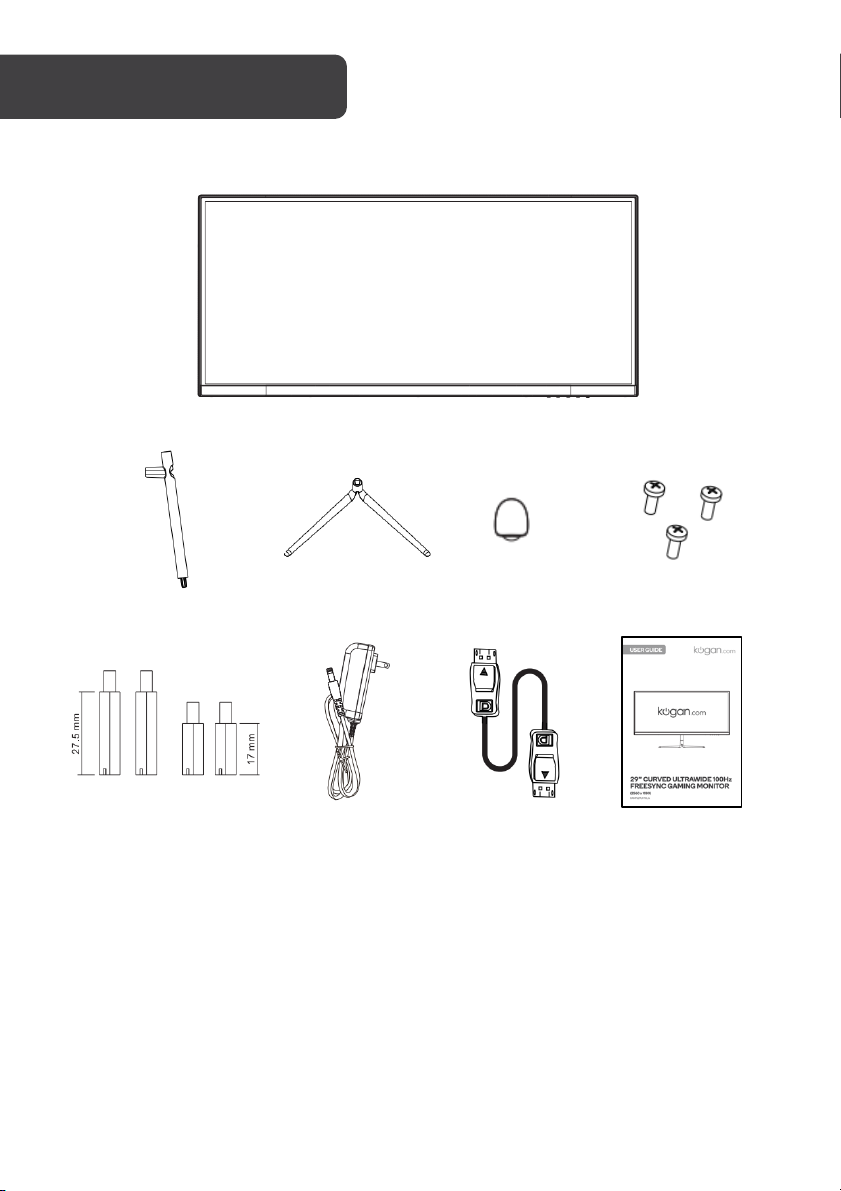
Monitor
Stand stem
Stand base
Stand trim cover
M4x12mm Screws (x3)
VESA screws (x4)
Power adapter
DP cable
User guide
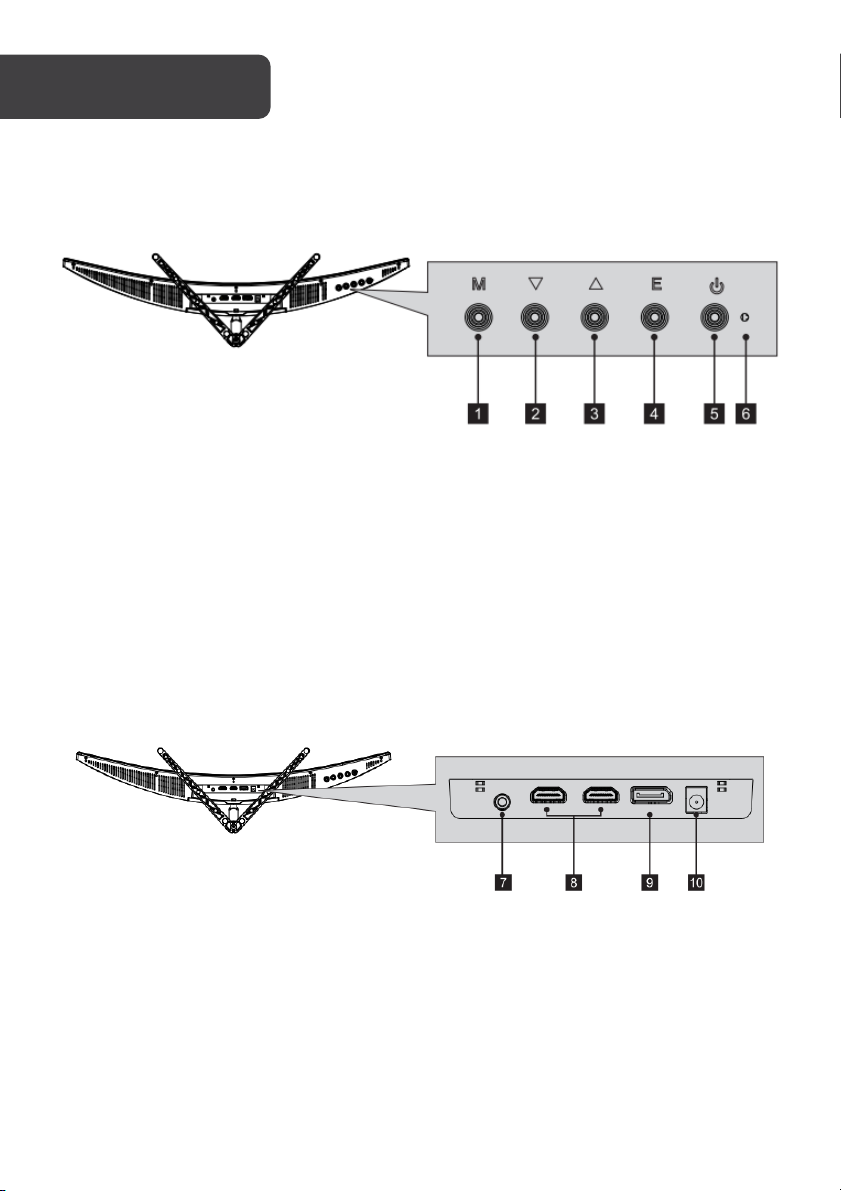
1
Menu button
4
Exit button
2
Down button
5
Power button
3
Up button
6
LED indicator
7
Audio out (3.5mm jack)
8
HDMI input (x2)
9
DisplayPort
10
Power input
OVERVIEW
Controls
Ports
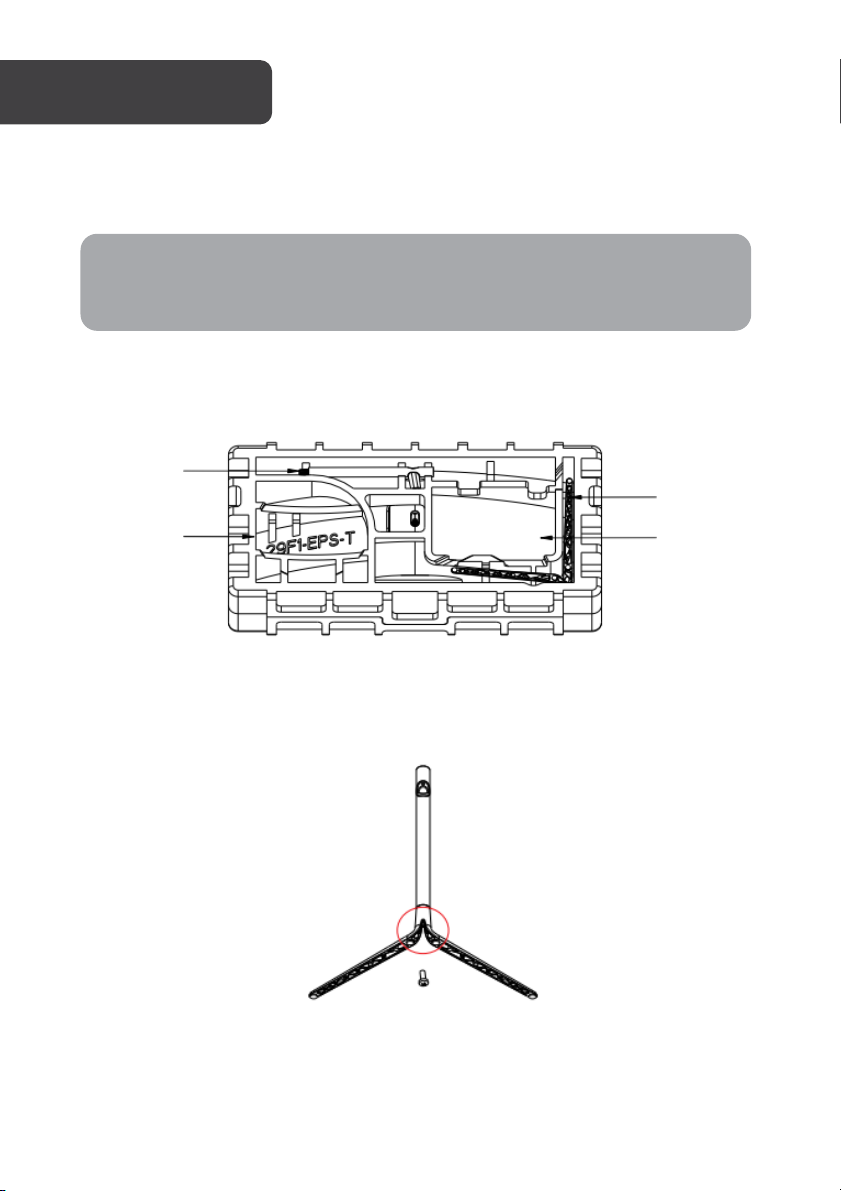
Note:
Keep the foam underneath the monitor before attaching the stand.
Stand stem
Foam
Monitor
Stand base
M4x12 screw
Monitor stand
1. Open the package, remove the monitor with the foam still attached and gently place
it on a soft, clean surface.
2. Attach the stand stem to the stand base and secure it in place using an M4x12
screw.

Stand trim cover
M4x12 screw
3. Remove the upper foam and attach the assembled stand to the rear of the monitor
using an M4x12 screw.
4. Attach the stand trim cover to the assembled stand

Note:
To a v o i d d a m a g i n g t h e m o n i t o r , d o not press on or hold the LCD screen during
assembly.
5. Using both hands, carefully remove the monitor from the foam and place it on a flat
surface.

Monitor
Stand plate
VESA MOUNT
Note:
VESA mount or mounting accessories are not included.
To ensure sufficient ventilation, install the monitor at least 10 cm away from the wall and
leave approximately 10 cm of space at either side of the monitor.
1. Open the box, remove the monitor keeping the protection foam attached and
gently place it on a desktop or table.
2. Remove the foam covering the rear of the monitor. Remove the stand plate. If the
monitor is already attached to the stand, remove the stand.

Mount (not included)
27.5mm VESA screws
17mm VESA screws
3. Insert the x2 27.5mm VESA screws into the upper holes on the rear of the monitor
and the x2 17mm VESA screws into the lower holes.
4. Assemble the monitor mount following the instructions provided with the mount.

Power adapter
Audio cable & headphones
(not included)
Power
Connect the included power adapter to the power connector and then plug the other end
into a power outlet.
Audio
1. Connect a 3.5mm audio cable to the audio out on the monitor.
2. Connect the audio cable to the 3.5mm port on your headphones or speakers.
Note: The monitor may need to be set as the PC’s default sound output device.

DP cable (included)
HDMI cable (not included)
HDMI OUTPUT
PC
DP OUTPUT PC
HDMI
Use an HDMI cable (not included) to connect the monitor to your computer.
DisplayPort
Use the included DisplayPort cable to connect the monitor to your computer.

LED Indicator
Monitor status
Solid blue
Power on
Flashing blue
No input signal
Off
Power off
1. Connect the monitor to the input device via HDMI or DisplayPort.
2. Use the power button to turn the monitor on.
Monitor Controls
1. Menu button:
2. Down button ▼:
3. Up button ▲: Press to move up in the menus.
4. Exit button: Press to exit menus.
5. Power button: Press to turn the monitor on/off.
6. LED indicator Changes colors to indicate status, see table below.
Press to display the OSD menu or enter sub
Press to move down in the menus.
-menus.
FreeSync
• In order to use this feature, ensure your hardware has FreeSync capability and the
graphics drivers are fully up to date.
• Connect your monitor using HDMI. You may receive a prompt to enable the
feature on your computer. If you do not receive the prompt, you may need to
enable the function in your graphics card menu.
• See your graphics card manufacturer’s documentation for instructions on how to
turn on and/or enable FreeSync.

OSD Menu
When first using this monitor it will automatically configure the optimal display settings.
The On-Screen Display (OSD) menu can be used to adjust your monitor’s display settings to
your liking. To access the OSD:
1. Press any one of the buttons (M, , , E, ) to activate the navigation window.
2. Press the Menu button to select and enter the OSD menu.
3. Press “▼ ▲” button to browse the functions.
• With the desired function highlighted, press the Menu button to enter the
submenu.
• After making adjustments, press the Exit button to save the changes and return to
the OSD menu.
• Press the Exit button to exit the OSD menu.

Main Menu
Sub-Menu
Options
Description
Brightness
Brightness
0~100
Adjust display brightness
Contrast
0~100
Adjust display contrast
ECO
Standard, Game,
RTS, FPS, Movie,
Te x t
Set visual mode
DCR
On
Tu r n o n D C R f u n c t i o n
Off
Tu r n o f f DCR function
Image
Aspect
Wide, Auto, 4:3
Set aspect ratio
Colour
Colour temp.
Warm, User, Cool
Adjust colour temperature
Red
0~100
Customize RGB components
Green
0~100
Blue
0~100
OSD settings
Language
English, Francais,
Deutsch, 简体中文,
Italiano, Русский
日本 語,한국,
Português, Türkçe,
Español, Nederlands
Set OSD language
OSD H. POS.
0~100
Adjust the OSD horizontal position
OSD V.P OS .
0~100
Adjust the OSD vertical position
OSD Timer
0~60
Set how long the OSD remains open
after last input
Tr a n s p a r e n c y
0~100
Set the OSD overall transparency
Reset
Reset
N/A
Restore factory defaults
Misc.
Signal source
HDMI, DP
Display the input signal
Vol ume
0~100
Adjust audio volume
Low blue ray
0~100
Blue light reduction adjustment
Over driver
High, Middle, Low,
Off
Set overdrive function
LED effect
Off, Normal, Flicker
Set LED rear display modes
Free Sync
On, Off
Tu r n o n / o f f Fr e e S y n c
Refer to the following pages for a detailed list of the OSD menu functions.

Game Plus & Display Mode
1. Press any one of the buttons (M, , , E, ) to activate the navigation window.
2. Press to switch Game plus modes. According to the needs of your game, choose
the corresponding game icon. These overlay icons are primarily designed to assist
aim during first person shooter games.
3. Press to switch display modes. These modes include: Standard, Text, Movie,
Game, FPS and RTS. These modes are designed to optimise settings according to
your activity. Standard mode is suitable for most activities.

Screen Size
29"
Aspect Ratio
21:9
Backlight
E-LED
Brightness
300cd/m2
Panel
VA
Resolution
2560 x 1080
Refresh Rate
100Hz
Response Time
5ms (GTG)
Viewing Angle
≥178°(H) / 178°(V)
Contrast Ratio
3000:1
VESA Mounting
75x75mm
Colors
16.7M
AMD Free Sync
Yes
Signal Input
DP x1, HDMI 1.4 x2
Power
DC 12V-4. 0A
Audio
Speakers
No
Audio Out
Ye s
Accessories
Power Adapter
Ye s
DP Cable
Ye s
Additional Functions
Low Blue Light
Ye s
Flicker Free
Ye s
Physical Dimensions
Dimensions (w Stand)
693.26 x 186.58 x 410.52 (mm)
Dimensions (w/o Stand)
693.26 x 115.66 x 318.82 (mm)
Net Weight
4.17kg
Gross Weight
6.15kg



Need more information?
We hope that this user guide has given you
the assistance needed for a simple set-up.
For th e mo st up-to-date guide for your product,
as well as any additional assistance you may require,
head online to help.kogan.com
