Kogan 1080P22 Instruction Manual

Full High Definition LCD TV
Kogan 1080p22
USER MANUAL
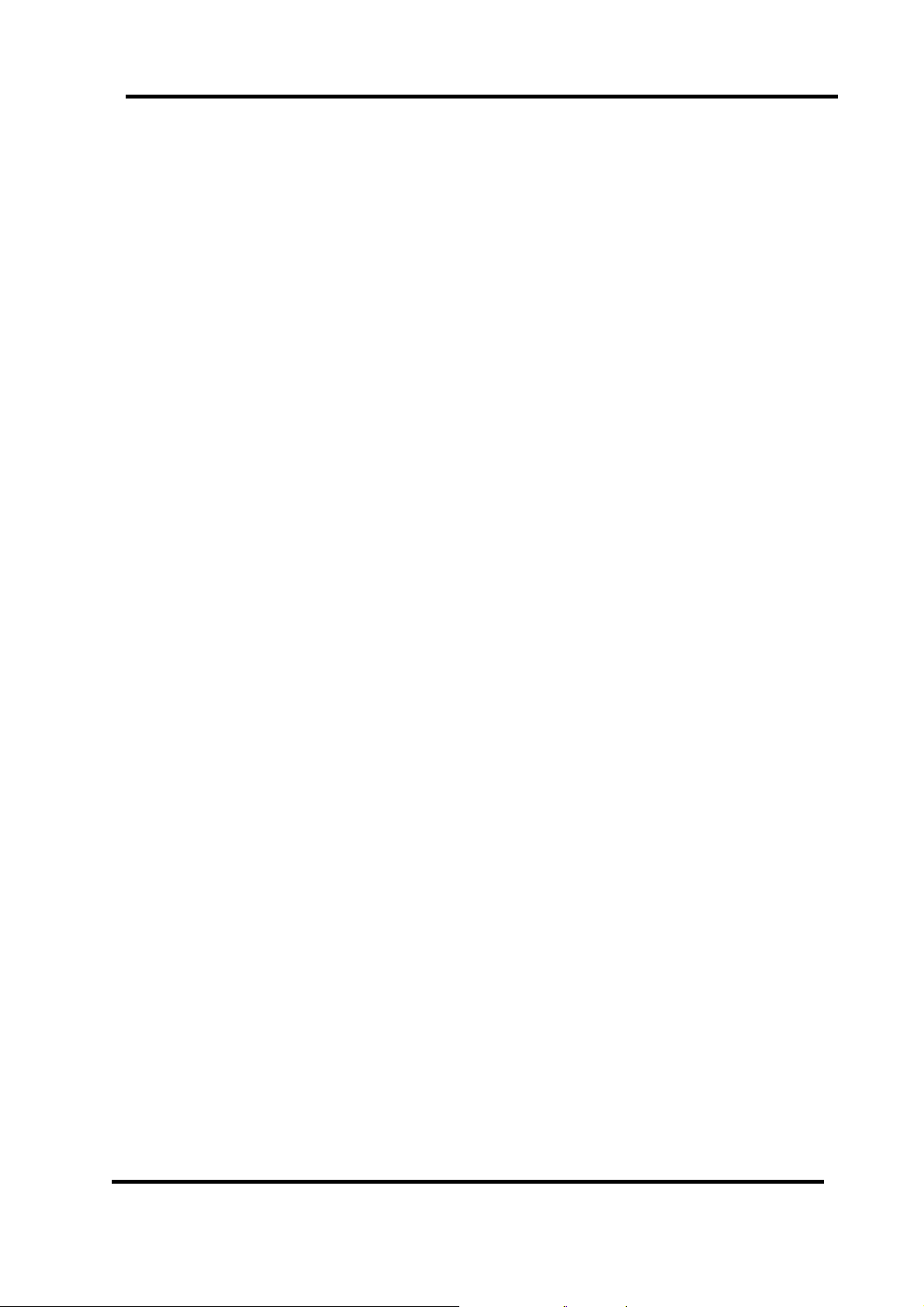
Safety information
To ensure reliable and safe operation of this equipment, please read carefully all o f the
instructions in this user guide, especially the safety information below.
Electrical safety
·The TV set should only be connected to a mains power supply which matche s that stated
on the label on the mains power adaptor.
·To prevent overload, don’t share the same mains power supply socket with too many
other items of equipment.
·Be careful to route the mains power cable away from areas where people can trip
over it.
·Unplug the TV when it is not going to be used for a long time. Disconnect both the
aerial and the main power cable.
·Take care not to expose the TV set or the remote control to water or moisture.
·Pull the plug out immediately, and seek professional help if:
- the mains power plug or cable is damaged
- liquid is spilt onto the TV set, or if it is accidentally exposed to water or moisture
- anything accidentally penetrates the ventilation slots
- the TV set doesn’t work normally.
·Never remove the cover, there are no user-serviceable parts inside. Allow only
qualified service personnel to repair this equipment.
·To avoid leakage, take out the remote control batteries when:
- the batteries are exhausted
- you are not going to use the remote control for a long time.
·Batteries should be recycled or disposed of in a proper manner.
Physical safety
·Make sure the set is positioned at least 5cm (2inch) from the wall or furniture.
·Never tap or shake the screen for any reason.
·Take care not to drop or sit on the remote control.
·Clean the set using only a soft, clean, dry cloth. Do not use any solvents.
1
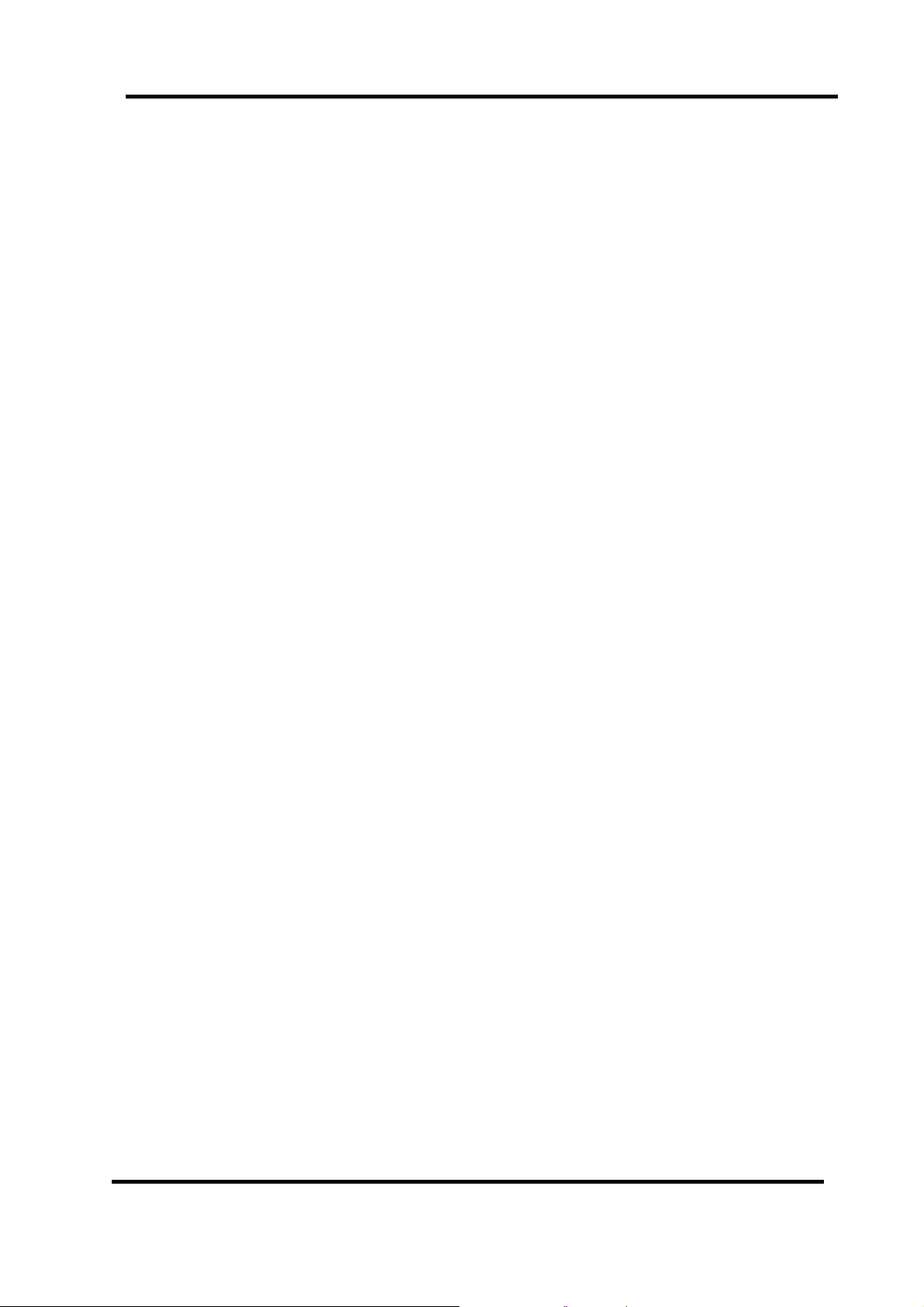
OPERATING INSTRUCTIONS
Contents
Safety information--------------------------------------------------------------------------------------- 1
Electrical safety ------------------------------------- ---------------------------------------------------- 1
Physical safety --------------------------------- ------ ------ ---- ------ ------ ---- ------ ---- ------ ------ --- 1
In the box -------------------------------------------------------------------------------------------------- 3
Connection ------------------------------------------------------------------------------------------------ 4
Rear connection panel -------------------------------------------------------------------------------- 4
Getting Started ---- ---- -- ---- -- -- ---- -- ---- -- -- ---- -- ---- -- -- ---- -- ---- -- -- ---- -- ---- -- -- ---- -- ---- -- -- --- 5
Front panel controls ------------------------------------------------------------------------------------ 5
The Remote control ------------------------------------------------------------------------------------- 6
Using the remote control for normal TV functions ---------------------------------------------- 6
Initial Setup Instruction Guide ---------------------------------------------------------------------- 8
Power ON/OFF: Standby mode -------------------------------------------------------------------- 8
Selection of Input Mode ------------------------------------------------------------------------------ 8
On Screen Display (OSD) Menu -------------------------------------------------------------------- 9
Navigating the OSD Menu--------------------------------------------------------------------------- 9
Video Page Menu -------------------------------------------------------------------------------------- 10
Audio Page Menu -------------------------------------------------------------------------------------- 13
TV Page Menu (Only for TV) ------------------------------------------------------------------------ 14
Setup Page Menu -------------------------------------------------------------------------------------- 17
Parental Page Menu ---------------------------------------------------------------------------------- 19
Troubleshooting ------------------------------------------------------------------------------------------ 22
Maintenance ----------------------------------------------------------------------------------------------- 23
Features and Specifications-------------------------------------------------------------------------- 24
2

In the box
TV set
Power supply Power supply cable Remote control
- If any of the accessories are missing, then please contact Kogan Technologies.
- Keep all the original packaging in case you need to return the TV to Kogan Technologies.
3
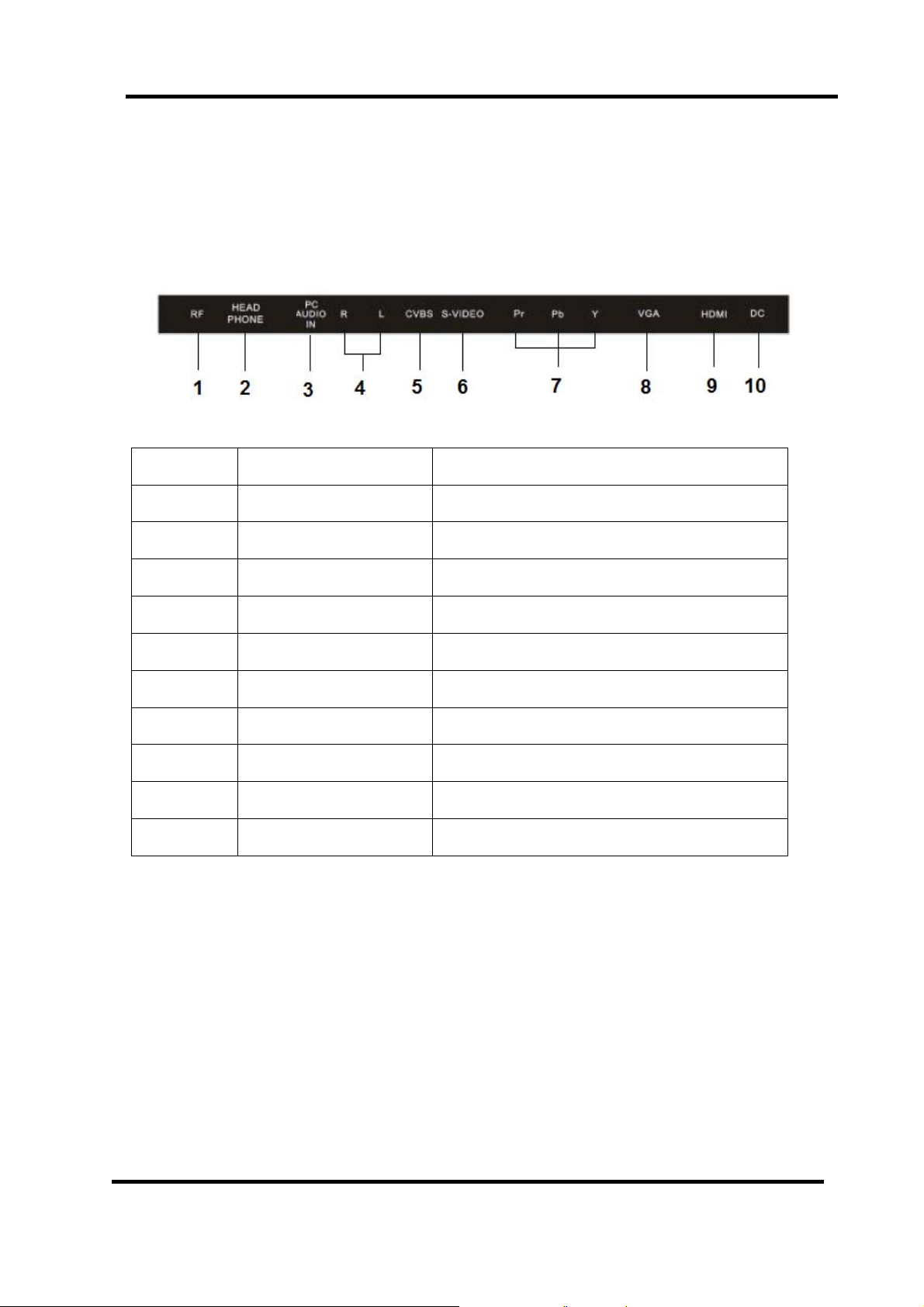
Connection
Rear connection panel
DC
DC
Number Name Function Description
1 RF Connect to TV cable/antenna or DVB-T antenna
2 AUDIO OUT Audio output (3.5mm stereo)
3 AUDIO IN Audio input (3.5mm stereo)
4 AUDIO L/R Audio signal input for AV/YPbBr/S-Video
5 CVBS IN AV analogue video input
6 S-VIDEO S-Video input
7 YPbPr IN YPbPr input
8 VGA VGA (D-sub) comp uter input
9 HDMI HDMI input (audio and video)
10 DC Connect to the supplied Power Adaptor
4
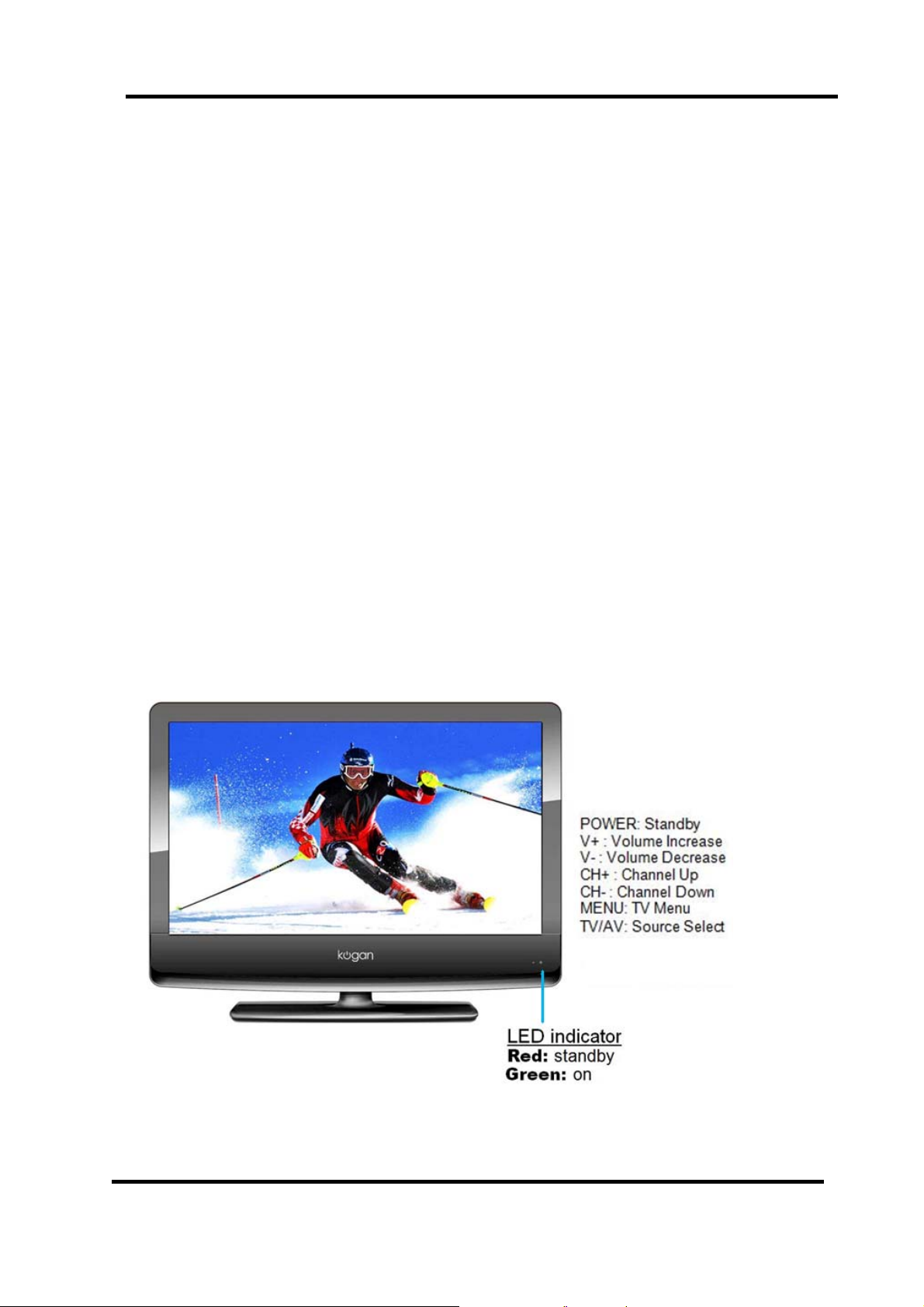
Getting Started
1. Connect the aerial or input source to the appropriate input socket at the rear of
the TV set (see page 4).
2. Connect the small round plug on the power adaptor cable to the power input
socket at the rear of the TV set.
3. Connect the power cable between the power adaptor and the mains supply.
4. Switch the power on by pressing the POWER button on the front panel or the
remote control (the LED will show green).
5. Use the AV/TV button on the front panel or the remote control to select which
input source to use : TV-AV-SVIDEO-YPBPR1-YPBPR2-VGA-HDMI
6. You can use the front panel controls to adjust the volume or select a channel as shown
below, or you may use the remote control for these functions.
7. To switch the set off for a short time, press the POWER button, the set will go into
standby and the LED will show red. If you are not going to use the set for some
time, switch the power off completely by unplugging the mains cab le.
Front panel controls
5
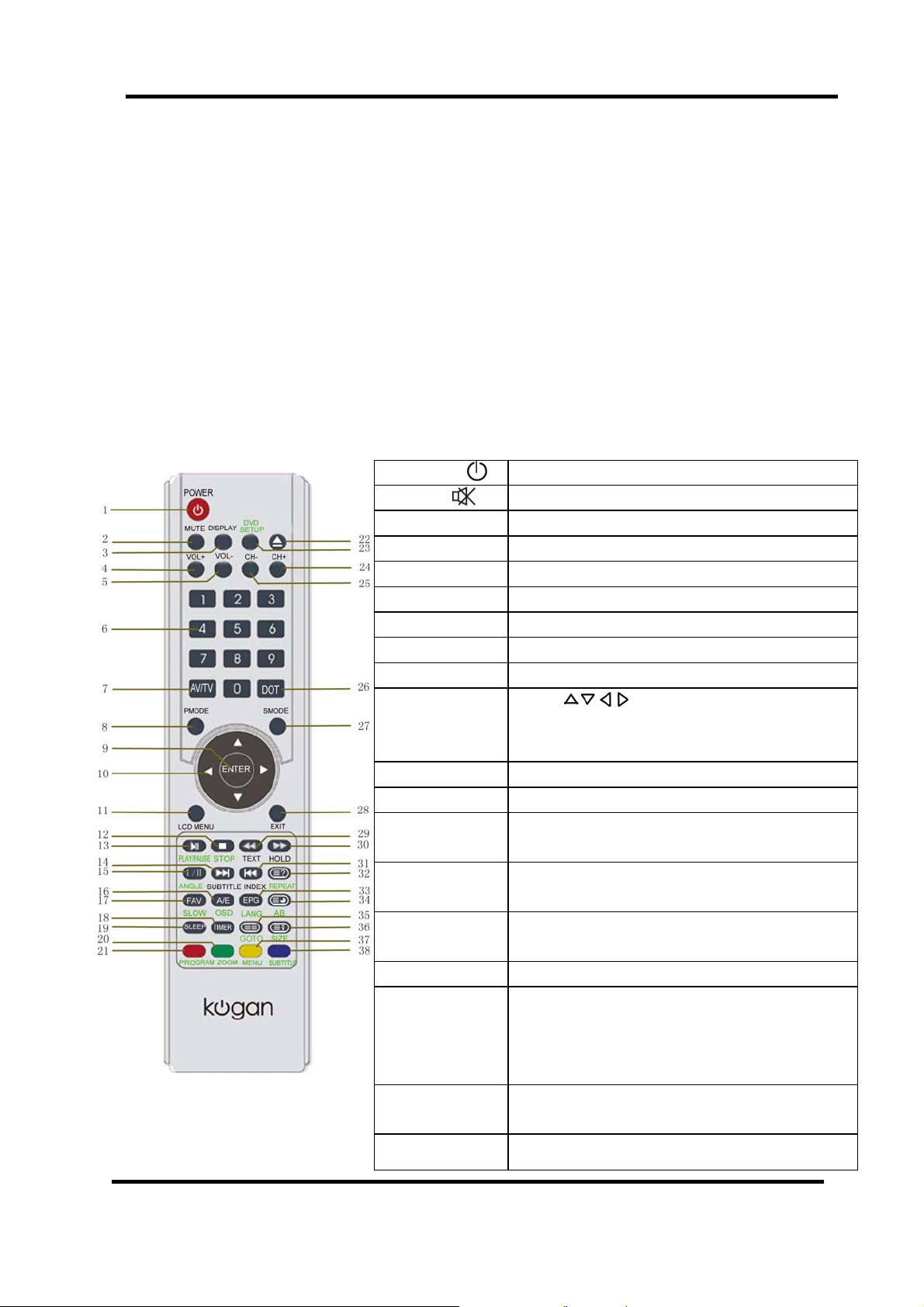
The Remote Control
Using the remote control for normal TV functions
1. Insert two AAA batteries, making sure that the polarity is correct as marked
inside the compartment.
2. Aim the remote control at the IR sensor just below the green light (see
page 5 for diagram). Keep this area clear at all times.
3. Do not press the buttons on the remote too quickly – allow the TV time to
respond.
01. POWER :
02. MUTE :
03. DISPLAY: Press to show or remove status display
04. VOL+: Press to increase volume
05. VOL-: Press to decrease volume
06. Numbers: Press to select a channel
07. AV/TV: Press to select input source
08. PMODE: Press to select picture display mode.
09. Enter: Press to confirm your selection
10. Directions: Press to Select up (Page+ for TV
11. LCD Menu Press to display the LCD Menu system (see p.9)
12, 13, 15.: These buttons are unused on this model
14. SUBTITLE Press this button to activate subtitles for Digital
16. A/E Press this button in TV mode to make the
17. FAV: Press this button to enter the Favourites menu
18. TIMER: Press to display the time
19. SLEEP: Press to enter Sleep mode, where the TV will
20. GREEN Press to activate the “GREEN” function in
21. RED Press to activate the “RED” function in teletext
Press to enter or exit the standby mode
Press to turn on or off speaker output
teletext), down (Page- for teletext), left, and right
in menu screens.
TV programs where available.
current channel a Favourite
directly
automatically enter standby mode after a set
time (press to toggle between “Off” and up to
240 minutes in 15 minute increments)
teletext
6

22-23.: These buttons are unused on this model
24. CH+ Press to select TV channel (see p.15 “Channel
Skip”)
25. CH- Press to select TV channel (see p.15 “Channel
Skip”)
26. DOT Press the number buttons with this to select
channels directly (i.e. channel 108-1 would
need the DOT button pressed after the 8).
27. SMODE Press this button to toggle between preset
sound modes for different echoing effects.
28. EXIT Press this button to exit in a menu.
29. TEXT Press to enter or exit teletext mode for
TV/DVB
30-32.: These buttons are unused on this model
33. EPG In TV/DVB mode, press to display the
Electronic Programming Guide
34. Press to access subpages for teletext
35. This button is not used on this model
36. Press to toggle between available display
aspect ratios for the current input.
37. YELLOW Press to activate the “YELLOW” function in
teletext
38. BLUE Press to activate the “BLUE” function in
teletext
Note: The TV will return to TV mode when any of the buttons for changing
channels are used, i.e. the Number buttons, CH+ and CH-
7
