Page 1
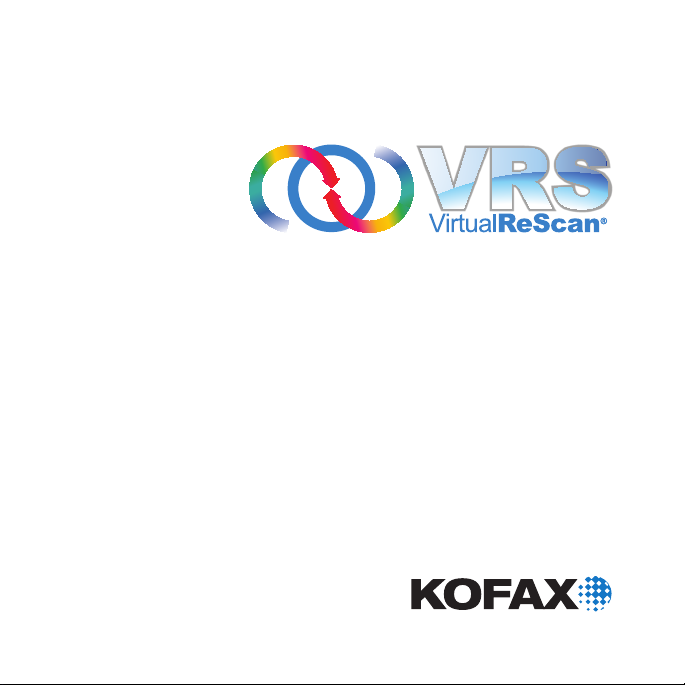
4.5
Installation Guide
10300852-000
Page 2
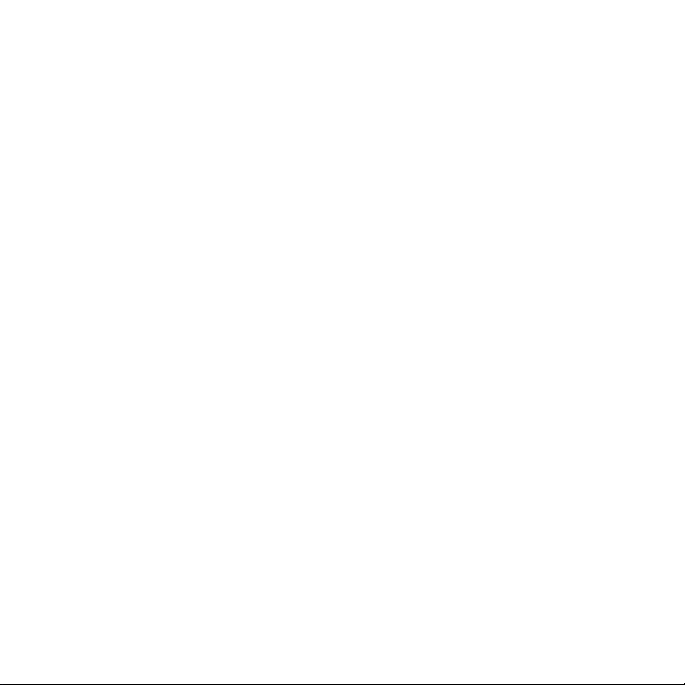
© 2009 Kofax, Inc., 15211 Laguna Canyon Road, Irvine, California 92618, U.S.A. All rights
reserved. Use is subject to license terms.
Third-party software is copyrighted and licensed from Kofax’s suppliers.
This product is protected by U.S. Patent No. 6,370,277.
THIS SOFTWARE CONTAINS CONFIDENTIAL INFORMATION AND TRADE SECRETS
OF KOFAX, INC. USE, DISCLOSURE OR REPRODUCTION IS PROHIBITED WITHOUT
THE PRIOR EXPRESS WRITTEN PERMISSION OF KOFAX, INC.
Kofax, the Kofax logo, VirtualReScan, the “VRS VirtualReScan” logo, and VRS are
trademarks or registered trademarks of Kofax, Inc. in the U.S. and other countries. All other
trademarks are the trademarks or registered trademarks of their respective owners.
U.S. Government Rights Commercial software. Government users are subject to the Kofax,
Inc. standard license agreement and applicable provisions of the FAR and its supplements.
You agree that you do not intend to and will not, directly or indirectly, export or transmit the
Software or related documentation and technical data to any country to which such export or
transmission is restricted by any applicable U.S. regulation or statute, without the prior
written consent, if required, of the Bureau of Export Administration of the U.S. Department
of Commerce, or such other governmental entity as may have jurisdiction over such export
or transmission. You represent and warrant that you are not located in, under the control of,
or a national or resident of any such country.
DOCUMENTATION IS PROVIDED “AS IS” AND ALL EXPRESS OR IMPLIED
CONDITIONS, REPRESENTATIONS AND WARRANTIES, INCLUDING ANY IMPLIED
WARRANTY OF MERCHANTABILITY, FITNESS FOR A PARTICULAR PURPOSE OR
NON-INFRINGEMENT, ARE DISCLAIMED, EXCEPT TO THE EXTENT THAT SUCH
DISCLAIMERS ARE HELD TO BE LEGALLY INVALID.
Page 3
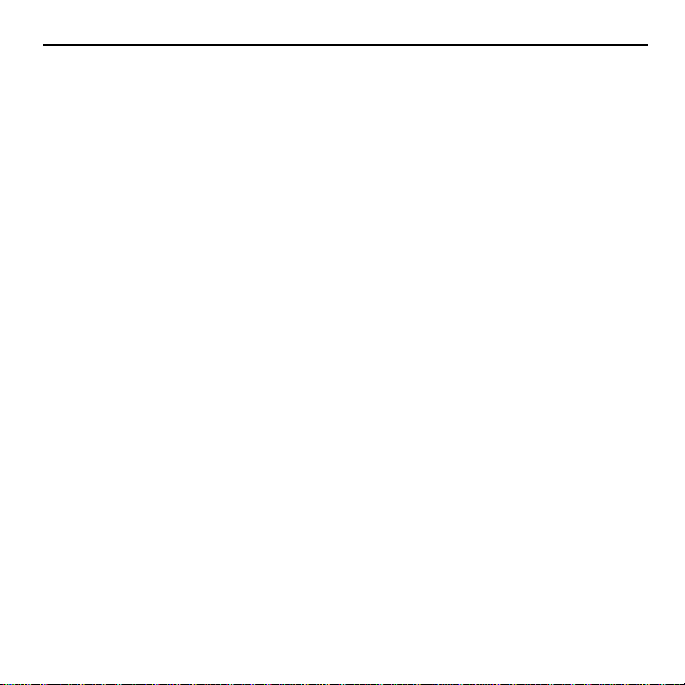
Contents
How to Use This Guide. . . . . . . . . . . . . . . . . . . . . . . . . . . . . . . . . . . . . .7
Introduction . . . . . . . . . . . . . . . . . . . . . . . . . . . . . . . . . . . . . . . . . . . . . . . . . . . . . . . . . . . . . . . . . . . . . . 7
Related Documentation . . . . . . . . . . . . . . . . . . . . . . . . . . . . . . . . . . . . . . . . . . . . . . . . . . . . . . . . . . . . 7
Training. . . . . . . . . . . . . . . . . . . . . . . . . . . . . . . . . . . . . . . . . . . . . . . . . . . . . . . . . . . . . . . . . . . . . . . . . .8
Kofax Technical Support . . . . . . . . . . . . . . . . . . . . . . . . . . . . . . . . . . . . . . . . . . . . . . . . . . . . . . . . . . . 8
Overview . . . . . . . . . . . . . . . . . . . . . . . . . . . . . . . . . . . . . . . . . . . . . . . . 11
Introduction . . . . . . . . . . . . . . . . . . . . . . . . . . . . . . . . . . . . . . . . . . . . . . . . . . . . . . . . . . . . . . . . . . . . . 11
Using VRS with Your Scanner. . . . . . . . . . . . . . . . . . . . . . . . . . . . . . . . . . . . . . . . . . . . . . . . . . . . . . 11
VRS Professional Features . . . . . . . . . . . . . . . . . . . . . . . . . . . . . . . . . . . . . . . . . . . . . . . . . . . . . . . . . 13
VRS Scanners: Certified vs. Non-Certified . . . . . . . . . . . . . . . . . . . . . . . . . . . . . . . . . . . . . . . . . . .13
VRS Component Installers . . . . . . . . . . . . . . . . . . . . . . . . . . . . . . . . . . . . . . . . . . . . . . . . . . . . . . . . 15
Using VRS with the Adrenaline Image Processing Engine . . . . . . . . . . . . . . . . . . . . . . . . . . . . . 16
Administrator Rights . . . . . . . . . . . . . . . . . . . . . . . . . . . . . . . . . . . . . . . . . . . . . . . . . . . . . . . . . . . . . 16
System Requirements . . . . . . . . . . . . . . . . . . . . . . . . . . . . . . . . . . . . . . . . . . . . . . . . . . . . . . . . . . . . 17
Minimum Requirements . . . . . . . . . . . . . . . . . . . . . . . . . . . . . . . . . . . . . . . . . . . . . . . . . . . . . . . . 17
Recommended Requirements . . . . . . . . . . . . . . . . . . . . . . . . . . . . . . . . . . . . . . . . . . . . . . . . . . . . 17
TWAIN and ISIS Considerations . . . . . . . . . . . . . . . . . . . . . . . . . . . . . . . . . . . . . . . . . . . . . . . . . 18
USB and FireWire Considerations . . . . . . . . . . . . . . . . . . . . . . . . . . . . . . . . . . . . . . . . . . . . . . . . 18
PCI Slot Requirements . . . . . . . . . . . . . . . . . . . . . . . . . . . . . . . . . . . . . . . . . . . . . . . . . . . . . . . . . . 18
Peripheral Support . . . . . . . . . . . . . . . . . . . . . . . . . . . . . . . . . . . . . . . . . . . . . . . . . . . . . . . . . . . . . 19
Certified Operating Systems . . . . . . . . . . . . . . . . . . . . . . . . . . . . . . . . . . . . . . . . . . . . . . . . . . . . . . . 19
Certified Interfaces . . . . . . . . . . . . . . . . . . . . . . . . . . . . . . . . . . . . . . . . . . . . . . . . . . . . . . . . . . . . . . . 20
Certified SCSI Scanner Controllers. . . . . . . . . . . . . . . . . . . . . . . . . . . . . . . . . . . . . . . . . . . . . . . . . . 20
Installation Scenarios . . . . . . . . . . . . . . . . . . . . . . . . . . . . . . . . . . . . . . . . . . . . . . . . . . . . . . . . . . . . . 20
VRS and Kofax Capture . . . . . . . . . . . . . . . . . . . . . . . . . . . . . . . . . . . . . . . . . . . . . . . . . . . . . . . . . 20
VirtualReScan (VRS) Installation Guide 3
Page 4

Installing VRS . . . . . . . . . . . . . . . . . . . . . . . . . . . . . . . . . . . . . . . . . . . .23
Introduction . . . . . . . . . . . . . . . . . . . . . . . . . . . . . . . . . . . . . . . . . . . . . . . . . . . . . . . . . . . . . . . . . . . . . 23
Installation Sequence . . . . . . . . . . . . . . . . . . . . . . . . . . . . . . . . . . . . . . . . . . . . . . . . . . . . . . . . . . . . .24
Install the VRS Software. . . . . . . . . . . . . . . . . . . . . . . . . . . . . . . . . . . . . . . . . . . . . . . . . . . . . . . . . . . 24
Post-Installation License Activation / Registration . . . . . . . . . . . . . . . . . . . . . . . . . . . . . . . . . . . .40
Activating a VRS Professional License After Installation . . . . . . . . . . . . . . . . . . . . . . . . . . . . . 40
Demonstration Mode . . . . . . . . . . . . . . . . . . . . . . . . . . . . . . . . . . . . . . . . . . . . . . . . . . . . . . . . . 40
Evaluation Mode . . . . . . . . . . . . . . . . . . . . . . . . . . . . . . . . . . . . . . . . . . . . . . . . . . . . . . . . . . . . . 41
Activating a VRS License Without an Internet Connection . . . . . . . . . . . . . . . . . . . . . . . . . 44
Registering a VRS Basic License After Installation . . . . . . . . . . . . . . . . . . . . . . . . . . . . . . . . . . 45
Registering a VRS Basic License Without an Internet Connection . . . . . . . . . . . . . . . . . . . 48
Upgrading Your VRS License . . . . . . . . . . . . . . . . . . . . . . . . . . . . . . . . . . . . . . . . . . . . . . . . . . . . 48
Install the SCSI Scanner Controller . . . . . . . . . . . . . . . . . . . . . . . . . . . . . . . . . . . . . . . . . . . . . . . . . 51
Attach the Scanner . . . . . . . . . . . . . . . . . . . . . . . . . . . . . . . . . . . . . . . . . . . . . . . . . . . . . . . . . . . . . . . 52
TWAIN Installations. . . . . . . . . . . . . . . . . . . . . . . . . . . . . . . . . . . . . . . . . . . . . . . . . . . . . . . . . . . . 52
USB and FireWire Installations . . . . . . . . . . . . . . . . . . . . . . . . . . . . . . . . . . . . . . . . . . . . . . . . . . . 53
Post USB/FireWire Driver Installation Procedure. . . . . . . . . . . . . . . . . . . . . . . . . . . . . . . . . 53
Verify the Scanner Connection . . . . . . . . . . . . . . . . . . . . . . . . . . . . . . . . . . . . . . . . . . . . . . . . . 54
Resolve the Found New Hardware Wizard Event. . . . . . . . . . . . . . . . . . . . . . . . . . . . . . . . . . . . . 55
Install the Scanning Application . . . . . . . . . . . . . . . . . . . . . . . . . . . . . . . . . . . . . . . . . . . . . . . . . . . 56
Checking for Product Updates . . . . . . . . . . . . . . . . . . . . . . . . . . . . . . . . . . . . . . . . . . . . . . . . . . . . . 57
Automatic Update Checking . . . . . . . . . . . . . . . . . . . . . . . . . . . . . . . . . . . . . . . . . . . . . . . . . . . . . 57
Manual Update Checking . . . . . . . . . . . . . . . . . . . . . . . . . . . . . . . . . . . . . . . . . . . . . . . . . . . . . . . 58
Checking for, Downloading, and Installing Updates . . . . . . . . . . . . . . . . . . . . . . . . . . . . . . . . 58
Removing Product Updates. . . . . . . . . . . . . . . . . . . . . . . . . . . . . . . . . . . . . . . . . . . . . . . . . . . . . . 61
Installing an Adrenaline SCSI Scanner Controller. . . . . . . . . . . . . . .63
Introduction . . . . . . . . . . . . . . . . . . . . . . . . . . . . . . . . . . . . . . . . . . . . . . . . . . . . . . . . . . . . . . . . . . . . . 63
Install the Software . . . . . . . . . . . . . . . . . . . . . . . . . . . . . . . . . . . . . . . . . . . . . . . . . . . . . . . . . . . . . . . 63
Install the SCSI Scanner Controller. . . . . . . . . . . . . . . . . . . . . . . . . . . . . . . . . . . . . . . . . . . . . . . . . . 64
Precautions . . . . . . . . . . . . . . . . . . . . . . . . . . . . . . . . . . . . . . . . . . . . . . . . . . . . . . . . . . . . . . . . . . . . 64
4 VirtualReScan (VRS) Installation Guide
Page 5

Create or Configure a Scan Source . . . . . . . . . . . . . . . . . . . . . . . . . . . . . . . . . . . . . . . . . . . . . . . . . 66
Testing with VCDemo . . . . . . . . . . . . . . . . . . . . . . . . . . . . . . . . . . . . . . . . . . . . . . . . . . . . . . . . . . . . 66
Removing VRS. . . . . . . . . . . . . . . . . . . . . . . . . . . . . . . . . . . . . . . . . . . .67
Introduction . . . . . . . . . . . . . . . . . . . . . . . . . . . . . . . . . . . . . . . . . . . . . . . . . . . . . . . . . . . . . . . . . . . . . 67
Removing VRS and Related Components . . . . . . . . . . . . . . . . . . . . . . . . . . . . . . . . . . . . . . . . . . . . 67
Deactivating Your License Without an Internet Connection . . . . . . . . . . . . . . . . . . . . . . . . . . 72
Using VCDemo . . . . . . . . . . . . . . . . . . . . . . . . . . . . . . . . . . . . . . . . . . . 75
Introduction . . . . . . . . . . . . . . . . . . . . . . . . . . . . . . . . . . . . . . . . . . . . . . . . . . . . . . . . . . . . . . . . . . . . . 75
Starting VCDemo . . . . . . . . . . . . . . . . . . . . . . . . . . . . . . . . . . . . . . . . . . . . . . . . . . . . . . . . . . . . . . . . 76
Toolbar . . . . . . . . . . . . . . . . . . . . . . . . . . . . . . . . . . . . . . . . . . . . . . . . . . . . . . . . . . . . . . . . . . . . . . . 78
File Menu . . . . . . . . . . . . . . . . . . . . . . . . . . . . . . . . . . . . . . . . . . . . . . . . . . . . . . . . . . . . . . . . . . . . . 79
Source Menu . . . . . . . . . . . . . . . . . . . . . . . . . . . . . . . . . . . . . . . . . . . . . . . . . . . . . . . . . . . . . . . . . . 80
View Menu . . . . . . . . . . . . . . . . . . . . . . . . . . . . . . . . . . . . . . . . . . . . . . . . . . . . . . . . . . . . . . . . . . . . 81
Imaging Menu . . . . . . . . . . . . . . . . . . . . . . . . . . . . . . . . . . . . . . . . . . . . . . . . . . . . . . . . . . . . . . . . . 82
Help Menu . . . . . . . . . . . . . . . . . . . . . . . . . . . . . . . . . . . . . . . . . . . . . . . . . . . . . . . . . . . . . . . . . . . . 83
Index. . . . . . . . . . . . . . . . . . . . . . . . . . . . . . . . . . . . . . . . . . . . . . . . . . . .85
VirtualReScan (VRS) Installation Guide 5
Page 6
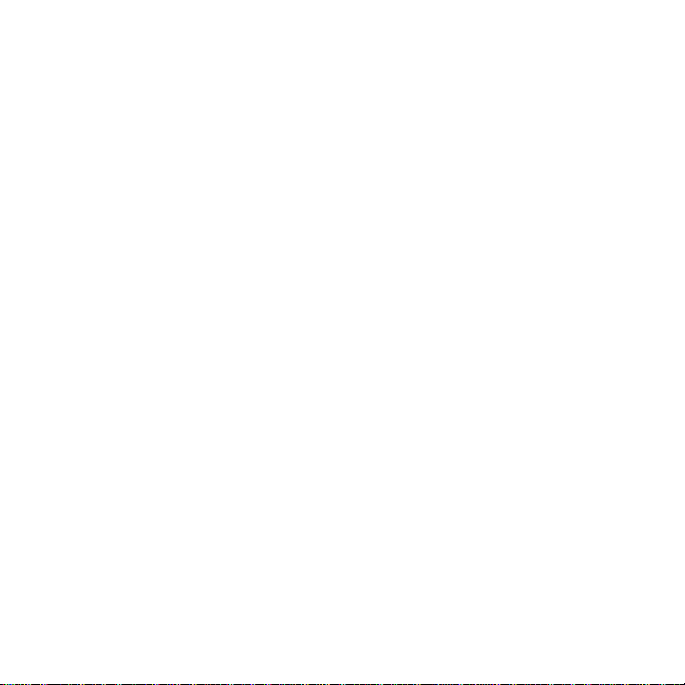
6 VirtualReScan (VRS) Installation Guide
Page 7

How to Use This Guide
Introduction
This guide includes the information that you will need to successfully install
VirtualReScan (VRS). The guide outlines the basic system requirements and gives you
step-by-step procedures for installing VRS. Additionally, the guide includes
instructions for installing an Adrenaline SCSI scanner controller on your computer.
This guide is written with the assumption that you are familiar with basic Windows
functionality and that you know how to set up and use a scanner with your scanning
application.
Related Documentation
The VRS Installation Guide is just one piece in the VRS documentation set. Your VRS
product also includes related documentation, as outlined in this section.
VRS User’s Guide
The VRS User’s Guide includes instructions for using VRS and explains the product
features in detail. The guide is intended for all potential scan operators, regardless of
their scanning expertise. This guide is available in PDF format from the VRS user
interface, from your installation disk, and from the Support | Online Documentation
pages on the Kofax Web site at www.kofax.com.
VirtualReScan (VRS) Installation Guide 7
Page 8
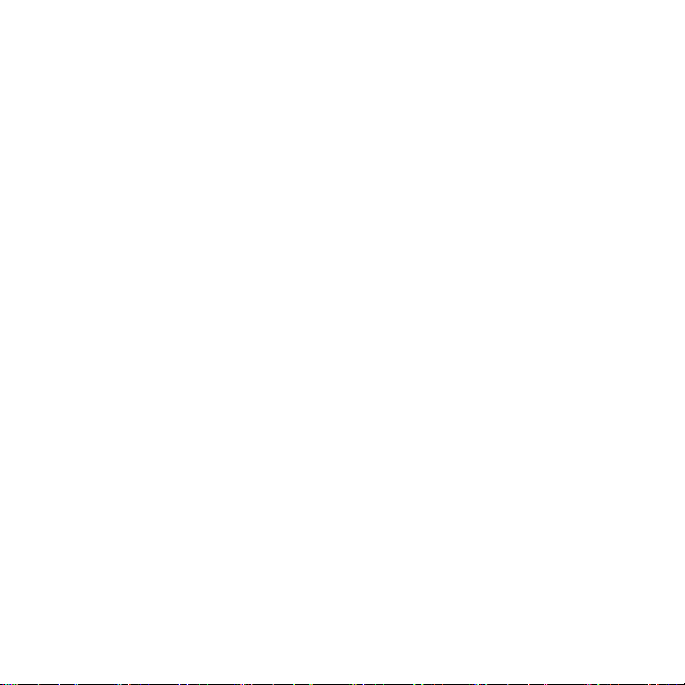
VRS Online Help
The online Help provides on-screen assistance with the VRS product. You can access
the online Help by pressing F1 from the VRS user interface, or by selecting the Help
menu in the VRS Interactive Viewer.
VRS Release Notes
Late-breaking product information is available from the VRS Release Notes, which are
available in PDF format when you select Support | Online Documentation from the
Kofax Web site at www.kofax.com. Read the release notes carefully, as they contain
information that may not be available in the other VRS documentation.
Training
Kofax offers both classroom and computer-based training that will help you make the
most of your Kofax solution. Visit the Kofax Web site at www.kofax.com for complete
details about the available training options and schedules.
Kofax Technical Support
For technical information about Kofax products, visit the Kofax Web site at
www.kofax.com and select an appropriate option from the Support menu. The Kofax
Support pages provide product-specific information, such as current revision levels,
the latest drivers and software patches, online documentation and user guides,
updates to product release notes (if any), technical tips, and an extensive searchable
knowledgebase. You can find VRS FAQs on the VRS Support pages.
8 VirtualReScan (VRS) Installation Guide
Page 9
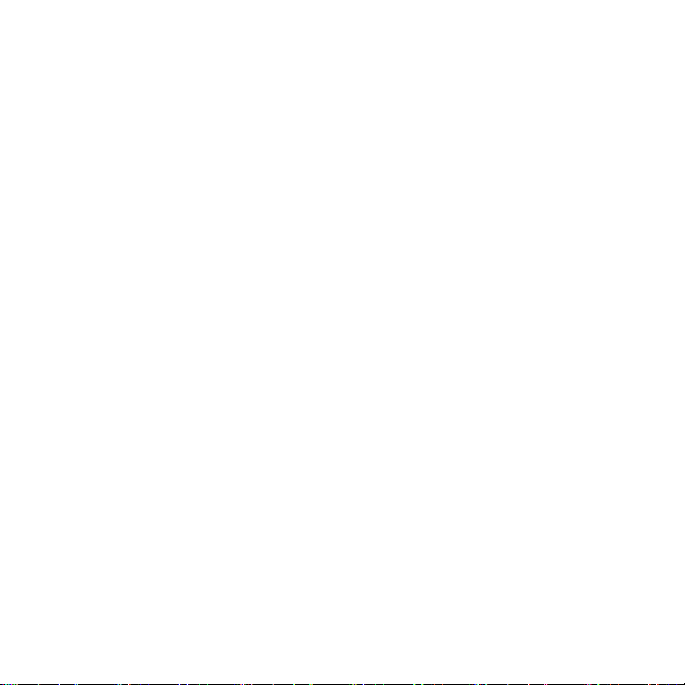
The Kofax Web site also contains information that describes support options for Kofax
products. Please review the site for details about the available support options.
If you need to contact Kofax Technical Support, please have the following information
available:
VRS version and license level
Scanning application and version number
Operating system and service pack version
Scanner make and model
SCSI scanner controller (if applicable)
Special/custom configuration or integration information
VirtualReScan (VRS) Installation Guide 9
Page 10
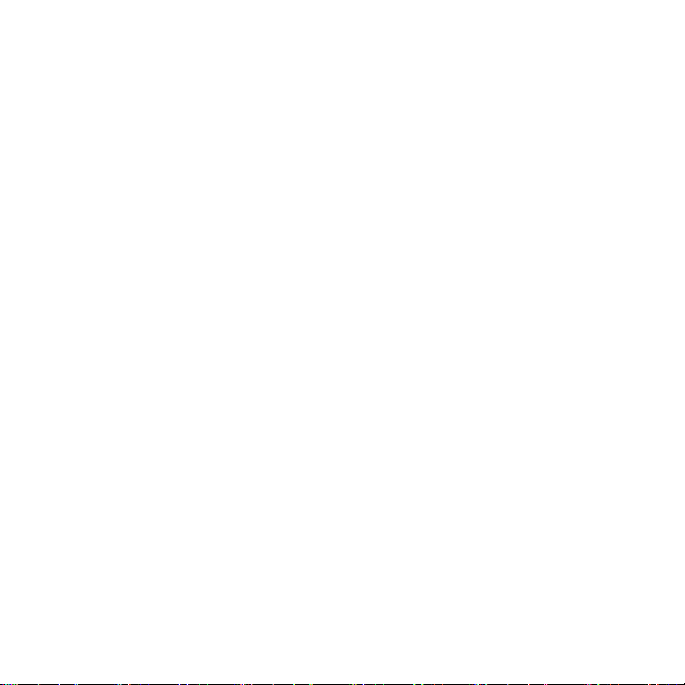
10 VirtualReScan (VRS) Installation Guide
Page 11
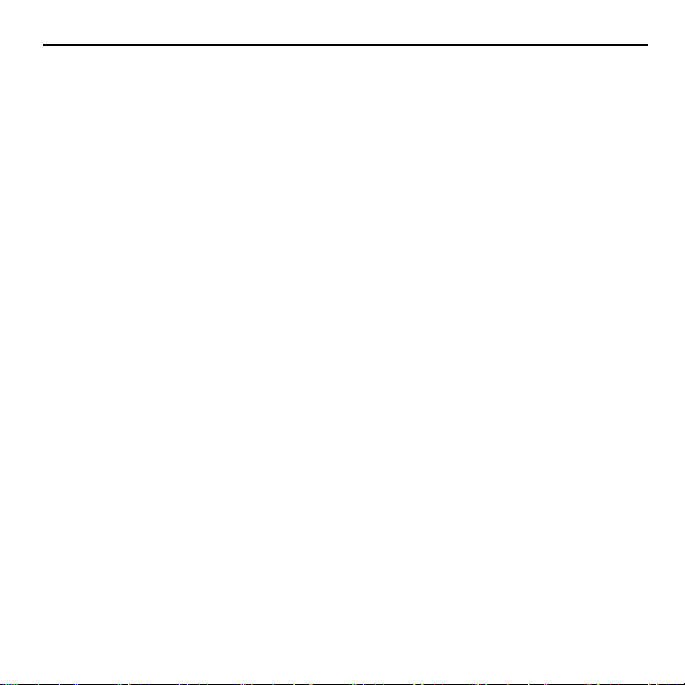
Overview
Introduction
VirtualReScan (VRS) is an image enhancement tool intended to provide the best
possible image quality across the widest range of document types. VRS works handin-hand with your scanning application and scanner to ensure that every scanned
image meets your quality standards. Through instant detection of poor image quality,
VRS performs automatic image enhancements. VRS provides a set of interactive
adjustment controls to eliminate guesswork with easy, real-time image correction.
This guide gives you important information about installing VRS:
System requirements that must be met to ensure a successful VRS installation
Background information that will help you during the VRS installation process
Step-by-step instructions that walk you through the VRS installation procedure
Additionally, this guide explains how to install an Adrenaline SCSI scanner controller
on your computer. This SCSI controller includes scanner drivers and offers improved
scanning throughput and image processing functions. Adrenaline controllers support
scanning applications based on an ImageControls toolkit, an ISIS programming
interface, or a TWAIN programming interface.
Using VRS with Your Scanner
The VRS license categories are based on support for feature sets (VRS Basic and
VRS Professional), as well as scanner throughput (pages per minute or ppm). VRS can
VirtualReScan (VRS) Installation Guide 11
Page 12
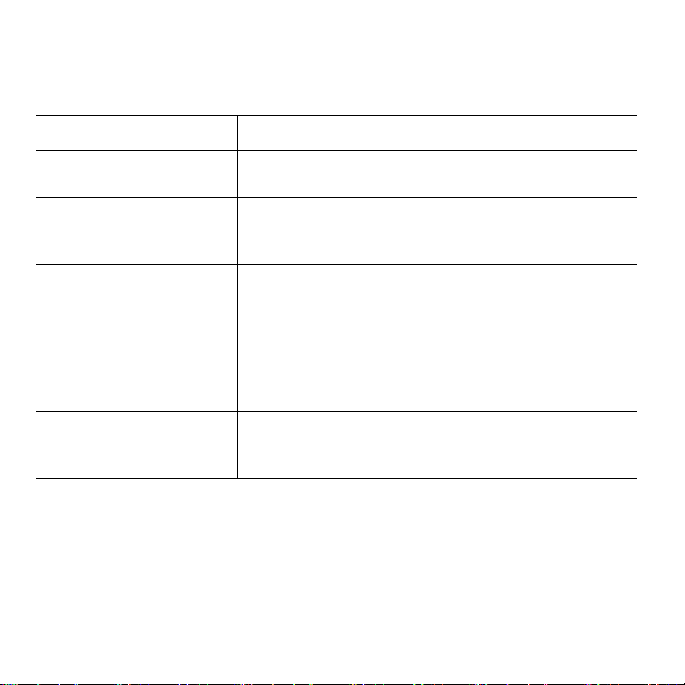
be used with a wide range of certified scanners that accommodate different levels of
throughput.
Table 1. VRS License Categories
License Description
VRS Basic Supports basic VRS features; used primarily with
certified scanners with throughput up to 35 ppm.
VRS Professional for
Desktop Scanners
Supports basic VRS features, VRS Professional
features, and certified scanners typically with
throughput up to 35 ppm.
VRS Professional for
Workgroup Scanners
Supports basic VRS features, VRS Professional
features, and certified scanners typically with
throughput from 35 to 80 ppm. Also supports the
Adrenaline Image Processing Engine (AIPE) with
Enhanced Bar Code features (for details, refer to Using
VRS with the Adrenaline Image Processing Engine on
page 16).
VRS Professional for
Production Scanners
Same as VRS for Workgroup Scanners, with additional
support for scanner throughput that typically exceeds
80 ppm.
12 VirtualReScan (VRS) Installation Guide
Page 13
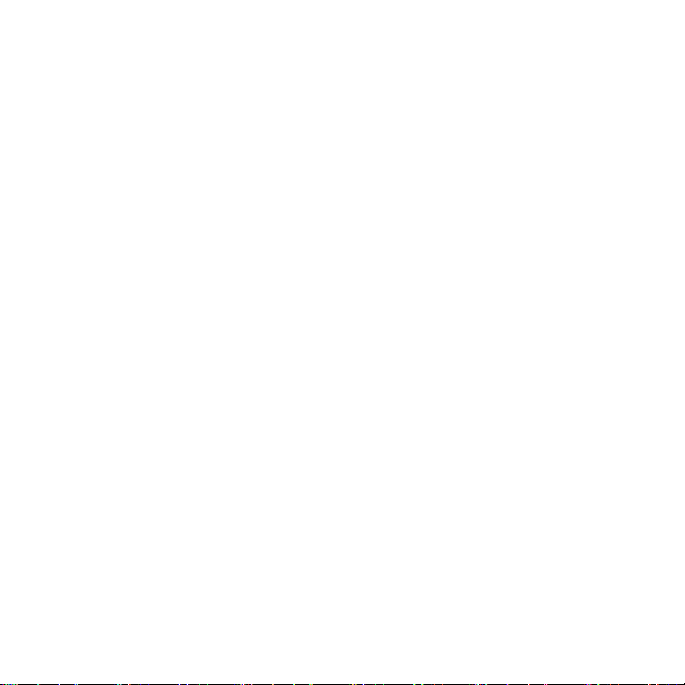
VRS Professional Features
In addition to the basic features that are available with every VRS installation, an
extended set of VRS “Professional” features is available to users who have the
appropriate license.
Users who have a Desktop, Workgroup, or Production class license have access to
VRS Professional features; users with a Basic license have the option of previewing
VRS Professional features by selecting Tools | Enable Professional Features Demo
from the VRS Interactive Viewer. While the VRS Professional Features Demo is
enabled, users can take advantage of the Professional features and a Kofax logo is
stamped on all scanned images. For more information about the VRS Basic and VRS
Professional feature sets, refer to the VRS User’s Guide or the VRS Help.
VRS Scanners: Certified vs. Non-Certified
When a scanner is certified for VRS, it goes through a rigorous testing process during
which the best default settings are identified and selected. For this reason, we
recommend that you use VRS only with certified scanners. Also, Kofax Technical
Support is available only for VRS-certified scanners. You can use the VRS product
page on the Kofax Web site at www.kofax.com to view the list of VRS-certified
scanners. In addition to listing the scanner name and manufacturer, the VRS product
page includes the following information:
Driver used for VRS (TWAIN, ISIS, or Kofax SCSI)
Black or white background support
Additional memory required for optimal performance (if applicable)
Interface certified by VRS (SCSI, USB, FireWire, or RJ45)
VirtualReScan (VRS) Installation Guide 13
Page 14

VRS is capable of working with some non-certified or “compatible” scanners, if they
have been configured with the Scanner Configuration Utility. It is important to be
aware that you may experience less than optimal image quality when using a noncertified scanner with VRS. Not every scanner can be used with VRS. To be
compatible with VRS, a non-certified scanner must meet the following requirements:
Ability to output a 256-level grayscale image as a single image
TWAIN driver or ISIS driver support
Note While VRS works best with an ISIS driver, it also supports some scanners with
TWAIN drivers.
To use a non-certified scanner with VRS, you should install the VRS software
according to the instructions in this guide. When prompted to select a scanner during
the VRS installation, select the check box labeled “I will configure my scanner later.”
In order to make your scanner available to VRS, you will need to install the scanner
driver, and then use the Scanner Configuration Utility to create a source.
14 VirtualReScan (VRS) Installation Guide
Page 15
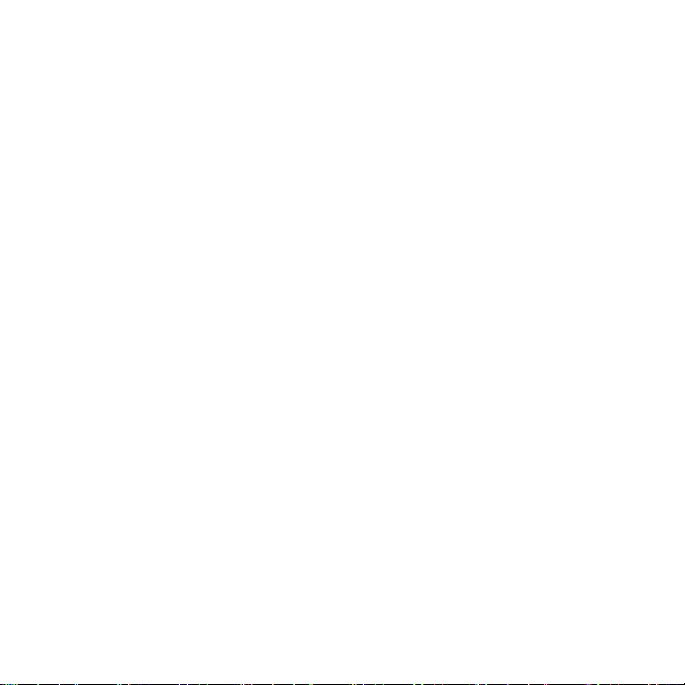
VRS Component Installers
During the VRS installation process, you are prompted to select the name of your
scanner from a list of certified scanners. The VRS installer uses the name of the
certified scanner to identify the appropriate drivers to install. Because the list of VRScertified scanners is updated on a continual basis, some scanners may not be certified
in time to be published in the list that is presented during the installation process.
Drivers for these unlisted certified scanners are made available as “VRS Component
Installers,” which you can download from the Kofax Web site after completing the
VRS installation process. To locate the appropriate VRS Component Installer for your
scanner, refer to the Downloads Library, which is available from the Support pages
on the Kofax Web site.
If you require a VRS Component Installer, complete the VRS installation process
according to the instructions in this guide (refer to Install the VRS Software on page 24).
When prompted to select a scanner, select the “I will configure my scanner later”
check box. After the installation is finished, check the Kofax Web site to locate and
download the VRS Component Installer update with the drivers required for your
scanner.
VRS Component Installers are available only for scanners that have been certified for
use with VRS. Non-certified scanners can be used with VRS if they meet the
requirements outlined in VRS Scanners: Certified vs. Non-Certified on page 13.
VirtualReScan (VRS) Installation Guide 15
Page 16

Using VRS with the Adrenaline Image Processing Engine
The VRS for Workgroup Scanners license and the VRS for Production Scanners license
both support the Adrenaline Image Processing Engine (AIPE), which offers image
processing features such as standard bar code reading, forms recognition, line
removal, and much more. As an option, Enhanced Bar Code recognition is also
available with AIPE. Refer to the Enhanced Bar Code Engine appendix in the VRS User’s
Guide for more information.
Administrator Rights
The user who performs the VRS or Adrenaline scanner controller installation must
have Administrator rights. Before starting the installation, make sure that you are
logged in under an Administrator account. Administrator rights are required only
during the installation process. You can use either VRS or an Adrenaline scanner
controller successfully without logging in under an Administrator account.
Some Domain Administrator accounts prevent you from accessing certain folders
and/or registry entries on the local computer. Make sure that your Administrator
account gives you the same level of folder and registry access as a Local
Administrator account.
Note While logged in as an Administrator, you may encounter some restrictions if a
Group Policy is in place, or if your antivirus software is configured for maximum
protection.
16 VirtualReScan (VRS) Installation Guide
Page 17

System Requirements
Before installation, ensure that your computer meets the minimum requirements.
Using the recommended requirements will help to assure optimal performance.
Minimum Requirements
Pentium 4, 1.4 GHz processor
256 MB RAM
Hard drive with 300 MB free disk space for installation
Monitor resolution: 800 x 600
CD ROM drive
Microsoft Internet Explorer 5.01 (or later)
Recommended Requirements
Intel Core 2 Duo/AMD Athlon 64 X2
Memory: 2 GB
Hard Disk: 250 GB (7200 rpm)
Monitor resolution: 1024 x 768
CD ROM drive
Microsoft Internet Explorer 6 (or later)
Note If Microsoft .NET Framework 2.0 does not exist on your computer, the VRS
installer will install version 2.0 for you. To check for additional information related to
system requirements, visit the Support pages on the Kofax Web site at
www.kofax.com.
VirtualReScan (VRS) Installation Guide 17
Page 18
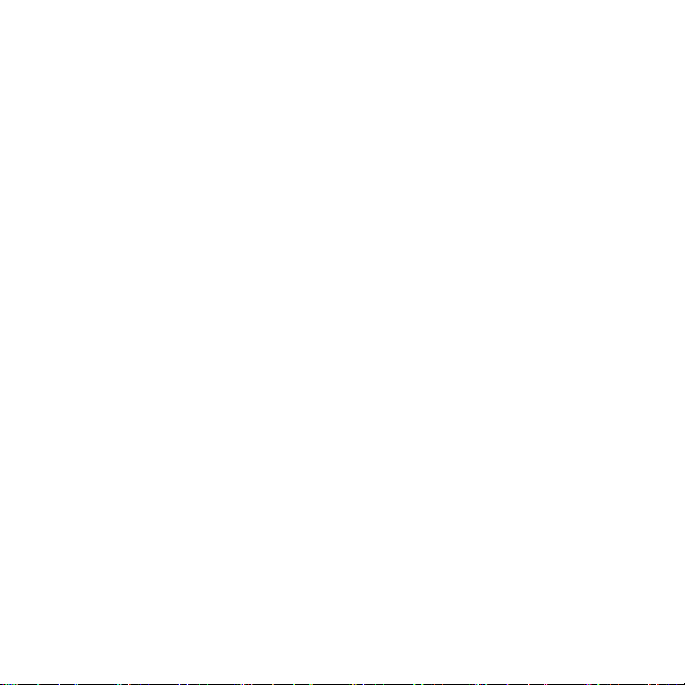
TWAIN and ISIS Considerations
All VRS scanners are supported by either TWAIN or ISIS drivers. Although some of
these scanners will work with both TWAIN and ISIS drivers, only the driver that
works best with VRS will be certified and supported. If your scanner is certified with
a TWAIN driver, refer to TWAIN Installations on page 52 and follow the instructions
that apply to your scanner. It is not necessary to install an ISIS driver, as VRS includes
all the necessary ISIS software to control the certified scanners. For details, visit the
Support pages on the Kofax Web site.
USB and FireWire Considerations
Some VRS scanners are supported by a USB or FireWire interface. If your scanner
requires a USB or FireWire interface, there may be specific installation instructions
that apply to your scanner. Refer to USB and FireWire Installations on page 53 for more
information.
PCI Slot Requirements
Before installing an Adrenaline SCSI scanner controller, make sure that your
computer includes a PCI slot that meets the following requirements:
5 Volt PCI slot that can accommodate the length of the controller (175 mm)
This short length is not the same as the Low Profile PCI (LPPCI) specification.
32-bit transfer connector (minimum)
A 64-bit transfer connector may be used, as long as it uses 5 Volt signaling.
18 VirtualReScan (VRS) Installation Guide
Page 19
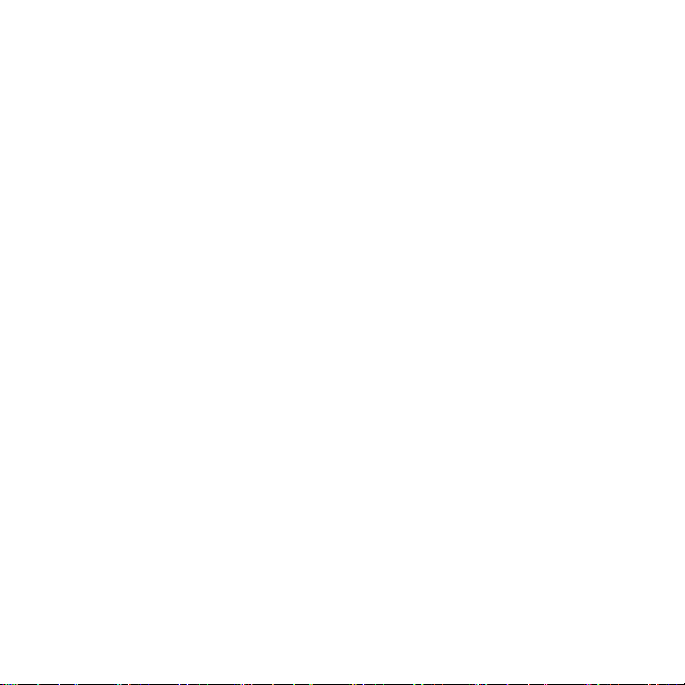
Peripheral Support
To be properly supported by Kofax, your scanner must be certified. To determine if
your scanner is a certified device, use the Kofax Scanner Configurator.
X To access the Kofax Scanner Configurator, visit the Kofax Web site at
www.kofax.com and select the Scanner Configurator link.
Certified Operating Systems
VRS has been certified to work on the following operating systems:
Windows Vista, SP1 (Enterprise and Business editions, 32-bit or 64-bit)
To use VRS with Windows Vista, your scanner must have a Vista-certified
driver. Check with the manufacturer to confirm that your scanner will work
with Vista. You can use VRS with USB scanners in a Windows Vista
environment, but SCSI scanners currently are not supported by Windows Vista
64-bit editions. You can consult the Kofax Web site at www.kofax.com for
updated information related to operating systems and service packs.
Windows XP Professional, SP3
Windows 2000 Professional, SP4
VirtualReScan (VRS) Installation Guide 19
Page 20
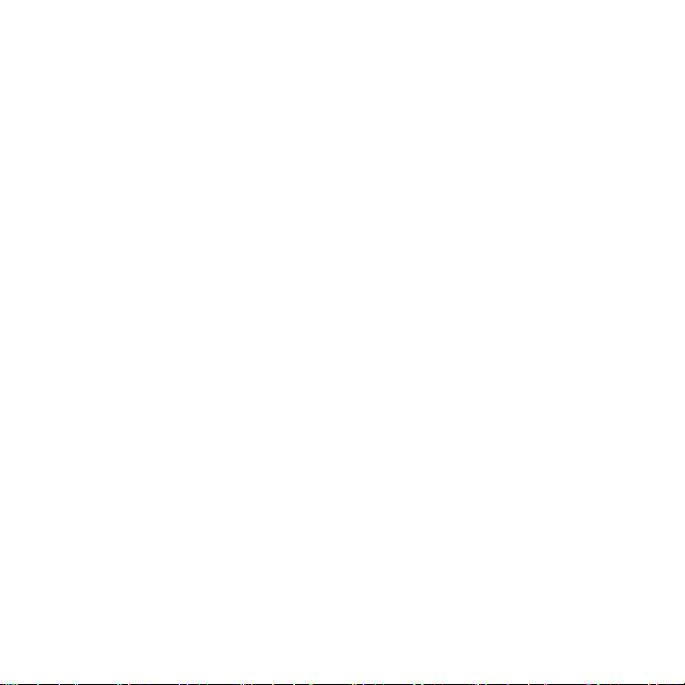
Certified Interfaces
USB, SCSI, FireWire, and RJ45 interfaces are certified with VRS.
Certified SCSI Scanner Controllers
You can consult the Kofax Web site for updates to VRS-supported SCSI scanner
controllers.
Installation Scenarios
If you currently have VRS 3.5 (or later) installed, you can successfully upgrade to
VRS 4.5 without removing your existing installation. If your current VRS installation
is a version released prior to VRS 3.5, you must upgrade to VRS 3.5 before upgrading
to VRS 4.5. If necessary, do one of the following to verify your existing VRS version:
VRS 3.5 or earlier – Select the About tab from the VRS Interactive Properties
dialog box.
VRS 4.x – Select Help | About from the VRS Interactive Viewer menu bar.
For more information about removing VRS, refer to Removing VRS on page 67. For
details about upgrading your VRS 3.5 or VRS 4.x installation, refer to the VRS Release
Notes.
VRS and Kofax Capture
VRS is installed “silently” as part of all Kofax Capture (formerly called Ascent
Capture) installations. Therefore, it is not necessary to install VRS separately if you
have a Kofax Capture installation already in place. When installed silently with Kofax
20 VirtualReScan (VRS) Installation Guide
Page 21

Capture, VRS does not appear on the “Currently installed programs” list in the Add
or Remove Programs utility (or the Programs and Features utility on a Windows Vista
computer).
For details about the Kofax Capture installation process, refer to the Kofax Capture
documentation.
VirtualReScan (VRS) Installation Guide 21
Page 22

22 VirtualReScan (VRS) Installation Guide
Page 23
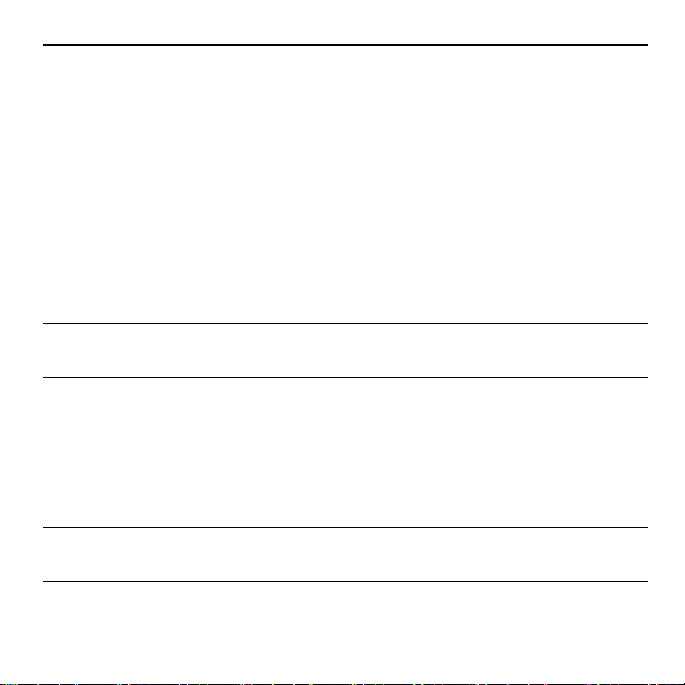
Installing VRS
Introduction
This chapter explains the VRS installation sequence. The applicability of the steps in
the sequence may vary slightly, according to your VRS license and the throughput
supported by the scanner that you plan to use with VRS (refer to Table 1 on page 12).
To verify your VRS license category, check the label on the outside of your VRS
product package, or check the product information provided by Kofax at the time of
online purchase.
Note The VRS installation procedure is also used to install the drivers and files
required for an Adrenaline SCSI scanner controller.
Before you start the VRS installation process, gather the following:
VRS installation disk (if applicable)
VRS-certified scanner
SCSI scanner controller and supporting documentation (if applicable)
Kofax-certified scanner cable
Note To get detailed information about Kofax-certified scanner cables, you can select
the Scanner Configurator link from the Kofax Web site at www.kofax.com.
VirtualReScan (VRS) Installation Guide 23
Page 24
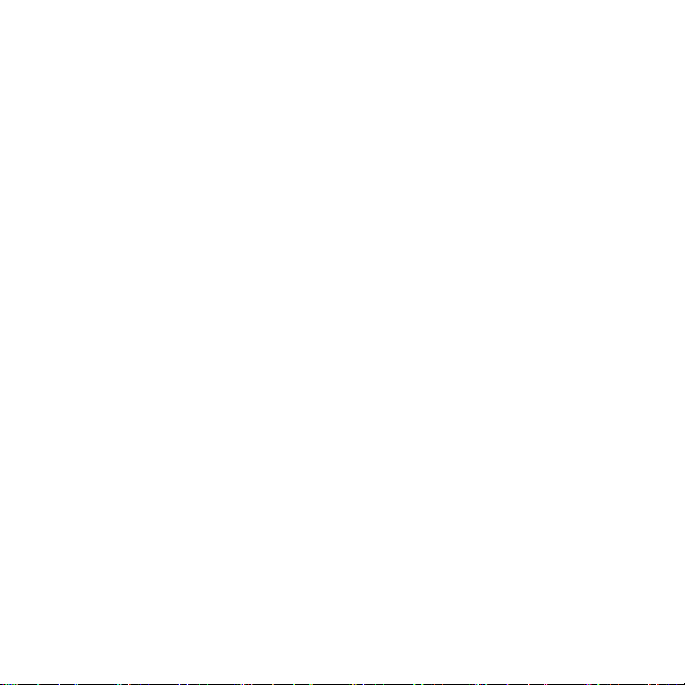
Installation Sequence
You should complete the VRS installation sequence in this order:
1 Install the VRS software (page 24).
2 Install the SCSI scanner controller – if applicable (page 51).
3 Attach the scanner – if applicable (page 52).
4 Resolve the Found New Hardware Wizard Event – if applicable (page 55).
5 Install the scanning application (page 56).
Install the VRS Software
This section explains how to install the VRS 4.5 software. If you currently have
VRS 3.5 or VRS 4.x installed, you can successfully upgrade to VRS 4.5 without
removing the existing instance of VRS. If you have an earlier VRS version, you will
need to upgrade to VRS 3.5 before upgrading to VRS 4.5. For additional guidelines,
refer to Installation Scenarios on page 20 and to the VRS Release Notes, which are
available when you select Support | Online Documentation from the Kofax Web site
at www.kofax.com.
If you are installing an Adrenaline SCSI scanner controller, use the VRS installation
procedure in this section in order to install the required drivers and files on your
computer. Once you complete the installation process, refer to Installing an Adrenaline
SCSI Scanner Controller on page 63.
X To install the VRS software
1 Close all applications on the computer where you want to install VRS and
make sure that you are logged in as a user with Administrator rights.
24 VirtualReScan (VRS) Installation Guide
Page 25

Important If your computer is running with Windows Vista, you must turn
off User Account Control before installing VRS.
Note Some Domain Administrator accounts prevent you from accessing
certain folders and/or registry entries on the local computer. Make sure that
your Administrator account gives you the same level of folder and registry
access as a Local Administrator account.
2 Do one of the following:
Insert the VRS installation disk in the appropriate drive. The disk supports
AutoPlay, so the installation will automatically start (if it does not start, run
setup.exe from the root folder of the installation disk).
Navigate to the folder to which you downloaded the VRS installation after
purchasing the product online, and then run setup.exe.
The VRS installation will begin.
If the installer checks your computer and detects that Microsoft .NET
Framework 2.0 does not exist, version 2.0 will be installed automatically. If
Microsoft .NET Framework 2.0 does exist on your computer, the installer will
continue to the next phase of the installation process.
Note If Microsoft .NET Framework 2.0 is installed during the VRS installation
process, and you later cancel without completing the entire installation,
Microsoft .NET Framework 2.0 will remain intact and the VRS components
will be removed.
VirtualReScan (VRS) Installation Guide 25
Page 26
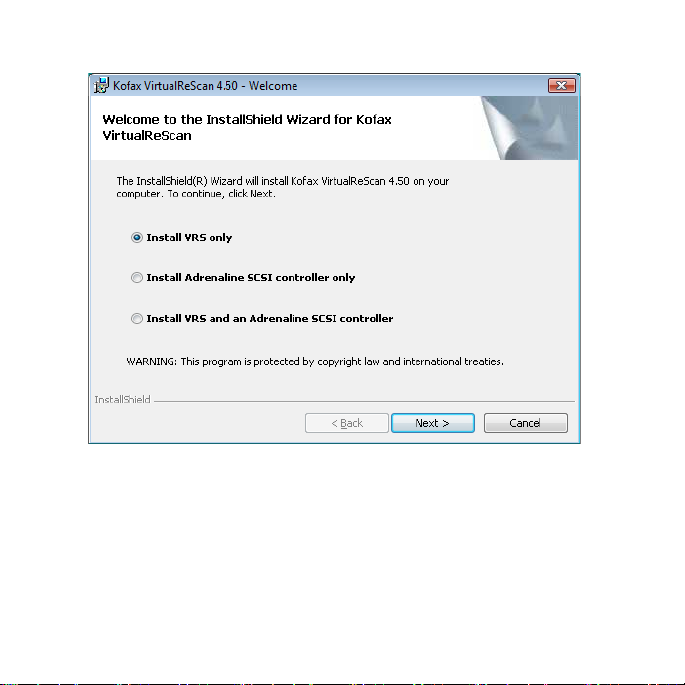
The Welcome screen is displayed (Figure 1).
Figure 1. VirtualReScan Welcome Screen
3 Select one of the installation options and then click Next:
Install VRS only
Install Adrenaline SCSI controller only
Install VRS and an Adrenaline SCSI controller
26 VirtualReScan (VRS) Installation Guide
Page 27
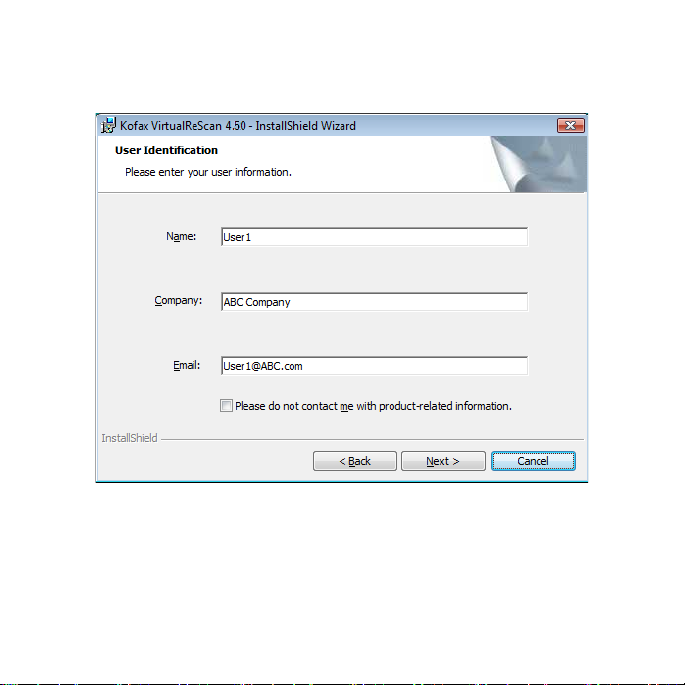
The User Identification screen is displayed (Figure 2). If you selected “Install
Adrenaline SCSI controller only” from the previous screen, the User
Identification screen does not display during the installation process.
Figure 2. User Identification Screen
4 If you intend to install VRS in demonstration mode, you can click Next to
bypass this screen (refer to Demonstration Mode on page 40). If not, continue to
the next step.
5 From the User Identification screen, do the following:
VirtualReScan (VRS) Installation Guide 27
Page 28

a Enter your name, company name, and email address.
b If you do not want to receive Kofax product information via email, select
the check box.
c Click Next.
The Product Information screen is displayed (Figure 3). If you selected “Install
Adrenaline SCSI controller only” from the Welcome screen, the Product
Information screen is not displayed during the installation process.
Figure 3. Product Information Screen
28 VirtualReScan (VRS) Installation Guide
Page 29

The information that you need to fill out this screen is available from a preprinted label included in your VRS product package. If you purchased the
product online, the information is issued from the Web site and also sent via
email at the time of purchase.
6 If you are upgrading from VRS 3.5 to VRS 4.5 with a Basic license, select the
check box and then click Next. Otherwise, continue to the next step.
7 If you did not select the check box in the previous step, do one of the
following:
Enter the VRS 4.5 part number, serial number, and product code, as
provided on the license label sheet in your product package or as provided
at the time of online purchase. Click Next.
If you intend to install VRS in demonstration mode, leave the entries blank
and click Next to bypass the Product Information screen. In this case, click
“Continue” when the confirmation prompt is displayed, to indicate that you
are intentionally bypassing the screen.
Note Please keep the VRS label sheet or product information in a safe location
for future reference.
VirtualReScan (VRS) Installation Guide 29
Page 30

The Destination Folder screen is displayed (Figure 4).
Figure 4. Destination Folder Screen
The installer analyzes your system for the amount of space available on the
default drive and lists the “Space required” and “Space available” values
below the destination folder information.
8 Accept the default installation folder, which typically is C:\Program
Files\Kofax\Imgctls, or click Change to navigate to another location. Your
default destination folder may differ from the one described here.
30 VirtualReScan (VRS) Installation Guide
Page 31

9 Click Next to confirm the installation folder. If there is not enough disk space
to continue the installation, you are notified. In this situation, click OK to clear
the message. Then click Cancel and Exit Setup from the subsequent screens to
cancel the VRS installation. Once you have created more disk space, restart the
VRS installation.
VirtualReScan (VRS) Installation Guide 31
Page 32

The Certified Scanners screen is displayed (Figure 5).
Figure 5. Certified Scanners Screen
32 VirtualReScan (VRS) Installation Guide
Page 33

10 Do one of the following:
Select your VRS-certified scanner from the list, and then it will display as the
“Currently selected scanner.” Click Next.
Select the “I will configure my scanner later” check box if you plan to
download a VRS Component Installer for a VRS-certified scanner that does
not appear on the list, and then click Next. For more information, refer to
VRS Component Installers on page 15.
Select the “I will configure my scanner later” check box if you plan to use
VRS or your Adrenaline scanner controller with a non-certified scanner, and
then click Next. When using a non-certified scanner, you will need to use the
Kofax Scanner Configuration Utility to configure the scanner to work with
VRS or the Adrenaline controller. For more information about the utility,
refer to the VRS User’s Guide.
11 You will be notified when the installation process is ready to begin. If you
want to revise any settings before proceeding with the installation, click Back
to return to the previous screens. Otherwise, click Install to proceed with the
installation process.
A confirmation message, followed by a series of update messages, will display
while the installation is in progress.
12 If you have Windows XP, a compatibility message may appear if you selected
an installation option that includes an Adrenaline SCSI scanner controller. If
the message appears, click Continue Anyway to clear the message and proceed
to the next step.
Note If you do not click Continue Anyway, the compatibility message is
cleared on its own after a short pause.
VirtualReScan (VRS) Installation Guide 33
Page 34

13 You will be notified when the VRS installation process is finished. Click Finish
to end the installation process and clear the notification message.
14 If prompted, select the option to restart your computer now, and then click
Finish. Do not remove the VRS installation disk until the computer has been
restarted, because it is possible that scanner drivers may be installed from the
CD after the computer is restarted. The scanner driver installation process may
vary, according to the scanner you selected earlier in the installation
procedure.
15 Once the computer is restarted, the Activate VRS dialog box is displayed
(Figure 6) if your product license supports VRS Professional features, or if you
selected “I am upgrading from VRS 3.5 to VRS 4.50 Basic” from the Product
Information screen.
34 VirtualReScan (VRS) Installation Guide
Page 35

Figure 6. Activate VRS Dialog Box
VirtualReScan (VRS) Installation Guide 35
Page 36

If you are upgrading from VRS 3.5 to a VRS 4.5 Basic license, the dialog box
options are grayed, and all you need to do is click Activate. To upgrade
successfully, one of the following must be in place when you click Activate:
VRS 3.5 hardware key (dongle)
Licensed Adrenaline 650i scanner controller
In the following cases, the Activate VRS dialog box does not display during the
installation process:
You have a VRS Basic license, which does not support VRS Professional
features. Instead, the Register VRS dialog box is displayed (refer to the steps
that follow Figure 7 later in this procedure).
You bypassed the Product Information screen earlier in the installation
process, because you intend to install VRS in demonstration mode.
You selected the “Install Adrenaline SCSI scanner controller only” at the
beginning of the installation process.
16 In the User Identification section of the Activate VRS dialog box, the fields may
be pre-populated with information supplied earlier in the VRS purchase or
installation process. You can update the entries as appropriate.
17 Select the check box if you do not want to receive Kofax product information
via email.
18 Select the option to “Enter product information for a license.”
19 In the License Code section, do one of the following:
Click Get License Code to obtain a VRS license code, which will
automatically display in the text entry field. To use this option successfully,
you must have an active Internet connection and the preceding entries on
36 VirtualReScan (VRS) Installation Guide
Page 37

the dialog box must be filled out. A confirmation message is displayed once
the license has been activated and the dialog box is closed.
Type the license code in the text entry field if the code is available to you.
Click Activate to complete the license activation process. If the preceding
entries and the license code are valid, a confirmation message is displayed.
If the installer is unable to connect to the VRS license server, the “Activate - No
Internet Connection” dialog box is displayed. For instructions, refer to
Activating a VRS License Without an Internet Connection on page 44.
20 If you activated a VRS Professional license in the previous step, the Check for
Updates dialog box is displayed. For details, refer to Checking for Product
Updates on page 57.
21 The Register VRS dialog box is displayed (Figure 7) if your product license
supports VRS Basic features rather than VRS Professional features. The
Register VRS dialog box is also displayed if you selected the option to install
an Adrenaline SCSI scanner controller without VRS.
VirtualReScan (VRS) Installation Guide 37
Page 38

Figure 7. Register VRS Dialog Box
22 Under User Identification, you can update the following entries, which may be
pre-populated with information supplied earlier in the VRS installation
process:
Name: Enter your full name.
Company: Enter the name of your company.
Email: Enter your email address.
23 Under Product Identification, the entries are pre-populated, based on existing
VRS installation information. You cannot update these entries.
38 VirtualReScan (VRS) Installation Guide
Page 39

24 Do one of the following:
a Click Why Register to open a dialog box that explains the benefits of VRS
product registration. Once the dialog box is opened, click OK to exit.
b Click Register Now to complete the license registration process. If the
preceding entries and the license code are valid, a confirmation message is
displayed. If VRS is unable to connect to the license server to activate the
license, the Register - No Internet Connection dialog box is displayed. For
instructions, refer to Registering a VRS Basic License Without an Internet
Connection on page 48.
c Click Skip Registration to bypass the registration process. If you select this
option, you are prompted to confirm the decision. Click Yes or No, as
appropriate.
25 If applicable to your situation, proceed with the download process for a VRS
Component Installer, which is required if both of the following apply:
You plan to use a VRS-certified scanner that did not appear on the scanner
list presented earlier in the VRS installation process.
You selected the “I will configure my scanner later” check box during the
VRS installation procedure.
Note To check on the availability of a VRS Component Installer for your
scanner, select Support | Download Library from the Kofax Web site at
www.kofax.com. For more information, refer to VRS Component Installers on
page 15.
26 If applicable, remove the installation disk and store it in a safe place.
VirtualReScan (VRS) Installation Guide 39
Page 40

Post-Installation License Activation / Registration
Depending upon your license type, you are prompted during the installation process
to either activate (VRS Professional) or register (VRS Basic) your license. If activation
or registration is not completed during the VRS installation process, you can follow
the instructions in this section to do so afterward. If you have a VRS Professional
license, refer to the next section. If you have a VRS Basic license, refer to Registering a
VRS Basic License After Installation on page 45.
Activating a VRS Professional License After Installation
If you install VRS Professional without activating the license, VRS will run in either
demonstration mode or evaluation mode. VRS runs in demonstration mode if you
have not purchased the product yet. In demonstration mode, you have full access to
VRS functionality, but the Kofax logo is stamped on all scanned images. VRS runs in
evaluation mode if you have purchased a product license without activating it during
the installation process. When evaluation mode is in effect, a reminder to activate the
license is displayed each time that you start VRS.
Demonstration Mode
When you run VRS in demonstration mode, a reminder appears each time that you
select VRS to indicate that scanned images will be stamped with the Kofax logo
(Figure 8).
40 VirtualReScan (VRS) Installation Guide
Page 41

Figure 8. VRS Demonstration Mode Reminder
Evaluation Mode
Figure 9. Activate VRS Reminder Dialog Box
X To activate a VRS Professional license
1 Do one of the following:
From the Activate VRS Reminder dialog box, click Activate Now.
From the Windows Start menu, navigate to the Kofax VRS program folder
and select Activate VRS.
VirtualReScan (VRS) Installation Guide 41
Page 42

Note If VRS is running in demonstration mode, you cannot activate a VRS
license unless the product has been purchased. To purchase the product
online, you can select the Buy Now option from the Kofax VRS program
folder. For more information, refer to the VRS Help.
2 The Activate VRS dialog box is displayed (Figure 10).
42 VirtualReScan (VRS) Installation Guide
Page 43

Figure 10. Activate VRS Dialog Box
3 The User Identification and Product Identification sections may be already
filled in, based on entries made during the VRS installation process. If desired,
you can update the entries and select the check box if you do not want to
VirtualReScan (VRS) Installation Guide 43
Page 44

receive Kofax product information via email. If either section is blank, you
should fill in the required information. To locate the information required for
the Product Identification section, refer to page 28.
4 Do one of the following to enter the license code:
If you do not have a license code, click Get License Code to automatically
obtain the license code from the Kofax license server. If your Internet
connection is not working, you will not be able to receive the code. In that
case, the Activate - No Internet Connection dialog box is displayed. Refer to
the next section for instructions on how to obtain the license code without a
working Internet connection.
If you have obtained the VRS license code from another source, enter it in the
text box and click Activate.
A confirmation dialog box is displayed, indicating that the license activation
process was successful.
Activating a VRS License Without an Internet Connection
If an Internet connection is not available when you click Get License Code from the
Activate VRS dialog box, you must use an alternate method to obtain the required
license code. In this case, the Activate - No Internet Connection dialog box displays
the instructions you need.
X To activate your license without an Internet connection
1 When the Activate - No Internet Connection dialog box is displayed, review
the on-screen instructions that explain how to obtain a license code without an
Internet connection. You need to provide the license information contained in
the file Activate.txt, which you can locate by using the path shown on the
Activate - No Internet Connection dialog box.
44 VirtualReScan (VRS) Installation Guide
Page 45

2 Click OK to close the Activate - No Internet Connection dialog box.
3 From another computer with a working Internet connection, launch the
browser and open to http://activate.kofax.com/vrs. During the activation
process, you need to copy information from the Activate.txt file and enter it
into the form on the Web site. The path to the file is listed in the Activate - No
Internet Connection dialog box.
4 Once you obtain the license code from Kofax, enter it in the License Code
section of the Activate VRS dialog box and click Activate.
Registering a VRS Basic License After Installation
If you have a VRS Basic product license, you are prompted to register it during the
installation process. If you skip the registration process during the installation, you
can use the procedure in this section to perform post-installation registration. License
registration makes you eligible for technical support and entitles you to receive
product information updates.
X To register your VRS Basic license
1 From the Windows Start menu, navigate to the Kofax VRS folder and click
Register VRS.
2 The Register VRS dialog box is displayed (Figure 11).
VirtualReScan (VRS) Installation Guide 45
Page 46

Figure 11. Register VRS Dialog Box
3 Under User Identification, you can update the following entries, which may be
pre-populated with information supplied earlier in the VRS installation
process:
Name: Enter your full name.
Company: Enter the name of your company.
Email: Enter your email address.
4 Under Product Identification, the entries are pre-populated, based on existing
VRS installation information. You cannot update these entries.
46 VirtualReScan (VRS) Installation Guide
Page 47

5 Do one of the following:
a Click Why Register to open a dialog box that explains the benefits of VRS
product registration. Once the dialog box is opened, you can click OK to
exit.
b Click Register Now to complete the license registration process. If the
preceding entries and the license code are valid, a confirmation message is
displayed. If VRS is unable to connect to the license server to activate the
license, the Register - No Internet Connection dialog box is displayed. For
instructions, refer to the next section.
c Click Skip Registration to bypass the registration process. If you select this
option, you are prompted to confirm the decision. Click Yes or No, as
appropriate.
VirtualReScan (VRS) Installation Guide 47
Page 48

Registering a VRS Basic License Without an Internet Connection
If an Internet connection is not available when you click Register Now from the
Register VRS dialog box, you must use an alternate method to register the product. In
this case, the Register - No Internet Connection dialog box displays the instructions
you need.
X To register a VRS Basic license without an Internet connection
1 When the Register - No Internet Connection dialog box is displayed, review
the on-screen instructions that explain how to register the product without an
Internet connection. You will need to provide the information contained in the
file Register.txt, which you can locate by using the path shown on the Register
- No Internet Connection dialog box.
2 Click OK to close the Register - No Internet Connection dialog box.
3 From another computer with a working Internet connection, launch the
browser and open to http://activate.kofax.com/vrs. During the registration
process, you need to copy information from the Register.txt file and enter it
into the form on the Web site. The path to the file is listed in the Register - No
Internet Connection dialog box. A confirmation message is issued upon
successful completion of the registration process.
Upgrading Your VRS License
If you have a licensed VRS installation, you can use the Upgrade Now option to
purchase and activate a higher VRS license. For example, you may wish to upgrade to
a VRS Professional license from a Basic license. If you already have a VRS Professional
license, you may wish to upgrade to a different VRS Professional license level that
supports expanded functionality or scanners with increased throughput.
48 VirtualReScan (VRS) Installation Guide
Page 49

X To upgrade your VRS installation
1 From the Windows Start menu, navigate to the Kofax VRS program folder and
select Upgrade Now. The Upgrade VRS dialog box is displayed (Figure 12).
Figure 12. Upgrade VRS Dialog Box
2 From the Upgrade VRS dialog box, click Upgrade Now to launch your Internet
browser and open to a Web site from which the VRS product license upgrade
can be purchased.
3 Follow the instructions on the Web site to complete the purchase transaction.
VirtualReScan (VRS) Installation Guide 49
Page 50

4 Once the transaction is completed, you will be issued a receipt that includes
information to copy into the Product Identification section of the Upgrade VRS
dialog box. The following product information will be available from the Web
site, and it will also be sent to you via email:
Part Number
Serial Number
Product Code
5 Copy the product information into the Upgrade VRS dialog box, and then click
OK.
6 The Activate VRS dialog box is displayed with some information already filled
in. You will need to click the Get License Code button. A confirmation message
is displayed once the license has been activated and the dialog box is closed.
Once the license is activated, you will be able to use VRS according to the
terms of the new license.
50 VirtualReScan (VRS) Installation Guide
Page 51

Install the SCSI Scanner Controller
This section describes how to install a SCSI scanner controller in your computer. If
you will not be using a SCSI scanner controller, skip this section and proceed to Attach
the Scanner on page 52.
X To install the SCSI scanner controller
1 Shut down your computer and unplug the power cord.
Note Before unplugging the power cord, consult the manufacturer’s
recommendations for preventing an ESD (electrostatic discharge) event.
2 Do one of the following:
For a Kofax Adrenaline 650 or 650i SCSI scanner controller, refer to Installing
an Adrenaline SCSI Scanner Controller on page 63.
For a non-Kofax SCSI scanner controller, install it in your computer
according to the instructions supplied by the manufacturer.
3 Once the SCSI scanner controller has been installed, plug in the power cord
and start your computer.
4 If you have Windows XP, a compatibility message will appear. Click
“Continue Anyway” to clear the message and proceed to the next step.
5 Right-click on My Computer. Select Properties| Hardware | Device Manager.
6 Once the list of devices appears, select SCSI and RAID Controllers and expand
the node to verify that the name of your SCSI scanner controller is listed. For
Kofax SCSI scanner controllers, the name will be listed as “Kofax Adrenaline
<650/650i>.”
VirtualReScan (VRS) Installation Guide 51
Page 52

Attach the Scanner
Your scanner may already be attached to your computer. If not, you can follow the
procedure in this section to ensure that the scanner and computer are properly
connected. Verify that you are using a Kofax-certified scanner cable. If necessary, you
can select the Scanner Configurator from the Kofax Web site at www.kofax.com to
verify that you have the appropriate scanner cable.
X To connect the scanner to you r computer
1 Make sure to turn off the scanner and computer and unplug the power cord
for both.
2 Attach the scanner cable to the scanner and to the appropriate port (SCSI, USB,
or FireWire) on your computer.
3 Plug in the power cord for your scanner and start it.
4 Plug in the power cord for your computer and then start it. Windows may
launch the Found New Hardware Wizard. If so, proceed to Resolve the Found
New Hardware Wizard Event on page 55 and follow the instructions. Otherwise,
VRS will be ready to use once your scanning application is installed.
TWAIN Installations
To install the TWAIN driver for a VRS-certified scanner, follow the manufacturerprovided TWAIN driver installation instructions for your scanner. The TWAIN
driver can be installed before or after the VRS software installation. To install a noncertified (compatible) VRS scanner, refer to VRS Scanners: Certified vs. Non-Certified on
page 13.
52 VirtualReScan (VRS) Installation Guide
Page 53

USB and FireWire Installations
This section covers the general procedure for installing and configuring USB or
FireWire scanners with VRS. You should also refer to the manufacturer-provided
installation instructions because some scanners have unique requirements.
X To install and configure USB or FireWire scanners
1 Do one of the following, as applicable:
Plug in the USB cable from your scanner to the USB port on your computer.
Plug in the FireWire cable from your scanner to the FireWire port on your
computer.
Windows will detect the device and launch the New Hardware Found wizard.
2 Follow the on-screen instructions to locate the necessary driver on the
installation CD supplied with your scanner.
3 Verify that the scanner is installed correctly. Refer to Verify the Scanner
Connection on page 54.
4 Review the Post USB/FireWire Driver Installation Procedure below.
5 Install your scanning application. Refer to Install the Scanning Application on
page 56.
Post USB/FireWire Driver Installation Procedure
Some scanners are designed to perform particular actions when certain events occur.
For example, some scanners are set to automatically launch the Microsoft scanning or
imaging application when paper is inserted into the automatic document feeder. For
best results, disable all such device events before installing and using VRS.
VirtualReScan (VRS) Installation Guide 53
Page 54

X To disable device events
1 From the Windows Start menu, select Control Panel | Scanners and Cameras.
2 Select your scanner from the list of installed devices, and then right-click to
select Properties from the shortcut menu.
3 From the scanner properties dialog box, select the Events tab and then select a
device event from the list of scanner events.
4 From the Actions list, select “Take no action.”
5 Repeat steps 3-4 until all unnecessary device events are disabled.
Note Clear the “Take no action” selection to restore a device event.
6 Click Apply, and then select OK to close the scanner properties dialog box.
Verify the Scanner Connection
Use this procedure to verify that your scanner is properly connected.
X To check the scanner connection status
1 From your Windows Desktop, right-click My Computer.
2 Select Manage.
3 From the left pane of the Computer Management console, double-click the
Device Manager icon. The devices on your system appear in the right pane.
4 Expand the “Imaging devices” node.
5 If your scanner appears under “Imaging devices,” it has been properly
connected to your system. If your scanner is not listed as an imaging device,
54 VirtualReScan (VRS) Installation Guide
Page 55

check the USB/FireWire cable connection or try restarting the computer. Then
check again to see if the device is listed. If your scanner still is not connected,
you may need to seek technical support assistance from your scanner
manufacturer.
6 Close the Computer Management console.
Resolve the Found New Hardware Wizard Event
Use the procedure in this section to resolve the Found New Hardware Wizard event
that may occur after you have attached the scanner to your computer.
1 When the Found New Hardware Wizard displays, select to install the software
automatically and then click Next.
2 If the wizard is unable to detect the appropriate drivers and files, another
screen will appear. In this case, select the option labeled “Don’t Prompt Me
Again to Install This Software” and click Finish.
3 Select the option to restart your computer.
Alternatively, Windows 2000 users may use the following procedure:
1 When the Found New Hardware Wizard displays, insert the VRS installation
CD in the appropriate drive, select to install the software automatically and
then click Next to search for a driver.
2 Select the option to search CD-ROM drives.
3 Select the option to disable the device, click Finish to end, and then select the
option to restart your computer.
VirtualReScan (VRS) Installation Guide 55
Page 56

Install the Scanning Application
Use the procedure in this section to install the scanning application that you plan to
use with VRS.
Note If desired, you can perform low-volume scanning with Kofax VCDemo or Scan
Demo, the ImageControls-based demonstration scanning applications that are
available with every VRS installation. VCDemo is installed automatically when you
install VRS. For more information about VCDemo, refer to Using VCDemo on page 75.
Scan Demo is available from the VRS installation CD, or in the case of online
purchase, from the installation folder.
X To install the scanning application
1 Install your ImageControls-based, TWAIN, or ISIS scanning application
according to the manufacturer’s instructions.
2 Scan some sample documents to ensure that the application is working
properly.
Note If you are installing an ImageControls-based application in conjunction
with other Kofax products, refer to “Installation Scenarios” on page 20.
56 VirtualReScan (VRS) Installation Guide
Page 57

Checking for Product Updates
VRS product enhancements are available to licensed users. You can check for and
download product updates if you have an active VRS Professional product license
and an Internet connection.
The VRS Update Manager is launched automatically at the end of the VRS installation
and by default, every 6 weeks thereafter. When checking for product updates, you
have two options:
Check for product updates when the VRS Update Manager is displayed
automatically at regularly scheduled intervals.
Check for product updates at any time by manually launching the VRS Update
Manager.
Note The Check for Updates feature is intended for VRS product updates. If you
wish to check for VRS Component Installers, please visit the VRS product pages on
the Kofax Support Web site at www.kofax.com.
Automatic Update Checking
By default, the VRS Update Manager is launched automatically every 6 weeks. As a
result, you will be prompted to check for, download, and install VRS product updates
if they are available. When automatic update checking is in effect, the VRS Update
Manager is displayed the first time that your VRS-enabled scanning application closes
after the scheduled interval.
By default, the VRS Update Manager is set to display automatically every 6 weeks,
but you can use the Options dialog box to specify a different interval, such as every 2
VirtualReScan (VRS) Installation Guide 57
Page 58

weeks, every 3 weeks, etc. As another option, you can turn off automatic product
update checking. When automatic update checking is in effect, the VRS Update
Manager is launched at 8 a.m. on the specified day. If the computer is not operational
at the designated day and time, the VRS Update Manager is launched the next time
the computer runs after the scheduled interval.
When automatic update checking is not in effect, the VRS Update Manager does not
display unless you manually launch it. You can manually launch the VRS Update
Manager from the Kofax VRS program folder. For more information about the
settings on the Options dialog box, refer to the VRS online Help.
Manual Update Checking
You can launch the VRS Update Manager at any time by selecting the Check for
Updates option from the Kofax VRS program folder. This option is useful if you have
turned off periodic automatic update checking, or if you prefer to check for updates at
unscheduled intervals.
Checking for, Downloading, and Installing Updates
When you select “Check Now” from the VRS Update Manager, it checks your
computer for existing VRS software and presents a list of product updates that are not
already installed. Each update item includes a description, file size, and typical
download time (the actual time may vary). VRS product updates are cumulative. If
more than one product update is listed, the most recent update will include all of the
previous updates.
58 VirtualReScan (VRS) Installation Guide
Page 59

Note When you install a cumulative update, any existing cumulative VRS product
updates will be removed before the new update is added.
Administrator rights are required to download and install a VRS product update.
You may decide to download a product update without installing it immediately. In
this case, the VRS Update Manager “remembers” in subsequent sessions that an
update was already downloaded and does not attempt to download it again.
Figure 13. VRS Update Manager Dialog Box
X To check for, download, and install a VRS product update
1 Do one of the following:
Automatic Updates
From the VRS Update Manager, click Check Now. The VRS Update Manager
Available Updates dialog box will display.
Manual Updates
From the Windows Start menu, navigate to the Kofax VRS program folder
and select Check for Updates, and then click Check Now.
VirtualReScan (VRS) Installation Guide 59
Page 60

2 The availability of product updates will be noted on the VRS Update Manager
Available Updates dialog box. Do one of the following:
Select the check box that corresponds to the product update that you want to
download and install. Once you make a selection, any other product updates
on the list are grayed.
If no product update appears on the “Available updates” list, click Close to
exit the VRS Update Manager.
3 Click Download. A progress indicator will display during the download
process. You will be informed when the process is complete, and the message
will indicate the location of the downloaded update.
You can stop the download process at any time by clicking Cancel.
Note Administrator rights are required to download and install a product
update.
4 Do one of the following:
Click Install to proceed with installation of the newly downloaded update.
Follow the on-screen instructions.
Click Close to exit the VRS Update Manager without installing the
downloaded update. If you close and reopen the VRS Update Manager, it
“remembers” any previously downloaded update.
60 VirtualReScan (VRS) Installation Guide
Page 61

Removing Product Updates
When you install a VRS product update, it appears as a separate entry in the list of
“Currently installed programs” in the Add or Remove Programs utility (or the
Programs and Features utility on a Windows Vista computer). If you remove a VRS
product update, the base VRS installation remains intact. However, if you remove the
base VRS installation, all associated product updates are automatically removed.
VirtualReScan (VRS) Installation Guide 61
Page 62

62 VirtualReScan (VRS) Installation Guide
Page 63

Installing an Adrenaline SCSI Scanner Controller
Introduction
This chapter includes the information you will need to install and configure a Kofax
Adrenaline SCSI scanner controller. (If you have a non-Kofax scanner controller, it
should be installed according to the manufacturer’s instructions.)
This is the recommended installation sequence for the Kofax Adrenaline SCSI scanner
controller:
1 Install the software (refer to the next section)
2 Install the SCSI scanner controller (refer to Install the SCSI Scanner Controller on
page 64)
3 Create or configure a source (refer to Create or Configure a Scan Source on
page 66)
4 Test your installation (refer to Testing with VCDemo on page 66)
Install the Software
To install the software that provides the files and drivers required by your Adrenaline
SCSI scanner controller, follow the VRS installation procedure in the preceding
section. If you intend to install the scanner controller without the VRS software, the
installation procedure is slightly different, as noted below.
VirtualReScan (VRS) Installation Guide 63
Page 64

When the Welcome screen displays, select “Install Adrenaline SCSI Controller
only” and click Next.
Bypass the instructions related to the User Identification, Product Information,
and Activate VRS screens.
The exceptions for installing the Adrenaline scanner controller without VRS are also
noted in the step-by-step instructions in the preceding section.
Install the SCSI Scanner Controller
This section gives you the instructions for installing the Adrenaline SCSI scanner
controller in your computer.
Precautions
Follow these precautions when handling your Adrenaline SCSI scanner controller:
Keep it in the shipping package until installation.
Turn off and unplug your computer before installing the controller.
Discharge static electricity from yourself and the work area by touching the
metal chassis of the computer before handling the controller.
Hold the controller by its edges; do not touch its metal surface.
X To install the SCSI scanner controller
1 Make sure your computer is turned off and unplugged.
Note Before unplugging the power cord, consult the manufacturer’s
recommendations to prevent an ESD (electrostatic discharge) event.
64 VirtualReScan (VRS) Installation Guide
Page 65

2 Wait approximately 10 seconds and remove the cover from the computer.
3 Install the SCSI scanner controller in a PCI slot (refer to PCI Slot Requirements
on page 18).
Figure 14. Installing an Adrenaline SCSI Scanner Controller
4 Secure the computer cover back into place and turn on the computer.
5 A message may appear, notifying you that Windows has detected the new
hardware and is searching for its driver. The driver will automatically load.
6 Your Adrenaline SCSI scanner controller will now be ready to use.
VirtualReScan (VRS) Installation Guide 65
Page 66

Create or Configure a Scan Source
A scan source associated with your Adrenaline SCSI scanner controller must be
selected each time you use your scanning application.
If you selected the name of your scanner from the list presented during the software
installation process, a scan source will already be installed and available for selection
from your scanning application. If desired, you can use the Scanner Configuration
Utility to update the configuration settings for this source.
If your scanner did not appear on the list presented during the installation process,
you should have selected the “I will configure my scanner later” check box. In this
case, you will need to use the Scanner Configuration Utility to create a scan source for
use with the scanner and your Adrenaline SCSI scanner controller.
Testing with VCDemo
You can test your Adrenaline SCSI scanner controller installation with VCDemo, an
ImageControls-based demonstration application that is included with your VRS
installation. For details about the VCDemo toolbar and menus, refer to Using VCDemo
on page 75.
66 VirtualReScan (VRS) Installation Guide
Page 67

Removing VRS
Introduction
This chapter explains how to remove VRS and related components from your
computer. During the VRS removal process, you will be prompted to deactivate your
VRS license. Unless you are planning to reinstall VRS later on the same computer, the
license should be deactivated. You will also be prompted to indicate whether you
want to remove existing VRS profiles.
Removing VRS and Related Components
This section explains how to use the Add or Remove Programs utility (or the
Programs and Features utility on a Windows Vista computer) in the Windows
Control Panel to remove VRS and related components from your computer.
Note If VRS was installed as part of your Kofax Capture installation, VRS does not
appear in the list of “Currently installed programs” in the Add or Remove Programs
utility (or the Programs and Features utility on a Windows Vista computer). VRS is
removed automatically when you remove Kofax Capture. For more information, refer
to the Kofax Capture documentation.
If you remove a VRS product update, service pack, or Component Installer, the base
VRS product remains intact. However, if you remove the base VRS product
VirtualReScan (VRS) Installation Guide 67
Page 68

installation, any associated product updates, service packs, or Component Installers
are removed at the same time.
Note If your computer is running Windows Vista, turn off User Account Control
before you remove VRS.
X To remove VRS
1 Do one of the following:
Select Start | Control Panel | Add or Remove Programs.
Select Start | Control Panel | Programs and Features (Windows Vista).
2 Select “Kofax VirtualReScan 4.50” from the list of currently installed programs.
3 Click “Change” to launch the installation wizard that will remove VRS and
related components.
4 When the Welcome screen is displayed, click Next to continue with the VRS
removal process.
5 When prompted to reinstall or remove VRS, select Remove and then click
Next.
You are prompted to select individual VRS components for removal
(Figure 15).
68 VirtualReScan (VRS) Installation Guide
Page 69

Figure 15. VRS Component List
6 Select the check box next to each component that you want to remove, and
then click Next.
Note the following:
If you select the VRS 4.50 component from the list, any existing VRS
Component Installers are also removed. If you intend to remove VRS
Component Installers without removing your VRS 4.50 installation, clear the
VirtualReScan (VRS) Installation Guide 69
Page 70

“VRS 4.50” check box and then select the “Scanner Component Installer(s)”
check box.
If you select the VRS 4.50 component from the list, any existing VRS service
packs are also removed. If you intend to remove a VRS service pack without
removing your VRS 4.50 installation, you should cancel and restart the
removal process with the VRS service pack selected from the list of
“Currently installed programs” in the Add or Remove Programs utility (or
the Programs and Features utility for Windows Vista). This way, the VRS
installation will remain intact after the service pack is removed.
By default, the Microsoft .NET Framework component is not selected on the
list. You should not select this component for removal unless you are
confident that the Microsoft .NET Framework is not used by any other
applications on your computer.
If you select the VRS 4.50 component from the list, any existing VRS product
updates/service packs are also removed.
7 When the Remove the Program dialog box is displayed, click Remove to start
the removal process.
The installation wizard will remove each component that you specified on the
previous screen. Additionally, you may be prompted to remove specific
scanner drivers, depending on the scanner that you selected during the VRS
installation process. Follow the on-screen instructions and click Yes in
response to confirmation prompts, as applicable.
8 If you selected to remove VRS 4.50, you will be prompted to indicate if you
plan to reinstall the product.
If your response is Yes, you will not be prompted to deactivate your product
license.
70 VirtualReScan (VRS) Installation Guide
Page 71

If your response is No, the Deactivate VRS dialog box is displayed, and you
are prompted to deactivate your VRS product license (Figure 16).
Figure 16. Deactivate VRS Dialog Box
9 From the Deactivate VRS dialog box, do one of the following:
Click Yes to deactivate your VRS license immediately. This choice is
appropriate if you plan to activate the same VRS license (with the same serial
number) later on another computer, or if you want to discontinue use of the
VRS license that is currently active. If the Deactivation Failed dialog box
appears after you click Yes, you must use an alternate method to deactivate
the license. Refer to Deactivating Your License Without an Internet Connection
on page 72 for further instructions.
VirtualReScan (VRS) Installation Guide 71
Page 72

Click No to keep your license active. This choice is appropriate if you plan to
reinstall VRS (with the same license and serial number) later on the same
computer. This choice is also appropriate if you are postponing deactivation
because you do not have a working Internet connection. If so, refer to
Deactivating Your License Without an Internet Connection on page 72.
10 When prompted to indicate whether you want to delete files related to your
VRS or Adrenaline installation, do one of the following:
Click Yes to remove all VRS profiles, including user-defined profiles, and
other files associated with your installation.
Click No to retain user-defined profiles and other files associated with your
installation. The VRS default profile will still be removed.
11 When VirtualReScan and the applicable related items have been removed
successfully, a confirmation message is displayed, followed by a prompt to
restart your computer. Do both of the following:
Click Finish to clear the confirmation message.
Select the option to restart your computer to complete the removal of VRS
components.
Deactivating Your License Without an Internet Connection
License deactivation typically occurs during the VRS product removal process, as
described in the previous section, or as the result of choosing the “Deactivate VRS”
item from the Kofax VRS program folder. The license is deactivated by using the
Internet connection on your computer to contact the Kofax license server. You may
need to use an alternate method to deactivate if the Internet connection for your
computer is not available, or if your computer has no Internet access.
72 VirtualReScan (VRS) Installation Guide
Page 73

In this situation, you need to use another computer with an active Internet connection
to contact the license server.
X To deactivate your VRS license without an Internet connection
1 When the Deactivate - No Internet Connection dialog box is displayed, review
the on-screen instructions that explain how to deactivate the license without
an Internet connection. Whichever method is selected, you need to provide the
information contained in the file Deactivate.txt, which you can locate by using
the path shown on the Deactivate - No Internet Connection dialog box.
2 Select one of the following:
Deactivate and save license information: Select this option to deactivate the
VRS license on your computer and create a file (Deactivate.txt) that you will
need later when you contact Kofax to complete the deactivation process. If
you select this option, a confirmation message appears once the license has
been deactivated on your local computer.
Do not deactivate: Select this option to cancel the deactivation process and
keep the VRS license in effect.
3 Click OK to close the dialog box.
4 From another computer with a working Internet connection, launch the
browser and open to http://activate.kofax.com/vrs. During the deactivation
process, you need to copy information from the Deactivate.txt file and enter it
into the form on the Web site.
Once you use another computer to contact Kofax and request deactivation, a
confirmation message is issued upon successful completion.
VirtualReScan (VRS) Installation Guide 73
Page 74

74 VirtualReScan (VRS) Installation Guide
Page 75

Using VCDemo
Introduction
Kofax VCDemo is a demonstration application that you can use to scan images,
import images, and perform image cleanup operations. VCDemo is included in every
VRS and Adrenaline SCSI scanner controller installation, and you can use VCDemo
for testing purposes.
This chapter gives you an overview of VCDemo and explains the VCDemo menus
and toolbars.
Note While VCDemo is ideal for demonstration and testing purposes, it is not
intended for use in a high-volume scanning environment.
VirtualReScan (VRS) Installation Guide 75
Page 76

Starting VCDemo
Toolbar
Menu bar
Status line
Viewing
area,
containing
two view
windows
X To start VCDemo
1 From the Start menu, navigate to the Kofax VRS program folder and select
VRS Test Application. The VCDemo application will display (Figure 17).
Figure 17. Main Screen for VCDemo
2 If you want to scan or import images from disk, do the following:
a To scan, make sure your scanner is connected and powered on. Select
Source | Scanner, select a scanner source, and click OK.
b To import images from disk, select Source | File Import. Select an import
source and click OK.
76 VirtualReScan (VRS) Installation Guide
Page 77

3 If you want to display an image (a source device is not required), select
File | Open. Select a file from the Open dialog box and click OK.
4 Use the toolbar and menus available on the sample application’s main screen
to select the desired options for your operation. Then, process your images as
desired. For example:
a If you are scanning, you can select Source | Properties to select various
scanner settings. Then, load a batch of pages in your scanner and select
Source | Process Batch to process the batch.
b If you are importing images from disk, you can select Source | Properties to
select various device options and select Source | Process Batch. Then, select
a file from the Open dialog box and click OK.
c If you are displaying an image, you can select File | Print to print the
image.
You can use any available option from the toolbar and menus. Options that are
not available for a particular operation will be grayed. The toolbar and menus
are described in more detail on the following pages.
VirtualReScan (VRS) Installation Guide 77
Page 78

Toolbar
Open file
Save file
Display Scanner Properties dialog box
Display Bar Code Properties dialog box
Display Deskew Properties dialog box
Process batch
Process page
Stop scanning
Open first page
Open previous page
Open next page
Open last page
About VCDemo
You can use the buttons on the VCDemo toolbar to perform various operations. The
toolbar provides quick access to some frequently used menu items.
Figure 18. VCDemo Toolbar
78 VirtualReScan (VRS) Installation Guide
Page 79

File Menu
Use these options to open, close, and save images.
Use these options to load or save .INI file settings.
Use this option to select a write mode for a multi-page destination
document. You can choose Overwrite, Insert, or Append. (Your
storage filter must support multi-page documents.)
Use this option to select units for certain scan and image
processing operations. You can choose English, Metric, or Pixels.
Use these options to select the path, file name, and storage filter
to use when saving images (saving to PDF format is supported).
Use these options to print your images.
Use this option to see a list of the last four recently opened files.
Use this option to exit VCDemo.
You can use the options on the File menu to perform file management tasks and to
exit VCDemo.
Figure 19. VCDemo File Menu
VirtualReScan (VRS) Installation Guide 79
Page 80

Source Menu
Use these options to select a source.
Use these options to process a single image or a batch, or to stop
an operation.
These options display source settings dialog boxes. Use them to
set scanner or import settings.
Use this option to enable background processing.
Use this option to reset your engine.
Use these options to display images as they are processed.
You can use the options on the Source menu to select a scanner or import source from
the sources you configured with the Scanner Configuration Utility, process one or
more images, and to set properties for the operation.
Figure 20. VCDemo Source Menu
80 VirtualReScan (VRS) Installation Guide
Page 81

View Menu
Use these options to toggle the display of the toolbar and
status bar.
Use these options to open two display windows and toggle
between them.
Use this option to display a specific page from a multi-page
document.
This option opens a dialog box from which you can apply
settings such as rotation and image scaling.
Use these options to scale the displayed image.
Use these options to display the Analysis window, which lists
results of various operations.
Use this option to toggle the “correct aspect ratio” feature.
This feature is useful for enhancing the display of images with
different horizontal and vertical DPIs (such as fax images).
You can use the options on the View menu to perform various display operations,
such as rotating or scaling an image. These features adjust the image for display
purposes only, and do not affect the stored image. In addition to the options on the
View menu, you can use the left mouse button to zoom on an image. If the scaled
image does not fit completely in the window, you can use the right mouse button to
pan the image.
Figure 21. VCDemo View Menu
VirtualReScan (VRS) Installation Guide 81
Page 82

Imaging Menu
The options on the Imaging menu may be grayed if you do not have the Adrenaline
Image Processing Engine (AIPE), which supports image processing. If you do have
AIPE installed, you can use the Imaging menu to select image processing features,
such as bar code and patch code recognition, including color patch code recognition
and color deskew. Other options can be used to enable image cleanup features such as
black border removal, line removal, and speckle removal. You can use these features
to remove unwanted borders, lines, or speckles from your images. Doing so will
improve OCR recognition and reduce your file sizes.
Note Items on the Imaging menu are available only when a source device configured
for image processing is selected.
The Imaging menu also includes two options that offer specialty features:
Demo Image Markup – This option demonstrates annotating your images
as they are scanned. It adds a time/date stamp to the top left corner of your
images.
Auto Endorse/Annotate Properties – This option demonstrates the annotation
and endorsement feature. To use this option, your scanner must be capable of
endorsing images. In addition, Kofax must support the scanner as endorserenabled. To view a list of supported scanners that are capable of endorsing, use
the Scanner Configurator on the Kofax Web site at www.kofax.com.
82 VirtualReScan (VRS) Installation Guide
Page 83

Figure 22. VCDemo Imaging Menu
Each of these options displays a setup dialog box for
image processing and cleanup features. You can use
these dialog boxes to enable one or more of the features
and select the desired settings. Units for some of the
measurements that you can select are controlled by the
preferences set with the Units option on the File menu.
Use these options to display the Batch Separate dialog
box, to annotate images with a time/date stamp, or to
endorse pages as they are scanned.
Use these options to display information about VCDemo (such as
which versions of the ImageControls ActiveX custom controls are used)
and to display information about ImageControls, including which
engines are available and revisions levels for certain modules.
Help Menu
You can use options on the Help menu to display information about VCDemo.
Figure 23. VCDemo Help Menu
VirtualReScan (VRS) Installation Guide 83
Page 84

84 VirtualReScan (VRS) Installation Guide
Page 85

Index
A
Activation
license, 34
without Internet connection, 44
Adrenaline Image Processing Engine
(AIPE), 16, 82
Adrenaline SCSI scanner controller, 64
installation, 63
software installation, 24
Ascent Capture
See Kofax Capture
Attaching
scanner, 52
Automatic update checking, 57
B
Basic license, 12
C
Certified interfaces, 20
Certified scanner controllers, 20
Certified vs. non-certified scanners, 13
Checking for product updates, 57
Color deskew, 82
Color patch code recognition, 82
VirtualReScan (VRS) Installation Guide 85
Compatible scanners, 13
Component Installers, 15, 33
Connection
scanner, 54
Controllers
scanner, 20, 51
D
Deactivation
license, 71, 72
without Internet connection, 72
Demonstration mode, 27, 29, 40, 42
Device events
disabling, 54
Documentation, 7
E
Evaluation mode, 41
F
FireWire
considerations, 18
driver installation, 53
installations, 53
interface, 20
Page 86

I
Installation sequence, 24
Installing
Adrenaline SCSI scanner controller, 63
FireWire drivers, 53
scan application, 56
SCSI scanner controllers, 51
TWAIN drivers, 52
USB drivers, 53
VRS software, 24
Interfaces, 20
ISIS
considerations, 18
K
Kofax Capture (formerly Ascent
Capture), 20
Kofax Scanner Configuration Utility, 33
L
License
activation, 34
categories, 11
deactivation, 71, 72
demonstration mode, 27, 29, 40, 42
evaluation mode, 41
registration, 38, 45
License code, 36
M
Microsoft .NET framework, 17, 70
N
Non-certified scanners, 13, 66
O
Operating systems, 19
P
Pages per minute, 11
Product updates, 57
R
Recommended system requirements, 17
Registration
license, 38, 45
without Internet connection, 48
Removing VRS, 67
RJ45 interface, 20
S
Scan application
installing, 56
Scan source
Adrenaline scanner controller, 66
Scanner Configuration Utility, 33
Scanner connection
86 VirtualReScan (VRS) Installation Guide
Page 87

verifying, 54
Scanner controllers, 20, 51
Scanner throughput, 11
Scanners
certified, 13
compatible, 13
non-certified, 13
SCSI scanner controllers, 51
Adrenaline, 64
certified, 20
installation, 24
Support options, 8
System requirements, 17
T
Technical support, 8
Throughput, scanner, 11
Training, 8
TWAIN
considerations, 18
installations, 52
U
Uninstalling VRS, 67
Upgrading VRS, 24
USB considerations, 18
USB drivers
installing, 53
USB installations, 53
USB interface, 20
V
VRS
Component Installers, 15, 33
deactivating license, 71
installation sequence, 24
license deactivation, 72
removing, 67
uninstalling, 67
upgrading, 24
VRS Basic, 12, 36
VRS license categories, 11
VRS Professional features, 11, 13
VRS Professional license
Desktop scanners, 12
Production scanners, 12
Workgroup scanners, 12
W
Windows 2000 Professional, 19
Windows Vista, 19, 25
Windows XP Professional, 19
VirtualReScan (VRS) Installation Guide 87
