Page 1

Page 2

© 2006-2008 Kofax, Inc., 16245 Laguna Canyon Road, Irvine, California 92618, U.S.A. All
right reserved. Portions © 2002-2006 Kofax Development GmbH. Portions © 1997-2006 Kofax Development UK Ltd. All Rights Reserved. Use is subject to license terms.
Third-party software is copyrighted and licensed from Kofax’s suppliers.
This product is protected by U.S. Patent No. 5,159,667.
THIS SOFTWARE CONTAINS CONFIDENTIAL INFORMATION AND TRADE SE-
CRETS OF KOFAX, INC. USE, DISCLOSURE OR REPRODUCTION IS PROHIBITED
WITHOUT THE PRIOR EXPRESS WRITTEN PERMISSION OF KOFAX, INC.
Kofax, the Kofax logo, Ascent Xtrata Pro, INDICIUS, Xtrata, Kofax Transformation Modules,
Ascent Capture, Kofax Capture, VirtualReScan, the “VRS VirtualReScan” logo, and VRS are
trademarks or registered trademarks of Kofax, Inc. or its affiliates in the U.S. and other countries. All other trademarks are the trademarks or registered trademarks of their respective owners.
U.S. Government Rights Commercial software. Government users are subject to the Kofax,
Inc. standard license agreement and applicable provisions of the FAR and its supplements.
You agree that you do not intend to and will not, directly or indirectly, export or transmit the
Software or related documentation and technical data to any country to which such export or
transmission is restricted by any applicable U.S. regulation or statute, without the prior written
consent, if required, of the Bureau of Export Administration of the U.S. Department of Commerce, or such other governmental entity as may have jurisdiction over such export or transmission. You represent and warrant that you are not located in, under the control of, or a national or resident of any such country.
DOCUMENTATION IS PROVIDED “AS IS” AND ALL EXPRESS OR IMPLIED CONDITIONS, REPRESENTATIONS AND WARRANTIES, INCLUDING ANY IMPLIED WARRANTY OF MERCHANTABILITY, FITNESS FOR A PARTICULAR PURPOSE OR NONINFRINGEMENT, ARE DISCLAIMED, EXCEPT TO THE EXTENT THAT SUCH DISCLAIMERS ARE HELD TO BE LEGALLY INVALID.
Page 3
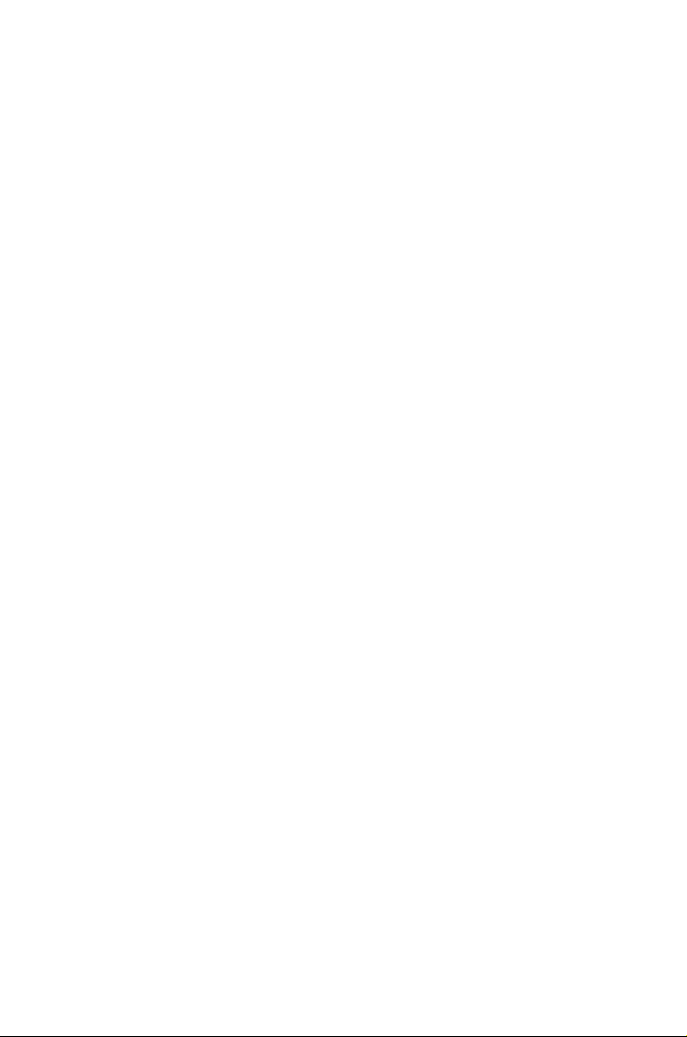
Contents
How to Use This Guide ................................................................ v
Introduction ........................................................................... v
Related Documentation ............................................................. v
Training ............................................................................... vi
Kofax Technical Support .......................................................... vi
Overview .................................................................................... 1
System Requirements .................................................................. 3
Minimum Hardware Requirements ................................................ 3
Recommended Hardware Requirements for Project Builder and Valida-
tion ..................................................................................... 3
Recommended Hardware Requirements for Server ............................. 4
Certified Operating Systems ........................................................ 4
Certified Versions of Kofax Capture .............................................. 5
Direct X 9.0 C ........................................................................ 5
Installation .................................................................................. 7
Important Installation Notes ........................................................ 7
Installing Kofax Transformation Modules ........................................ 7
Registering Custom Modules or Release Script ................................ 13
Additional Setup .................................................................... 14
Maintenance ......................................................................... 15
Kofax Transformation Modules Installation Guide iii
Page 4

iv Kofax Transformation Modules Installation Guide
Page 5

How to Use This Guide
Introduction
Kofax Transformation Modules is a complete system for processing structured, semi-structured, and unstructured documents within the Kofax Capture workflow. Kofax Capture's document and data capture capabilities are enhanced by the advanced
intelligent document processing abilities of Kofax Transformation Modules. Kofax
Transformation Modules provides methods for hierarchical, content-based classification, and the free-form field extraction of documents. User-friendly validation allows manual correction of the processed documents and additional features, such as
online learning, guarantee a continuous improvement of the extractions results.
This guide contains information about installing Kofax Transformation Modules and
is provided for system administrators. This guide assumes that you have a thorough
understanding of Windows standards and interfaces, and Kofax Capture.
Kofax Transformation Modules consists of a set of components, either Kofax Capture custom modules or additional tools. In this documentation, the components are
also referred to by their module or tool name, omitting the product name as a prefix.
Related Documentation
In addition to this Installation Guide for Kofax Transformation Modules, the following documentation is available.
User Guide for Kofax Transformation Modules
This user guide gives an overview of Kofax Transformation Modules. It contains information about the modules and how to use them as well as detailed information
about the technology provided by Kofax Transformation Modules.
Using the Kofax Transformation - Knowledge Base Administration
This guide contains information about training, creating and managing knowledge
bases for invoice or standard projects.
Kofax Transformation Modules Installation Guide v
Page 6

Online Help
Kofax Transformation Modules online help is available from the application components as follows:
• From any of the Kofax Transformation Modules components, click Help from
the toolbar or select Help | Contents (or Index) from the menu bar.
• From any application window, click Help to display context sensitive help information for the window.
Scripting Online Help
Information about scripting is available from the Help menu of any Project Builder
interface that allows you to write or access scripts. Select Help and then the desired
help component.
Kofax Transformation Modules Release Notes
Late-breaking product information is available from the release notes. You should
read the release notes carefully, as they contain information that may not be included
in other Kofax Transformation Modules documentation.
Training
Kofax offers a variety of training options that will help you make the most of your
software. Visit the Kofax Web site at www.kofax.com for complete details about the
available training options and schedules.
Kofax Technical Support
For additional technical information about Kofax products, visit the Kofax Web site
at www.kofax.com and select an appropriate option from the Support menu. The Kofax Support pages provide product-specific information, such as current revision levels, the latest drivers and software patches, online documentation and user manuals,
updates to product release notes (if any), technical tips, and an extensive searchable
knowledge base.
The Kofax Web site also contains information that describes support options for Kofax products. Please review the site for details about the available support options.
vi Kofax Transformation Modules Installation Guide
Page 7

If you need to contact Kofax Technical Support, please have the following information available:
• Kofax Transformation Modules software version
• Kofax Capture and Kofax Capture Network Server software versions
• Operating system and service pack version
• Network and client configuration
• Copies of your error log files
• Scanner make and model
• Scanner engine (board) type
• Special/custom configuration or integration information
Kofax Transformation Modules Installation Guide vii
Page 8

viii Kofax Transformation Modules Installation Guide
Page 9

Overview
The Kofax Transformation Modules installation program installs and registers several components:
• Kofax Transformation - Project Builder is a standalone program to set up and
test classification and extraction projects, as well as invoice projects.
• Kofax Transformation - Knowledge Base Administration is a standalone program that you can use to train a project and to manage knowledge bases. It is installed with Kofax Transformation - Project Builder.
• Kofax Transformation Modules - Synchronization is a custom panel added to
the Kofax Capture Administration module that allows synchronizing projects
with Kofax Capture batch classes. It is installed with the custom module Kofax
Transformation Modules - Server.
• Kofax Transformation Modules - Server is a custom module that you can add to
your batch classes to perform classification and extraction.
• Kofax Transformation - Service Configuration is an add-on for the Server and
Knowledge Base Learning Server installation that you can use to configure the
most common settings of the services used for processing. It is installed with
the Kofax Transformation Modules - Server.
• Kofax Transformation Modules - Validation is a custom module that you can
add to your batch classes for correcting invalid classification and extraction results.
• Kofax Transformation Modules - Knowledge Base Learning Server processes
batches in the Kofax Capture workflow by performing Online Learning tasks.
Online Learning can be used to improve the results for documents with unsatisfactory recognition results. It is installed with Kofax Transformation Modules Server.
• Kofax Transformation - Statistics Viewer is a standalone program that you can
use to get information about processed batches that the Kofax Transformation
Modules - Server gathers during processing.
• Kofax Transformation - Image Classifier is a standalone program that you can
use for clustering documents for setting up projects. It is installed with Kofax
Transformation - Project Builder.
• Kofax Transformation - XDoc Browser is a standalone program that you can
use for viewing the content of XDocuments. It is installed with Kofax Transformation - Project Builder.
Kofax Transformation Modules Installation Guide 1
Page 10

• Kofax Transformation - OCR Server is a standalone program that you can use
for preparing documents with OCR used for setting up projects. It is installed
with Kofax Transformation - Project Builder.
2 Kofax Transformation Modules Installation Guide
Page 11

System Requirements
Minimum Hardware Requirements
This section lists the hardware requirements for installing and using Kofax Transformation Modules, the certified operating systems, the certified versions of Kofax
Capture and the required Direct X version.
Processor: Pentium class 1.5 GHz processor
System memory: 512 MB
Disk space: 1 GB for the installation and enough space (approximately
1 GB) for the image files used for classification (for client/
server installations, on the corresponding drive of the server; for standalone installations, on the drive where Kofax
Capture is installed).
Display: 1024 x 768 with 16-bit color, small fonts; 24-bit color is
recommended for the best viewing.
Recommended Hardware Requirements for Project Builder and Validation
This section lists the recommended hardware requirements for installing and using
Project Builder and Validation.
Processor: Pentium class 2.0 GHz processor (dual core)
System memory: 2 GB
Disk space: 1 GB for the installation and enough space (approximate-
ly 10 GB or more) for the image files used for classification (for client/server installations, on the corresponding
drive of the server; for standalone installations, on the drive
where Kofax Capture is installed).
Display: 1600 x1200 with 24-bit color, small fonts; 24-bit color is
recommended for the best viewing.
Kofax Transformation Modules Installation Guide 3
Page 12

Recommended Hardware Requirements for Server
This section lists the recommended hardware requirements for installing and using
Server.
Processor: Pentium class 2.0 GHz processor, 2-4 CPUs (dual core)
System memory: 2 GB
Disk space: 1 GB for the installation and enough space (approximately
10 GB or more) for the image files used for classification
and online learning (for client/server installations, on the
corresponding drive of the Server; for standalone installations, on the drive where Kofax Capture is installed).
Display: 1024 x 768 with 24-bit color, small fonts; 24-bit color is
recommended for the best viewing.
Note Disk space requirements will vary, depending on the number of projects set up
with Kofax Transformation Modules. It is recommended that you monitor free disk
space on your Kofax Capture Server (for client/server installations) and your stations
where you perform Kofax Transformation Modules processing.
Certified Operating Systems
Kofax Transformation Modules is certified on the following operating systems:
• Windows XP Professional SP2 (English/German)
• Windows 2000 Server SP4 (English/German)
• Windows 2000 Professional SP4 (English/German)
• Windows Server 2003 SP1 and SP2 (Standard and Enterprise editions) (English/German)
• Windows Vista Enterprise (32-Bit) Edition (English/German)
• Kofax Transformation Modules - Validation is certified to run over Citrix Presentation Server when used with any Kofax Capture version (formerly Ascent
Capture) greater than or equal to version 7.5. Note that Citrix Presentation Server 4.5 requires Windows 2003 Server SP2.
4 Kofax Transformation Modules Installation Guide
Page 13

• Kofax Transformation Modules is certified to run on top of VMware ESX Server version 3.5 and VMware Server version 2.0. Note that the DirectX mode cannot be initialized when running the Result Matrix in a VMware environment.
(SPR00028982)
Production Modules - Additional Certified Operating Systems
The Kofax Transformation production modules (Server, Knowledge Base Learning
Server, Validation and the Synchronization Tool ) are additionally certified on the
following operating systems:
• Windows XP Professional (64-Bit) SP2 (English/German)
• Windows Server 2003 Enterprise Edition (64-Bit) SP2 (English/German)
• Windows Vista Enterprise (64-Bit) Edition (English/German)
Certified Versions of Kofax Capture
Kofax Transformation Modules is certified with the following versions of Kofax
Capture (Standalone and Client / Server):
• Kofax Capture 8.0 SP1 (English)
• Ascent Capture 7.5 SP6 (Standalone German)
• Ascent Capture 7.5 SP6 and SP7 (English)
• Ascent Capture 7.0 SP4 (English)
Direct X 9.0 C
Kofax Transformation Modules requires Direct X 9.0 c (April 2006) or higher. The
required DirectX version is part of the installation routine.
Kofax Transformation Modules Installation Guide 5
Page 14

6 Kofax Transformation Modules Installation Guide
Page 15

Installation
This installation guide describes how to install Kofax Transformation Modules and
perform maintenance on an existing installation. It also includes important installation notes. For installation purposes, it is assumed that you are familiar with Windows standards and user interfaces.
Important Installation Notes
This section lists important notes for installing Kofax Transformation Modules.
Administrator Rights
To install Kofax Transformation Modules, the logged-in user must be part of the Administrator group on the local machine.
Install Kofax Capture First
The Kofax Transformation Modules installation installs and registers custom Kofax
Capture components only if a certified version of Kofax Capture (formerly Ascent
Capture) is detected on the computer. Therefore, to use the custom Kofax Capture
components, you must install a certified version of Kofax Capture before you install
Kofax Transformation Modules.
Close Applications
Before installing Kofax Transformation Modules 3.5, you must close Kofax Capture
Administration modules on every workstation. If you upgrade from an older Kofax
Transformation Modules version (formerly Ascent Xtrata Pro) and already use the
release script, make sure that Kofax Capture Release Module is closed as otherwise
the installation cannot update the module correctly.
Installing Kofax Transformation Modules
Installing Kofax Transformation Modules involves the following basic steps, which
you should perform in the order listed.
Step 1:
Kofax Transformation Modules Installation Guide 7
Install Kofax Capture.
Page 16

Step 2:
Install Kofax Transformation Modules.
Step 3:
Step 4:
Activate the Kofax Transformation Modules license.
Port configuration for extraction services.
Step 1 - Install Kofax Capture
Refer to your Kofax Capture documentation for installation instructions.
Step 2 - Install Kofax Transformation Modules
You must install Kofax Transformation Modules on each Kofax Capture client and/
or standalone station where you want to use it.
To install Kofax Transformation Modules
➤
1.
Shut down any applications (including the Control Panel, virus detection
software, and toolbars) that might be running on the Kofax Capture station
where you want to install Kofax Transformation Modules.
2.
Insert the Kofax Transformation Modules installation DVD into the DVD
drive. The DVD supports Auto Play, so the installation will automatically
start. (If it does not start, run Setup.exe from the DVD.)
3.
Follow the instructions presented to you.
4.
When prompted, select the features that you want to install. By default all
features are selected.
Note Remember that KADMOS 4.2 ®, developed by re Recognition
GmbH, must be licensed separately.
5.
If you have chosen to install Kofax Transformation Modules - Server, the
Kofax Transformation Modules - Synchronization and Knowledge Base
Learning Server are installed as well. To setup the services for the Server
and Knowledge Base Learning Server the Kofax Transformation - Service
Configuration displays.
For detailed information about configuration possibilities refer to the
available online help for the Service Configuration tool.
8 Kofax Transformation Modules Installation Guide
Page 17

Note The Startup type is selected per default as “Manual”. Mind that the
installation will start the Kofax Transformation Modules - Batch Processing Service at once if it is configured as “Automatic”.
Note The account will be checked and if it is not a valid account, an er-
ror message will display. You can either return to the log on dialog box to
reenter the account data, or you can continue the setup and install the services to the local system account.
6.
Repeat the installation on each workstation where you want to run Kofax
Transformation Modules.
Note If Kofax Transformation Modules is installed, the installation pro-
cess automatically registers the modules with Kofax Capture. If for any
reason the custom components need to be re-registered, you can manually
register them from within Kofax Capture.
Warning If you install Kofax Transformation Modules on a standalone
system and the Kofax Capture Administration module is running, an error message will inform you that the Administration module must be shut
down before you can continue installation.
In a client/server environment, if one client has the Kofax Capture Administration module open and another client attempts to install Kofax Transformation Modules, then the registration of the custom components will
fail and will need to be registered manually. For details see Registering
Custom Modules.
Step 3 - License Activation
Kofax Transformation Modules is initially installed with a demo license for Project
Builder that is valid for three days. During this time, the Project Builder can be used
without any restrictions.
After the demo license expires, Project Builder will only present the Activate License dialog box.
Kofax Transformation Modules Installation Guide 9
Page 18

License activation is a process that establishes a link between the Project Builder and
the Kofax Capture hardware key, which must be present at the time of activation. License activation requires administrator rights on the computer where it is performed.
When activating the license, you must provide a user name and company name.
For more information see User Guide for Kofax Transformation Modules- Project
Builder - License Activation.
Step 4 - Port Configuration For Extraction Services
This step applies to any computer where the extraction services are used and the default port numbers are already blocked by other programs or services.
The ports for the extraction services can be configured. The installation inserts an
entry for each service “Port1”, “Port2”, “Port3”,“Port4” for the following registry
key:
HKEY_LOCAL_MACHINE\SOFTWARE\LCI\Mailroom\3.1\Server
You can set the value for the ports manually by editing the corresponding registry
key. Empty registry keys are inserted by the installation program, by default
• port 9211 is used for Kofax Transformation Modules - Extraction Service 1
• port 9212 is used for Kofax Transformation Modules - Extraction Service 2
• port 9213 is used for Kofax Transformation Modules - Extraction Service 3
• port 9214 is used for Kofax Transformation Modules - Extraction Service 4
Silent Installation
The installation of Kofax Transformation Modules supports the “Silent Install” functionality of the Windows Installer. During such an install, all user interactions are
suppressed. In case of a server installation the Kofax Transformation - Service Configuration has to be started afterwards to configure the Kofax Transformation Modules - Server and Knowledge Base Learning Server services.
Silent installation can be used to automate the installation of Kofax Transformation
Modules - Server and Kofax Transformation Modules - Validation. First you have to
record the installation and then run that recording on the target system.
10 Kofax Transformation Modules Installation Guide
Page 19

Use the following instructions to create and run a silent installation file.
To create a silent installation file for Kofax Transformation Modules
➤
1.
Select Start | Run and enter cmd to open a window.
2.
Within the window, change to the folder that contains the Kofax Transformation Modules setup file. If the setup is located on a network drive, remember to map the network drive first.
3.
Run the setup from the command line by entering the following command:
setup /r /f1"FullNameResponseFile.iss" [/f2"FullNameLogFile"] [/
Verbose"FullNameDetailedLogFile"]
Parameters
/r
Runs the setup and records it.
/f1"FullNameResponseFile.iss"
Specify the full path and name for the recording file, for example “C:
\SilentInstall\ServerSetup.iss”. Note that the extension for the file is
“iss.”
/f2"FullNameLogFile"
Use this optional parameter to create a log file. Specify the
full path and name for the log file, for example “C:\SilentInstall\ServerSetup.log”. As the extension for the file you may use
either .log or .txt.
/Verbose"FullNameDetailedLogFile"
If you want a detailed log file, use this parameter instead of the /f2
parameter.
Specify the full path and name for the log file, for example “C:
\SilentInstallAXP\ServerSetupDetailed.log”. As the extension for the
file you may use either .log or .txt.
Important Make sure that the directory to which you save the recording or
log files is accessible with read/write permissions, otherwise the files cannot be created.
Kofax Transformation Modules Installation Guide 11
Page 20

4.
Follow the instructions in the setup wizard until the Feature Select window
is shown.
5.
Clear the Project Builder and Statistics option and continue the installation, otherwise an error message appears and the installation is cancelled.
Note that silent install can only be used for Kofax Transformation Modules - Server and the Kofax Transformation Modules - Validation.
Important If you have chosen to install Kofax Transformation Modules -
Server, the Kofax Transformation - Service Configuration dialog box will
display. Note that those settings are not used when you run the silent installation file for Kofax Transformation Modules - Server on a target system. An additional installation step to run the Kofax Transformation - Service Configuration on the target system is obligatory to complete the Server installation.
Use the following instructions to perform silent install on the target system.
To run a silent installation file for Kofax Transformation Modules
➤
1.
If necessary, copy the silent installation file to the target system. This is
necessary only when the recording file is not located on a network drive
that can be accessed by the target system.
2.
On the target system, select Start | Run and enter cmd to open a command
window.
3.
Within the command window, change to the folder that contains the Kofax Transformation Modules setup file. If the setup is located on a network
drive, remember to map the network drive first.
4.
Run the setup from the command line by entering the following command
setup /s /f1"FullNameResponseFile.iss" [/f2"FullNameLogFile"] [/
Verbose"FullNameDetailedLogFile"]
Parameters
/s
Runs the silent installation for a recorded file.
12 Kofax Transformation Modules Installation Guide
Page 21

/f1"FullNameResponseFile.iss"
Specify the full path and name for the recording file, for example “C:
\SilentInstall\ServerSetup.iss”. Note that the extension for the file is
“iss.”
Important Make sure that you have access to the directory where the
recording is located. If needed, map the network drive before you execute the setup command.
/f2"FullNameLogFile"
Use this optional parameter to create a log file. Specify the
full path and name for the log file, for example “C:\SilentInstall\ServerSetup.log”. As the extension for the file you may use
either .log or .txt.
/Verbose"FullNameDetailedLogFile"
If you want a detailed log file, use this parameter instead of the /f2
parameter.
Specify the full path and name for the log file, for example “C:
\SilentInstall\ServerSetupDetailed.log”. As the extension for the file
you may use either .log or .txt.
Important Make sure that the directory to which you save the log files is
accessible with read/write permissions, otherwise the files cannot be created.
5.
For the Kofax Transformation Modules - Server installation, run the Service Configuration tool from the Kofax Transformation Modules program
group. Remember that the Server will not work until the Batch Processing
Services are configured.
Registering Custom Modules or Release Script
The Kofax Transformation Modules installation program automatically registers the
Kofax Capture modules and the release script with Kofax Capture. If for any reason the custom components need to be registered after installation, you can manually
register them in the Kofax Capture Administration module.
Kofax Transformation Modules Installation Guide 13
Page 22

Note An error message is displayed if the installation program fails to register the
Kofax Transformation Modules custom components. The unregistered components
will not be available for use with Kofax Capture. For example, if the Kofax Transformation Modules - Validation is not registered, it will not be available as a queue
for a batch class.
To register custom modules
➤
1.
From the Administration module menu bar, select Tools | Custom Module
Manager to display the Custom Module Manager dialog box.
2.
Click Add to display the Open dialog box.
3.
Choose the desired Kofax Transformation Modules registration file
(“Mailroom.aex”) from the file list and click Open to display the Custom
Modules dialog box.
4.
Select the Kofax Transformation Modules component(s), which are KTM
Server, KTM Validation and KTM KB Learning Server, from the list and
click Install.
To register release script
➤
1.
From the Administration module menu bar, select Tools | Release Script
Manager to display the Release Script Manager dialog box.
2.
Click Add to display the Open dialog box.
3.
Choose the desired Kofax Transformation Modules registration file
(“MailroomStatisticRelease.inf”) for the release script from the file list and
click Open to display the Add Release Scripts dialog box.
4.
Select the Kofax Transformation Modules - Statistics Release (KTM
Statistics) from the list and click Install.
Additional Setup
The default recognition engine for Kofax Transformation Modules is the ABBYY ®
Finereader ® 8.1 OCR engine. An additional recognition engine for Asian languages
is available, but must be licensed separately.
For the installation of the additional recognition engine, a separate setup is provided
on the Kofax Transformation Modules setup DVD.
14 Kofax Transformation Modules Installation Guide
Page 23

The additional recognition engine KADMOS 4.2 ®, developed by re Recognition
GmbH, is available as an option in the standard installation package of Kofax Transformation Modules, but must be licensed separately.
Note Asian languages can be displayed only when these language options are in-
stalled for your Windows operating system.
Maintenance
This section describes how to modify, repair, or remove (uninstall) Kofax Transformation Modules components.
Modifying Kofax Transformation Modules
The Kofax Transformation Modules installation application installs the custom components for Kofax Capture only if a version of Kofax Capture (at least version 7.0
or higher) is detected on the computer. The Kofax Transformation Modules Setup
Maintenance routine allows you to modify the existing installation or to select additional components to install.
To modify Kofax Transformation Modules
➤
1.
Shut down any applications (including the Control Panel, virus detection
software, and toolbars) that might be running on the station where you
want to modify the Kofax Transformation Modules installation.
2.
Insert the Kofax Transformation Modules installation DVD into the DVD
drive. The DVD supports Auto Play, so the installation will automatically start. (If it does not start, run Setup.exe from the DVD.) The installation program will detect the installed version of Kofax Transformation
Modules and automatically start the Kofax Transformation Modules Setup
Maintenance program.
3.
Select Modify.
4.
Click Next and follow the instructions presented to you.
Kofax Transformation Modules Installation Guide 15
Page 24

Removing Kofax Transformation Modules
You can remove (uninstall) all Kofax Transformation Modules components from
the Kofax Transformation Modules Setup Maintenance program or the Add/Remove
Programs utility from the Windows Control Panel.
To remove Kofax Transformation Modules (using the Kofax Transformation
➤
Modules Setup Maintenance program)
1.
Shut down any applications (including the Control Panel, virus detection
software, and toolbars) that might be running on the station where you
want to remove the Kofax Transformation Modules installation.
2.
Insert the Kofax Transformation Modules installation DVD into the DVD
drive. The DVD supports Auto Play, so the installation will automatically start. (If it does not start, run Setup.exe from the DVD.) The installation program will detect the installed version of Kofax Transformation
Modules and automatically start the Kofax Transformation Modules Setup
Maintenance program.
3.
Select Remove to uninstall all Kofax Transformation Modules components.
4.
Click Next and follow the instructions presented to you.
Note While uninstalling Kofax Transformation Modules, the installation
program tries to unregister Kofax Transformation Modules components.
If it fails, you will be prompted to stop the un-installation process. It is
recommended that you stop the process, remove the Kofax Transformation Modules custom modules from all batch classes using them, and then
restart the un-installation.
To remove Kofax Transformation Modules (using the Windows Control
➤
Panel)
1.
Open the Windows Control Panel on the station where you want to remove
Kofax Transformation Modules.
2.
Select Add/Remove Programs.
3.
Select Kofax Transformation Modules from the list of currently installed
programs.
16 Kofax Transformation Modules Installation Guide
Page 25

4.
Click Remove and follow the instructions presented to you.
Kofax Transformation Modules Installation Guide 17
Page 26

18 Kofax Transformation Modules Installation Guide
