Page 1

Kofax TotalAgility
AP Automation
1.0.0
Kofax TotalAgility AP
Automation Guide
2013-10-24
Page 2

Contents
Contents
Legal Notice .......................................................................................................................................................................... 6
Preface .................................................................................................................................................................................... 8
Getting Help for Kofax Products ................................................................................................................................. 8
Overview ...........................................................................................................................................................................8
Kofax Products Used ......................................................................................................................................................9
Other Products Used ................................................................................................................................................. 9
Deployment .........................................................................................................................................................................10
Extract the Zip ............................................................................................................................................................... 10
Deploy the Custom Database ..................................................................................................................................... 10
Deploy KSMS .................................................................................................................................................................10
Set Up ODBC ............................................................................................................................................................ 10
Import the KSMS Settings .......................................................................................................................................11
Deploy the AX Web Service ........................................................................................................................................11
AX 2009 ...................................................................................................................................................................... 11
AX 2012 ...................................................................................................................................................................... 11
Deploy the TotalAgility Components ........................................................................................................................12
Resources ....................................................................................................................................................................12
Processes .....................................................................................................................................................................12
Forms .......................................................................................................................................................................... 12
Navigation ................................................................................................................................................................. 13
Images .........................................................................................................................................................................13
Site ...............................................................................................................................................................................13
Server Variables ........................................................................................................................................................13
Global Variables ........................................................................................................................................................14
System Settings: Email .............................................................................................................................................14
Capture Date Formatter .......................................................................................................................................... 14
Web Services ............................................................................................................................................................. 15
Kofax Web Scanning Control ................................................................................................................................. 15
Functional Demo Script .................................................................................................................................................... 16
VAT vs Sales Tax Demonstrations .............................................................................................................................16
Resources and Workspace Logon URL ..................................................................................................................... 17
AP Business Unit Configuration ................................................................................................................................ 18
Multi-Invoice Capture and Work Queue .................................................................................................................. 19
Touchless Invoice Processing and Invoice Search ................................................................................................... 20
Validation Review, Outstanding Actions, Invoice Cancellation ............................................................................21
Validation Review .................................................................................................................................................... 21
2
Kofax TotalAgility AP Automation Kofax TotalAgility AP Automation Guide
Page 3

Contents
Internal / External Email ........................................................................................................................................22
View Invoice State History ..................................................................................................................................... 22
View Invoice Process History ................................................................................................................................ 23
Create A Supplier Maintenance Action ................................................................................................................23
Create A Route to Purchasing Action ...................................................................................................................23
Create A Comment Request Action ......................................................................................................................23
Complete Comment Request Action .....................................................................................................................24
Outstanding Action History and Override Actions ........................................................................................... 24
Non-PO Coding Review ..........................................................................................................................................24
Cancel Invoice ...........................................................................................................................................................25
Validation Review, Return to Supplier, Approval, Reviews ................................................................................. 25
Validation Review and PO Matching ................................................................................................................... 25
Create a Return to Supplier Action .......................................................................................................................26
Invoice Search/Summary ........................................................................................................................................27
Enter Supplier Response ......................................................................................................................................... 27
Invoice Approval ......................................................................................................................................................28
Additional Approval ................................................................................................................................................28
Post Approval Reviews and Rejection ..................................................................................................................28
Post Approval Rejection Review ........................................................................................................................... 28
Post Approval Reviews ...........................................................................................................................................29
Invoice Posted to ERP ............................................................................................................................................. 29
Invoice Paid in ERP .................................................................................................................................................29
Post Payment Review ..............................................................................................................................................30
Invoice Process Completes ......................................................................................................................................30
Configuration ......................................................................................................................................................................32
Resources ........................................................................................................................................................................ 32
Capture Using Other Kofax Products ....................................................................................................................... 32
Business Units and Subtypes ...................................................................................................................................... 32
US Invoices (Invoices_SalesTax) ................................................................................................................................. 32
VAT Invoices (Invoices_VAT) .....................................................................................................................................33
Configuring Fiscal Area and Localization ........................................................................................................... 33
Separation, Classification, Extraction, Formatting and Validation ....................................................................... 35
KSMS ............................................................................................................................................................................... 35
Accounts Payable Processes ........................................................................................................................................ 36
Configuring the Account Number ............................................................................................................................. 36
Configuring ERP Integration .......................................................................................................................................36
Direct Integration ..................................................................................................................................................... 36
Set Up Customer Specific Activity SLAs .................................................................................................................. 37
Handling Escalations (SLAs) ....................................................................................................................................... 37
Work Type Definition Fields .......................................................................................................................................37
Kofax TotalAgility AP Automation Kofax TotalAgility AP Automation Guide
3
Page 4

Contents
Navigation / Theme / Header ...................................................................................................................................38
Handling Exceptions .....................................................................................................................................................38
Abbreviations ......................................................................................................................................................................40
Glossary ............................................................................................................................................................................... 42
4
Kofax TotalAgility AP Automation Kofax TotalAgility AP Automation Guide
Page 5

Contents
Kofax TotalAgility AP Automation Kofax TotalAgility AP Automation Guide
5
Page 6

Legal Notice
Legal Notice
©
1997 - 2013 Kofax, 15211 Laguna Canyon Road, Irvine, California 92618, U.S.A. All rights
reserved. Use is subject to license terms.
Third-party software is copyrighted and licensed from Kofax’s suppliers.
This product is protected by U.S. Patent No. 6,370,277.
THIS SOFTWARE CONTAINS CONFIDENTIAL INFORMATION AND TRADE SECRETS
OF KOFAX USE, DISCLOSURE OR REPRODUCTION IS PROHIBITED WITHOUT THE
PRIOR EXPRESS WRITTEN PERMISSION OF KOFAX.
Kofax, the Kofax logo, Kofax Capture, the Kofax Capture Logo, Ascent Capture, the Ascent
Capture logo, and Ascent are trademarks or registered trademarks of Kofax, in the U.S. and
other countries. All other trademarks are the trademarks or registered trademarks of their
respective owners.
U.S. Government Rights Commercial software. Government users are subject to the Kofax,
standard license agreement and applicable provisions of the FAR and its supplements.
You agree that you do not intend to and will not, directly or indirectly, export or transmit the
Software or related documentation and technical data to any country to which such export
or transmission is restricted by any applicable U.S. regulation or statute, without the prior
written consent, if required, of the Bureau of Export Administration of the U.S. Department
of Commerce, or such other governmental entity as may have jurisdiction over such export or
transmission. You represent and warrant that you are not located in, under the control of, or a
national or resident of any such country.
DOCUMENTATION IS PROVIDED “AS IS” AND ALL EXPRESS OR IMPLIED
CONDITIONS, REPRESENTATIONS AND WARRANTIES, INCLUDING ANY IMPLIED
WARRANTY OF MERCHANTABILITY, FITNESS FOR A PARTICULAR PURPOSE OR
NON-INFRINGEMENT, ARE DISCLAIMED, EXCEPT TO THE EXTENT THAT SUCH
DISCLAIMERS ARE HELD TO BE LEGALLY INVALID.
6
Kofax TotalAgility AP Automation Kofax TotalAgility AP Automation Guide
Page 7

Legal Notice
Kofax TotalAgility AP Automation Kofax TotalAgility AP Automation Guide
7
Page 8

Preface
The aim of this document is to provide guidance for adapting the framework for a customer
installation.
The document assumes that trained KC/KTM/KTA professionals will be configuring the
framework to build solutions or demos for specific customers.
Getting Help for Kofax Products
Kofax regularly updates the Kofax Support site with the latest information about Kofax
products.
To access some resources, you must have a valid Support Agreement with an authorized
Kofax Reseller/Partner or with Kofax directly.
Preface
Use the tools that Kofax provides for researching and identifying issues. For example, use the
Kofax Support site to search for answers about messages, keywords, and product issues. To
access the Kofax Support page, go to www.kofax.com/support.
The Kofax Support page provides:
▪ Product information and release news
Click a product family, select a product, and select a version number.
▪ Downloadable product documentation
Click a product family, select a product, and click Documentation.
▪ Access to product knowledge bases
Click Knowledge Base.
▪ Access to the Kofax Customer Portal (for eligible customers)
Click Account Management and log in.
To optimize your use of the portal, go to the Kofax Customer Portal login page and click
the link to open the Guide to the Kofax Support Portal. This guide describes how to access
the support site, what to do before contacting the support team, how to open a new case or
view an open case, and what information to collect before opening a case.
▪ Access to support tools
Click Tools and select the tool to use.
▪ Information about the support commitment for Kofax products
Click Support Details and select Kofax Support Commitment.
Overview
8
Use these tools to find answers to questions that you have, to learn about new functionality,
and to research possible solutions to current issues.
The Accounts Payable Solution, built on Kofax TotalAgility seeks to provide best practice
processes in accounts payable that can be built upon by Professional Services and Partners
Kofax TotalAgility AP Automation Kofax TotalAgility AP Automation Guide
Page 9

Preface
alike. The overall goal is to automate the accounts payable process to allow for efficient and
accurate processing of invoices by having the right resources handle the right data at the right
time.
Invoice Processing
The invoice image is Captured, Classified, Extracted and Validated before the invoice
data is exported to the Accounts Payable Invoice business processes.
Approval
The Approval segment of the Invoice life cycle ensures that the most appropriate
resources approve the invoice at the necessary points in the invoice process. Invoices may
require additional approvals and reviews dependent on their value and business unit.
Where there are exceptions these are managed to resolution.
Post Approval Review
Post approval review enables the application of business specific reviews to take place.
Determining what reviews and the individuals or groups required to undertake the
review is dynamically decided. Close integration at this point with the ERP system allows
for invoice 'Holds' or exceptions to be closely monitored and acted upon ensuring that the
invoice is processed through to payment.
Post Payment Review
Post payment sampling of the invoice safeguards adherence to best practice compliance
and confirms the validity of the transaction.
This project is a Level 3 Smart Process Application (SPA) incorporating a set of predefined
TotalAgility components. This Smart Process Application can be used for demonstration
purposes but must be configured before use as part of a Professional Services customer
engagement.
Kofax Products Used
▪ Kofax TotalAgility 7.0
▪ Kofax Search and Matching Server
Other Products Used
▪ SQL Server 2008 R2
Kofax TotalAgility AP Automation Kofax TotalAgility AP Automation Guide
9
Page 10

Deployment
Extract the Zip
Extract the KofaxTotalAgilityAccountsPayable zip to a folder on the destination machine's
root drive. This location will be referred to as <Extract Location> throughout this document.
Deploy the Custom Database
Manually create a database called AP_Solution with default settings or run <Extract
1
Location>\KTA\Database\Create_Database.sql.
Create the DB objects by running <Extract Location>\Database\RunSQL.bat.
2
Ensure .bat server is the SQL instance required (currently localhost).
a
Deployment
b
If using Azure, do the following:
3
a
b
If using AX Extract to database:
4
a
b
c
d
Deploy KSMS
Set Up ODBC
The ODBC login is created on AP_Solution when deploying the custom database.
1
Run as Administrator.
This will run all the scripts in folders in alphabetical order.
Create the database as needed.
Configure the connection to the database. See Deploy the TotalAgility Components >
Server Variables for further details.
From Start > SQL Server Configuration Manager.
Select Protocols for MSSQLSERVER.
Enable TCP/IP.
DB Login and User will be installed using the bat.
Within the properties of the user, check the “db_owner” for both Schemas owned by
this user and Database Role membership.
10
Create the ODBC System DSN:
2
Name: AccountsPayable.
a
Server: SQL Server localhost.
b
Select SQL Server authentication.
c
▪ Login = ODBCKSMSLogin
Kofax TotalAgility AP Automation Kofax TotalAgility AP Automation Guide
Page 11

▪ Password = password
Change the Default Database to AP_Solution.
d
Finish.
e
Import the KSMS Settings
From Kofax Search and Matching Server > Administration.
1
Connect as localhost.
2
Import the KSMS Settings.
3
Select Activate databases after import.
4
<Extract Location>\TotalAgility\TD Project\KSMS
5
\KSMSExportDatabases(Suppliers).zip.
<Extract Location>\TotalAgility\TD Project\KSMS
6
\KSMSExportDatabases(Internal Suppliers).zip.
Deploy the AX Web Service
Deployment
AX 2009
AX 2012
For AX 2012 please also follow the additional steps below.
Create a web application in IIS on the Dynamics AX Server. This website will host the
1
services.
Right click on Default Web Site and select “Add Application”.
a
Give the application a name and select a .NET 4.0 App Pool.
b
Note App Pool has to have the Business Connector .Net credentials
In the physical path, browse to C:\inetpub\wwwroot and create a folder to hold the
c
application files, then select this folder and Click OK.
Your web application should now appear under the default web site.
Browse to the AX files at <Extract Location>\AX Integration.
2
Copy the Bin folder, Services folder and the web.config to the folder created to hold the
3
application files.
Browse to the AX files at <Extract Location>\AX Integration\2012 Files.
1
Copy the Microsoft.Dynamics.BusinessConnectorNet.dll.
2
Navigate to the bin folder of the web application created above.
3
Paste the Microsoft.Dynamics.BusinessConnectorNet.dll.
4
When prompted, click to copy and replace the existing item.
5
Edit the client endpoint of the web.config file to point to the Service group created in AX
6
2012.
Kofax TotalAgility AP Automation Kofax TotalAgility AP Automation Guide
11
Page 12

Deployment
To get the endpoint click Inbound Ports in the administration area in AX 2012.
a
Select the KofaxAPServiceGroup from the list on the left.
b
Copy and paste it to the <Endpoint Address> in web.config.
c
Copy the machine name and paste it to the value of servicePrincipalName, <Machine
d
Name>.
<!--For AX 2012 only, please enter the endpoint address ip
and service principal name-->
<client>
<endpoint address="<Endpoint Address>"
binding="netTcpBinding"
bindingConfiguration="NetTcpBinding_KofaxAPService"
contract="KofaxAPService.KofaxAPService"
name="NetTcpBinding_KofaxAPService">
<identity>
<servicePrincipalName value="host/<Machine Name>" />
</identity>
</endpoint>
</client>
Deploy the TotalAgility Components
Import the functional demo - a solution template - into an existing Kofax TotalAgility
solution, for example, the Kofax TotalAgility Workspace.
Resources
1
2
3
Processes
1
2
3
Forms
1
In TotalAgility, on the Home page, click Process Designer > Import Processes.
Browse to the Resource folder, <Extract Location>\TotalAgility\Resources.
Import APResources.ZIP selecting the following:
▪ Categories
▪ Resources
▪ Group Resource Members
In TotalAgility, on the Home page, click Process Designer > Import Processes.
Browse to the Processes folder, <Extract Location>\TotalAgility\Processes.
Import APProcesses.ZIP selecting the Categories check box.
In TotalAgility, on the Home page, click Form Designer > Import Forms.
12
Browse to the Forms folder, <Extract Location>\TotalAgility\Forms.
2
Import APForms.ZIP selecting the following check boxes:
3
▪ Navigation
▪ Global Variables
▪ Header
Kofax TotalAgility AP Automation Kofax TotalAgility AP Automation Guide
Page 13

Navigation
1
2
3
4
5
Deployment
In TotalAgility, on the Home page, click Form Designer.
From the Explorer panel, select Navigation.
Open the Workspace menu.
Add a menu item called Accounts Payable.
Add sub-menu items that link to the following forms:
▪ AP Logon – AP Logon Form.form
▪ Workqueue – Accounts Payable WorkqueueworkQueueForm.form
▪ Scan Invoice VAT – Accounts Payable Folder Process VAT_Scan.form
▪ Scan Invoice Sales Tax - Account Payable Folder Process SalesTax_Scan.form
▪ Invoice Search – AP Invoice Search.form
▪ Business Unit Configuration – BusinessUnitConfiguration.form
▪ Sub Type Configuration - Sub Type Configuration.form
▪ External Internal Email - External Internal Email ProcessBuildCNJForm.form
▪ Simulate Invoice Paid - AP Raise Paid Event.form
▪ Extract Data from ERP - Extract Data from ERP.form
Images
Site
Set up Security to AP Search to Purchasing and AP groups.
6
Copy all images from the folder, <Extract Location>\TotalAgility \Images to the
1
folder, C:\Program Files\Kofax\TotalAgility\Agility.Server.Web\Forms\Images.
If using Azure, do the following:
2
Upload images to the available http location.
a
Update image paths to point to the http location.
b
In TotalAgility, on the Home page, click Form Designer > Site.
1
Configure the following site details:
2
▪ Category: Accounts Payable
▪ Name: Accounts Payable
▪ Header Form: Workspace Header
▪ Horizontal Navigation: Workspace Menu
▪ Vertical Navigation: leave blank
▪ Default Form: leave blank
▪ Theme: TotalAgility Workspace
Click Save.
3
Server Variables
In TotalAgility, on the Home page, click Data > Server Variables.
1
Kofax TotalAgility AP Automation Kofax TotalAgility AP Automation Guide
13
Page 14
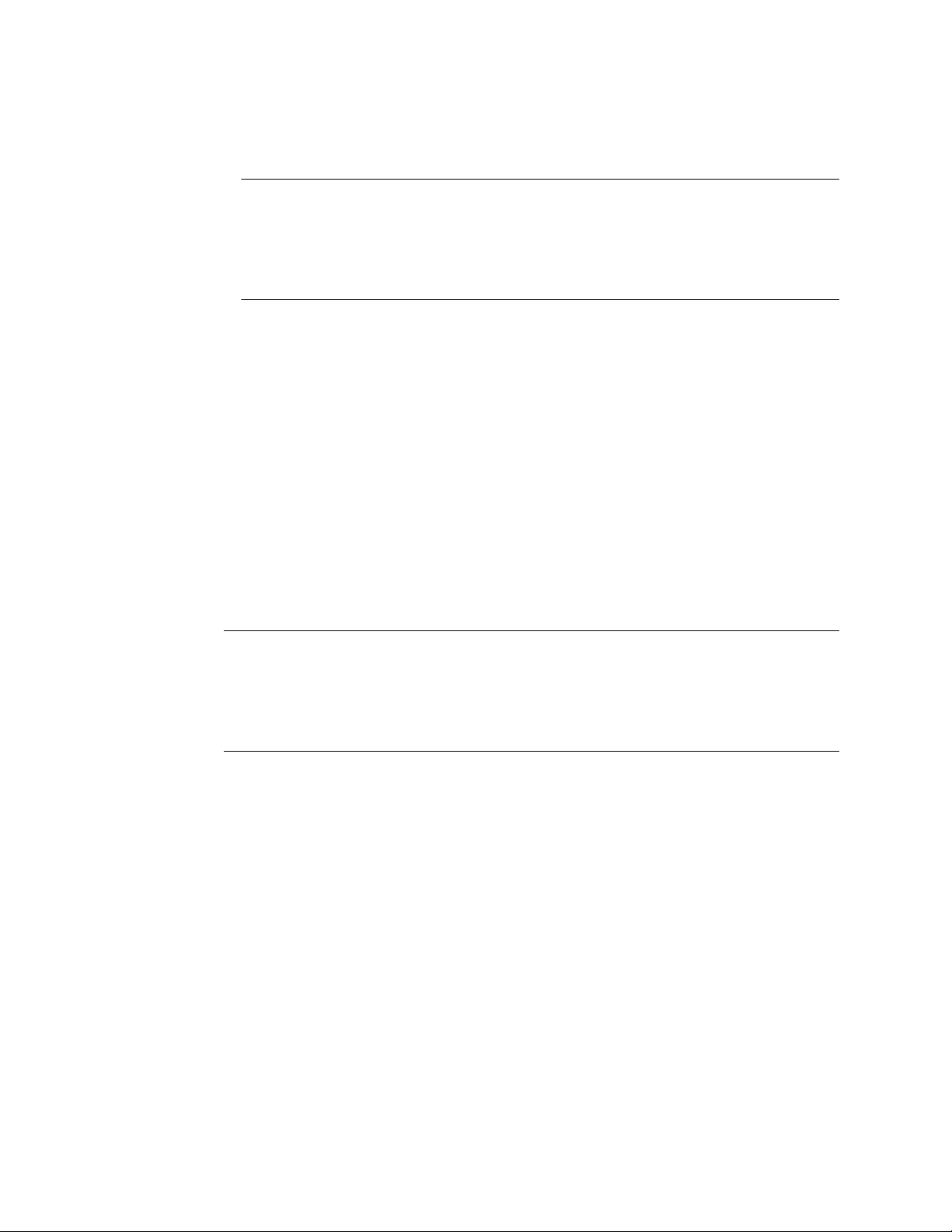
Deployment
In the Accounts Payable category, edit the following variables:
2
▪ AP Db Conn - used in processes to point to your database. Edit the server name based
on the kind of database and the location where your database is stored.
Note Replace localhost with Server name where applicable.
▪ For example,
Server=localhost;Trusted_Connection=Yes;Database=AP_Solution;
▪ For example, Server=.
\sqlexpress;Trusted_Connection=Yes;Database=AP_Solution;
▪ ConnectionString - used in AX Extraction to point to your database. Edit the server
name based on the kind of database and the location where your database is
stored. For example, Data Source=172.17.108.53;Initial Catalog=AP_Solution;User
ID=DynamicsLogin;Password=DynamicsLogin;
▪ TimeStamp – used in AX Extraction. Set to a date in the past to extract all.
In the System category, edit the variable: SYSTEM_EMAIL_FROM =
3
admin@APFramework.com.
Or your preferred “From” address.
Global Variables
In TotalAgility, on the Home page, click Form Designer > Global Variables.
1
In the Accounts Payable category, edit the following variable:
2
AP_DBConn - used in forms to point to your database. Edit the server name based on the
kind of database and the location where your database is stored.
Note Replace localhost with Server name where applicable.
▪ For example,
Server=localhost;Trusted_Connection=Yes;Database=AP_Solution;
▪ For example, Server=.
\sqlexpress;Trusted_Connection=Yes;Database=AP_Solution;
System Settings: Email
In TotalAgility, on the Home page, click System Settings > Settings.
1
Click in the Email section and fill out the information as shown below and save.
2
▪ Host Name = Your smtp server address.
▪ Port Number = Your smtp server port.
▪ Credentials = As required.
Restart the TotalAgility IIS Application Pool and TotalAgility Core Worker Service.
3
14
Capture Date Formatter
On the Home page of TotalAgility, click Data > Field Formatters.
1
Edit the Default Date Formatter, selecting the required Ambiguous Date Formats, in the
2
required order of execution.
Save the Formatter.
3
Kofax TotalAgility AP Automation Kofax TotalAgility AP Automation Guide
Page 15

Web Services
Ensure the AX Web Service has been deployed.
1
On the Home page of TotalAgility, click Integration > Web Service References.
2
Select the Accounts Payable > DAX category.
3
Edit the DAX2009 configuration as needed.
4
▪ Service Type: SOAP WCF
▪ URL: <http://<DAX09 installation IP>/APDax/Services/APDaxService09.svc?
wsdl
▪ Endpoint URL: No
▪ User Credentials: Yes
▪ Username: Administrator
▪ Password: <admin-password>
Edit the DAX2012 configuration as needed.
5
▪ Service Type: SOAP WCF
▪ URL: http:// <DAX12 installation IP>/APDax/Services/APDaxService12.svc?
wsdl
▪ Endpoint URL: No
▪ User Credentials: Yes
▪ Username: Administrator
▪ Password: <admin-password>
Deployment
Kofax Web Scanning Control
From the Kofax TotalAgility Workspace, select Scan Invoice from the Accounts Payable
navigation.
Note If Scan has not been previously loaded, the system will prompt the user to install the
Kofax Web Scanning Control. Install the Web Scanning Control as prompted.
Kofax TotalAgility AP Automation Kofax TotalAgility AP Automation Guide
15
Page 16

Functional Demo Script
The Kofax Accounts Payable Smart Process Application will reduce the cost, speed the
processing, improve the quality, and strengthen the internal controls of your organization’s
AP process. In a single solution, we capture invoices from any source and all the data on
them, we manage all the workflow, approvals and exceptions more productively, and we
integrate to whatever ERP you use. Over 1,000 top organizations have entrusted Kofax to
automate their AP, and industry analysts have validated our leadership in AP automation
By delivering best practice automated workflows, rapid approval management and improved
exception handling, Kofax Accounts Payable streamlines invoice and accounts payable
processing. Through appropriate integration with ERP and other systems, the solution
improves financial management and reduces manual work. The resulting benefits are:
▪ Increased employee productivity
▪ Lower processing costs
▪ Faster invoice processing
▪ Strengthened internal controls
▪ Greater process and status visibility
▪ Optimized cash management
▪ Reduced errors
▪ Increased operational flexibility
▪ Lower total cost of ownership
Functional Demo Script
This is Level 3 SPA. The processes, forms and demo script provided must be extended and
customized to meet customer requirements in a customer engagement or when building
customer specific demos and POCs.
VAT vs Sales Tax Demonstrations
The functional demonstration can be configured for a fiscal area as required. Sample UK and
US Demo images have been provided to help explain the process functionality.
When Scanning UK VAT invoices:
1
Select Scan Invoice VAT from the Accounts Payable navigation.
a
Import documents (as the demo script states):
b
▪ <deploy Location>\DemoDocuments\VAT Invoices
\01.01.MultiInvoiceDocument.tif
▪ <deploy Location>\DemoDocuments\VAT Invoices\01.02.HAL
StraightThrough.tif
When Scanning US SalesTax invoices:
2
Select Scan Invoice Sales Tax from the Accounts Payable navigation.
a
16
Kofax TotalAgility AP Automation Kofax TotalAgility AP Automation Guide
Page 17

Import documents (replace VAT documents mentioned in the demo script):
b
▪ <deploy Location>\DemoDocuments\SalesTax Invoices
\02.01.MultiInvoiceDocument.tif
▪ <deploy Location>\DemoDocuments\SalesTax Invoices \02.02.StraightThrough.tif
Resources and Workspace Logon URL
The Functional Demo has been setup to use the following resources.
Group Resources
Accounts Payable Group Olga Powers (Username = opowers)
AP Admin Group Brian Lock (Username = block)
AP ERP Exceptions Group Ciaran Link (Username = clink)
AP Exceptions Group Derek Plank (Username = dplank)
Coding Review Group Ben Collins (Username = bcollins)
Freight Review Group
Invoice Review Group
PurchaseOrder Buyer Jane Pike (Username = jpike)
Purchasing Group Kaythrn Tate(Username = ktate)
QA Review Group
Supervisors
Supplier Maintenance Group Mike Wood (Username = mwood)
Tax Review Group Natalie Prank (Username = nprank)
Validation Review Group Olga Powers (Username = opowers)
Functional Demo Script
▪ Natalie Prank (Username = nprank)
▪ Gerry Parker (Username = gparker)
▪ Natalie Prank (Username = nprank)
▪ Hannah Trotter (Username = htrotter)
▪ Natalie Prank (Username = nprank)
▪ Lionel Blair(Username = lblair)
▪ John Steel (Username = jsteel)
▪ Max Power (Username = mpower)
▪ Sammy Davies (Username = sdavies)
▪ Tony Hork (Username = thork)
To be able to take all activities and complete the demo as the same resource, add a valid
1
Kofax TotalAgility resource to all the groups.
Resources can be edited using the designer.
2
In TotalAgility, on the Home page, click Resources > Resource.
a
Resource Extensions are used in AP to control the process flow:
b
▪ Authorization approval level
▪ Next Approver
▪ Currency
Kofax TotalAgility AP Automation Kofax TotalAgility AP Automation Guide
17
Page 18

Functional Demo Script
Note These resources can logon to the Kofax TotalAgility Workspace using: http://
localhost/totalagility/Forms/AccountsPayable/logonInternalAP.form.
AP Business Unit Configuration
Login as a member of Accounts Payable Group into the Kofax TotalAgility Workspace.
1
To configure an existing Business Unit:
2
Select Business Unit Configuration from the Accounts Payable navigation.
a
Select the Accounts Payable Business Unit from the Preconfigured Business Units
b
table:
▪ ERP Connection = AX2009
▪ ERP Business Unit ID = <from ERP>
▪ Business Unit Name = Accounts Payable
▪ Base Currency = GBP
▪ Allow Attach Invoice PDF to Email = T
▪ Description = This is your default Business Unit and is setup to show all review
steps in the demonstration.
In the Approval section, set:
c
▪ Approval Review Time = 1
▪ Escalation 1 = 2
▪ Escalation 2 = 3
▪ Non PO Invoice Approval = Approval All
▪ Approval Threshold (Amount) = 1
▪ PO Invoice Approval = Approval All
▪ PO Invoice 2-way Threshold (Amount) = 0
In the Post Approval section, set:
d
▪ Tax Threshold Amount = 1
▪ Tax Percent of Invoice Total = 1%
▪ Freight Threshold Amount = 1
▪ Freight Percent of Invoice Total = 1%
▪ Invoice Threshold Amount = 1
▪ Invoice Sampling Amount = 100%
In the Post Payment section, set:
e
▪ Threshold Amount = 1
▪ Sampling Amount = 100%
Note Discuss how the BU settings affect processing as required.
18
To add a new Business Unit:
3
Select Business Unit Configuration from the Accounts Payable navigation.
a
Select AX2009 from ERP Connections drop-down.
b
Select Accounts Payable 2 from the ERP Business Unit ID drop-down.
c
Kofax TotalAgility AP Automation Kofax TotalAgility AP Automation Guide
Page 19

Set the following to demonstrate straight through processing:
d
In the General section, set:
1
▪ ERP Connection = Select AX2009
▪ ERP Business Unit ID = Select Accounts Payable 2
▪ Business Unit Name = defaults to Accounts Payable 2
▪ Base Currency = GBP
▪ Allow Attach Invoice PDF to Email = T
▪ Description = This is your second Business Unit and is setup to show no
review steps in the demonstration (straight through processing)
In the Approval section, set:
2
▪ Approval Review Time = 1
▪ EscalataionEscalation 1 = 2
▪ Escalation 2 = 3
▪ Non PO Invoice Approval = No Approval
▪ PO Invoice Approval = No Approval
In the Post Approval section, set:
3
▪ Tax Threshold Amount = 1000000
▪ Tax Percent of Invoice Total = 100%
▪ Freight Threshold Amount = 1000000
▪ Freight Percent of Invoice Total = 100%
▪ Invoice Threshold Amount = 1000000
▪ Invoice Sampling Amount = 0%
In the Post Payment section, set:
4
▪ Threshold Amount = 1000000
▪ Sampling Amount = 0%
Functional Demo Script
Click the Add Configuration button.
4
Note the following:
▪ The Business Unit will now appear in the pre configuredpre-configured Business Units
table.
▪ AP groups are created in KTA, Resources will need added and this is a PS extension.
Multi-Invoice Capture and Work Queue
The Kofax Accounts Payable SPA contains pre-configured fields, locator methods, formatting,
validation rules, and a validation user interface, all of which can be customized to meet
customer requirements.
In this scenario we demonstrate:
▪ Invoice Separation
▪ Accounts Payable Work Queue
Login as a member of Accounts Payable Group into the Kofax TotalAgility Workspace.
1
Select Scan Invoice VAT from the Accounts Payable navigation.
2
Kofax TotalAgility AP Automation Kofax TotalAgility AP Automation Guide
19
Page 20

Functional Demo Script
Import document: <deploy Location>\DemoDocuments\VAT Invoices
3
\01.01.MultiInvoiceDocument.tif.
Complete the scan activity.
4
Note the following:
▪ [Show VAT Capture Process] If required, discuss the Separation, Classification,
Extraction, Formatting and Validation options available in Kofax TotalAgility.
▪ Barcode Separation. The MultiInvoiceDocument.tif will be split into individual
invoices, using barcodes. The Invoice Attachments have OCR suppression to
increase performance and reduce page count.
▪ Classification. Scan operators can scan these documents without pre-sorting them
into different classifications, as the documents are automatically classified as
Invoice.
▪ Extraction. The invoice data is automatically extracted during processing.
▪ Formatting. The invoice data is automatically corrected into expected formats.
▪ Validation. The invoice data is automatically validated and flagged for manual
review if required.
▪ [Show Invoice Process] A new Invoice case is created for each invoice. If required,
discuss the invoice process.
▪ [Show AP Work Queue] Validation Activities will be on the Work Queue if there has
been validation errors or confirmation is required.
Touchless Invoice Processing and Invoice Search
Login as a member of Accounts Payable Group into the Kofax TotalAgility Workspace.
1
Select Scan Invoice VAT from the Accounts Payable navigation.
a
On the Process tab, Set the Business Unit to “Accounts Payable 2”.
b
Import document: <deploy Location>\DemoDocuments\VAT Invoices\01.02.HAL
c
StraightThrough.tif.
From the Kofax TotalAgility Workspace, login as a member of Purchasing Group or
2
Accounts Payable Group (opowers).
Take the Validation activity from the work queue.
a
Confirm fields as required.
b
Complete the Validation activity.
c
Note the following:
▪ The Invoice data will be extracted with higher confidence once the invoice has been
trained in the system.
▪ Accounts Payable 2 Business Unit has been configured for no PO Approval.
▪ Accounts Payable 2 Business Unit has been configured so that Post Approval
thresholds and sampling require no Post Approval Reviews.
▪ The Invoice is Posted to ERP.
▪ Accounts Payable 2 Business Unit has been configured so that Post Payment
thresholds and sampling require no Post Approval Reviews.
▪ The Invoice Process completes.
20
Kofax TotalAgility AP Automation Kofax TotalAgility AP Automation Guide
Page 21

Functional Demo Script
From the Kofax TotalAgility Workspace, login as a member of Purchasing Group or
3
Accounts Payable Group (opowers).
Select Invoice Search from the Accounts Payable navigation.
a
Search for all invoices setting the filters: Invoice Date From = 11/10/2009. This shows
b
all Invoice Processes in AP and in ERP.
Search again for invoices with processing status = Closed. This shows the closed
c
Invoice Processes in AP and all invoices in ERP.
Search for all invoices setting the filters: Invoice Date From = 11/10/2009. This show
d
all Invoice Processes in AP and in ERP. Any posted AP invoices will also show in ERP
results table
Note the following:
▪ This screen searches for invoices in AP or in ERP using filters.
▪ If the AX Extraction map was manually run, or setup on the scheduler, then any
posted AP invoices will also show in ERP results table.
▪ Selecting the invoice in the either table will redirect to the Invoice Summary screen.
▪ The search / summary will demonstrated further in the next scenarios.
▪ Discuss the Invoice summary screens as required.
Validation Review, Outstanding Actions, Invoice Cancellation
In this scenario we use a sample Non-PO Invoice to demonstrate:
▪ Invoice Validation Failure Review
▪ Invoice State History
▪ Invoice Process History
▪ Creating Invoice Actions
▪ Completing Invoice Actions
▪ Overriding Invoice Actions
▪ Cancelling the Invoice
Validation Review
Login as a member of the Validation Review Group (opowers) into Kofax TotalAgility
1
Workspace.
[Show Accounts Payable Work Queue] Open the Accounts Payable Work Queue.
2
Take the Media Publishing Validation Review activity.
3
Confirm fields as required.
4
Complete the Validation activity.
5
Note the following:
▪ Supplier, Header, Line and Amount data is available from extraction:
▪ Any data changes will result in revalidation.
▪ Supplier Alternatives
▪ Supplier Fuzzy Search using KSMS
Kofax TotalAgility AP Automation Kofax TotalAgility AP Automation Guide
21
Page 22

Functional Demo Script
Internal / External Email
Note the following:
▪ The demonstrator needs to set their email address to the selected resource to receive the
▪ The demonstrator needs to set their email address in the Suppliers DB table to receive the
▪ The user can:
▪ View Invoice State History.
▪ View Invoice Job History.
▪ Create an action against the invoice case:
▪ Route to Purchasing.
▪ Comment Request.
▪ Supplier Maintenance.
▪ Return the invoice to the supplier.
▪ View Outstanding Actions History.
▪ Send an Email.
▪ Cancel the invoice.
▪ Complete the activity.
▪ Cancel the activity.
internal email
external email
In the Validation Review Activity, click Email.
1
Select External Email.
2
Enter Email details and click send.
3
[Show Emails arriving to Inbox]
4
Select Internal Email.
5
Enter Email details and click send.
6
[Show Emails arriving to Inbox]
7
Note the following:
▪ Emails are sent with the invoice image as an attachment.
▪ Email body is added to the invoice case notes.
▪ Email functionality is available on all Invoice screens.
View Invoice State History
In the Validation Review Activity, click State History.
Note the following:
▪ This is user friendly invoice history showing the state in which currently the invoice case is.
▪ Also shows approval history
▪ Available on all Invoice screens
22
Kofax TotalAgility AP Automation Kofax TotalAgility AP Automation Guide
Page 23

View Invoice Process History
In the Validation Review Activity, click Process History.
Note the following:
▪ This is detailed Process history showing all the activities the invoice process has completed.
▪ Can be extended to restrict to manual activities or all activities.
▪ Available on all Invoice screens.
Create A Supplier Maintenance Action
In the Validation Review Activity, click Create Action(s).
1
On the Create Action(s) popup select Supplier Maintenance from the action dropdown.
2
Note the following:
▪ The resource is defaulted to the Supplier Maintenance group.
▪ You can create many actions from this screen.
Select the lead time to complete the action.
3
Functional Demo Script
Enter the action description.
4
Create the action.
5
Create A Route to Purchasing Action
On the Create Action(s) popup select Route to Purchasing from the action drop-down.
1
Note the following:
▪ The resource is defaulted to the Purchasing group
▪ PO Buyer can also be selected
▪ You can create many actions from this screen
Select the lead time to complete the action.
2
Enter the action description.
3
Create the action.
4
Create A Comment Request Action
On the Create Action(s) popup select Comment Request from the action drop-down.
1
Note the following:
▪ The resource drop-down is defaulted to all resources in the Business Unit.
▪ You can create many actions from this screen.
Select the resource who should complete the action.
2
Select the lead time to complete the action.
3
Enter the action description.
4
Create the action.
5
Click Return to Process Task button to close the Create Action(s) popup.
6
Cancel the Validation Review Activity.
7
Kofax TotalAgility AP Automation Kofax TotalAgility AP Automation Guide
23
Page 24

Functional Demo Script
Complete Comment Request Action
Outstanding Action History and Override Actions
Note the following:
▪ The complete activity button is disabled due to open outstanding actions against the
invoice case.
▪ Number of Outstanding actions against the invoice is also visible on the work queue.
From the Kofax TotalAgility Workspace, Open the Accounts Payable Work Queue
1
logging in as the resource assigned the action.
Take the Outstanding Action activity.
2
Enter a Comment .
3
Complete the Outstanding Action activity.
4
From the Kofax TotalAgility Workspace, Open the Accounts Payable Work Queue.
1
Take the same Media Validation Review activity.
2
Click Outstanding Action(s) History.
3
Select an open action.
4
Enter an override reason.
5
Click Override Action.
6
Override any other open outstanding actions.
7
Note the following:
▪ Open Action table.
▪ Overridden Action table.
▪ Closed Action table – this is the action just completed.
▪ Actions are automatically overridden when they become overdue.
Click the Return to Process Task button to close the Outstanding Action(s) History
8
popup.
Note The Activity Complete button is enabled as there are no outstanding actions.
Non-PO Coding Review
If you complete the Validation Review for a Non-PO invoice without adding coding a review
activity will be given to the coding group until the coding is added.
From the Kofax TotalAgility Workspace, Open the Accounts Payable Work Queue,
1
logging in as a member of the Coding Review Group.
24
Take the HAL Validation Coding activity.
2
Click Show Coding button.
3
Select the invoice line to add coding to.
4
Select a Line Type from the drop-down.
5
Click the Account Code button.
6
Kofax TotalAgility AP Automation Kofax TotalAgility AP Automation Guide
Page 25

On the popup, Select Dimensions and click Set Account Code.
7
Click Update.
8
Note the following:
▪ Clicking update will add the LineType and Account Code to the invoice line selected.
▪ The Coding Activity can be reassigned.
Cancel Invoice
From the Process Task tab, select Cancel Invoice.
1
Complete the activity to cancel the Invoice.
2
This will change the invoice case state to Cancelled and terminate the case.
Validation Review, Return to Supplier, Approval, Reviews
In this scenario we use a sample PO Invoice to demonstrate:
▪ Invoice Validation
▪ Validation Failure Review
▪ Return to Supplier
▪ Invoice Search Summary
▪ Supplier Response
▪ Invoice Approval
▪ Post Approval Review(s)
▪ Post Payment Review
Functional Demo Script
Validation Review and PO Matching
[Show Accounts Payable Work Queue] From the Kofax TotalAgility Workspace, open the
1
Accounts Payable Work Queue logging in as a member of the Validation Review Group
(opowers).
Take the HAL Validation Review activity.
2
Confirm fields as required.
3
Make a note of the Invoice ID for use later in the demonstration.
4
Manually search for a PO line to match:
5
Click the Show PO Search button.
6
Select the line item row to update.
7
Enter a Supplier and PO Number.
8
Click Search PO Header button – this will return results to the PO Header table.
9
Click one of the following:
10
▪ The PO Header row to display the related PO Lines.
▪ The Search PO Lines button – this will return results to the PO Lines table.
Select a match from the PO Lines table.
11
Click Update to update the invoice line items with matched PO details.
12
Kofax TotalAgility AP Automation Kofax TotalAgility AP Automation Guide
25
Page 26

Functional Demo Script
13
14
Match and update all PO Lines.
Click the Hide PO Search button.
Note the following:
▪ LIMLOC has been used to PO match at extraction
▪ Supplier, Header, Line and Amount data is available from extraction. Any data
changes will result in revalidation.
▪ The user can:
▪ View Invoice State history.
▪ View Invoice Job history.
▪ Create an action against the invoice case:
▪ Route to Purchasing.
▪ Comment Request.
▪ Supplier Maintenance.
▪ Return the invoice to the supplier.
▪ View Outstanding Actions history.
▪ Send an Email.
▪ Cancel the invoice.
▪ Complete the activity.
▪ Cancel the activity.
Create a Return to Supplier Action
In the Validation Review Activity, click Return to Supplier.
1
On the Return to Supplier popup select Supplier Maintenance from the action drop-
2
down.
Note the following:
▪ To is defaulted to the supplier contact email from ERP
▪ From is defaulted to the signed on resoucesresources email
Select Send Email
3
Enter the email subject, the email body comment.
4
Select a Reason.
5
Create the Return to Supplier action.
6
Note the following:
▪ The Validation Review activity is saved.
▪ Only creation of one Return to Supplier action is possible. On creation, the user is
returned to the work queue.
▪ [Show email arriving to Inbox] Email notification is sent to the Supplier with the
invoice attached.
▪ The Return to Supplier process waits for the supplier to respond.
▪ The invoice case is suspended and so the SLA’s are not running and the Validation
Review activity is not available on a work queue until the invoice case is re-activated.
▪ The Invoice can be found using the Invoice Search
▪ The Invoice will be cancelled if the supplier does not respond within SLA
26
Kofax TotalAgility AP Automation Kofax TotalAgility AP Automation Guide
Page 27

Invoice Search/Summary
An Invoice Search screen is provided to enable filtered searching of all Invoice processes. On
selection of an invoice in the table, the user is redirected to the “Invoice Summary” screen.
Login as a member of the Purchasing Group or Accounts Payable Group into the Kofax
1
TotalAgility Workspace, .
Select Invoice Search from the Accounts Payable navigation.
2
Search for all invoices using the filters: From Date = 11/10/2009.
3
Click on the HAL Invoice in the AP Results table to see AP Invoice Summary Screen:
4
▪ Read Only view of the invoice data
▪ Invoice Image
▪ Outstanding Actions history
▪ Invoice State history
▪ Invoice Process History
▪ Supplier Response tab
Note the following:
▪ If you run the AX Extraction map after the invoice is posted, the invoice will also be
returned in the ERP Results table:
Search for all invoices without using the filters.
1
Click on the ERP Results table to see ERP Invoice Summary Screen.
2
Search for the invoice using Invoice ID noted earlier in this scenario.
3
Select the invoice in the table. This will redirect to the AP Invoice Summary
4
screen.
▪ Only Invoice Header and Line data is available.
Functional Demo Script
Enter Supplier Response
When the supplier contacts, the user will search for the invoice and add the supplier response
on the Invoice Summary screen.
From the Invoice Summary screen, click Supplier Response.
1
Enter the Supplier Response.
2
Click Add Response.
3
Note the following:
▪ The supplier response is added to the invoice case as a note.
▪ The Return to Supplier process is notified of the response and completes.
▪ The invoice case is re-activated and so the SLA’s are restarted and the Validation
Review activity is available again on a work queue.
▪ The original user will be able to complete the Validation Review activity.
From the Accounts Payable Work Queue, Take the Validation Review activity.
4
Complete the HAL Validation Review activity.
5
Kofax TotalAgility AP Automation Kofax TotalAgility AP Automation Guide
27
Page 28
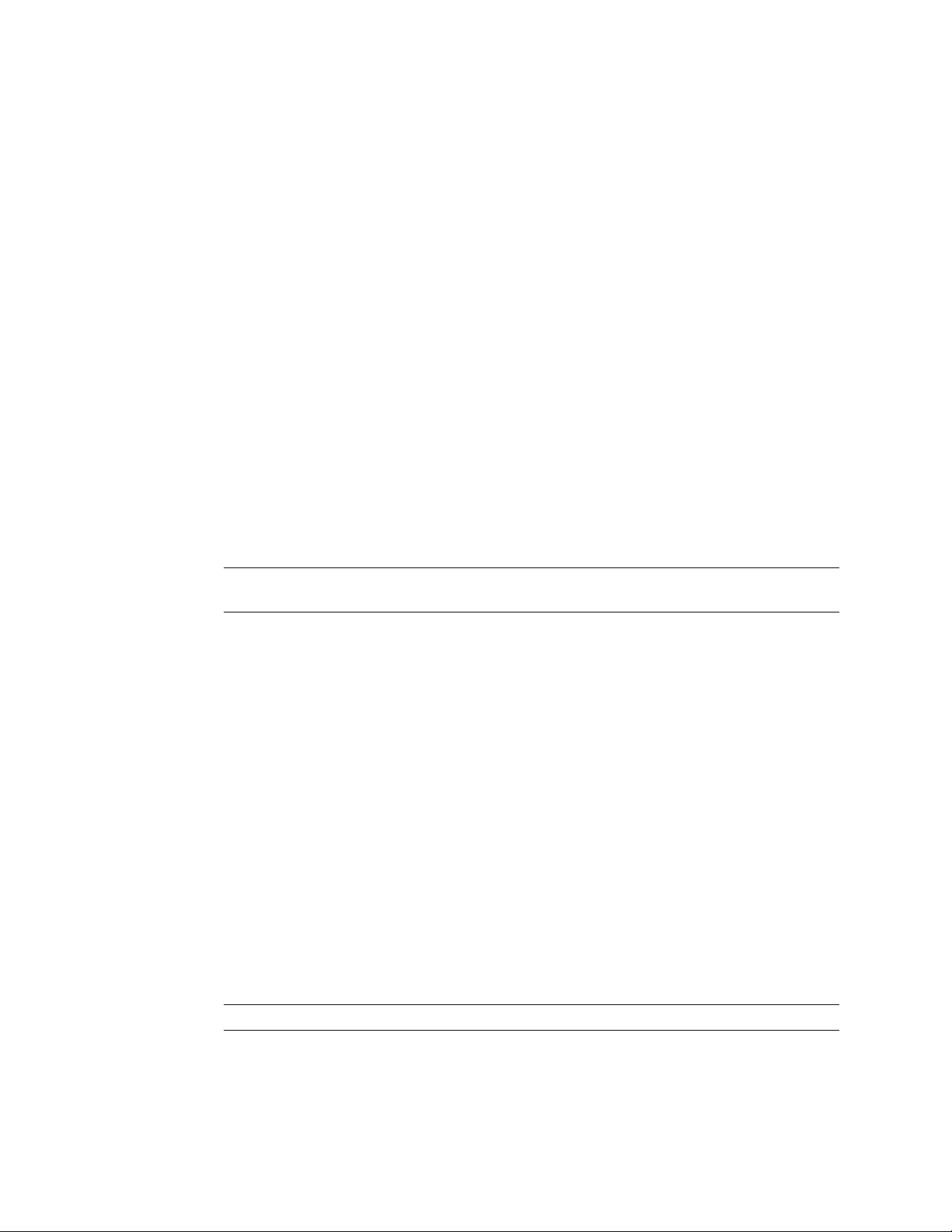
Functional Demo Script
Invoice Approval
As the invoice is now valid, the Invoice process moves onto Approval. The invoice data is
setup so that invoice approval is required.
Additional Approval
The invoice data is setup so that additional approval is required.
From the Accounts Payable Work Queue, login as a member of the Accounts Payable
1
Group (abanner).
Take the Approval activity.
2
Note the following:
▪ Notice the Available actions as previously demonstrated.
▪ The process automatically determines if approval is required using predefined
TotalAgility business rules and who should complete the approval.
▪ Invoice can be rejected on Process Task tab.
Complete the Approval activity as approved.
3
Login as a member of the Accounts Payable Group (sdavies).
1
From the Accounts Payable Work Queue, Take the Approval activity
2
Note This user has a sufficient authorization level, so when this user completes the
Approval activity, and NO additional approval is required.
Complete the Approval activity as approved.
3
Post Approval Reviews and Rejection
As the invoice has been approved, the Invoice process moves onto Post Approval. The
process will determine what post approval activities are required based on Business Unit
setting and invoice data. Tax Review, Freight Review, QA Review, Invoice Review.
Login as a member of the Invoice Review Group (nprank).
1
From the Accounts Payable Work Queue, take the Tax Review Post Approval activity
2
from the work queue.
Note the following:
▪ Instruction in the review explain why a review is required.
▪ For DEMO purposes the user belongs to each of the 4 groups and can therefore see
all activities on their work queue. However, when the user complete one of the tasks
assigned, they will be exclude from completing other Post Approval activities.
▪ Only Comment Request action will be available.
28
Reject the Invoice from the Process Task tab and enter a rejection reason.
3
Note All activities are removed from the work queue.
Post Approval Rejection Review
Login as a member of the AP Exceptions Group (dplank).
1
Kofax TotalAgility AP Automation Kofax TotalAgility AP Automation Guide
Page 29

From the Accounts Payable Work Queue, take the Post Approval Reject Review activity
2
for HAL.
Select Return to Post Approval and complete the activity.
3
Post Approval Reviews
The process re-determines which Post Approval reviews are required and which resource
should complete these reviews. Because Sampling has already happened on this job we only
have 2 reviews.
Login as a member of the Tax Review Group (nprank)
1
Take and complete the Tax RevieReview” Post Approval activity from the Workqueue
2
Other reviews are removed formfrom Work Queue
Login as a member of the Invoice Review Group (htrotter)
3
Take and complete the Invoice Review Post Approval activity from the Workqueue
4
Invoice Posted to ERP
Note the following:
▪ The process creates the invoice in ERP
▪ If there are exceptions posting to ERP, the process determines what group the Handle ERP
Exception Activity should be assigned to based on the exception returned.
▪ The process waits for payment notification from ERP
Functional Demo Script
Invoice Paid in ERP
Login as any user as this is demo form only.
1
From the Kofax TotalAgility Workspace, Select Simulate Invoice Paid from the Accounts
2
Payable navigation.
Mark the invoice required as Paid
3
Click Simulate Invoice Payment / Cancellation button
4
Note the following:
▪ This screen is for demonstration purposes only to simulate the payment in ERP
▪ When payment is confirmed an event is raised to alert the Invoice process
▪ A Pre-Condition is then evaluated which moves the process onto the Post Payment
Review
▪ This screen also simulates invoices being closed in ERP if required
▪ If demonstration time allowed,
▪ The invoices could be marked as paid /cancelled in ERP
▪ The AX Extraction maps could then be run to update the DB tables
▪ The ERP Event process map could be setup on the scheduler and this would raise
the event with outwithout the need for the simulation screen.
Kofax TotalAgility AP Automation Kofax TotalAgility AP Automation Guide
29
Page 30

Functional Demo Script
Post Payment Review
The process determines if Post Payment review is required. For this scenario, the Business
Unit has been setup with Post Payment Review required.
Invoice Process Completes
The Invoice Process is complete.
Login to Kofax TotalAgility Workspace as a member of the Post Payment Review Group
1
(ilowel).
In the Kofax TotalAgility Workspace, take the Post Payment Review activity from the
2
Workqueue.
Note The user can only create a comment requests.
Complete the Post Payment Review activity.
3
30
Kofax TotalAgility AP Automation Kofax TotalAgility AP Automation Guide
Page 31

Functional Demo Script
Kofax TotalAgility AP Automation Kofax TotalAgility AP Automation Guide
31
Page 32

Configuration
Resources
Configuration
The Accounts Payable Smart Process Application is fully configurable as per the customer
requirements, and can be extended with all the Kofax TotalAgility workflow and integration
functionality, if required.
You can import resources to TotalAgility using the AD sync process in the System Category.
Copy this map and update to also set the resource extensions as required. Each resource must
have an email address
You can add resource to many groups within many TotalAgility categories; this means user
can take activities across multiple Business Units (TotalAgility Categories).
Capture Using Other Kofax Products
Invoices can be submitted to create Invoice cases using the Kofax TotalAgility Thin Client
Scan form (Scanner or file import). The Capture channels can be extended to include
documents from:
▪ Kofax Mobile Capture
▪ Kofax TotalAgility Web Capture control
▪ KFS using the TotalAgility Device CreateNew Job Form
▪ KIC
The Capture process can take single or many invoice documents input as part of a folder
structure and then loops through the folder creating new Accounts Payable processes for each
invoice document.
Business Units and Subtypes
Accounts Payable has a default business unit that controls the invoice path through the
AP processes. You can set up extra Business Units and Subtypes with different settings as
needed.
US Invoices (Invoices_SalesTax)
US invoices can be scanned using the SalesTax Scan Create New Job form. A capture project
has been delivered to extract US invoices. The Sales Tax folder process will create the
standard AP processes for each invoice.
32
Kofax TotalAgility AP Automation Kofax TotalAgility AP Automation Guide
Page 33

VAT Invoices (Invoices_VAT)
Invoices for VAT regions can be scanned using the VAT Scan Create New Job form. A capture
project has been delivered to extract VAT UK invoices. The VAT folder process will create the
standard AP processes for each invoice.
Configuring Fiscal Area and Localization
TD Extraction
In Transformation Designer, open the Amount Group Locator (AGL).
1
Select the correct fiscal area for the AGL. See the following figure.
2
Configuration
TD Formatting
KTM can make use of the system default decimal comma or decimal point, or you can specify
the decimal comma or decimal point. The UK uses a decimal point, whereas DE, FR, ES and
FR use a decimal comma.
The project has been configured for UK invoice documents and in the UK, the amounts are
formatted with a decimal point. The following formatting methods need to be altered if you
wish to demonstrate either the French, German or Spanish fiscal areas, where the amounts
have a decimal comma:
▪ LineItemQuantity
▪ LineItemAmount
▪ Percentage
▪ Amount
Kofax TotalAgility AP Automation Kofax TotalAgility AP Automation Guide
33
Page 34

Configuration
See the following figure for more information.
TD Validation
Inside Amount group locator validation tab update the AmountsVAT validation rule.
1
Select the correct fiscal area from the list of Supported Countries. See the following
2
figure.
34
TD Default Currency
For the UK the default currency is GBP, Great British Pound (Sterling). For all other fiscal
areas it is EUR, EURO. You can configure the default currency in the KTM Project Builder
under Project > Script Variables.
Kofax TotalAgility AP Automation Kofax TotalAgility AP Automation Guide
Page 35

Configuration
TA Formatting
The formatters has been configured for UK invoice documents and in the UK the amounts
are formatted with a decimal point. The following formatters need to be altered if you wish
to demonstrate either the French, German or Spanish fiscal areas, where the amounts have a
decimal comma:
▪ LineItemQuantity
▪ LineItemAmount
▪ Percentage
▪ Amount
In TotalAgility, on the Home page, click Data > Field Formatters.
1
Update the formatters for the fiscal area.
2
TA Validation
The demonstration documents have dates older than today and it is therefore necessary to set
a Fixed Date for the Reference Date
In TotalAgility, on the Home page, click Data > Extraction Group and select the
1
extraction group, ValueAddedTax.
Open the InvoiceDate_VAT Validation date rule.
2
Update the Reference Date to 31.12.2010 (to match our sample invoice dates).
3
In TotalAgility, on the Home page, click Process Designer and select Business Rules from
4
the Explorer panel.
Open the Validation_Amounts Business Rule.
5
Update the tax rate variable values to match the fiscal area required:
6
▪ TaxRate1
▪ TaxRate2
▪ TaxRate3
▪ TaxRate4
Separation, Classification, Extraction, Formatting and Validation
The Separation, Classification, Extraction, Formatting & Validation for both the SalesTax and
VAT projects are fully configurable and need to be configured to suit the customers invoice
documents.
KSMS
Supplier fuzzy search using KSMS can be setup to refresh on a schedule and this should be
setup as per customer requirements.
Kofax TotalAgility AP Automation Kofax TotalAgility AP Automation Guide
35
Page 36

Configuration
Accounts Payable Processes
Both the SalesTax and VAT projects follow the same Accounts Payable process and this is
fully configurable and extendible as per the customer requirements.
Configuring the Account Number
This is set in the capture processes to be a default string + a server variable and is
incremented for each new case. This must be customized as the customer requires to ensure
uniqueness.
“INV" + [Case Ref Min Value]
Configuring ERP Integration
The Accounts Payable Smart Process Application is setup to integrate with AX 2009 out of the
box. This can be configured as per customer requirements.
▪ The invoice is validated against the AP_Solutions database.
Extract data from AX 2009 to the AP_Solutions database using the map provided in the
release zip. This can be setup on the scheduler or run as required.
▪ The invoice is posted directly to AX 2009.
Direct Integration
Maps for direct integration (validation and posting) to AX 2009 and AX 2012 are provided
in the release zip. To setup for direct AX Integration, configure the following Processes and
Business rules to use the direct integration web service methods or maps provided.
Type Name Node Names to Change
Business Rule Supplier Check
Business Rule Supplier Site Check
Business Rule Validation_LineItemUnitOfMeasure
▪ Check Supplier
▪ Business Rule Check PO
Invoice
Check Supplier Site
UnitOfMeasure
36
Kofax TotalAgility AP Automation Kofax TotalAgility AP Automation Guide
Page 37

Type Name Node Names to Change
Business Rule Validation_Currency
Business Rule Duplicate Invoice Check
Process (Skin) Post Invoice ERP AX2009
Process (Skin) Post Invoice ERP AX2012
Process (Skin) Post Invoice ERP SQL Server
Process AX Extraction
Currency
▪ Match all Invoices
▪ Match Invoice Number, Date
and Amount
▪ Match Supplier Number, Date,
Amount
▪ Match S. Number, I. Number
and Amount
▪ Match S. Number, I. Number
and Date
▪ Post PO Invoice
▪ Post Non PO Invoice
▪ Post PO Invoice
▪ Post Non PO Invoice
▪ Post PO Invoice
▪ Post Non PO Invoice
▪ Extract Vendors
▪ Extract All Open PO Invoices
▪ Extract all Purchase Orders
▪ Extract All Sites
Configuration
Set Up Customer Specific Activity SLAs
The AP processes can be extended to set up SLAs for each manual activity. To do this, open
the tasks in the process and assign SLA and lead time and task duration.
Handling Escalations (SLAs)
In Kofax TotalAgility, escalations can be added to any activity or process and these are
configurable.
▪ A trigger process could be used if it is required to track escalations or if the customer
requires a more extensive escalation process.
▪ A trigger activity could be created if the customer only requires a single manually activity
for the escalation.
Work Type Definition Fields
Fields that are important to the Accounts Payable process are maintained in the work type:
▪ These are defined on the “Accounts Payable” work type.
▪ New fields can be added as per customer specific requirements.
▪ These fields can be displayed on a custom work queue, from which users take and
complete activities.
Kofax TotalAgility AP Automation Kofax TotalAgility AP Automation Guide
37
Page 38

Configuration
Navigation / Theme / Header
The SPA is designed to be imported into an existing customer configuration or the Kofax
TotalAgility Workspace. The Navigation, Theme and Header will need configured as part of a
customer engagement.
Handling Exceptions
In Kofax TotalAgility, exceptions can be handled on any process and these are configurable.
Exceptions can be:
▪ Handled at process level
▪ Handled at server level
▪ Built into the process flow
▪ Handled manually
38
Kofax TotalAgility AP Automation Kofax TotalAgility AP Automation Guide
Page 39

Configuration
Kofax TotalAgility AP Automation Kofax TotalAgility AP Automation Guide
39
Page 40

Abbreviations
Abbreviations
KTA Kofax TotalAgility
LOB Line Of Business
PRD Product Requirements Document
PAD Product Architecture Document
SLA Service Level Agreement
WQ Work queue
BU Business Unit
ERP Enterprise Resource Planning
AP Accounts Payable
GL General Ledger
PO Purchase Order
40
Kofax TotalAgility AP Automation Kofax TotalAgility AP Automation Guide
Page 41

Abbreviations
Kofax TotalAgility AP Automation Kofax TotalAgility AP Automation Guide
41
Page 42

Glossary
Glossary
SPA
Smart Process Application
ERP Account Code
Account Code is specific to a Business Unit used in the creation of a Non-PO Invoice on
the ERP system. The account code should not be one that can be posted on the ERP, that
is, it does not impact on the General Ledger.
Invoice Document
A collection of one or more pages.
Point of Origination
Point of Origination refers to a variety of common devices, such as smart phones, tablet
computers, multi-function peripherals (MFPs), desktop scanners and internet portals, to
capture content and data that business applications use to automate processes.
Process
A process design for a business process which contains activities, resources, SLA and
other business specific properties.
Job
A runtime instance of a Kofax TotalAgility process
Business Rule
A business rule is used to assert business structure or to control or influence the behavior
of the business.
Activity
An activity in Kofax TotalAgility is a design time node that describes a single step of a
business process.
Task
A runtime instance of an activity.
Work Queue
A prioritized list of pending user tasks.
42
Kofax TotalAgility AP Automation Kofax TotalAgility AP Automation Guide
Page 43
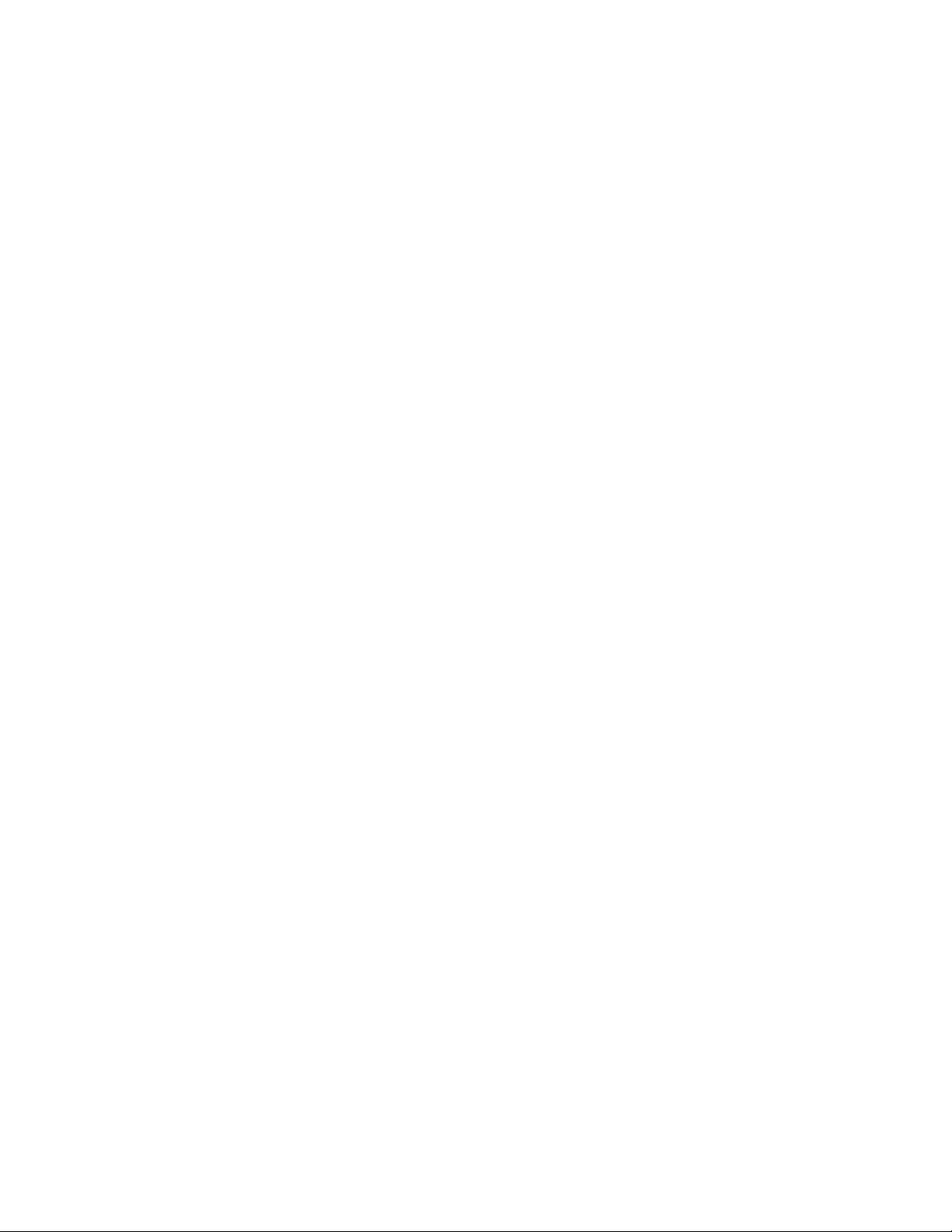
Glossary
Kofax TotalAgility AP Automation Kofax TotalAgility AP Automation Guide
43
