Page 1
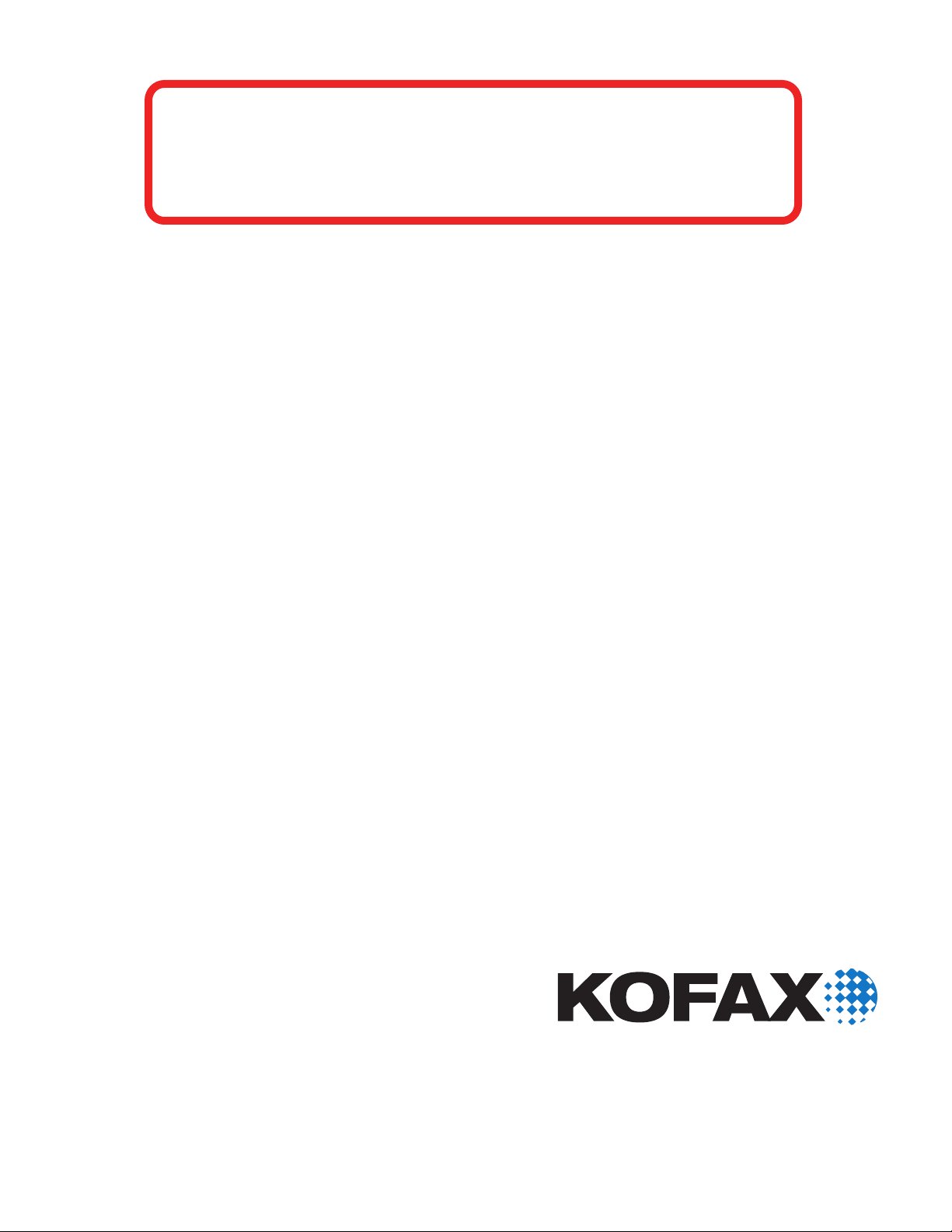
This release connector is deprecated. Use Kofax
Capture and the appropriate Kofax Capture release
script to release documents to a specic destination
.
KOFAX
Front-Office Server
2.7
Configuration Guide for Documentum 5.3
10300837-000
Page 2
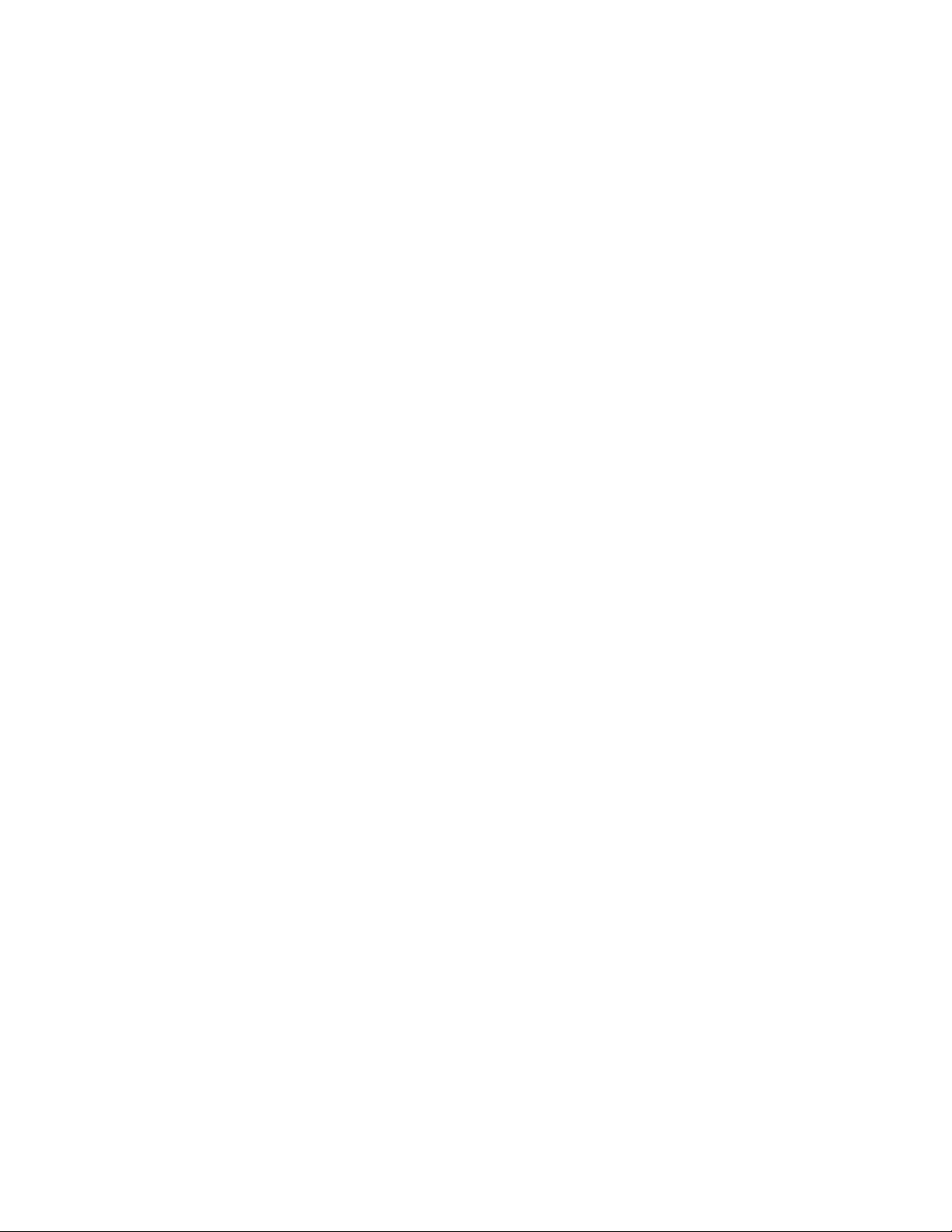
© 2007–2009 Kofax, Inc., 15211 Laguna Canyon Road, Irvine, California 92618, U.S.A. All rights
reserved. Use is subject to license terms.
Third-party software is copyrighted and licensed from Kofax’s suppliers. For information on third-party
software included in this product, see “KFSTHIRDPARTYLICENSEREADME.txt.”
This product is protected by U.S. Patent No. 6,370,277.
THIS SOFTWARE CONTAINS CONFIDENTIAL INFORMATION AND TRADE SECRETS OF KOFAX,
INC. USE, DISCLOSURE OR REPRODUCTION IS PROHIBITED WITHOUT THE PRIOR EXPRESS
WRITTEN PERMISSION OF KOFAX, INC.
Kofax, the Kofax logo, VirtualReScan, the “VRS VirtualReScan” logo, and VRS are trademarks or
registered trademarks of Kofax, Inc. in the U.S. and other countries. All other trademarks are the
trademarks or registered trademarks of their respective owners.
U.S. Government Rights Commercial software. Government users are subject to the Kofax, Inc. standard
license agreement and applicable provisions of the FAR and its supplements.
You agree that you do not intend to and will not, directly or indirectly, export or transmit the Software
or related documentation and technical data to any country to which such export or transmission is
restricted by any applicable U.S. regulation or statute, without the prior written consent, if required, of
the Bureau of Export Administration of the U.S. Department of Commerce, or such other governmental
entity as may have jurisdiction over such export or transmission. You represent and warrant that you
are not located in, under the control of, or a national or resident of any such country.
DOCUMENTATION IS PROVIDED “AS IS” AND ALL EXPRESS OR IMPLIED CONDITIONS,
REPRESENTATIONS AND WARRANTIES, INCLUDING ANY IMPLIED WARRANTY OF
MERCHANTABILITY, FITNESS FOR A PARTICULAR PURPOSE OR NON-INFRINGEMENT, ARE
DISCLAIMED, EXCEPT TO THE EXTENT THAT SUCH DISCLAIMERS ARE HELD TO BE LEGALLY
INVALID.
Page 3
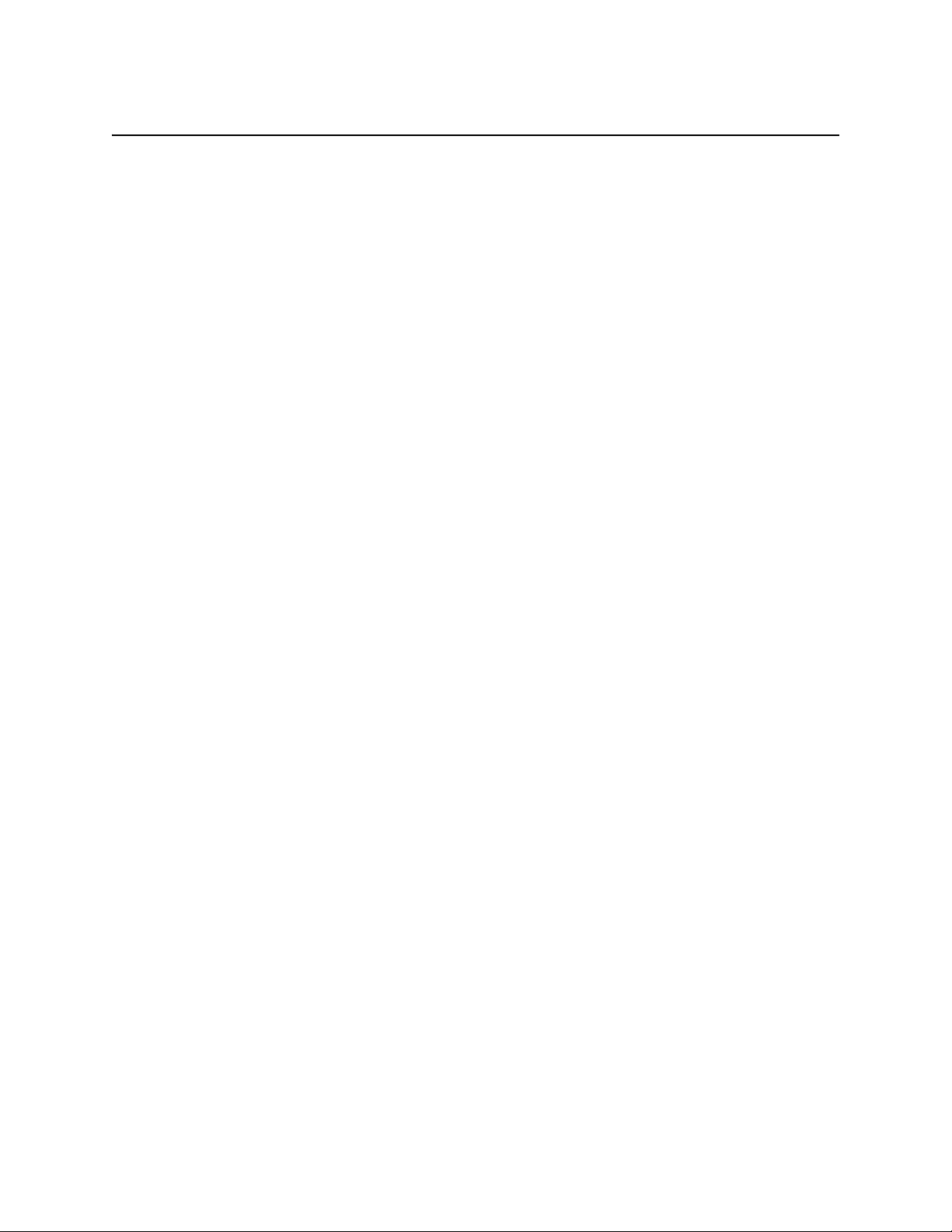
Contents
Introduction ...................................................................................................................................................5
Additional Documentation ..................................................................................................................5
System Requirements ...................................................................................................................................5
Configuring Documentum ..........................................................................................................................5
Prerequisites ...........................................................................................................................................6
Setting Up User Accounts ....................................................................................................................6
Setting Up Destinations ........................................................................................................................6
Configuring Kofax Front-Office Server .....................................................................................................8
Frequently Asked Questions .......................................................................................................................9
Technical Support .......................................................................................................................................10
Kofax, Inc. 3
Page 4

Contents
4 Kofax, Inc.
Page 5

Introduction
This guide shows how to configure EMC Documentum 5.3 and Kofax Front-Office Server.
Document types in Documentum appear as destinations in Kofax Front-Office Server. In
Documentum Administrator, you create cabinets and document types and grant permissions to
the necessary users. You can add Kofax Front-Office Server users to Documentum or use Kofax
Front-Office Web Client to associate Kofax Front-Office Server users with Documentum users.
Multi-page TIFF files are released as separate images for each page. In the document viewer
provided by Documentum, only the first page appears, but all pages are released.
Additional Documentation
This guide should be read with the following documentation:
Kofax Front-Office Server Installation Guide
Kofax Front-Office Server Administrator’s Guide
Kofax Front-Office Server Administration Console Help
Kofax Front-Office Web Client Help
For information about Documentum, refer to the documentation that came with the product or
contact EMC for support.
Kofax Front-Office Server Configuration Guide for Documentum 5.3
Tip For additional information about Kofax products, visit the Kofax Web site and go to the
Technical Support pages. These pages provide product-specific information, such as supported
versions of the destination type, current revision levels, the latest drivers and software patches,
technical tips, and a searchable knowledgebase. In addition, updates to product documentation (if
any) are available from these pages.
System Requirements
Before configuring Documentum, note the following:
The EMC Documentum 5.3 connector is only supported on Kofax Front-Office Server
running on 32-bit Windows system. It is not supported by Kofax Front-Office Server
running on 64-bit systems.
Make sure that Documentum Foundation Class (DFC) is installed on the system with
Kofax Front-Office Server and is configured to connect to the Documentum server. Refer to
the Documentum documentation for instructions.
Configuring Documentum
In Documentum Administrator, do the following:
Create groups or roles for granting access to Documentum document types and cabinets.
Create Documentum user accounts that correspond to Kofax Front-Office Server users.
Create document types and cabinets with the necessary permissions for Kofax Front-Office
Server user groups.
This section provides basic procedures for setting up Documentum to use with Kofax Front-Office
Server. Refer to the Documentum documentation for complete instructions.
Kofax, Inc. 5
Page 6

Kofax Front-Office Server Configuration Guide for Documentum 5.3
Prerequisites
Before performing these procedures in Documentum, make sure that you have set up repositories
for Kofax Front-Office Server documents. Refer to the Documentum documentation for
instructions.
Setting Up User Accounts
Kofax Front-Office Server and Documentum use separate security systems. To send documents to
Documentum, you need to log on with a valid Documentum user account as follows:
Users sending documents through Kofax Front-Office Web Client are prompted to enter an
Documentum user name and account when they expand the list of destinations. Once they
have logged on successfully, the credentials are saved.
Administrators setting up global and group shortcuts can save an Documentum user name
and password for the Documentum destination type. The credentials are used as defaults
when creating shortcuts for Documentum destinations. Administrators can override the
defaults by assigning different user accounts to individual shortcuts.
After the credentials have been saved, users or administrators are not prompted for a
Documentum user name and password unless they were changed.
Refer to the Help for Kofax Front-Office Server Web Client and Kofax Front-Office Server
Administration Console for instructions.
Setting Up Destinations
Use Documentum Administrator to create the document types and corresponding cabinets that
you will use as Kofax Front-Office Server destinations. The document type name appears in Kofax
Front-Office Server Web Client. Cabinets are used for storing documents that are sent to the
document type.
Important The document type and cabinet names must match exactly. Type the document type
and cabinet names in lowercase. Documentum automatically converts names to lowercase.
When you create the document type, you can specify which attributes appear as index fields in
Kofax Front-Office Server. Note the following:
The only inherited attribute that can be displayed as a Kofax Front-Office Server index
field is object_name, which is used for the name of the document. This attribute is added
automatically as an index field.
All other inherited attributes (including system attributes that start with the letters a_, i_,
and r_) are not shown.
When naming a new attribute, do not use a system-defined prefix (such as a_, i_, and r_),
or the attribute will not be shown.
When you enter data into an index field in Kofax Front-Office Server Web Client, the type
is validated at the client side, but the length of the data is validated at the server. For
example, if you enter letters into an integer field, a warning appears when you click
Submit.
X To create a document type
1 If you are not still in Documentum Administrator, log on to the repository for Kofax
Front-Office Server documents.
6 Kofax, Inc.
Page 7

Kofax Front-Office Server Configuration Guide for Documentum 5.3
2 In the Navigation panel on the left side of the Documentum Administrator, select
repository | Administration | Types where repository is the name of the repository you are
using for Kofax Documentation Exchange Server. The list of document types appears.
3 From the Documentum Administrator menu bar, select File | New | Type. The Properties
screen for a new type appears.
4 Complete the following fields on the Info tab:
Type Name: Enter the name of the document type in all lowercase. This name will
appear in Kofax Front-Office Server Web Client.
Super Type Name: Select “dm_document.” Do not select NULL.
Default Storage: Select any data store or leave set to NULL.
Default Group: Click Select Default Group. From the “Choose a group” screen that
appears, select the group or role you defined for your users and click OK. The group is
listed to the right of “Default Group.”
Default Permission Set: Leave unchanged.
5 Click Next. The Attribute tab appears where you select the index fields to be used for the
destination.
6 Add an index field as follows. Repeat this procedure for each index field you want to add.
a Click Add. The New Attribute screen appears.
b Type the name in the Attribute Name field. The attribute name should be in all
lowercase, and it should not include a system-defined prefix (such as a_, i_, and r_)
and spaces.
c Select the type. If you select String, also type the maximum number of characters in the
Size field.
d Leave Repeated unselected. This option is not used by index fields.
e Click OK. The Attribute tab appears again. You can search for the attribute you added
or select Non Inherited Attributes from the field on the right.
7 When you have selected the index fields you want to use, click Finish. The types list
appears again, and you can search for the document type you created.
X To create a cabinet
1 If you are not still in Documentum Administrator, log on to the repository for Kofax
Front-Office Server documents.
2 In the Navigation panel on the left side of the Documentum Administrator, select
repository | Cabinets. The list of cabinets appears.
3 From the Documentum Administrator menu bar, select File | New | Cabinet. The New
Cabinet screen appears.
4 On the Create tab, type the cabinet name in all lowercase in the Name field. The name
must match the name of the document type. Leave the Type field set to “Cabinet
(dm_cabinet).” Click Next.
5 On the Info tab that appears, you can enter any information you choose, except the Name
field must not be changed. When you are finished, click Next. The Permissions tab
appears.
6 Locate the “Permissions for Users and Groups” box. Click Add. The “Choose a user/
group” screen appears. Complete the screen as follows:
a Select the group or role you created for Kofax Front-Office Server users. Click the
button to move the group or role to the box on the right (Figure 1).
Kofax, Inc. 7
Page 8

Kofax Front-Office Server Configuration Guide for Documentum 5.3
Select the group or role you
want to apply to the cabinet.
Click this button to move the
selected group or role to the
right.
Figure 1. Moving a Group in Documentum Administrator
Configuring Kofax Front-Office Server
Copy the necessary files to configure Kofax Front-Office Server for Documentum.
X To configure Kofax Front-Office Server for Documentum
b Click OK. The “Set Access Permissions” screen appears.
c In the Basic Permissions field, select “Write (Includes version, relate, read and
browse).”
d In Extended Permissions, leave Execute Procedure and Change Location selected. Do
not select or remove any other extended permissions.
e Click OK. The Permissions tab appears again.
7 Click Finish. The cabinet list appears again, and you can search for the new cabinet. The
cabinet should also be listed under Cabinets in the navigation panel.
1 In the folder where DFC is installed, locate the following files. The paths are based on a
default installation. If you had installed DFC in a different path, locate the files in the
appropriate folder.
C:\Documentum\config\dfc.properties
C:\Program Files\Documentum\Shared\dfc.jar
C:\Program Files\Documentum\Shared\dfcbase.jar
2 Copy (do not move) the Documentum files to folders shown in Table 1. The folders are
located where Kofax Front-Office Server is installed (usually C:\Program
Files\Kofax\Front-Office Server).
Table 1. Documentum Files and Locations
File Copy to Location
dfc.properties \Avalin\jboss\server\avalin\conf
8 Kofax, Inc.
Page 9

Kofax Front-Office Server Configuration Guide for Documentum 5.3
Table 1. Documentum Files and Locations
File Copy to Location
dfc.jar \Avalin\jboss\server\avalin\lib
dfcbase.jar \Avalin\jboss\server\avalin\lib
3 Deploy RSModuleConnectorDocumentum.ear: Copy the file from the \Resources\setup
folder to the \Avalin\jboss\server\avalin\deploy folder where Kofax Front-Office
Server is installed.
4 Stop and restart Kofax Front-Office Server.
5 Use Kofax Front-Office Server Administration Console to enable the Documentum
destination type, and to associate the newly available Documentum module to the desired
roles. Refer to the Kofax Front-Office Server Administration Console Help for
instructions.
The Documentum destinations should appear in Kofax Front-Office Server Web Client and Kofax
Front-Office Administration Console. To display these Documentum destinations on the MFP
front panel, create and deploy shortcuts with Kofax Front-Office Server Web Client and Kofax
Front-Office Server Administration Console. Refer to the Help for these applications for
information.
Frequently Asked Questions
If the software does not work correctly, or if you have questions about how the software operates,
refer to the information in this section. You can find additional information and software updates
on the Kofax Web site.
Why does Documentum not display as a destination type in Kofax Front-Office Server Web
Client and Kofax Front-Office Server Administration Console?
Check the following:
Make sure you have performed the procedures shown in Configuring Documentum on
page 5 and Configuring Kofax Front-Office Server
Enable the Documentum destination type in Kofax Front-Office Server Administration
Console.
Refresh the browser window.
My document type does not appear under Documentum. What do I do?
Check the following:
You have added the Documentum user to a group or role and then assigned the role to the
document type and cabinet.
The name of the document type and cabinet match exactly. Make sure that the document
type and cabinet names are in lowercase.
The Name and User Login Name fields for the Documentum user account match exactly. If
not, delete the user and create a new user with these fields matching.
on page 8.
In the Documentum document viewer, why does only the first page of a multi-page document
appear?
Multi-page TIFF files are released as separate images for each page. In the document viewer
provided by Documentum, only the first page appears, but all pages are released.
Kofax, Inc. 9
Page 10

Kofax Front-Office Server Configuration Guide for Documentum 5.3
Only the object_name index field appears when I send documents to a destination. How do I
add index fields?
Add any fields you want to use in the document type. None of the inherited attributes appear,
except for object_name. Make sure that the attribute name is in all lowercase, and it does not
include a system-defined prefix (such as a_, i_, and r_) and spaces. Refer to Setting Up
Destinations on page 6 for more information.
I am unable to save documents to Documentum destinations. How do I fix this?
Check the properties for the cabinet and make sure you have selected “Write (Includes
version, relate, read and browse)” under Basic Permissions and only “Execute Procedure” and
“Change Location” under Extended Permissions.
How do I send documents to a destination from the MFP?
Create shortcuts in Kofax Front-Office Server Administration Console and Kofax Front-Office
Server Web Client. Shortcuts created with Kofax Front-Office Server Administration Console
are available to all users of an MFP. Users can create their own shortcuts with Kofax FrontOffice Server Web Client.
Kofax Front-Office does not show the changes I made in Documentum Administrator. What
should I do?
In Kofax Front-Office Server Web Client, right-click Documentum and select Refresh. If this
does not update the information, use Documentum Server Manager to stop and restart the
applicable DocBase and DocBroker services. Refer to the Documentum documentation for
instructions.
Why am I unable to send documents to Documentum from the MFP?
Make sure that you have established credentials for a Documentum user in Kofax Front-Office
Server Administration Console. Refer to
Technical Support
For additional technical information about Kofax products, visit the Kofax Web site at
www.kofax.com and select an appropriate option from the Support menu. The Kofax Support
pages provide product-specific information, such as current revision levels, the latest drivers and
software patches, online documentation and user manuals, updates to product release notes (if
any), technical tips, and an extensive searchable knowledgebase.
The Kofax Web site also contains information that describes support options for Kofax products.
Please review the site for details about the available support options.
If you need to contact Kofax Technical Support, please have the following information available:
Kofax Front-Office Server software version and build number
Operating system and service pack version
MFP or scanner make and model
Kofax Document Scan Server version
Destination type name, version, and configuration
Special/custom configuration or integration information
Setting Up User Accounts on page 6.
10 Kofax, Inc.
