Page 1

Kofax�Export
Connector�for�Fax
1.1.0
Administrator's Guide
2012-01-24
Page 2

©
2007-2012 Kofax, Inc., 15211 Laguna Canyon Road, Irvine, California 92618, U.S.A. All rights reserved.
Use is subject to license terms.
Third-party software is copyrighted and licensed from Kofax’s suppliers.
This product is protected by U.S. Patent No. 6,370,277.
THIS SOFTWARE CONTAINS CONFIDENTIAL INFORMATION AND TRADE SECRETS OF KOFAX,
INC. USE, DISCLOSURE OR REPRODUCTION IS PROHIBITED WITHOUT THE PRIOR EXPRESS
WRITTEN PERMISSION OF KOFAX, INC.
Kofax, the Kofax logo, VirtualReScan, the “VRS VirtualReScan” logo, and Kofax VRS are trademarks
or registered trademarks of Kofax, Inc. in the U.S. and other countries. All other trademarks are the
trademarks or registered trademarks of their respective owners.
U.S. Government Rights Commercial software. Government users are subject to the Kofax, Inc. standard
license agreement and applicable provisions of the FAR and its supplements.
You agree that you do not intend to and will not, directly or indirectly, export or transmit the Software
or related documentation and technical data to any country to which such export or transmission is
restricted by any applicable U.S. regulation or statute, without the prior written consent, if required, of
the Bureau of Export Administration of the U.S. Department of Commerce, or such other governmental
entity as may have jurisdiction over such export or transmission. You represent and warrant that you are
not located in, under the control of, or a national or resident of any such country.
DOCUMENTATION IS PROVIDED “AS IS” AND ALL EXPRESS OR IMPLIED CONDITIONS,
REPRESENTATIONS AND WARRANTIES, INCLUDING ANY IMPLIED WARRANTY OF
MERCHANTABILITY, FITNESS FOR A PARTICULAR PURPOSE OR NON-INFRINGEMENT, ARE
DISCLAIMED, EXCEPT TO THE EXTENT THAT SUCH DISCLAIMERS ARE HELD TO BE LEGALLY
INVALID.
Page 3
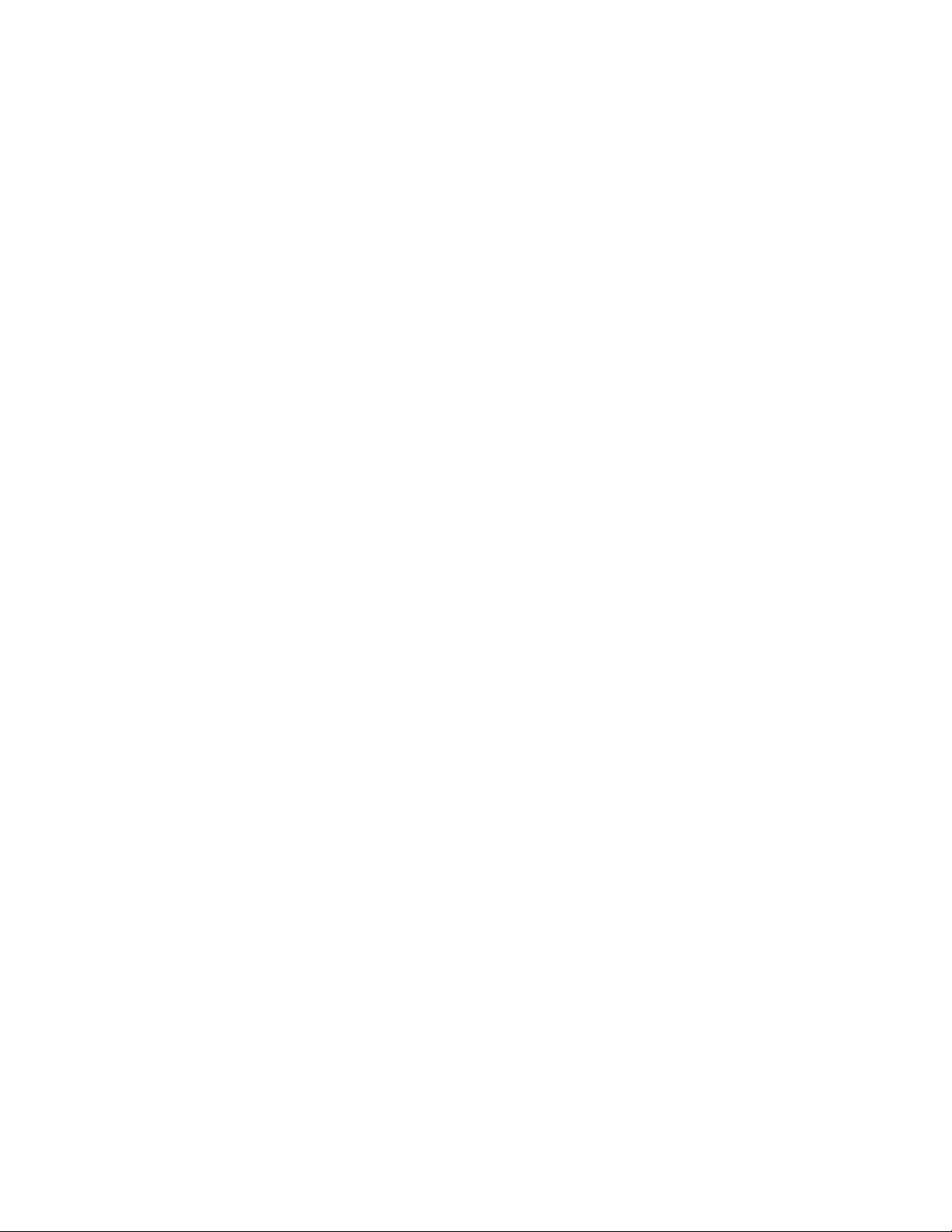
Contents
Legal Notice .......................................................................................................................................................................... 2
Administrator's Guide .........................................................................................................................................................5
Overview ...........................................................................................................................................................................5
Supported Image Format for Kofax Export Connector for Fax .......................................................................... 5
Training ........................................................................................................................................................................ 6
Getting Help for Kofax Products .............................................................................................................................6
System Requirements ..................................................................................................................................................... 7
Installing the Export Connector ....................................................................................................................................7
Removing the Export Connector ............................................................................................................................. 7
Repairing the Export Connector ...................................................................................................................................8
Setting Up Kofax Export Connector for Fax .............................................................................................................. 8
Modifying the Source Code .......................................................................................................................................... 8
Kofax Export Connector for Fax Administrator's Guide
3
Page 4

Contents
4
Kofax Export Connector for Fax Administrator's Guide
Page 5

This guide contains information about the installation and use of Kofax Export Connector for
Fax. The export connector enables you to route documents through Kofax Capture to a fax
server as faxes.
During the export connector setup, you configure your fax server properties (such as the
server name) and specify fax settings (such as the fax number and subject).
Tip For Kofax Front Office Server users, lookup lists for fax numbers and email addresses
can be created as index fields in Kofax Capture for use in the Kofax Front Office Server Thin
Client and MFPs. See the Kofax Front Office Server Administrators Guide for instructions.
Overview
The export connector provides you with the following features:
▪ Ability to route a document to a fax server for exporting
Administrator's Guide
▪ Ability to specify your fax server properties (such as the server host name or IP address)
▪ Ability to specify the fax information (such as the sender’s and recipient’s fax number)
based on Kofax Capture data
▪ Support for the following fax servers:
▪ Kofax Communication Server
▪ RightFax Fax Server
▪ Biscom FAXCOM Fax Server
Note If you are using RightFax or Biscom FAXCOM, be sure the client software for the fax
server is installed on each client workstation where the export connector is installed.
Supported Image Format for Kofax Export Connector for Fax
Only .TIF image files are supported for export with the export connector, based on the
following image format options:
▪ Resolution (dpi)
▪ 204x98 (Standard fax; preferred)
▪ 204x196 (Fine fax; preferred)
▪ 200x100
▪ 200x200
▪ 100x100
Kofax Export Connector for Fax Administrator's Guide
5
Page 6

Administrator's Guide
Training
Getting Help for Kofax Products
▪ 300x300
▪ Page width
▪ 1728 pixels at 204 dpi (preferred)
▪ 1728 pixels at 200 dpi
▪ 1654 pixels at 200 dpi
▪ 1654 pixels at 200 dpi
▪ Color mode
▪ Black and white (only)
Kofax offers both classroom and computer-based training that will help you make the most of
your Kofax Capture solution. Visit the Kofax Web site at www.kofax.com for complete details
about the available training options and schedules.
Kofax regularly updates the Kofax Support site with the latest information about Kofax
products.
To access some resources, you must have a valid Support Agreement with an authorized
Kofax Reseller/Partner or with Kofax directly.
Go to http://www.kofax.com/support for:
▪ Access to product knowledge bases
Click CAPTURE: SUPPORT KNOWLEDGE.
▪ Access to the Kofax Customer Portal (for eligible customers)
Click CAPTURE: SUPPORT INTERACTIONS and log in.
To optimize your use of the portal, go to the Kofax Customer Portal login page and click
the link to open the Guide to the Kofax Support Portal. The guide describes how to access the
portal, what to do before contacting the support team, how to open a new case or view an
open case, and what information to collect before opening a case.
▪ Product information and release news
Click Product and select a product name and version.
▪ Downloadable product documentation
Click Documentation and select a product name and version.
▪ Access to support tools
Click Tools and select the tool to use.
▪ Information about the support commitment for Kofax products
Click Options and select Kofax Support Commitment.
Use these tools to find answers to questions that you have, to learn about new functionality,
and to research possible solutions to current issues.
6
Kofax Export Connector for Fax Administrator's Guide
Page 7

System Requirements
The setup file for the export connector is provided on the Kofax Capture installation media.
Important To install the export connector, you must have Windows administrator privileges.
If you do not have administrator privileges when attempting to install this export connector,
you may receive error messages and several of the files may not install correctly.
Installing the Export Connector
In the location you extracted KofaxExportConnector-1.1.0_For_Fax.ZIP file, in the
1
\Installation folder, run the installer kcec-fax.msi.
When the installation wizard appears, follow the instructions.
2
When the installation is complete, a message appears that indicates the export connector
was successfully installed. Installing the export connector automatically registers it with
Kofax Capture. Repeat this procedure on all Administration and Export workstations
that will use the export connector.
Administrator's Guide
Removing the Export Connector
You can remove the export connector after installing it. This process involves removing the
export connector from any batches where it is being used, and then removing the export
connector in the Export Connector Manager.
Removing the Export Connector from a Batch
In the Kofax Capture Administration module, on the Batch tab, expand the batch class to
1
view associated document classes. Then, right-click the applicable document class.
On the displayed menu, select Export Connectors .
2
Under Assigned Export Connectors, select the export connector and click Remove.
3
Removing the Export Connector in the Export Connector Manager
In the Kofax Capture Administration module, on the Tools menu, select Export
1
Connector Manager.
In the Export Connector Manager window, select the export connector, and click
2
Remove.
Removing the Export Connector from the Computer
You can use the Control Panel's options to add or remove programs, or you can follow these
instructions:
Run the kcec-fax.msi file.
1
When the existing installation is detected, the Application Maintenance window appears.
Select Remove, and then click Next.
2
Kofax Export Connector for Fax Administrator's Guide
7
Page 8

Administrator's Guide
Follow the on-screen instructions to remove the export connector.
3
When the remove is complete, a message appears to indicate the export connector was
successfully removed.
Repairing the Export Connector
Run the kcec-fax.msi file.
1
When the existing installation is detected, the Application Maintenance window appears.
Select Repair, and then click Next.
2
Follow the on-screen instructions to repair the export connector.
3
When the repair is complete, a message appears to indicate the export connector was
successfully repaired.
Setting Up Kofax Export Connector for Fax
Once you have associated a document class with a batch class in Kofax Capture, you may
specify the export connector to use when exporting your documents.
Start the Kofax Capture Administration module.
1
On the Batch tab, expand the batch class to select associated document classes. Then,
2
right-click the applicable document class.
On the displayed menu, select Export Connectors.
3
The Export Connectors window lists all available export connectors. Available export
connectors are those that are registered with Kofax Capture.
Under Available Export Connectors, select Fax Export Connector and click Add.
4
In the Setup window, specify the settings for exporting documents. For detailed
5
information, display Help for the export connector.
Modifying the Source Code
The source code is provided for the export connector on the Kofax Capture installation media.
The source code can be opened, edited, and compiled in Microsoft Visual Studio 2005 or later.
For assistance, see the Microsoft Visual Studio documentation.
Important In order to successfully modify and compile the export connector, development
must occur on a workstation with the appropriate version of Kofax Capture and ILMerge
previously installed.
ILMerge is a utility for merging multiple .NET assemblies into a single .NET assembly. It
works on executables and DLLs alike and comes with several options for controlling the
processing and format of the output. For information, go to the Microsoft Download Center.
To ensure all the needed DLL files will be available, do one of the following on your
1
development workstation:
▪ Install the kcec-fax.msi.
8
Kofax Export Connector for Fax Administrator's Guide
Page 9

Administrator's Guide
▪ Add the path to the KEC-Fax\Libs\TNA_Fax\bin folder to the System path
environment variable.
In the location where you extracted the KofaxExportConnectorForFax-1.1.0.ZIP
2
file, in the \Source folder, locate the kcec-fax-source.zip file. Copy the file to an
appropriate location on your workstation and extract the file contents.
Open, make any desired modifications, and compile the export connector source code in
3
Microsoft Visual Studio.
Copy the files in the \Publish folder to the Kofax Capture \bin folder (for example, C:
4
\Program Files (x86)\Kofax\CaptureSS\ServLib\Bin).
Note If you receive an access denied error, close the Kofax Capture Administration
module.
If you are prompted to replace any existing file, select Yes.
Repeat this procedure on each Administration and Export workstation that will be using the
export connector.
Kofax Export Connector for Fax Administrator's Guide
9
Page 10

Administrator's Guide
10
Kofax Export Connector for Fax Administrator's Guide
