Page 1

Kofax Export
Connector for ERP
2.4.9
Installation Guide
2013-03-22
Page 2
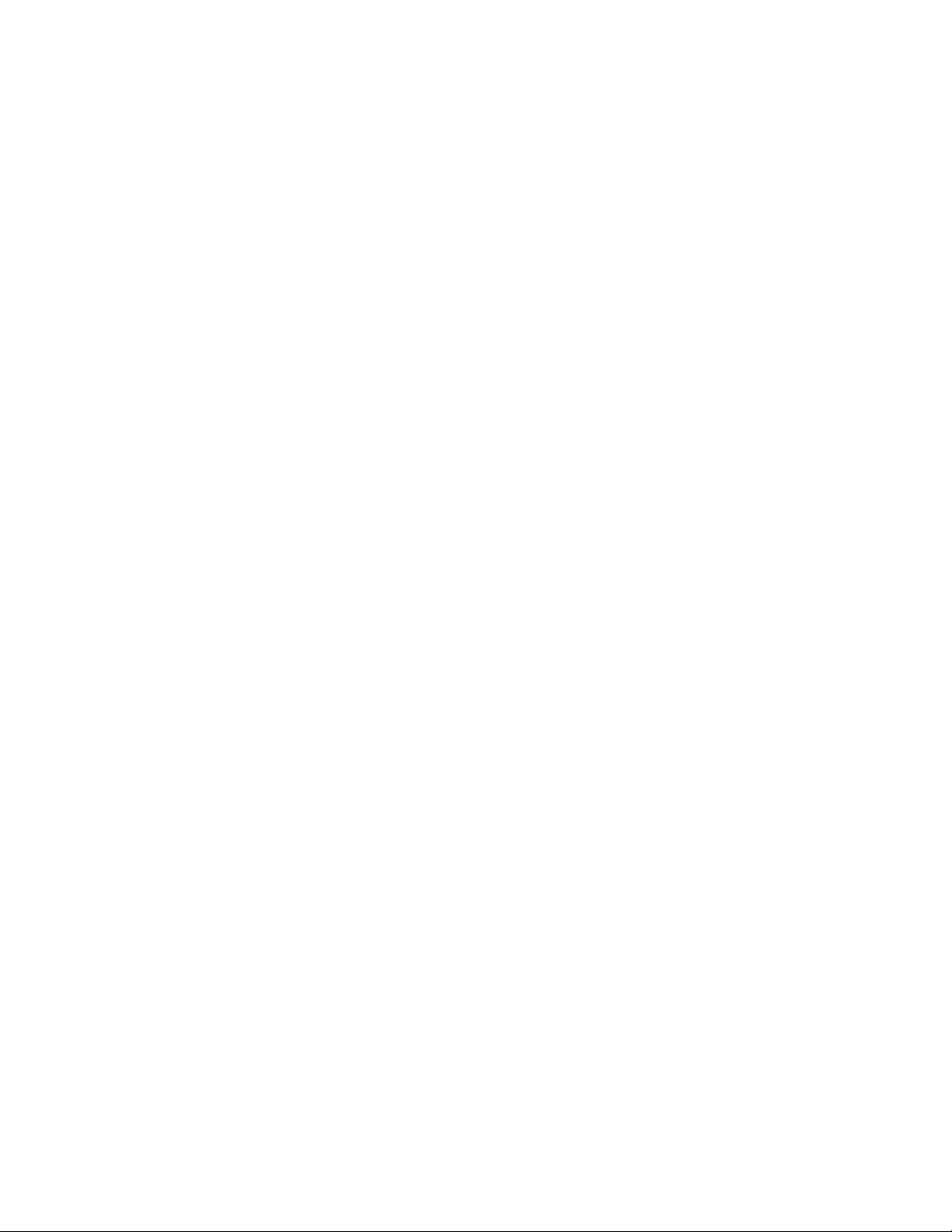
Portions © 2004-2013 Kofax, Inc., 15211 Laguna Canyon Road, Irvine, California 92618, U.S.A. Portions
©
2002-2006 Kofax Development GmbH. Portions © 1997-2006 Kofax Development UK Ltd. All Rights
Reserved. Use is subject to license terms.
This product is protected by U.S. Patent Nos. 5,159,667 and 7,478,332.
Third-party software is copyrighted and licensed from Kofax's suppliers.
THIS SOFTWARE CONTAINS CONFIDENTIAL INFORMATION AND TRADE SECRETS OF KOFAX,
INC. USE, DISCLOSURE OR REPRODUCTION IS PROHIBITED WITHOUT THE PRIOR EXPRESS
WRITTEN PERMISSION OF KOFAX, INC.
Kofax, the Kofax logo, and MarkView are trademarks or registered trademarks of Kofax, Inc. in the
U.S. and other countries. All other products names are the trademarks or registered trademarks of their
respective owners.
U.S. Government Rights Commercial software. Government users are subject to the Kofax, Inc. standard
license agreement and applicable provisions of the FAR and its supplements.
You agree that you do not intend to and will not, directly or indirectly, export or transmit the Software
or related documentation and technical data to any country to which such export or transmission is
restricted by any applicable U.S. regulation or statute, without the prior written consent, if required, of
the Bureau of Export Administration of the U.S. Department of Commerce, or such other governmental
entity as may have jurisdiction over such export or transmission. You represent and warrant that you are
not located in, under the control of, or a national or resident of any such country.
DOCUMENTATION IS PROVIDED “AS IS” AND ALL EXPRESS OR IMPLIED CONDITIONS,
REPRESENTATIONS AND WARRANTIES, INCLUDING ANY IMPLIED WARRANTY OF
MERCHANTABILITY, FITNESS FOR A PARTICULAR PURPOSE OR NON-INFRINGEMENT, ARE
DISCLAIMED, EXCEPT TO THE EXTENT THAT SUCH DISCLAIMERS ARE HELD TO BE LEGALLY
INVALID.
This product includes iText Library - Copyright (c) 1999-2005 by Bruno Lowagie and Paulo Soares. The
contents of iText Library are subject to the Mozilla Public License Version 1.1 (the “License”); you may
not use this file except in compliance with the License. You may obtain a copy of the License at http://
www.mozilla.org/MPL/. Software distributed under the License is distributed on an “AS IS” basis,
WITHOUT WARRANTY OF ANY KIND, either express or implied. See the License for the specific
language governing rights and limitations under the License.
This product includes software developed by:
▪ Apache Software Foundation (http://www.apache.org/). Licensed under the Apache License,
Versions 1.1 and 2.0 (the "License"); you may not use this file except in compliance with the License.
You may obtain a copy of the License at http://www.apache.org/licenses/LICENSE-1.1 or http://
www.apache.org/licenses/LICENSE-2.0. Unless required by applicable law or agreed to in writing,
software distributed under the License is distributed on an "AS IS" BASIS, WITHOUT WARRANTIES
OR CONDITIONS OF ANY KIND, either express or implied. See the License for the specific language
governing permissions and limitations under the License.
▪ Jean-Loup Gailly and Mark Adler - Copyright (c) 1995-2004.
▪ The JDOM Project (http://www.jdom.org/).
▪ Jaxen Project (http://jaxen.org/). Copyright © 2001 werken digital. All Rights Reserved.
Copyright (c) 2000 – 2006 The Legion Of The Bouncy Castle (http://www.bouncycastle.org)
Page 3

All other third-party products or brands mentioned in this documentation are or may be trademarks or
registered trademarks and are the property of their respective owners.
LibTiff.Net
Copyright (c) 2008-2013, Bit Miracle
All rights reserved.
Redistribution and use in source and binary forms, with or without modification, are permitted provided
that the following conditions are met:
▪ Redistributions of source code must retain the above copyright notice, this list of conditions and the
following disclaimer.
▪ Redistributions in binary form must reproduce the above copyright notice, this list of conditions and
the following disclaimer in the documentation and/or other materials provided with the distribution.
▪ Neither the name of the Bit Miracle nor the names of its contributors may be used to endorse or
promote products derived from this software without specific prior written permission.
THIS SOFTWARE IS PROVIDED BY THE COPYRIGHT HOLDERS AND CONTRIBUTORS "AS IS"
AND ANY EXPRESS OR IMPLIED WARRANTIES, INCLUDING, BUT NOT LIMITED TO, THE
IMPLIED WARRANTIES OF MERCHANTABILITY AND FITNESS FOR A PARTICULAR PURPOSE
ARE DISCLAIMED. IN NO EVENT SHALL BIT MIRACLE BE LIABLE FOR ANY DIRECT, INDIRECT,
INCIDENTAL, SPECIAL, EXEMPLARY, OR CONSEQUENTIAL DAMAGES (INCLUDING, BUT
NOT LIMITED TO, PROCUREMENT OF SUBSTITUTE GOODS OR SERVICES; LOSS OF USE, DATA,
OR PROFITS; OR BUSINESS INTERRUPTION) HOWEVER CAUSED AND ON ANY THEORY OF
LIABILITY, WHETHER IN CONTRACT, STRICT LIABILITY, OR TORT (INCLUDING NEGLIGENCE
OR OTHERWISE) ARISING IN ANY WAY OUT OF THE USE OF THIS SOFTWARE, EVEN IF ADVISED
OF THE POSSIBILITY OF SUCH DAMAGE.
Page 4
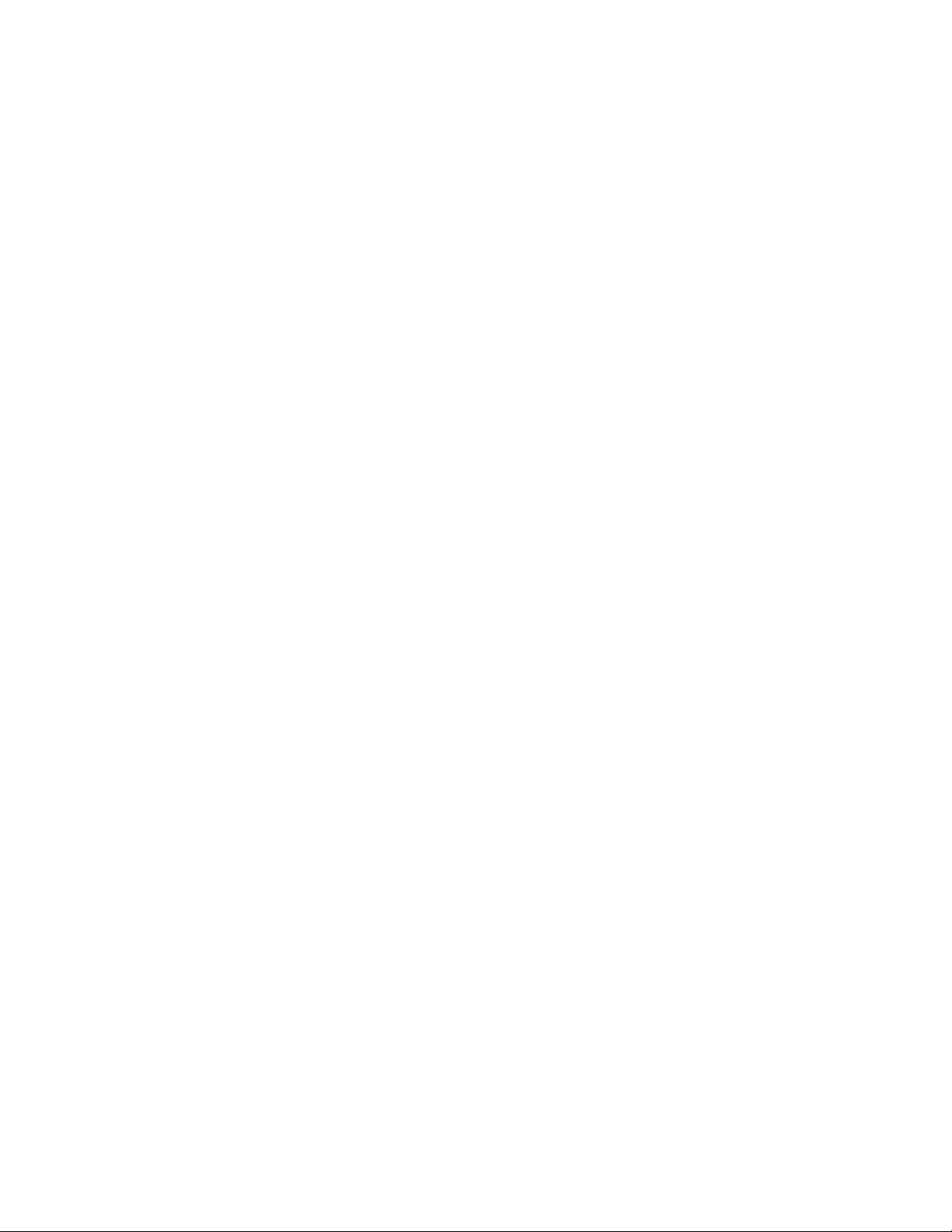
Page 5
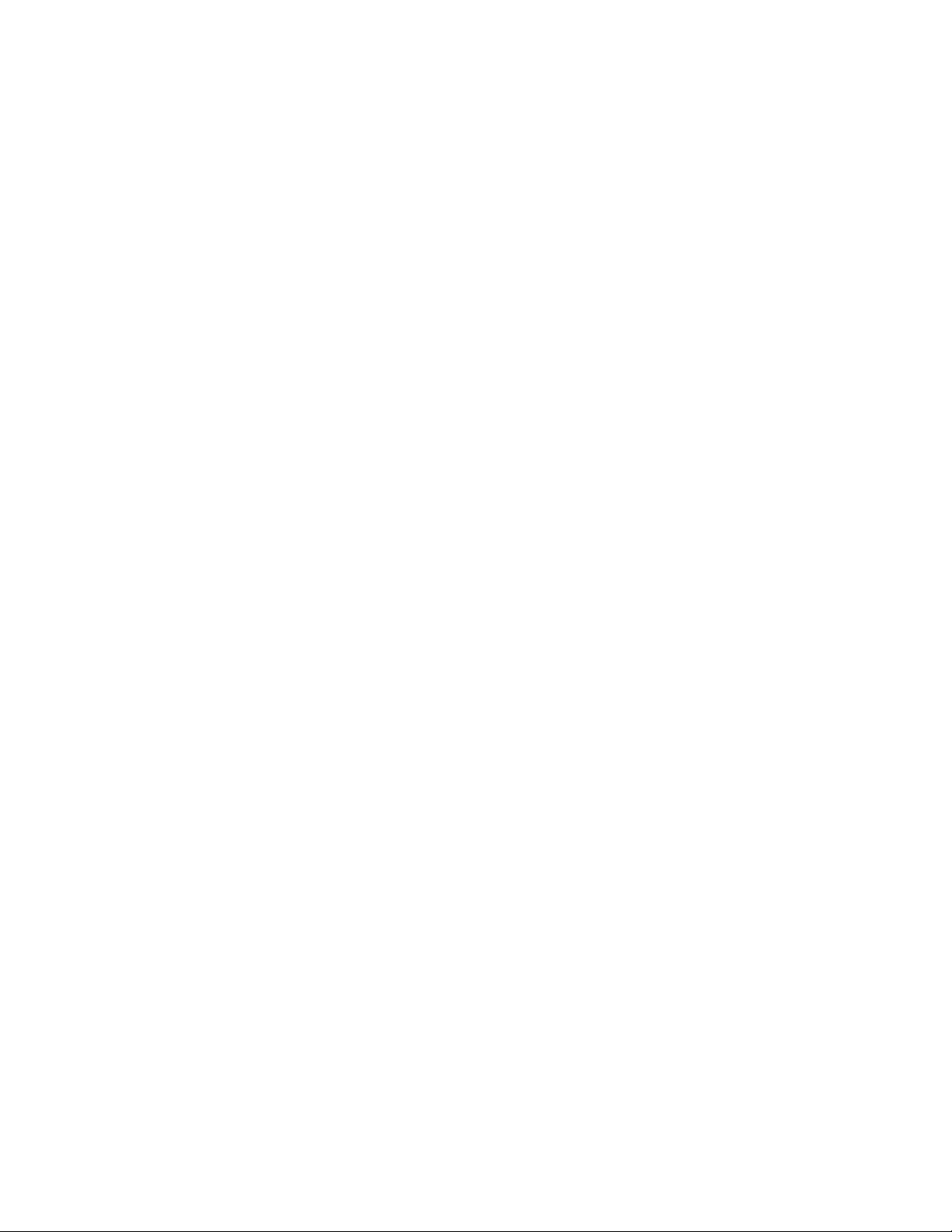
Contents
Preface .................................................................................................................................................................................... 7
User Interface Notes .......................................................................................................................................................7
Who Should Read This Guide ......................................................................................................................................7
Related Documentation ..................................................................................................................................................7
Getting Help for Kofax Products ................................................................................................................................. 8
Before You Start ................................................................................................................................................................... 9
System Requirements ..................................................................................................................................................... 9
SAP User Types ...............................................................................................................................................................9
Upgrading .........................................................................................................................................................................9
Planning Your Installation ................................................................................................................................................11
Verifying DNS Names ..................................................................................................................................................11
Registering Fax File Extension ....................................................................................................................................11
Preparing the SAP Environment ................................................................................................................................ 11
Creating or Editing a Content Repository Protocol ............................................................................................11
Customizing the Content Repository Protocol ....................................................................................................12
Creating or Editing a Content Repository ........................................................................................................... 14
Accepting the Certificate ......................................................................................................................................... 17
Installing Kofax Export Connector for ERP .................................................................................................................. 21
Running the Setup Wizard ..........................................................................................................................................21
Registering KEC-ERP ....................................................................................................................................................21
Checking the Export Connector and Transport Versions .......................................................................................22
Updating Ascent Release for ERP Batches ............................................................................................................... 24
Importing the KEC-ERP SAP Transport Files ...............................................................................................................25
Uninstalling .........................................................................................................................................................................27
Removing References to KEC-ERP ............................................................................................................................ 27
Removing Registration .................................................................................................................................................27
Running the Setup Wizard to Remove KEC-ERP ................................................................................................... 27
Third-Party License Agreements .....................................................................................................................................29
Index .....................................................................................................................................................................................33
Kofax Export Connector for ERP Installation Guide
5
Page 6
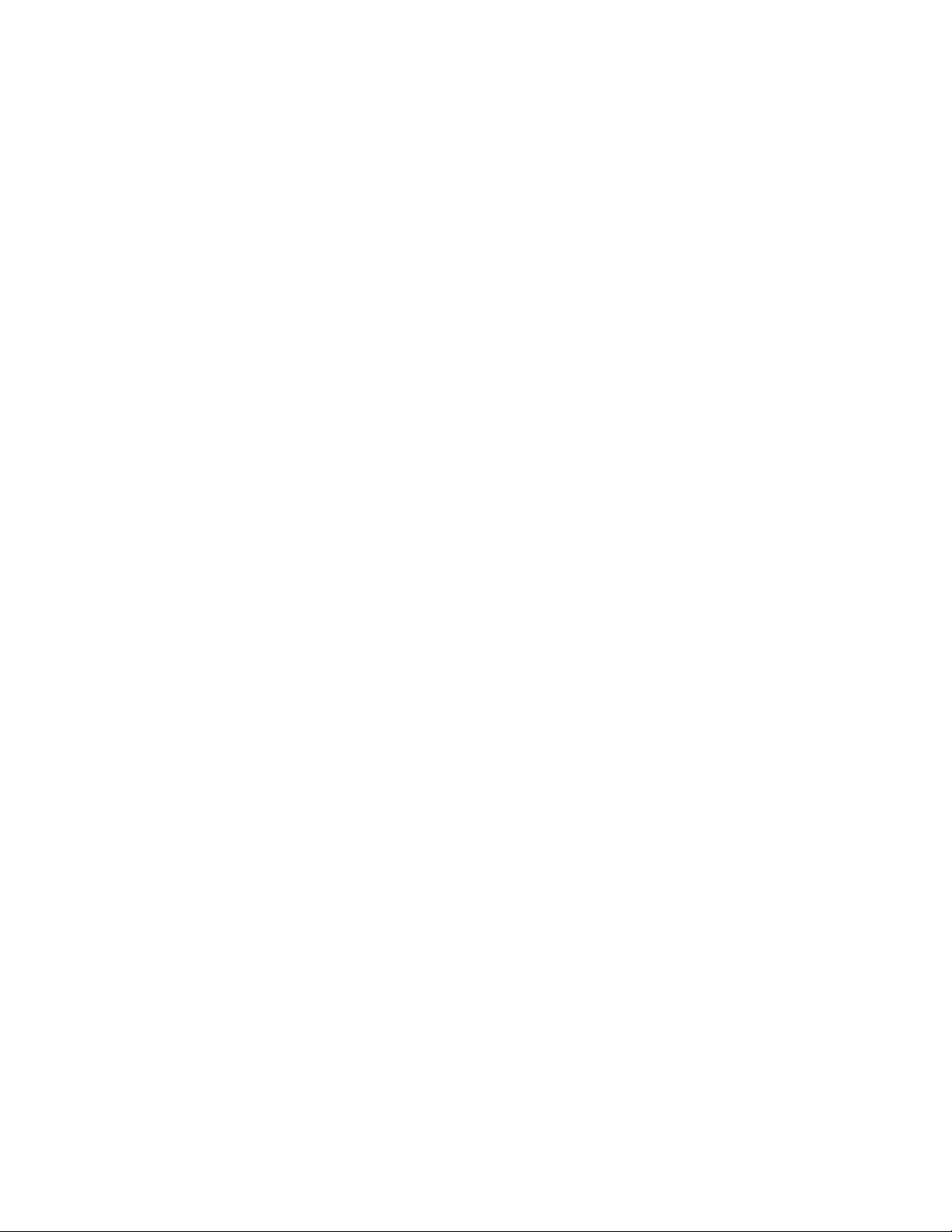
Contents
6
Kofax Export Connector for ERP Installation Guide
Page 7

This guide provides information about installing and upgrading KEC-ERP, operating
requirements and pre-installation information.
User Interface Notes
The user interface and access paths in this guide may differ from those in your environment.
The terms Export Connector and Release Script appear interchangeably. What appears
depends on the version of Kofax Capture that you have installed. However, the installation
and configuration steps are identical.
Note The graphics used in this document may differ from what appears on your system.
Who Should Read This Guide
To use this guide, you should have a thorough understanding of:
Preface
▪ Windows standards, applications and interfaces
▪ Kofax Capture
▪ SAP and its functioning with external DMS (only for those planning to customize SAP.)
Use this guide if you are a system administrator or a developer who is installing Kofax Export
Connector for ERP.
Related Documentation
For more information, see:
Kofax Export Connector for ERP Features Guide
This guide introduces the release scenarios available with KEC-ERP and describes basic
concepts about the relationship between Kofax Capture, KEC-ERP, and SAP.
Kofax Export Connector for ERP Administrator's Guide
This guide provides information about how to customize SAP and Kofax Capture to
support the available scenarios. The guide describes how to use generic features to add
additional transactions.
Kofax Export Connector for ERP Release Notes
This document describes the latest release of KEC-ERP, identifies outstanding defects and
work-around solutions (where applicable), and lists the defects the release fixes.
Kofax Export Connector for ERP Installation Guide
7
Page 8
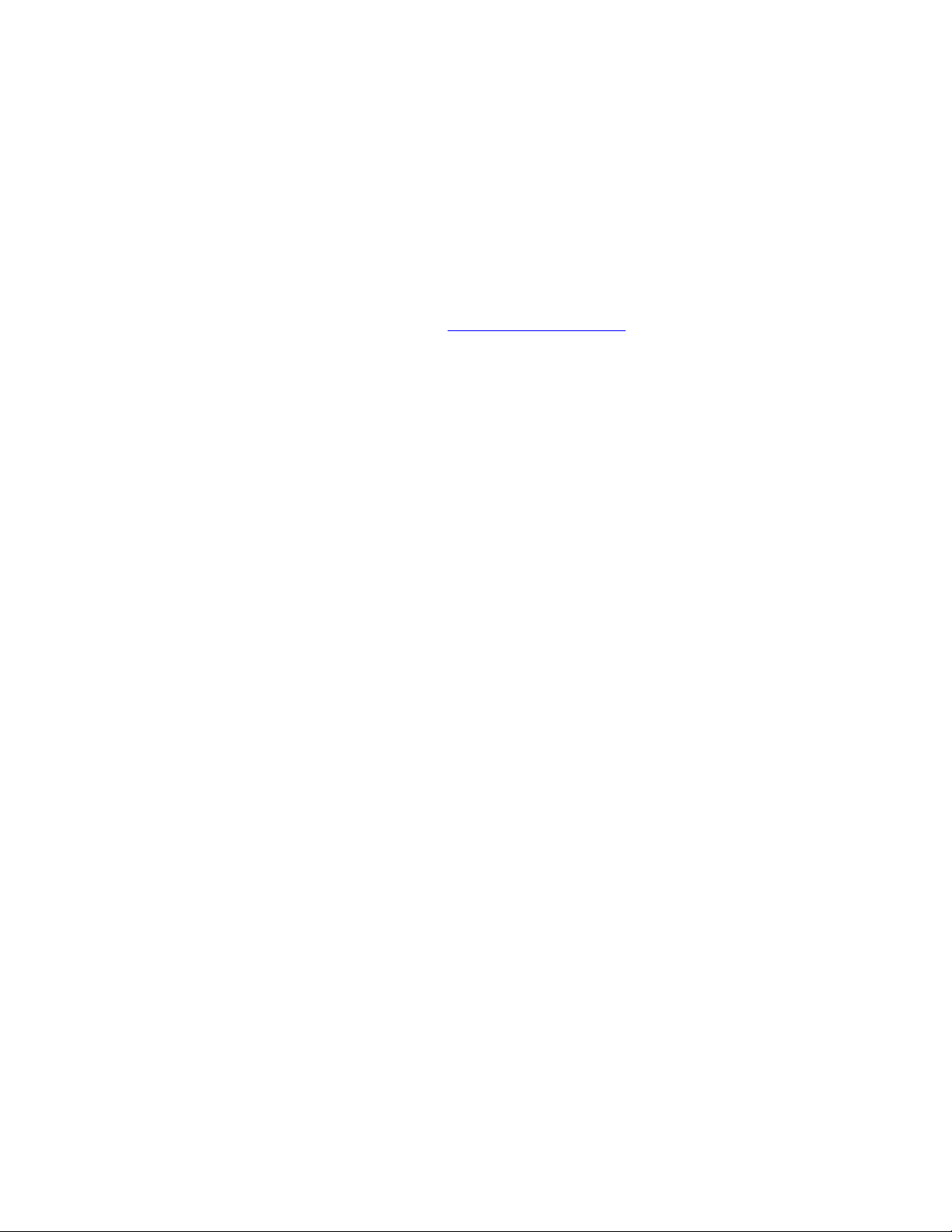
Preface
Getting Help for Kofax Products
Kofax regularly updates the Kofax Support site with the latest information about Kofax
products.
To access some resources, you must have a valid Support Agreement with an authorized
Kofax Reseller/Partner or with Kofax directly.
Use the tools that Kofax provides for researching and identifying issues. For example, use the
Kofax Support site to search for answers about messages, keywords, and product issues. To
access the Kofax Support page, go to www.kofax.com/support.
The Kofax Support page provides:
▪ Product information and release news
Click a product family, select a product, and select a version number.
▪ Downloadable product documentation
Click a product family, select a product, and click Documentation.
▪ Access to product knowledge bases
Click Knowledge Base.
▪ Access to the Kofax Customer Portal (for eligible customers)
Click Account Management and log in.
To optimize your use of the portal, go to the Kofax Customer Portal login page and click
the link to open the Guide to the Kofax Support Portal. This guide describes how to access
the support site, what to do before contacting the support team, how to open a new case or
view an open case, and what information to collect before opening a case.
▪ Access to support tools
Click Tools and select the tool to use.
▪ Information about the support commitment for Kofax products
Click Support Details and select Kofax Support Commitment.
Use these tools to find answers to questions that you have, to learn about new functionality,
and to research possible solutions to current issues.
8
Kofax Export Connector for ERP Installation Guide
Page 9
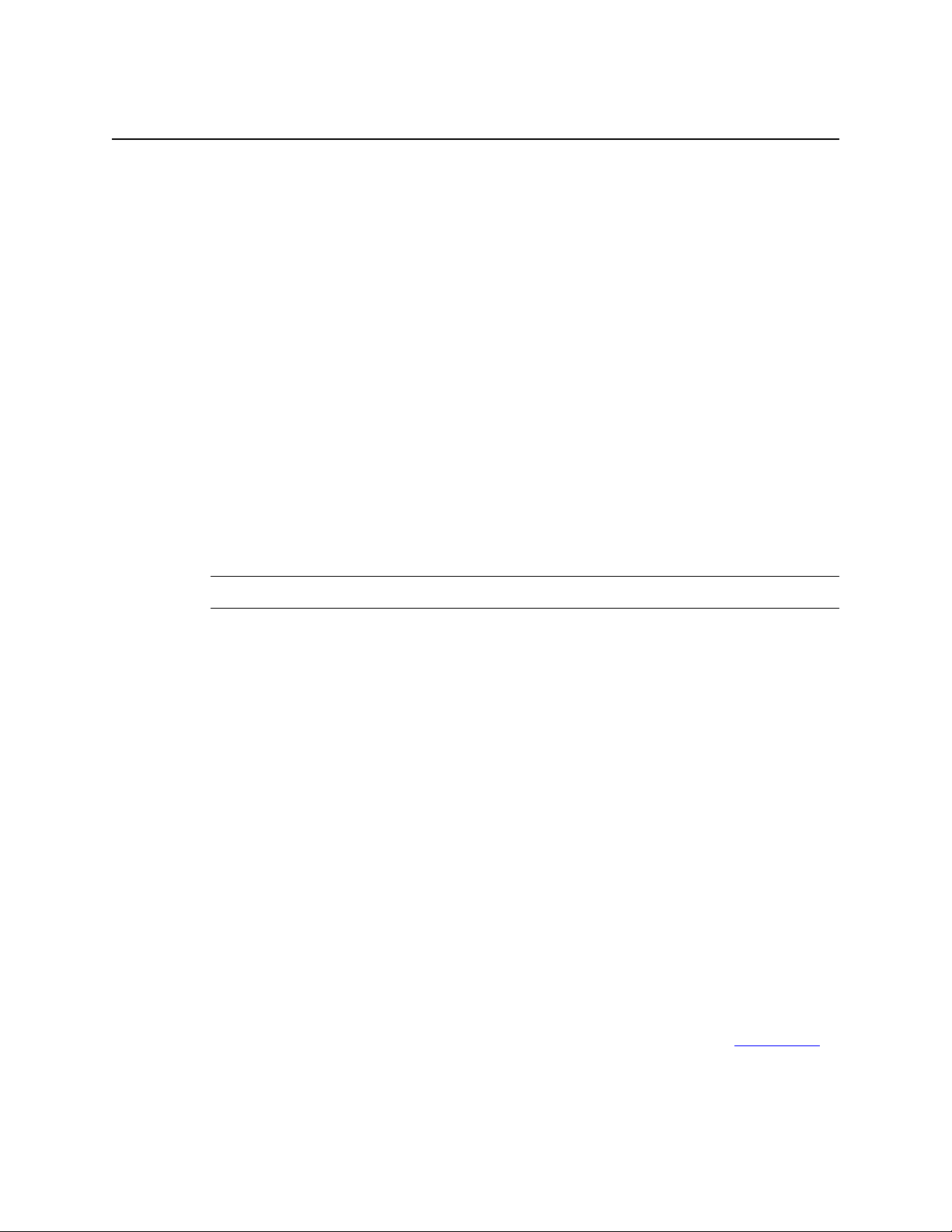
The installation package includes:
▪ KofaxExportConnector-x.x.x_for_ERP.msi where x.x.x is the current release number. This
file includes sample batch classes for the default scenarios and sample images. Contact
your Kofax representative for a copy of this file.
▪ SAP Transport Files
▪ User documentation
System Requirements
Kofax Export Connector for ERP (KEC-ERP) requires:
▪ Kofax Capture 9.x or later
Chapter 1
Before You Start
Note Ascent Capture 7.x and Kofax Capture 8.x or earlier are NOT supported.
▪ SAP ERP (ECC6.0, R/3 4.6, R/3 4.7 or later) Unicode or 64-bit
▪ All ArchiveLink 4.5-certified content servers.
▪ Document Management System: an ArchiveLink 4.5-certified content server.
▪ Internet Explorer 7.0 or later
▪ .NET Framework version 2.0.50727 or later. See the Microsoft download site for details.
▪ A KEC-ERP license. For information about obtaining a dongle or license key, contact your
Kofax project manager.
▪ A properly configured IDES.
▪ Administrative privileges on the local computer where KEC-ERP is being installed.
SAP User Types
KEC-ERP connects to SAP with an authorized SAP user.
Upgrading
If you have an earlier version of KEC-ERP or Ascent, follow the instructions in Uninstalling to
uninstall the earlier version before you install.
Kofax Export Connector for ERP Installation Guide
9
Page 10

Before You Start
10
Kofax Export Connector for ERP Installation Guide
Page 11

Planning Your Installation
Plan your installation to ensure that your deployment proceeds efficiently and your sites meet
the needs of your company.
Verifying DNS Names
Make sure that the system recognizes the DNS names for the SAP system and Content Server
by pinging the servers to verify that the DNS names can be resolved. If pinging does not
verify the names, add the names to your local hosts file.
Registering Fax File Extension
To release images in TIFF format, register the Fax file extension:
On the SAP system, rename any TIFF file with a fax extension. For example, rename
1
test.tiff to test.fax.
Chapter 2
Right-click the file name and select Open With > Choose Default Program.
2
Select the default program to open Fax files.
3
Preparing the SAP Environment
Before you install KEC-ERP, prepare the SAP server.
Creating or Editing a Content Repository Protocol
Log in to SAP as Administrator.
1
Enter transaction code OAA3.
2
Either create a protocol from an existing protocol or edit a protocol:
3
▪ To create a protocol, select the protocol SAPHTTP and click the Copy icon.
▪ To edit a protocol, select the protocol and click the Open icon.
Enter the protocol name, for example, SAPHTTPD.
4
Enter version 0046.
5
Enter a description.
6
Click Save.
7
Kofax Export Connector for ERP Installation Guide
11
Page 12

Planning Your Installation
Customizing the Content Repository Protocol
1
Double-click the protocol you just created.
The ArchiveLink Protocols: Overview window opens:
12
Customize the Display Stored Document function settings.
2
Double-click the Display Stored Document function.
a
Enter the following data.
b
Kofax Export Connector for ERP Installation Guide
Page 13

Click the green checkmark to save the settings.
c
Customize the Retrieval Frontend function settings.
3
Double-click the Retrieval Frontend function and enter the following data.
a
Click the green checkmark to save the settings.
b
Customize the Display Local File function settings.
4
Double-click the Display Local File function and enter the following data.
a
Planning Your Installation
Click the green checkmark to save the settings.
b
Customize the Archive from Frontend function settings.
5
Double-click the Archive from Frontend function and enter the following data.
a
Click the green checkmark to save the settings.
b
Kofax Export Connector for ERP Installation Guide
13
Page 14

Planning Your Installation
6
Creating or Editing a Content Repository
1
Customize the Store File on Frontend function settings.
Double-click the Store File on Frontend function and enter the following data.
a
Click the green checkmark to save the settings.
b
Enter transaction code OAC0.
The Display Content Repositories: Overview window opens:
14
Kofax Export Connector for ERP Installation Guide
Page 15

Right-click the content repository and select Display/Change.
2
The Display Content Repositories: Detail window opens:
Planning Your Installation
Click CS Admin.
3
Note If access is denied for the CS Admin, temporarily change the security settings.
From Computer Management > Internet Information Server > SAP Content Server,
open the Content Server.ini file and change the administration security to 0.
Kofax Export Connector for ERP Installation Guide
15
Page 16

Planning Your Installation
4
Create the archive.
On the Details tab, in the Content Rep field, enter the name of the content repository used
5
by the SAP System.
On the Settings tab, verify that the value in the ContentStorageName field matches the
6
database name you created when you installed the Content Server.
On the Certificates tab, import and activate the certificate.
7
Click the Send Certificate icon.
a
Click the Activate icon.
b
16
Kofax Export Connector for ERP Installation Guide
Page 17

Turn on URL signing:
8
Select the Settings tab.
a
In the Security field, enter0.
b
Click the Test Connection icon:
c
Planning Your Installation
If the test succeeds, the system displays a success message in the footer of the window.
Accepting the Certificate
Before you configure KEC-ERP, establish a secured communication between KEC-ERP and
the SAP content repository . The following procedure describes how to accept the certificate
in Internet Explorer.
Browse to the site whose certificate you want to trust. For example, https://<host>:port.
1
If the system displays an error that there is a problem with the website security
2
certificate, click Continue to this website (not recommended).
Select Tools > Internet Options.
3
Select the Security tab.
4
Click the Trusted Sites icon.
5
Click Sites.
6
Confirm the URL and click Add.
7
Kofax Export Connector for ERP Installation Guide
17
Page 18

Planning Your Installation
8
9
10
Correcting Website Security Issues
1
2
3
4
5
6
7
Click OK and close all open windows.
Browse to the site again.
If Internet Explorer displays a website security certificate error, go to Correcting Website
Security Issues.
If Internet Explorer displays a website security certificate error, click Continue to this
website (not recommended).
Click Certificate Error and select View Certificates.
Click Install Certificate Error.
Internet Explorer displays a wizard.
Click Next to continue.
Select Place all certificates in the following store.
Click Browse.
Select Trusted Root Ceritification Authorities and click OK.
Click Next and Finish.
8
If the system displays a security warning, click Yes and OK to dismiss the message.
9
Select Tools > Internet Options.
10
Select the Security tab.
11
Click Sites.
12
Click the Trusted Sites icon.
13
Confirm the URL and click Remove.
14
Close the window.
15
Restart Internet Explorer.
16
URL Signatures
Set appropriate values for both the SAP No signature field in transaction code OAC0 and the
KEC-ERP Signature check box.
18
Kofax Export Connector for ERP Installation Guide
Page 19

Planning Your Installation
Kofax Export Connector for ERP Installation Guide
19
Page 20

Planning Your Installation
Signatures
▪ SAP No signatures field: Disabled
▪ KEC-ERP Signature field: Enabled
▪ SAP creates a lengthy URL that includes an expiration date and a digital signature. The
URL is only valid if the date has not expired and the URL contains a valid signature.
No Signatures
▪ SAP No signatures field: Enabled
▪ KEC-ERP Signature field: Disabled
▪ There document URL does not include either an expiration date or a signature.
The signature is not related to HTTPS.
20
Kofax Export Connector for ERP Installation Guide
Page 21

Installing Kofax Export Connector for
This chapter provides instructions for installing Kofax Export Connector for ERP (KEC-ERP).
Installation takes approximately 10 minutes.
Before you start, verify that you have a working SAP connection.
Note The graphics used in this document may differ from what appears on your system.
Running the Setup Wizard
Launch KofaxExportConnector-x.x.x_for_ERP.msi where x.x.x is the current release
1
number. Contact your Kofax representative if you do not have a copy of this file.
Chapter 3
ERP
Note The system checks the version of .NET. If the supported version of .NET is not
installed, an error message appears. Click Yes to get the required version.
The Welcome window opens.
Click Next.
2
The system prompts you to confirm the installation.
Click Next to continue.
3
The system displays a progress bar.
If your SAP release is SAP Netweaver 7.0 or higher, enter the SLD username, password,
4
host and port number and click Register.
When the system displays the Installation Complete window, click Close.
5
Registering KEC-ERP
Open the Kofax Capture Administration Module and login as Administrator.
1
Access theRelease Script Manager window:
2
▪ For Kofax Capture 8.x and 9.x, select Tools > Release Script Manager.
▪ For Kofax Capture 10.x, select Tools > Export Connectors.
Kofax Export Connector for ERP Installation Guide
21
Page 22

Installing Kofax Export Connector for ERP
Click Add and navigate to Kofax Export Connector - ERP.
3
The Add Release Scripts window opens.
Select Kofax Export Connector - ERP and click Install.
4
The system displays a Registration Complete message.
Click OK to continue and close the open windows.
5
KEC-ERP is now ready to use.
Checking the Export Connector and Transport Versions
From the Kofax Capture Administration Module, navigate to the Batch tab.
1
Expand the <batch class>.
2
Right-click the <document class> and select Release Scripts or Export Connectors.
3
The configuration window opens.
In the Assigned column, select Kofax Export Connector-ERP and click Setup.
4
The Kofax Export Connector - ERP window opens.
Select the Version tab.
5
22
Kofax Export Connector for ERP Installation Guide
Page 23

The version information window opens.
Installing Kofax Export Connector for ERP
The Release Script Version or Export Connector version number is the library version
number. The Packages installed in your SAP system are the transports imported into the
SAP system. This information may vary depending on your system.
Note The version numbers for transport packages are hardcoded into the export
connector and may differ from the transports available from Kofax.
Review the package numbers. They should match the transport numbers installed on the
6
SAP server.
Kofax Export Connector for ERP Installation Guide
23
Page 24

Installing Kofax Export Connector for ERP
Updating Ascent Release for ERP Batches
KEC-ERP can use any batch class that is configured for Ascent Release for ERP without
reentering the batch class.
Verify that the Kofax Batch Manager has no pending batches. Process or delete any
1
pending batches.
In the Kofax Capture Administration Module, add KEC-ERP as an available export
2
connector.
To upgrade from 2.4, to 2.4.x, re-register the update version. The system saves the
3
previous settings for your batch classes.
Reconfigure all batch classes with the new export connector version.
4
Publish and test the new batch classes.
5
From the Release Script Manager, remove the old export connector version.
6
24
Kofax Export Connector for ERP Installation Guide
Page 25

Chapter 4
Importing the KEC-ERP SAP Transport
Files
Use the procedures that your company currently has in place to import KEC-ERP transport
files into your SAP system. See the KEC-ERP ReadMe_Transports.txt file for more
information.
Caution Load the transports in the sequence defined in the read me files. Loading the
transports in the wrong order can cause import errors.
Use the following procedure as a guideline.
Extract the SAP transport files into the transport directory of the SAP server, for example,
1
<SAP drive>:\usr\sap\trans\. Each transport includes a pair of files:,
▪ K<number>: extract these files into the cofiles subdirectory. For example, <SAP
drive>:\usr\sap\trans\cofiles\
▪ R<number>: extract these files into the data subdirectory. For example, <SAP drive>:
\usr\sap\trans\data\
Log in to SAP as a user authorized to import SAP transports. Navigate to the Transport
2
Management System (transaction code STMS).
Click the Import Overview icon (F5) in the top left corner of the window. The Import
3
Overview window opens, displaying the import queues for your system.
Double-click the import queue row to use for the transfer. The system opens the Import
4
Queue window. Select the import queue that matches your system.
Select Extras > Other Requests > Add.
5
TheAdd Transport Request on the Import Queue window opens.
In the Trans request field, enter the first transport request and click Continue (green
6
arrow) or press Enter.
If the system prompts you to confirm the addition, click Yes.
7
Select the request (transport number) and click Import Request (Ctrl-F11).
8
Specify the Target Client, for example, 800.
9
On the Date tab Start Date field, select Immediate.
10
On the Execution tab Import field, select Asynchronous.
11
On the Options tab Import Options field, select:
12
▪ Leave Transport Request in Queue for Later Import
▪ Overwrite Originals
Kofax Export Connector for ERP Installation Guide
25
Page 26

Importing the KEC-ERP SAP Transport Files
▪ Overwrite Objects in Unconfirmed Repairs
▪ Ignore Predecessor Relations
▪ Ignore Invalid Component Version
Click Continue (green arrow) or press Enter, and click Yes at the prompt to start the
13
import.
To verify that the transport was imported without error:
14
Refresh the import queue to check the status of the import. When the status changes
a
to a yellow triangle, the import is completed.
Select the transport request and click the Logs icon (Ctrl-F4).
b
Verify that the log contains no errors.
c
To view the object list, double-click the queue entry.
15
Repeat this procedure until you load all of the transport files.
16
26
Kofax Export Connector for ERP Installation Guide
Page 27

Before you uninstall KEC-ERP, ensure that no batches use the export connector. Check each
document class in each batch individually.
Removing References to KEC-ERP
Verify that you have a working SAP connection.
1
From the Kofax Capture Administration Module, navigate to the Batch tab and expand
2
the <batch class>.
Right-click the <document class> and select Release Scripts or Export Connectors.
3
The configuration window opens.
If Kofax Export Connector - ERP appears in the Assigned Scripts column, select the
4
Kofax Export Connector-ERP and click Remove.
The system moves the Kofax Export Connector - ERP to the Available column.
Appendix A
Uninstalling
Repeat these steps for each document class that used KEC-ERP.
5
Removing Registration
If no batch classes use KEC-ERP, remove KEC-ERP from the list of available export
connectors.
Access theRelease Script Manager window:
1
▪ For Kofax Capture 9.x, select Tools > Release Script Manager.
▪ For Kofax Capture 10.x, select Tools > Export Connectors.
Right-click the Kofax Export Connector - ERP script and select Remove.
2
Close the window.
3
Running the Setup Wizard to Remove KEC-ERP
Launch the file KofaxExportConnector-x.x.x_for_ERP.msi where x.x.x is the current
1
release number.
The Welcome window opens.
Select Remove Kofax Export Connector - ERP and click Finish.
2
The system displays a progress bar.
When the system displays a success message, click Close.
3
Kofax Export Connector for ERP Installation Guide
27
Page 28

Uninstalling
28
Kofax Export Connector for ERP Installation Guide
Page 29

Third-Party License Agreements
BEA Public License Version 2.1
TERMS AND CONDITIONS FOR USE, REPRODUCTION, AND DISTRIBUTION
Definitions.
1
▪ “License” shall mean the terms and conditions of this agreement.
▪ “Licensor” shall mean BEA Systems, Inc.
▪ “Legal Entity” shall mean the union of the acting entity and all other entities that
control, are controlled by, or are under common control with that entity. For the
purposes of this definition, “control” means
(i) the power, direct or indirect, to cause the direction or management of such entity,
whether by contract or otherwise, or
(ii) ownership of fifty percent (50%) or more of the outstanding shares, or
(iii) beneficial ownership of such entity.
▪ “You” (or “Your”) shall mean an individual or Legal Entity exercising permissions
granted by this License, including but not limited to each Contributor other than
Licensor in such Contributor’s role as a licensee for the Software.
▪ “Source Format” shall mean the preferred form for making modifications, including
but not limited to software source code, documentation source, and configuration files.
▪ “Object Format” shall mean any form resulting from mechanical transformation or
translation of a Source Format, including but not limited to compiled object code,
generated documentation, and conversions to other media types.
▪ “Software” shall mean the original version of the software accompanying this
agreement as released by BEA, including in Source or Object Format, and also any
documentation provided therewith.
▪ “Derivative Works” shall mean any work, whether in Source or Object Format, that
is based on (or derived from) the Software and for which the editorial revisions,
annotations, elaborations, or other modifications represent, as a whole, an original
work of authorship. For the purposes of this License, Derivative Works shall not
include works that remain separable from, or merely link (or bind by name) to the
interfaces of, the Software and derivative works thereof.
▪ “Contribution” shall mean any work of authorship, including the original version
of the Software and any modifications or additions to that Software or Derivative
Works thereof, that is intentionally submitted to Licensor for inclusion in the Software
by the copyright owner or by an individual or Legal Entity authorized to submit on
behalf of the copyright owner. For the purposes of this definition, “submitted” means
any form of electronic, verbal, or written communication sent to the Licensor or its
representatives, including but not limited to communication on electronic mailing lists,
source code control systems, and issue tracking systems that are managed by, or on
behalf of, the Licensor for the purpose of discussing and improving the Software, but
Kofax Export Connector for ERP Installation Guide
29
Page 30

Third-Party License Agreements
excluding communication that is conspicuously marked or otherwise designated in
writing by the copyright owner as “Not a Contribution.”
▪ “Contributor” shall mean Licensor and any individual or Legal Entity on behalf of
whom a Contribution has been received by Licensor and subsequently incorporated
within the Software.
Grant of Copyright License. Subject to the terms and conditions of this License, each
2
Contributor hereby grants to You a perpetual, worldwide, non-exclusive, no-charge,
royalty-free, irrevocable copyright license to reproduce, prepare Derivative Works of,
publicly display, publicly perform, sublicense, and distribute the Software and such
Derivative Works in Source or Object Format. Each Contributor represents that to its
knowledge it has sufficient copyright rights in its Contribution, if any, to grant the
foregoing copyright license.
Grant of Patent License. Subject to the terms and conditions of this License, each
3
Contributor hereby grants to You a perpetual, worldwide, non-exclusive, no-charge,
royalty-free, irrevocable (except as stated in this section) patent license to make,
have made, use, offer to sell, sell, import, and otherwise transfer the Software, where
such license applies only to those patent claims licensable by such Contributor that
are necessarily infringed by their Contribution(s) alone or by combination of their
Contribution(s) with the Software to which such Contribution(s) was submitted. If You
institute patent litigation against any entity (including a cross-claim or counterclaim in
a lawsuit) alleging that the Software or a Contribution incorporated within the Software
constitutes direct or contributory patent infringement, then any patent licenses granted
to You under this License for that Software shall terminate as of the date such litigation is
filed.
Redistribution. You may reproduce and distribute copies of the Software or Derivative
4
Works thereof in any medium, with or without modifications, and in Source or Object
Format, provided that You meet the following conditions:
▪ You must give any other recipients of the Software or Derivative Works a copy of this
License; and
▪ You must cause any modified files to carry prominent notices stating that You changed
the files; and
▪ You must retain, in the Source Format of any Derivative Works that You distribute,
BEA’s copyright notice, “© [Date] BEA Systems, Inc. All rights Reserved.”, and all
other copyright, patent, trademark, and attribution notices from the Source Format of
the Software, excluding those notices that do not pertain to any part of the Derivative
Works; and
▪ You must affix to the Software or any Derivative Works in a prominent manner BEA’s
copyright notice, “(© [Date] BEA Systems, Inc. All rights Reserved.” whenever You
distribute the Software or such Derivative Works in Object Format.
You may add Your own copyright statement to Your modifications and may provide
additional or different license terms and conditions for use, reproduction, or distribution
of Your modifications, or for any such Derivative Works as a whole, provided Your use,
reproduction, and distribution of the Software otherwise complies with the conditions
stated in this License.
Submission of Contributions. Unless You explicitly state otherwise, any Contribution
5
intentionally submitted for inclusion in the Software by You to the Licensor shall
be under the terms and conditions of this License, without any additional terms or
conditions. Notwithstanding the above, nothing herein shall supersede or modify the
terms of any separate license agreement you may have executed with Licensor regarding
such Contributions.
30
Kofax Export Connector for ERP Installation Guide
Page 31

Third-Party License Agreements
Trademarks. This License does not grant permission to use the trade names, trademarks,
6
service marks, or product names of the Licensor, except as required for reasonable and
customary use in describing the origin of the Software and reproducing the content of the
NOTICE file.
Disclaimer of Warranty. EXCEPT AS EXPRESSLY SET FORTH IN THIS AGREEMENT,
7
THE SOFTWARE IS PROVIDED ON AN “AS IS” BASIS, WITHOUT WARRANTIES OR
REPRESENTATIONS OF ANY KIND, EITHER EXPRESS OR IMPLIED INCLUDING,
WITHOUT LIMITATION, ANY WARRANTIES OF TITLE, NON-INFRINGEMENT,
MERCHANTABILITY OR FITNESS FOR A PARTICULAR PURPOSE. You are solely
responsible for determining the appropriateness of using and distributing the Software
and assume all risks associated with Your exercise of rights under this Agreement,
including but not limited to the risks and costs of program errors, compliance with
applicable laws, damage to or loss of data, programs or equipment, and unavailability
or interruption of operations. Further, You understand that although each Contributor
grants the licenses to its Contributions set forth herein, no assurances are provided by
any Contributor that its Contribution does not infringe the patent or other intellectual
property rights of any other entity. Each Contributor disclaims any liability to You for
claims brought by any other entity based on infringement of intellectual property rights
or otherwise. As a condition to exercising the rights and licenses granted hereunder, You
hereby assume sole responsibility to secure any other intellectual property rights needed,
if any.
Limitation of Liability. EXCEPT AS EXPRESSLY SET FORTH IN THIS AGREEMENT,
8
NO CONTRIBUTOR SHALL HAVE ANY LIABILITY TO YOU FOR ANY DIRECT,
INDIRECT, INCIDENTAL, SPECIAL, EXEMPLARY, OR CONSEQUENTIAL DAMAGES
(INCLUDING WITHOUT LIMITATION LOST PROFITS), HOWEVER CAUSED AND
ON ANY THEORY OF LIABILITY, WHETHER IN CONTRACT, STRICT LIABILITY, OR
TORT (INCLUDING NEGLIGENCE OR OTHERWISE) ARISING IN ANY WAY OUT
OF THE USE OR DISTRIBUTION OF THE SOFTWARE OR THE EXERCISE OF ANY
RIGHTS GRANTED HEREUNDER, EVEN IF ADVISED OF THE POSSIBILITY OF SUCH
DAMAGES.
Accepting Warranty or Additional Liability. Commercial distributors of software may
9
accept certain responsibilities with respect to end users, business partners and the like.
While this license is intended to facilitate the commercial use of the Software, if You
include the Software in a commercial product offering, You may do so only in a manner
which does not create potential liability for any Contributor. Therefore, if You include the
Software in a commercial product offering, You shall and hereby do agree to defend and
indemnify each and every Contributor against any losses, damages and costs (collectively
“Losses”) arising from claims, lawsuits and other legal actions brought by a third party
against such Contributor(s) to the extent caused by Your acts or omissions in connection
with Your distribution of the Software in a commercial product offering. The obligations
in this section do not apply to any claims or Losses relating to any actual or alleged
intellectual property infringement. In order to qualify to receive indemnification from
You, a Contributor must:
promptly notify You in writing of such claim, and
a
allow the You to control, and cooperate with the You in, the defense and any related
b
settlement negotiations.
The Contributor indemnified by You may participate in any such claim at its own
expense.
Kofax Export Connector for ERP Installation Guide
31
Page 32

Third-Party License Agreements
32
Kofax Export Connector for ERP Installation Guide
Page 33

Index
.NET framework, 9
A
ArchiveLink versions, 9
B
batch classes, samples, 9
C
Capture versions, 9
D
DNS names, 11
document management system, 9
E
export connector/release script, 7
F
S
sample batch classes and images, 9
SAP transport files,
importing, 25
zip file, 9
SAP users, 9
SAP versions, 9
support site, 8
T
TIFF, 11
transport files,
importing, 25
zip file, 9
Fax, 11
H
help for Kofax products, 8
hosts file, 11
I
IDES, 9
K
Kofax Capture versions, 9
L
license agreements, 29
license key, 9
R
release script, 7
Kofax Export Connector for ERP Installation Guide
33
Page 34

Index
34
Kofax Export Connector for ERP Installation Guide
