Page 1
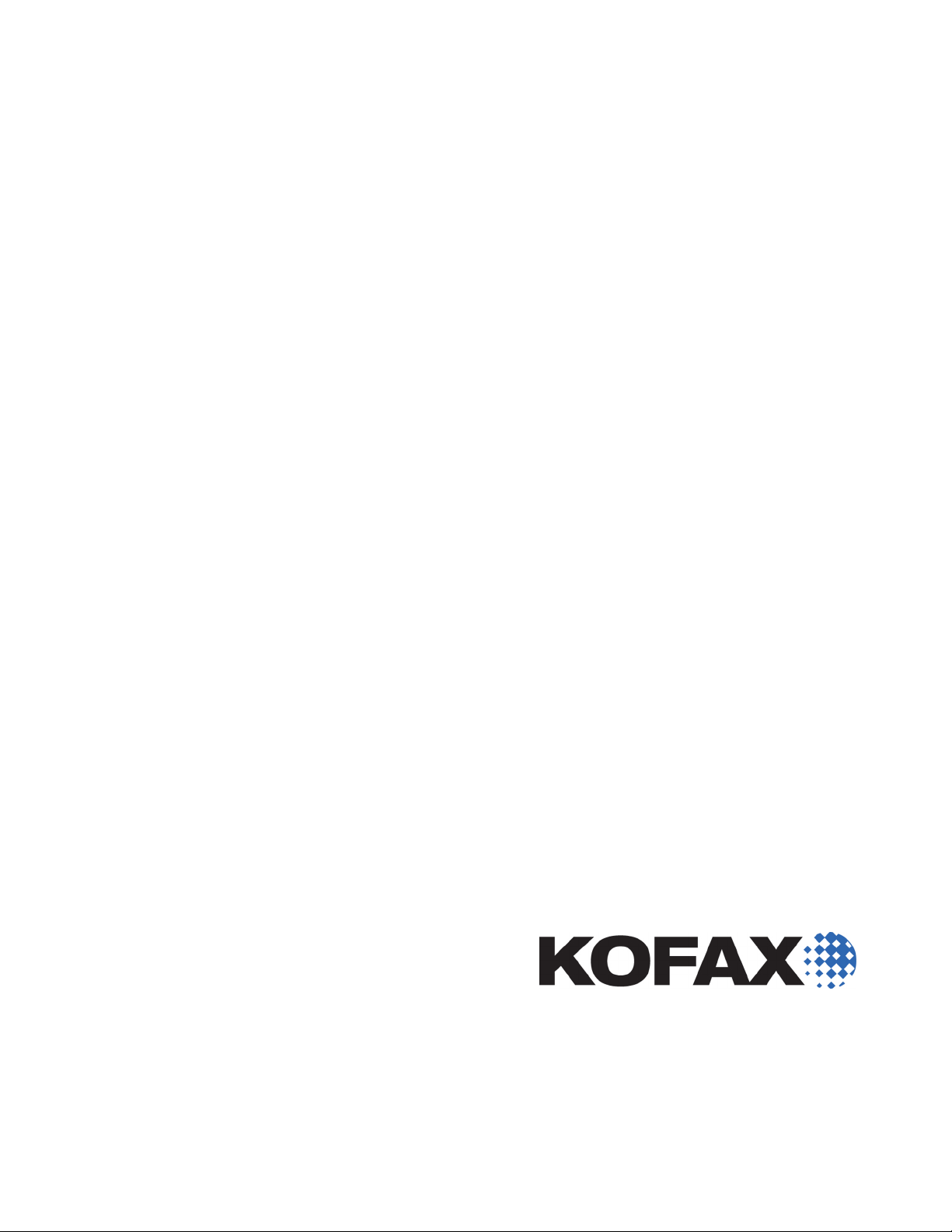
Kofax Export
Connector 8.2.1
for IBM FileNet
Content Manager
Administrator's Guide
2014-04-25
Page 2
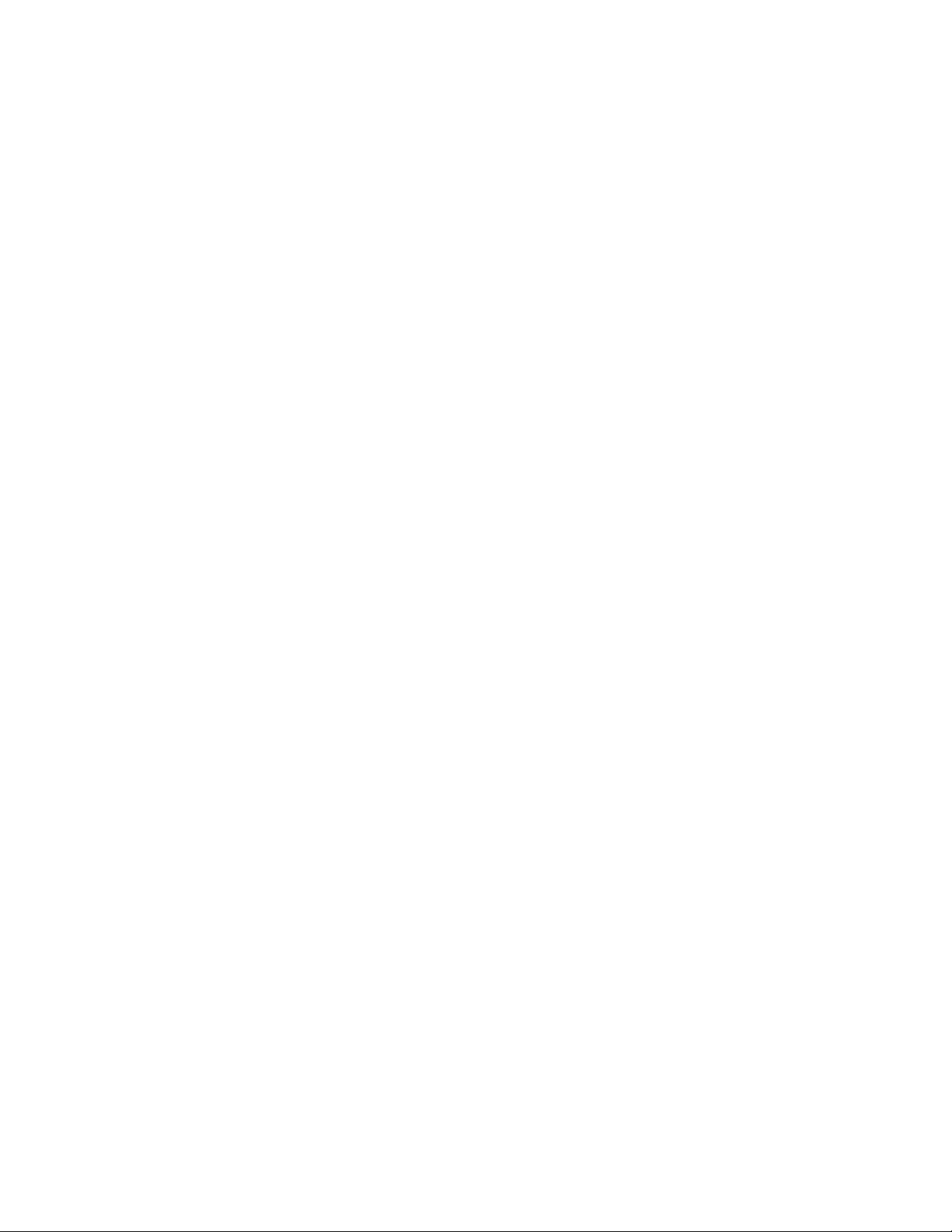
©
2014 Kofax, Inc., 15211 Laguna Canyon Road, Irvine, California 92618, U.S.A. All rights reserved. Use is
subject to license terms.
Third-party software is copyrighted and licensed from Kofax’s suppliers.
This product is protected by U.S. Patent No. 6,370,277.
THIS SOFTWARE CONTAINS CONFIDENTIAL INFORMATION AND TRADE SECRETS OF KOFAX,
INC. USE, DISCLOSURE OR REPRODUCTION IS PROHIBITED WITHOUT THE PRIOR EXPRESS
WRITTEN PERMISSION OF KOFAX, INC.
Kofax, the Kofax logo, and the Kofax product names stated herein are trademarks or registered
trademarks of Kofax, Inc. in the U.S. and other countries. All other trademarks are the trademarks or
registered trademarks of their respective owners.
U.S. Government Rights Commercial software. Government users are subject to the Kofax, Inc. standard
license agreement and applicable provisions of the FAR and its supplements.
You agree that you do not intend to and will not, directly or indirectly, export or transmit the Software
or related documentation and technical data to any country to which such export or transmission is
restricted by any applicable U.S. regulation or statute, without the prior written consent, if required, of
the Bureau of Export Administration of the U.S. Department of Commerce, or such other governmental
entity as may have jurisdiction over such export or transmission. You represent and warrant that you are
not located in, under the control of, or a national or resident of any such country.
DOCUMENTATION IS PROVIDED “AS IS” AND ALL EXPRESS OR IMPLIED CONDITIONS,
REPRESENTATIONS AND WARRANTIES, INCLUDING ANY IMPLIED WARRANTY OF
MERCHANTABILITY, FITNESS FOR A PARTICULAR PURPOSE OR NON-INFRINGEMENT, ARE
DISCLAIMED, EXCEPT TO THE EXTENT THAT SUCH DISCLAIMERS ARE HELD TO BE LEGALLY
INVALID.
Page 3
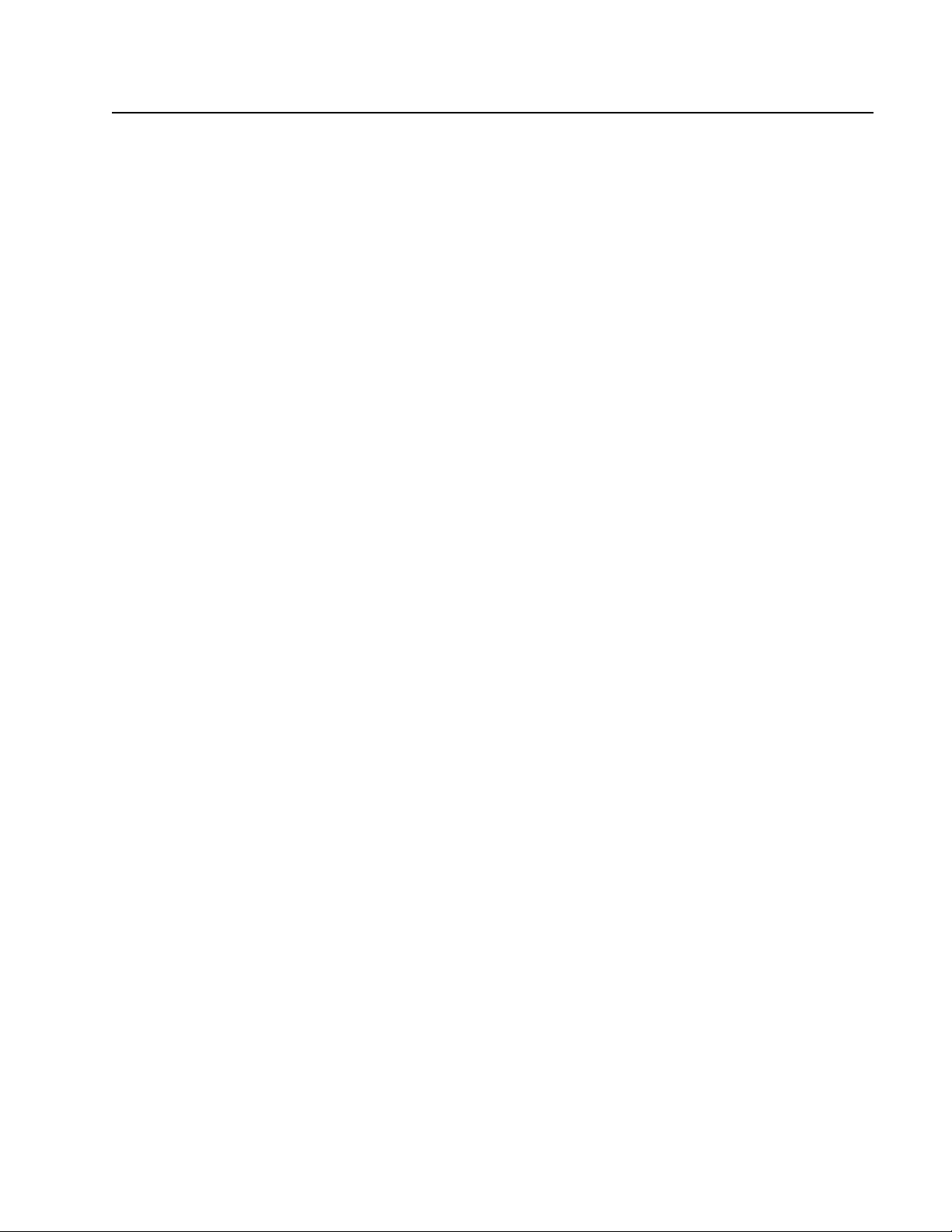
Contents
Legal Notice .......................................................................................................................................................................... 2
Preface .................................................................................................................................................................................... 5
Related Documentation ..................................................................................................................................................5
Training .............................................................................................................................................................................5
Getting Help for Kofax Products ................................................................................................................................. 5
System Requirements ..................................................................................................................................................... 6
Modifying the Source Code ......................................................................................................................................6
Overview ............................................................................................................................................................................... 7
Features ............................................................................................................................................................................. 7
Kofax Values / IBM FileNet Content Manager Properties ................................................................................. 7
Kofax Values {Document GUID} ............................................................................................................................. 7
Document Storage ...................................................................................................................................................... 7
Folder Creation ........................................................................................................................................................... 7
Kofax Capture Supported Features .........................................................................................................................8
IBM FileNet Content Manager Object Store .......................................................................................................... 8
Choice List Properties Supported ............................................................................................................................8
Duplicate Documents .................................................................................................................................................8
Export Working Folder ............................................................................................................................................. 9
Export to 'Unfiled Documents' Folder .................................................................................................................... 9
Multiple Values ...........................................................................................................................................................9
Online Help for Export Setup ..................................................................................................................................9
Image Support .............................................................................................................................................................9
Viewing Content Elements .......................................................................................................................................... 10
Viewing Duplicate Documents in IBM FileNet Content Manager Administrative Tools ..................................10
Data Type Compatibility ............................................................................................................................................. 11
Valid Boolean Formats ............................................................................................................................................ 11
Kofax Value Data Types ......................................................................................................................................... 11
Kofax Values ............................................................................................................................................................. 12
Text Constants ...........................................................................................................................................................12
Information for Kofax Capture Users ............................................................................................................................ 13
Binary and Object Properties Not Supported .......................................................................................................... 13
File Name Retention Feature ...................................................................................................................................... 13
Behavior of the SupportsOriginalFileName Property ........................................................................................13
File Name Considerations .......................................................................................................................................15
OCR Full Text Options ................................................................................................................................................ 16
Installing the Export Connector ...................................................................................................................................... 19
Kofax Export Connector 8.2.1 for IBM FileNet Content Manager Administrator's Guide
3
Page 4
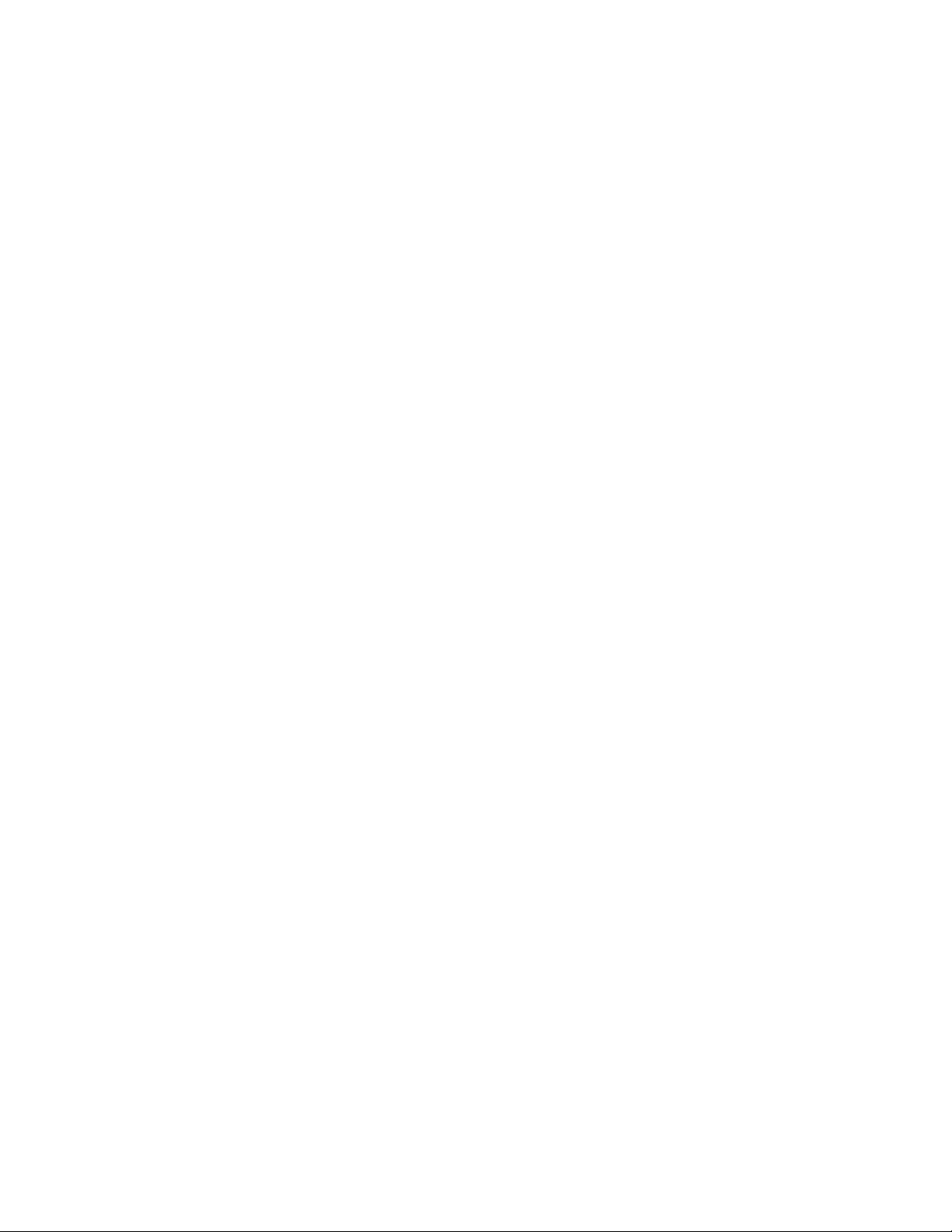
Contents
Removing the Export Connector ................................................................................................................................ 19
Removing the Export Connector from Kofax Capture ...................................................................................... 19
Removing the Export Connector from Kofax Express .......................................................................................20
Repairing the Export Connector .................................................................................................................................20
Export Connector Setup ....................................................................................................................................................21
Using Kofax Capture to Set Up the Export Connector ...........................................................................................21
Using Kofax Express to Set Up the Export Connector ........................................................................................... 22
Viewing IBM FileNet Content Manager Data in Export Setup ............................................................................. 23
IBM FileNet Content Manager Permissions ............................................................................................................. 23
Adding Access Permissions to the IBM FileNet Content Manager Domain ...................................................23
Recommended Permissions ....................................................................................................................................24
Export Connector Behavior .................................................................................................................................... 25
4
Kofax Export Connector 8.2.1 for IBM FileNet Content Manager Administrator's Guide
Page 5
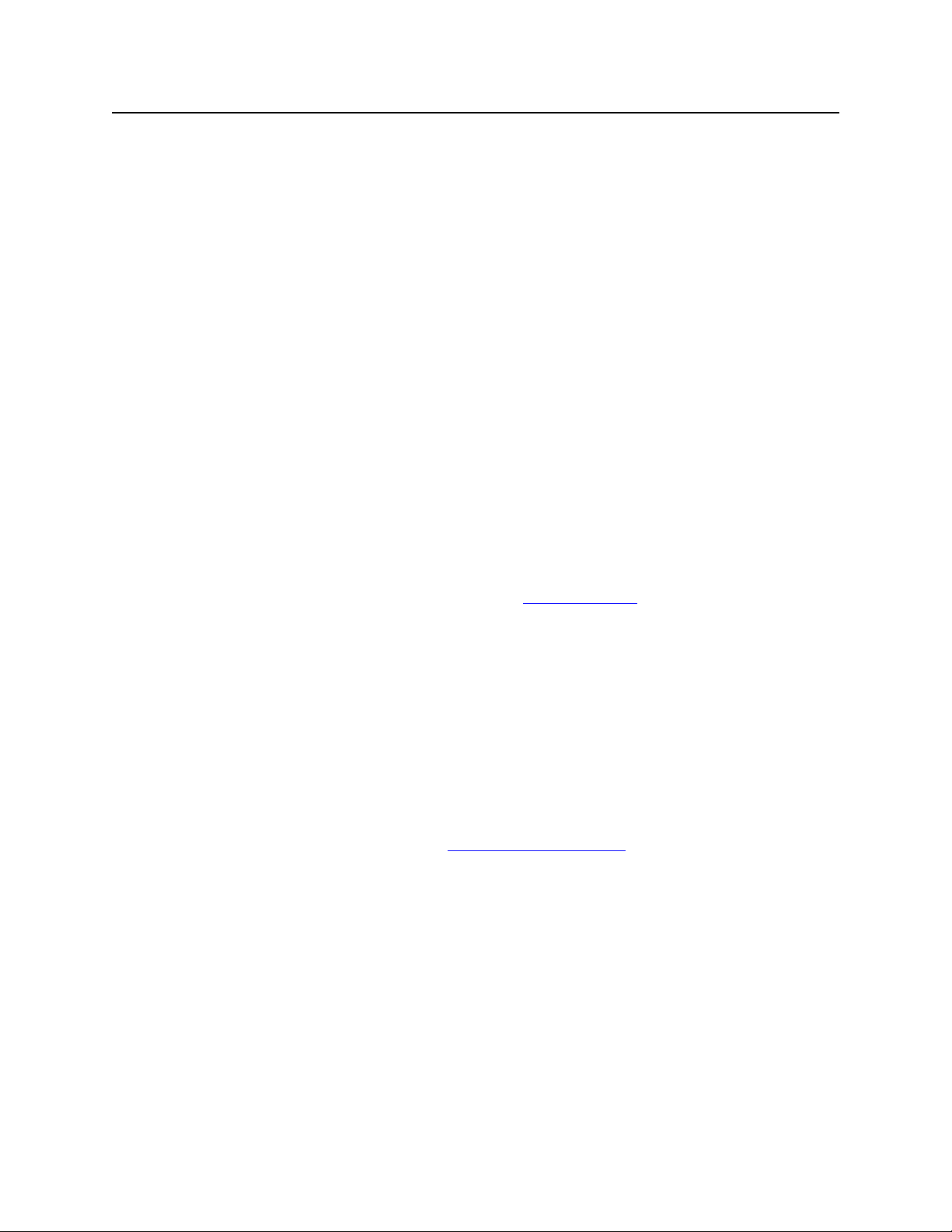
This guide includes the information you need to successfully install Kofax Export Connector
for IBM FileNet Content Manager and acquaint yourself with the software.
Related Documentation
Help for Kofax Export Connector for IBM FileNet Content Manager
The Help provides online assistance for system administrators and operators who are
responsible for configuring the export connector.
Kofax Export Connector for IBM FileNet Content Manager Release Notes
Late-breaking product information is available from release notes, which contain information
that may not be included in other documentation.
Training
Kofax offers both classroom and computer-based training that will help you make the most of
your Kofax solution. Visit the Kofax Web site at www.kofax.com for complete details about
the available training options and schedules.
Preface
Getting Help for Kofax Products
Kofax regularly updates the Kofax Support site with the latest information about Kofax
products.
To access some resources, you must have a valid Support Agreement with an authorized
Kofax Reseller/Partner or with Kofax directly.
Use the tools that Kofax provides for researching and identifying issues. For example, use the
Kofax Support site to search for answers about messages, keywords, and product issues. To
access the Kofax Support page, go to www.kofax.com/support.
The Kofax Support page provides:
▪ Product information and release news
Click a product family, select a product, and select a version number.
▪ Downloadable product documentation
Click a product family, select a product, and click Documentation.
▪ Access to product knowledge bases
Click Knowledge Base.
▪ Access to the Kofax Customer Portal (for eligible customers)
Click Account Management and log in.
To optimize your use of the portal, go to the Kofax Customer Portal login page and click
the link to open the Guide to the Kofax Support Portal. This guide describes how to access
Kofax Export Connector 8.2.1 for IBM FileNet Content Manager Administrator's Guide
5
Page 6
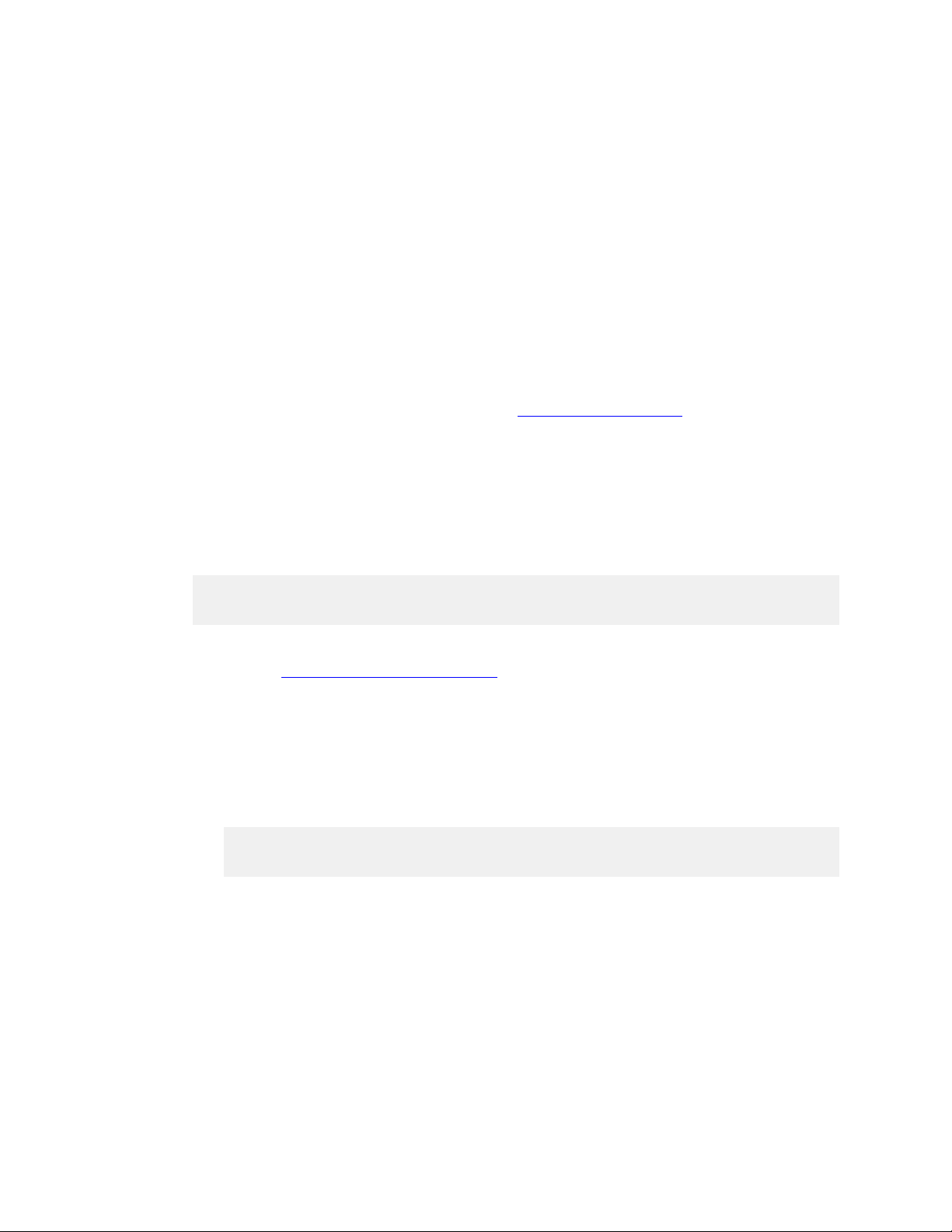
Preface
the support site, what to do before contacting the support team, how to open a new case or
view an open case, and what information to collect before opening a case.
▪ Access to support tools
Click Tools and select the tool to use.
▪ Information about the support commitment for Kofax products
Click Support Details and select Kofax Support Commitment.
Use these tools to find answers to questions that you have, to learn about new functionality,
and to research possible solutions to current issues.
System Requirements
For information about supported operating systems and other system requirements for Kofax
Export Connector for IBM FileNet Content Manager, refer to the Cross Product Compatibility
Matrix on the Kofax Web site Support pages at http://www.kofax.com.
Modifying the Source Code
The source code for this export connector is provided in the product files. The source code can
be opened, edited, and compiled in Microsoft Visual Studio.
You will need to repeat this procedure on each workstation where you plan to use the IBM
FileNet Content Manager export connector.
Note To successfully modify and compile the export connector, development must occur
on a workstation with the appropriate versions of Kofax Capture or Kofax Express.
Install the Kofax Export Connector for IBM FileNet Content Manager export connector.
1
Refer to Installing the Export Connector for the installation instructions. When you install
the export connector, you also install the required components referenced in the source
code.
Open the IBM FileNet Content Manager export connector project in Microsoft Visual
2
Studio.
Modify the source code.
3
Compile the project.
4
Note You must close Kofax Capture or Kofax Express before attempting to compile the
export connector source code. Otherwise, an error may occur.
Copy the new .dll to the Kofax.FileNet.8.2 folder in the Bin folder of your Kofax Capture
5
or Kofax Express installation.
6
Kofax Export Connector 8.2.1 for IBM FileNet Content Manager Administrator's Guide
Page 7
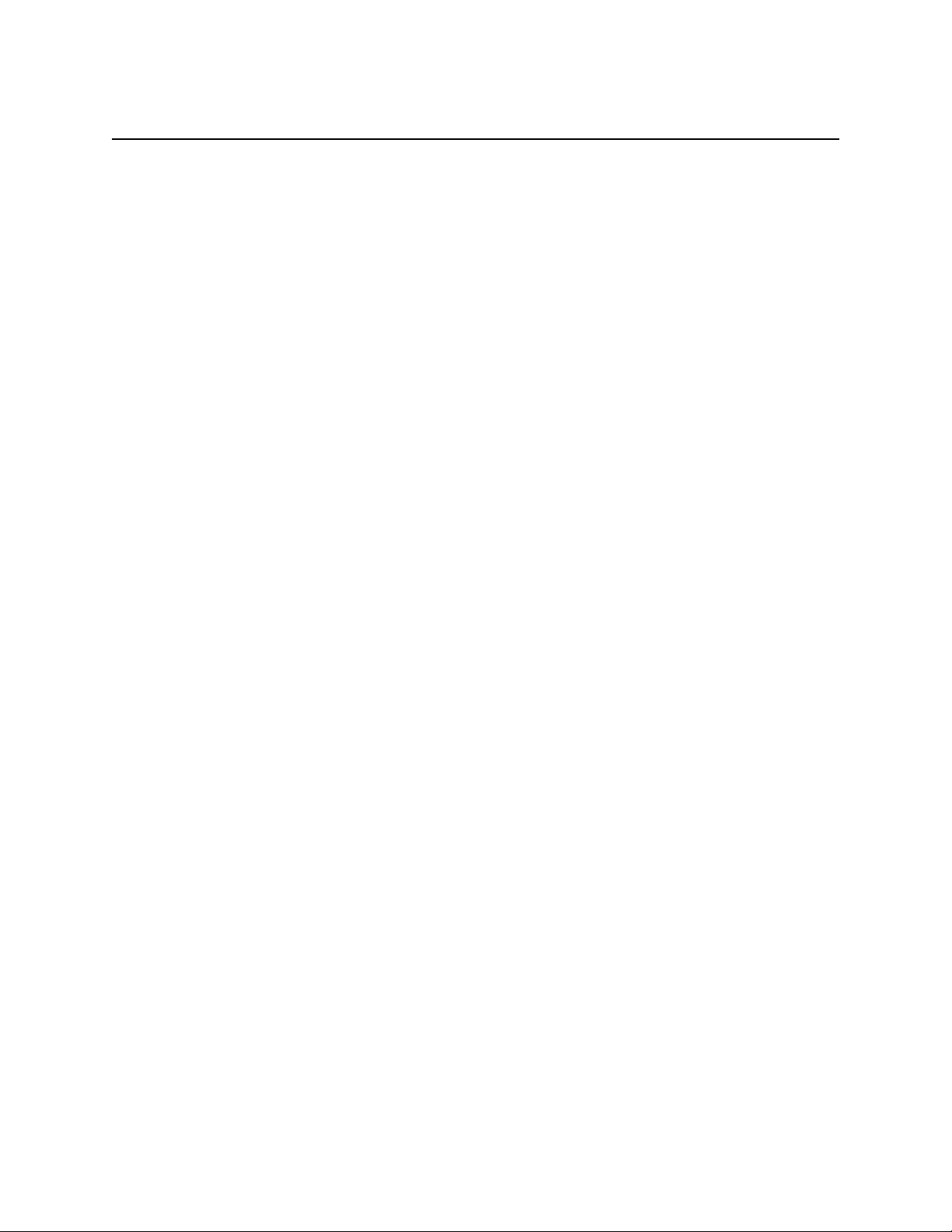
This export connector copies document images, OCR text files, Kofax PDF documents,
eDocuments, and writes data from Kofax Capture or Kofax Express into IBM FileNet Content
Manager.
Features
This section contains information about features provided with Kofax Export Connector for
IBM FileNet Content Manager.
Kofax Values / IBM FileNet Content Manager Properties
You can link Kofax Values to IBM FileNet Content Manager document properties and folder
properties. Examples of Kofax Values include Document index fields, Folder index fields,
Batch fields, Kofax Values, and Text Constants. If you are using Kofax Capture, the names
of “required” IBM FileNet Content Manager properties within a document class or folder
class are marked with an asterisk (*), giving you a visual indicator that certain fields must be
linked.
Chapter 1
Overview
Kofax Values {Document GUID}
The {Document GUID} is a value that can be used for index fields and export values. It
is a type of document ID that is unique across the central site and all remote sites that
comprise a Kofax Capture installation. This Document GUID is the concatenation of the Batch
GUID and the document ID number. For example, a Batch GUID of {D3C58EE2-5627-443bBBFA-EE7A5790482A} and a document ID of 123 will yield {D3C58EE2-5627-443b-BBFAEE7A5790482A} 123 as the Document GUID.
Document Storage
You can specify new or existing folders for storing documents in the IBM FileNet Content
Manager object store for export. You can use Kofax Values to specify a document name or
folder name.
Folder Creation
When exporting to user-defined folders, the export connector searches the IBM FileNet
Content Manager object store to locate a folder based on the Folder Name property and the
location of the object store.
If the folder is found, this folder is used for export. The existing properties of the folder do not
change, even if Kofax Values are linked to the properties for the folder.
If the folder is not found, a new folder is created in IBM FileNet Content Manager using the
values specified at export setup.
Kofax Export Connector 8.2.1 for IBM FileNet Content Manager Administrator's Guide
7
Page 8
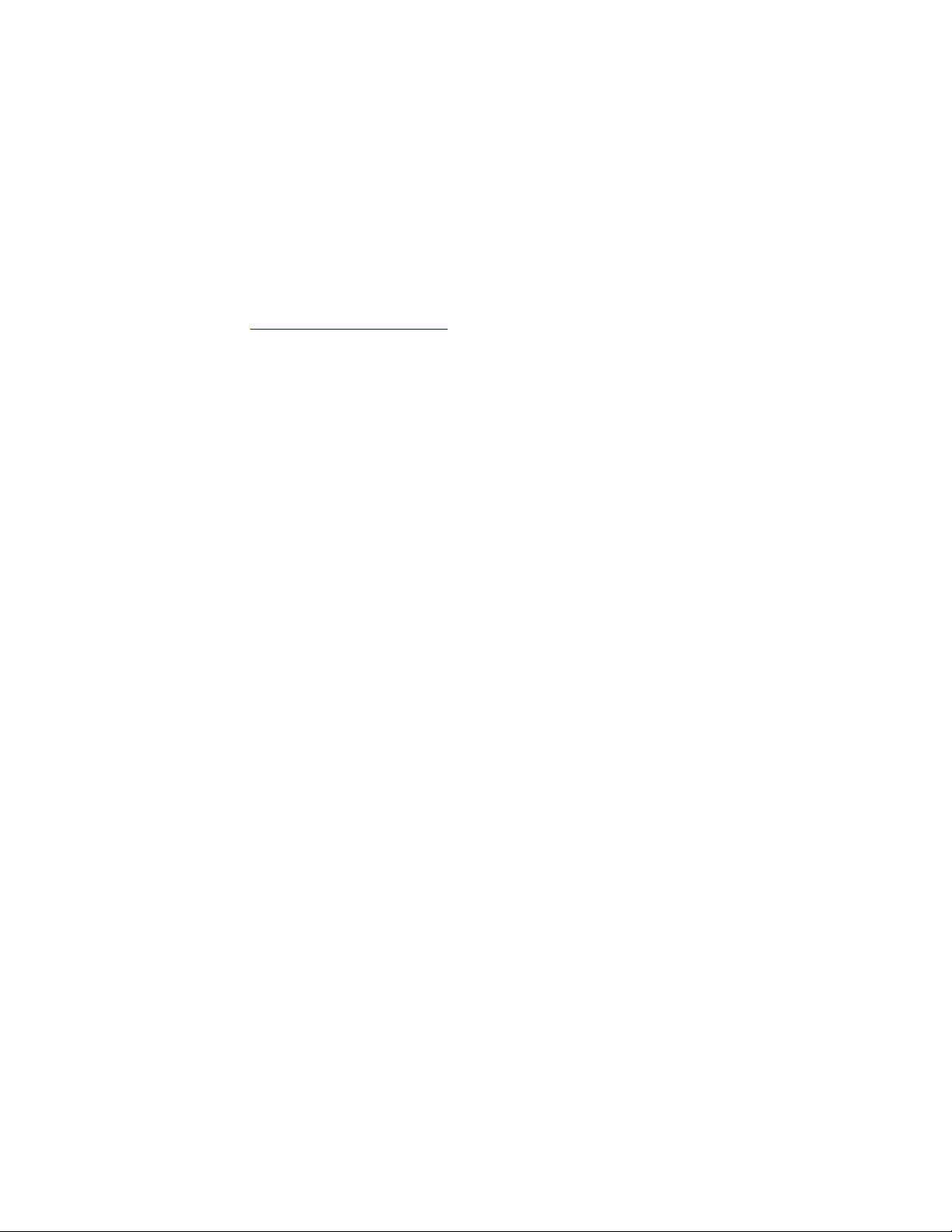
Overview
Kofax Capture Supported Features
This section gives you information about the Kofax Capture features supported by this export
connector.
File Name Retention
The export connector supports the Kofax Capture File Name Retention feature, which is used
to retain the original imported file name.
Refer to File Name Retention Feature for more information.
SecurityBoost
The Kofax Export Connector for IBM FileNet Content Manager supports the Kofax Capture
SecurityBoost feature. Refer to your Kofax Capture Help for more information about the
SecurityBoost feature.
Multiple Export
The export connector supports the Kofax Capture Multiple Export feature, which is used to
assign multiple export connectors to a document class.
In addition, you can provide a unique name for the export connector at export setup time.
The name is used to refer to your export connector in the Kofax Capture Export Connectors
window. This field is not required, but may help you track export connectors when using the
Multiple Export feature.
Refer to your Kofax Capture Help for more information about the Multiple Export feature.
IBM FileNet Content Manager Object Store
When setting up the export connector, you can easily select the IBM FileNet Content Manager
object store to use for exported documents.
Choice List Properties Supported
IBM FileNet Content Manager Choice List properties are supported. To export to the object
store, you must know the choice list values and link appropriate Kofax Values to the Choice
List properties. Note that Choice List properties are not visually different from non-choice list
properties.
For more information about the Choice List properties, refer to the documentation for your
IBM FileNet Content Manager product.
Duplicate Documents
Use the export connector to select the behavior to occur at export time when an exported
document has the same Document Title property as another document that exists in the
same folder location within the object store. You can specify that the duplicate document be
exported to the object store or, if applicable, rejected to the Kofax Capture Quality Control
module.
8
Kofax Export Connector 8.2.1 for IBM FileNet Content Manager Administrator's Guide
Page 9
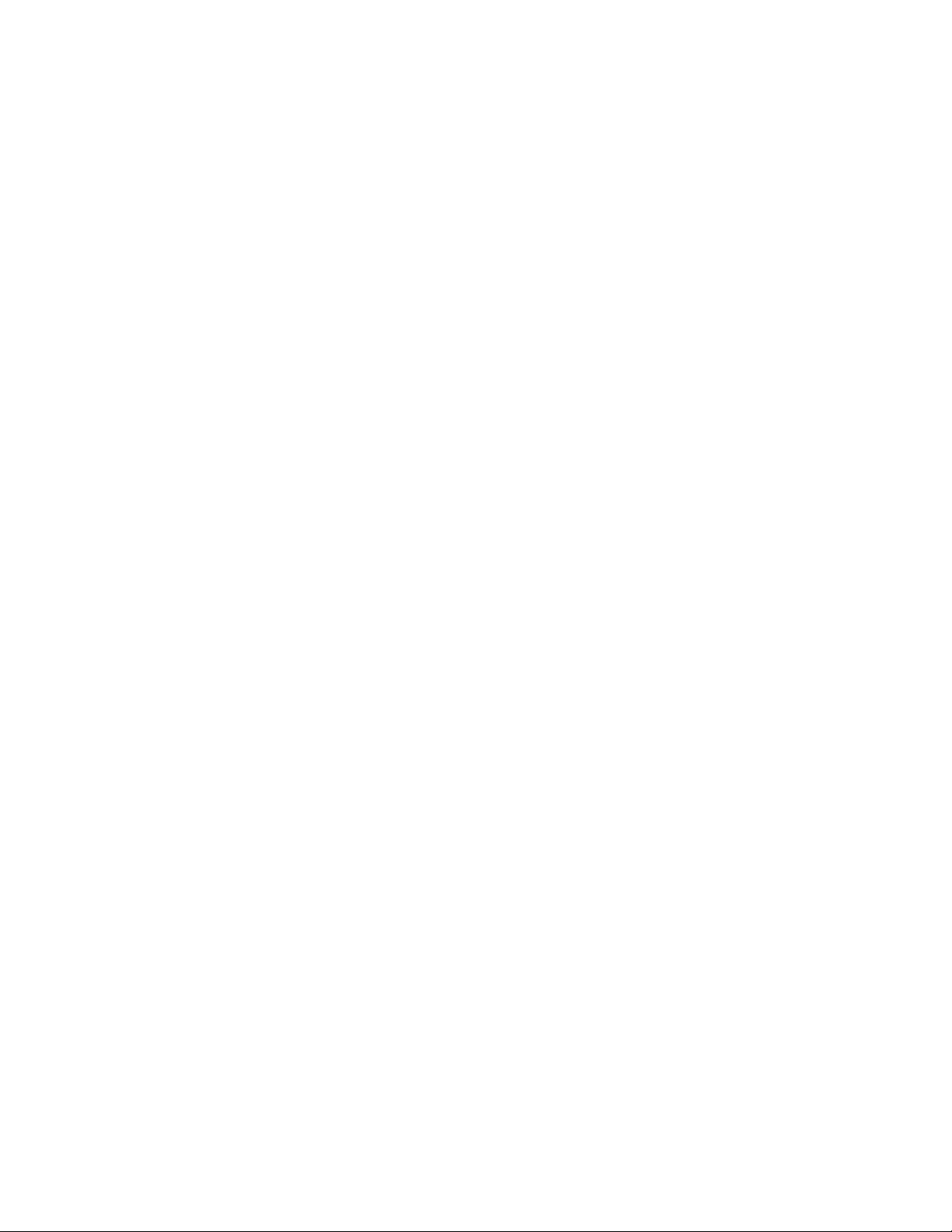
Export Working Folder
The export connector requires that you set up a temporary storage location to copy document
images at export time. Your images reside in this location temporarily as they are transferred
from Kofax Capture or Kofax Express to the object store.
If the export working folder does not exist at export setup, you are given the option to create
the specified folder or select a different folder. If the folder does not exist at export time, the
folder is automatically created.
Export to 'Unfiled Documents' Folder
On the Destination Settings tab, select the “Unfile documents” check box to export documents
to the Unfiled Documents folder in IBM FileNet Content Manager.
Multiple Values
This export connector supports properties that contain multiple values. You can specify the
delimiter to separate the values when entering multiple values for your document and folder
class properties using the “Multi-value separator” option on the General Settings tab. For
example, if you specified a single semicolon (;) delimiter for the multi-value separator, you
would enter the following:
Overview
apple;orange;pear
For more information, see the online Help for the General Settings tab.
Online Help for Export Setup
Online Help is available from the export connector setup window. You can click the Help
button to get information about individual settings on each tab on the setup window.
Image Support
This export connector supports the following file formats / compression formats:
▪ Multipage TIFF - Group 3, Group 3/2D, and Group 4 Compression
▪ Multipage TIFF - Uncompressed Image Format
▪ Multipage TIFF - JPEG Compression
▪ Single page TIFF - Group 3, Group 3/2D, and Group 4 Compression
▪ Single page TIFF - Uncompressed Image Format
▪ Single page TIFF - JPEG Compression
▪ JPG - JPEG Compression
▪ PCXPackBytes Compression
▪ Kofax PDF
Kofax PDF Support
You can export Kofax PDF documents into the IBM FileNet Content Manager object
store. Kofax PDF is included with Kofax Capture and Kofax Express and does not require
additional software implementation.
Kofax Export Connector 8.2.1 for IBM FileNet Content Manager Administrator's Guide
9
Page 10

Overview
Note To use Kofax PDF in Kofax Express, select PDF - Portable Document Format on the
Job Setup tab, in the Export group.
You can save Kofax PDF documents in the following output types:
▪ PDF Image Only
▪ PDF Image + Text
OCR Full Text Support
You can export documents processed through the Kofax Capture OCR Full Text module into
the object store.
Refer to OCR Full Text Options for more information.
eDocument Support
Kofax Capture eDocuments are supported for export into IBM FileNet Content Manager.
Viewing Content Elements
In IBM FileNet Content Manager, if you attempt to view the content elements of an exported
document, you are able only to directly view the first content element in the list. To view the
remaining content elements, you must open the properties of the exported document and
select the Content Element tab. Then, double-click any one of the content elements on the list.
Viewing Duplicate Documents in IBM FileNet Content Manager Administrative Tools
Use the “Export duplicate document” setting on the Document Settings tab to export
a duplicate document to the IBM FileNet Content Manager object store with the same
document name. However, in the Administrative Tools component (also known as the IBM
FileNet Content Manager Enterprise Manager), documents are displayed as new documents.
No document versioning occurs. All duplicate documents are exported with a sequential
whole number. Note that this export connector does not append a number to the end of the
Document Title property.
To illustrate, consider an object store that already contains the following exported documents:
TapDoc
Guide(3)
If you export two more documents to the same IBM FileNet Content Manager object store
with identical file names as the preceding exported documents, the file names appear in the
Administrative Tools component as:
10
TapDoc(1)
Guide(4)
When exporting documents that already exist with the same file name in the Administrative
Tools component, the first duplicate document is always assigned with the number 1. Each
Kofax Export Connector 8.2.1 for IBM FileNet Content Manager Administrator's Guide
Page 11

additional duplicate document increases the number by one whole number (for example: 2, 3,
4).
This behavior does not occur in the IBM FileNet Content Manager Workplace Thin Client.
For more information, refer to the documentation for your IBM FileNet Content Manager
product.
Data Type Compatibility
The figures in this section map Kofax data types to IBM FileNet Content Manager data types,
and indicate which combinations are valid.
Valid Boolean Formats
The valid Boolean formats include the following:
▪ Any non-zero number and “TRUE”
▪ “0” and “FALSE”
Note The Boolean values (TRUE or FALSE) are not case-sensitive.
Overview
Kofax Value Data Types
When Kofax Value fields are copied to IBM FileNet Content Manager properties, their data
types are converted to IBM FileNet Content Manager data types. The following figure lists the
supported IBM FileNet Content Manager data types for Kofax batch fields and index fields.
Kofax Value Data Types
Kofax Export Connector 8.2.1 for IBM FileNet Content Manager Administrator's Guide
11
Page 12

Overview
Kofax Values
The following figure lists the Kofax Values for IBM FileNet Content Manager data types.
Kofax Values
12
Text Constants
The following figure lists the supported IBM FileNet Content Manager data types for Kofax
Capture text constants.
Kofax Capture Text Constants
Kofax Export Connector 8.2.1 for IBM FileNet Content Manager Administrator's Guide
Page 13

Information for Kofax Capture Users
This chapter contains additional information that applies if you are using the Kofax Export
Connector for IBM FileNet Content Manager with Kofax Capture.
Binary and Object Properties Not Supported
Kofax Export Connector for IBM FileNet Content Manager does not support document classes
or folder classes that contain the Binary or Object properties. Note the following:
▪ If Binary and/or Object properties are not required and are part of the selected document
or folder class, the properties are hidden.
▪ If Binary and/or Object properties are required and are part of the selected document or
folder class, you receive an error message at export setup when you attempt to select the
document or folder class. In addition, you are not able to select the document or folder
class.
Chapter 2
File Name Retention Feature
To use the Kofax Capture File Name Retention feature, you must do the following:
▪ Set the SupportsOriginalFileName property to TRUE in the export connector
(SupportsOriginalFileName=TRUE). This is the default setting.
This property is defined in Kofax.FileNet.Export.inf in your Kofax Capture
installation (for example, C:\Program Files\Kofax\CaptureSS\ServLib\Bin
\Kofax.FileNet.8.2\Kofax.FileNet.Export.inf).
▪ Select the Use the original file name of image and eDocument files check box on the
Export Properties window in the Kofax Capture Export module.
When the preceding properties are set correctly, all the files retain their original file name
upon export.
For more information about the Export Properties window, see the Kofax Capture Help.
Behavior of the SupportsOriginalFileName Property
This section describes how pages in a document are exported to IBM FileNet Content
Manager.
For demonstration, let’s say that you are exporting the following four–page document:
Document1
Page 1: EngDoc.xml
Page 2: <unnamed> TIF
Page 3: PubDoc.pdf
Kofax Export Connector 8.2.1 for IBM FileNet Content Manager Administrator's Guide
13
Page 14

Information for Kofax Capture Users
Page 4: SQADoc.tif
The following table illustrates how the pages are exported to IBM FileNet Content Manager.
Supports
Original File
Property
TRUE
FALSE
Multipage Image Type Single Page Image Type Kofax PDF Image Type
OCR No OCR OCR No OCR OCR No OCR
{Doc ID}.tif*
EngDoc.xml
PubDoc.pdf
1.txt
{Doc ID}.tif*
1.xml
2.pdf
1.txt
{Doc ID}.tif*
EngDoc.xml
PubDoc.pdf
{Doc ID}.tif*
1.xml
2.pdf
EngDoc.xml
1.tif
PubDoc.pdf
SQADoc.tif
1.txt
1.xml
2.tif
3.pdf
4.tif
1.txt
EngDoc.xml
1.tif
PubDoc.pdf
SQADoc.tif
1.xml
2.tif
3.pdf
4.tif
{Doc ID}.pdf*
EngDoc.xml
PubDoc.pdf
1.txt
{Doc ID}.pdf*
1.xml
2.pdf
1.txt
{Doc ID}.pdf*
EngDoc.xml
PubDoc.pdf
{Doc ID}.pdf*
1.xml
2.pdf
Legend
* {Doc ID} is an abbreviation for {Document ID}
When exporting documents to the IBM FileNet Content Manager object store, there is a oneto-one correspondence between the document’s pages and the content elements. Therefore,
one document is exported that contains content elements for each image, OCR Full Text file,
Kofax PDF document, and/or eDocument.
The following applies when the document is exported with the SupportsOriginalFileName
property set to TRUE:
▪ If the content element has been scanned (such as the <unnamed> TIFF image in the 4–page
document), the content element is exported with the appropriate file extension as specified
by the image type. However, the content element file name uses the {Document ID} value.
The {Document ID} is a unique, sequential number associated with the page and assigned
by Kofax Capture.
▪ If the content element has been imported, the content element retains the original file name
and file extension.
If the document is exported with the SupportsOriginalFileName property set to FALSE, each
content element contained within the document is exported with the file name assigned by
Kofax Capture.
Notice that when the INF setting or the Kofax Capture Export module is not set, the export
connector does not use the File Name Retention feature. In addition, OCR full text files and
Kofax PDF documents exported from Kofax Capture do not use the File Name Retention
feature, regardless of the configuration.
Note The SupportsOriginalFileName property is not case-sensitive.
14
Kofax Export Connector 8.2.1 for IBM FileNet Content Manager Administrator's Guide
Page 15

File Name Considerations
If the Kofax Capture File Name Retention feature is enabled, problems may develop when a
new input file has the same name as a pre-existing file.
When exporting new input files with the File Name Retention feature enabled, the Kofax
Capture Export module checks the batch to see if pre-existing image files (including
eDocuments) have the same name as the new input file. Each document in the batch is
checked to avoid duplicate file names. If a match is found, the new input file is rejected and
the following error message may appear:
A duplicate file name was encountered: <FileName>.
The rejected document is routed to the Kofax Capture Quality Control module.
Duplicate File Names
The following case scenarios explain how a new image file may have the same name as a preexisting file when the Kofax Capture File Name Retention feature is enabled.
Case 1
Information for Kofax Capture Users
When pages in an image file have been scanned, the file is named with a sequential number
that is assigned by Kofax Capture. However, if the document already contains an imported
file that used a similar file naming scheme (for example, 1.tif or 2.tif), the new scanned image
file may match the name of the imported file.
To illustrate, let’s say that you scanned the following pages into a document:
▪ 1.tif
▪ 2.tif
▪ 3.tif
▪ 4.tif
▪ 5.tif
The document already contains the following imported files:
▪ 1.tif
▪ 2.tif
▪ 3.tif
Now, the document contains the following:
▪ 1.tif
▪ 2.tif
▪ 3.tif
▪ 1.tif
▪ 2.tif
▪ 3.tif
▪ 4.tif
▪ 5.tif
Kofax Export Connector 8.2.1 for IBM FileNet Content Manager Administrator's Guide
15
Page 16
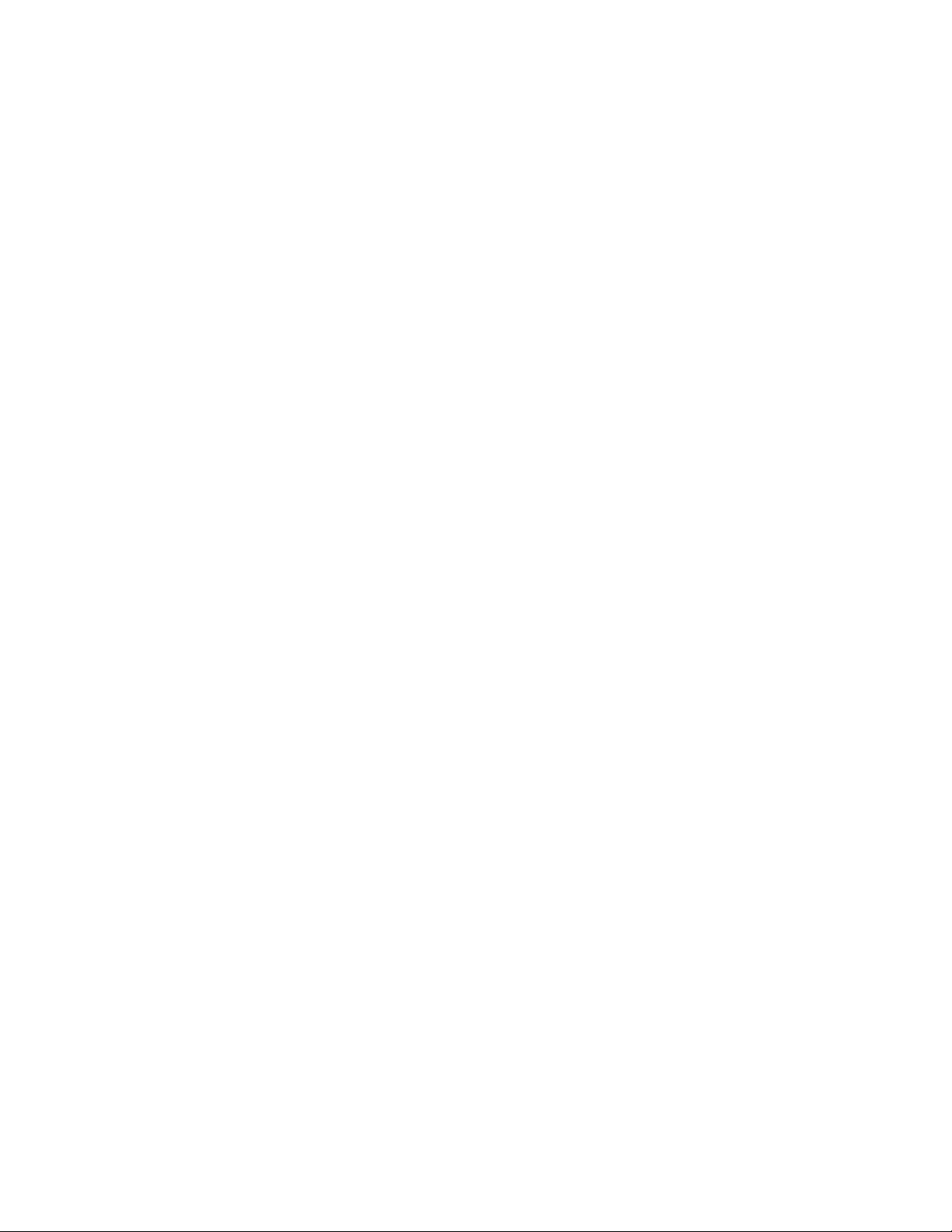
Information for Kofax Capture Users
At export time, the Kofax Capture Export module checks the document for duplicate file
names. The Export module finds 1.tif, 2.tif, and 3.tif as duplicate files. The document is
rejected and routed to the Kofax Capture Quality Control module.
Case 2
When a multipage image file has been imported and you are exporting single page image
types, all of the pages in the document have the same file name.
To explain, suppose that you import the following multipage image document:
1.tif
At export setup, you choose to export the document as a single page image type. The
multipage image document contains four pages. At export time, Kofax Capture processes
each page in the document as a single page image type. Notice that each page within the
document has the same file name.
1.tif
1.tif
1.tif
1.tif
The Export module checks the document for duplicate file names. The document is rejected
and routed to the Kofax Capture Quality Control module.
Case 3
If the same file is imported more than once, then the files have the same file name.
For example, let’s say that you imported the same file three times. The document contains the
following:
1.tif
1.tif
1.tif
At export time, the Export module checks the document for duplicate file names. The
document is rejected and routed to the Kofax Capture Quality Control module.
To resolve the problem, delete the rejected documents in the Kofax Capture Quality Control
module. Then, rescan and/or reimport the files and export with a different file name.
OCR Full Text Options
16
The table below provides a reference for exporting images when using OCR full text files.
Note the following:
▪ One document is exported that contains content elements for each image, eDocument, PDF
document, and/or OCR full text file.
▪ The OCR full text file is always the last content element exported.
▪ All images are listed in the order that they are scanned or imported from Kofax Capture.
Kofax Export Connector 8.2.1 for IBM FileNet Content Manager Administrator's Guide
Page 17
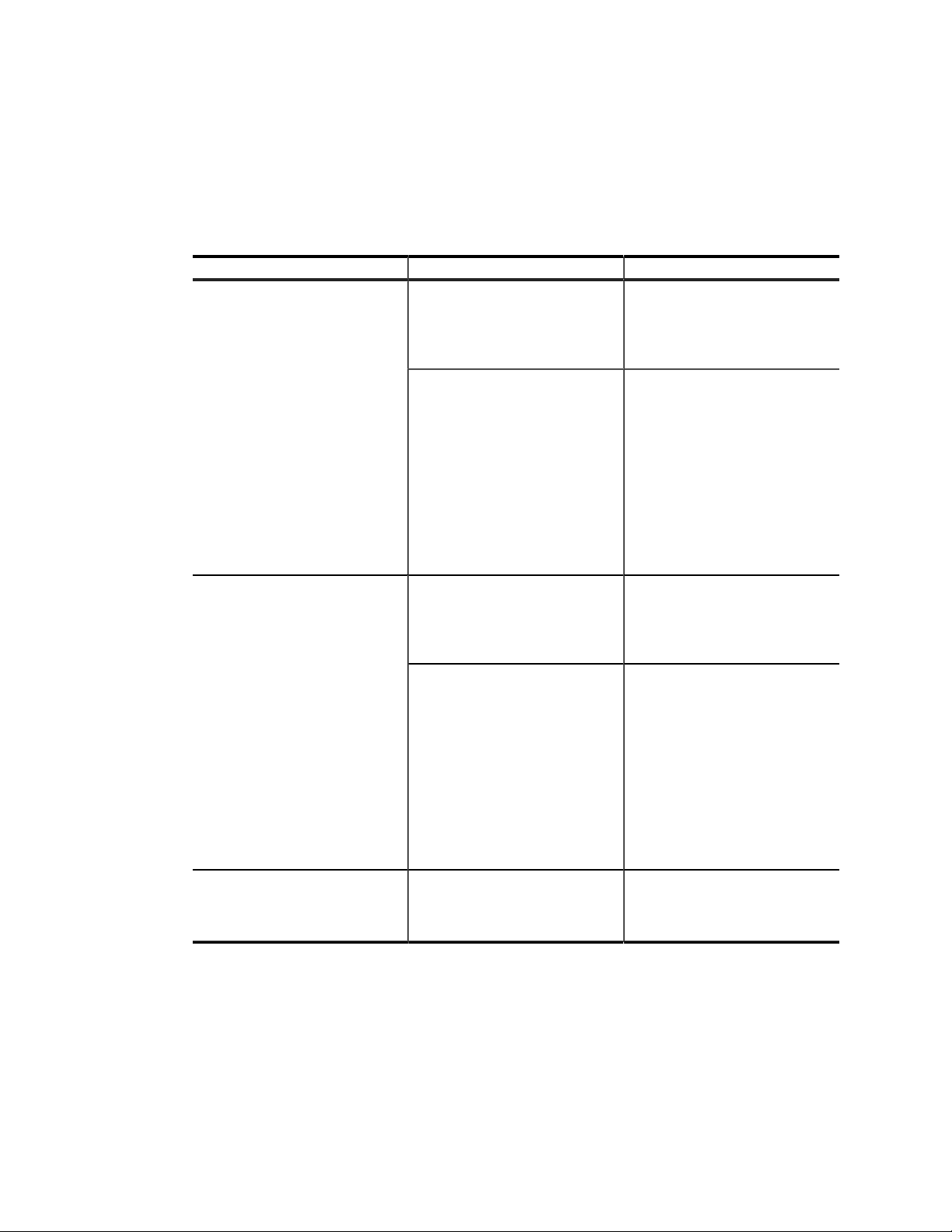
Information for Kofax Capture Users
▪ To export eDocuments, you must select the Allow import of eDocument files setting on
the Kofax Capture Batch Class Properties window.
▪ To export OCR full text files, you must select the Export OCR with document option
on the Image Settings tab. In addition, you must enable Kofax Capture OCR full text
processing in your applicable document class and add OCR Full Text module to your
applicable batch class.
Image Type eDocument Export Result
Multipage image
Single page image
PDF image No Exports one document that
No Exports one document that
contains a content element
for the multipage image and a
content element for the OCR full
text file.
Yes Exports one document that
contains a content element
for the multipage image, a
content element for each of
the eDocuments, and then
the OCR full text file is the last
content element. All images are
listed in the order that they are
scanned or imported from Kofax
Capture. The OCR full text file is
always the last content element
exported.
No Exports one document that
contains a content element for
each single page image and a
content element for the OCR full
text file.
Yes Exports one document that
contains a content element
for each single page image,
a content element for each
of the eDocuments, and then
the OCR full text file is the last
content element. All images are
listed in the order that they are
scanned or imported from Kofax
Capture. The OCR full text file is
always the last content element
exported.
contains a content element for
the PDF image and a content
element for the OCR full text file.
Kofax Export Connector 8.2.1 for IBM FileNet Content Manager Administrator's Guide
17
Page 18

Information for Kofax Capture Users
Image Type eDocument Export Result
Yes Exports one document that
contains a content element
for the PDF image, a content
element for each of the
eDocuments, and then the
OCR full text file is the last
content element. All images are
listed in the order that they are
scanned or imported from Kofax
Capture. The OCR full text file is
always the last content element
exported.
18
Kofax Export Connector 8.2.1 for IBM FileNet Content Manager Administrator's Guide
Page 19
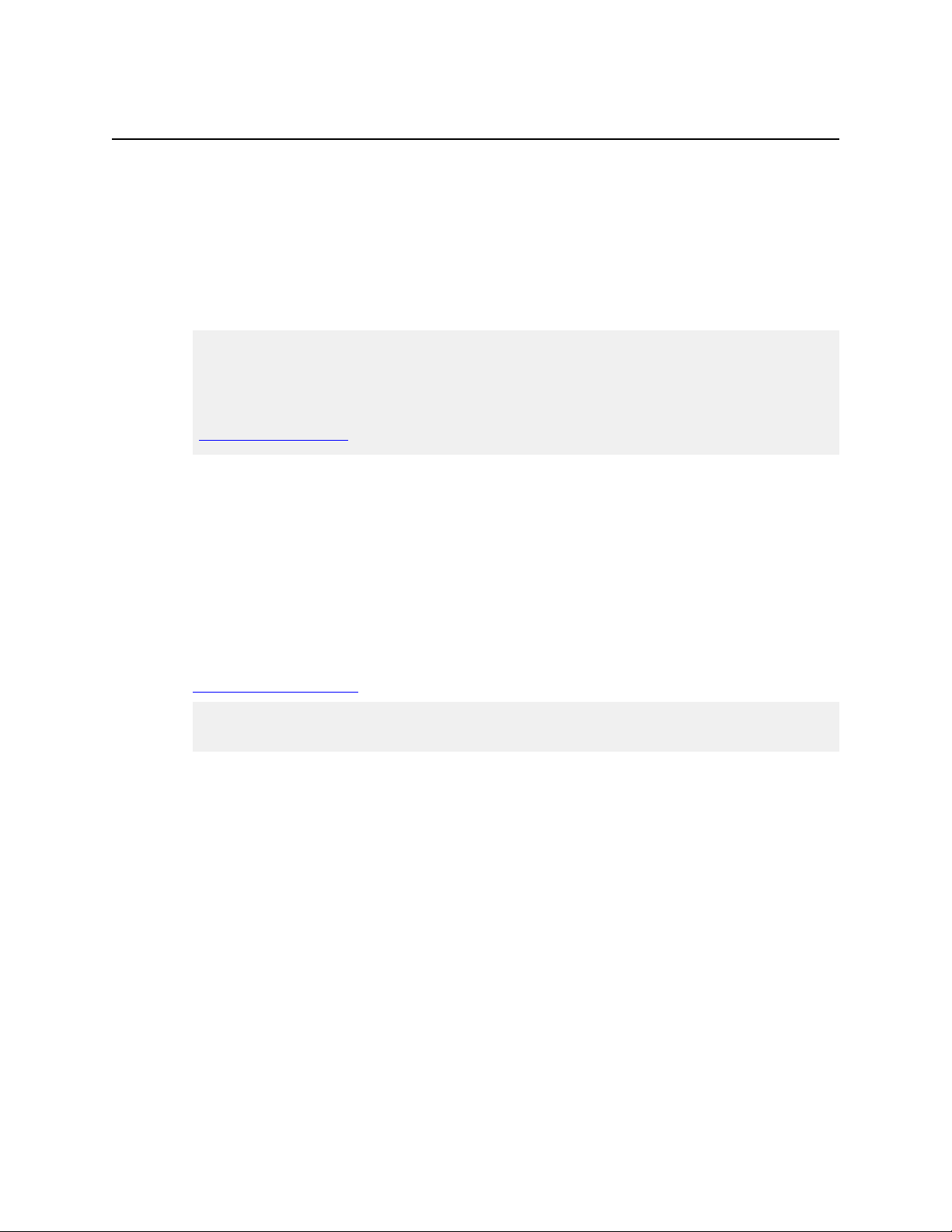
Chapter 3
Installing the Export Connector
You can install the Kofax Export Connector for IBM FileNet Content Manager on a client or
standalone workstation. If you have an existing version of this export connector, you must
remove it before installing this version.
Important To install the Kofax Export Connector for IBM FileNet Content Manager, you
must have Windows administrator privileges. If you do not have administrator privileges
and install this export connector, error messages may occur.
Before you install the Kofax Export Connector for IBM FileNet Content Manager, refer to
System Requirements for information about installation requirements.
If you have installed an earlier version of the export connector, remove it.
1
On the installation media, locate and run Setup.msi.
2
Follow the instructions on the screen to install the export connector.
3
The installation wizard appears.
Click Next and follow the instructions on the screen to install the export connector.
4
Repeat the installation procedure on all Administration or Export workstations where
5
you plan to use the export connector.
The export connector is automatically registered with Kofax Capture or Kofax Express. See
Export Connector Setup.
Note If you plan to use Kofax Capture and Kofax Express on the same workstation, see the
Kofax Express Installation Guide for more information.
Removing the Export Connector
Use the following procedures to remove the export connector from Kofax Capture or Kofax
Express and from your computer.
Removing the Export Connector from Kofax Capture
Removing the Export Connector from a Batch Class
In the Kofax Capture Administration module, on the Batch tab, expand the batch class to
1
view associated document classes.
Right-click the applicable document class, and select Export Connectors.
2
On the Assigned Export Connectors list, select the export connector and click Remove.
3
Kofax Export Connector 8.2.1 for IBM FileNet Content Manager Administrator's Guide
19
Page 20
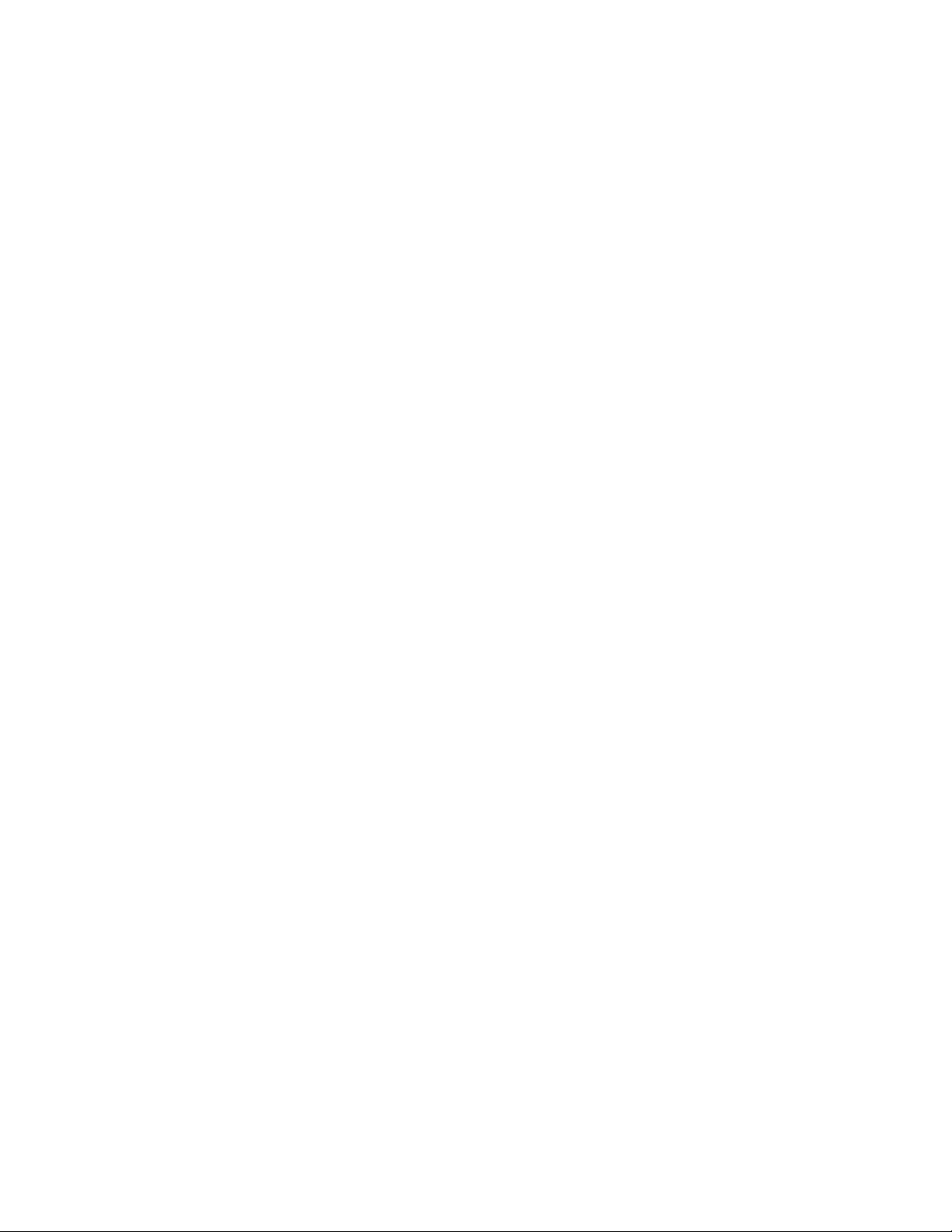
Installing the Export Connector
Removing the Export Connector from the Export Connector Manager
In the Kofax Capture Administration module, do one of the following:
1
▪ For Kofax Capture 10.x: On the Tools tab, in the System group, click Export
Connectors.
▪ For Kofax Capture 9: On the Tools menu, select Export Connector Manager.
In the Export Connector Manager window, select the export connector, and click
2
Remove.
Removing the Export Connector from Kofax Express
Removing the Export Connector from a Job
On the Job Setup tab, in the Export group, verify that the connector is not associated with
any unprocessed jobs. If necessary, assign another connector to a job.
Removing the Export Connector Registration
Verify that you have completed processing for all jobs that require the export connector.
1
You cannot unregister a connector that is assigned to an existing job.
On the Kofax menu, click Options.
2
The Options window appears.
On the Options window, click Export Connectors.
3
On the Export Connectors list, select the name of the connector to unregister, and click
4
Remove.
The Export Connectors list is refreshed, and the export connector is no longer available
for use with Kofax Express.
Repairing the Export Connector
You can use the repair process to replace missing, renamed, or deleted export connector files.
Run the .msi file that you used to install the export connector.
1
When the existing installation is detected, the Application Maintenance window appears.
Select Repair, and then click Next.
2
Follow the on-screen instructions to repair the export connector.
3
When complete, a message appears to indicate the export connector was successfully
repaired.
20
Kofax Export Connector 8.2.1 for IBM FileNet Content Manager Administrator's Guide
Page 21
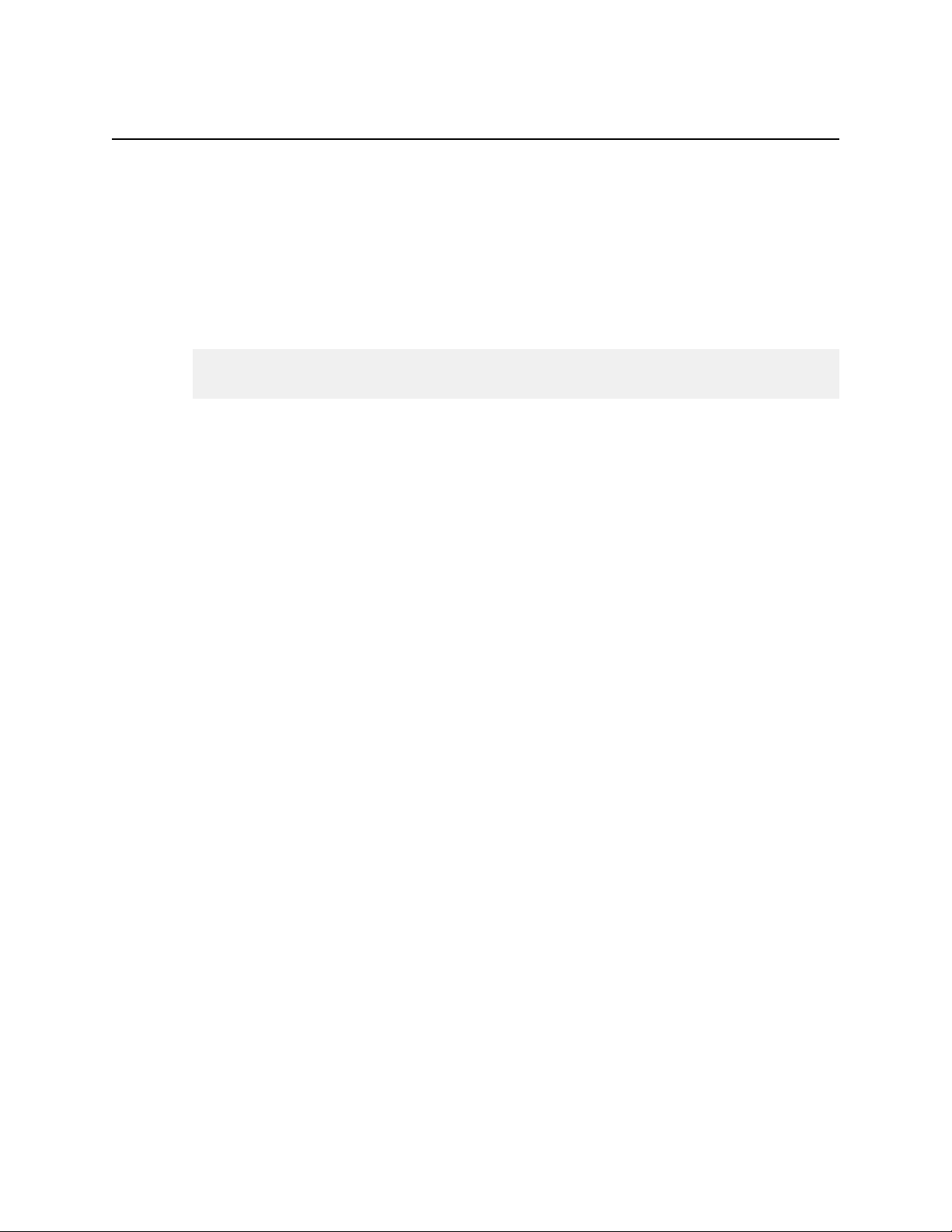
Export Connector Setup
This chapter gives you instructions for accessing the export connector setup window for
Kofax Capture or Kofax Express. Use the setup window to specify export settings to control
how documents, folders, and other information are exported to the IBM FileNet Content
Manager object store.
Note For more details about the setup options, refer to the online Help available from the
Kofax Export Connector for IBM FileNet Content Manager Export Setup window.
Using Kofax Capture to Set Up the Export Connector
Once you have associated a document class with a batch class in Kofax Capture, set up the
export connector for exporting your images, OCR full text files, Kofax PDF documents,
eDocuments, and index data.
To export to IBM FileNet Content Manager, the logged-in user must have the following:
▪ Valid IBM FileNet Content Manager user name and password
▪ Permissions to create new objects and modify existing objects
▪ Permissions to connect to the IBM FileNet Content Manager object store
Chapter 4
Contact your IBM FileNet Content Manager administrator for assistance.
Start the Kofax Capture Administration module.
1
On the Definitions panel, click the Batch tab.
2
A context menu appears.
Select a batch class and expand it to view the associated document classes.
3
Right-click the applicable document class to open a context menu, and click Export
4
Connectors.
The Export Connectors window appears.
On the Available Export Connectors list, select IBM FileNet Content Manager 8.2 and
5
click Add.
The IBM FileNet Content Manager Login Information window appears.
Enter your IBM FileNet Content Manager user name and password.
6
Enter your IBM FileNet Content Manager site URL. The export connector supports the
7
following format:
http(s)://<Server name>:<Port number>/wsi/<Folder containing FileNet Web
Service>
Example:
http://MyServerName:9080/wsi/FNCEWS40MTOM/
https://MyServerName.MyDomainName.com:9443/wsi/FNCEWS40MTOM/
Kofax Export Connector 8.2.1 for IBM FileNet Content Manager Administrator's Guide
21
Page 22
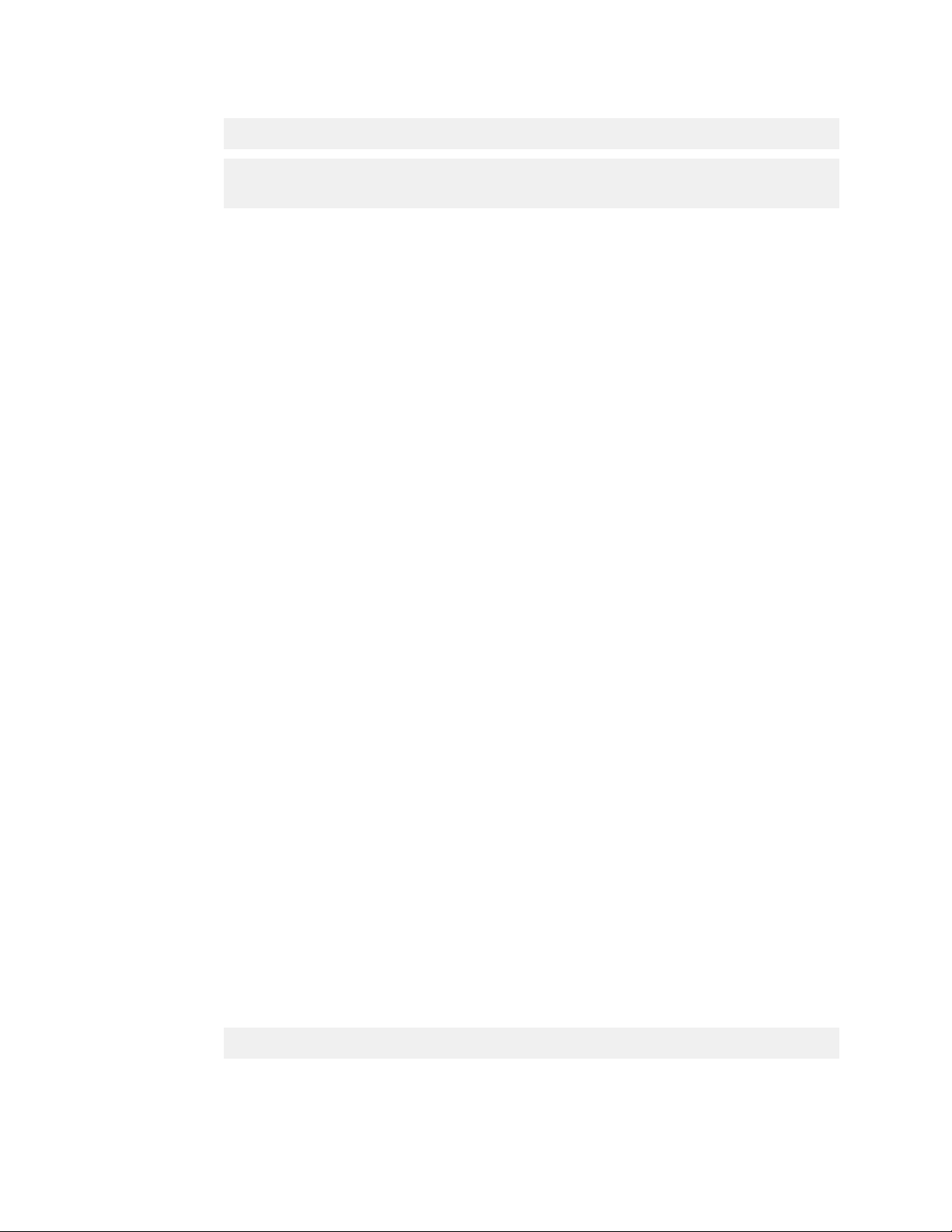
Export Connector Setup
8
Important If you plan to connect via https, make sure a trusted certificate is installed.
Note The Kofax Export Connector for IBM FileNet Content Manager supports the
MTOM Web service, which is compatible with .NET 2.0.
The server name is not case-sensitive. The segment after the port number is casesensitive.
The login information is used to log on to the IBM FileNet Content Manager object store.
This information is saved and used during export.
To prompt for a user ID and password if the export connector is not able to log on to IBM
FileNet Content Manager at export time, select the If unable to log in during export,
prompt for valid login information check box.
▪ If selected, and a problem with logging on to the export connector occurs, the IBM
FileNet Content Manager Login Information window appears during export. The user
may then enter a valid user name and password, and click OK. However, if the user
clicks Cancel , the export fails and the batch is routed to the Kofax Capture Quality
Control module.
▪ If not selected, and problems occur when logging on to the export connector, the IBM
FileNet Content Manager Login Information window does not display during export.
Export fails and the batch is routed to the Kofax Capture Quality Control module.
Click OK.
9
The setup window appears.
On the setup window, configure the settings on each tab. Click Help on any tab for
10
details about individual settings.
When you finish with the setup window, click OK.
11
Using Kofax Express to Set Up the Export Connector
Start Kofax Express.
1
On the Job Setup tab, in the Export group, in the Connector list, click IBM FileNet
2
Content Manager 8.2.
Click the setup tool.
3
The IBM FileNet Content Manager Login Information window appears.
Enter your IBM FileNet Content Manager user name and password.
4
Enter your IBM FileNet Content Manager site URL. The export connector supports the
5
following format:
http(s)://<Server name>:<Port number>/wsi/<Folder containing FileNet Web
Service>
Example:
http://MyServerName:9080/wsi/FNCEWS40MTOM/
https://MyServerName.MyDomainName.com:9443/wsi/FNCEWS40MTOM/
22
Important If you plan to connect via https, make sure a trusted certificate is installed.
Kofax Export Connector 8.2.1 for IBM FileNet Content Manager Administrator's Guide
Page 23
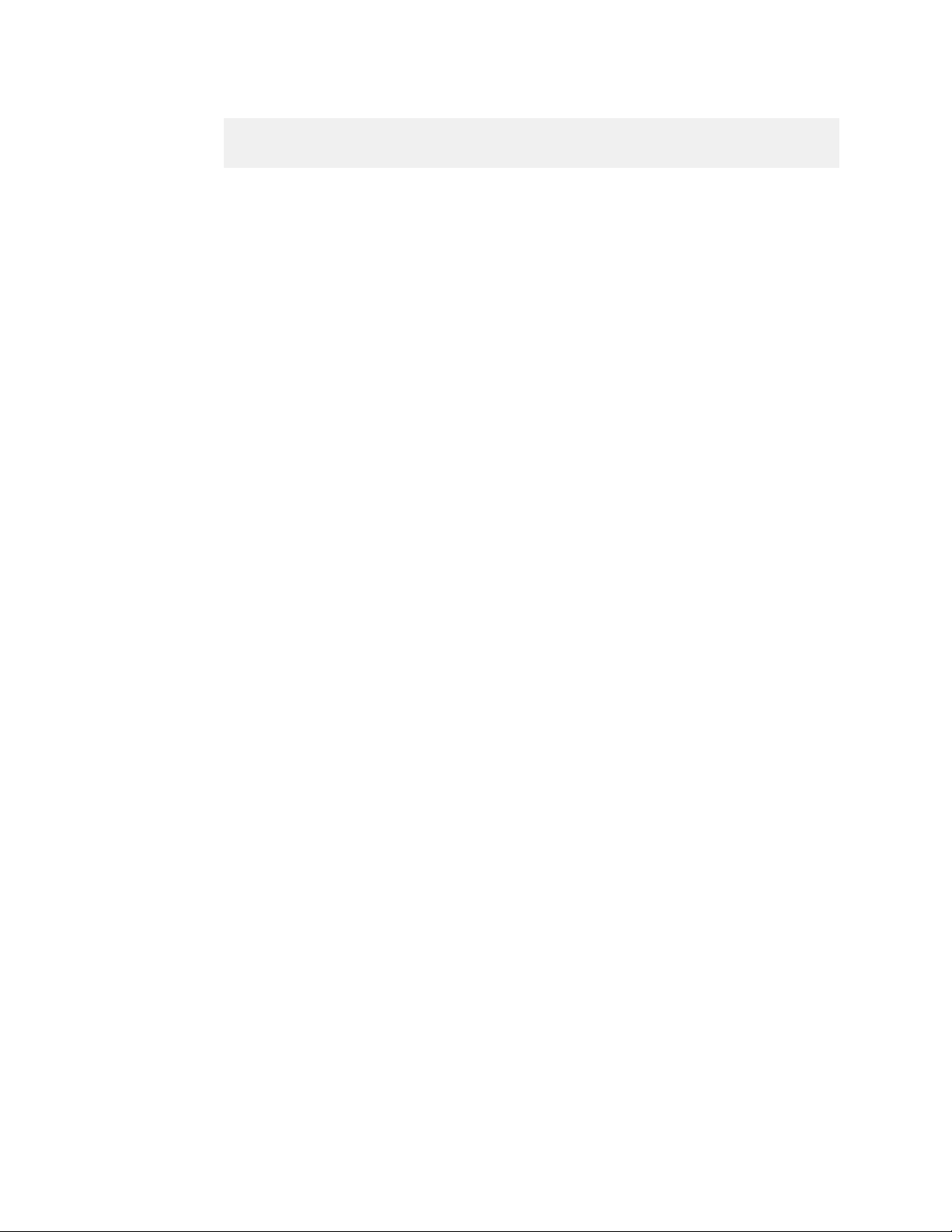
Export Connector Setup
Note The Kofax Export Connector for IBM FileNet Content Manager supports the
MTOM Web service, which is compatible with .NET 2.0.
The server name is not case-sensitive. The segment after the port number is casesensitive.
The login information is used to log on to the IBM FileNet Content Manager object store.
This information is saved and used during export.
To prompt for a user ID and password if the export connector is not able to log on to IBM
6
FileNet Content Manager at export time, select the If unable to log in during export,
prompt for valid login information check box.
▪ If selected, and a problem with logging on to the export connector occurs, the IBM
FileNet Content Manager Login Information window appears during export. The user
may then enter a valid user name and password, and click OK. However, if the user
clicks Cancel , the export process is not completed.
▪ If not selected, and problems occur when logging on to the export connector, the IBM
FileNet Content Manager Login Information window does not display during export
and the export process is not completed.
On the setup window, configure the settings on each tab. Click Help on any tab for
7
details about individual settings.
When you finish with the setup window, click OK.
8
Viewing IBM FileNet Content Manager Data in Export Setup
All IBM FileNet Content Manager information is refreshed in export setup when you log in
to the export connector. This includes the available object stores, document classes, document
properties, folder classes, folder properties, and existing folders. Also, whenever you select
an object store in export setup, available document classes, folder classes, and existing folders
are refreshed. In addition, whenever you select a class in export setup, the document and
folder properties are refreshed. However, if document or folder properties are modified in
IBM FileNet Content Manager after the first time a class is selected, you must log out of the
export connector and log back in to see the latest properties.
IBM FileNet Content Manager Permissions
The following sections give you a quick reference for setting up permissions in IBM FileNet
Content Manager.
Refer to the documentation that came with your IBM FileNet Content Manager product for
more details about permissions.
Adding Access Permissions to the IBM FileNet Content Manager Domain
You can easily allow or deny access permissions to the IBM FileNet Content Manager
domain. The instructions are simply the security permissions that you can add to a particular
node. The “P8Users” accounts indicate the users/groups that have been granted the
appropriate permissions to access a particular node in the IBM FileNet Content Manager
domain.
Kofax Export Connector 8.2.1 for IBM FileNet Content Manager Administrator's Guide
23
Page 24
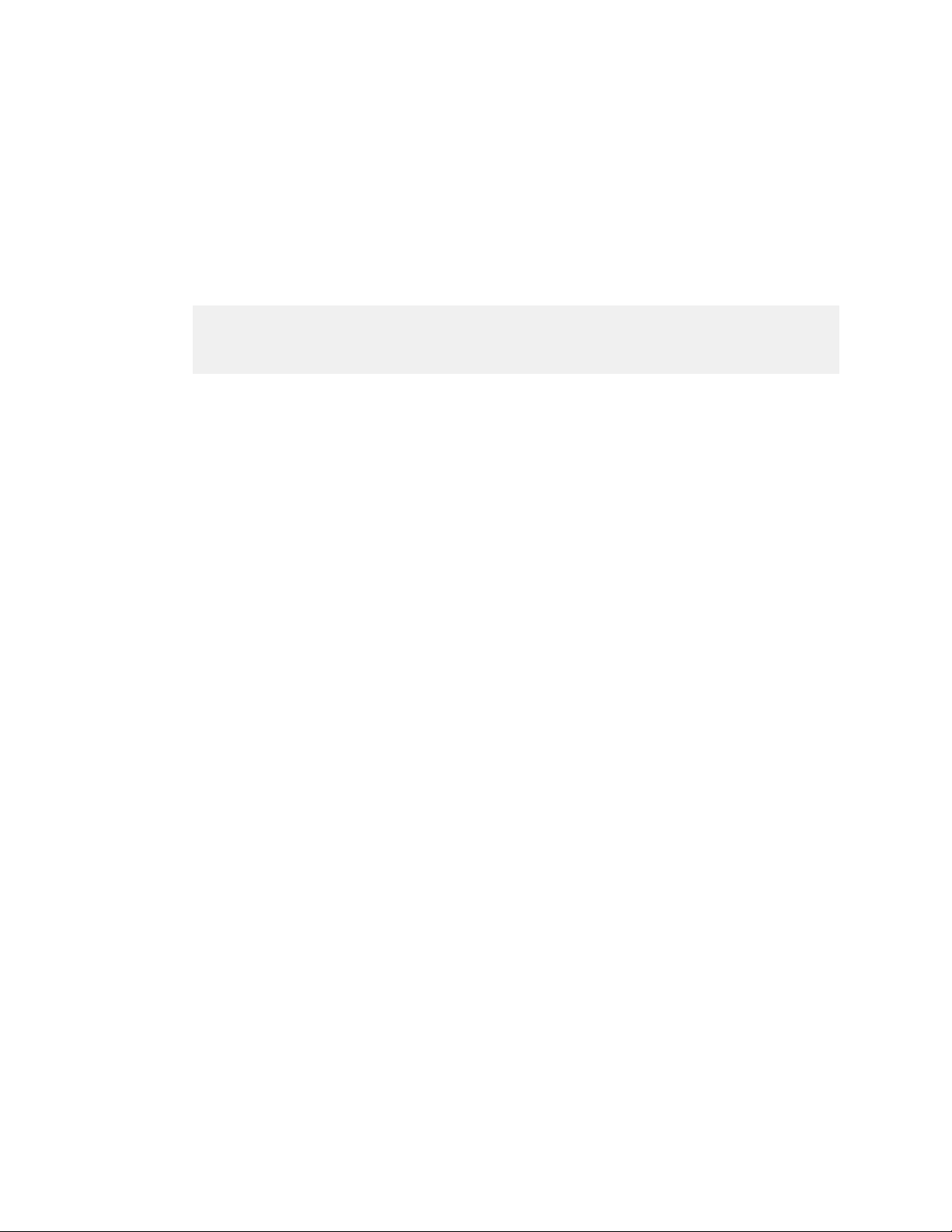
Export Connector Setup
Recommended Permissions
To use IBM FileNet Content Manager and this export connector, we recommend that the
logged-in users have the following permissions to the IBM FileNet Content Manager object
store. If the user does not have the appropriate permissions assigned, export may fail and the
batch/document is routed to the Kofax Capture Quality Control module.
Refer to the documentation that came with your IBM FileNet Content Manager product for
more details about permissions.
Caution IBM FileNet Content Manager group permissions override individual user
permissions. In addition, documents do not inherit permissions from their parents when
using the export connector.
FileNet Content Manager Domain
To log on to the export connector, the logged-in user must be a member of the IBM FileNet
Content Manager domain.
FileNet Content Manager Object Store
To access a IBM FileNet Content Manager object store in export setup, you must select an
object store to which the logged-in user has the appropriate authorization to connect. If you
select an object without proper authorization, you receive an error message prompting you to
select an object store that you have the appropriate permissions to access.
Create Folders
To create folders, you must have permission to access the IBM FileNet Content Manager
object store. In addition, you must have permissions to create new objects and modify existing
objects on the object store. This allows new folders to be created to organize the objects in
the object store. If you do not have the necessary permissions, an error is logged at export
and the documents are rejected and routed to the Kofax Capture Quality Control module.
No validation is performed during export setup, to ensure that you have the appropriate
permissions to create folders on the selected object store.
You must also have the following security rights to use the folder class:
▪ View all properties
▪ Modify all properties
▪ Create instance
▪ Read permission
Export Documents
To export documents, you must have permission to access the IBM FileNet Content Manager
object store. In addition, you must have permissions to create new objects and modify
existing objects on the object store to allow documents to be exported to IBM FileNet Content
Manager. If you do not have the necessary permissions, an error is logged at export time
and the documents are rejected and routed to the Kofax Capture Quality Control module.
No validation is performed during export setup, to ensure that you have the appropriate
permissions to export documents to the selected object store.
24
You must also have the following security rights to use the document class:
▪ View all properties
▪ Modify all properties
▪ Create instance
Kofax Export Connector 8.2.1 for IBM FileNet Content Manager Administrator's Guide
Page 25
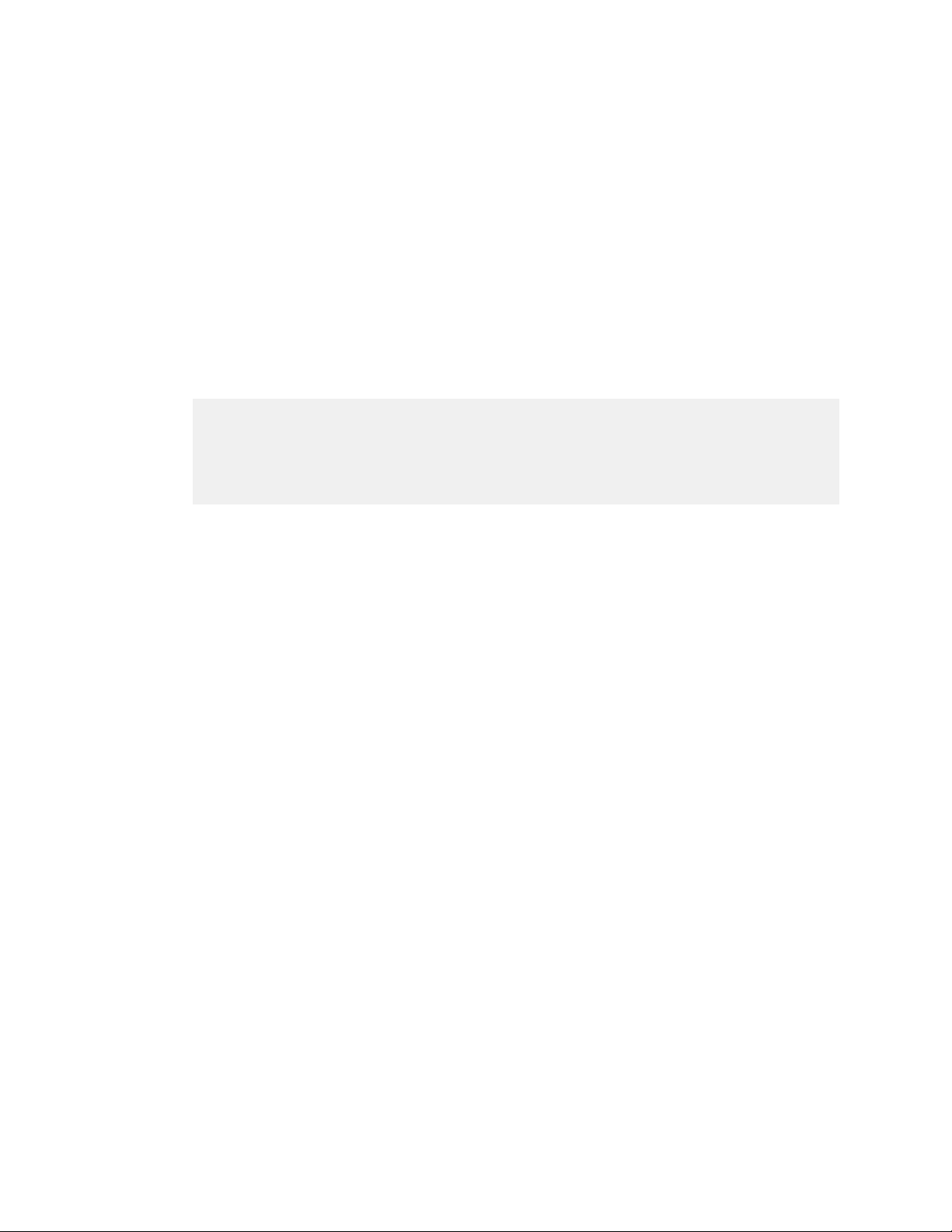
▪ Read permission
Export Connector Behavior
The IBM FileNet Content Manager permissions may behave differently in this export
connector than in the IBM FileNet Content Manager Workplace Thin Client. For example, if
you give access permissions to the User-defined Document Class node and do not give access
to the Document Class node (also known as the system class node in IBM FileNet Content
Manager), the export fails with an error.
When permissions are denied to the Document Class node, the IBM FileNet Content Manager
system denies access to all the subclasses below the Document Class node in the hierarchy.
This problem occurs because the export connector uses a different API set than IBM FileNet
Content Manager. Notice that you do not see this behavior in the IBM FileNet Content
Manager Workplace Thin Client.
Note If information is changed in IBM FileNet Content Manager while export setup is
open, the export connector does not reflect the latest changes. Therefore, you must log out
of the export connector and log back in for the changes to take effect. When adding and/or
removing domain users, you may need to stop and restart the Content Engine Object Store
service on the Content Engine Server to see the latest changes.
Export Connector Setup
Kofax Export Connector 8.2.1 for IBM FileNet Content Manager Administrator's Guide
25
Page 26

Export Connector Setup
26
Kofax Export Connector 8.2.1 for IBM FileNet Content Manager Administrator's Guide
