Page 1
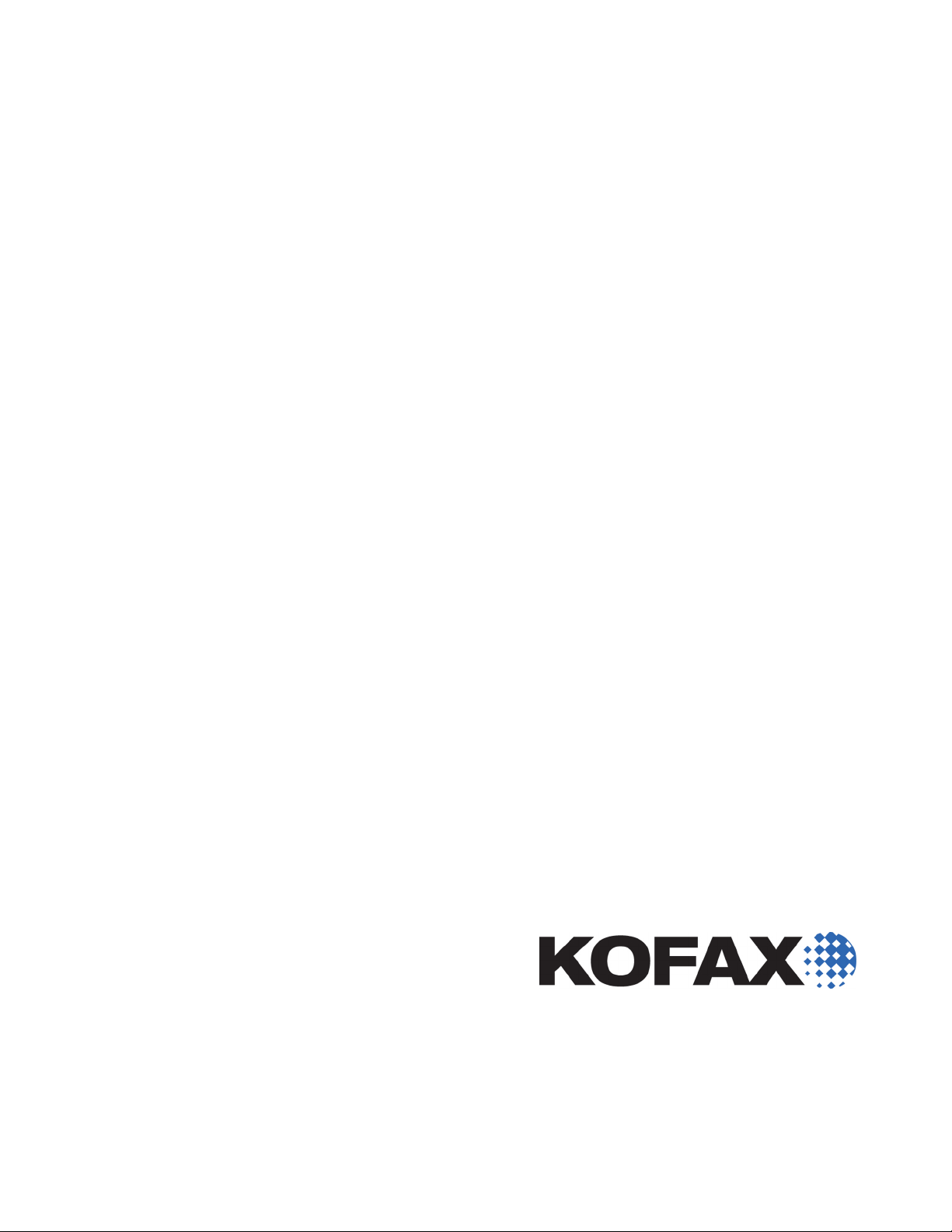
Kofax Export
Connector 8.1.0
for Documentum
Content Server
Administrator's Guide
2014-10-09
Page 2
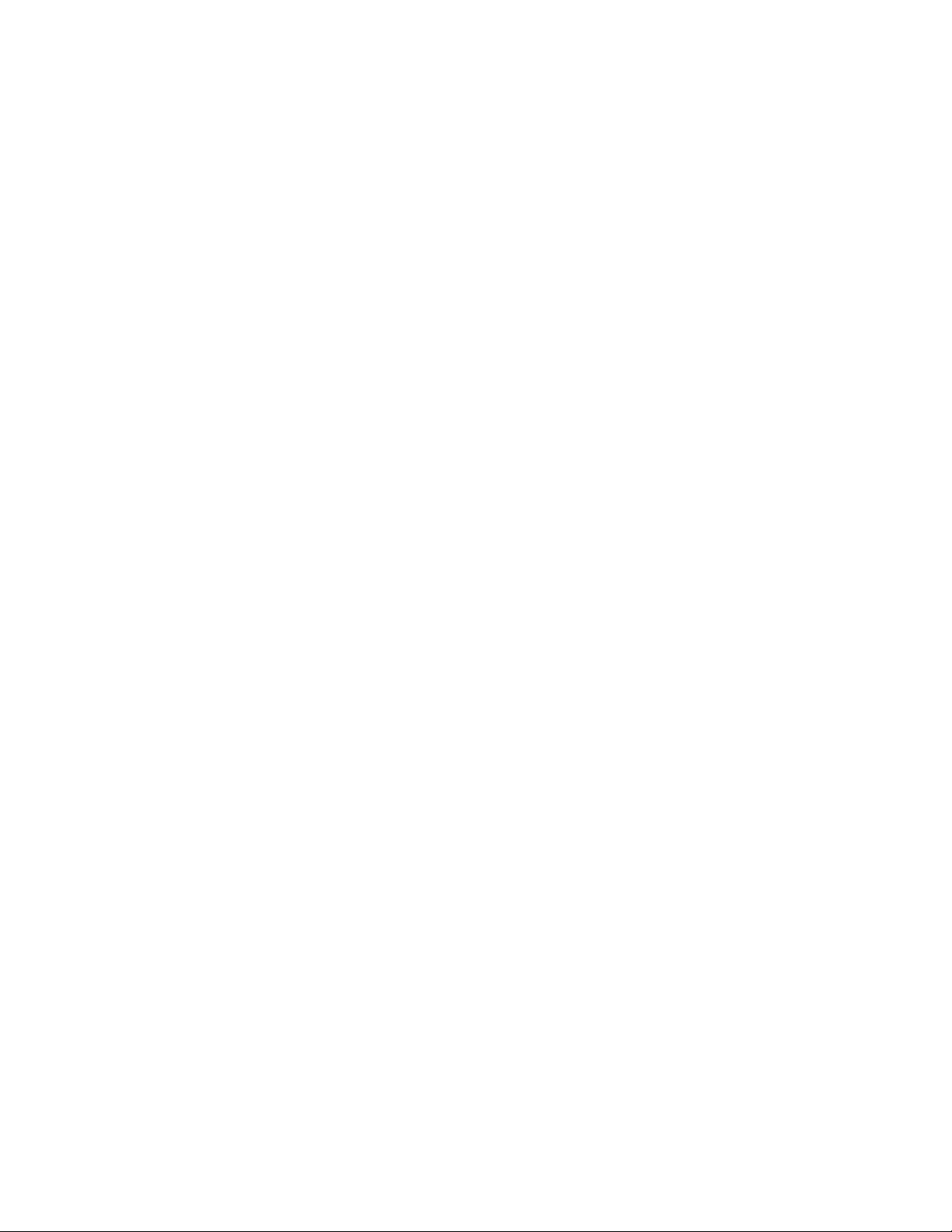
©
1994-2014 Kofax, Inc., 15211 Laguna Canyon Road, Irvine, California 92618, U.S.A. All rights reserved.
Use is subject to license terms.
Third-party software is copyrighted and licensed from Kofax’s suppliers.
THIS SOFTWARE CONTAINS CONFIDENTIAL INFORMATION AND TRADE SECRETS OF KOFAX,
INC. USE, DISCLOSURE OR REPRODUCTION IS PROHIBITED WITHOUT THE PRIOR EXPRESS
WRITTEN PERMISSION OF KOFAX, INC.
Kofax, the Kofax logo, and the Kofax product names stated herein are trademarks or registered
trademarks of Kofax, Inc. in the U.S. and other countries. All other trademarks are the trademarks or
registered trademarks of their respective owners.
U.S. Government Rights Commercial software. Government users are subject to the Kofax, Inc. standard
license agreement and applicable provisions of the FAR and its supplements.
You agree that you do not intend to and will not, directly or indirectly, export or transmit the Software
or related documentation and technical data to any country to which such export or transmission is
restricted by any applicable U.S. regulation or statute, without the prior written consent, if required, of
the Bureau of Export Administration of the U.S. Department of Commerce, or such other governmental
entity as may have jurisdiction over such export or transmission. You represent and warrant that you are
not located in, under the control of, or a national or resident of any such country.
DOCUMENTATION IS PROVIDED “AS IS” AND ALL EXPRESS OR IMPLIED CONDITIONS,
REPRESENTATIONS AND WARRANTIES, INCLUDING ANY IMPLIED WARRANTY OF
MERCHANTABILITY, FITNESS FOR A PARTICULAR PURPOSE OR NON-INFRINGEMENT, ARE
DISCLAIMED, EXCEPT TO THE EXTENT THAT SUCH DISCLAIMERS ARE HELD TO BE LEGALLY
INVALID.
Page 3
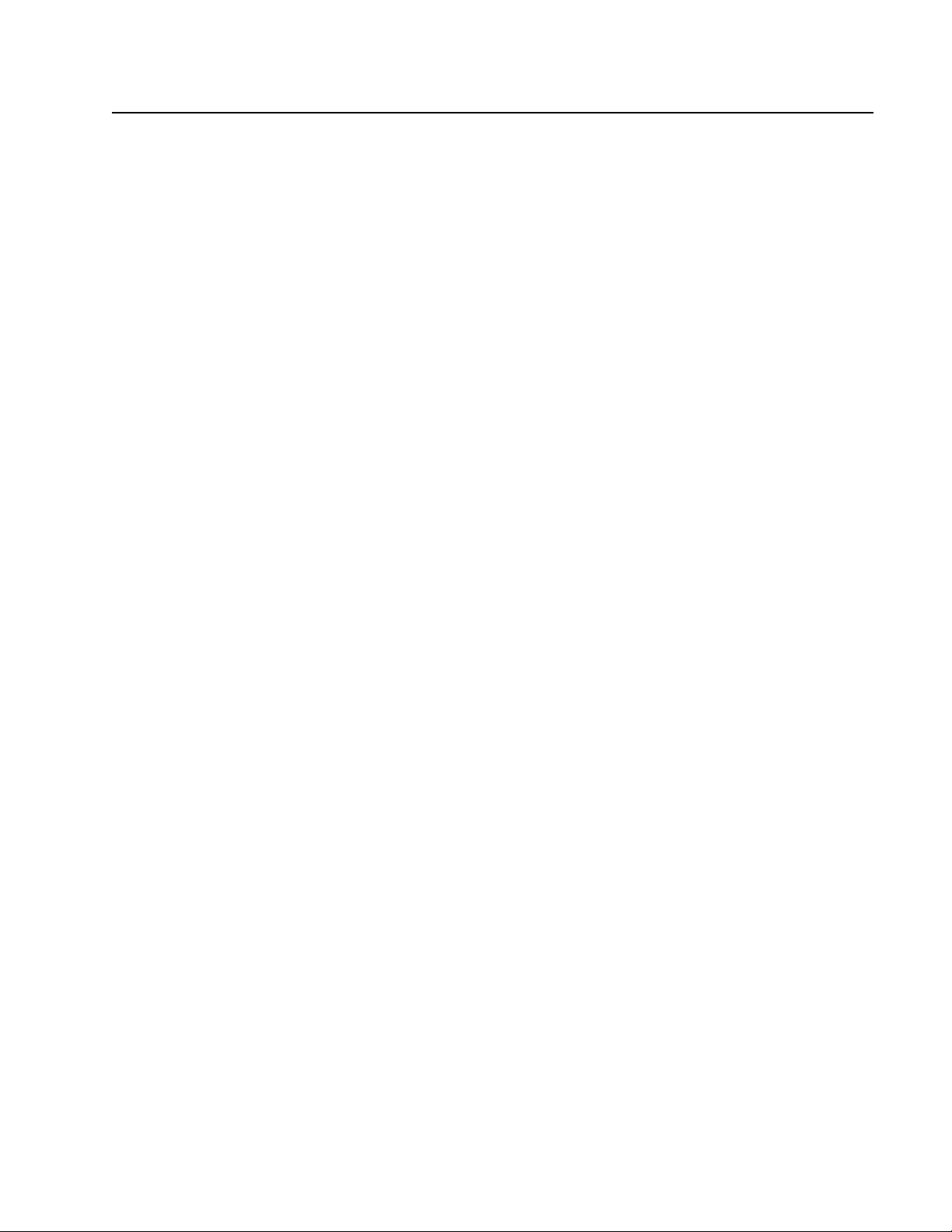
Contents
Administrator's Guide .........................................................................................................................................................5
Overview ...........................................................................................................................................................................5
Features ........................................................................................................................................................................ 5
Related Documentation ............................................................................................................................................. 6
Training ........................................................................................................................................................................ 6
Getting Help for Kofax Products .............................................................................................................................7
System Requirements ..................................................................................................................................................... 7
DFS Must Exist on the Server .................................................................................................................................. 8
Installing the Export Connector ....................................................................................................................................8
Removing the Export Connector ............................................................................................................................. 8
Repairing the Export Connector ............................................................................................................................ 10
Setting Up the Export Connector ............................................................................................................................... 10
Using Kofax Capture to Set Up the Export Connector ...................................................................................... 10
Using Kofax TotalAgility to Install and Set Up the Export Connector ............................................................11
Using Kofax Express to Set Up the Export Connector .......................................................................................12
Exporting eDocuments .................................................................................................................................................13
Storing to a Cabinet / Folder .................................................................................................................................13
Storing to a Virtual Document ...............................................................................................................................14
Exporting eDocuments Only (Without Image Files) ...............................................................................................15
Kofax Capture OCR Full Text Options ..................................................................................................................... 16
{Index Operator’s Station ID} Kofax Value .............................................................................................................. 16
Unsupported Kofax Capture Features .......................................................................................................................16
SecurityBoost ............................................................................................................................................................. 16
File Name Retention ................................................................................................................................................ 16
Kofax Export Connector 8.1.0 for Documentum Content Server Administrator's Guide
3
Page 4
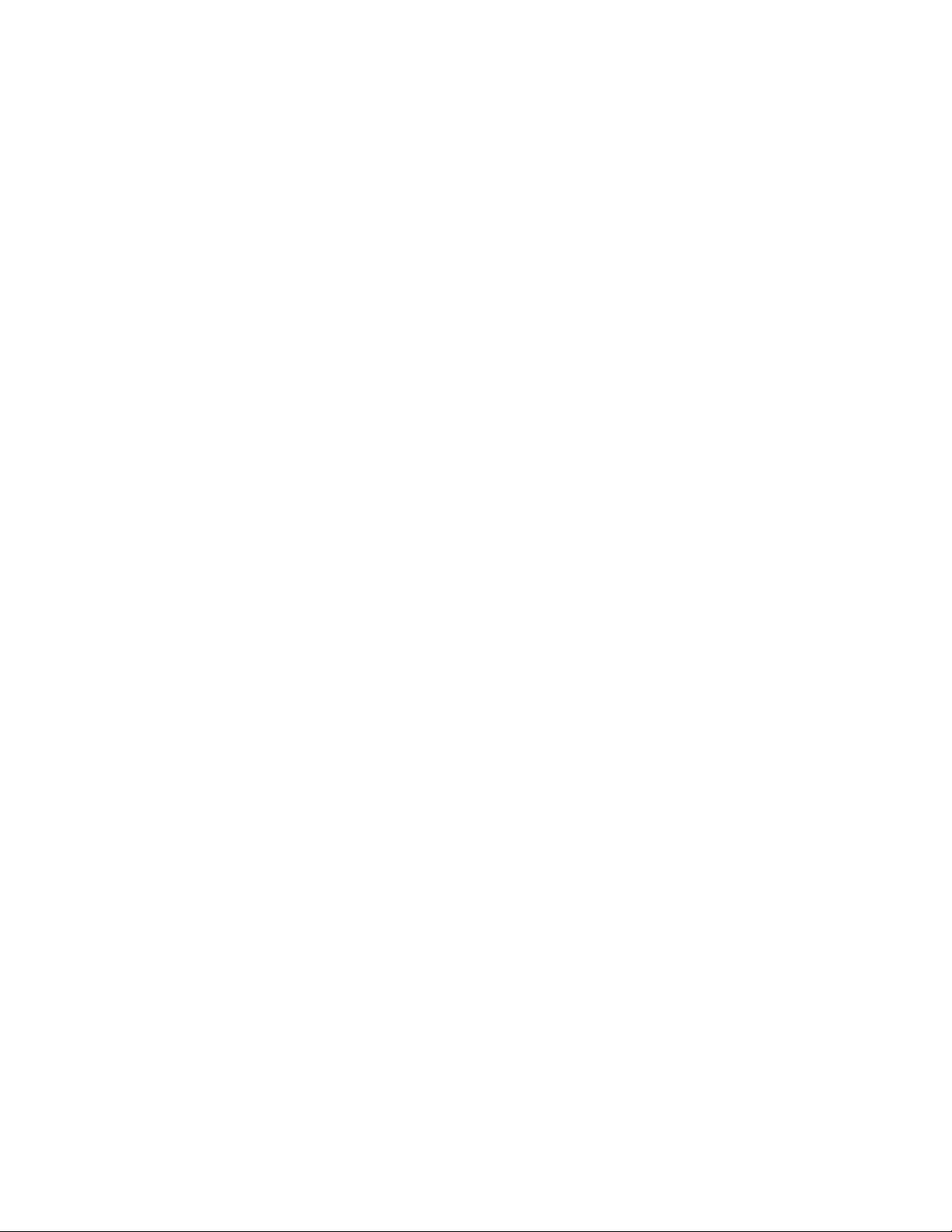
Contents
4
Kofax Export Connector 8.1.0 for Documentum Content Server Administrator's Guide
Page 5
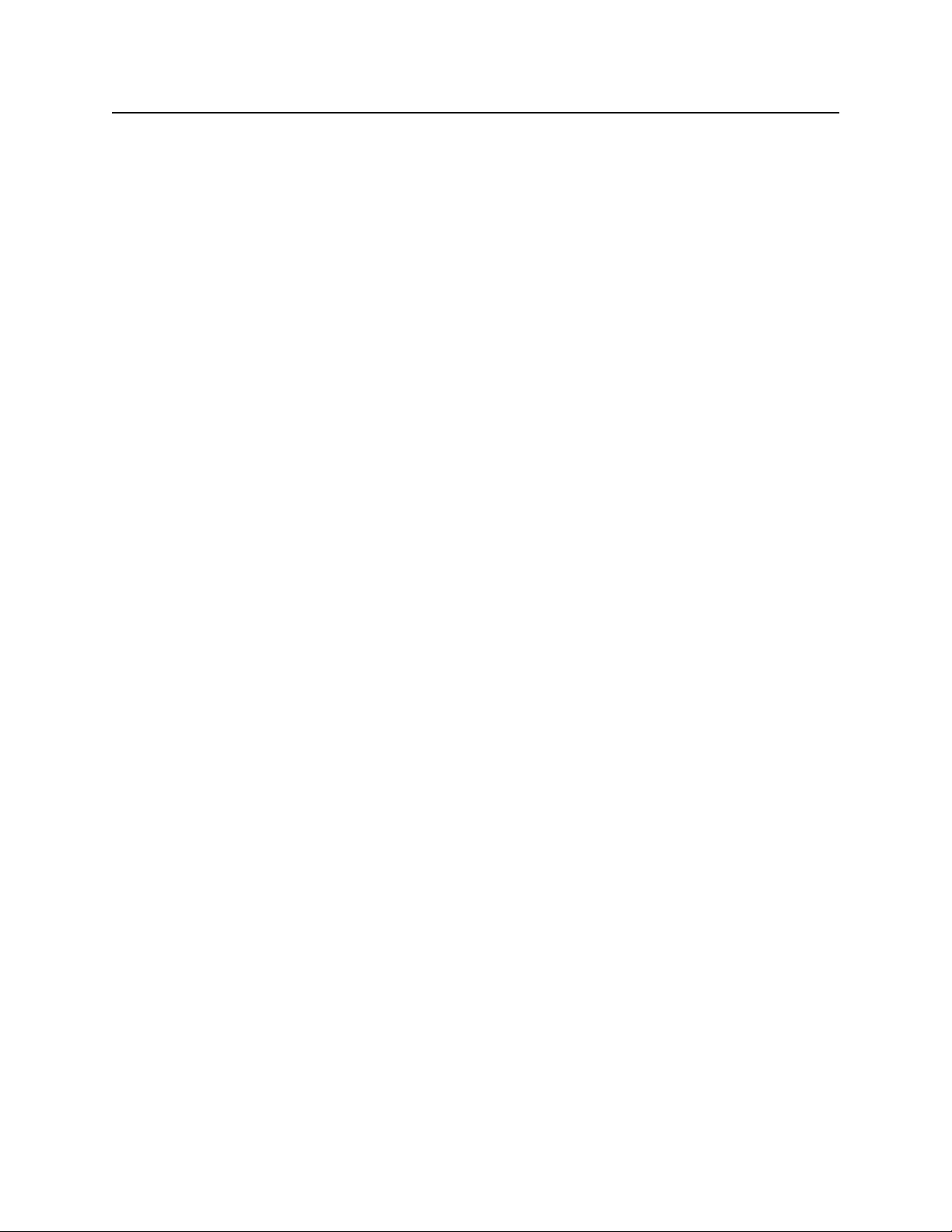
This document gives you information about installing Kofax Export Connector for
Documentum Content Server, which exports document images, OCR full text files, PDF
documents, eDocuments, and data to a Documentum Content Server repository.
Overview
With Kofax Export Connector for Documentum Content Server, batches are processed based
on export settings. Documents and index data are exported to your repository based on the
settings defined during export setup.
In a multiuser installation, the export process typically runs on an unattended workstation
that polls for available batches at regular intervals. The process may be configured to run
during off-hours to avoid any impact to the performance of Kofax Capture, Kofax Express, or
the network system.
Features
This section describes the major export connector features.
Administrator's Guide
Limiting the Number of Folders
Using a setup configuration file, you can limit the number of Documentum Content Server
folders retrieved from the server. The limitation is useful if a very high volume of folders
reside on the server.
To limit the number of folders retrieved, use SetupConfig.xml in your installation folder to set
the value of the LimitedFolderQueryNumber field to an integer value. For example, set the
value to 50 to retrieve 50 folders:
<?xml version="1.0"?>
<Configxmlns:xsi="http://www.w3.org/2001/XMLSchema-instance"
xmlns:xsd="http://www.w3.org/2001/XMLSchema">
<LimitedFolderQueryNumber>50</LimitedFolderQueryNumber>
</Config>
Kofax Values / Documentum Content Server Properties
This export connector provides an easy-to-use interface for linking Kofax Values to
Documentum Content Server document properties and folder properties. Examples of Kofax
Values include document index fields, folder index fields, batch fields, and text constants.
Kofax Values {Document GUID}
The Kofax Value {Document GUID} is a unique value that can be used for index fields and
export values.
Kofax Export Connector 8.1.0 for Documentum Content Server Administrator's Guide
5
Page 6

Administrator's Guide
Integrated Export Connector
This export connector provides an easy-to-use setup window available from the Kofax
Capture Administration module or the Kofax Express Job Setup tab. Use the window to
specify export settings to control how documents are exported into your Documentum
Content Server repository.
Image Support
This export connector supports the following file formats/compression formats:
▪ Multipage TIFF with Group 3, Group 3/2D, and Group 4 Compression
▪ Multipage TIFF - Uncompressed Image Format
▪ Multipage TIFF with JPEG Compression
▪ Kofax PDF
Kofax PDF Support
You can export Kofax PDF documents into your Documentum Content Server repository.
Kofax PDF is included with Kofax Capture or Kofax Express and does not require additional
software implementation. Kofax PDF documents can be saved in the following output types:
▪ Image Only
▪ Image + Text
OCR Full Text Support
You can export documents processed through the Kofax Capture OCR Full Text module into
your Documentum Content Server repository.
eDocument Support
You do not need to limit your batches to image files. eDocuments are supported for export
into Documentum Content Server.
Related Documentation
Help for Kofax Export Connector for Documentum Content Server
Provides online assistance for system administrators and others who are responsible for
configuring the export connector.
Kofax Export Connector for Documentum Content Server Release Notes
Includes late-breaking product information that may not be not covered in other
documentation.
Training
Kofax offers both classroom and computer-based training that will help you make the most of
your Kofax solution. Visit the Kofax Web site at www.kofax.com for complete details about
the available training options and schedules.
6
Kofax Export Connector 8.1.0 for Documentum Content Server Administrator's Guide
Page 7

Getting Help for Kofax Products
Kofax regularly updates the Kofax Support site with the latest information about Kofax
products.
To access some resources, you must have a valid Support Agreement with an authorized
Kofax Reseller/Partner or with Kofax directly.
Use the tools that Kofax provides for researching and identifying issues. For example, use the
Kofax Support site to search for answers about messages, keywords, and product issues. To
access the Kofax Support page, go to www.kofax.com/support.
The Kofax Support page provides:
▪ Product information and release news
Click a product family, select a product, and select a version number.
▪ Downloadable product documentation
Click a product family, select a product, and click Documentation.
▪ Access to product knowledge bases
Click Knowledge Base.
▪ Access to the Kofax Customer Portal (for eligible customers)
Click Account Management and log in.
To optimize your use of the portal, go to the Kofax Customer Portal login page and click
the link to open the Guide to the Kofax Support Portal. This guide describes how to access
the support site, what to do before contacting the support team, how to open a new case or
view an open case, and what information to collect before opening a case.
▪ Access to support tools
Click Tools and select the tool to use.
▪ Information about the support commitment for Kofax products
Click Support Details and select Kofax Support Commitment.
Administrator's Guide
Use these tools to find answers to questions that you have, to learn about new functionality,
and to research possible solutions to current issues.
System Requirements
The server and client workstations used for this export connector must meet the system
requirements listed on the Kofax Web site.
In particular, note that .NET Framework 4.0 or later is required; a warning appears if the
supported version is not detected during the export connector installation.
For information about supported operating systems and other system requirements, see the
Kofax Cross Product Compatibility Matrix on the Support pages of the Kofax Web site at
www.kofax.com/support.
Kofax Export Connector 8.1.0 for Documentum Content Server Administrator's Guide
7
Page 8

Administrator's Guide
DFS Must Exist on the Server
With this version of the export connector, Documentum Foundation Services (DFS) 7.1
must be installed on the server. This requirement does not apply to the export destination
computer.
Be sure to verify that the DFS web service is running on the server and that the correct
address and port are specified for the service endpoints. For details, see the DFS Development
Guide.
Installing the Export Connector
You can install the export connector on a client or standalone workstation.
To install the export connector successfully, you must have Windows administrator privileges
and User Account Control (UAC) must be turned off.
You must install the Kofax software and the Documentum Content Server components on
separate computers. If you install both components on the same computer, communication
between any Documentum Content Server components and the DocBroker will fail.
Note To install the export connector for use with Kofax TotalAgility, disregard the
procedure in this section and follow the instructions in Using Kofax TotalAgility to Install
and Set Up the Export Connector
If an earlier version of the export connector is installed on your workstation, remove it.
1
Note When you remove version 8.0 of theDocumentum Content Server export
connector, your mappings and related settings are preserved for use with version 8.1.
For versions earlier than 8.0, mappings and settings are not preserved.
On the installation media, locate and run setup.msi.
2
The installation wizard appears.
Click Next and follow the instructions on the screen to install the export connector.
3
When you are notified that the installation is complete, click Finish.
4
Repeat the installation procedure on all Administration or Export workstations where
5
you plan to use the export connector.
The export connector is automatically registered with Kofax Capture or Kofax Express.
Note If you plan to use Kofax Capture and Kofax Express on the same workstation, see the
Kofax Express Installation Guide for more information.
Removing the Export Connector
Use the following procedures to remove the export connector from your Kofax product, and
then from your computer.
Removing the Export Connector from Kofax Capture
Before removing the export connector from your computer, remove it from Kofax Capture.
8
Kofax Export Connector 8.1.0 for Documentum Content Server Administrator's Guide
Page 9

Administrator's Guide
Removing the Export Connector from a Batch Class
In the Kofax Capture Administration module, on the Batch tab, expand the batch class to
1
view associated document classes.
Right-click the applicable document class, and select Export Connectors.
2
On the Assigned Export Connectors list, select the export connector and click Remove.
3
Removing the Export Connector from the Export Connector Manager
In the Kofax Capture Administration module, do one of the following:
1
▪ For Kofax Capture 10.x: On the Tools tab, in the System group, click Export
Connectors.
▪ For Kofax Capture 9: On the Tools menu, select Export Connector Manager.
In the Export Connector Manager window, select the export connector, and click
2
Remove.
Removing the Export Connector from Kofax TotalAgility
Before removing the export connector from your computer, use the Kofax TotalAgility
Export Connector Configuration utility to unassign it from the associated document type and
process.
In the Kofax TotalAgility program folder, select Kofax Export Connector.
1
The Kofax TotalAgility Export Connector Configuration utility appears.
On the Export Connector Configuration screen, click Setup.
2
On the Export Connectors - <document type> screen, on the Assigned Export Connectors
3
list, select the export connector name, click Remove, and click Save.
The document type is unassigned from the export connector.
On the Export Connectors - Setup screen, on the Select Process list, select the process
4
associated with the document type that was exported with the connector.
On the Assigned Document Types list, select the document type assigned to the selected
5
process, click Remove, click Save, and click Close.
The process is unassigned from the document type.
On the Export Connector Configuration screen, click Manage.
6
Select the export connector name, click the Delete button, and click Close.
7
Removing the Export Connector from Kofax Express
Before removing the export connector from your computer, remove it from Kofax Express.
Removing the Export Connector from a Job
On the Job Setup tab, in the Export group, verify that the connector is not associated with
any unprocessed jobs. If necessary, assign another connector to a job.
Removing the Export Connector Registration
Verify that you have completed processing for all jobs that require the export connector.
1
You cannot unregister a connector that is assigned to an existing job.
On the Kofax menu, click Options.
2
Kofax Export Connector 8.1.0 for Documentum Content Server Administrator's Guide
9
Page 10

Administrator's Guide
The Options window appears.
On the Options window, click Export Connectors.
3
On the Export Connectors list, select the name of the connector to unregister, and click
4
Remove.
The Export Connectors list is refreshed, and the export connector is no longer available
for use with Kofax Express.
Removing the Export Connector from Your Computer
You can use Control Panel options to remove the export connector, or you can follow these
instructions:
Run the .msi file that was used to install the export connector.
1
When the existing installation is detected, the Application Maintenance window appears.
Select Remove, and then click Next.
2
Follow the on-screen instructions to remove the export connector.
3
When the removal is complete, a message appears to indicate the export connector was
successfully removed.
Repairing the Export Connector
You can use the repair process to replace missing, renamed, or deleted export connector files.
Run the .msi file that you used to install the export connector.
1
When the existing installation is detected, the Application Maintenance window appears.
Select Repair, and then click Next.
2
Follow the on-screen instructions to repair the export connector.
3
When complete, a message appears to indicate the export connector was successfully
repaired.
Setting Up the Export Connector
This section gives you instructions for setting up the export connector for use with Kofax
Capture, Kofax TotalAgility, or Kofax Express.
Using Kofax Capture to Set Up the Export Connector
Use this procedure to install and set up your Documentum export connector for use with
Kofax Capture.
Start the Kofax Capture Administration module.
1
On the Definitions panel, click the Batch tab.
2
10
Select a batch class and expand it to view the associated document classes.
3
Right-click the applicable document class to open a context menu, and click Export
4
Connectors.
The Export Connectors window appears.
Kofax Export Connector 8.1.0 for Documentum Content Server Administrator's Guide
Page 11

Administrator's Guide
On the Available Export Connectors list, select Kofax Export Connector for
5
Documentum Content Server and click Add.
The login window appears.
Enter the Site URL for the server where the DFS web service is installed, along with the
6
user name, password, and repository name.
Site URL Examples:
http://servername:port/dfs
http://servername:port/my-dfs-71
Other formats such as servername:port are not valid. The port for the embedded
application server is often 9080. You can use the IP address instead of the server name.
The user name and password are case-sensitive.
The login information is saved and used during the export process.
Your selection is moved to the Assigned Export Connectors list, and the export connector
setup window appears.
On the setup window, configure the settings on each tab. Click Help on any tab for
7
details about individual settings.
When you finish with the setup window, click OK.
8
Information messages display a list of changes to the settings and custom properties.
Click OK to clear the information messages.
9
Using Kofax TotalAgility to Install and Set Up the Export Connector
Use this procedure to install and set up your Documentum export connector for use with
Kofax TotalAgility.
Note Before starting the procedure, make sure that you have created a process with
an Export activity in Kofax TotalAgility. The export connector will be associated with a
document type within the process.
In the Kofax TotalAgility program folder, select Kofax Export Connector.
1
The Kofax TotalAgility Export Connector Configuration utility appears.
On the Export Connector Configuration screen, click Manage.
2
On the Export Connectors - Manage screen, click the Add icon to add a new export
3
connector.
The Export Connectors - Add window appears.
Navigate to your Documentum installation files, select setup.msi, and click Open.
4
The export connector installer appears.
Run the installer.
5
Verify that Kofax Export Connector for Documentum Content Server is listed on the
6
Kofax Export Connectors - Manage screen, and click Close.
On the Export Connector Configuration screen, click Setup.
7
On the Export Connectors - Setup screen, select the process to use for exporting
8
document types to Documentum Content Server.
Select a document type to associate with the selected process, and click Add.
9
Kofax Export Connector 8.1.0 for Documentum Content Server Administrator's Guide
11
Page 12

Administrator's Guide
Click Connectors.
10
The Export Connectors - <document type> screen appears.
On the Available Export Connectors list, select Kofax Export Connector for Documentum
11
Content Server to assign it to the document type, and click Add.
The Kofax Export Connector for Documentum Content Server login screen appears.
Enter the Site URL for the server where the DFS web service is installed, along with the
12
user name, password, and repository name.
Site URL Examples:
http://servername:port/dfs
http://servername:port/my-dfs-71
Other formats such as servername:port are not valid. The port for the embedded
application server is often 9080. You can use the IP address instead of the server name.
The user name and password are case-sensitive.
The login information is saved and used during the export process.
Your selection is moved to the Assigned Export Connectors list, and the export connector
setup window appears.
On the setup window, configure the settings on each tab. Click Help on any tab for
13
details about individual settings.
When you finish with the setup window, click OK.
14
Information messages display a list of changes to the settings and custom properties.
Click OK to clear the information messages.
15
Using Kofax Express to Set Up the Export Connector
Use this procedure to set up the export connector for use with Kofax Express.
Start Kofax Express.
1
On the Job Setup tab, in the Export group, in the Connector list, click Kofax Export
2
Connector for Documentum Content Server.
Click the setup tool.
3
The login window appears.
Enter the Site URL for the server where the DFS web service is installed, along with the
4
user name, password, and repository name.
Site URL Examples:
http://servername:port/dfs
http://servername:port/my-dfs-71
Other formats such as servername:port are not valid. The port for the embedded
application server is often 9080. You can use the IP address instead of the server name.
The user name and password are case-sensitive.
The login information is saved and used during the export process.
Your selection is moved to the Assigned Export Connectors list, and the export connector
setup window appears.
12
On the setup window, configure the settings on each tab. Click Help on any tab for
5
details about individual settings.
When you finish with the setup window, click OK.
6
Kofax Export Connector 8.1.0 for Documentum Content Server Administrator's Guide
Page 13

Information messages display a list of changes to the settings and custom properties.
Click OK to clear the information messages.
7
Exporting eDocuments
The following sections describe how eDocuments are exported to the Documentum Content
Server repository, based on their storage location: a specified cabinet, folder or virtual
document.
Storing to a Cabinet / Folder
If a document to be exported contains eDocuments, and Store to Virtual Document is not
selected on the Storage Settings tab, the following occurs:
Each image is exported to a document object. The images are stored in Documentum
1
Content Server using the same image content type (file format). The document object is
given the name of the document (object_name) as specified on the Document Settings
tab.
A check is performed to verify the existence of a virtual document with the same name as
2
the document object from the preceding step.
▪ If it exists, the virtual document is checked out, versioned, and checked back in to the
Documentum Content Server repository.
▪ If it does not exist, the document object is converted to a virtual document and given
the same name as the document object.
Administrator's Guide
eDocuments are added to a document object in the order they are imported. The
3
document objects are saved within their respective virtual documents. Each document
object name is based on the file name and extension supplied by Kofax Capture.
In addition, all eDocuments are exported using the format name suggested by
Documentum Content Server for the file being exported.
For example, a Microsoft Word document would get a suggested format name of “Word
document.” When viewed in the Documentum Content Server Desktop Client, the Word
document object’s format name attribute would have a value of “Word document.” In
addition, the user can double-click the document to view it in Microsoft Word.
Example: Consider the following list of single page images and eDocument files scanned
or imported into a specified cabinet or folder. Note that eDocuments are only imported.
.xls
1
.tif
2
.tif
3
.xls
4
.xls
5
.tif
6
In this case, the structure in the Documentum Content Server repository would be similar
to the following figure.
Kofax Export Connector 8.1.0 for Documentum Content Server Administrator's Guide
13
Page 14

Administrator's Guide
Store to a Cabinet / Folder
14
Storing to a Virtual Document
If a document to be exported contains eDocuments and Store to Virtual Document is selected
on the Storage Settings tab, the following occurs:
The virtual document specified on the Storage Settings tab is checked out, versioned, and
1
checked back into the Documentum Content Server repository.
Each image, if available, is added to a newly created document object. The images are
2
stored using the same image content type (file format). The document object is given
the name of the document (object_name) as specified on the Document Settings tab. The
document object is then converted to a virtual document and given the same name as the
document object.
If no images are available, a virtual document is created to contain the eDocuments (see
3
the next step). The virtual document is given the name of the document (object_name) as
specified on the Document Settings tab.
eDocuments are then added to the newly created document objects in the order they are
4
imported. The document objects are saved within their respective virtual documents.
Each document object is named based on the file name and extension supplied by Kofax
Capture. In addition, all eDocuments are exported using the format name suggested by
Documentum Content Server for the file being exported.
Kofax Export Connector 8.1.0 for Documentum Content Server Administrator's Guide
Page 15

Administrator's Guide
The newly created virtual document (from step 2 or 3) is added to the virtual document
5
storage location as specified on the Storage Settings tab.
Example: Consider the following list of single page images and eDocument files scanned
or imported into a document. Note that eDocuments are only imported.
.xls
1
.tif
2
.tif
3
.xls
4
.xls
5
.tif
6
In this case, the structure in the Documentum Content Server repository would be similar
to the following figure.
Store to a Virtual Document
Exporting eDocuments Only (Without Image Files)
When you export eDocuments without image files, they are sent as virtual documents
rather than rendition files. Only an OCR file can be exported as a rendition file. Note that an
eDocument cannot be exported as the primary document.
Kofax Export Connector 8.1.0 for Documentum Content Server Administrator's Guide
15
Page 16

Administrator's Guide
Kofax Capture OCR Full Text Options
To export OCR full text files, you must enable Kofax Capture OCR full text processing in
the applicable document class and add the OCR Full Text module to the workflow for the
applicable batch class.
{Index Operator’s Station ID} Kofax Value
The Kofax Value {Index Operator’s Station ID} has been deprecated and replaced by
{Validation Operator’s Station ID}. We strongly recommend that you use {Validation
Operator’s Station ID}.
Unsupported Kofax Capture Features
The following Kofax Capture features are not supported with this export connector.
SecurityBoost
The SecurityBoost feature is used to enhance Kofax Capture security for systems using
Microsoft Windows XP or Windows 2000. If security is an issue, run the export connector on a
protected computer.
If the SecurityBoost feature is enabled for Kofax Capture on your Microsoft Windows XP or
Windows 2000 workstation, you need to bypass it by opening a command prompt window
and typing the following:
Release.exe /NoBoost
Example:
"C:\Program Files (x86)\Kofax\CaptureSS\ServLib\Bin\Release.exe" /NoBoost
File Name Retention
File name retention is not supported. This means that the original imported file name is not
retained and the default numeric name is used for the exported files.
Tip Use the Kofax Value “{First Page Original File Name}” to retain the original file
name for the first page of a document. This value can be linked to Documentum Content
Server properties that support Kofax Values. Notice that the Documentum Content Server
property type must be able to accept all the characters that are part of the original file name
and must not exceed the defined length; otherwise, the export may fail.
16
Kofax Export Connector 8.1.0 for Documentum Content Server Administrator's Guide
