Page 1
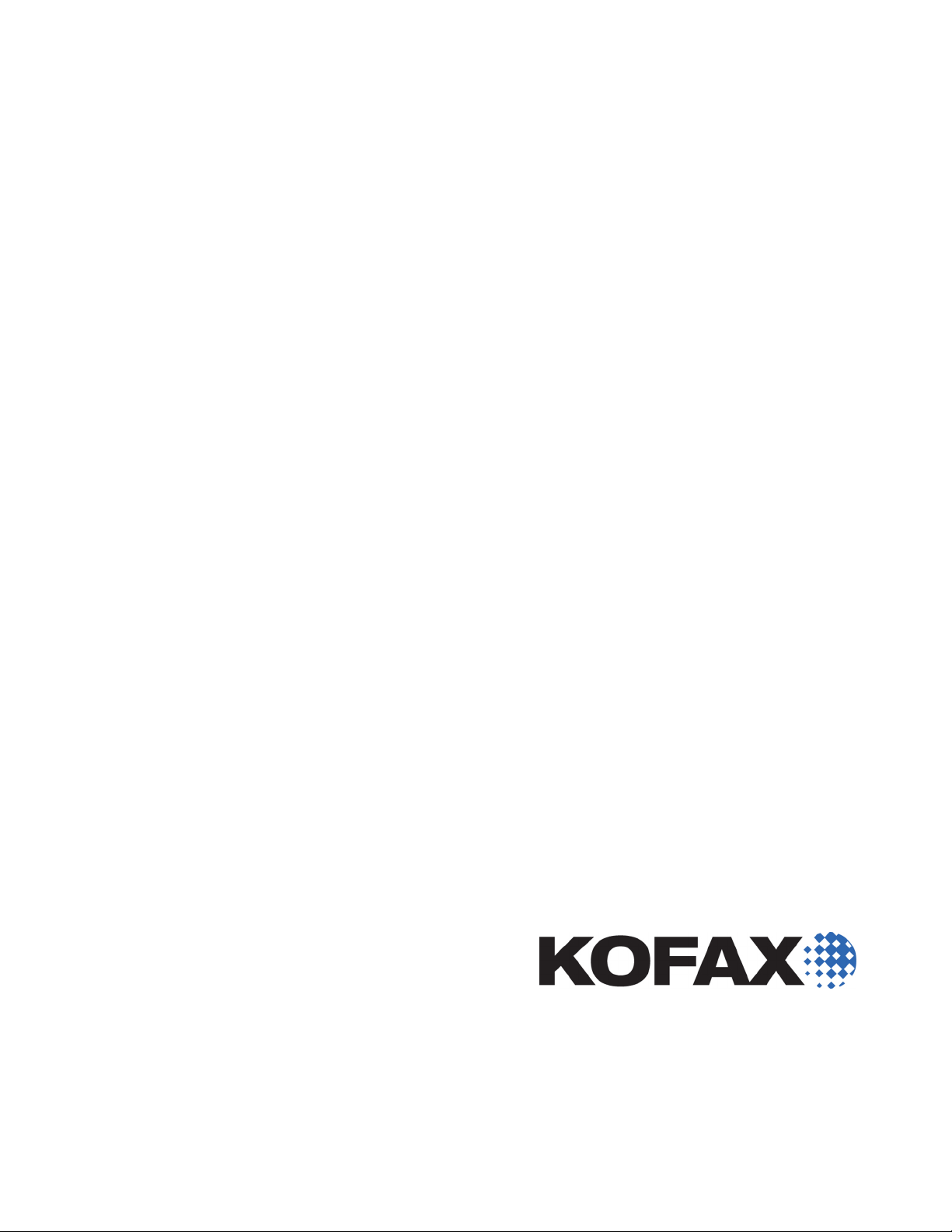
Kofax�Export
Connector�7.6.0
for�Documentum
Content�Server
Release Notes
2012-02-09
Page 2
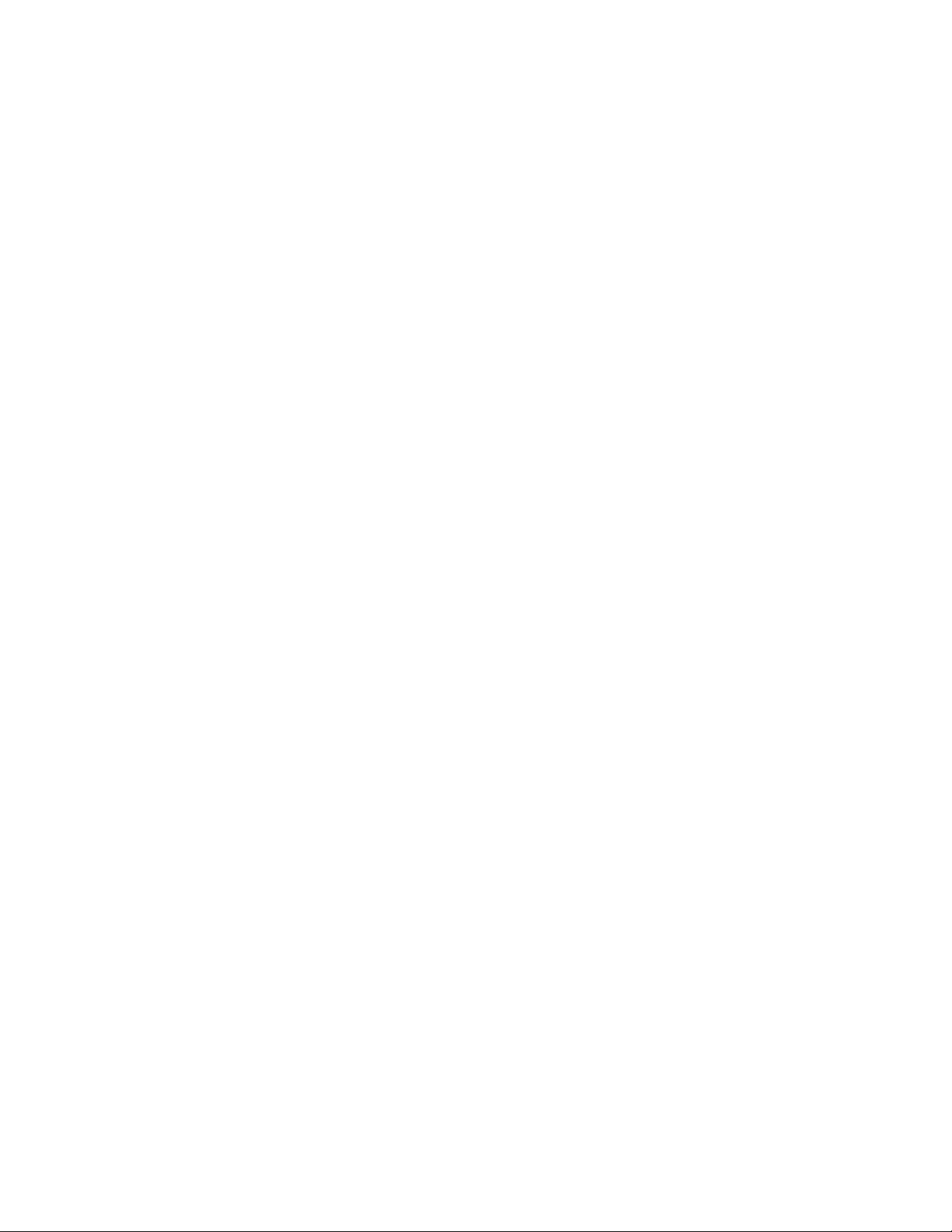
©
1994-2012 Kofax, Inc., 15211 Laguna Canyon Road, Irvine, California 92618, U.S.A. All rights reserved.
Use is subject to license terms.
Third-party software is copyrighted and licensed from Kofax’s suppliers.
THIS SOFTWARE CONTAINS CONFIDENTIAL INFORMATION AND TRADE SECRETS OF KOFAX,
INC. USE, DISCLOSURE OR REPRODUCTION IS PROHIBITED WITHOUT THE PRIOR EXPRESS
WRITTEN PERMISSION OF KOFAX, INC.
Kofax, the Kofax logo, and the Kofax product names stated herein are trademarks or registered
trademarks of Kofax, Inc. in the U.S. and other countries. All other trademarks are the trademarks or
registered trademarks of their respective owners.
U.S. Government Rights Commercial software. Government users are subject to the Kofax, Inc. standard
license agreement and applicable provisions of the FAR and its supplements.
You agree that you do not intend to and will not, directly or indirectly, export or transmit the Software
or related documentation and technical data to any country to which such export or transmission is
restricted by any applicable U.S. regulation or statute, without the prior written consent, if required, of
the Bureau of Export Administration of the U.S. Department of Commerce, or such other governmental
entity as may have jurisdiction over such export or transmission. You represent and warrant that you are
not located in, under the control of, or a national or resident of any such country.
DOCUMENTATION IS PROVIDED “AS IS” AND ALL EXPRESS OR IMPLIED CONDITIONS,
REPRESENTATIONS AND WARRANTIES, INCLUDING ANY IMPLIED WARRANTY OF
MERCHANTABILITY, FITNESS FOR A PARTICULAR PURPOSE OR NON-INFRINGEMENT, ARE
DISCLAIMED, EXCEPT TO THE EXTENT THAT SUCH DISCLAIMERS ARE HELD TO BE LEGALLY
INVALID.
Page 3
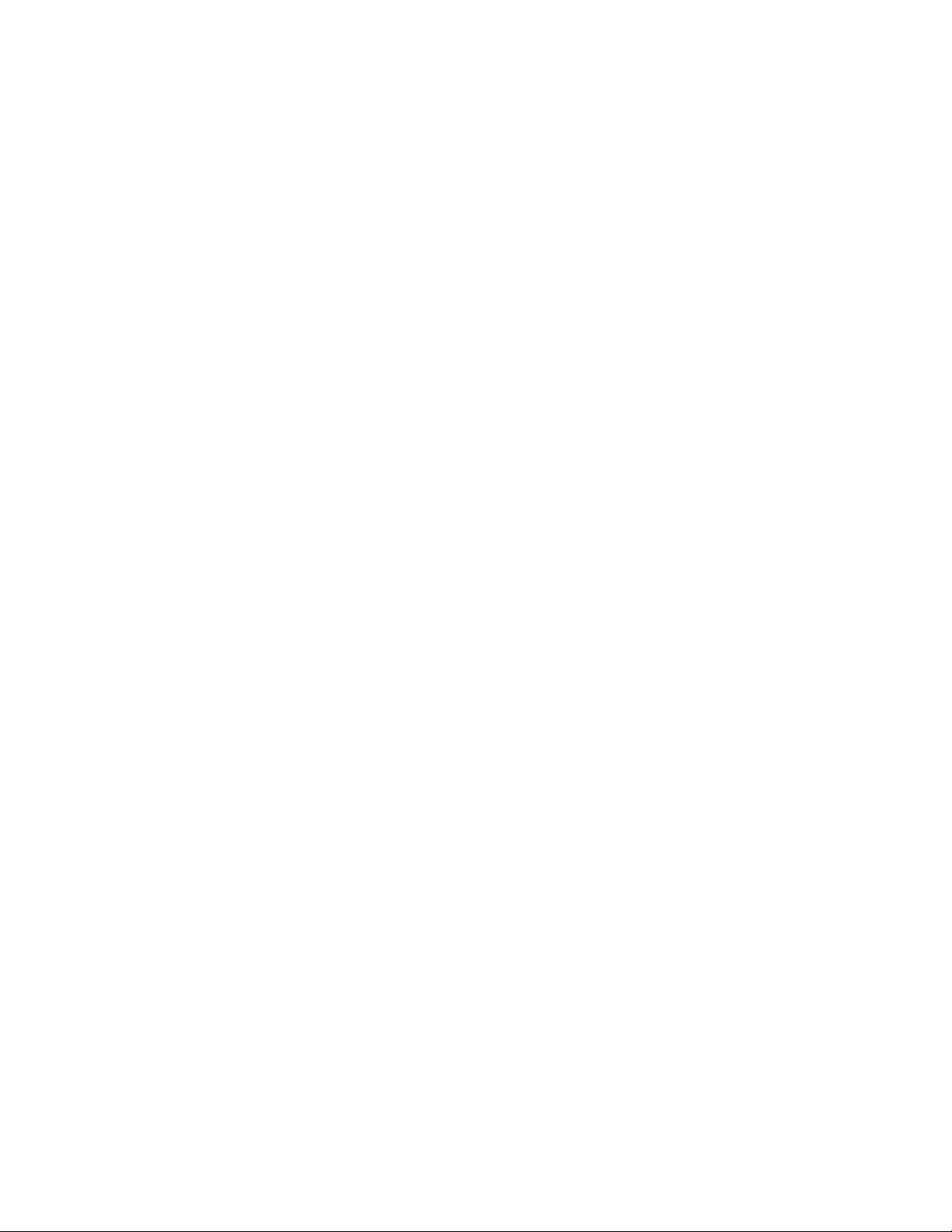
Contents
Legal Notice .......................................................................................................................................................................... 2
Release Notes ........................................................................................................................................................................5
New Features ................................................................................................................................................................... 5
Repository Document ID .......................................................................................................................................... 5
Known Issues ...................................................................................................................................................................5
Upgrade Not Supported ........................................................................................................................................... 5
Documentum 6.0 Error with More Than 201 Table Fields ..................................................................................5
Viewing Documentum Documents Exported as Single Page TIFF Images ...................................................... 6
Versioning Documents with Duplicate Names .....................................................................................................6
Search Fields Fail With Repeating Attributes ........................................................................................................6
Exporting to a Workflow Requires Input Port 0 ...................................................................................................6
Exporting OCR Full Text Renditions ...................................................................................................................... 7
Latest Version Option ................................................................................................................................................7
Dynamically Select Object Type .............................................................................................................................. 7
Workflows with the Same Name ............................................................................................................................ 8
Unexpected Behavior With the Export Working Directory ................................................................................ 8
Kofax Export Connector 7.6.0 for Documentum Content Server Release Notes
3
Page 4

Contents
4
Kofax Export Connector 7.6.0 for Documentum Content Server Release Notes
Page 5

These release notes give you late-breaking information about Kofax Export Connector for
Documentum Content Server. Please read this document carefully as it contains information
that is not included in other documentation.
New Features
This section contains information about new features in Kofax Export Connector for
Documentum Content Server.
Repository Document ID
This export connector now has the ability to set and pass the Repository Document ID,
which is used to refer to images that are exported to another export connector or to a storage
location.
When you are passing the Repository Document ID to a different export connector, the export
connector must exist within the same document class using multiple export. In addition, the
export connector that is passing the Repository Document ID information must be placed first
in the list on the Export Connectors window.
Release Notes
Only the first export connector that sets the Repository Document ID value can use the
document ID. Subsequent export connectors can only read this value.
Known Issues
This section contains information about known issues in this product release.
Upgrade Not Supported
A product upgrade from version 5.1-6.5 to 6.0-6.5 or later is not supported. (SPR00042905)
Documentum 6.0 Error with More Than 201 Table Fields
When 201 or more Table Rows are added in Validation, the export fails with the error:
Object variable or With block variable not set.
Log entry for this error:
2009-10-01 10:32:15, 0x00000018, 0, 0x0000005B, 0x00000000, 0x00000000, C:
\Program Files\Kofax\CaptureSS\ServLib\Bin, Kofax Capture Release, DCTM65SVR,
8.00.461, clsDCTMFront.CreateDocument, 130, Object variable or With block
variable not set
Workaround: Limit the number of table fields to 200 or fewer.
Kofax Export Connector 7.6.0 for Documentum Content Server Release Notes
5
Page 6

Release Notes
Viewing Documentum Documents Exported as Single Page TIFF Images
Versioning Documents with Duplicate Names
A document viewer is required to view documents that have been exported as single page
TIFF images. However, with some document viewers, only the first page of the multipage
TIFF image can be viewed. You can open and view the document in Windows 2000 plus, or
Visual Basic Demo. Alternatively, you can convert the document to a different format in order
to view the contents of the file. (SPR00023762)
If versioning is enabled and you attempt to export a document with the same name as one
that already exists in the Documentum repository, the document being exported may not be
versioned.
This is because Documentum allows duplicate document names within a folder, which may
cause problems when searching for documents with identical names. (SPR00009808)
For example, assume that the Documentum repository contains two documents named
Doc01. When exporting documents, the export connector searches the repository until it finds
the first occurrence of a document with the name Doc01. Then, the export connector uses the
document ID to search within the virtual document for an occurrence of the document. If the
document ID exists in the virtual document, the export connector will version the document.
However, if the document ID does not exist in the virtual document, the connector assumes
that the document being exported is a new document and creates a duplicate document
within the virtual document.
Workaround: To ensure uniqueness within a virtual document, define search fields that
determine if an exported document is a duplicate, or needs to be versioned. To define search
fields, click Search Fields on the Document Settings tab to select Documentum properties to
use as search fields. All Documentum properties associated with the selected object type will
be available.
For more information, click Help on the Document Settings tab.
Search Fields Fail With Repeating Attributes
When repeating attributes containing multiple values are used for search fields, documents
are not versioned properly at export time. Instead, duplicate documents are created without
generating an error. (SPR00009793)
Workaround: With search fields, use single values for repeating attributes.
Exporting to a Workflow Requires Input Port 0
Exported documents can be sent to a Documentum workflow, as long as the initial step of
the workflow accepts documents on input port 0. If this is not the case, the following error
occurs, export fails, and the batch is sent to the Kofax Capture Quality Control module.
(SPR00026786)
The package <package name> is not in the specified input port, Input: <port
number>.; ERRORCODE: 100; NEXT: null] Please update your workflow so the
initial step is set to input port 0, remove the released documents from 4i,
and run the batch again.
6
Kofax Export Connector 7.6.0 for Documentum Content Server Release Notes
Page 7

Workaround: To resolve the problem, redefine the first step in the workflow so that it uses
input port 0.
Open your batch in the Quality Control module, clear the rejected status, and then process the
batch.
Refer to the documentation that came with your Documentum product for details about
defining workflows.
Exporting OCR Full Text Renditions
The following sections describe known problems when exporting an OCR full text rendition.
With 'Set Full Text' Indexing Selected
If you attempt to export a primary TIFF image with an OCR full text rendition, and you
have selected Set Full Text Indexing on the Document Options tab, the document’s Full Text
Indexed property is not checked on the Documentum Server. However, the document is fully
indexed and searchable in the Documentum repository.
This is a Documentum known issue. (Document Case #296322; Documentum Bug #67741;
Kofax SPR00010029)
Release Notes
With eDocuments
If you attempt to export only an eDocument with an OCR full text rendition, the OCR full
text file is not added as a rendition to the exported document. An empty OCR full text file is
exported without generating an error message. (SPR00010018)
Workaround: Export the eDocument with an image.
Latest Version Option
If the latest version of the exported document is not the current version, and you select the
“Latest version” option on the Document Settings tab, the export connector automatically
creates a new version of the exported document corresponding to the option marked
“Current version” in Documentum. (SPR00009962)
Dynamically Select Object Type
The “Dynamically select object type at release using the following Ascent Value” check box
on the Document Settings tab is used to dynamically assign an object type to your exported
documents at export time. Note that if the object type cannot be matched or resolves to a
NULL value at export time, the Export Setup window will receive an error message and the
document is not exported. The error message is written to the error log.
In addition, if you attempt to delete a linked index field, the login prompt is displayed so
you can log in and validate the data in the export connector. Once logged in, notice that the
assigned object types have been unlinked. If you click Cancel, the export connector prompts
you to save the data. If you click “No,” the next time you set up the export connector, the
“Dynamically select object type at release using the following Ascent Value” check box is not
cleared and the dynamic object types are unlinked. If you attempt to export, the export fails
with an error message. (SPR00014585)
Kofax Export Connector 7.6.0 for Documentum Content Server Release Notes
7
Page 8

Release Notes
Workflows with the Same Name
Unexpected Behavior With the Export Working Directory
Workaround: Click Apply or OK to allow the Documentum export connector to validate the
changes.
With Documentum, you can create workflows with identical names. Be aware that problems
can develop when a user specifies the wrong workflow at export setup and then exports
a batch. This occurs because the export connector uses the workflow name instead of the
object’s unique identifier. (SPR00012262)
Workaround: Create unique names for each of your Documentum workflows.
If you do not specify an export working directory on the General Settings tab, you are given
the option to create the directory at export setup time. If you click “Yes,” the export connector
creates the directory. However, if you click “No,” the export connector still saves the changes.
(SPR00009945)
8
Kofax Export Connector 7.6.0 for Documentum Content Server Release Notes
