Page 1
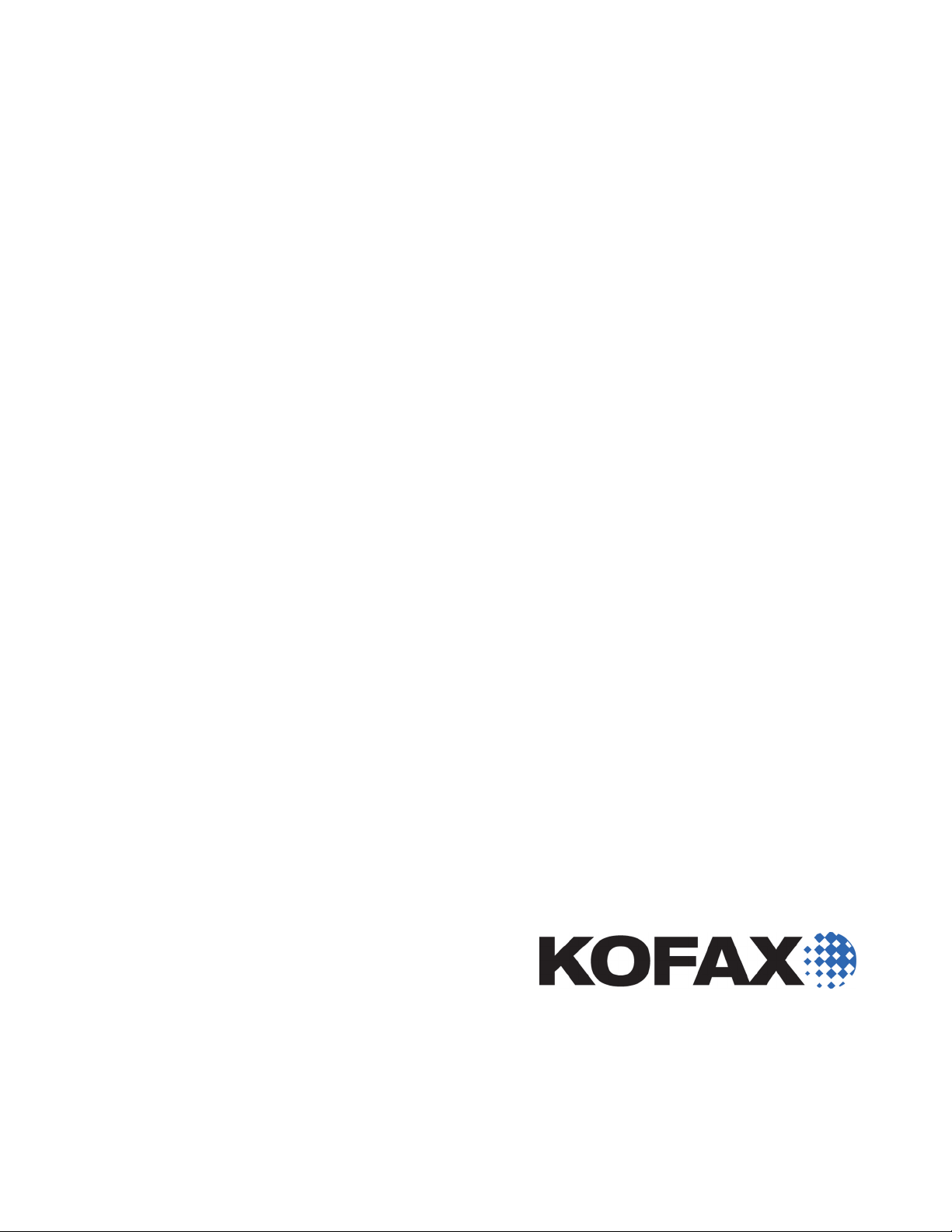
Kofax
Communication
Server
9.1.1
Release Notes
2012-09-20
Page 2
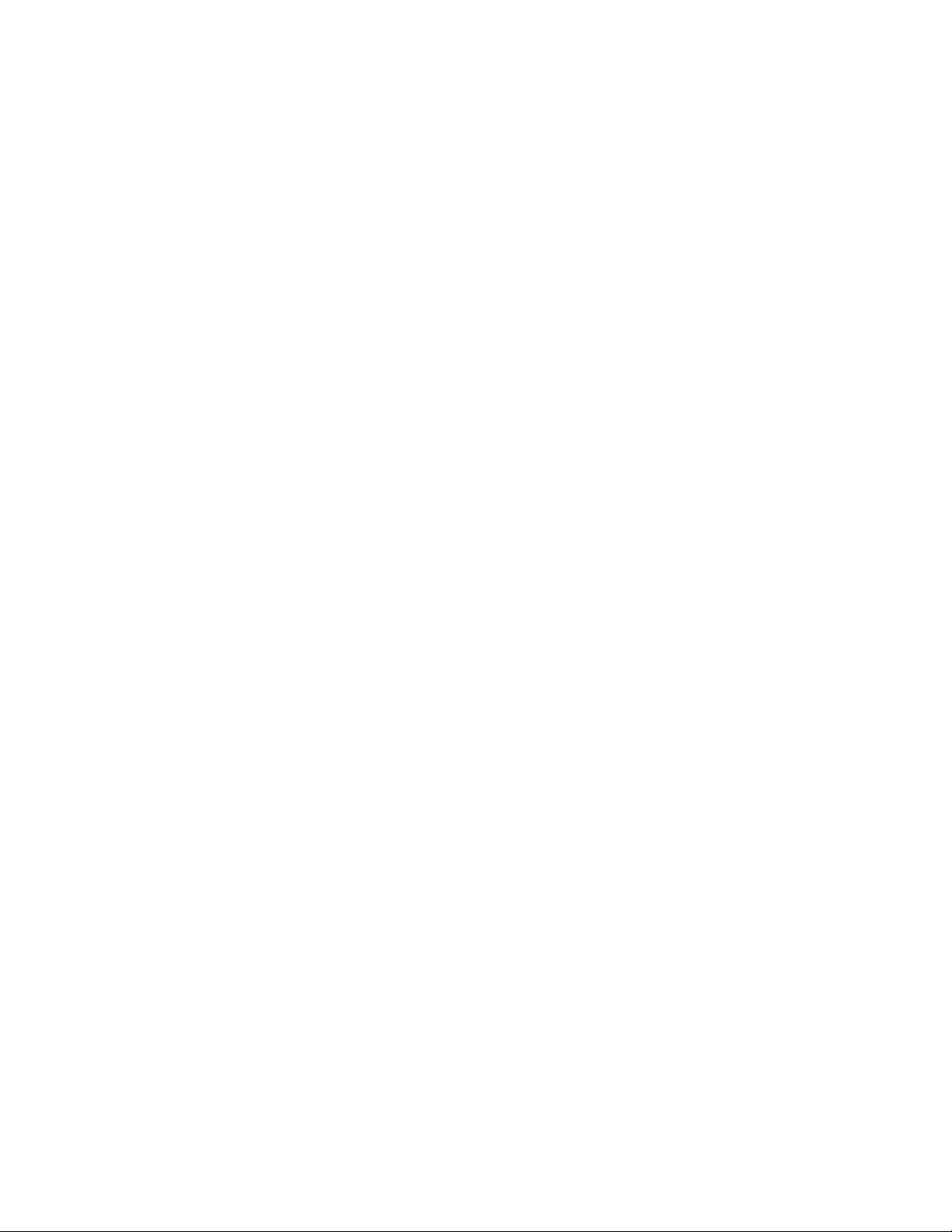
©
2012 Kofax, Inc., 15211 Laguna Canyon Road, Irvine, California 92618, U.S.A. All rights reserved. Use is
subject to license terms.
This product is protected by one or more of the following patents: U.S. Patents No. 4,994,926, No.
5,291,302, No. 5,459,584, No. 6,643,034, and No. 6,785,021 and Canadian Patents No. 1329852 and No.
2101327.
Third-party software is copyrighted and licensed from Kofax’s suppliers.
THIS SOFTWARE CONTAINS CONFIDENTIAL INFORMATION AND TRADE SECRETS OF KOFAX,
INC. USE, DISCLOSURE OR REPRODUCTION IS PROHIBITED WITHOUT THE PRIOR EXPRESS
WRITTEN PERMISSION OF KOFAX, INC.
Kofax and the Kofax logo are trademarks or registered trademarks of Kofax, Inc. in the U.S. and other
countries.
U.S. Government Rights Commercial software. Government users are subject to the Kofax, Inc. standard
license agreement and applicable provisions of the FAR and its supplements.
You agree that you do not intend to and will not, directly or indirectly, export or transmit the Software
or related documentation and technical data to any country to which such export or transmission is
restricted by any applicable U.S. regulation or statute, without the prior written consent, if required, of
the Bureau of Export Administration of the U.S. Department of Commerce, or such other governmental
entity as may have jurisdiction over such export or transmission. You represent and warrant that you are
not located in, under the control of, or a national or resident of any such country.
DOCUMENTATION IS PROVIDED "AS IS" AND ALL EXPRESS OR IMPLIED CONDITIONS,
REPRESENTATIONS AND WARRANTIES, INCLUDING ANY IMPLIED WARRANTY OF
MERCHANTABILITY, FITNESS FOR A PARTICULAR PURPOSE OR NON-INFRINGEMENT, ARE
DISCLAIMED, EXCEPT TO THE EXTENT THAT SUCH DISCLAIMERS ARE HELD TO BE LEGALLY
INVALID.
Page 3
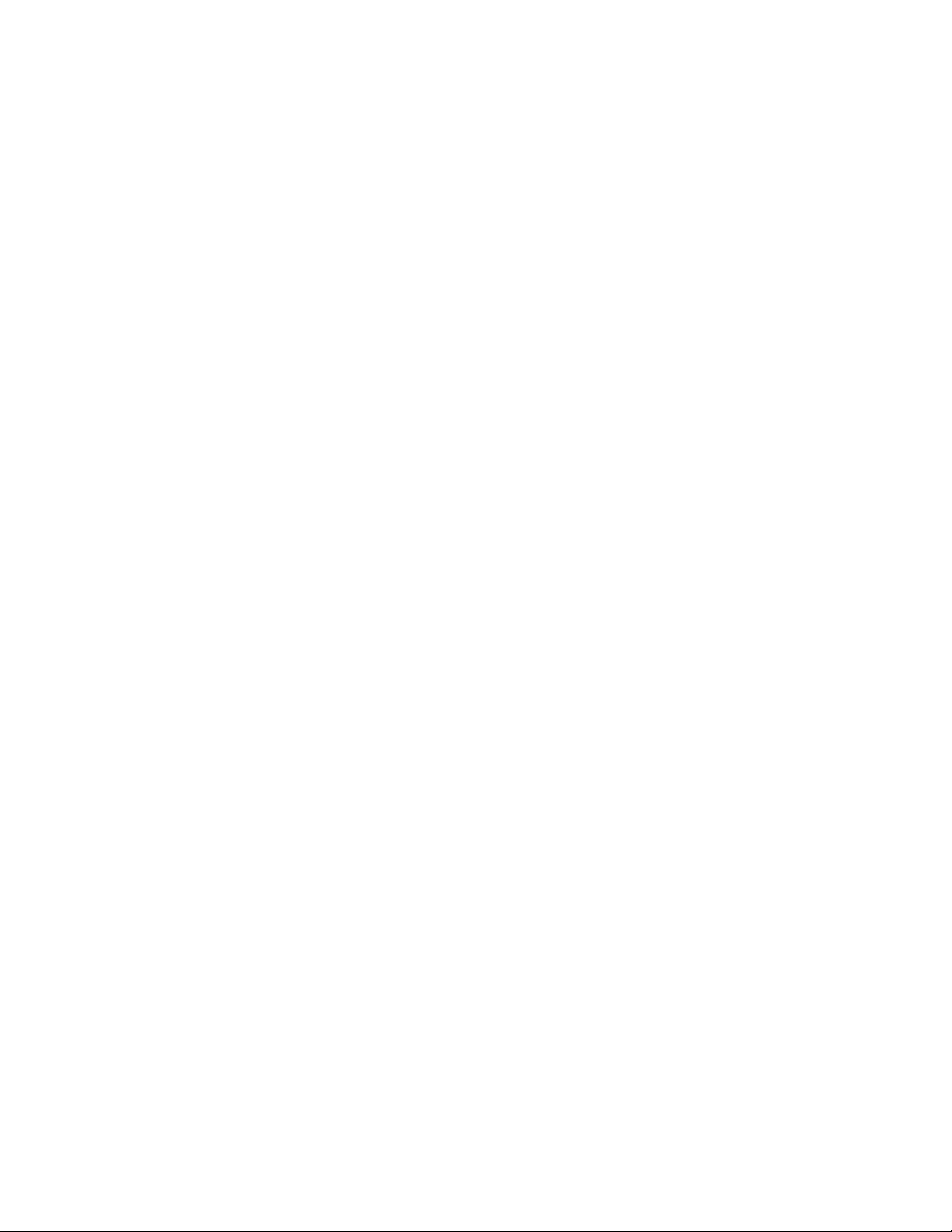
Contents
Changes in Behavior ............................................................................................................................................................5
PDF to TIFF Scaling ........................................................................................................................................................5
Use User-Defined Fonts for Document Conversion ..................................................................................................5
TC/LINK-SM Temporary Directory ............................................................................................................................ 6
TC/Probe Not Working for TC/LINK-MX7 .............................................................................................................. 6
IP Printer Retry Behavior .............................................................................................................................................. 7
Enhanced Message Flow Information ......................................................................................................................... 7
Improved Handling of Illegal Characters in LDAP .................................................................................................. 8
Enhancements in LDAP DirSync ..................................................................................................................................9
TC/LINK-LN: Disable Sorting to Improve Performance ......................................................................................... 9
TC/LINK-LN: Some Messages Cannot Be Processed .............................................................................................10
Email Header in Body Text .........................................................................................................................................10
KCS Printer Driver Changes ....................................................................................................................................... 10
KCS FoIP: Suppression of Redirecting Number ...................................................................................................... 11
KCS FoIP: Use Redirecting Number for Fax Calls ..................................................................................................11
KCS FoIP: Call Peers Blocking ....................................................................................................................................12
TCOSS: Consistent Administration and Filtering of Groups .................................................................................12
TCfW: Authorizing of Own Messages Can Be Disabled ........................................................................................12
TCfW: Mark Resent, Rerouted, Resubmitted, and Forwarded Messages as Duplicates ....................................13
TCfW: License Window Removed ............................................................................................................................. 13
TCfW: New Reroute Options ......................................................................................................................................13
TCfW: Filter Cancelled Messages in Outbox ............................................................................................................13
TCfW, TCWeb: Users Can Be Denied the Right to Mark Messages Complete ................................................... 14
TC/Web: New Authorization Options ......................................................................................................................14
TC/Web VoiceMail Security Policy ........................................................................................................................... 15
Support Changes ................................................................................................................................................................17
Phaseout of TC/LINK-CCD ........................................................................................................................................ 17
Phaseout of TC/LINK-GW ..........................................................................................................................................17
TS85 Hardware Status Box Cannot Be Selected .......................................................................................................17
Known Issues ......................................................................................................................................................................19
KCS EasyConfig Update ..............................................................................................................................................19
Symantec Tamper Protection Alert During KCS Client Setup .............................................................................. 19
About This Release ............................................................................................................................................................ 21
Resolved Problems .............................................................................................................................................................23
Modules Overview ............................................................................................................................................................ 29
KCS Client Software Modules .................................................................................................................................... 29
Kofax Communication Server Release Notes
3
Page 4

Contents
KCS Software Modules ................................................................................................................................................ 30
4
Kofax Communication Server Release Notes
Page 5
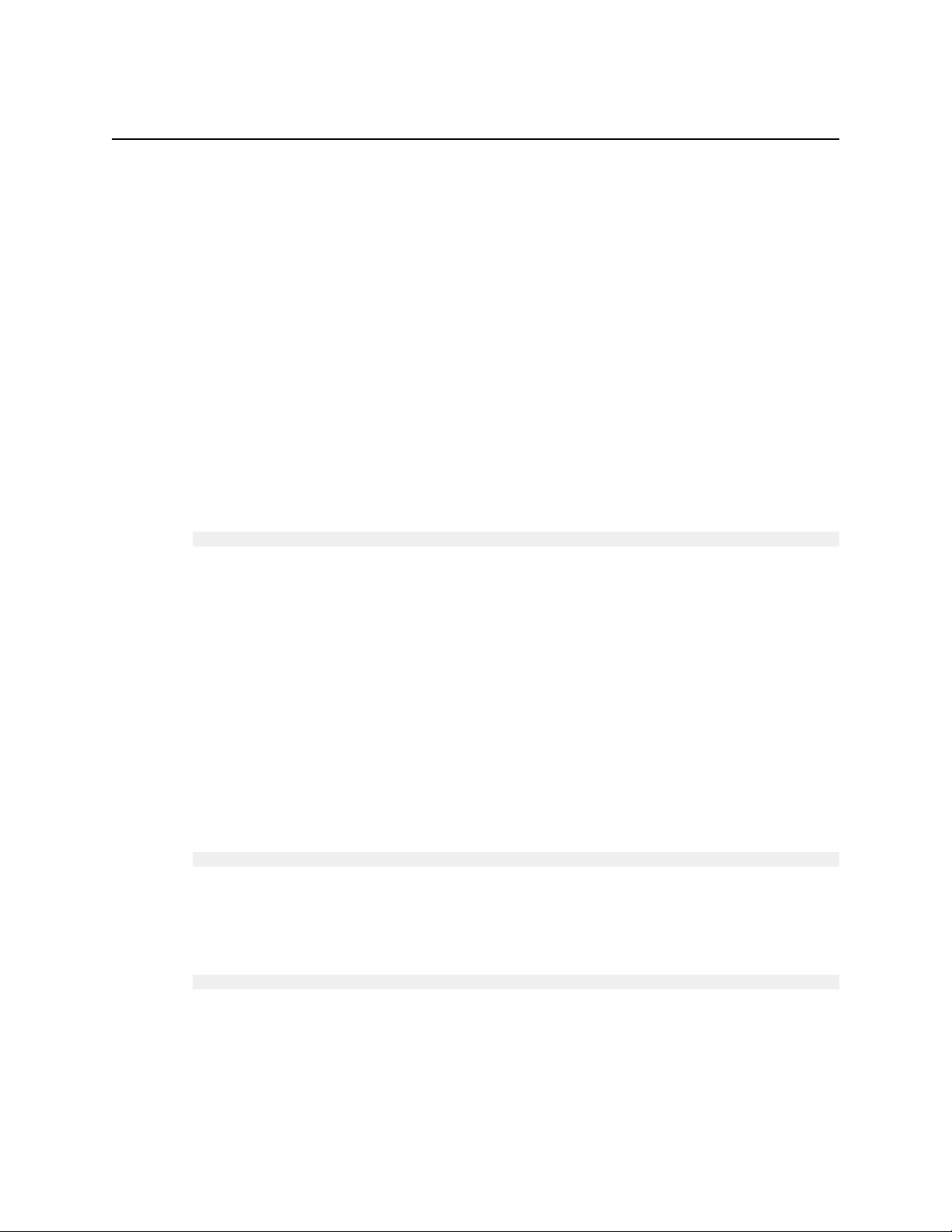
This section contains information about the differences in behavior between Kofax
Communication Server 9.1.1 and previous releases.
PDF to TIFF Scaling
KCS supports PDF to TIFF conversion with scaling to a configurable page size. Supported
page sizes are Letter, Legal, A3, A4, A5. (SPR00072019)
The page size can be configured in the printer settings of the “TOPCALL TIFF to TCDC”
printer (parameter Paper Size).
Scaling can be enabled/disabled with the DWORD registry value:
HKEY_LOCAL_MACHINE\SOFTWARE\TOPCALL\TCLINKXX\TCIMG32\PdfToTiffPageScaling
Setting the value to 1 enables the scaling of the image. Setting it to 0 disables the scaling of the
image (0 is the default setting).
Chapter 1
Changes in Behavior
For more information, see:
▪ KCS Document Conversion Technical Manual, version 2.16.00 edition 5
Chapter Image to TCI Conversion - Configuration
Use User-Defined Fonts for Document Conversion
KCS Document Conversion (in particular, its Datalogics library) can now be configured to
search for fonts only in user-defined path. This can prevent problems with using Windows
fonts. (SPR00070526)
This behavior is controlled by the following registry value:
HKEY_LOCAL_MACHINE\SOFTWARE\TOPCALL\TCLINKXX\TCIMG32\PDFLInitFlags
Setting the value to 1 tells the Datalogics document conversion library to search for fonts only
in the user defined path. Setting it to 0 allows Datalogics to use fonts from other locations (0 is
the default setting).
The path to user-defined fonts is configurable in the following registry value:
HKEY_LOCAL_MACHINE\SOFTWARE\TOPCALL\TCLINKXX\TCIMG32\DatalogicsFontDir
For more information, see:
▪ KCS Document Conversion Technical Manual, version 2.16.00 edition 5
Chapter Image to TCI Conversion - Configuration
Kofax Communication Server Release Notes
5
Page 6
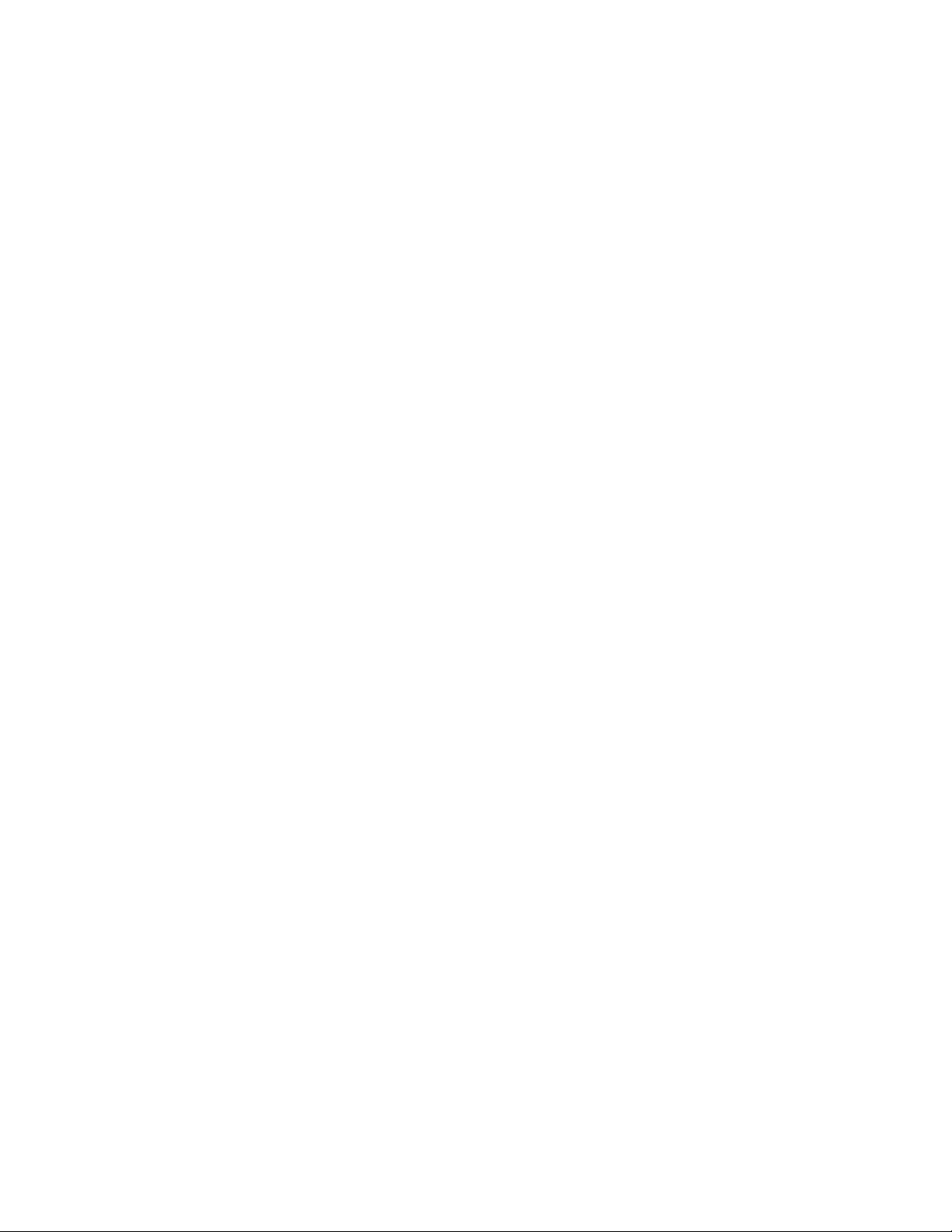
Changes in Behavior
TC/LINK-SM Temporary Directory
The default temporary work directory of links based on TC/LINK-SM is now changed from
C:\TEMP\<link name> to C:\TCOSS\TCLP\WORK\<link name>. The directory is created
automatically if it does not exist on link startup. (SPR00070431)
This applies only to new installations.
The following links are affected:
▪ TC/LINK-SM-OC
▪ TC/LINK-MX7
▪ TC/LINK-SC7
▪ TC/LINK-SDD
▪ TC/LINK-MFP
For more information, see:
▪ TC/LINK-MX7 Technical Manual, version 1.01.06 edition 8
Chapter Installation - Prerequisites
▪ TC/LINK-SM / TC-LINK-OC Technical Manual, version 2.07.00 edition 2
Chapter Installation - Prerequisites
TC/Probe Not Working for TC/LINK-MX7
TC/Probe is now properly working with TC/LINK-MX7. An additional installation step
is necessary: You need to create a TCOSS service for sending to TC/Probe. (SPR00070752,
SPR00089499)
Use the following service settings:
▪ As the address type, select “Free address”.
▪ As the prefix, use the probe agent user name followed by a colon, for example
“TCPROBE:”
▪ Support text, image, restricted text, and binary.
This service will be used in the sender address of all Probe messages. Probe destinations must
support sending to this service. For Lotus Notes, this means that a foreign domain has to be
created for the service.
TC/Probe and TC/LINK-MX7 have to be restarted after creating the service.
If you use TC/PROBE also for monitoring SMS traffic (TC/LINK-WM or TC/LINK-MD),
additional steps are needed:
▪ Start the registry editor and go to the Probe subkey of the link instance.
▪ Write the probe user name into the registry value Probe\ProbeAgent.
▪ Write the probe service name into the registry value Probe\ProbeService.
These registry values are used by TC/LINK-WM and TC/LINK-MD map files.
6
Kofax Communication Server Release Notes
Page 7
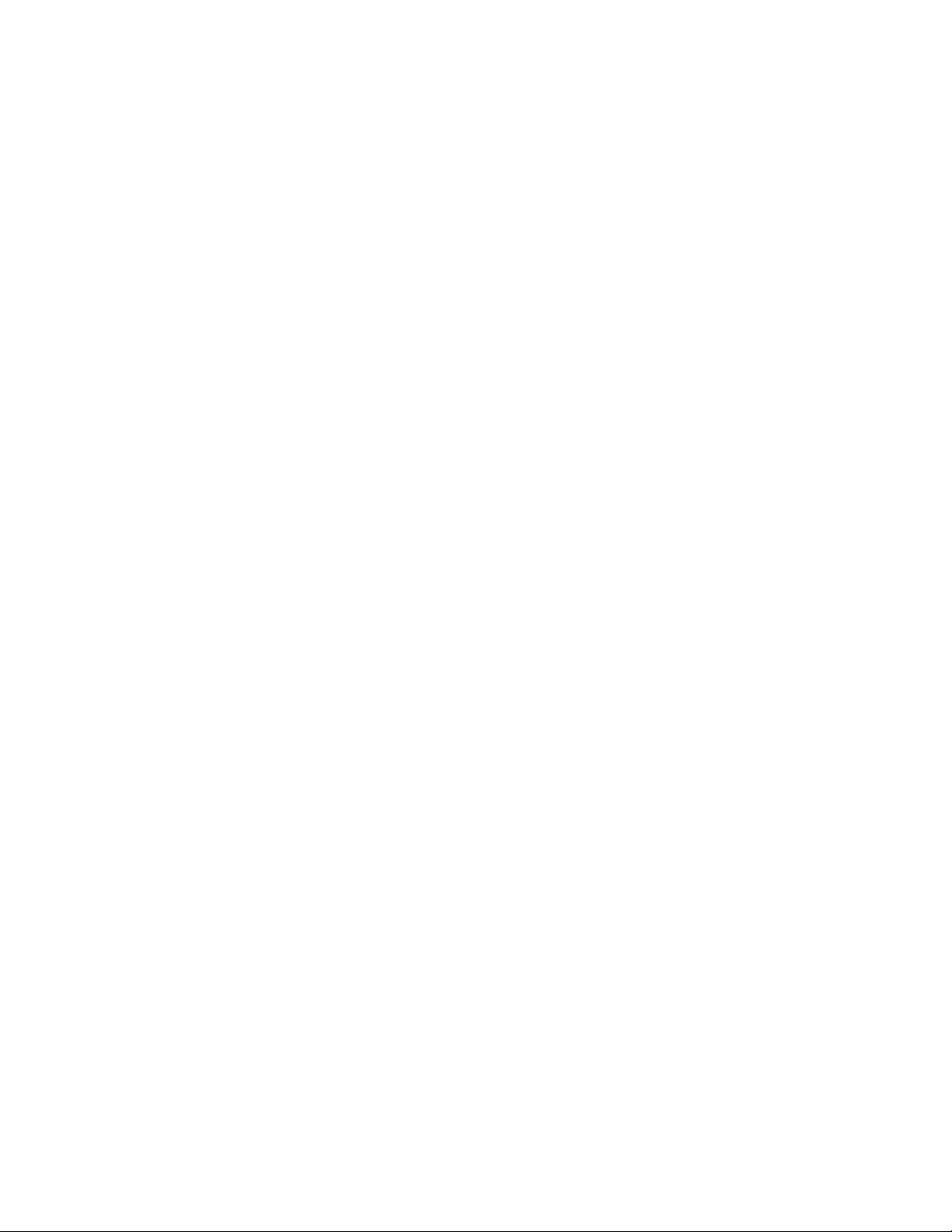
For more information, see:
▪ TC Probe Manual, version 1.01.00 edition 2
Chapter Installation, Configuration, Maintenance - Installation Steps
Chapter Probe-Specific TCLINK Configuration Options - Probe SMS Messages
IP Printer Retry Behavior
The retry behavior of KCS IP Printer can now be configured to reduce the priority of
print jobs that fail to print on the first attempt. Use the new configuration parameter
TcPriorityChange to enable this feature. The default behavior is unchanged. (SPR00072418)
For more information, see:
▪ KCS IP Printer Manual, version 2.10.01 edition 1
Chapter Installation
Enhanced Message Flow Information
TCLINK can now write message flow information into four custom fields of TCOSS send
orders. The following registry values under HKLM\SOFTWARE\TOPCALL are now
available for each link instance and define which information is stored in the custom fields:
(SPR00090085, SPR00090101)
Changes in Behavior
▪ CorrAddress - Custom field ID to store the original sender address
▪ CorrLinkName - Custom field ID to store the link instance name, in syntax “Computer
\LinkInstance”
▪ CorrLinkQueue - Custom field ID to store the default queue name of the link that received
the message
▪ CorrMapped - Custom field ID to store information about success or failure of shadow user
lookup (yes means success, no means failure)
In each registry value, you can specify the custom field where the information should be
stored (1..4). If you set a value to 0, that information is not saved.
Multiple restrictions apply:
▪ A link exit might overwrite the custom fields before the message is posted.
▪ Send orders posted via applications other than links might hold custom field information
with different meaning.
▪ TCLINK does not write custom field information into immediate replies to TC/Probe.
▪ Custom field values may get truncated by TCOSS. Each field can have 128 characters, but
the total length of all four custom fields is limited to 320 characters.
TC/Report stores this information in its database and it can now display it in its UNIV and
UNIV_GRAPH reports.
TCOSS copies custom fields from the original send order to all events, notifications and send
copy messages triggered by that send order. Therefore, there is a new parameter WithNotifs
in UNIV and UNIV_GRAPH. Set WithNotifs to NO to eliminate notifications and sending
copies for messages from non-KCS users. Set WithEvents to NO to eliminate events triggered
Kofax Communication Server Release Notes
7
Page 8
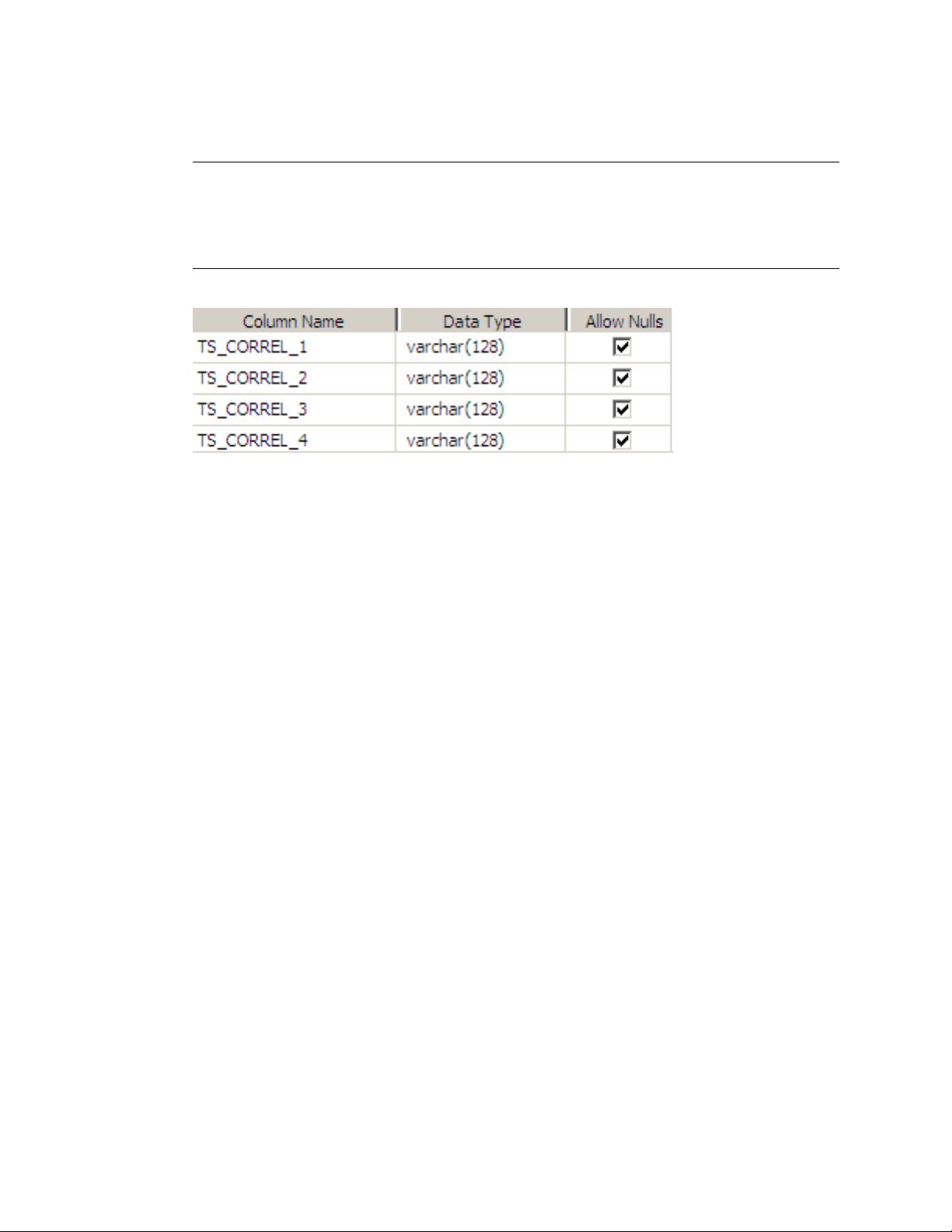
Changes in Behavior
by the sender's KCS user profile. If both WithNotifs and WithEvents are set to NO, only the
original send orders are displayed in the report.
Note Backup databases created with this version of TC/Report contain the new fields. The
existing backup databases are not updated to contain them. Therefore, it is not possible
to make UNIV and UNIV_GRAPH reports from existing backup databases: you must
add the fields manually to the backup databases (action_table), e.g. using the SQL Server
Management Studio.
For more information, see:
▪ TC/LINK Technical Manual, version 2.26.00 edition 3
Chapter Product Description - Message Flow Monitoring Option
Chapter Registry Keys Used by TCLINK.EXE - Subkey <linkname>\TOPCALL
▪ TC Report User Manual, version 2.15.00 edition 1
Chapter Report Types - Enhanced Universal Report (UNIV)
▪ TC Report Technical Manual, version 2.15.00 edition 1
Chapter Structure of TC Report - Database - Content of the Database
Improved Handling of Illegal Characters in LDAP
You can now configure how LDAP directory synchronization handles characters that
cannot be converted to local character set. You can configure a character that should replace
the illegal ones, and decide what to do if an illegal character is found in an object name.
(SPR00089532)
Two new registry values control this behavior (in the subkey Dirsync below the registry
subkey of the link instance):
▪ ImportIfNameConversionFails - Set it to 1 (default) to import objects even if their name
cannot be converted without loss to the local character set. Set it to 0 to only import objects
where no characters are lost during conversion to local character set.
▪ ReplacementCharacter - Specify a single character replacing characters that cannot be
converted to the local Windows codepage. By default, this is the question mark (?).
For more information, see:
▪ LDAP Directory Synchronization Technical Manual, version 1.00.12 edition 5
Chapter LDAP DirSync with Windows Active Directory - Functionality - Configuration
8
Kofax Communication Server Release Notes
Page 9
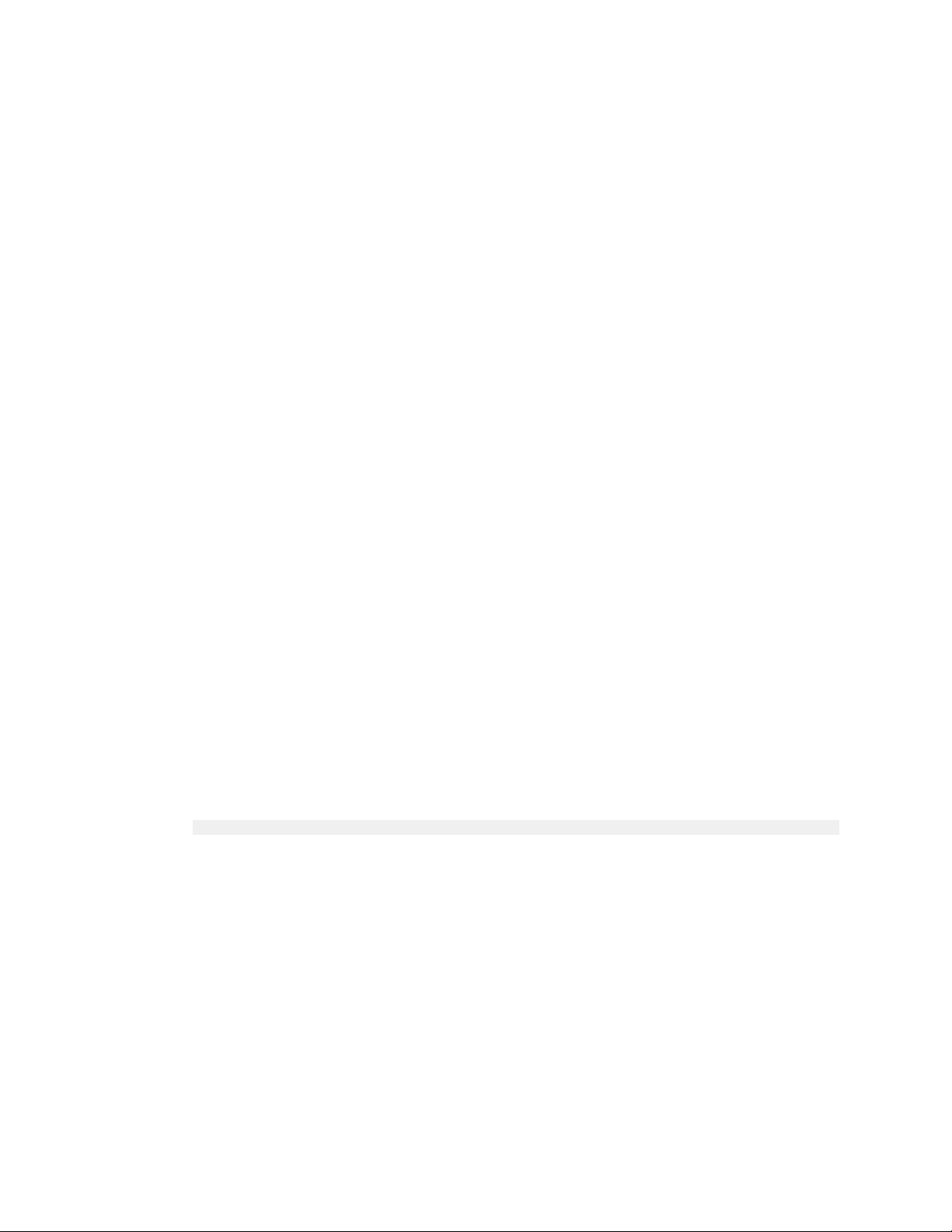
Enhancements in LDAP DirSync
LDAP directory synchronization now has two new features: (SPR00091400)
▪ You can now specify domain for directory synchronization.
▪ Dirsync history is now saved for multiple domain controllers. If the most recently
used domain controller is unavailable, and a different one has been used before, only
incremental dirsync is performed.
New / changed registry keys:
▪ ADDCName - changed to contain the fully qualified name of the preferred domain
controller.
▪ ADDomain - new key, contains the fully qualified name of the preferred domain.
▪ Dirsync/Servers - new subkey that holds information about all domain controllers
contacted during Dirsync. This information allows an incremental update dirsync when
connecting to various domain controllers.
For more information, see:
Changes in Behavior
▪ LDAP Directory Synchronization Technical Manual, version 1.00.12 edition 5
Chapter LDAP DirSync with Windows Active Directory - Functionality - Binding to Active
Directory
Chapter LDAP DirSync with Windows Active Directory - Functionality - Configuration
Chapter LDAP DirSync with Windows Active Directory - Prerequisites
TC/LINK-LN: Disable Sorting to Improve Performance
TC/LINK-LN can become very slow when many messages are queued for processing
from Lotus Notes to Kofax Communication Server. This is because the link sorts messages
by priority and send date. Sorting of messages can be a time-consuming operation.
(SPR00092096)
If the order of the messages is not important, sorting can now be disabled, thus increasing the
performance. This behavior is controlled by the following registry value:
HKEY_LOCAL_MACHINE\SOFTWARE\TOPCALL\TCLINKLN\NOTES\SortLN2TCMessages
▪ Setting the value to 0 disables the sorting. Message order depends on how Lotus Notes
provides the messages.
▪ Setting the value to 1 enables the sorting. Message order depends on priority and send date
(current behavior, default value).
For more information, see:
▪ TC/LINK-LN Technical Manual, version 2.16.00 edition 3
Chapter Hints / Troubleshooting - Slow Processing When Many Messages Are Queued
Chapter Appendix - LINK-LN Registry Entries - Notes Specific Parameter
Kofax Communication Server Release Notes
9
Page 10
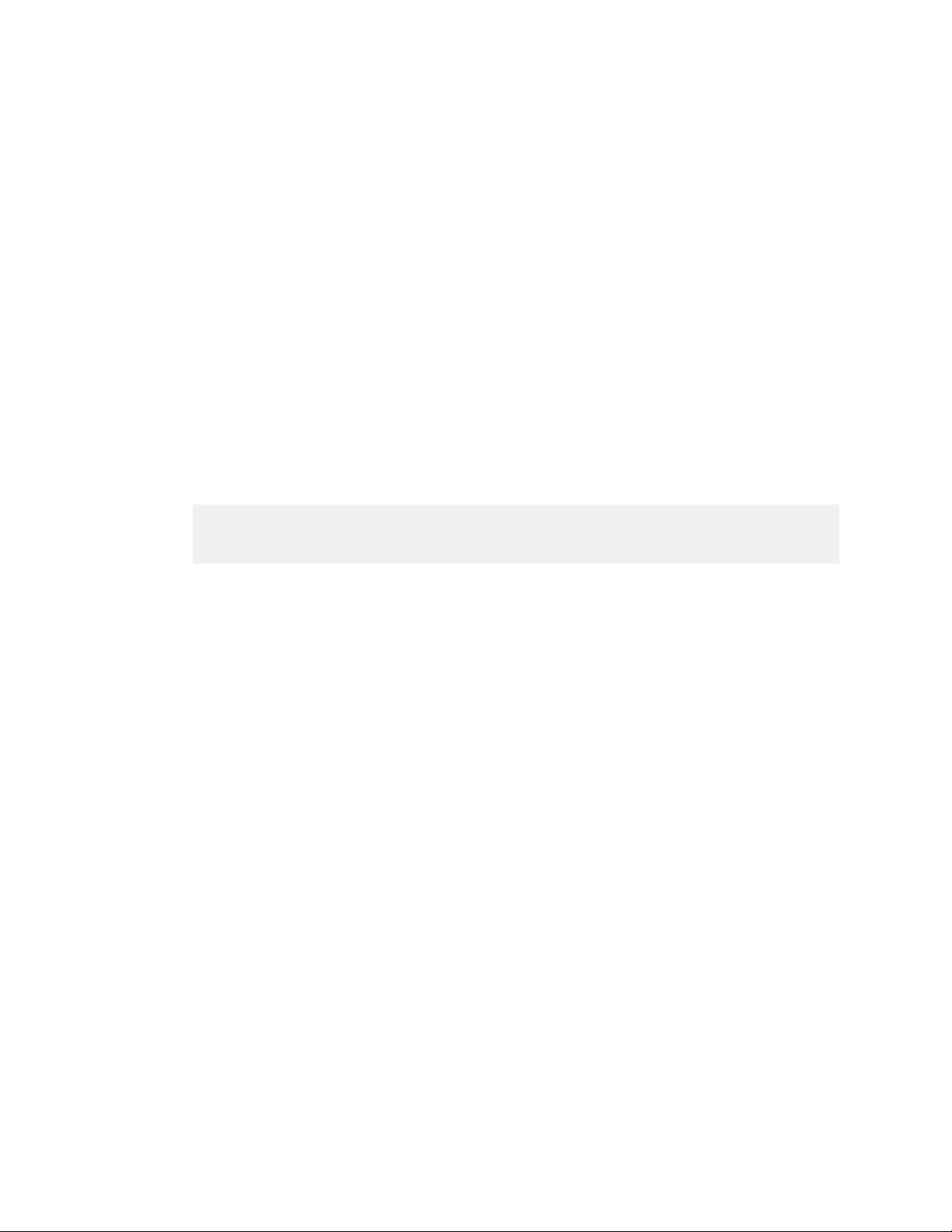
Changes in Behavior
TC/LINK-LN: Some Messages Cannot Be Processed
With Lotus Notes client software older than release 8.5.3, some messages cannot be processed
by TC/LINK-LN. Installing Lotus Notes client 8.5.3 on the TC/LINK computer solves the
problem. (SPR00092299)
For more information, see:
▪ TC/LINK-LN Technical Manual, version 2.17.01 edition 2
Chapter Hints / Troubleshooting - Some Messages Cannot be Processed
Email Header in Body Text
Email header information like date, from, to, and subject can be added to the email body
at the very beginning. This feature is available for TC/LINK-SM, TC/LINK-SDD, and TC/
LINK-MX7. (SPR00093319)
This feature is configured either during setup of the appropriate link, or later via the
following registry values:
HKEY_LOCAL_MACHINE\Software\TOPCALL\TCLINKSM\General\ExitDll
HKEY_LOCAL_MACHINE\Software\TOPCALL\TCLINKSM\General
\SupportMultiPartRelatedHtml
HKEY_LOCAL_MACHINE\Software\TOPCALL\TCLINKSM\TCMIME\HtmlAsAlternative
Set ExitDll to ExitEmailHeader.dll to enable the feature. Additional options are described in
the manual.
You can configure the format of the header by editing the file ExitEmailHeaderConfig.txt in
the folder c:\tcoss\tclp\. This UTF-8 text file consists of internal variables defining the
HTML snippets of the header that is to be created.
Restrictions:
▪ No other TC/LINK Exit is supported if this feature is enabled.
▪ RTF body is not supported.
▪ Characters from non-binary message parts (e.g. subject) are converted to the configured
TCOSS code page.
▪ If you use text directives (++ commands) to modify e.g. message subject, the subject is not
exchanged in the generated email header in body text.
For more information, see:
▪ TC/LINK-SM / TC/LINK-OC Technical Manual, version 2.07.00 edition 5
Chapter Installation - Common Installation Steps - TC/LINK-SM Easy Installation
Chapter Installation - Special Features - Email Header in Body Text
KCS Printer Driver Changes
10
The default value of the parameter “Enable advanced printing features” in KCS printer
properties is now disabled (check box is cleared); both on new installations and when
Kofax Communication Server Release Notes
Page 11
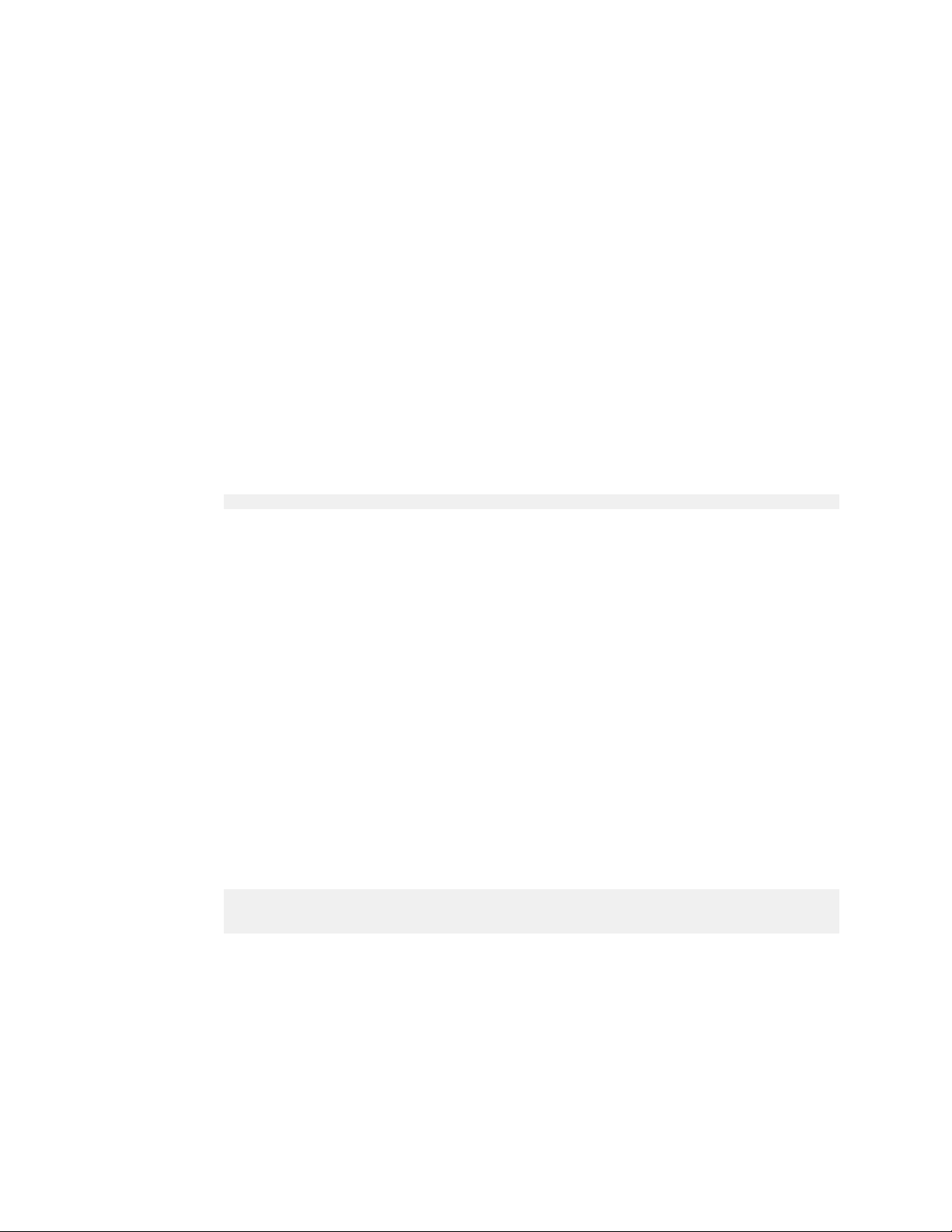
upgrading to this release. The new value prevents document conversion problems.
(SPR00091840)
For more information, see:
▪ TC/PDD User Manual, version 3.03.00 edition 5
Chapter Hints - Advanced Printing Features May Cause Document Conversion Problems
KCS FoIP: Suppression of Redirecting Number
KCS Fax over IP can be configured to suppress the redirecting number; i.e., the number of the
party that has diverted the call is not evaluated. This function can be used e.g. if you want to
use a common voice mail box for multiple users. (SPR00092220)
To suppress the redirecting number
Using WConfig, for UFI channels, set the most significant bit of line 295, position 3 to 1.
1
E.g., if the current number was “01”, change it to “81” hexadecimal.
Enter a similar line to the number conversion lines of the UFI channels (starting with line
2
254):
Lxxxx=Vxxxx
Where xxxx is the number to which most of the phones are redirected, e.g. 5960.
Restart FoIP.
3
Changes in Behavior
For more information, see:
▪ KCS FoIP Technical Manual, version 3.13.05 edition 1
Chapter Integration with KCS - Supplementary Services - Call Diversion (Redirecting
Number) - Suppression of Redirecting Number
KCS FoIP: Use Redirecting Number for Fax Calls
By default, inbound fax messages can be distributed according to the called party number
(DDI/MSN). KCS FoIP can now be configured to use the redirecting number for fax calls.
(SPR00093076)
Using WConfig, for UFI channels, set the least significant bit of the line 286, position 8 to
1
1 (e.g. from “00” to “01”).
Enter similar lines to the number conversion lines of the UFI channels (starting with line
2
254):
ATN~=0~
ATI~=00~
ATS~=~
(PBX might send the redirecting number along with the flag national/international/
subscriber number. This flag has to be converted to the corresponding prefix.)
Restart FoIP.
3
If this feature is enabled and a redirecting number is present, the redirecting number is used
instead of the called party number.
This feature does not work if the redirecting number is suppressed.
Kofax Communication Server Release Notes
11
Page 12
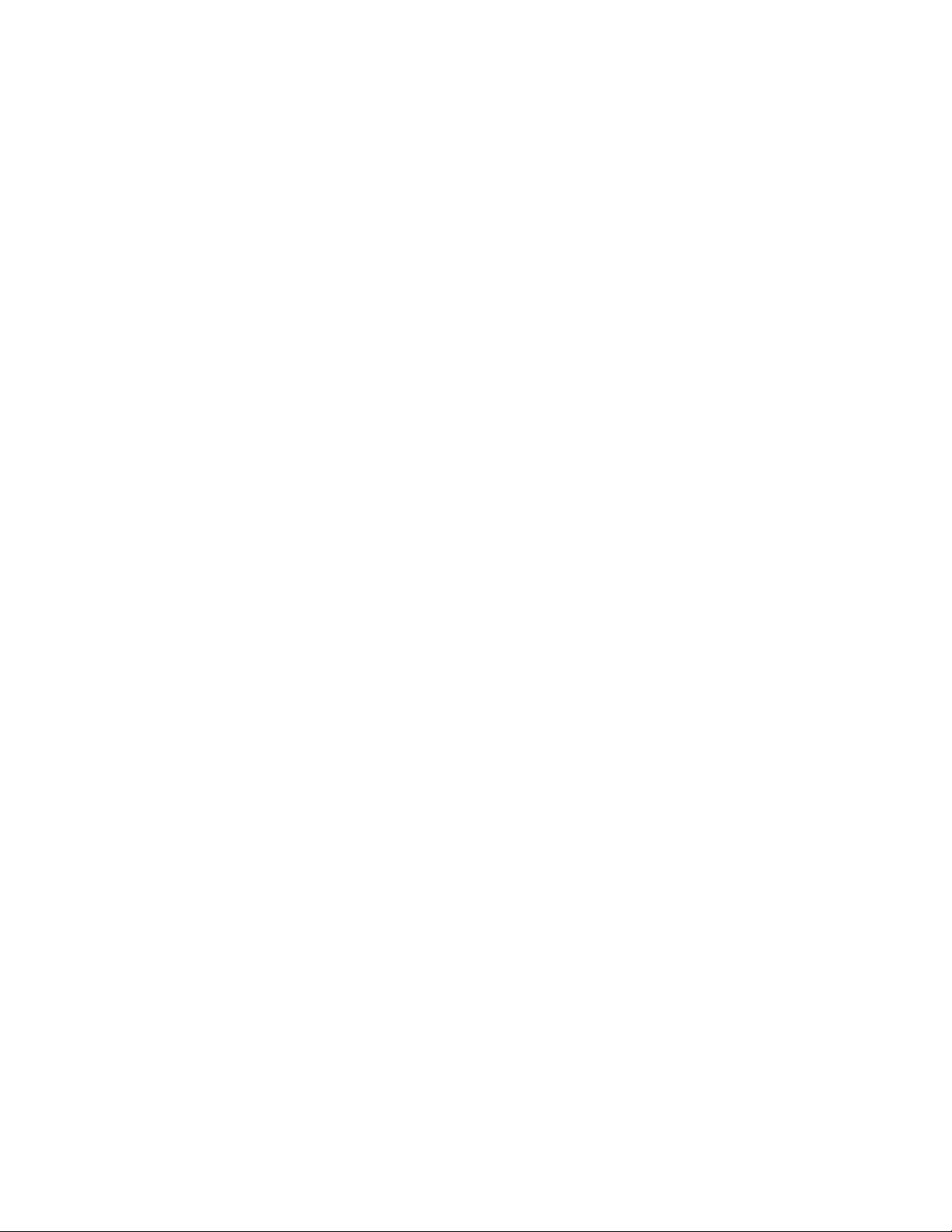
Changes in Behavior
For more information, see:
▪ KCS FoIP Technical Manual, version 3.13.05 edition 1
Chapter Integration with KCS - Supplementary Services - Call Diversion (Redirecting
Number) - Use Redirecting Number for Fax Calls
KCS FoIP: Call Peers Blocking
It is now possible to configure KCS Fax over IP to accept only incoming calls from IP
addresses that match with any of the configured call peers. (SPR00103349)
This behavior is configured per TCOSS fax channel, in the config line 291, position 13:
▪ 00 – accept inbound calls from all IP addresses (default)
▪ 01 – do not accept inbound calls from IP addresses that do not match the IP of any call peer
For more information, see:
▪ KCS Fax over IP Technical Manual, version 3.13.05 edition 3
Chapter Integration with KCS - Configuration Values - Description of UFI Specific
Configuration Lines
TCOSS: Consistent Administration and Filtering of Groups
The level of control of a group administrator over other groups that start with the same string
(e.g. group administrator for “Group1” controlling group “Group1A”) was inconsistent. Strict
filtering was done on open send orders, while terminated send orders were filtered as if a
wildcard had been added to the group. (SPR00102440)
The behavior is now configurable in SYSCONF, line 18, position 4. Two new flags have been
added:
▪ 02 ... always add wildcard to group filter (i.e., filter on “Group1” works like “Group1*”
▪ 04 ... extend list rights to all subgroups (i.e., right for “Group1” gives also rights for
“Group1*”
By default, these options are disabled, i.e., wild card is not added automatically to the group
filter, and group administrators do not have access to groups starting with the same string as
their group name.
For more information, see:
▪ TCOSS Configuration Manual, version 7.90.09 edition 5
Chapter Config Files - Common Config Parameters (SYSCONF)
TCfW: Authorizing of Own Messages Can Be Disabled
12
A new user right has been added to the Authorize/Sign tab in TCfW user profiles:
“Authorize own messages”. Users with this right can authorize their own messages. This
right is enabled by default for all authorizer users. (SPR00092165)
Kofax Communication Server Release Notes
Page 13

For more information, see:
▪ KCS Client Applications Administrator's Manual, version 9.01.01 edition 1
Chapter Maintaining User Profiles - Authorize / Sign
TCfW: Mark Resent, Rerouted, Resubmitted, and Forwarded Messages as Duplicates
TCfW Communication Server Client can now be configured to mark messages that have
been resent, rerouted, resubmitted, or forwarded as possible duplicates. This behavior is
controlled by a new check box in the General Settings tab of TCfW preferences: “Mark resent
and forwarded messages as duplicates”. (SPR00092138, SPR00102185)
Alternatively, you can edit the registry value:
HKLM\SOFTWARE\Topcall\TCFW\Workstation\ResendAndForwardAsDuplicate
For more information, see:
▪ KCS Client Applications Administrator's Manual, version 9.01.01 edition 1
Chapter KCS Preferences (TC Management Console) - TCfW - General Settings
Changes in Behavior
TCfW: License Window Removed
The License window has been removed from the TCfW Communication Server Client and the
Management Console. The window was obsolete and is no longer needed. Use the License
Maintenance Tool for managing licenses in Kofax Communication Server. (SPR00071601)
TCfW: New Reroute Options
Administrators and users now have additional options for rerouting messages in TCfW
Communication Server Client: (SPR00103556, SPR00101972)
▪ Users benefit from a new Reroute window. You can now specify multiple recipients and
also specify a delivery type (To, Cc, Bcc, or Authorizer). Also, reroute no longer bypasses
the service restrictions of a user.
▪ Administrators can now disable (hide) the Reroute button using a new registry value:
HKEY_LOCAL_MACHINE\SOFTWARE\TOPCALL\TCFW\Workstation\RerouteButton
TCfW does not create this value automatically: you must create it using Windows Registry
Editor. By default, the Reroute button is enabled (1). Set the value to 0 to disable the button.
For more information, see:
▪ KCS Client Applications Administrator's Manual, version 9.01.01 edition 2
Chapter KCS Preferences (TC Management Console) - TCfW - General Settings - Rerouting
Messages
TCfW: Filter Cancelled Messages in Outbox
In TCfW Communication Server Client, you can now filter the messages in the Outbox by the
Status “Cancelled”. (SPR00102196)
Kofax Communication Server Release Notes
13
Page 14

Changes in Behavior
For more information, see:
▪ TCfW Communication Server Client User Manual, version 5.35.00 edition 1
Chapter Folders on the Kofax Communication Server - OUT Box - Standard OUT Box
Fields
TCfW, TCWeb: Users Can Be Denied the Right to Mark Messages Complete
A new user right has been added for KCS users: “May mark complete”. If selected, user has
the right to mark incoming messages as complete. This right is granted by default. If you
want to prevent a user from marking messages complete, clear this checkbox. This right is
enabled by default for all users. (SPR00101839, SPR00093259)
This right can be controlled both in TCfW and TCWeb clients:
▪ TCfW > User Profile window > Rights tab > May mark complete
▪ TCWeb > User properties > Rights tab > May Mark Complete
For more information, see:
▪ KCS Client Applications Administrator's Manual, version 9.01.01 edition 1
Chapter Maintaining User Profiles - Rights - May Mark Complete
▪ TC/Web User Manual, version 5.01.12 edition 5
Chapter User Administration - User Tool - User Rights
TC/Web: New Authorization Options
Two new authorization options have been added to TC/Web: (SPR00091144, SPR00091864)
▪ Before this release, users have been able to authorize messages without opening and
reading them. With this release, it is possible to force the user to display the message before
authorizing. This behavior is controlled by a new registry value:
HKEY_LOCAL_MACHINE\SOFTWARE\Topcall\TCWeb\AuthorizeUnreadMessagesEnable
The default value is the same as current behavior; i.e., users don't need to read a message
before authorizing.
▪ With this release, you can enable special authorization mode that automatically inserts the
sender of a message as the first authorizer. This way, senders are forced to look at their
messages and verify their accuracy. After the sender has authorized their own message, the
message goes to the second authorizer. This behavior is controlled by a new registry value:
HKEY_LOCAL_MACHINE\SOFTWARE\Topcall\TCWeb\AuthorizeAdvancedMode
The default value is the same as current behavior; i.e., senders are not forced to look at and
authorize their own messages.
14
For more information, see:
▪ TC/Web Installation Manual, version 5.01.09 edition 12
Chapter Configuration - TC/Web Registry Settings
Kofax Communication Server Release Notes
Page 15

TC/Web VoiceMail Security Policy
TC/Web can now be configured to enforce the same voicemail password security policy
as when setting the password via telephone. This feature is now enabled by default.
(SPR00069646)
The behavior is controlled by the new registry key VoiceEnhancedPwdCheck. Two additional
registry keys control the length of the password: VoicePwdMin and VoicePwdMax. You need
to restart Internet Information Services to make the changes active (iisreset command).
For more information, see:
▪ TC/Web Installation and Configuration Manual, version 5.01.09 edition 9
Chapter Configuration - Other Components - Voice Settings Configuration Registry Keys Enabling the Enhanced Voice Password Check
▪ TC/Web User Manual, version 5.01.12 edition 4
Chapter Extended Features - Voice Settings - Enhanced Voice Password Check
Changes in Behavior
Kofax Communication Server Release Notes
15
Page 16

Changes in Behavior
16
Kofax Communication Server Release Notes
Page 17

This section lists the changes of support level in this release of Kofax Communication Server.
Phaseout of TC/LINK-CCD
TC/LINK-CCD reached its end of sales on July 30, 2010. It will reach the end of support on
March 31, 2013. It is replaced by KCS - Kofax Capture Connector.
Phaseout of TC/LINK-GW
TC/LINK-GW reached its end of support on July 30, 2011. With the phaseout of TC/LINKGW, the following additional features are phased out:
▪ SPI-GW
▪ Directory synchronization with NDS (Novell Directory Service)
Chapter 2
Support Changes
TS85 Hardware Status Box Cannot Be Selected
The TS85 hardware status box can no longer be selected during TCOSS installation. Your
system using TS85 will be updated to using the software Status Agent. (SPR00071466)
Kofax Communication Server Release Notes
17
Page 18

Support Changes
18
Kofax Communication Server Release Notes
Page 19

This section contains information about potential issues that you could encounter while using
Kofax Communication Server.
KCS EasyConfig Update
If you upgrade a KCS 9.1 deployed via EasyConfig to 9.1.1, you must start the KCS
EasyConfig tool and redeploy the configuration. (SPR00104109)
Upgrade to KCS 9.1.1 by starting EasySetup.exe from the installation ISO.
1
Start KCS EasyConfig tool from the Kofax Communication Server program group in
2
Windows Start menu. EasyConfig informs you that the current configuration has been
modified.
Click Deploy.
3
Select to deploy All. Click OK. Wait until the configuration is updated.
4
Perform the actions listed in the deployment log (for example, you might need to restart
5
certain KCS components). Click Close.
Chapter 3
Known Issues
Symantec Tamper Protection Alert During KCS Client Setup
When you install Kofax Communication Server client software on a computer with Symantec
Endpoint Protection, a tamper protection alert might be displayed. (SPR00104834)
You can safely ignore this message. The installation procedure is not affected.
Kofax Communication Server Release Notes
19
Page 20

Known Issues
20
Kofax Communication Server Release Notes
Page 21

About This Release
This release was tested with the following operating systems:
▪ Windows Server 2003 R2 SP2
▪ Windows Server 2008 SP2
▪ Windows Server 2008 R2 SP1
▪ Windows XP SP3 (client only)
▪ Windows Vista SP2 (client only)
▪ Windows 7 SP1 (client only)
The release was tested with the following third party software releases:
▪ Internet Explorer 9
▪ Microsoft Office 2010 SP1
Chapter 4
▪ Microsoft Office 2007 SP3
▪ Microsoft Office 2003 SP3
▪ Lotus Notes 8.5.3
▪ SQL Server Express 2008 R2 SP2
▪ SQL Server Express 2008 SP3
▪ SQL Server Express 2005 SP4
▪ Exchange Server 2003 SP2
▪ Exchange Server 2007 SP3
▪ Exchange Server 2010 SP1
▪ SAP 7
▪ Cisco CallManager 7
All Microsoft hotfixes released until 1 June 2012 were installed.
Kofax Communication Server Release Notes
21
Page 22

About This Release
22
Kofax Communication Server Release Notes
Page 23

Chapter 5
Resolved Problems
Component Rank (SPR ID) Headline
TC/Report Report 3 (SPR00056152) Rebranding: TCMC panels of TC/Report have
“Topcall” in their name
TC/Report Fetch 3 (SPR00056153) Rebranding: SLA monitoring config dialogs
contain Topcall icon and “Topcall” in heading
TC/Report
Request Client
TC/Web 4 (SPR00069646) FR: Enhancement Request: TC/Web VoiceMail
TC/LINK-MX 1 (SPR00069904) TC/LINK-MX (2003) does not recover correctly,
TC/LINK-SM 2 (SPR00070431) Default TCLINK temp folders shouldn't be
WConfig 2 (SPR00070457) KCS 9.0 might generate a wrong
Monitoring 3 (SPR00070505) missing alert.txt trace entry should be only
TC/LINK 2 (SPR00070526) Bad conversion result converting PDFs with the
TC/Probe 2 (SPR00070752) TC/Probe not working for TC/Link-MX7
TC/VoiceAccess 2 (SPR00070839) temp directory not created via voicemail spi-mx
TC/VoiceAccess 2 (SPR00070841) voice mails may be sent via spi-mx without voice
TC/SNMP 3 (SPR00071058) TC/Open should be removed from TC/SNMP
TC/LINK-FM 4 (SPR00071089) FR: Test HP DSS version 4.18.2. with Link-FM
TC/LINK-SM 3 (SPR00071182) TCLSM\SetHTMLCharSet=1 the character
TCfW 3 (SPR00071433) word 'aktive' instead of 'aktiv' in german tcfw
Setup 3 (SPR00071466) default status box type is HW Status Box(TS85)
TCfW 4 (SPR00071601) FR:license screen should be removed from TCfW
TCOSS 1 (SPR00071651) Increased number of Tandem Remote Disk
TC/LINK-SM 3 (SPR00071665) Link-SM listener may hang up in rare cases
3 (SPR00056156) Rebranding: Topcall icon in Report Request
Client dialogs
security policy
if the Exchange Server has temporary problem with the Global
Catalog Server
located under c:\temp and should be able to recreate them.
LOADERTABLE which causes LS1 node not to boot
written in full trace mode
Datalogic conversion engine
message
conversion in body text is sometimes not correct
Access timeouts after update to KCS 9.0
Kofax Communication Server Release Notes
23
Page 24

Resolved Problems
Component Rank (SPR ID) Headline
Setup 2 (SPR00071764) Possible increasement of TCOSS handles, if TC/
WEB is used with > 50 users
TC/LINK-SM 2 (SPR00071774) Readout of Registry Multistring-Value TCLSM
\SMFixedRecipient leads to wrong result of using TC/Link-OC
Easy Config Tool 2 (SPR00071861) update makes problems if data module has not
changed
CaptureConnector
Manual
3 (SPR00071889) running CaptureConnector as a (domain) user
needs the “Logon as a service” right
KCS/Backup 3 (SPR00071890) Start or Stop events of KCSBackup are not
correctly written on first start
KCS Capture
Connector
2 (SPR00071896) KCS Capture Connector cannot start if the queue
(user) has more than one address for the same service defined
Foip Manual 3 (SPR00071905) Information about typical multicast environment
restrictions missing in documentation
WConfig 3 (SPR00071941) WCONFIG icon has wrong version number
inside
DocConv Manual 3 (SPR00071967) Changes in the default of helpmesize and
problemsize for document converter not documented
TC/LINK-FM 1 (SPR00072005) Messages from Xerox MFPs can only be
addressed to 1 recipient.
TCDCLINK 4 (SPR00072019) FR: Scaling should be possible with PDF to TIFF
conversion by DataLogics
CS1 1 (SPR00072152) could not change IP address on LS1V2
KCS Capture
Connector
2 (SPR00072155) KCS Export: Wrong or empty filename if image
file is not exported
TC/VoiceAccess 2 (SPR00072161) Voicemail TCSPIMX always reports the time in
UTC
Easy Config Tool 1 (SPR00072174) Easy Config / Setup isn't language-independent.
FoIPv3 1 (SPR00072209) DCS Signal gets cut on rare occasions with
FoIPv3
RLA 2 (SPR00072211) log files not saved in LS1 flash (LS1V2-TC18.30 -
new flashtypes only)
TC/LINK-SM 1 (SPR00072251) TC/Link-SM crashes with smipmasking and
long originator addresses.
Line Server
Diagnostic Tool
2 (SPR00072268) LSD overwrites the password if the password
was set with RLA before
IPPrint 4 (SPR00072418) FR: IPPrint retry behavior - changing priority
depending of the retry state.
CS1 1 (SPR00072423) Error: LS1v2 TC26 stops receiving incoming
faxes
FoIPv3 1 (SPR00072443) Outbound SIP call via Avaya Call Manager fails
Setup 3 (SPR00072445) In the start menu there is TC Administrator
Manual
24
Kofax Communication Server Release Notes
Page 25

Resolved Problems
Component Rank (SPR ID) Headline
TCCP Admin
3 (SPR00072446) wrong reference in KCS Clients admin manual
Manual
RLA 1 (SPR00072466) 'install System image' failed with LSD tool if
more than 14 logfiles are stored
FoIPv3 2 (SPR00072505) Starting the KCS FoIPv3 configuration does
work only in rare cases after update to Internet Explorer 9
TCfW 1 (SPR00072590) TCfW on Win2008 R2 gives error.
TC/LINK-LN 2 (SPR00072626) Lotus Notes Agent Feature (Notes -> KCS) does
not work in a clustered Notes Environment
KCS Capture
2 (SPR00072649) KCC not working with patched TCOSS exe
Connector
TC/LINK-SC 3 (SPR00072959) KCS Monitor crashes when SC addon is used
KCS Capture
3 (SPR00086950) Spelling error in kcs_kc_connector_notif log file.
Connector
KCS Capture
Connector
2 (SPR00086986) Only first destination created available in
Default destination drop down.
TC/Probe 1 (SPR00089499) After applying COD 0655 Probe for SMS route
not working anymore
TC/Web 1 (SPR00089507) TC/Web correct feature loses correlation
information
TC/LINK-MX7 1 (SPR00089532) AD Dirsync Crashes when processing russian
characters
IPPrint 2 (SPR00089591) Could not startup IPPrinter with “Resume of
process failed (2, 0)” after update from TC/SP 7.80.04 to KCS 9.1
TCOSS 1 (SPR00089737) Possible Crash in TCOSS.Exe (in case of TCOSS
file handle becomes invalid)
TC/LINK 1 (SPR00089875) LDIF - DirSync: Users are deleted if no file in
folder and FullDirSync is triggered
TC/LINK-MX7 2 (SPR00089891) TCLINKMX7 creates a winmail.dat that is
incompatible to Exchange2003
TC/Report Fetch 4 (SPR00090085) FR - Using TC/Report to gather information
over which link the message was received
TC/LINK 4 (SPR00090101) FR - Using TC/Report to gather information
over which link the message was received
FoIPv3 1 (SPR00090471) H.323 call may remain connected after end of fax
transmission/reception
TC/Web 1 (SPR00090499) TC/WEB unavailable after a few days
TC/Web 2 (SPR00090604) TCWEB does not clean up the Temp file at the
end of the session
TC/LINK-SM 1 (SPR00090606) Link-SM crashes if attachment-type is too long
KCS Capture
Connector
2 (SPR00090610) RTF messages, sent from Lotus Notes to KCS
Capture Connector cannot be converted
TC/Web 2 (SPR00090614) forwarding message with attachment to invalid
user leads to an TC/WEB application error
Kofax Communication Server Release Notes
25
Page 26

Resolved Problems
Component Rank (SPR ID) Headline
FoIPv3 2 (SPR00090628) Foip throws an internal error
“I:INT;0;42020;7-16” when sending a document with a +
+HEADER line
TC/Web 2 (SPR00090671) An unappropriate http request towards TcWeb
may end up in an exception (“object ... not set”)
TC/Web 2 (SPR00090694) TcWeb user may send a message unintentionally
for two times
TC/Web 2 (SPR00090789) Deleting of a 2nd attachment in a message being
forwarded leads to exception
TC/Web 2 (SPR00090790) Invalid characters in the attachment filename
may lead to exception during message forward
TC/Web 2 (SPR00090792) Pressing on Options in the menu left may easily
cause unhandled COM exception
TC/Web 3 (SPR00090801) If '/' character is entered to the text search text in
the filter unhandled exception may occur
TC/Web 3 (SPR00090813) Server Error in '/' Application occurs if directly
call the ViewList.aspx
TC/Web 4 (SPR00091144) FR: TCWeb enhancement to force reading of a
document before authorisation
TC/Web 1 (SPR00091146) Huge temporary memory leak in TcWeb
CS1 2 (SPR00091160) Error: Wrong Duplex mode applied after LS1
Startup
Monitoring 4 (SPR00091188) FR: “Active Forwarded” Message are not being
monitored by KCS Monitoring
TC/LINK 5 (SPR00091400) FR: Dirsync with other trusted domain and
failover functionality
KCS Capture
1 (SPR00091475) Capture Connector not installable on Capture 10
Connector
KCS Capture
Connector
2 (SPR00091516) KCC not installable on x64 system if “common
appdata” registry key is empty
TC/Web 1 (SPR00091629) Improper usage of the Session object may lead to
managed heap corruption
TC/Web 1 (SPR00091655) TCSI handle leak during opening a message in
the inbox
TC/LINK 1 (SPR00091802) TC/Link-SM option “SupportMultipartRelated”
does not work correctly
Setup 2 (SPR00091840) Wrong document conversion results due to bad
spooler settings used by KCS printer drivers
TC/TFC 2 (SPR00091856) Deadlock in the garbage collector may cause the
outtage of TcWeb
TC/Web 4 (SPR00091864) FR: Enhance Authorization
FoIPv3 2 (SPR00091901) FoIPv3 disconnects call if H.323 Alert message is
sent after voice channels are established
26
Kofax Communication Server Release Notes
Page 27

Resolved Problems
Component Rank (SPR ID) Headline
TC/Web 4 (SPR00092002) Forwarding message from TC/Web adds
incorrect originally sent Date/Time
TC/LINK-LN 2 (SPR00092096) LN very slow if a lot of messages are waiting on
Notes side.
TC/LINK-FI 2 (SPR00092104) Registry key “PdfScalePercent” not working
anymore
TCfW 4 (SPR00092138) FR: Forward/Resend should cause “possible
duplicate”
TCfW 4 (SPR00092165) FR: Group Authorize - prohibit authorization of
own message
FoIPv3 4 (SPR00092220) FR: Special LS1 Redirecting Number feature
should work with FoIP
TC/Web 2 (SPR00092322) wrong status of message if message was rejected
from the second authorizer
TC/Web 3 (SPR00092325) cancelled message not in the outbox of the
sender if a message is rejected
TC/Web 3 (SPR00092328) it is possible to re-authorize a already completed
message
TC/DC 1 (SPR00092464) TCDC: Printing “TIFF to TCDC” is not working
with Windows 2008 (32-Bit) and Internet Explorer 9
FoIPv3 1 (SPR00092520) Message Wait via SIP Notify sometimes not
working
TC/LINK-MX7 1 (SPR00092541) Error: Correl fields filled up randomly when
sending via TC/Link-MX7
TC/LINK-FI 2 (SPR00092664) If TC/LINK-FI encounters a temporary Problem
while renaming files, the files are left over in directory
FoIPv3 2 (SPR00092672) Startup of components may temporary fail with
exit code 6
LDAP Manual 3 (SPR00092710) Misleading documentation for configuring
WeeklyDirsync (LDAP Dirsync)
TCCCD Manual 3 (SPR00092912) Update TCCCD Manual for KC10 support
TC/LINK 2 (SPR00093089) TCimgio 2.27.11 and DataLogics 9.0 cannot
convert specific pdf.
TC/LINK-SM 4 (SPR00093319) FR: add email header to message body
TC/VoiceLink2 2 (SPR00093332) VoiceMail can not create a well formatted .XML
file
TCfW 3 (SPR00101972) Messages can be rerouted without authorization
TCOSS 3 (SPR00102440) Filter output for Recipient Group not consistent
TC/Web 1 (SPR00102480) Single Sign on for TC/Web used - F5 (Refresh)
causes logout
TC/Web 2 (SPR00102667) TC/WEB feature to require Messages to be
opened/read before being authorized does not work correctly
KCS Capture
Connector
1 (SPR00102814) Clone of SPR00090550: KC Plug-in stops
working if empty message arrives
Kofax Communication Server Release Notes
27
Page 28

Resolved Problems
Component Rank (SPR ID) Headline
TC/Web 2 (SPR00103007) it is possible to authorize an already authorized
message
TCfW 3 (SPR00103086) TCfW - Filter settings “All + Send Attempts” not
saved
TCOSS 2 (SPR00103180) user cannot see the authorized messages in inbox
KCS Capture
Connector
2 (SPR00103196) Clone of SPR00093530: Out of memory exception
when transferring bigger files.
FoIPv3 2 (SPR00103308) FoIP crashes under certain circumstances
TCOSS 2 (SPR00103595) Error: TC/Archive unavailable after TCfW User
Password has been changed
TC/Web 3 (SPR00103659) Impossible to login if “Change password at next
login” in the user's profile set
TCFW Manual
English
3 (SPR00103666) missing prinstcreen example in english tcfw
client manual
TC/Web 3 (SPR00103867) Error: TC/Web filtering process runs into a
timeout without warning
TCOSS 4 (SPR00103915) FR: Search algorithm optimization for group
search
TC/Web 1 (SPR00107808) History view in TCWeb
28
Kofax Communication Server Release Notes
Page 29

This section lists the modules included in this release of Kofax Communication Server.
KCS Client Software Modules
Module Release Changed
Client Server Interface (TCSI) 2.69.04 Yes
ClientPro for Lotus Notes (archiveln) 4.03.00 No
Data Dynamics ActiveBar (activebar) 1.06.04 No
Error Messages (tcmsg) 1.06.44 Yes
Fax Viewer (tcfxvw) 4.01.00 No
Fax Viewer TCMC Panel (tcmc-tcpfaxviewer) 4.02.00 No
Fax Viewing and Printing Component (tcview32) 4.03.01 No
Host Voice Engine (tce_host) 2.00.10 No
Image IO Library (tcimgio) 2.28.02 Yes
KCS Printer Device Drivers (tcpdd) 3.03.17 Yes
KCSclients Common and Setup (kcsclients-common) 9.1.1.0.0.86 Yes
Language API (tclngapi) 1.00.00 No
Language File Tool (tclng) 1.05.07 No
Login Component (TCLogin) 4.03.00 No
Microsoft Shared Files (mscomdlls) 1.00.01 No
Microsoft Visual C++ 2003 Redistributable
(msvc7redist)
Microsoft Visual C++ 2008 Redistributable
(msvc9redist)
Microsoft Visual Studio 6 Runtime (msvc6redist) 6._s.p5 No
MsiSetFeatureStates 1.01.00 No
Printer Driver Installation Utility (PrinterInstall) 3.03.08 Yes
Proxy for TC/Dialer TAPI integration (tcdconn) 1.00.01 No
Remote Voice Engine (tce_rem) 2.03.11 No
Resource Voice Engine (tce_res) 2.09.19 No
Setup Tools Extension DLL (SetupDll) 1.02.08 Yes
Setup Tools Filecopy (setuptools-filecopy) 1.00.00 No
Setup Tools InstallTSP (InstallTSP) 1.00.02 No
Chapter 6
Modules Overview
7_1_3088 No
9_0_30729_17 No
Kofax Communication Server Release Notes
29
Page 30

Modules Overview
Module Release Changed
Setup Tools MSIExtract (setuptools-msiextract) 1.00.00 No
Setup Tools MSIUpdate (setuptools-msiupdate) 1.00.02 No
Setup Tools Remove (Remove) 1.00.04 No
Setup Tools Task Remover (KillTask) 1.01.00 No
Setup Tools TC/ArchEx (setuptools-tcarchex) 1.01.00 No
Sound Voice Engine (tce_snd) 2.00.28 No
Subclassing Module for TCfW (subclass) 2.00.00 No
TAPI Service Provider (tctsp) 1.00.06 No
TC Dialer (tcdialer) 1.02.02 No
TC/Dialer TCMC Panel (tcmc-tcpdialer) 1.01.06 No
TC/DistMF (tcdistmf) 1.01.31 No
TC/Engine (TcEngine) 2.03.00 No
TC/Lib (tclib) 7.23.04 No
TC/Net (tcnet) 3.05.00 No
TC/Player TCMC Panel (tcmc-tcpplayer) 4.04.01 No
TC/RT (tcrt) 2.08.00 No
TC/RTF (tcrtf) 1.02.01 No
TcDdiMon-Client 3.03.09 No
TCfW Communication Server Client (TCfW) 5.35.03 Yes
TCfW Communication Server Client Library (tcfwlib) 1.00.00 No
TCfW Communication Server Client TCMC Panel
(tcmc-tcptcfw)
tclaunch 3.03.03 No
TCMC Common (tcmc-tcpcommon) 4.05.05 No
TCMC PrefViewer (tcmc-tcprefviewer) 4.04.01 No
TCMC Store (tcmc-tcstore) 4.02.01 No
TopDeskLite (tcfxdlit) 4.04.03 No
Transport Interface (TCTI) 2.14.01 No
Voice Player (tcplayer) 4.08.01 No
VoiceAccess TCMC Panel (tcmc-tcpvmail) 4.03.14 No
4.08.00 Yes
KCS Software Modules
Module Release Changed
Advantys ASPSmartUpload (aspsmartaspsmartupload)
Attachment to URL Conversion (at2url) 1.05.01 No
BAPI to XML Tool (mkbapixml) 1.00.03 No
30
3.00.00 No
Kofax Communication Server Release Notes
Page 31

Modules Overview
Module Release Changed
BCPlatform . No
Belus Xzip (belus-xzip) 2.05.00 No
Binary Trace Converter Tool (btrconv) 1.03.05 No
branchbox . No
Caprock Dictionary Component (caprockdct) 1.07.00 No
Client Server Interface (TCSI) 2.69.04 Yes
COM Registration Tool (tcregsvr) 1.00.04 No
COM Server for TCOSS Instances Information
1.00.05 No
(TCINST)
Crystal Reports 10 Runtime (crystalreportsrdc) 1.01.00 No
Custom panel for KC - KCS Notification on batch
1.00.08 Yes
delete (KcNotification)
Datalogics Library for Adobe PDF (datalogics) 9.01.00 Yes
Dependency Generator Tool (tcgendep) 1.01.03 No
Disk Test Utility (TcDiskTest) 1.01.00 No
Disk Utility (tcdisk) 7.10.08 No
EasyConfig for KCS - Config Application (EC) 1.00.40 Yes
EasyConfig for KCS - Documentation Generator
1.00.04 Yes
(ECDoc)
EasyConfig for KCS - XML Configuration Data
1.00.33 Yes
Model (Data)
Enhanced BAPI to XML Tool (mkbapixml2) 1.00.03 No
Error Messages (tcmsg) 1.06.44 Yes
ex55 2.13.02 No
ExitEmailHeader 1.00.04 New in 9.1.1
exitson 1.00.01 No
exlib 1.00.01 No
Expat XML Parser (Expat) 1.95.08 No
Fault Tolerant Voice Tool (fail_over_setup) 1.01.00 No
Fax Viewing and Printing Component (tcview32) 4.03.01 No
File Copy Tool (ctc) 7.27.00 No
File Voice Engine (tce_file) 2.01.01 No
FoIP Component (FoIP) 3.13.09 Yes
Host Voice Engine (tce_host) 2.00.10 No
HW System Manuals (sys_man) . No
Image IO Library (tcimgio) 2.28.02 Yes
Intelligent Network Component for Exchange-
3.11.05 Yes
specific email tasks (TNC_Tnef)
KCS Backup and Restore Tool (KCSBackup) 2.01.10 Yes
KCS File Transfer Tool (tcft) 1.03.04 No
Kofax Communication Server Release Notes
31
Page 32

Modules Overview
Module Release Changed
KCS Foundation Classes (tfc) 1.14.05 Yes
KCS IP Printer (IpPrinter) 2.10.01 Yes
KCS Kofax Capture Plugin (Kofax Capture
2.00.44 New in 9.1.1
Connector) (KCS_KcPlugin)
KCS Message Release Manager (tcrelagt) 1.03.00 No
KCS MetaMail (metamail) 1.01.01 No
KCS MFPConnect (mfpconnect) 2.05.00 No
KCS Monitoring Setup (Monitoring-Setup) 1.01.10 Yes
KCS Open Message Format (Tom) 2.25.02 Yes
KCS Printer Device Drivers (tcpdd) 3.03.17 Yes
KCS Probe Agent (tcprobe) 1.01.00 Yes
KCS Service (tcsrv) 8.00.06 No
Kofax CAPTools (captools) 5.00.07 No
Kofax Communication Server - Advanced Email
1.02.01 No
Capture (EmailConnect)
Kofax Communication Server Common and Setup
9.1.1.0.0.86 Yes
(kcs-common)
Language API (tclngapi) 1.00.00 No
Language File Tool (tclng) 1.05.07 No
Language File Translation Tools (tctrans) 1.03.02 No
LDAP Dirsync for Active Directory (tclad) 1.01.00 Yes
LDAP Dirsync for Sun/iPlanet/Netscape Directory
2.11.00 No
Server (tclpd)
LDIF Dirsync (tcldif) 1.00.03 Yes
LibWWW Access Library (libwww) 5.04.00 No
License Tool (tclt) 2.03.06 No
Lincoln Converter (lincoln) 6320000a No
Line Server Application Image Template
2.06.02 No
(app_img_templ)
Line Server Diagnostic Tool (lsd2) 2.06.01 Yes
Line Server TC18 Application Image Template
3.03.06 Yes
(app_img_templ18)
Line Server TC18 DSP Test Program (tt06-dsp) 1.05.02 No
Line Server TC18 Ethernet Config (ethtool) 1.00.00 No
Line Server TC18 FPGA (tc18-fpga) 1.02.00 No
Line Server TC18 FPGA Loader (fpgaloader) 1.05.04 No
Line Server TC18 PPC Test Program (tt06-ppc) 1.03.02 Yes
Line Server TC18 System Image (linux-kernel-tc18) 2.03.01 Yes
Line Server Test Program 05 (tt05) 1.01.01 No
Link Document Converter (Tcdc32) 2.16.01 No
32
Kofax Communication Server Release Notes
Page 33

Modules Overview
Module Release Changed
Link Document Converter File Recognition (Tcdc32-
finalrelease No
Filerecognition)
Link Setup Tool (LinkSetupTool) 1.00.03 No
Linux Kernel (linux-kernel) 1.13.01 No
Login Component (tclogin) 4.03.00 No
LogWinEvent 1.00.00 No
Lotus Notes Runtime (notes) 4.06.02 No
LS1 Main Program (cs1) 2.05.12 Yes
LS1 Trace Tool (ls1trace) 1.02.01 No
LS1 Voice Engine (tce_ls1) 1.03.05 No
Make Loadertable Tool (mkloadertab) 7.90.20 Yes
Mapfile for TC/LINK-SC7 (sc7) 1.00.04 No
Message Analyser (tcma) 1.01.00 No
Message Wait Agent for Lotus Notes (tcmwaln) 2.02.00 No
Message Wait Agent for Microsoft Exchange
1.02.04 No
(tcmwamx)
Microsoft Data Access Objects (microsoft_ado) 2.08.00 No
Microsoft MSXML (msxml) 4_20_9818_0 No
Microsoft SAPI 4 (tts-sapi_40) 4.00.00 No
Microsoft Script Control (msscript) 5.00.01 No
Microsoft Shared Files (mscomdlls) 1.00.01 No
Microsoft Visual C++ 2003 Redistributable
7_1_3088 No
(msvc7redist)
Microsoft Visual C++ 2005 Redistributable
8_0_50727_762 No
(msvc8redist)
Microsoft Visual C++ 2008 Redistributable
9_0_30729_17 No
(msvc9redist)
Microsoft Visual Studio 6 Runtime (msvc6redist) 6._s.p5 No
Netscape Runtime (netscape) 1.00.00 No
Novell Groupwise (groupwise) 1.00.00 No
OpenSSL Library (openssl) 0.09.08m No
OpenVXI VoiceXML Interpreter (OpenVXI) 3.00.07 No
PBX Integration (pabx) 1.01.01 No
Performance Counter Logging Service (TcPerfLog) 1.01.04 No
Persists AspEmail (persists-aspemail) 5.00.00 No
Printer Driver Installation Utility (PrinterInstall) 3.03.08 Yes
Registry Rename Tool (tcrenreg) 1.00.00 No
Release Module for KCS - KC Integration (KcRelease) 2.00.05 Yes
Remote LineServer Administration (RLA) 1.02.12 Yes
Remote TOS Tools (remtos) 7.38.00 No
Kofax Communication Server Release Notes
33
Page 34

Modules Overview
Module Release Changed
Remote Voice Engine (tce_rem) 2.03.11 No
Resource Voice Engine (tce_res) 2.09.19 No
Rich Text Printing (tcrichtext) 1.03.02 No
Server Extensions (tcsx) 7.28.02 No
Sleep COM Server (tcsleep) 1.00.01 No
SNMP Files (snmp_files) 1.03.04 No
Sound Voice Engine (tce_snd) 2.00.28 No
SPI for Lotus Notes (tcspiln) 1.03.03 No
SPI for Microsoft Exchange (tcspimx) 1.05.02 Yes
SPI for Novell Groupwise (tcspigw) 1.04.04 No
SpiderMonkey Library (SpiderMonkey) 1.05.00 No
Standalone Document Converter Setup (TcdcSetup) 1.01.03 Yes
Status Agent (tcstatus) 1.10.00 No
TC Model 304 (model304) . No
TC Model 350 (model350) . No
TC Monitor (tcmon) 7.13.07ps-airbus No
TC Open Server Software (tcoss) 7.90.20 Yes
TC Report WMI (tcreportwmi) 1.00.02 No
TC/Archive (tcarch) 2.20.02 No
TC/Backup Zip Library (zip) 1.78.00 No
TC/CAPIFax (tccapifx) 1.07.04 No
TC/CCD Batch Collector (TCBatchCollector) 1.04.05 No
TC/CCD Config (TCCCDConfig) 1.04.00 No
TC/CCD CustomPanel (tccustompanel) 1.01.00 No
TC/CCD KofaxNotif (tckofaxnotif) 1.02.00 No
TC/CCD ReleaseScript (TCReleaseScript) 1.08.00 No
TC/ConvertDLs (tcconvertdls) 1.00.03 No
TC/ConvertDLsPrep (tcconvertdlsprep) 1.00.01 No
TC/CPUNr (tccpunr) 1.07.05 No
TC/DeleteDLs (tcdeletedls) 1.00.00 No
TC/DistMF (tcdistmf) 1.01.31 No
TC/DownloadFile (tcdownloadfile) 1.00.01 No
TC/ECP (tcecp) 3.02.00 No
TC/ECP Testinstnace (testecp) 2.00.02 No
TC/Engine (TcEngine) 2.03.00 No
TC/FilBrk (tcfilbrk) 7.11.00 No
TC/IPC (tcipc) 1.00.06 No
TC/LANPrt (tclanprt) 7.11.15 No
TC/Lib (tclib) 7.23.04 No
34
Kofax Communication Server Release Notes
Page 35

Modules Overview
Module Release Changed
TC/LINK (tclink) 2.26.03 Yes
TC/LINK-FI (fi) 2.25.03 Yes
TC/LINK-GW (gw) 2.00.05 No
TC/LINK-LN (ln) 2.17.01 Yes
TC/LINK-MFP (mfp) 1.06.00 No
TC/LINK-MQ (mq) 2.22.01 No
TC/LINK-MQ File2Mq (mq-examples-file2mq) 2.34.01 No
TC/LINK-MQ Mq2File (mq-examples-mq2file) 2.34.00 No
TC/LINK-MX (tclinkmx) 2.14.00 Yes
TC/LINK-MX Install Template (mx-insttemplate) 1.00.01 No
TC/LINK-MX7 (mx7) 1.01.06 No
TC/LINK-RS (tclinkrs) 1.01.00 No
TC/LINK-RS Configuration (tcreleaseconfig) 1.02.00 No
TC/LINK-RS Controler (tcreleasectrl) 1.01.00 No
TC/LINK-RS Controler Samples (tcreleasesamples) 1.00.04 No
TC/LINK-RS Test Client (releasetestclient) 1.01.00 No
TC/LINK-SC (sc) 2.04.01 No
TC/LINK-SC Addon (scaddon) 2.00.01 Yes
TC/LINK-SDD (sdd) 1.00.00 No
TC/LINK-SI (si) 1.00.11 No
TC/LINK-SI Batch Execution (tclsi_batch) 1.00.04 No
TC/LINK-SI Sample Files (si_samples) 1.00.04 No
TC/LINK-SJ (sj) 2.09.02 No
TC/LINK-SM (sm) 2.07.03 Yes
TC/LINK-WM and TC/LINK-MD (md) 2.21.02 Yes
TC/LINK-X4 (x4) 1.13.05 No
TC/MIME (mime) 2.09.09 Yes
TC/Net (tcnet) 3.05.00 No
TC/NetworkHelper (tcnetworkhelper) 1.01.02 No
TC/PreProcess (tcprep) 1.03.04 No
TC/Probe Setup (tcprobesetup) 1.00.17 No
TC/Probe TCMC Panel (tcprobetcmc) 1.01.02 No
TC/Pwd (tcpwd) 1.00.01 No
TC/Report (tcreport) 2.15.00 Yes
TC/Report Component (RPT) 2.13.01 Yes
TC/Report Setup (tcrepsetup) 2.14.00 Yes
TC/Report TCMC Panel (tcreptcmc) 2.14.00 Yes
TC/Report VBPerf (vbperf) 2.04.00 No
TC/Resolve (tcresolve) 1.11.09 No
Kofax Communication Server Release Notes
35
Page 36

Modules Overview
Module Release Changed
TC/Route (tcroute) 1.01.01 No
TC/RPC (tcrpc) 7.10.06 No
TC/RT (tcrt) 2.08.00 No
TC/RTF (tcrtf) 1.02.01 No
TC/Setup (tcsetup) 2.27.00 Yes
TC/Setup Script Editor (tcstpedt) 2.14.01 No
TC/SNMP (tcsnmp) 1.03.00 No
TC/SNMP Config (snmp_config) 1.00.04 No
TC/SNMP HP OpenView Tools (hpovtools) 1.00.04 Yes
TC/SNMP Tivoli NV Tools (tivolinvtools) 1.00.04 Yes
TC/SNMP Trap Tools (traptools) 1.00.00 No
TC/SOAP (tcsoap) 1.05.05 No
TC/SOAP Messages (tcsoapmsg) 1.03.04 No
TC/SOAP Processing (soapproc) 1.05.02 No
TC/Tool (tctool) 1.00.00 No
TC/UAS (tcuas) 7.09.03 No
TC/VoiceLink Agent Transform (tcvlatransform) 1.01.17 Yes
TC/VoiceLink2 (tcvlink2) 10203-ISA No
TC/VoiceLink2 Log (tcvl2log) 1.02.02 No
TC/VoiceLink2 Response (TCVL2Response) 1.00.00 No
TC/VoiceLink2 TCOSS Poller (tcvl2polltcoss) 1.02.11 No
TC/VoiceXML VXIClient (TCVXIClient) 1.01.11 No
TC/VoiceXML VXIObject (TCVXIobject) 1.01.01 No
TC/VoiceXML VXIPrompt (TCVXIPrompt) 1.00.07 No
TC/VoiceXML VXIRec (TCVXIrec) 1.00.10 No
TC/VoiceXML VXITel (TCVXITel) 1.00.00 No
TC/VP2G (TCVP2G) 1.01.00 No
TC/VRedirect (TCVRedirect) 1.01.04 No
TC/Vscheduler (TCVScheduler) 1.01.02 No
TC/Web .Net (TCWeb.Net) 5.01.39 Yes
TC/Web IPMask Component (tcweb_tcipmask) 1.00.04 No
TC/WebAccess (tcwebac) 1.03.01 No
TC15 Configuration Tool (tc15tool) 1.05.06a No
TC16 ECP 3.x (tc16-epld_3x) 3.4 No
TC16 EPLD (tc16-epld_2x) 2.5 No
TC16 HW Testprogram (tt04-tc16) 1.03.02 No
TC22 HW Testprogram (tt04-tc22) 1.03.01 No
TcDdiMon-Client 3.03.09 No
TCECP Switch Script (tcswitch) 2.00.04 No
36
Kofax Communication Server Release Notes
Page 37

Modules Overview
Module Release Changed
tclaunch 3.03.03 No
TCLDAP Simulation (tcldap_s) 1.00.06 No
TCLI Converter (tcliconv) 7.26.01 No
TCLXE2K 2.13.02 No
TCMC Common (tcmc-tcpcommon) 4.05.05 No
TCMC PrefViewer (tcmc-tcprefviewer) 4.04.01 No
TCMC Store (tcmc-tcstore) 4.02.01 No
tcmxsnap 1.00.07 No
TCOSS Document Converter (tcoss_tcdc-tcdc) 7.39.00 No
TCOSS for TS Hardware (tcoss_ts) 7.47.01 No
TCOSS Web Services (Tws) 2.18.01 Yes
TCOSS Web Services Code Samples (TwsSamples) 1.00.04 No
TCPMeter Tool (tcpMeter) 2.01.03 Yes
TCVXIMailboxDet 1.00.02 No
TE-SYSTEMS XCAPI (te-systems-xcapi) 3.31.61a No
template 2.13.02 No
TFC Library (TFCLib) 1.00.01 No
TP80 Hardware Library (tp80) 7.12.00 Yes
Transport Interface (TCTI) 2.14.01 No
Transputer Link Hardware Driver (tplink) 7.11.01 No
TTS Configuration Tool (TTSConfig) 2.10.02 No
Update TCOSS Config Tool (udconfig) 7.90.20 Yes
Update Tool for Lotus Notes INI (notesini) 1.00.03 No
User IO (usrio) 2.12.03 No
usrdde 1.08.00 No
Utility to read Active Directory schema (tcadutil) 1.00.05 No
Voice Statemachine (TCStateMachine) 2.01.06 No
Voice User Tool (TCUserTool) 1.01.00 No
VoiceAccess (TCVMail) 3.09.09 No
VoiceAccess Extension (TCVMExt) 1.00.01 No
Voiceprompt Library (VoiceLib) 2.01.05 No
VRS Components (vrs_components) 2.01.05 No
VRS Test (vrstest) 1.03.06 No
wconfig 7.90.20 Yes
Web Services Interface Between Fax Servers and
1.01.00 No
Applications (FaxWs)
Xerces-C XSLT Processor (XercesC) 2.06.00 No
XML Integration (xml) 2.14.00 No
Kofax Communication Server Release Notes
37
Page 38

Modules Overview
Module Release Changed
XML to TCSI conversion Tool (xml2tc) 1.00.01 No
38
Kofax Communication Server Release Notes
