Page 1
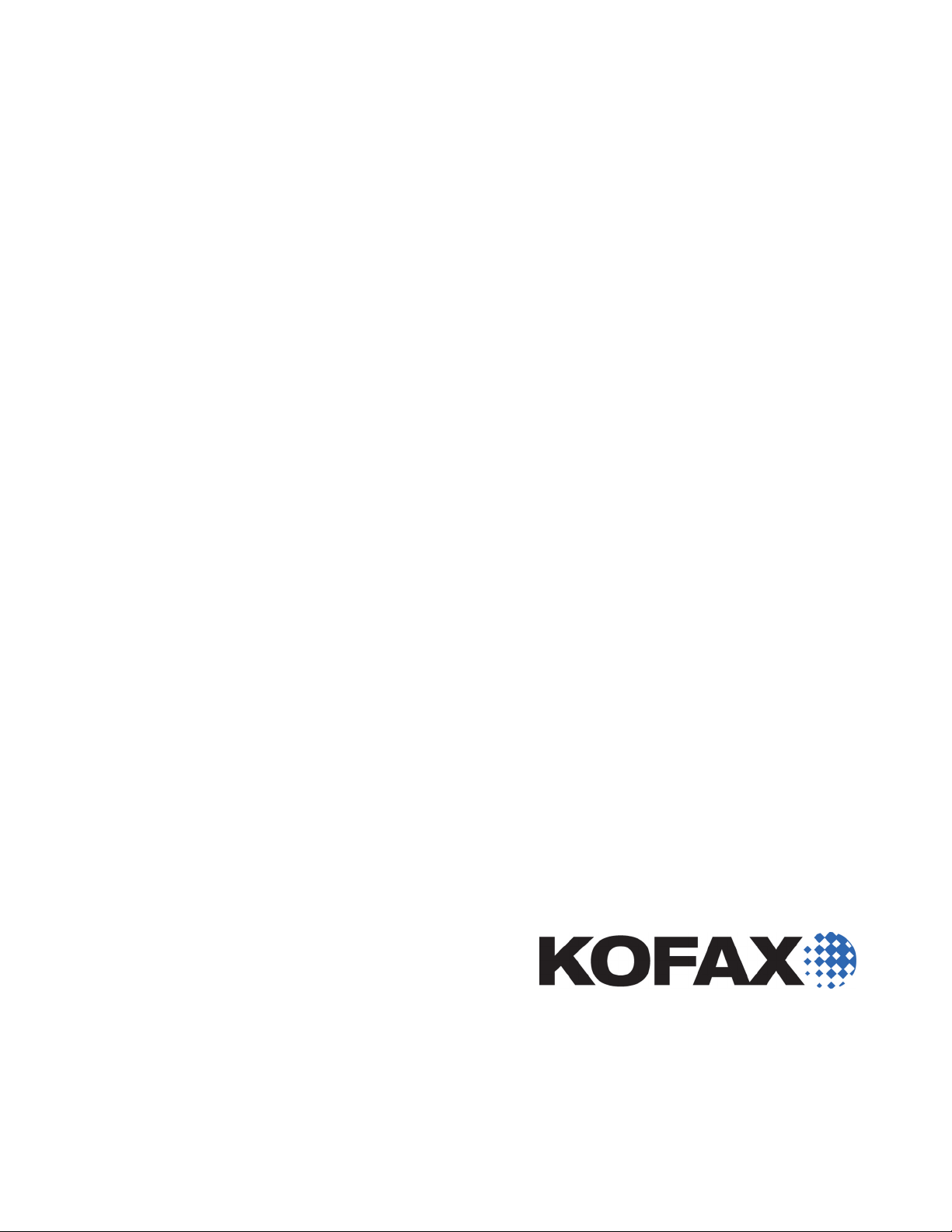
Kofax�Product
Support�for�Kofax
Reporting
1.0.0
2012-10-08
Page 2
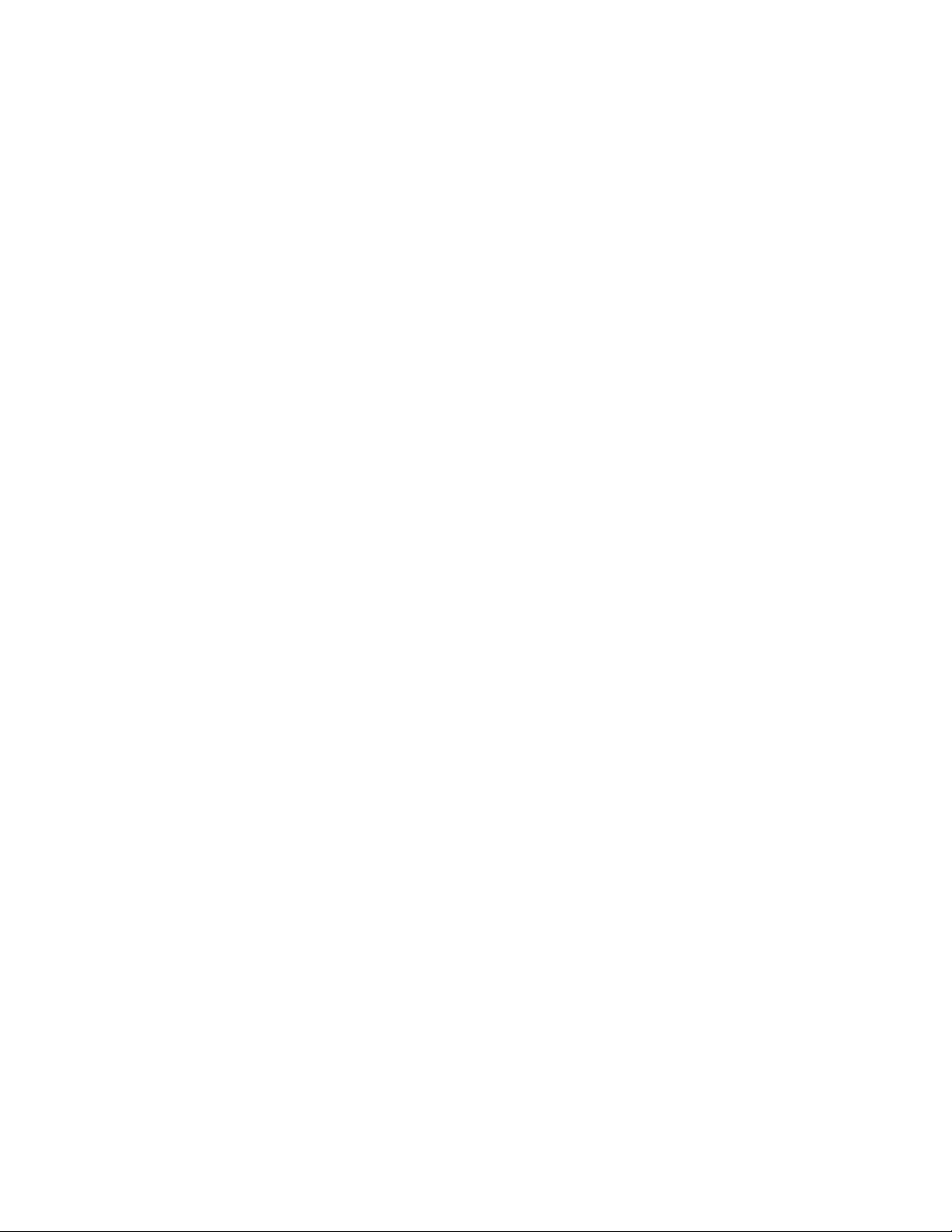
©
2012 Kofax, Inc., 15211 Laguna Canyon Road, Irvine, California 92618, U.S.A. All rights reserved. Use is
subject to license terms.
Third-party software is copyrighted and licensed from Kofax’s suppliers.
This product is protected by U.S. Patent No. 6,370,277.
THIS SOFTWARE CONTAINS CONFIDENTIAL INFORMATION AND TRADE SECRETS OF KOFAX,
INC. USE, DISCLOSURE OR REPRODUCTION IS PROHIBITED WITHOUT THE PRIOR EXPRESS
WRITTEN PERMISSION OF KOFAX, INC.
Kofax, the Kofax logo, and the Kofax product names stated herein are trademarks or registered
trademarks of Kofax, Inc. in the U.S. and other countries. All other trademarks are the trademarks or
registered trademarks of their respective owners.
U.S. Government Rights Commercial software. Government users are subject to the Kofax, Inc. standard
license agreement and applicable provisions of the FAR and its supplements.
You agree that you do not intend to and will not, directly or indirectly, export or transmit the Software
or related documentation and technical data to any country to which such export or transmission is
restricted by any applicable U.S. regulation or statute, without the prior written consent, if required, of
the Bureau of Export Administration of the U.S. Department of Commerce, or such other governmental
entity as may have jurisdiction over such export or transmission. You represent and warrant that you are
not located in, under the control of, or a national or resident of any such country.
DOCUMENTATION IS PROVIDED “AS IS” AND ALL EXPRESS OR IMPLIED CONDITIONS,
REPRESENTATIONS AND WARRANTIES, INCLUDING ANY IMPLIED WARRANTY OF
MERCHANTABILITY, FITNESS FOR A PARTICULAR PURPOSE OR NON-INFRINGEMENT, ARE
DISCLAIMED, EXCEPT TO THE EXTENT THAT SUCH DISCLAIMERS ARE HELD TO BE LEGALLY
INVALID.
Page 3
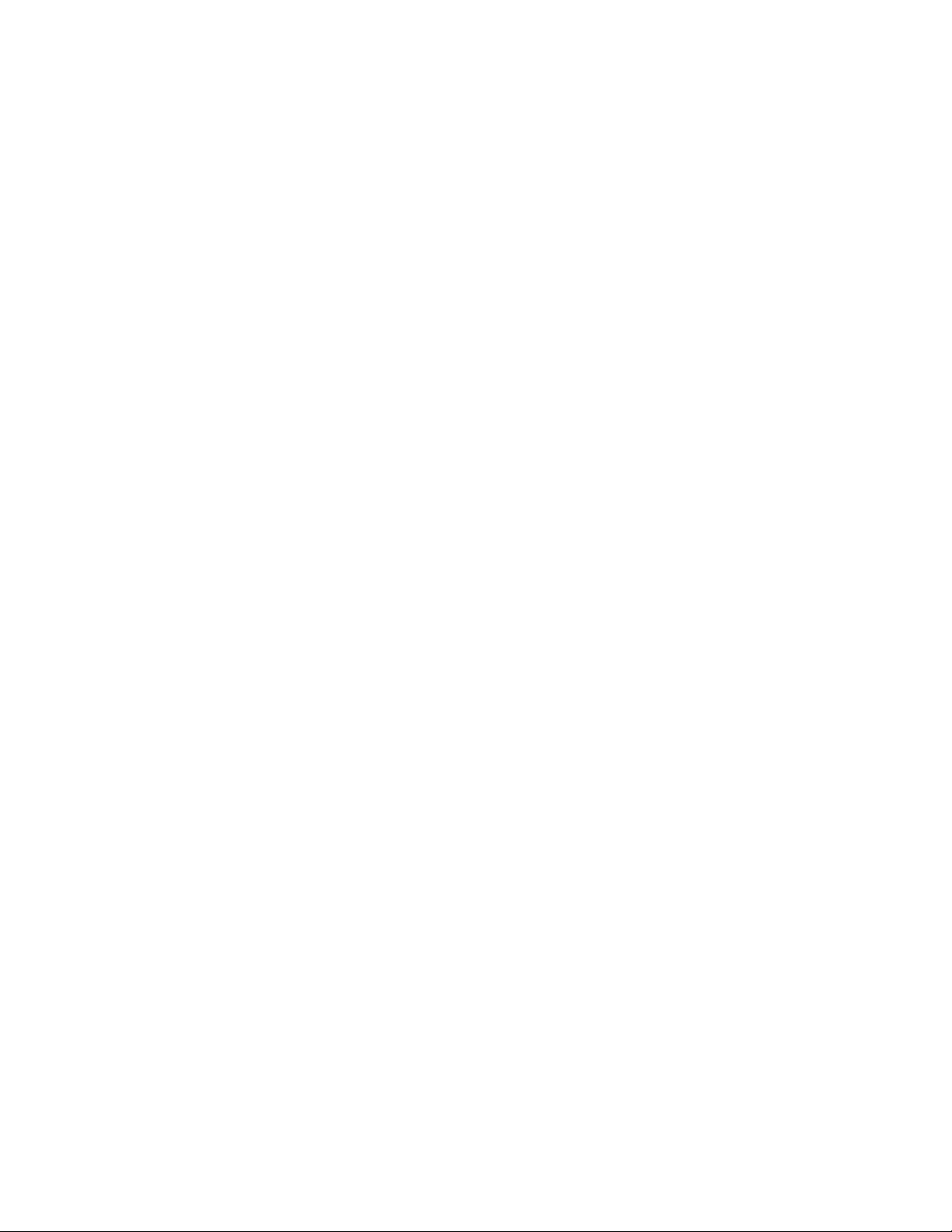
Contents
Legal Notice .......................................................................................................................................................................... 2
Overview ............................................................................................................................................................................... 5
Kofax Capture .......................................................................................................................................................................7
Kofax Reporting ...............................................................................................................................................................7
Specifying the WSA Sender URL ............................................................................................................................ 7
Kofax Reporting Audits ................................................................................................................................................. 7
Kofax Capture Document Audits ............................................................................................................................8
Kofax Capture Page Audits ......................................................................................................................................8
Kofax Capture Batch Completion Audits .............................................................................................................. 9
Kofax Capture Operator Audits .............................................................................................................................. 9
Kofax Capture Administration Audits ................................................................................................................... 9
Using Kofax Reporting with Custom Modules ........................................................................................................11
Kofax Front Office Server .................................................................................................................................................13
Kofax Product Support for Kofax Reporting
3
Page 4
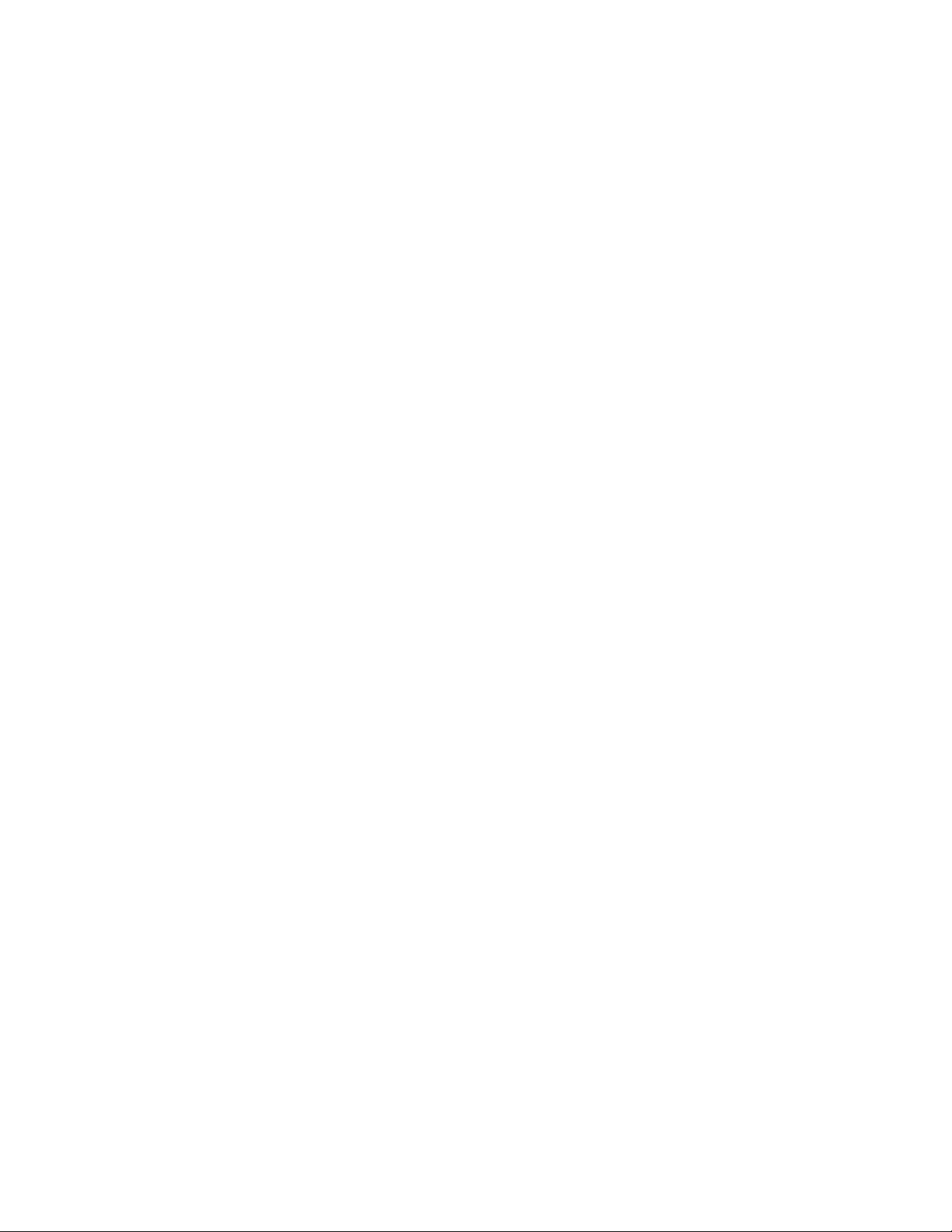
Contents
4
Kofax Product Support for Kofax Reporting
Page 5
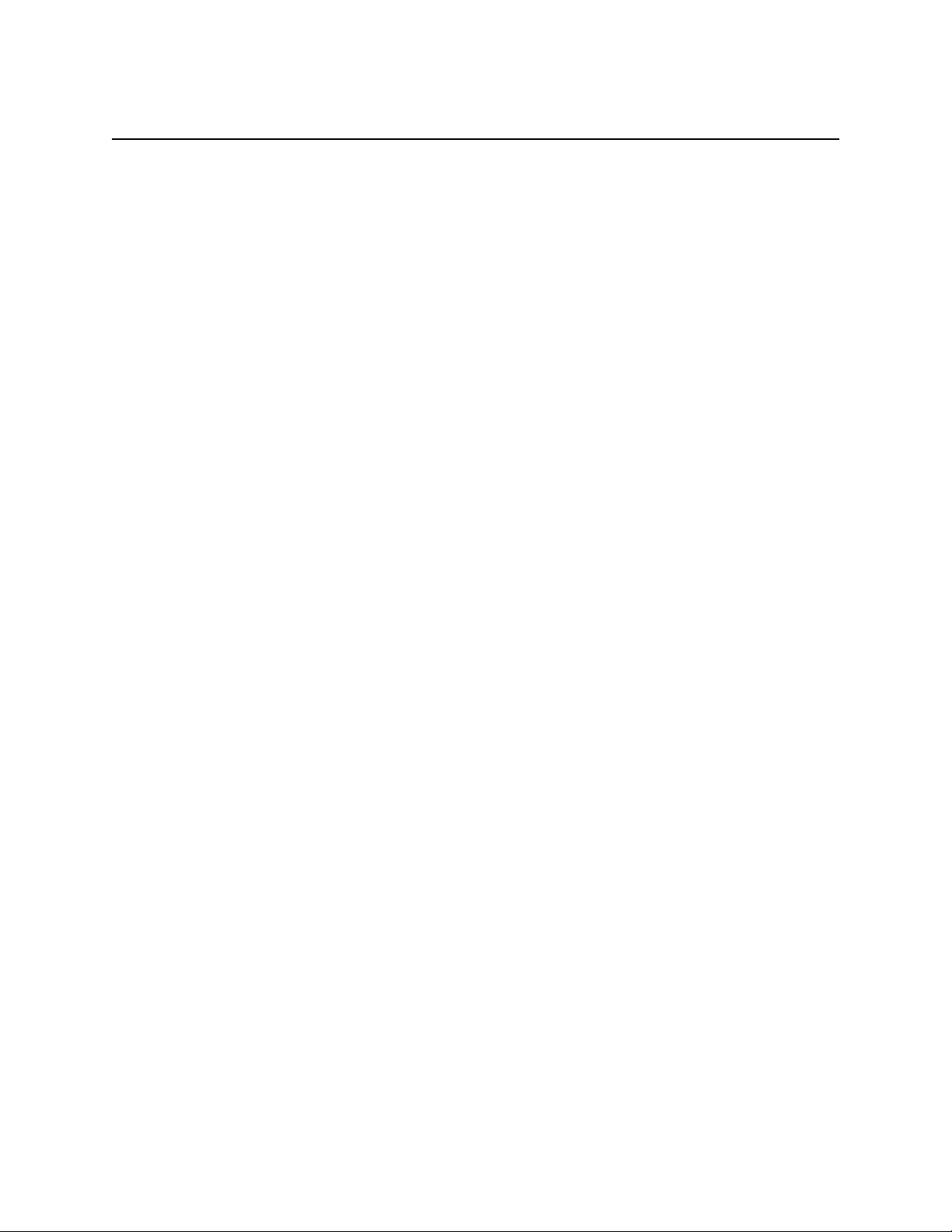
Chapter 1
Overview
Kofax Reporting is a product that helps system administrators, business process managers,
and other stakeholders gain visibility into and take control of Kofax managed processes
across all Kofax products.
This document contains product-specific information about the ways in which various Kofax
products support Kofax Reporting. Content will be added to this guide as additional products
add support for Kofax Reporting.
Kofax Product Support for Kofax Reporting
5
Page 6

Overview
6
Kofax Product Support for Kofax Reporting
Page 7

As part of its comprehensive set of data, Kofax Reporting also includes all the information
traditionally available through Kofax Capture Report and Kofax Capture Advanced Reports.
The reporting platform does not replace the existing reporting capabilities, which remain in
place.
Kofax Reporting
The Kofax Reporting client software is installed with Kofax Capture 10.0.1 and later. During
installation, the <ServerFiles>\Config folder is specified as the location for reporting
configuration data.
Note To use Kofax Reporting, all workstations at a site must have installed the service pack.
All Kofax Reporting central site components, as well as the WSA (Web Service Architecture),
must be installed independently of Kofax Capture. In the case of Kofax Capture Network
Server, it is recommended that WSA Sender be installed at the Kofax Capture central site as
well as at each remote site to reduce possible network traffic across the WAN.
Chapter 2
Kofax Capture
After installing the WSA, use the Reporting Client Configuration Utility to specify the WSA
URL. Also, in the WSA Configuration Utility (there are separate utilities for the receiver and
sender versions), set <ServerFiles>Config as the location for the reporting configuration
data. This is done on the Advanced tab in the Client Config field.
Specifying the WSA Sender URL
Use the following procedure to set the URL:
At each Kofax Reporting sender machine, run
1
Kofax.Reporting.Configuration.Client.exe, typically located at <Kofax>
\CaptureSS\Servlib\Bin, although the path may vary.
Specify the WSA URL (the WSA Sender) in the form http://<Web server
2
URL>:<port>/.
Click “Test Connection” to verify the connection to the WSA Sender.
3
Click OK.
4
Kofax Reporting Audits
Kofax Reporting supports document, page, batch completion, operator and administration
audits.
Kofax Product Support for Kofax Reporting
7
Page 8

Kofax Capture
Kofax Capture Document Audits
The document audit covers the life of a document, showing the chronological state of a
document through the different queues in Kofax Capture. It provides a detailed record of a
batch, showing which modules were run, when, and by whom.
The following points are specific to Kofax Capture with regard to document audits.
▪ Kofax Capture records all batch editing actions for:
▪ Interactive modules (Scan, QC, Validation, Verification, and Custom Standard)
▪ Custom modules (except custom modules that use the XML-based API)
▪ Workflow agents
▪ Kofax Capture defines “system” (is_interactive = false) actions as:
▪ All actions from unattended modules (Recognition Server, OCR Full Text, PDF
Generator, and Export)
▪ All actions from custom modules if they are installed as services
▪ All actions from import connectors
▪ All actions from workflow agents
▪ Actions from interactive modules where the system automatically creates the document
or assigns the form type
▪ Document export actions are recorded for each export connector as each document is
exported
▪ Kofax Capture does not record any “Document copy” actions
▪ Kofax Capture does not record any “KFS” actions
▪ Kofax Capture does not record any “KTM” actions
Kofax Capture Page Audits
The page audit tracks the creation, movement, and deletion or export of each page that enters
the system. It displays the image ID for the page, the station where these events occurred, the
time, and the user that performed the action. It records the movement of an image between a
remote site and a central site. It can be used to confirm the disposition of each page in a batch,
and it shows for each batch that all pages were either exported or deleted.
The following points are specific to Kofax Capture page audits.
▪ Kofax Capture records all batch editing actions for:
▪ Interactive modules (Scan, QC, Validation, Verification, and Custom Standard)
▪ Custom modules (except custom modules that use the XML-based API)
▪ Workflow agents
▪ Kofax Capture defines “system” (is_interactive = false) actions as:
▪ All actions from unattended modules (Recognition Server, OCR Full Text, PDF
Generator, and Export)
▪ All actions from custom modules if they are installed as services
8
Kofax Product Support for Kofax Reporting
Page 9

Kofax Capture
▪ All actions from import connectors
▪ All actions from workflow agents
▪ Actions from interactive modules where the system automatically creates the document
or assigns the form type
▪ Kofax Capture records all page creations as “Page scan” actions. This includes both pages
that are scanned and pages that are imported.
▪ Kofax Capture defines a “Page move” action as any of the following:
▪ Change the order of a loose page
▪ Move a page from a loose page to a document
▪ Change the order of a page within a document
▪ Move a page from one document to another
▪ Move a page from a document to a loose page
▪ Split a document
▪ Create a document from pages of another document
▪ Combine documents
▪ Kofax Capture does not record any “Page copy” actions
▪ Kofax Capture does not record any “KFS” actions
Kofax Capture Batch Completion Audits
The Batch Completion audit displays the status of all batches scanned during a specific time
period. It shows batches received during a work shift that were processed and exported.
Kofax Capture Operator Audits
The Operator audit provides a detailed record of the batches run by a given operator.
Kofax Capture Administration Audits
The Administration audit provides an audit trail of any action taken by the Administrator. It
ensures the integrity of the audit trail.
The following points are specific to Kofax Capture document audits.
Administrator actions
▪ Kofax Capture records logon and logoff for all modules that require the “admin” or
“admin utility” right to access them. That includes the following:
▪ Administration module
▪ KcnsRemoveCentralSite
▪ KcnsRestoreBatches
▪ KcnsSiteSwitch
▪ DBUtil
Kofax Product Support for Kofax Reporting
9
Page 10

Kofax Capture
Batch class actions
▪ Kofax Capture does not record any “version_info” for any batch class action
▪ Kofax Capture records the imported batch class name for imported batch classes
▪ Kofax Capture records an “add document class” action when:
▪ A document class is inserted into a batch class
▪ A new document class is created from the context of the batch class
▪ Kofax Capture records a “remove document class” action when:
▪ A document class is removed from a batch class
▪ A document class is deleted that is associated with a batch class. In this case, the
“remove document class” action is recorded once for each associated batch class.
▪ Kofax Capture records an add folder class action when:
▪ A folder class is inserted into a batch class
▪ A new folder class is created from the context of the batch class
▪ Kofax Capture records a “remove folder class” action when:
▪ A folder class is removed from a batch class
▪ A folder class is deleted that is associated with a batch class. In this case, the “remove
folder class” action is recorded once for each associated batch class.
▪ Kofax Capture records a “select KTM menu” action when a KTM admin panel menu item
is invoked.
▪ Kofax Capture records the add/remove queue/workflow agent actions when the Add or
Remove buttons are clicked on the corresponding batch class properties page. The Queue/
Workflow agent listed in parameter2 is the module unique ID.
User actions
▪ Kofax Capture records the user or group create action both when creating a new user or
group and when linking an Active Directory user or group
▪ Kofax Capture records the imported user/group name for imported user profiles
▪ Kofax Capture records changes to the “Allow Administration module access” user profile
check box as the “enable/disable admin access” action
▪ Kofax Capture records changes to the “Allow admin utility usage” user profile check box
as the “enable/disable admin utility usage” action
▪ Kofax Capture records the “add/remove assigned modules” action when the “Add” or
"Remove" buttons are clicked in the Profile Properties Assigned Modules page
▪ Kofax Capture records the “add/remove assigned classes” action when the “Add” or
“Remove” buttons are clicked in either the Profile Properties Assigned Modules page or in
the Assigned Profiles window.
10
Customization administration
▪ Kofax Capture records the export connector add or remove action when:
▪ The add or remove event is completed in the Export Connector Manager window in the
Administration module
Kofax Product Support for Kofax Reporting
Page 11

Kofax Capture
▪ Registration or unregistration is completed via RegAscSc
*
▪ Kofax Capture records the custom module add or remove action when:
▪ The add or remove event is completed in the Custom Module Manager window in the
Administration module
▪ Registration or unregistration is completed via RegAscEx or RegAscCM
*
▪ Kofax Capture records the workflow agent add or remove action when:
▪ The add or remove event is completed in the Workflow Agent Manager window in the
Administration module
▪ Registration or unregistration is completed via RegAscEx or RegAscCM
*
▪ Kofax Capture does not record any “version_info” for the add or edit script actions for the
following types
▪ Field
▪ Folder
▪ Document
▪ Recognition profile
*
Note that the command line utilities that do not require a user to login will not have data for
user_logon_key.
Using Kofax Reporting with Custom Modules
There are several factors that affect the integration of Kofax Reporting with custom modules.
Custom modules that were written using the older XML-based custom module library report
only batch open and close actions. This limits the amount of information available to Kofax
Reporting.
If the newer DBLiteOpt API is used, Kofax Capture automatically saves reporting data for
the module. However, a custom module can optionally specify that Kofax Capture should
not create reporting data. In this case, the custom module is responsible for reporting all
operations.
Note This reporting data is distinct from user tracking data, which is not automatically
recorded. The recording of user tracking data is up to the custom module.
Kofax Product Support for Kofax Reporting
11
Page 12
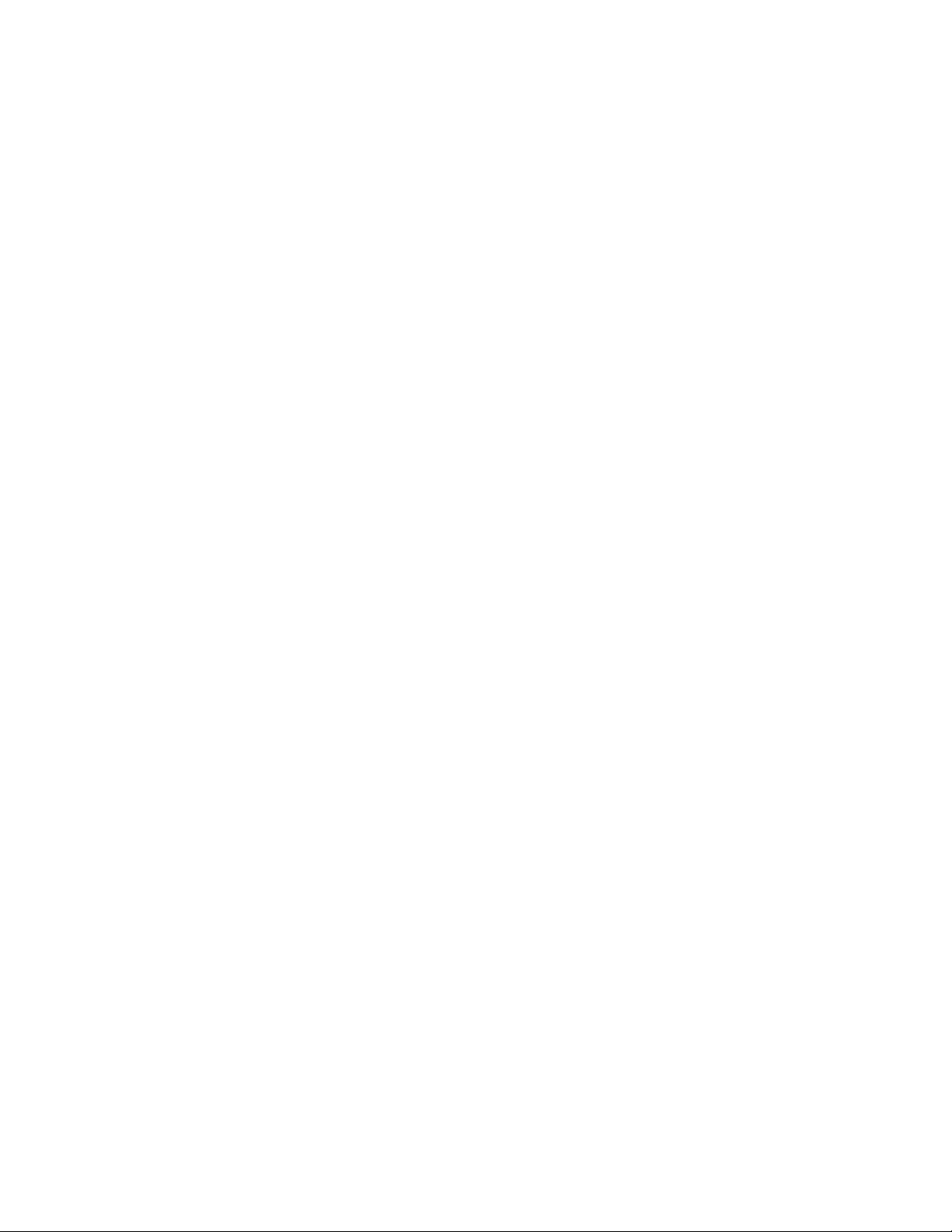
Kofax Capture
12
Kofax Product Support for Kofax Reporting
Page 13
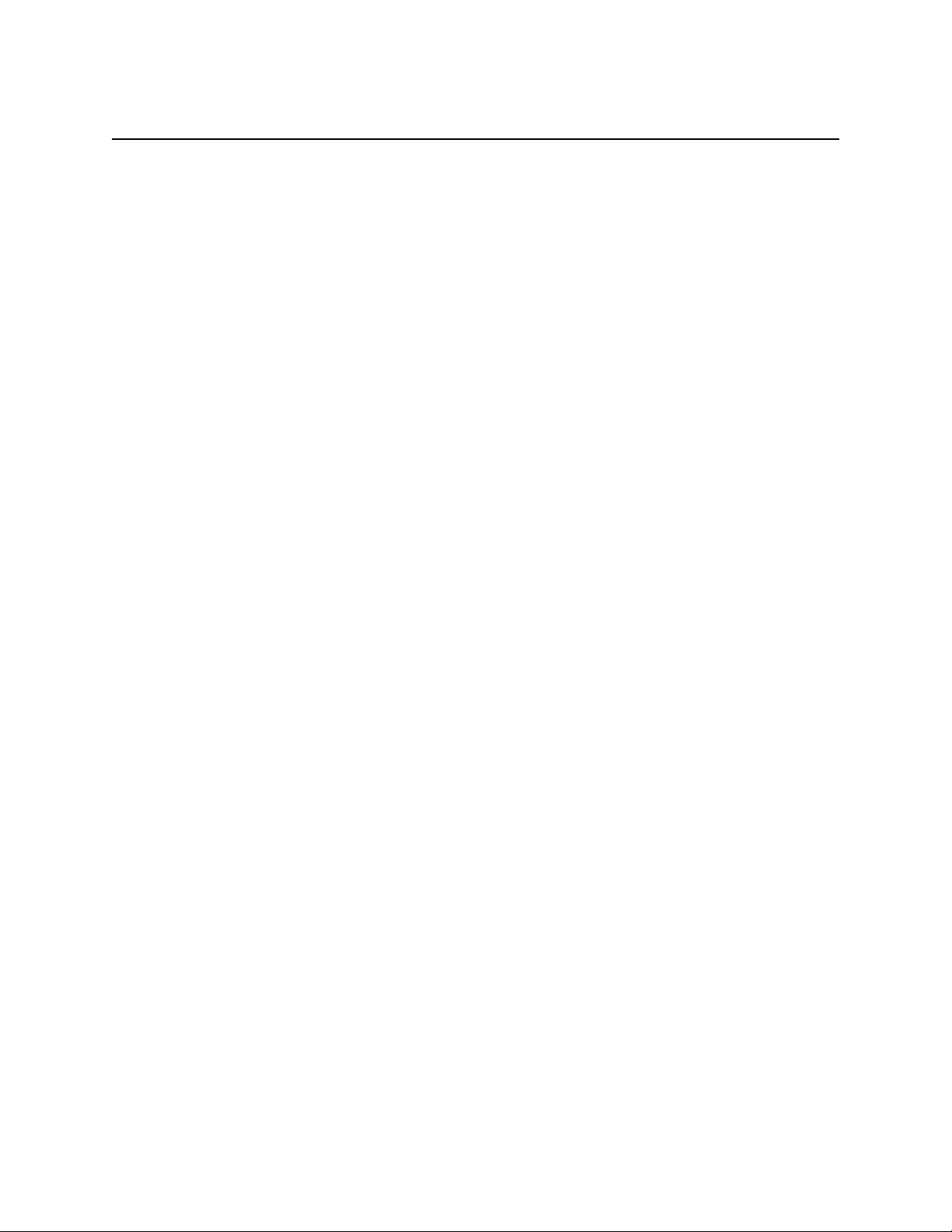
Chapter 3
Kofax Front Office Server
To set up Kofax Reporting to work with Kofax Front Office Server, do the following:
If you have users using the Local Client, set the Kofax Reporting WSA Sender URL. The
1
Local Client uses this URL to locate the database for reporting data.
In the Kofax Front Office Server Administration Console, go to the tab for advanced
a
settings.
Search for ReportingWSAUrl in the Reporting namespace.
b
For the value, enter the Kofax Reporting WSA Sender URL.
c
Execute the SQL script KofaxReportingPlatformDescriptions.sql in the reporting
2
database. The file is located in the Resources folder where Kofax Front Office Server is
installed.
This script adds descriptions to the reporting data warehouse for activities tracked by
Kofax Front Office Server.
Kofax Product Support for Kofax Reporting
13
Page 14
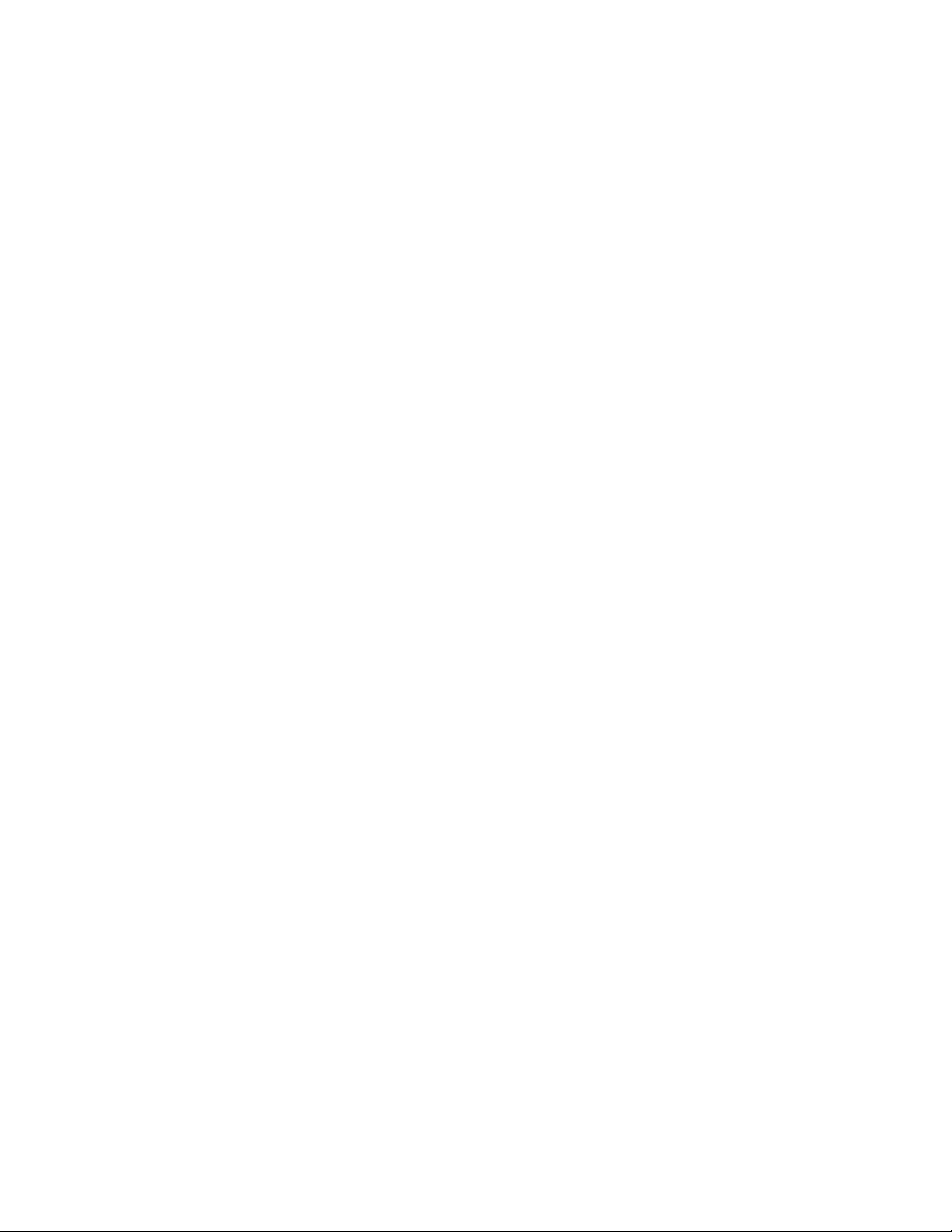
Kofax Front Office Server
14
Kofax Product Support for Kofax Reporting
