Page 1

KOFAX
Business
Interaction
Server
Component
Installation Guide
10300690-000 Rev A
Page 2
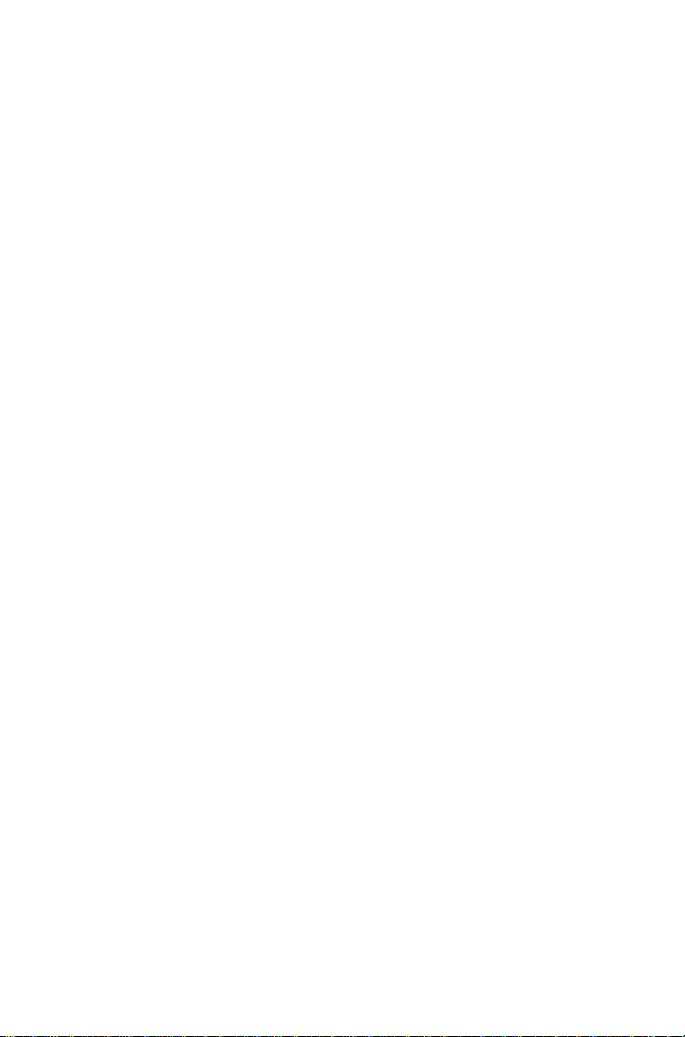
© 2008 Kofax Image Products, Inc., 16245 Laguna Canyon Road, Irvine, California 92618,
U.S.A. All rights reserved. Use is subject to license terms.
Third-party software is copyrighted and licensed from Kofax’s suppliers. For information on
third-party software included in this product, see BISTHIRDPARTYLICENSEREADME.txt,
which is in the Documentation folder where Kofax Business Interaction Server is installed
(usually C:\Program Files\Kofax\Business Interaction Server).
THIS SOFTWARE CONTAINS CONFIDENTIAL INFORMATION AND TRADE SECRETS
OF KOFAX IMAGE PRODUCTS, INC. USE, DISCLOSURE OR REPRODUCTION IS
PROHIBITED WITHOUT THE PRIOR EXPRESS WRITTEN PERMISSION OF KOFAX
IMAGE PRODUCTS, INC.
Kofax Image Products, Kofax, and the Kofax logo are trademarks or registered trademarks of
Kofax Image Products, Inc. in the U.S. and other countries. All other trademarks are the
trademarks or registered trademarks of their respective owners.
U.S. Government Rights Commercial software. Government users are subject to the Kofax
Image Products, Inc. standard license agreement and applicable provisions of the FAR and
its supplements.
You agree that you do not intend to and will not, directly or indirectly, export or transmit the
Software or related documentation and technical data to any country to which such export or
transmission is restricted by any applicable U.S. regulation or statute, without the prior
written consent, if required, of the Bureau of Export Administration of the U.S. Department
of Commerce, or such other governmental entity as may have jurisdiction over such export
or transmission. You represent and warrant that you are not located in, under the control of,
or a national or resident of any such country.
DOCUMENTATION IS PROVIDED “AS IS” AND ALL EXPRESS OR IMPLIED
CONDITIONS, REPRESENTATIONS AND WARRANTIES, INCLUDING ANY IMPLIED
WARRANTY OF MERCHANTABILITY, FITNESS FOR A PARTICULAR PURPOSE OR
NON-INFRINGEMENT, ARE DISCLAIMED, EXCEPT TO THE EXTENT THAT SUCH
DISCLAIMERS ARE HELD TO BE LEGALLY INVALID.
Page 3
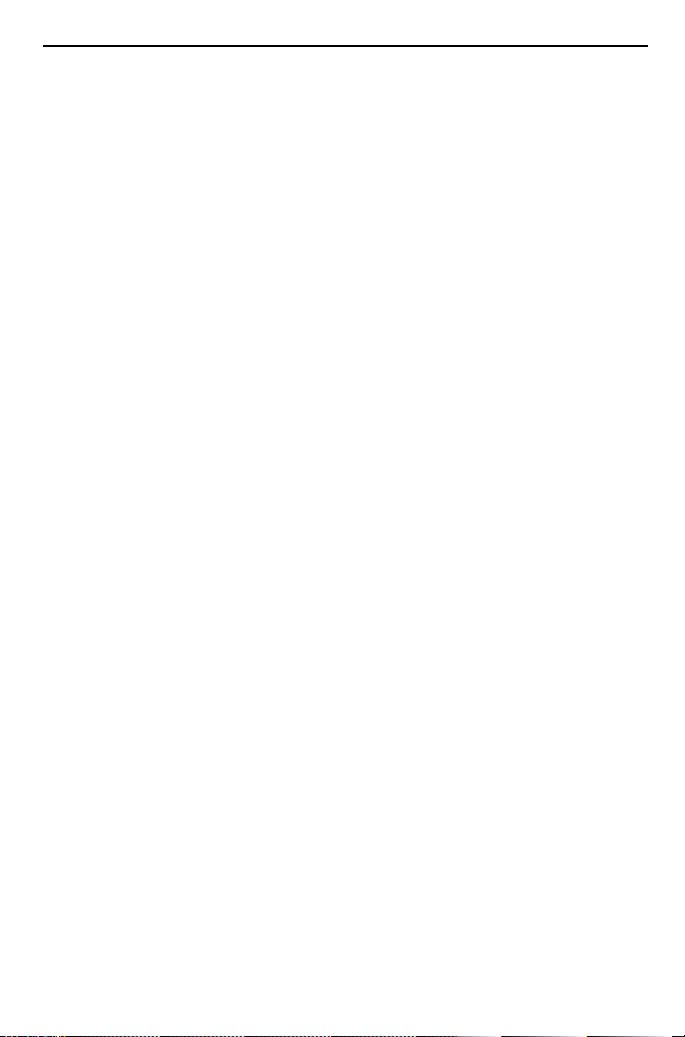
Contents
Overview . . . . . . . . . . . . . . . . . . . . . . . . . . . . . . . . . . . . . . . . . . . . . . . . .1
Introduction . . . . . . . . . . . . . . . . . . . . . . . . . . . . . . . . . . . . . . . . . . . . . . . . . . . . . . . . . . . . . . . . . . . . . . 1
Product Overview . . . . . . . . . . . . . . . . . . . . . . . . . . . . . . . . . . . . . . . . . . . . . . . . . . . . . . . . . . . . . . . . . 1
Introducing the Components . . . . . . . . . . . . . . . . . . . . . . . . . . . . . . . . . . . . . . . . . . . . . . . . . . . . . 1
Kofax Business Interaction Server Components. . . . . . . . . . . . . . . . . . . . . . . . . . . . . . . . . . . . 1
Ascent Capture Add-ins Components. . . . . . . . . . . . . . . . . . . . . . . . . . . . . . . . . . . . . . . . . . . . 2
Product Compatibility Matrix . . . . . . . . . . . . . . . . . . . . . . . . . . . . . . . . . . . . . . . . . . . . . . . . . . . . . . 4
Installation . . . . . . . . . . . . . . . . . . . . . . . . . . . . . . . . . . . . . . . . . . . . . . . .5
Introduction . . . . . . . . . . . . . . . . . . . . . . . . . . . . . . . . . . . . . . . . . . . . . . . . . . . . . . . . . . . . . . . . . . . . . . 5
Installing Kofax Business Interaction Server. . . . . . . . . . . . . . . . . . . . . . . . . . . . . . . . . . . . . . . . . . .5
System Requirements . . . . . . . . . . . . . . . . . . . . . . . . . . . . . . . . . . . . . . . . . . . . . . . . . . . . . . . . . . . .5
Kofax Business Interaction Server . . . . . . . . . . . . . . . . . . . . . . . . . . . . . . . . . . . . . . . . . . . . . . . 5
Kofax Template Designer. . . . . . . . . . . . . . . . . . . . . . . . . . . . . . . . . . . . . . . . . . . . . . . . . . . . . . . 6
Installing Ascent Capture Add-ins Components . . . . . . . . . . . . . . . . . . . . . . . . . . . . . . . . . . . . . . . 8
System Requirements . . . . . . . . . . . . . . . . . . . . . . . . . . . . . . . . . . . . . . . . . . . . . . . . . . . . . . . . . . . .8
What Next? . . . . . . . . . . . . . . . . . . . . . . . . . . . . . . . . . . . . . . . . . . . . . . . . . . . . . . . . . . . . . . . . . . . . . 11
Starting and Stopping the Server . . . . . . . . . . . . . . . . . . . . . . . . . . . .13
Introduction . . . . . . . . . . . . . . . . . . . . . . . . . . . . . . . . . . . . . . . . . . . . . . . . . . . . . . . . . . . . . . . . . . . . . 13
Using the Status Icon . . . . . . . . . . . . . . . . . . . . . . . . . . . . . . . . . . . . . . . . . . . . . . . . . . . . . . . . . . . . . 13
Using the Services Console . . . . . . . . . . . . . . . . . . . . . . . . . . . . . . . . . . . . . . . . . . . . . . . . . . . . . . . . 14
Maintenance. . . . . . . . . . . . . . . . . . . . . . . . . . . . . . . . . . . . . . . . . . . . . .15
Introduction . . . . . . . . . . . . . . . . . . . . . . . . . . . . . . . . . . . . . . . . . . . . . . . . . . . . . . . . . . . . . . . . . . . . . 15
Viewing the Log Files . . . . . . . . . . . . . . . . . . . . . . . . . . . . . . . . . . . . . . . . . . . . . . . . . . . . . . . . . . . . .15
Upgrading Components. . . . . . . . . . . . . . . . . . . . . . . . . . . . . . . . . . . . . . . . . . . . . . . . . . . . . . . . . . .15
Uninstalling Components . . . . . . . . . . . . . . . . . . . . . . . . . . . . . . . . . . . . . . . . . . . . . . . . . . . . . . . . . 16
Changing, Repairing, or Removing Components . . . . . . . . . . . . . . . . . . . . . . . . . . . . . . . . . . . . . 16
Kofax Business Interaction Server Component Installation Guide iii
Page 4

iv Kofax Business Interaction Server Component Installation Guide
Page 5

Overview
Introduction
This installation guide provides an overview of the Kofax Business Interaction Server
components and how they work together, and installation instructions for each
component. This information will help you plan your installation and understand
how to set up the system to meet your needs.
In addition to this guide, there are several configuration guides and Help that provide
the information you need after the components are installed.
Product Overview
With Kofax Business Interaction Server, you can respond to customer documents
(orders, invoices, etc.) released into Ascent Capture or being validated in the Ascent
Xtrata Pro Validation module. You can provide the customer with a confirmation or
notification email or fax, described below.
A Confirmation is an email or fax message to a customer with informational
content, such as when an order is received. A confirmation is triggered when an
Ascent Capture batch is released.
A Notification is an email or fax message requiring some action on the
customer’s part, such as to provide missing data that is required before an order
can be processed. A notification is triggered in the Ascent Xtrata Pro Validation
module when missing data or some other error is detected.
Introducing the Components
The product consists of two main parts: the Kofax Business Interaction Server and the
Ascent Capture Add-ins, each of which consists of several components as described
below. Towards the end of each description recommended installation plan
instructions are preceded by two asterisks **. A possible installation plan is illustrated
in Figure 1.
Kofax Business Interaction Server Components
Business Interaction Server
The application server and components that run the workflows, apply the
correct templates, and send the confirmations and notifications to the customer.
**Install on a dedicated server.
Kofax Business Interaction Server Component Instal lation Guide 1
Page 6
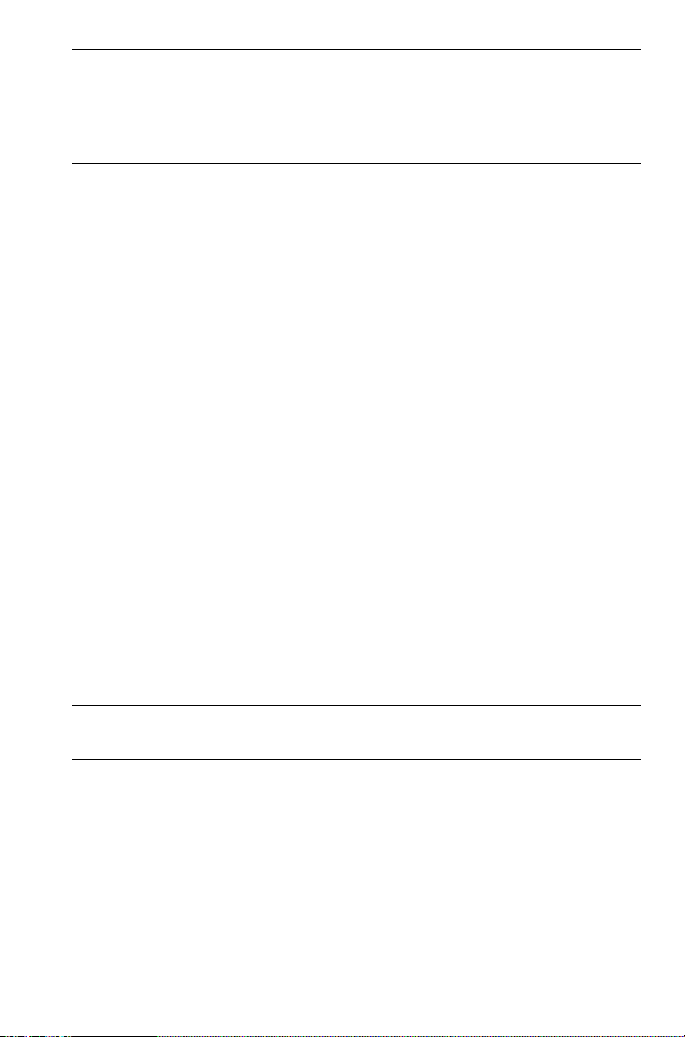
Important Business Interaction Server installs with a default concurrent user
site license and an evaluation license that is valid until 15 September, 2008. The
license adds the line “This is a trial version of Business Interaction Server” to the
footer of each confirmation and notification message: When you install a
production license the footer is not added.
Template Designer
An application to create “templates” that control the look, layout, and content of
the email or fax confirmation and notification messages.
**Install on a computer where it can be used by the person designing templates
and that can connect to the Business Interaction Server via http.
Component Documentation
The documentation for the Business Interaction Server components.
**Install where Adobe Reader and a Web browser are installed, so the welcome
screen, Help, and PDF documentation can be viewed.
Sample Databases
Optional sample databases that can be used to perform data lookup. See the
Kofax Business Interaction Server Configuration Guide for information about data
lookup.
Sample Templates
A growing collection of sample templates that you can open and explore in
Kofax Template Designer while you learn how to create your own templates.
**Install where you can access the samples from the Kofax Template Designer
application. By default, sample templates are installed in C:\Program
Files\Kofax\Business Interaction Server\Avalin\SampleTemplates.
Fax Connectors
Required to send fax confirmations or notifications through a TOPCALL or a
RightFax server. See the Kofax Business Interaction Server Configuration Guide for
information about configuring fax connectors.
**Install on the same computer as the Business Interaction Server.
Note To send messages through a RightFax server, you need RightFax FaxUtil
installed on the computer where the RightFax fax connector (RWS) is installed.
Ascent Capture Add-ins Components
Release Script
An Ascent Capture release script that triggers a confirmation workflow when an
Ascent Capture batch is released.
**Install on the Ascent Capture Server.
Ascent Xtrata Pro Validation Add-in
An Ascent Xtrata Pro Validation module plug-in where the validation operator
can trigger a notification workflow.
2 Kofax Business Interaction Server Component Installation Gui de
Page 7

**Install where Ascent Xtrata Pro Validation is installed and where you want to
Ascent Capture Server
Release Script
Configuration Utility
Business Interaction Server Kofax Template Designer
Ascent Xtrata Pro Validation
Ascent Xtrata Pro Validation Add-in
Kofax Business Interaction Server
Ascent Capture Add-ins Components
generate notifications.
Configuration Utility
A BIS menu for configuration is added to the Ascent Capture Administration
module menu bar.
**Install on the Ascent Capture Server.
Figure 1. An Installation Plan
Kofax Business Interaction Server Component Instal lation Guide 3
Page 8

Product Compatibility Matrix
Product Compatibility Matrix for Business Interaction Server
Product Î
BIS 1.0 Template Designer 1.0 Ascent Add-ins 1.0
Compatibility
Ð
Operating System
Windows Server 2003 Standard with Service Pack 1 32bit
yes yes yes
Windows Server 2003 Enterprise with Service Pack 1 32bit yes yes yes
Windows XP Professional with Service Pack 2 no yes yes
Ascent products
Ascent Capture 7.0 with Service Pack 3
yes yes
Ascent Capture 7.5 with Service Pack 3 yes yes
Ascent Capture 7.5 with Service Pack 4 yes yes
Ascent Capture 7.5 with Service Pack 5 yes yes
Ascent Xtrata Pro 3.0 with Service Pack 1 yes yes
Ascent Xtrata Pro 3.0 with Service Pack 2 yes yes
Ascent Xtrata Pro 3.1 yes yes
Fax Server products
TOPCALL Communication Server 7.80.04
yes
Captaris RightFax Server 9.x yes
Figure 2 is a matrix that shows the product compatibility with Business Interaction
Server components.
Figure 2. Product Compatibility Matrix
Note For sending email, standard SMTP (RFC 2821) is used.
4 Kofax Business Interaction Server Component Installation Gui de
Page 9

Installation
Introduction
This section provides instructions for installing the components. The product
installation CD is configured to autorun and display the installation splash screen as
shown in Figure 3.
Figure 3. Installation Splash Screen
The screen contains links that start installation programs, as well as one to view the
component documentation which is explained in What Next? on page 11.
Installing Kofax Business Interaction Server
Kofax Business Interaction Server should be installed on a dedicated computer that
meets the requirements in this section.
System Requirements
The requirements are listed below for the Kofax Business Interaction Server and the
Kofax Template Designer. See also the product compatibility matrix in Figure 2 on
page 4.
Kofax Business Interaction Server
Operating System
Windows Server 2003 with Service Pack 1 (Standard or Enterprise Edition)
Windows XP Professional with Service Pack 2 (for demonstration only: not for
production use)
Kofax Business Interaction Server Component Instal lation Guide 5
Page 10

Hardware and Memory
Processor: Pentium 4 class or equivalent
RAM: Minimum of 1 GB
Disk space: 780 MB on any local drive
Display: 1024 x 768 display with 16-bit color, small fonts
NIC: 100 Mbps
Open Ports
Port 8080 must be available. If another application uses this port, reconfigure the
application to use a different port or install on another computer. For a list of
ports used by Business Interaction Server, refer to the Business Interaction Server
Configuration Guide.
Host Name
The host name should not exceed 15 characters, which is a requirement for the
prerequisite PostgreSQL database installation. If you cannot modify the
computer’s host name to meet this requirement, install on another computer.
Note System requirements will be updated on the Kofax Web site www.kofax.com as
new configurations are supported.
Prerequisites
Open LDAP 2.02.20
PostgreSQL 8.2 Database
ImageMagick 6.03.03
Important During the installation of PostgreSQL, the database user
“postgres” with the password “postgres” is created. In case of an already
existing PostgreSQL installation, you must manually create this user to
successfully install Business Interaction Server.
Kofax Template Designer
Operating System
Windows Server 2003 with Service Pack 1 (Standard or Enterprise Edition)
Windows XP Professional with Service Pack 2
Hardware and Memory
Processor: Pentium 4 class or equivalent
RAM: Minimum of 512 MB
Disk space: 460 MB on any local drive, plus 100 MB available on your local C
drive or wherever your operating system is installed, for the installation of the
.NET Framework (if it is not already installed)
Display: 1024 x 768 display with 16-bit color, small fonts
NIC: 100 Mbps
6 Kofax Business Interaction Server Component Installation Gui de
Page 11

Prerequisites
Microsoft .NET Framework 2.0
Microsoft Web Services Enhancements 3.0
Note If you want to install only the prerequisites of Kofax Template Designer,
select Advanced setup mode on the Prerequisites Installer window, cancel the
installation of the other prerequisites and ignore the resulting error messages.
X To install Kofax Business Interaction Server components
1 Insert the product installation CD into a drive. The CD supports autorun, so
the splash screen (Figure 3) should appear. If it does not, browse the CD and
open splash.hta from the root.
2 From the Business Interaction Server list, select Install Prerequisites. The
Prerequisites Installer appears (Figure 4). If a prerequisite is already installed
on the computer, “(Installed)” is placed after the item (as shown in Figure 4).
Figure 4. Prerequisites Installer for Kofax Business Interaction Server
3 Click Install to begin installation of the first uninstalled item on the list. You
can select Advanced setup mode to specify different installation locations for
Open LDAP, PostgreSQL, and ImageMagick.
Note During the regular PostgreSQL installation, an access user named
“postgres” will be created. Depending on your company network password
policy, the password may not be complex enough to allow the user to be
created. If that is the case, select Advanced setup mode, which will prompt
you to select an existing or create the user account with a password you
define. In the “Account domain” field of the advanced setup mode, enter the
domain name in upper case.
Kofax Business Interaction Server Component Instal lation Guide 7
Page 12

4 When all prerequisites are installed, go back to the splash screen and select
Install Server.
5 Follow the instructions in the license and setup screens until you reach the
Custom Setup window—as shown in Figure 5 with the tree expanded and all
the components selected.
Figure 5. Custom Setup Selection Window: Business Interaction Server
6 Unselect (or select) the appropriate components and Click Next. Follow the
instructions to finish the installation.
7 Be sure to read the Business Interaction Server Configuration Guide (see What
Next? on page 11 for information about how to view the guide).
Installing Ascent Capture Add-ins Components
This section guides you through the installation of the Ascent Capture Add-ins
components. Ascent Capture and Ascent Xtrata Pro Validation must already be
installed.
System Requirements
The following lists the system requirements for installing the Ascent Capture Add-ins
for Kofax Business Interaction Server. See also the product compatibility matrix in
Figure 2 on page 4.
Operating System
Windows Server 2003 with Service Pack 1 (Standard or Enterprise Edition)
Windows XP Professional with Service Pack 2
8 Kofax Business Interaction Server Component Installation Gui de
Page 13

Hardware and Memory
Hardware and memory requirements are the same as for Ascent Capture 7.5.
Prerequisites
Microsoft .NET Framework 1.1
Microsoft Web Services Enhancements 2.0
X To install Ascent Capture Add-ins components
1 Insert the product installation CD into a drive. The CD supports autorun, so
the splash screen (Figure 3) should appear. If it does not, browse the CD and
open splash.hta from the root.
2 From the Ascent Capture Add-ins list, select Install Prerequisites. The
Prerequisites Installer appears (Figure 6). If a prerequisite is already installed
on the computer, “(Installed)” is placed after the item (as shown in Figure 6).
Figure 6. Prerequisites Installer for Ascent Capture Add-ins
3 Click Install to begin the installation of the uninstalled items on the list.
4 When all prerequisites are installed, go back to the splash screen and select
Install Add-ins.
5 Follow the instructions in the license and setup screens until you reach the
Custom Setup window—as shown in Figure 7 with the tree expanded and all
the items selected.
Kofax Business Interaction Server Component Instal lation Guide 9
Page 14

Figure 7. Custom Setup Selection Window: Ascent Capture Add-ins
6 Unselect (or select) the appropriate components and Click Next. Follow the
instructions to finish the installation.
7 Be sure to read the Ascent Capture Add-ins for Kofax Business Interaction Server
Configuration Guide (see What Next? on page 11 for information about how to
view the guide).
10 Kofax Business Interaction Server Component Instal lation Guide
Page 15

What Next?
Once installation of the Business Interaction Server and Ascent Capture Add-ins
components is complete, you should read the corresponding configuration guides for
instructions on tasks that need to be completed before processing begins.
The component documentation can be installed with the Business Interaction Server
components, and is installed by default to C:\Program Files\Kofax\Business
Interaction Server\ComponentDocumentation. Click Index.htm to view the
component documentation splash screen.
You can also view the splash screen via a browser page that is provided on the
product installation CD. Simply insert the CD into a drive and then select “View
Component Documentation” from the splash screen. The component documentation
page (Figure 8) appears in your default browser.
All documentation is provided as PDF files, Microsoft HTML Help, or Web Help that
you can view or download.
Figure 8. Component Documentation Page
Kofax Business Interaction Server Component Instal lation Guide 11
Page 16

12 Kofax Business Interaction Server Component Instal lation Guide
Page 17

Starting and Stopping the Server
Introduction
Business Interaction Server is installed as a Windows service and is configured to run
automatically as Windows starts. You can stop and start the service using either of the
methods described in the following sections:
Using the Status Icon
Using the Services Console
Using the Status Icon
The installation program places a server status icon (shown in the table below) in the
notification area on the right side of the taskbar. When the service is starting up or
stopping, the icon switches between the running and shut down states.
Table 1. Server Status Icon States
Icon Description
Green (bottom) light: Service is started and the server is running
Red (top) light: Service is stopped and the server is shut down
Important Let all currently running workflow processes finish before shutting down
the server.
Right-click the status icon to display a menu of commands:
Start
Starts the service after it has been stopped.
Stop
Stops the service if it is running.
Exit
Removes the icon from the notification area, but does not affect the state of the
server. To display the icon again after removing it with the Exit command, select
Start | Programs | Kofax | Kofax Server Monitor.
Kofax Business Interaction Server Component Instal lation Guide 13
Page 18

Using the Services Console
You can also use the Services console to start and stop the service (named BISService),
and you can configure it to start automatically or manually. For more information
about using the Services console, refer to its Help.
X To control the server through the Services consol e
1 In the Administrative Tools, select Services. Depending on the version and
configuration of Windows, the Administrative Tools are in the Control Panel
or Programs.
2 Locate BISService in the list of local services.
3 Do either of the following to start or stop the service:
Right-click BISService and select the command from the menu that appears.
Select BISService and use the toolbar buttons.
Depending on the status of the server, you can start, stop, or restart the service.
Pause and Resume are not supported.
X To select automatic or manual start up
1 Locate BISService in the Services console and do either of the following:
Right-click BISService and select Properties from the menu that will display.
Select BISService and click the Properties button in the toolbar.
The BISService Properties window appears.
2 Select the General tab.
3 In the “Startup type” field, select Automatic or Manual.
14 Kofax Business Interaction Server Component Instal lation Guide
Page 19

Maintenance
Introduction
This section provides information about the log files and the steps to uninstall,
change, or repair a component installation.
Viewing the Log Files
If you need to resolve a problem with the Business Interaction Server, you can view
log files for detailed information. By default, the setup log files BisSetup.log and
AddInsSetup.log are located in
C:\Documents and Settings\<logged in user>\Local Settings\Temp.
Upgrading Components
You can upgrade version 1.0 and above. If you have a version prior to 1.0, you need to
first uninstall the current version (see Uninstalling Components) and then install the
new version.
Note The Business Interaction Server and component setup program does not
support downgrades. If you try to install a downgrade, you will receive an error
message and setup will terminate.
During an upgrade, the following occurs:
1 Published Template Designer templates and the bis_config.xml configuration
file are backed up to a local temporary folder.
2 The old version is removed.
3 The new version is installed.
4 The templates and configuration file are restored.
X To upgrade components
1 As a member of the Administrators group with full administrative rights, log
on to the computer where the target component is installed.
2 Make sure all applications are shut down (including the Control Panel, virus
detection software, and toolbars) that might be running.
3 Insert the new version product installation CD into a drive. The CD supports
autorun, so the splash screen (Figure 3) should appear. If it does not, browse
the CD and open splash.hta from the root.
4 Select the component you want to upgrade. The setup program checks the
installed version, and determines whether an update can be done. If so, the
setup program update mode is started.
Kofax Business Interaction Server Component Instal lation Guide 15
Page 20

Uninstalling Components
The recommended way to uninstall a component is to use the Control Panel’s Add or
Remove Programs option, because you do not need to use the installation CD.
Note Uninstalling or removing the PostgreSQL Database does not remove the
postgres user account. If you need to remove that user, you can do so from the
Control Panel Administrative Tools | Computer Management.
X To uninstall components
1 Open Control Panel from the Windows Start menu.
2 From Control Panel, select Add or Remove Programs.
3 Locate Business Interaction Server or Ascent Add-ins in the list of currently
installed programs. Click Change/Remove. The Uninstaller starts and
displays an introduction screen. Click Next.
4 A message explains what the uninstallation does and asks if you want to
continue the process. Click OK to continue.
Changing, Repairing, or Removing Components
This section describes how to change, repair, or remove a particular “target”
component. To perform these tasks, you need the original Business Interaction Server
installation CD.
Warning If you are changing or repairing a component and you unselect another
component that is already installed, that unselected component will automatically be
removed.
X To change, repair, or remove a target component
1 As a member of the Administrators group with full administrative rights, log
on to the computer where the target component is installed.
2 Make sure all applications are shut down (including the Control Panel, virus
detection software, and toolbars) that might be running.
3 Insert the product installation CD into a drive. The CD supports autorun, so
the splash screen (Figure 3) should appear. If it does not, browse the CD and
open splash.hta from the root.
4 Select the component you want to change, repair, or remove. If the setup
program finds an already installed product with the correct Product-ID, the
maintenance mode is started and the Setup maintenance window appears
(similar to Figure 9).
16 Kofax Business Interaction Server Component Instal lation Guide
Page 21

Figure 9. Setup Maintenance Window
5 Click the operation you want to perform, and then click Next and follow the
instructions to finish the operation.
Kofax Business Interaction Server Component Instal lation Guide 17
Page 22

18 Kofax Business Interaction Server Component Instal lation Guide
