Page 1

Kofax
Capture
Ascent Capture® for IBM ImagePlus/400 WAF
Release Notes
®
10001954-000
Page 2
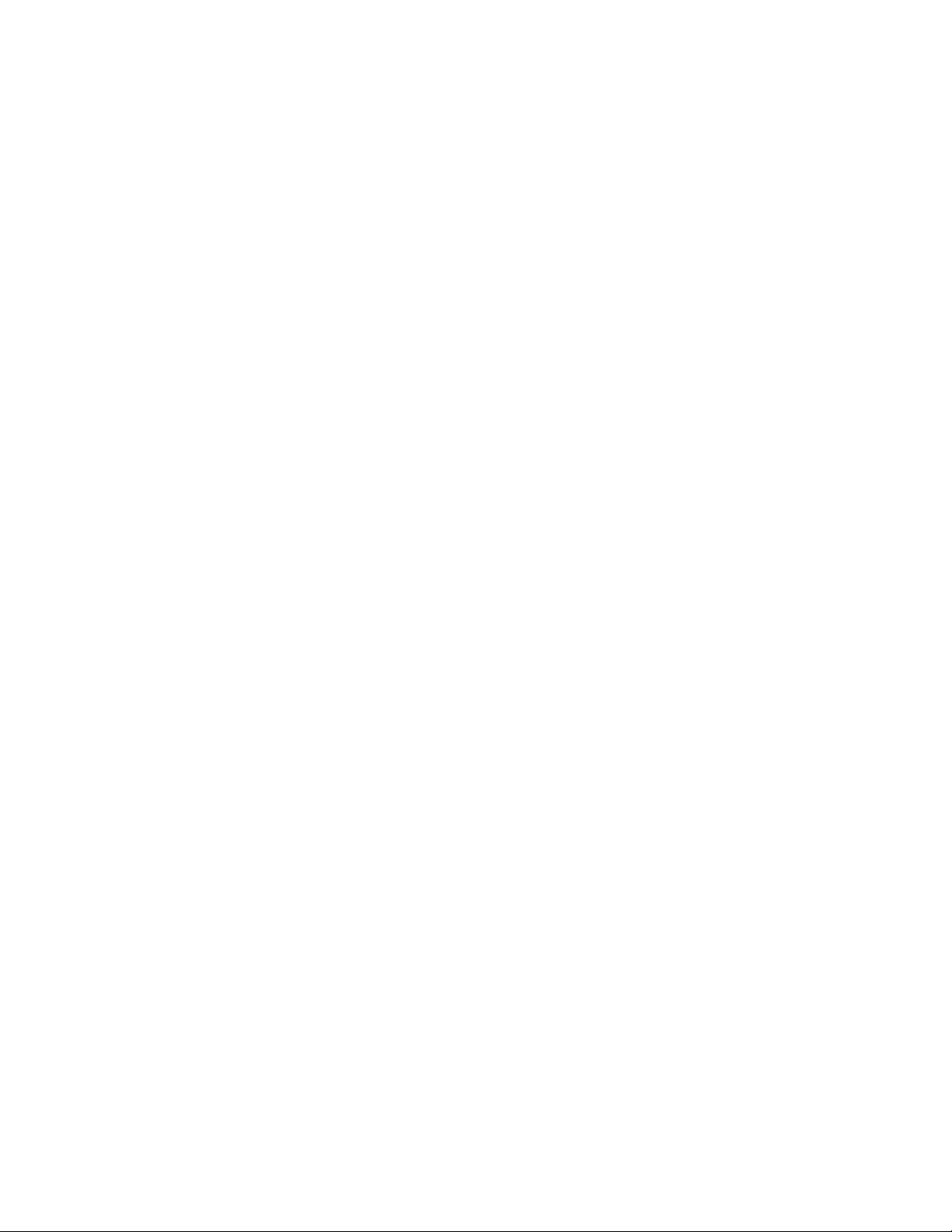
© 1994 - 2010 Kofax, Inc., 15211 Laguna Canyon Road, Irvine, California 92618, U.S.A. All rights
reserved. Use is subject to license terms.
Third-party software is copyrighted and licensed from Kofax's suppliers. This product includes
software developed by the Apache Software Foundation (http://www.apache.org/).
This product is protected by U.S. Patent No. 6,370,277.
THIS SOFTWARE CONTAINS CONFIDENTIAL INFORMATION AND TRADE SECRETS OF KOFAX,
INC. USE, DISCLOSURE OR REPRODUCTION IS PROHIBITED WITHOUT THE PRIOR EXPRESS
WRITTEN PERMISSION OF KOFAX, INC.
Kofax, the Kofax logo, Ascent Capture, the Ascent Capture logo, and Ascent are trademarks or
registered trademarks of Kofax, Inc. in the U.S. and other countries.
IBM, ImagePlus/400, AS/400, WAF, and Content Manager are registered trademarks of IBM
Corporation.
All other product names and logos are trade and service marks of their respective companies.
U.S. Government Rights Commercial software. Government users are subject to the Kofax, Inc. standard
license agreement and applicable provisions of the FAR and its supplements.
You agree that you do not intend to and will not, directly or indirectly, export or transmit the Software
or related documentation and technical data to any country to which such export or transmission is
restricted by any applicable U.S. regulation or statute, without the prior written consent, if required, of
the Bureau of Export Administration of the U.S. Department of Commerce, or such other governmental
entity as may have jurisdiction over such export or transmission. You represent and warrant that you
are not located in, under the control of, or a national or resident of any such country.
DOCUMENTATION IS PROVIDED “AS IS” AND ALL EXPRESS OR IMPLIED CONDITIONS,
REPRESENTATIONS AND WARRANTIES, INCLUDING ANY IMPLIED WARRANTY OF
MERCHANTABILITY, FITNESS FOR A PARTICULAR PURPOSE OR NON-INFRINGEMENT, ARE
DISCLAIMED, EXCEPT TO THE EXTENT THAT SUCH DISCLAIMERS ARE HELD TO BE LEGALLY
INVALID.
Page 3

Contents
Introduction ...................................................................................................................................................1
Additional Documentation ..................................................................................................................1
System Requirements ...................................................................................................................................2
Network Server Components ..............................................................................................................2
Client Workstation Operating System Support ................................................................................2
Administration and Release Workstations – Additional Requirements .......................................3
Source Code ............................................................................................................................................3
Additional Information ................................................................................................................................4
Unsupported Ascent Capture 6.0 and Ascent Capture 7.0 Features .............................................4
Kofax PDF ........................................................................................................................................4
Adobe PDF ......................................................................................................................................4
File Name Retention .......................................................................................................................4
eDocuments .....................................................................................................................................4
SecurityBoost ...................................................................................................................................4
Installation Notes ..........................................................................................................................................5
Setup Tasks .............................................................................................................................................5
Host Code Library Installation .....................................................................................................5
Configure or Validate Profiles ......................................................................................................6
Note on Default Entry in Job Queue Name ................................................................................6
Release Workstation Setup Tasks ........................................................................................................6
Ascent Capture ...............................................................................................................................6
Client Access Setup ........................................................................................................................7
Setting the Workstation ID ..........................................................................................................................9
Setting Up the Release Script ......................................................................................................................9
Release Script Setup ..............................................................................................................................9
Index Storage Tab ................................................................................................................................10
Index Storage ................................................................................................................................10
Storage Properties Tab ........................................................................................................................12
Image Storage ................................................................................................................................12
OCR Full Text Storage .................................................................................................................13
Configuration Tab ...............................................................................................................................14
Host Libraries ................................................................................................................................15
General Settings Tab ...........................................................................................................................16
Server Timing (in seconds) .........................................................................................................16
Releasing Documents .................................................................................................................................17
Ascent Capture Release Workstation ...............................................................................................17
Kofax, Inc. iii
Page 4
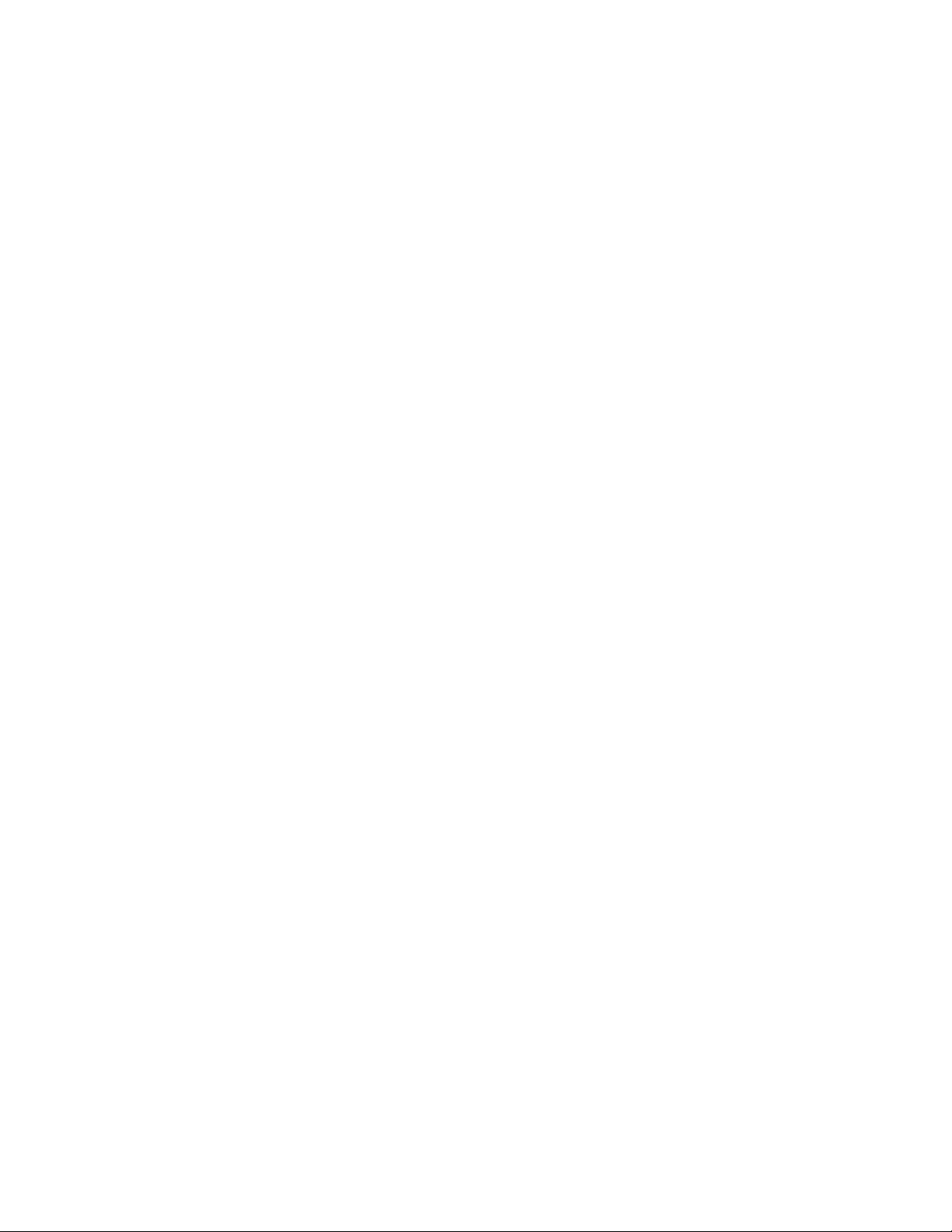
Contents
Automatic Indexing Processor ..........................................................................................................18
The IBM Reindex Queue .............................................................................................................18
Ending Ascent Release Server Jobs ..........................................................................................................19
Known Problems ........................................................................................................................................20
MO:DCA Documents are Blank ........................................................................................................20
Color and Grayscale MO:DCA Documents .....................................................................................20
Troubleshooting ..........................................................................................................................................21
Release Error Messages ......................................................................................................................21
IBM Host Error Messages ...................................................................................................................23
Appendix A – WAF Default Values .........................................................................................................24
Appendix B – Kofax Technical Support ..................................................................................................25
iv Kofax, Inc.
Page 5
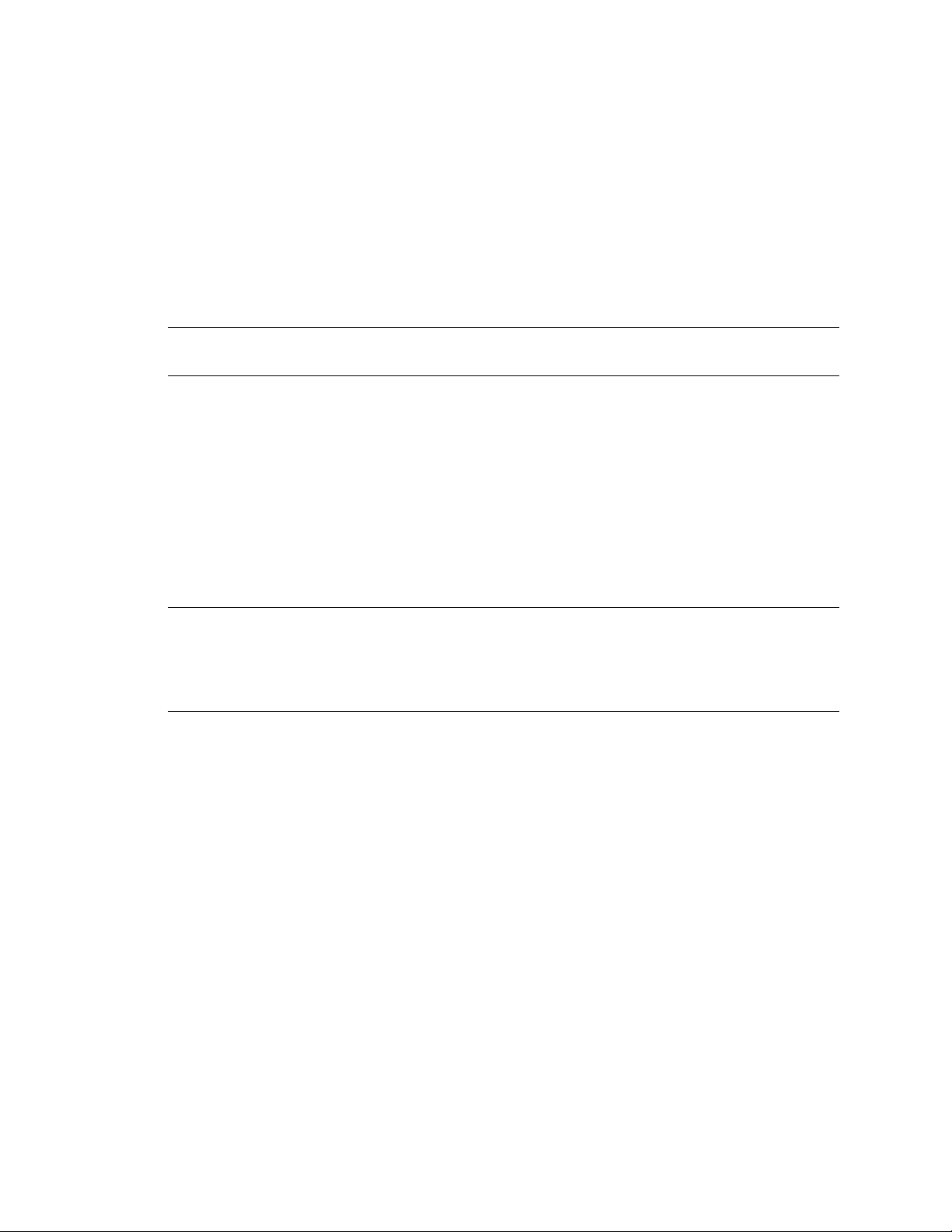
Introduction
This document contains the release notes for the Ascent Capture for IBM ImagePlus/400
Workfolder Application Facility (WAF) and the WAF Feature of IBM Content Manager for AS/
400. This version of the Ascent Capture application is used to export document images and index
data into IBM’s ImagePlus/400 imaging system.
Please read these release notes carefully as they contain certain information that is not included in
the Ascent Capture printed documentation or online help. In addition, you should have a
thorough understanding of ImagePlus/400. For more information, refer to your IBM
documentation.
Note Hereafter these release notes will refer to the name of the iSeries client components and
WAF client components as simply WAF.
Additional Documentation
These release notes are a supplement to the following:
Documentation that came with your Ascent Capture product
Ascent Capture Release Notes
Online help provided from any of the Ascent Capture modules
Ascent Capture for IBM ImagePlus/400 WAF Release Notes
For more information on the AS/400, IBM ImagePlus/400 and Client Access, contact your IBM
representative or refer to the documentation that came with your IBM product.
Tip For additional information about Kofax products, visit our Web site at www.kofax.com and
go to the Technical Support pages. The Technical Support Web pages provide product-specific
information, such as current revision levels, the latest drivers and software patches, technical tips,
and searchable knowledgebase. In addition, updates to product documentation (if any) are
available from these pages.
Kofax, Inc. 1
Page 6
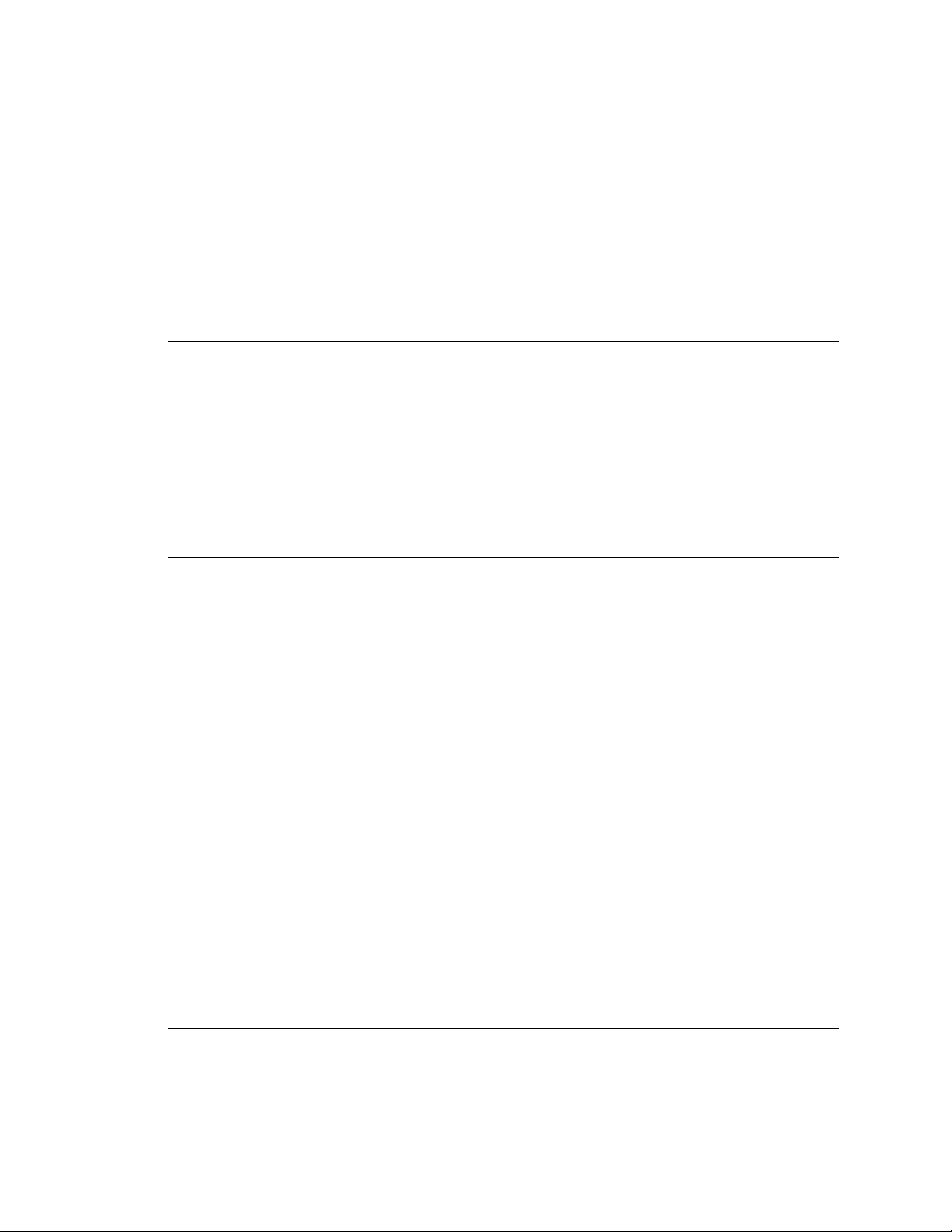
Ascent Capture for IBM ImagePlus/400 WAF Release Notes
System Requirements
Network Server Components
This Ascent Capture for IBM release script requires the following network server components:
IBM Client Access/400 or IBM iSeries Access for Windows
TCP/IP
Content Manager for AS/400 V4R1 with WAF Feature, Content Manager for AS/400 V4R3
with WAF Feature, IBM Content Manager for iSeries V5R1 with WAF Feature or IBM
Content Manager for iSeries V5.3 with WAF Feature
Note This release script was tested using the IBM Content Manager for iSeries V5R3 with iSeries
Access for Windows V5R3 (SP SI10817). Additional testing was performed using IBM Content
Manager for iSeries V5R1 with iSeries Access for Windows V5R1MO (SP SI16135).
The V5R3 patch is available from the Kofax Technical Support Web site that allows this script to
release to the WAF component on the IBM Content Manager for iSeries V5R1 or IBM Content
Manager for iSeries V5R3. For more information, visit our Kofax Web site at http://
www.kofax.com/products/ascent/release_scripts/.
In the list of release scripts, scroll down to find the entries for IBM | Content Manager WAF (AS/
400).
For prerequisite AS/400 hardware and operating system requirements for these products, refer to
the appropriate IBM literature.
Client Workstation Operating System Support
Ascent Capture for IBM release script supports the following client platforms.
Ascent Capture 5.x supports the following operating systems:
Windows 2000 Professional
Windows 98
Windows Me
Windows NT 4.0 Server or Workstation with Service Pack 4
Ascent Capture 6.0 supports the following operating systems:
Windows 2000 Server with Service Pack 3
Windows 2000 Professional with Service Pack 3
Windows XP Professional with Service Pack 1 or Service Pack 2
Ascent Capture 7.0 supports the following operating systems:
Windows 2000 Server with Service Pack 4
Windows 2000 Professional with Service Pack 4
Windows Server 2003 (Standard or Enterprise Edition)
Windows XP Professional with Service Pack 2
Note For a list of supported operating systems for your installed version of Kofax Capture, see
the corresponding Kofax Capture Installation Guide.
2 Kofax, Inc.
Page 7

Ascent Capture for IBM ImagePlus/400 WAF Release Notes
Administration and Release Workstations – Additional Requirements
The Ascent Capture Administration and Release workstations must have the following
components installed:
Ascent Capture 5.x, 6.0, 7.x, Kofax Capture 8, or Kofax Capture 9
Microsoft Internet Explorer 6.0 (or higher)
One of the following iSeries Client Access Family for Windows:
Client Access/400 for Windows NT V3R2M0 (SP SF62608)
Client Access Express for Windows V4R4M0 (SP SF63638)
Client Access Express for Windows V5R1M0 (SP SI08389)
Client iSeries Access for Windows V5R2 (SP SI16135)
Client iSeries Access for Windows V5R3 (SP SI10817)
Note The Release workstations must be configured so that the AS/400 drive letter is assigned to
the file system specified in the WAF system configuration. (This may be “QDLS,” “Root,” “IFS,”
or others depending on your system configuration.)
Source Code
The source code for the Ascent Capture for IBM release script is provided and it is located on the
Kofax Web site at www.kofax.com. The source code can be opened, edited, and compiled in
Visual Basic 6.0 with Service Pack 5. To use the modified release script, you must replace the
Ascent Capture for IBM release script WAFRel.dll with the modified version on the client
workstation.
Refer to the documentation that came with your IBM product and Visual Basic documentation for
assistance.
Kofax, Inc. 3
Page 8
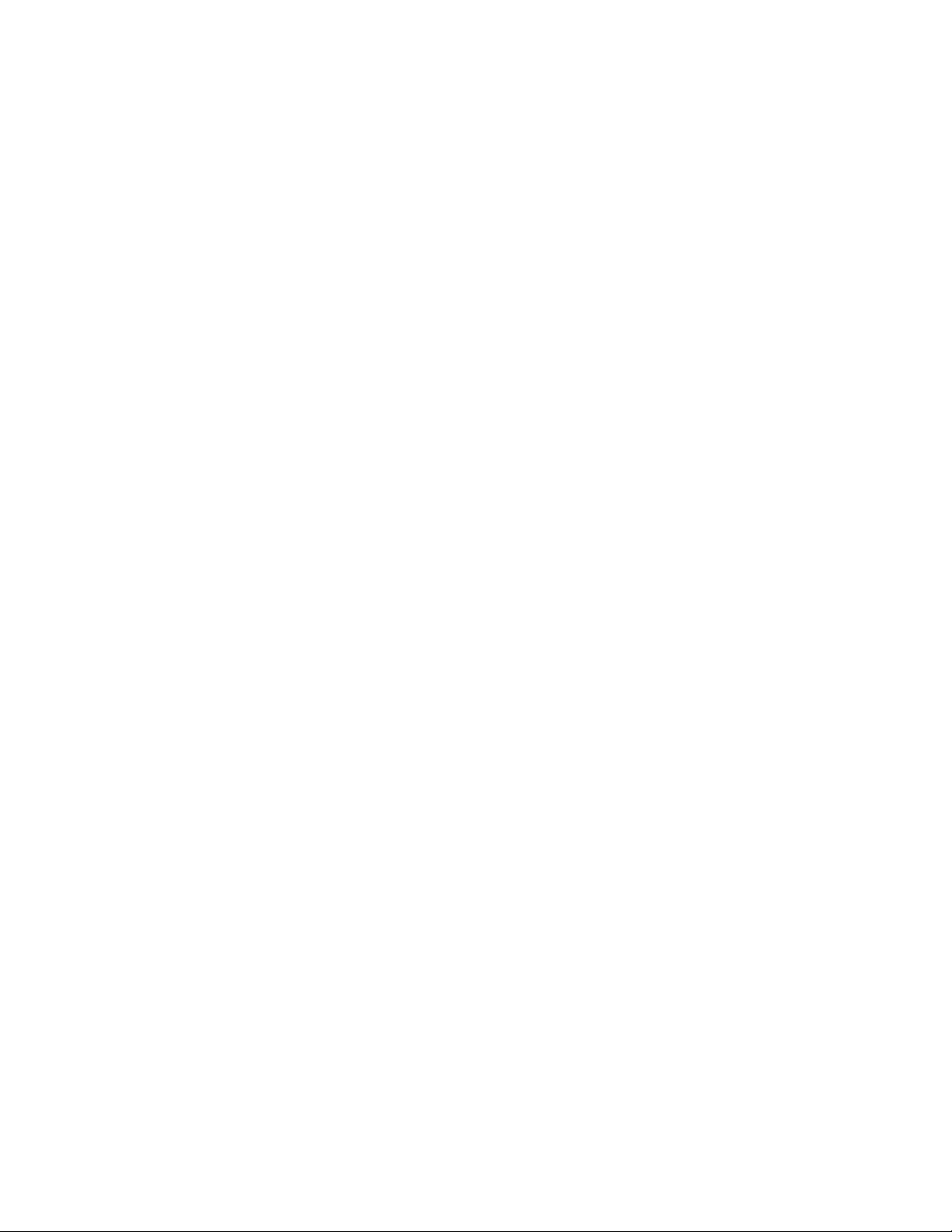
Ascent Capture for IBM ImagePlus/400 WAF Release Notes
Additional Information
This section contains additional information about the Ascent Capture for IBM release script.
Unsupported Ascent Capture 6.0 and Ascent Capture 7.0 Features
Kofax PDF
The Ascent Capture for IBM release script does not support releasing images in Kofax PDF format.
Therefore, if you add the Kofax PDF Generator to your applicable document class/batch class and
enable Kofax PDF generation in Ascent Capture, you will not be able to release in the Kofax PDF
image format.
Adobe PDF
The Ascent Capture for IBM release script does not support releasing images in Adobe PDF
format.
File Name Retention
The Ascent Capture for IBM release script does not support file name retention. This means that if
you enable this option, the original imported file name will not be retained and the default
numeric name will be used.
eDocuments
The Ascent Capture for IBM release script does not support eDocuments. This means you cannot
release non-image files other than OCR Full Text.
SecurityBoost
The Ascent Capture for IBM release script does not support the Ascent Capture SecurityBoost
feature. The SecurityBoost feature allows you to enhance Ascent Capture security for systems
using Windows XP and Windows 2000.
If the SecurityBoost feature is enabled for Ascent Capture on your Microsoft Windows
workstation, you will receive the following error message:
75 Path/File access error.
You will need to bypass this feature. Use the following procedure to bypass the SecurityBoost
feature.
X To bypass the SecurityBoost feature
1 From the Windows taskbar, select Start | Run.
2 In the text box, enter release.exe /NoBoost (for example, “C:\Program
Files\Ascent\Bin\release.exe”/NoBoost).
3 Click OK.
Refer to your Ascent Capture Help for more information about the SecurityBoost feature.
4 Kofax, Inc.
Page 9

Installation Notes
Read the following sections before you start your installation.
Setup Tasks
A host code library containing interface software must be installed and configured on the IBM
system. This will allow the Ascent Capture workstations that are running this release script to
communicate with the IBM system. The host code library is available from the Kofax Technical
Support Web site.
Host Code Library Installation
X To install from the Technical Support Web site
1 Download the Ascent Capture for IBM release script from the Kofax Technical Support
Web site. The file that downloads is a self-extracting executable that contains the release
script files.
2 Copy KFXLIB40.SAVF to the Windows directory or WINNT directory on your Release
workstation.
Ascent Capture for IBM ImagePlus/400 WAF Release Notes
3 Type “FTP <IBM IP address>” and press Enter.
4 Enter the username and password for the IBM administrator (QSECOFR is
recommended).
5 Type “binary” and press Enter.
6 Type “QUOTE SITE NAMEFMT 1” and press enter (Notice that there is a space between
NAMEFMT and 1).
7 Type “put KFXLIB40.SAVF” and press Enter.
8 Once the success message is displayed, type “Quit” and press Enter.
9 From the IBM command prompt, type “RSTLIB” and press Enter.
10 Use the following parameters:
a Library: KFXLIB40
b Type: *SAVE
c Save File: KFXLIB40
d Library: QGPL
If desired, you can change the name of the host code library during the restore procedure by using
the RSTLIB parameter of the RSTLIB command. All references to the library in this document
assume the name KFXLIB40.
Note The name of the host code library must match the name specified in the Host Code
parameter in the Configuration tab on the Ascent Capture – ImagePlus WAF/400 Release Setup
dialog box (discussed later in this document). If you change the name of the library during
installation, the Host Code library parameter on the Configuration tab must also be changed to
match.
Kofax, Inc. 5
Page 10

Ascent Capture for IBM ImagePlus/400 WAF Release Notes
Configure or Validate Profiles
Users releasing documents to the IBM system must have:
A valid user ID and password
Appropriate authorities to write objects to the libraries
A valid user profile
A valid language profile
In addition, you should ensure that any document types, file cabinet codes, or file cabinet keys
that you specify in Ascent Capture are properly defined on the IBM system. For example, if an
Ascent Capture index field will be mapped as a WAF File Cabinet Code, the File Cabinet must
already be defined on the IBM system. Similarly, if an Ascent Capture index field is mapped as a
WAF Document Type, the Document Type must be defined on the IBM system.
Validations against the mappings are performed during Ascent Capture release and by the
Automatic Index Processor after Ascent Capture has released documents to the IBM system.
Refer to Releasing Documents on page 17 for more details.
Note on Default Entry in Job Queue Name
The default entry in the Job Queue Name field in the Configuration tab may cause a “Server Job
not started in time allowed” error message.
The Ascent Capture for IBM release script default value for the Job Queue Name field is *JOBD,
which tells the IBM system to use the default subsystem assigned to that user's profile.
Unfortunately, the typical default is QBATCH, which may cause release to fail with a “Server Job
not started in time allowed.” error message.
Two Job Queues work by default.
The QINTER (QINTER subsystem) and the QPWFSERVER (QSERVER subsystem) job queues
work in conjunction by default. One of these two values can be entered in the Job Queue Name
field for release to work properly.
To get *JOBD and QBATCH entries to work properly, the IBM administrator can change the
QBATCH profile's Number of Jobs value to *NOMAX.
Release Workstation Setup Tasks
After installing and configuring the host code library on the IBM system, the Release workstation
must be configured as described in this section.
Ascent Capture
This section outlines the procedures to follow before installing the Ascent Capture for IBM release
script.
Un-install Previous Versions
Existing Ascent Capture for IBM release script must be un-installed before the current version is
installed. To do this, go to the Control Panel and click on the Add/Remove Programs utility from
the Windows Control Panel. Once the Add/Remove Programs window is displayed, select the
6 Kofax, Inc.
Page 11

Ascent Capture for IBM ImagePlus/400 WAF Release Notes
Ascent Capture for IBM release script. Then, click the Add/Remove button to initiate the uninstall process. All Batch and Document Classes will be left intact.
Refer to your Microsoft documentation for more information about the Add/Remove Programs
utility.
Client Access Setup
The Ascent Capture for IBM release script requires the network drive and data queue facilities of
IBM Client Access in order to communicate with the IBM system and move images from Ascent
Capture to the IBM system.
Refer to the documentation that came with IBM product for more information.
Install Client Access (For Client Access Express for Windows Prior to V5R1)
Install Client Access on the Release workstation by following the instructions in the Client Access
Setup Manual. When prompted during the setup process, you must install the network drives and
data queue features of Client Access.
Note It is strongly recommended that you also install the latest IBM Client Access Service Pack
for the particular version of Client Access you are using. Service Packs are available at no charge
from the IBM Web site (www.-1.ibm.com/servers/eserver/iseries/access/).
Install Client iSeries Access (Client iSeries Access for Windows V5R1 – V5R3)
Install Client Access on the Release workstation by following the instructions in the Client Access
Setup Manual. When prompted during the setup process, you must install the file system
component of the iSeries Navigator System components.
Note It is strongly recommended that you also install the latest IBM Client Access Service Pack
for the particular version of Client Access you are using. Service Packs are available at no charge
from the IBM Web site (www.-1.ibm.com/servers/eserver/iseries/access/).
Create an IBM Connection (For Client Access Express for Windows V5R1 and Earlier)
After Client Access has been installed on the Release workstation, create a connection with the
IBM system by performing the following steps.
Note You may configure either a TCP/IP connection or an APPC connection to your IBM system.
1 From the Start Menu, select Programs | IBM AS400 Client Access | AS400 Connections.
2 Select Connection, New… from the “AS/400 Connections — Primary Environment”
menu bar.
3 Follow the steps in the “Add AS/400 Connection” wizard to configure and test a
connection.
Kofax, Inc. 7
Page 12

Ascent Capture for IBM ImagePlus/400 WAF Release Notes
Create an IBM iSeries NetServer File Share (Client iSeries Access for Windows V5R2 and
V5R3)
Visit the IBM technical document on the IBM Web site for instructions (http://www-
912.ibm.com/8625680A007CA5C6/1AC66549A21402188625680B0002037E/
0D0860F6C782CDB786256A0F007C240E).
Map a Network Drive
After creating a Client Access connection, use Windows Explorer to map a network drive to the
IBM system on the Release workstation by performing the following steps:
1 Start Windows Explorer and select Tools, Map Network Drive… from the menu bar
2 Select an available drive letter from the dropdown list.
The drive letter you select must match the drive letter defined as the DASD (Direct Access
Storage Drive) System ID in your IBM installation. Or else it can be mapped to match the
DASD System ID from the “General Settings” tab on the Ascent Capture — ImagePlus
WAF/400 Release Setup dialog box (see General Settings Tab on page 17 for more details).
Note To check your DASD System ID, go to panel EKD000 (the main menu) on your IBM
system and select option “3 — Administrative Processing”. From there, select option “5 —
Update Profiles” and then option “13 — DASD System ID”.
3 Specify the path to your IBM object directories or select the path from the “Path”
dropdown box. For example, your path may be:
\\AS400NAME or \\AS400NAME\QDLS
Where AS400NAME is the name of the IBM connection you configured in Client Access,
as described on page 8.
The drive path must be assigned to the file system specified in the IBM system
configuration. This may be “QDLS” (for example: \\AS400NAME\QDLS), “Root” (for
example: \\AS400NAME), or others depending on your system configuration.
Note To check the file system used for your IBM object directories, go to panel EKD000
(the main menu) on your IBM system and select option “3 — Administrative Processing”.
From there, select option “5 — Update Profiles” and then option “14 — Object directory”.
4 Check the “Reconnect at logon” check box so the connection will automatically be made
each time you start the workstation.
Note You may need to add a drive icon for this drive to your Windows Startup Folder so
that the drive is mapped automatically every time Windows is started.
Refer to the documentation that came with your IBM product for more information.
8 Kofax, Inc.
Page 13

Setting the Workstation ID
The workstation ID on the Release workstation is automatically generated at release time. One
workstation ID is created for each Release workstation and each workstation is assigned a unique
workstation ID.
Note Make certain that each workstation is assigned a unique workstation ID.
If you need to view and/or change the automatically generated workstation ID, the WAF
Workstation Setup utility must be used. The WAF Workstation Setup utility will display the
current workstation ID and will accept any new entries as the new workstation ID. The icon for
the WAF Workstation Setup utility is found under the Ascent Capture program group.
Figure 1. WAF Workstation Setup Utility
Ascent Capture for IBM ImagePlus/400 WAF Release Notes
Workstation ID
This field displays the current workstation ID. You can change the workstation ID by entering in a
unique workstation ID and clicking the OK button. The Cancel button will cancel all changes.
Setting Up the Release Script
The following section contains information pertaining to setting up the Ascent Capture for IBM
release script. For additional information regarding Ascent Capture batch classes, document
classes and index field types, refer to the Getting Started with Ascent Capture guide.
Release Script Setup
You must configure at least one Ascent Capture for IBM release script before releasing any
documents to Ascent Capture.
X To access the Release module options for a document class
1 Start Ascent Capture Administration module. The module’s main screen will display.
2 Select the Batch class tab from the Definitions panel, and right-click the applicable
document class. (Expand the batch class item to select associated document classes.) A
context menu will display.
3 From the context menu, select “Release Scripts.” The Release Scripts dialog box will
display, which lists all available release scripts. Available release scripts are those that are
registered with Ascent Capture.
4 From the Release Scripts dialog box, select the Ascent Capture for IBM release script and
click Add. The Ascent Capture — ImagePlus WAF/400 Release Setup dialog box will
display.
5 Refer to the sections below for information about the release script settings.
Kofax, Inc. 9
Page 14

Ascent Capture for IBM ImagePlus/400 WAF Release Notes
Index Storage Tab
The Index Storage tab allows you to define where the Ascent Values are stored using the available
IBM key fields. Each IBM field to be populated with an Ascent Value should be indicated by
specifying the Ascent Value next to the IBM key field in the table.
Note You must ensure that the appropriate profiles (such as document type or file cabinet) are
defined in IBM prior to releasing documents to Ascent Capture. Undefined items may result in
error messages.
Figure 2. Index Storage Tab
Default Document Type
This field is the default IBM document type that is associated with this document class. If the IBM
Key Field “Document Type” is linked to an Ascent Value, then this value is ignored. This field
must be a document type that has already been defined in the IBM system.
Index Storage
ImagePlus Key Fields
This column of fields lists all available IBM key fields that can be populated with Ascent Value
field information. These fields should be mapped to the appropriate Ascent Values in the current
document class by specifying an Ascent Value in the Ascent Values column. When the documents
are released, the data in the Ascent Value field is transferred to the associated field in the target
IBM database. The available IBM fields are detailed in Table 1 on page 13.
10 Kofax, Inc.
Page 15

Ascent Capture for IBM ImagePlus/400 WAF Release Notes
Note If Document Description is left blank, the document description specified for the Document
type in IBM is used.
Ascent Values
This column lists all available Ascent Values defined for the current document class. These Ascent
Values should be mapped to the appropriate IBM Key Fields by selecting the Ascent Value from
the popup menu. When the documents are released, the data in the Ascent Values is transferred to
the fields in the target IBM database.
Table 1. Available IBM Index Fields
Field# EKD0215 Name# Length# Type#
Identifier IDENTIFIER 40 Character
Document Type DOCTYP 8 Character
Document Description DESCRL
This field is in the EKD0310 file. 40 Character
File Cabinet Code FCCODE 8 Character
File Cabinet Key 1 FCFLD1 40 Character
File Cabinet Key 2 FCFLD2 40 Character
File Cabinet Key 3 FCFLD3 40 Character
File Cabinet Key 4 FCFLD4 40 Character
File Cabinet Key 5 FCFLD5 40 Character
File Cabinet Key 6 FCFLD6 40 Character
File Cabinet Key 7 FCFLD7 40 Character
File Cabinet Key 8 FCFLD8 40 Character
Scanner Data Field 1 SDFLD1 10 Character
Scanner Data Field 2 SDFLD2 64 Character
Scanner Data Field 3 SDFLD3 20 Character
Scanner Data Field 4 SDFLD4 20 Character
Scanner Data Field 5 SDFLD5 20 Character
Scanner Data Field 6 SDFLD6 20 Character
Scanner Data Field 7 SDFLD7 20 Character
User Data Field 1 UFLD1 40 Character
User Data Field 2 UFLD2 40 Character
User Data Field 3 UFLD3 40 Character
User Data Field 4 UFLD4 40 Character
User Data Field 5 UFLD5 40 Character
Kofax, Inc. 11
Page 16

Ascent Capture for IBM ImagePlus/400 WAF Release Notes
Table 1. Available IBM Index Fields (continued)
Field# EKD0215 Name# Length# Type#
User Data Field 6 UFLD6 40 Character
User Data Field 7 UFLD7 40 Character
User Data Field 8 UFLD8 40 Character
User Data Field 9 UFLD9 40 Character
User Data Field 10 UFLD10 40 Character
Storage Properties Tab
The Storage Properties tab is used to define how document images are to be stored for the current
document class.
Figure 3. Storage Properties Tab
Image Storage
Store as MO:DCA
When this check box is checked, it indicates that the images in the document class will be
converted to the IBM MO:DCA format. When it is not checked, it indicates that the images in the
document class will be converted to the Ascent Capture TIFF format.
12 Kofax, Inc.
Page 17

Ascent Capture for IBM ImagePlus/400 WAF Release Notes
Note This option is not supported for color and grayscale images for the MO:DCA image format.
Make certain that this option is unchecked when scanning color and grayscale images.
Skip first page
This check box indicates whether the first page of each document should be discarded. You may
want to do this if you are using standalone separator sheets to separate your documents.
OCR Full Text Storage
Save OCR Text
This check box indicates whether the OCR text produced by Ascent Capture should be saved.
OCR Directory
This field is the directory in which the Ascent Capture for IBM release script will store the OCR
files if the “Save OCR Text” check box is checked.
Browse
This button is used to locate a directory to be used as the OCR Directory.
Kofax, Inc. 13
Page 18

Ascent Capture for IBM ImagePlus/400 WAF Release Notes
Configuration Tab
The Configuration tab is used to define the IBM system name and the libraries to be used for the
current document class. A different set of libraries can be specified for each batch/document class,
if desired.
Figure 4. Configuration Tab
Host System Name
This field is the name of the IBM system on which the system is installed (as it was defined in the
Client Access configuration). The default value is *DFT and is the managing system specified in
Client Access.
Job Queue Name
This field is the name of the IBM job queue that the Ascent Capture for IBM release script jobs are
started in. The job queue controls which IBM subsystem the jobs will run in. The default is *JOBD
(This means to use the Job Queue specified in the Job Description for the User Profile).
Note Ensure that the job queue specified and subsystem are configured to allow for multiple
processes. Otherwise, it is possible that only one Release workstation will be able to release
documents and index data at a time.
14 Kofax, Inc.
Page 19

Ascent Capture for IBM ImagePlus/400 WAF Release Notes
Host Libraries
ImagePlus Library
This field is the name of the program library. This name was determined during the IBM
installation. The default is EKDLIB.
ImagePlus File Library
This field is the name of the data file library. This name was determined during the IBM
installation. The default is EKDLIBFIL.
ImagePlus API Library
This field is the name of the API program library. This name was determined during the IBM
installation. The default is EKDAPI.
Host Code Library
This field is the name of the Ascent Capture for IBM release script program library. This value
must match the library name used when the interface software was installed on the IBM system.
The default is KFXLIB40.
User (Library) 1 — 5
These fields are optional values used to specify additional libraries to be added to the library list of
the IBM interface program (SRVCOMMP) when it is executed on the IBM system. The User fields
may be used to add Line of Business libraries to the library list.
Note Default values are not available to be restored once the items in the Configuration Tab are
changed and saved. Items in the Configuration Tab are stored in the Windows Registry. See
Appendix A – WAF Default Values on page 24 for a listing of all items saved in the Windows
Registry.
Kofax, Inc. 15
Page 20

Ascent Capture for IBM ImagePlus/400 WAF Release Notes
General Settings Tab
The General Settings tab is used to define general options for the current document class.
Figure 5. General Settings Tab
Drive Remap
This field is used to map the DASD System ID to the IBM network drive or directory assigned on
the Release workstation (for example, Q: or \\AS400NAME\QDLS). It must match the drive
assignment specified in Client Access. If this field is left blank, the drive letter assigned on the
Release workstation is used as the DASD System ID.
Working Directory
This field is the temporary storage location will use to store document images during release
processing.
Browse
This button is used to locate a directory to be used as the Working Directory.
Server Timing (in seconds)
Start Allowance
This field is used to define the number of seconds to allow the IBM server program to start before
timing out. The value can be increased to allow more wait time on heavily loaded networks or
slower networks. Increasing the value may decrease overall release performance. Valid entries are
from 1 through 60.
16 Kofax, Inc.
Page 21

Response Allowance
This field is used to define the number of seconds to allow the IBM server to respond to receiving
data from the Release workstation before timing out. The value can be increased to allow for more
wait time on heavily loaded networks or slower networks. Increasing the value may decrease
overall release performance. Valid entries are from 5 through 60.
Releasing Documents
With the Ascent Capture for IBM release script, the Ascent Capture Release module will process
batches based on the settings of the associated batch classes. The Release module is responsible for
releasing documents as well as index data using the attributes defined during release setup.
The Ascent Capture Release module usually runs as an unattended module on a Windows
workstation, periodically polling the Release module for the available batches. The Release
module may be configured to run during off-hours to avoid impact to the throughput of Ascent
Capture and /or the network system.
Ascent Capture Release Workstation
X To initiate a transfer of documents
Ascent Capture for IBM ImagePlus/400 WAF Release Notes
1 Ensure that the appropriate network drive is mapped to the Ascent Capture for IBM
release script.
2 Start the Ascent Capture Release module by double clicking on the Release icon. The
module’s main screen will display. Any batches waiting to be released will be processed.
Figure 6. Ascent Capture - Release Module
After all eligible documents are released, the Ascent Capture — Release module will
continue to run and monitor for new batches that are ready to release. The module can be
Kofax, Inc. 17
Page 22

Ascent Capture for IBM ImagePlus/400 WAF Release Notes
left running unattended if desired. If any documents or pages are rejected, the batch will
be routed to the Ascent Capture Quality Control queue.
3 When you want to exit the Release module, select Batch | Exit from the Release module’s
menu bar. Alternatively, you can click the “X” in the upper right corner of the Ascent
Capture — Release dialog box.
Automatic Indexing Processor
Documents released by Ascent Capture into IBM are queued for indexing via the Automatic
Indexing Processor. Once started, the Automatic Indexing Processor can run unattended and will
check for new documents to be indexed from Ascent Capture at a user-specified interval (based on
the IBM settings).
Note No Ascent Capture documents will be indexed into Ascent Capture for IBM release script
until the Automatic Indexing Processor is started. The processor can be operated manually or
incorporated into an IBM job scheduler if desired. Refer to the documentation that came with your
IBM product for more information.
X To begin indexing documents released by Ascent Capture into IBM, you can start the
Automatic Indexing processor by performing the following steps on the IBM system:
1 Sign on to the IBM system as user with appropriate IBM authority.
2 Go to menu EKD000 (Type GO EKD000 at the IBM command line).
3 Select option “3 — Administrative processing” from menu EKD000.
4 Select option “3 — System services processing” from menu EKD300.
5 Select option “1 — Index, import, and export services” from menu EKD500.
6 Select option “1 — Start automatic indexing” from menu EKD510.
7 Specify how often (in minutes) that the IBM index processor should check for new
documents to be indexed on panel EKD50114. Press Enter. The Automatic Index
Processor will begin indexing documents into IBM.
To end the Automatic Index Processor, perform the steps listed above, except select option “5 —
Stop automatic indexing” from menu EKD510.
The IBM Reindex Queue
During the Automatic Indexing process, IBM validates the Ascent Values that have been mapped
to the IBM Key Fields. Documents that fail the validation (for example, because the value mapped
to a WAF File Cabinet Code is not a valid IBM File Cabinet) are moved to the IBM Reindex Queue
(EKD0260) for manual re-processing. A record will also be added to the IBM error log file
(EKD0080) detailing the reason the document was rejected (see Troubleshooting on page 21 for
more details).
These documents can be re-processed by accessing the IBM Reindex Queue from the standard
IBM menus. Refer to the documentation that came with your IBM product for more information.
18 Kofax, Inc.
Page 23

Ending Ascent Release Server Jobs
Although the Ascent release server jobs are designed to start and run continuously, there may be a
need to shut down job(s) for backup or diagnostics. The KFXENDSVR command is provided as a
utility to end the Ascent release server job(s) and optionally do some additional cleanup.
Caution Do not run this command while a batch is in the process of releasing!
X To end the Ascent release server job(s)
1 Sign on to the IBM system.
2 Add the library KFXLIB40 to your library list by typing the following command and
pressing Enter:
ADDLIBLE KFXLIB40 <Enter>
3 Issue the command to change or update the version of Ascent Capture for IBM release
script with which Ascent will be used by typing the following command and pressing the
F4 key:
KFXENDSVR <F4>
The “End Ascent Server” panel, as shown below, is displayed.
Ascent Capture for IBM ImagePlus/400 WAF Release Notes
Figure 7. End Ascent Server Panel
This panel is used to specify the following parameters:
Workstation ID
This is workstation ID of the Release workstation server job that is to be manually ended. Entering
*ALL will end all Release workstation jobs. The default is *ALL.
Delete data queues
This is an option to delete the data queues that the server job is using for communication. The data
queues are automatically created when the release script is started. The default is Y.
Kofax, Inc. 19
Page 24

Ascent Capture for IBM ImagePlus/400 WAF Release Notes
Known Problems
This section contains information about known problems with the Ascent Capture for IBM release
script.
MO:DCA Documents are Blank
The Enable Width Alignment check box must be checked before scanning MO:DCA documents.
Leaving the “Enable Width Alignment” and the “Pad Width to Byte Boundary” check boxes
unchecked will cause all scanned images to be blank when viewed. The “Enable Width
Alignment” and the “Pad Width to Byte Boundary” check boxes are found by clicking on the
Advanced Source Properties button in the Kofax Source Manager. The Kofax Source Manager
window is displayed by clicking on the KSM icon in the Control Panel.
Color and Grayscale MO:DCA Documents
Color and Grayscale images are not supported when using the MO:DCA image format. Ensure
that the Store as MO:DCA check box on the Storage Properties tab is unchecked when scanning
color and grayscale documents.
20 Kofax, Inc.
Page 25

Troubleshooting
During the Ascent Capture Release process, errors may occur due to configuration problems,
security authorization problems, or other operational problems.
Release Error Messages
Error messages are listed in the Ascent Capture Release module Event Log area, as well as written
to the Release error log file on the Release workstation. The Release error log file is named
Err_yymm.txt, where yy is the last two digits of the year and mm is a two-digit number
representing the month in which the information is logged.
The format of these messages is as follows:
Error in document #N, TTT…
or
Message: BBB TTT….
Where N is the document number in the batch, TTT... is the message text, and BBB is the type of
message (for example “WARNING”). The type of message (BBB) may be blank.
Message IDs, a description of the message, an explanation, and possible diagnostic or corrective
actions are listed in Table 2. Errors that do not appear below are considered internal errors and
should be reported to IBM System Support.
Ascent Capture for IBM ImagePlus/400 WAF Release Notes
Table 2. Release Error Messages
Message ID Description Explanation Possible Diagnostic or
Corrective Action
20130 Cannot copy file to this path:
PPP…
20138 This file is not RIDIC
compliant.
20218 Server job not started in time
allowed.
22000 An unexpected error
occurred with a WAF API.
Release cannot copy the
scanned document to the IBM
system. PPP… is the
destination where Release
tried to copy the document.
The scanned or imported
document is not RIDIC
compliant, which is required
for conversion to MO:DCA.
The server job was not able to
start in the allowed time.
While calling an IBM API, the
program received a bad
return code and could not
continue processing.
Map the appropriate drive
letter and/or file system to
the IBM system.
Make the image RIDIC
compliant and re-enter into
Ascent Capture.
Check the IBM server for any
error logs pertaining to the
Ascent server job. If the
network is slow, try
increasing the “Start
Allowance” time in Release
Setup.
Look up the return code and
reason code from the
EKD0080 error log in the IBM
Messages and Codes manual
for more information.
Kofax, Inc. 21
Page 26

Ascent Capture for IBM ImagePlus/400 WAF Release Notes
Table 2. Release Error Messages (continued)
Message ID Description Explanation Possible Diagnostic or
Corrective Action
22001 The document type is invalid. The WAF document type is
not valid.
Specify a correct WAF
document type in Ascent
Release, or define the
document type in the IBM
system.
22002 XXX is invalid. The XXX specified is not
Specify a numeric value.
numeric.
22003 The Document ID is required. The Document ID is blank. Specify a Document ID.
22004 The Identifier or the File
Cabinet Code is required.
22005 The Document ID does not
exist.
Both the Identifier and the
File Cabinet code are blank. A
value must be specified for at
least one.
The Document ID does not
exist in Ascent Capture for
IBM release script.
Link an Ascent index field to
the WAF Case Identifier and/
or a File Cabinet Code into
which to place the document.
Specify a Document ID that
has been created in Ascent
Capture for IBM release
script.
22006 A batch indexing record
already exists for Document
ID.
22007 Error writing batch indexing
record for Document ID.
A duplicate key was detected
while trying to write a record
to the automatic indexing file
Release received an
unexpected file status while
trying to write to an IBM file.
Contact IBM System Support.
Check the IBM EKD0080
error log for information.
Look up the file status in the
reference manual. Retry the
request after the problem has
been resolved.
22008 An open error occurred for a
file.
An unexpected file status was
received while trying to open
a file.
Look up the file status in the
COBOL reference manual.
Retry the request after the
problem has been resolved.
22009 Error writing reindexing
record for Document ID.
An unexpected file status was
received while trying to write
to an IBM file.
Look up the file status in the
COBOL reference manual.
Retry the request after the
problem has been resolved.
22010 Service could not be found by
the server.
The server could not find
service.
Write down the message
number and service name
and contact IBM System
Support.
22011 Error changing library list. An error occurred when
Release tried to change an
IBM library list.
Check whether the user is
authorized to change IBM
library lists.
Message ID Description Explanation Possible Diagnostic or
Corrective Action
22012 Error clearing data area. An error occurred when
Release tried to clear an IBM
data area.
Check whether the user is
authorized to clear IBM data
areas.
22 Kofax, Inc.
Page 27

Ascent Capture for IBM ImagePlus/400 WAF Release Notes
Table 2. Release Error Messages (continued)
Message ID Description Explanation Possible Diagnostic or
Corrective Action
22020 The requested message
number was not found in the
message file.
24001 Error on ZZZ call. A
configuration error has
occurred.
24004 Error on ZZZ call. A security
error has occurred.
24012 Error on ZZZ call. AS/400
system inactive or does not
exist.
24019 Error on ZZZ call. A
communications error
occurred.
The message requested by the
client was not found in the
message file. Either an invalid
message was requested, or
the message was not placed
in the file.
The Client Access API call
ZZZ has a problem with the
Client Access configuration.
The Client Access API call
ZZZ has a problem with
Client Access security.
The IBM system name
specified in Release Setup for
the document class is invalid.
There is a problem with the
communications with the
IBM.
Contact IBM System Support.
Check the Client Access
configuration.
The user signed on to Client
Access does not have
adequate user authority for
the operation. Assign more
authority or use a different
user.
Use a valid IBM system name
in Release Setup for the
document class. The IBM
system name specified in
Release Setup must match the
name configured in Client
Access.
Check the IBM error logs for
an indication of what caused
this error.
24022 Error on ZZZ call. Data
Queues will not run with this
version of communications.
Wrong version of the data
queue API’s are loaded on the
system.
An unsupported or
incompatible version of
Client Access was used.
Install a compatible version
of Client Access and try
again.
IBM Host Error Messages
In addition to the Release error messages, the IBM host error log (usually located in file EKD0080
in library EKDLIBFIL) may contain a record of the error. IBM error messages are in the form EKD9999, where 9999 is the IBM error number, followed by the date and time the error was logged and
additional diagnostic information. To display the text of an error message, enter the following
command at the IBM command line:
DSPMSGD RANGE (USR9999) MSGF(EKDLIBTXT/EKDMSG)
Where 9999 is the EKD message number from file EKD0080 and EKDLIBTXT is the name of the
IBM panel library.
Kofax, Inc. 23
Page 28

Ascent Capture for IBM ImagePlus/400 WAF Release Notes
Appendix A – WAF Default Values
These WAF Default values are saved in ‘My Computer\HKEY_CURRENT_USER\Software\VB
and VBA Program Settings\WAFREL\WAF Defaults’.
Table 3. Configuration Tab Items
Registry Data Name VB Data Name
WAFSystemName txtHostSystemName.Text
WAFJobQName txtJobQName.Text
WAFWorkstationID txtWorkstationID.Text
WAFHostCodeLib txtHostCodeLib.Text
WAFLib txtWAFLib.Text
WAFFileLib txtWAFLibFil.Text
WAFApiLib txtWAFApi.Text
WAFUserLib1 txtLib1.Text
WAFUserLib2 txtLib2.Text
WAFUserLib3 txtLib3.Text
WAFUserLib4 txtLib4.Text
WAFUserLib5 txtLib5.Text
Table 4. General Settings Tab items
WAFStartAllow txtStartAllow.Text
WAFResponsAllow txtResponse.Text
WAFTempDir txtTempDir.Text
WAFDriveRemap txtDriveRemap.Text
24 Kofax, Inc.
Page 29

Appendix B – Kofax Technical Support
For additional technical information about Kofax products, visit the Kofax Web site at
www.kofax.com and select an appropriate option from the Support menu. The Kofax Support
pages provide product-specific information, such as current revision levels, the latest drivers and
software patches, online documentation and user manuals, updates to product release notes (if
any), technical tips, and an extensive searchable knowledgebase.
The Kofax Web site also contains information that describes support options for Kofax products.
Please review the site for details about the available support options.
If you are a certified representative from an authorized company, and need to contact Kofax
Technical Support, please have the following information available:
Ascent Capture software version
Ascent Capture for IBM release script version
Operating system and Service Pack version
Network and client configuration
Copies of your error log files
Information about your release script
Ascent Capture for IBM ImagePlus/400 WAF Release Notes
Kofax, Inc. 25
Page 30

Ascent Capture for IBM ImagePlus/400 WAF Release Notes
26 Kofax, Inc.
