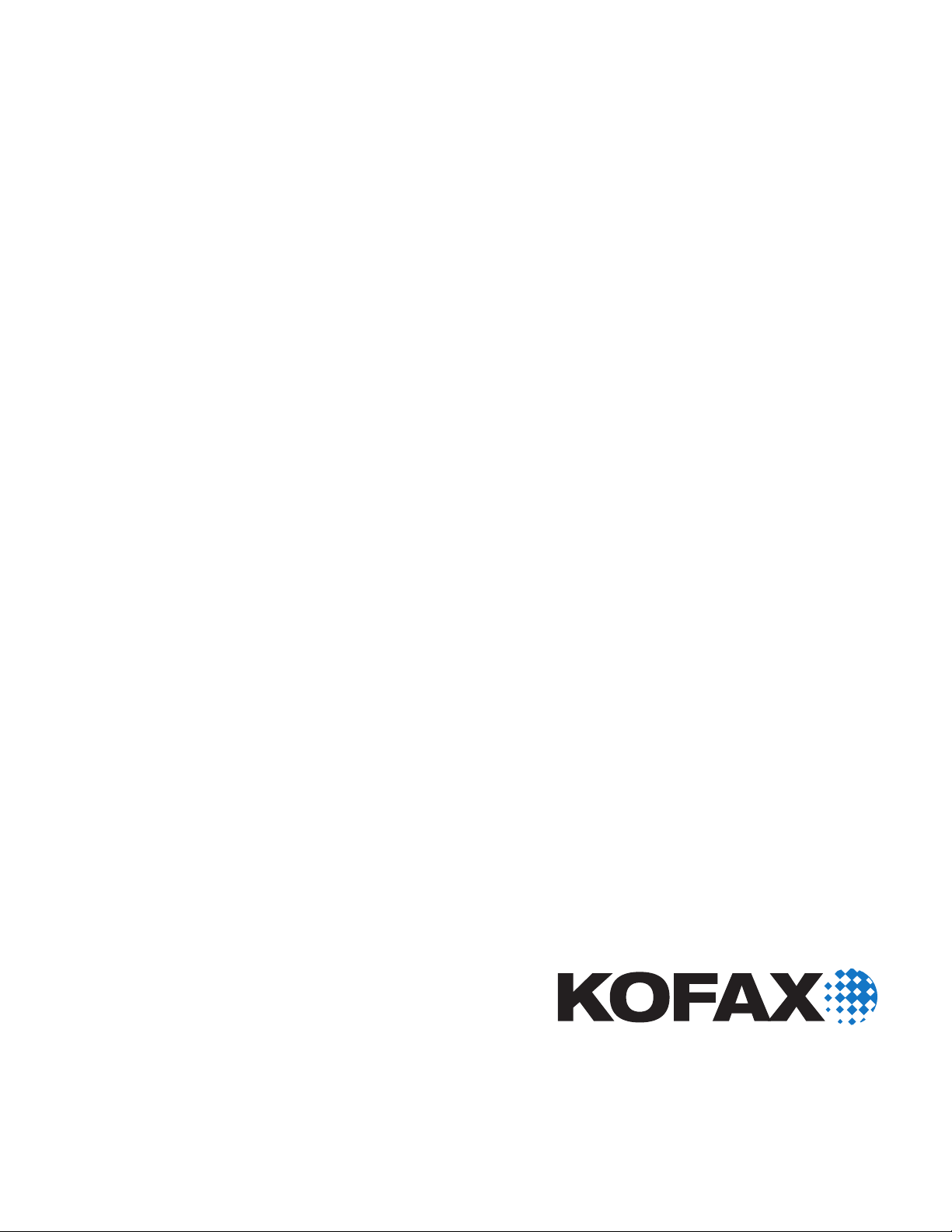
Kofax
Capture
Ascent® 7.0 Release Script for XML
Release Notes
10001938-000
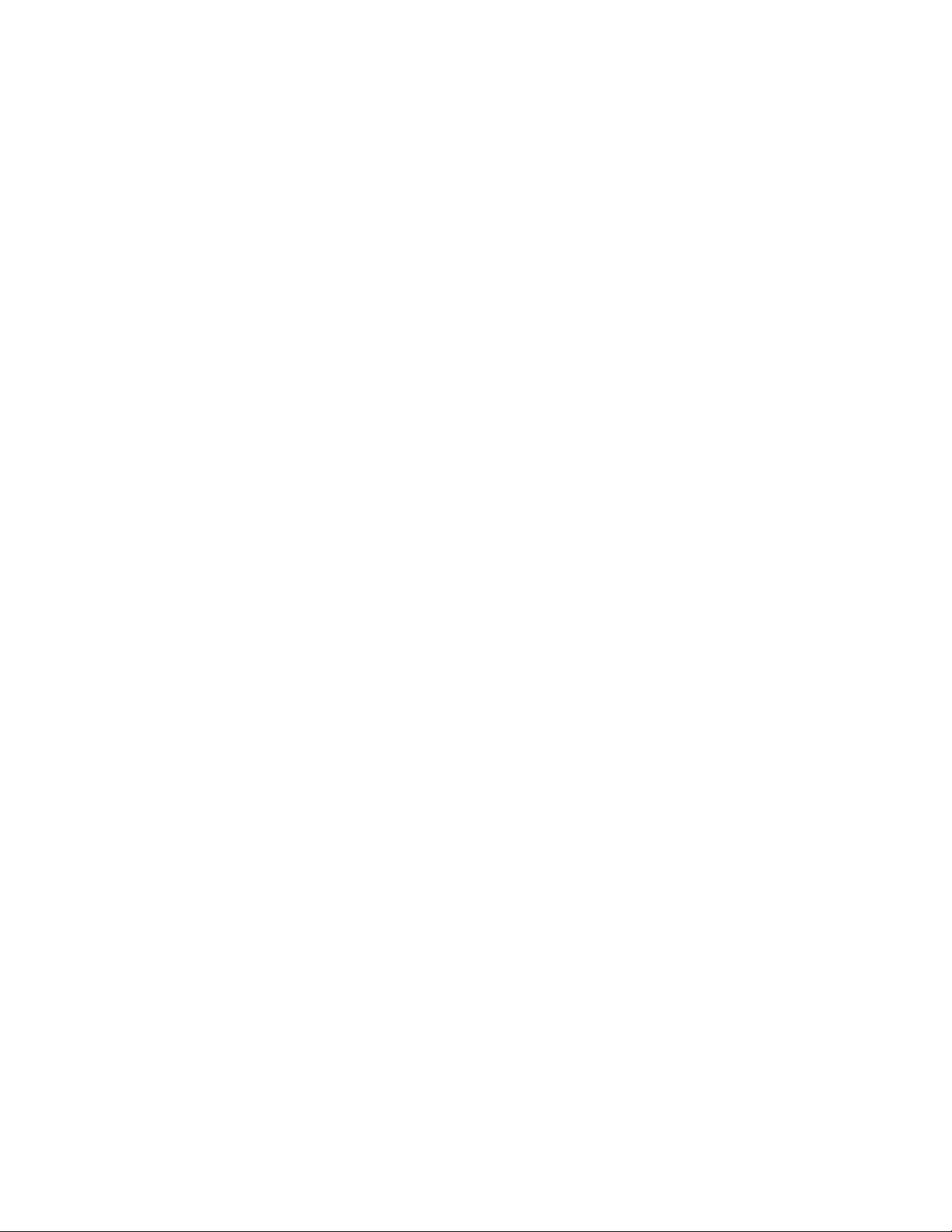
© 1994 - 2010 Kofax, Inc., 15211 Laguna Canyon Road, Irvine, California 92618, U.S.A. All rights
reserved. Use is subject to license terms.
Third-party software is copyrighted and licensed from Kofax's suppliers. This product includes
software developed by the Apache Software Foundation (http://www.apache.org/).
This product is protected by U.S. Patent No. 6,370,277.
THIS SOFTWARE CONTAINS CONFIDENTIAL INFORMATION AND TRADE SECRETS OF KOFAX,
INC. USE, DISCLOSURE OR REPRODUCTION IS PROHIBITED WITHOUT THE PRIOR EXPRESS
WRITTEN PERMISSION OF KOFAX, INC.
Kofax, the Kofax logo, Ascent Capture, the Ascent Capture logo, and Ascent are trademarks or
registered trademarks of Kofax, Inc. in the U.S. and other countries.
Microsoft and Windows are registered trademarks of Microsoft Corporation.
All other product names and logos are trade and service marks of their respective companies.
U.S. Government Rights Commercial software. Government users are subject to the Kofax, Inc. standard
license agreement and applicable provisions of the FAR and its supplements.
You agree that you do not intend to and will not, directly or indirectly, export or transmit the Software
or related documentation and technical data to any country to which such export or transmission is
restricted by any applicable U.S. regulation or statute, without the prior written consent, if required, of
the Bureau of Export Administration of the U.S. Department of Commerce, or such other governmental
entity as may have jurisdiction over such export or transmission. You represent and warrant that you
are not located in, under the control of, or a national or resident of any such country.
DOCUMENTATION IS PROVIDED “AS IS” AND ALL EXPRESS OR IMPLIED CONDITIONS,
REPRESENTATIONS AND WARRANTIES, INCLUDING ANY IMPLIED WARRANTY OF
MERCHANTABILITY, FITNESS FOR A PARTICULAR PURPOSE OR NON-INFRINGEMENT, ARE
DISCLAIMED, EXCEPT TO THE EXTENT THAT SUCH DISCLAIMERS ARE HELD TO BE LEGALLY
INVALID.
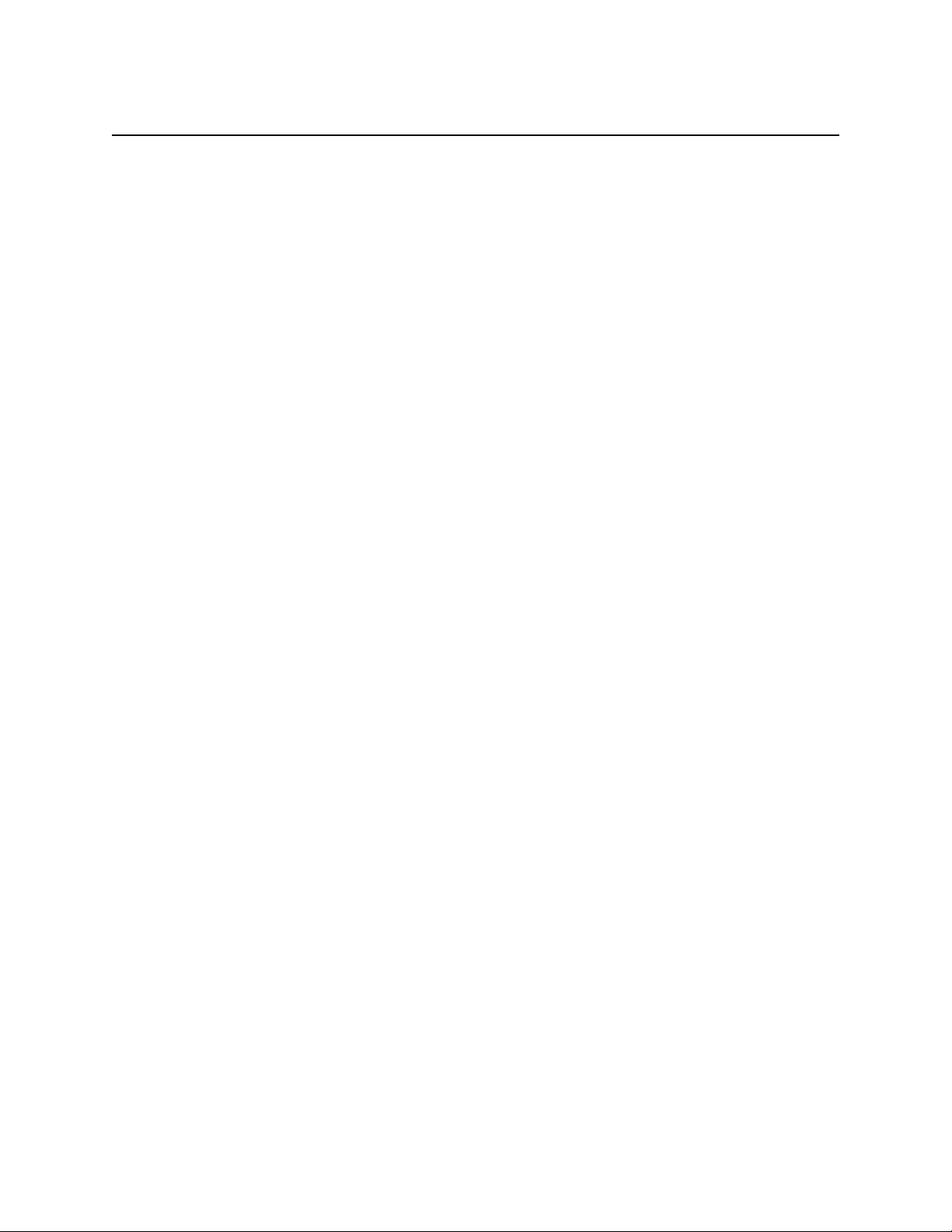
Contents
Introduction ...................................................................................................................................................1
Additional Documentation ..................................................................................................................1
System Requirements ...................................................................................................................................2
Client Operating System Support .......................................................................................................2
Administration and Release Workstations Additional Requirements ..........................................2
Source Code ............................................................................................................................................2
Features ..........................................................................................................................................................4
Ascent Capture Values/Custom XML Elements and Document Fields .......................................4
Ascent Capture Value {Document GUID} .........................................................................................4
Release to XML Files .............................................................................................................................4
General Structure of the XML File ...............................................................................................5
Custom XML Elements ..................................................................................................................5
Batch Status Value ..........................................................................................................................6
Release Script Information Interchange Supported .........................................................................6
SecurityBoost Supported ......................................................................................................................6
Integrated Release Setup ......................................................................................................................6
Release Working Directory ..................................................................................................................7
Multiple Release Supported .................................................................................................................7
Online Help Available for Release Setup ...........................................................................................7
Image Support ........................................................................................................................................8
Adobe Acrobat Capture PDF Options ........................................................................................8
OCR Full Text Support ..................................................................................................................8
eDocument Support .......................................................................................................................8
Additional Information ................................................................................................................................9
Unsupported Ascent Capture Features ..............................................................................................9
File Name Retention .......................................................................................................................9
Kofax PDF Image Format ..............................................................................................................9
Ascent Capture Value {Document GUID} .........................................................................................9
{Index Operator’s Station ID} Ascent Capture Value .....................................................................10
Invalid Characters and Escape Sequences .......................................................................................10
Viewing XML Files That Contain Upper ASCII Characters ..........................................................10
Sharing Data Among Release Scripts ...............................................................................................11
Releasing Image Formats ...................................................................................................................11
Enable eDocument Processing ...........................................................................................................11
OCR Full Text Options .......................................................................................................................12
Adobe Acrobat Capture Options ......................................................................................................12
Operating System Requirements ...............................................................................................12
Kofax, Inc. iii
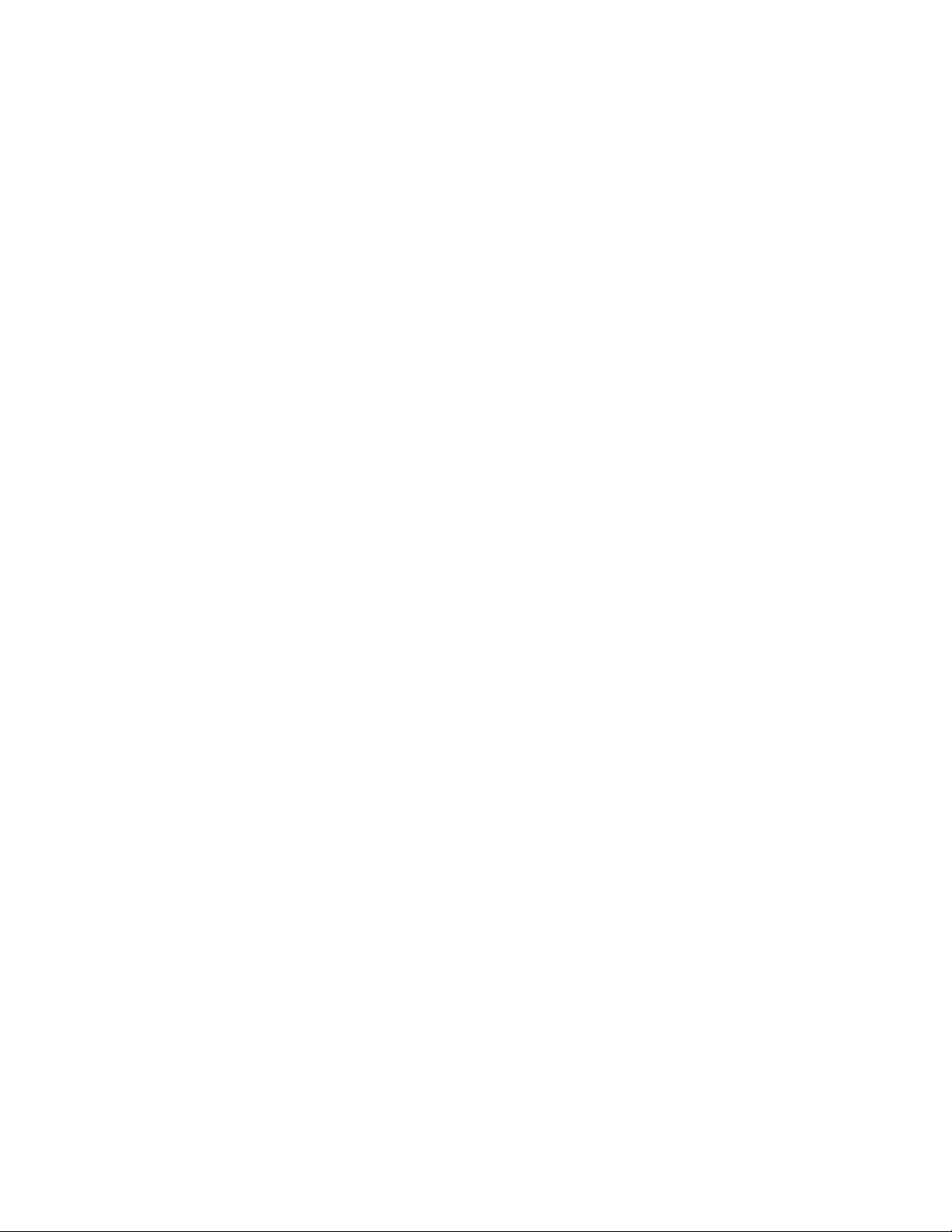
Contents
Adobe Acrobat Capture and the Ascent Capture Release Workstation Installations ........12
Releasing Adobe PDF Documents .............................................................................................13
Workflow Steps ............................................................................................................................13
Multipage TIFFs ............................................................................................................................13
Releasing From Multiple Ascent Capture Standalone Workstations ...................................14
Re-releasing Documents in Error ...............................................................................................14
Invalid Watched Folders .............................................................................................................14
Installing the Release Script ......................................................................................................................15
Important Notes About Installation .................................................................................................15
Administrative Privileges ...........................................................................................................15
Restarting Your Computer During Installation .......................................................................15
Installation Instructions ......................................................................................................................15
Upgrading the Release Script ....................................................................................................................16
Important Note About Upgrade .......................................................................................................16
Upgrade Instructions ..........................................................................................................................17
Application Maintenance ..........................................................................................................................18
Repairing the Release Script ..............................................................................................................18
Removing the Release Script ..............................................................................................................19
Associating the Release Script to a Document Class .............................................................................20
Setting Up the Release Script ....................................................................................................................21
Document Settings Tab .......................................................................................................................21
Document Storage Tab ........................................................................................................................22
Image Format Tab ................................................................................................................................23
Custom Batch Settings Tab .................................................................................................................24
General Settings Tab ...........................................................................................................................25
Publishing a Batch Class ............................................................................................................................26
Releasing Batches ........................................................................................................................................27
Known Problems ........................................................................................................................................28
Problems When Uninstalling the Release Script .............................................................................28
Possible Memory Leak When Releasing Documents .....................................................................28
Document Storage Directories ...........................................................................................................28
Duplicate Documents With Error Recovery Option ......................................................................29
Batch Status Tag Erroneously Indicates Partial ..............................................................................31
Accessing Online Help With the F1 Key ..........................................................................................31
Kofax Technical Support ...........................................................................................................................32
iv Kofax, Inc.

Introduction
This document contains the release notes for the Ascent 7.0 Release Script for XML. This release
script does the following:
Releases document images, OCR full text files, Adobe PDF documents, and eDocuments to
specified release directories.
Releases file information for the released files, document fields, and batch information to
an XML file.
Releases a Document Type Definition (DTD) file that defines the elements in the XML file.
Once document/batch data and file information for a batch is released to an XML file, the XML
file can be transformed (if necessary) into other XML formats or otherwise imported into your
back end system.
Please read these notes carefully as they contain information not included in the Ascent Capture
Help or printed documentation.
Additional Documentation
These release notes are a supplement to the following:
Ascent® 7.0 Release Script for XML Release Notes
Ascent Capture Advanced Features Guide
Ascent Capture Release Notes
Getting Started with Ascent Capture guide
Installation Guide for Ascent Capture and Ascent Capture Internet Server
Learning Ascent Capture guide
Help provided from any of the Ascent Capture modules
Help provided with the Ascent 7.0 Release Script for XML
For more information about XML (Extensible Markup Language), refer to any book on XML.
Tip For additional information about Kofax products, visit our Web site at www.kofax.com and
go to the Technical Support pages. The Technical Support Web pages provide product-specific
information, such as current revision levels, the latest drivers and software patches, technical tips,
and a searchable knowledgebase. In addition, updates to product documentation (if any) are
available from these pages.
Kofax, Inc. 1
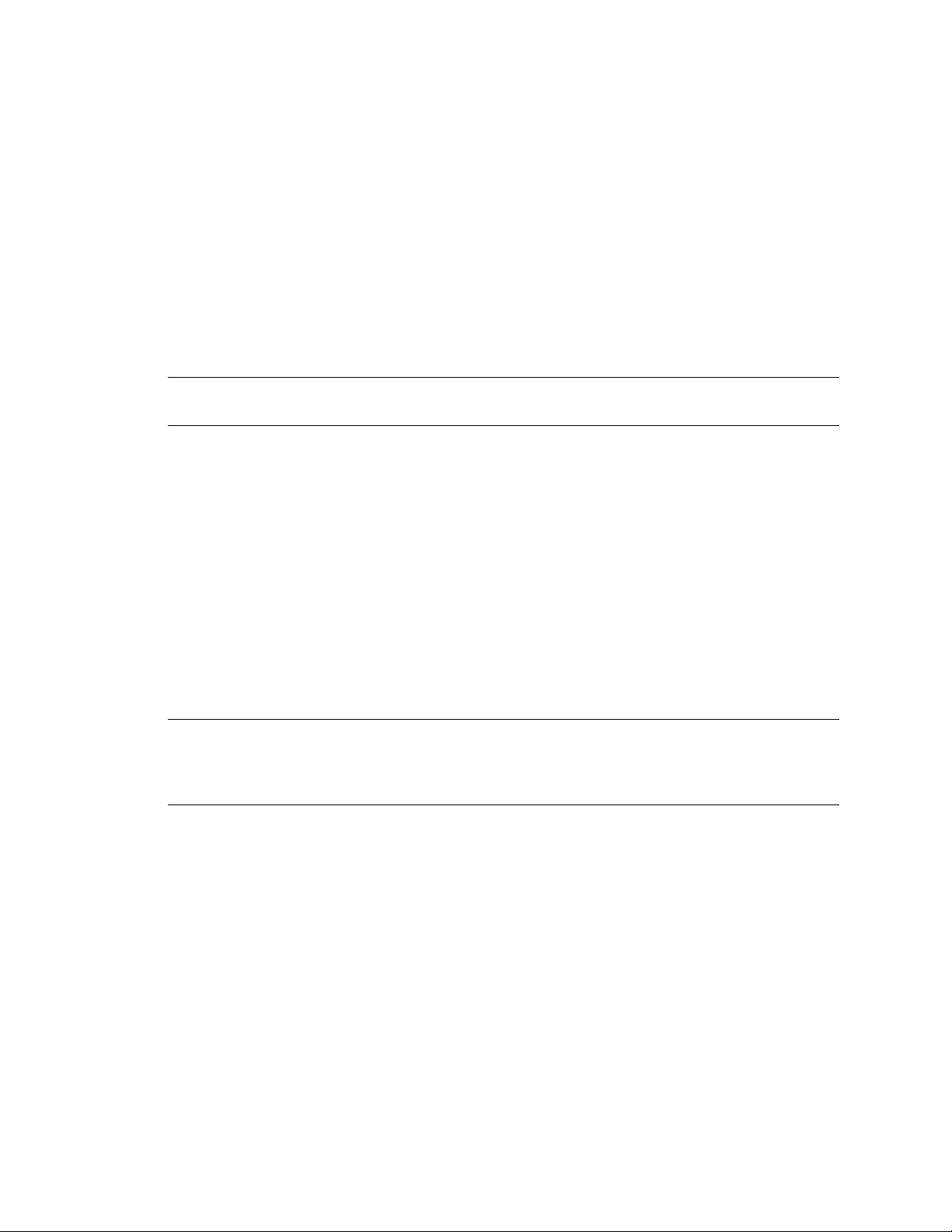
Ascent® 7.0 Release Script for XML Release Notes
System Requirements
The Ascent 7.0 Release Script for XML requires the following components to be installed prior to
installing this release script.
Client Operating System Support
The Ascent 7.0 Release Script for XML supports the following client operating systems:
Windows 2000 Professional with Service Pack 4
Windows 2000 Server with Service Pack 4
Windows Server 2003 with Service Pack 1 (Standard or Enterprise Edition)
Windows XP Professional with Service Pack 2
Note At the time of publishing these release notes, the Ascent 7.0 Release Script for XML was
certified with the Service Packs listed above.
Administration and Release Workstations Additional Requirements
The Ascent Capture Administration and Release workstations must have the following
components installed:
Ascent Capture 7.0, Ascent Capture 7.5, Kofax Capture 8, or Kofax Capture 9
Source Code
The source code for the Ascent 7.0 Release Script for XML is provided and it is located on the
Ascent 7.0 Release Script for XML installation CD. Note that two source code projects are
provided on the installation CD in the Kofax\XML\Source. Either source code project can be
opened, edited, and compiled.
Warning The XML release script was hand coded and cannot be edited in the Visual Studio Form
Designer. However, the source code project can be edited using the standard Visual Studio
Integrated Development Environment (IDE). For this case, the source code for the Ascent 7.0
Release Script for XML is provided in its present condition. (SPR 00019944)
X To modify the release script
1 Install the XML release script. Refer to Installing the Release Script on page 15 for the
installation instructions. When you install the XML release script, you will install the
required components referenced in the source code.
2 Open the XML release script, make any desired modifications, and compile the XML
source code.
Note that two source code DLL projects are provided with the Ascent 7.0 Release Script
for XML. The VBXMLShell folder on the installation CD contains the source code for the
ACXMLRel_v7.dll. The ACXMLRel_v7.dll file must be compiled in Visual Basic. Copy
this .dll to the installation directory (for example, C:\Program
Files\Ascent\CAP\ACXMLRel_v7).
The ReleaseScript folder on the installation CD contains the source code for the
Kofax.XMLRel_v7.dll and Kofax.XMLRel_v7.tlb. The Kofax.XMLRel_v7.dll and
2 Kofax, Inc.

Ascent® 7.0 Release Script for XML Release Notes
Kofax.XMLRel_v7.tlb files must be compiled in Visual Studio .Net 2003. Copy these files
to the NetAsm folder (for example, C:\Program
Files\Ascent\CAP\Kofax.XMLRel_v7\NetAsm).
If you modify an interface of the .Net module, you will need to run the regasm.exe utility
with the /codebase option. To do so, open a .Net command window, change to the
Cap\Kofax.XMLRel_v7\NetAsm folder, and run the following:
regasm Kofax.XMLRel_v7.dll /codebase
3 You will need to repeat the procedure on each Administration and Release workstation
that will be using the XML release script. You may want to make copies of the files for
backup purposes, and store the copies in a safe location.
Note In order to successfully modify and compile the release script, development must occur on a
workstation with the appropriate versions of Ascent Capture, CAPTools, and the XML release
script previously installed. To use the modified release script, you must replace the XML release
script ACXMLRel_v7.dll or the Kofax.XMLRel_v7.dll with the modified version on the client
workstation. If you receive an access denied error, you will need to close the Administration
module.
Refer to the documentation that came with your .NET Framework and Visual Basic
documentation for assistance.
Kofax, Inc. 3
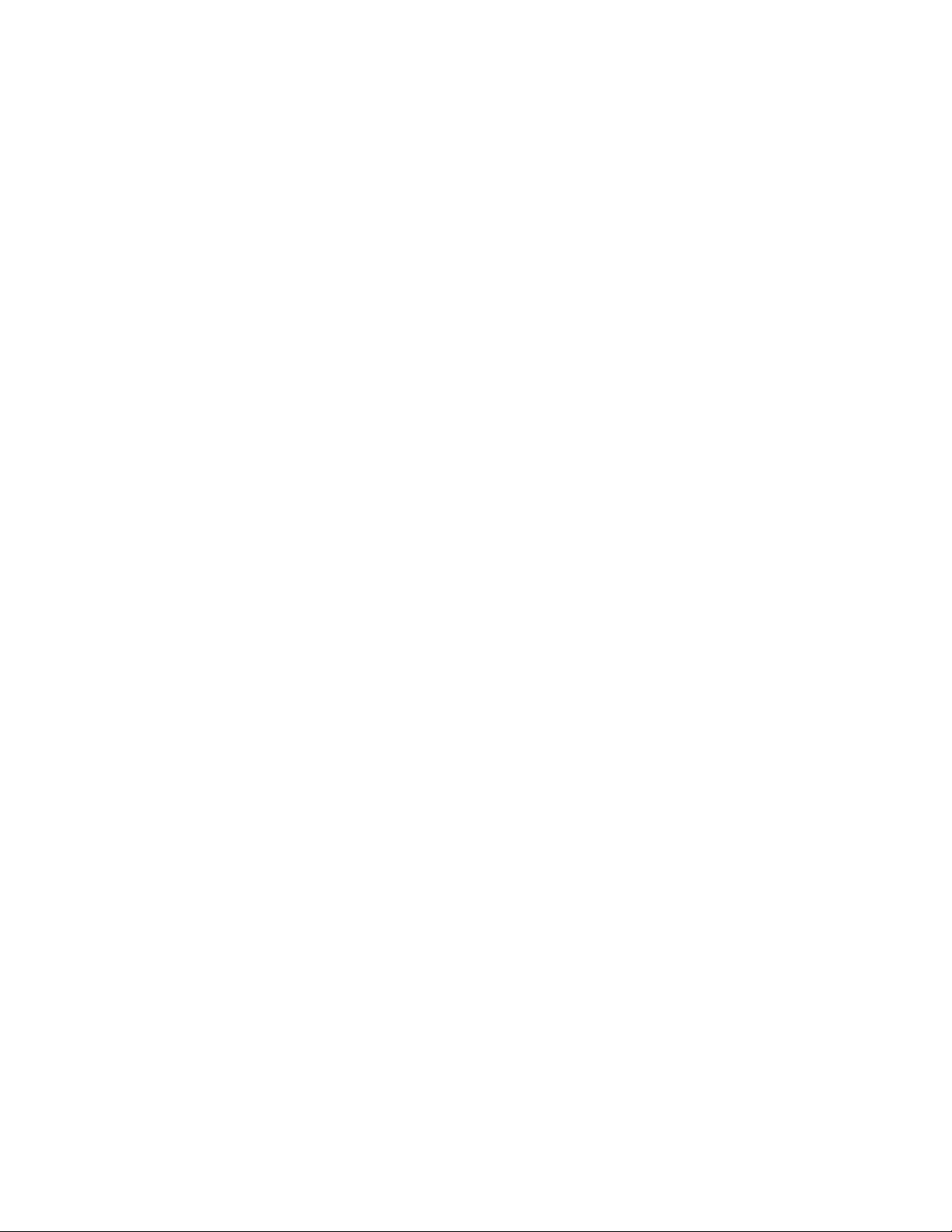
Ascent® 7.0 Release Script for XML Release Notes
Features
This section contains information about features provided with the Ascent 7.0 Release Script for
XML.
Ascent Capture Values/Custom XML Elements and Document Fields
The Ascent 7.0 Release Script for XML provides an easy-to-use interface for linking Ascent Values
to Custom XML elements, document fields, and folder fields. Examples of Ascent Values include
Document index fields, Folder index fields, Batch fields, Ascent Capture Values, and Text
Constants.
The maximum length for any Ascent Value is 254 characters. If the value contains invalid
characters, the invalid characters will be automatically replaced at release with escape sequences
that are legal for XML. However, the escape sequences will also be counted as characters. The total
length of the characters entered, including escape sequences, can be no more than the maximum
length.
Refer to Invalid Characters and Escape Sequences on page 10 for more information.
Ascent Capture Value {Document GUID}
The Ascent Capture Value {Document GUID} is a new value that can be used for index fields and
release values. This Ascent Capture value is a type of document ID that is unique across the
central site and all remote sites that comprise of an Ascent Capture installation. The Document
GUID is the concatenation of the Batch GUID and the document ID number. For example, a Batch
GUID of {D3C58EE2-5627-443b-BBFA-EE7A5790482A} and a document ID of 123 will yield
{D3C58EE2-5627-443b-BBFA-EE7A5790482A} 123 as the Document GUID.
Release to XML Files
When releasing batches from Ascent Capture, the Ascent 7.0 Release Script for XML releases:
Images, OCR full text files, Adobe PDF documents, and/or eDocuments are released to
directories that you specify.
A standard XML file that contains the following batch information:
Standard Ascent Capture document data (index fields), batch information (batch
fields), and paths to the released files
Custom XML elements that you define, which can contain batch-level information that
is intrinsic to your back end system (optional)
Batch status information that indicates whether all documents in a batch were
successfully released
Document Type Definition (DTD) file that defines the elements and attributes in the XML
file
Once the document/batch data and file information for a batch is released to an XML file, the
XML file can be transformed (if necessary) into other XML formats or otherwise imported into
your back end system with an application that you provide.
4 Kofax, Inc.
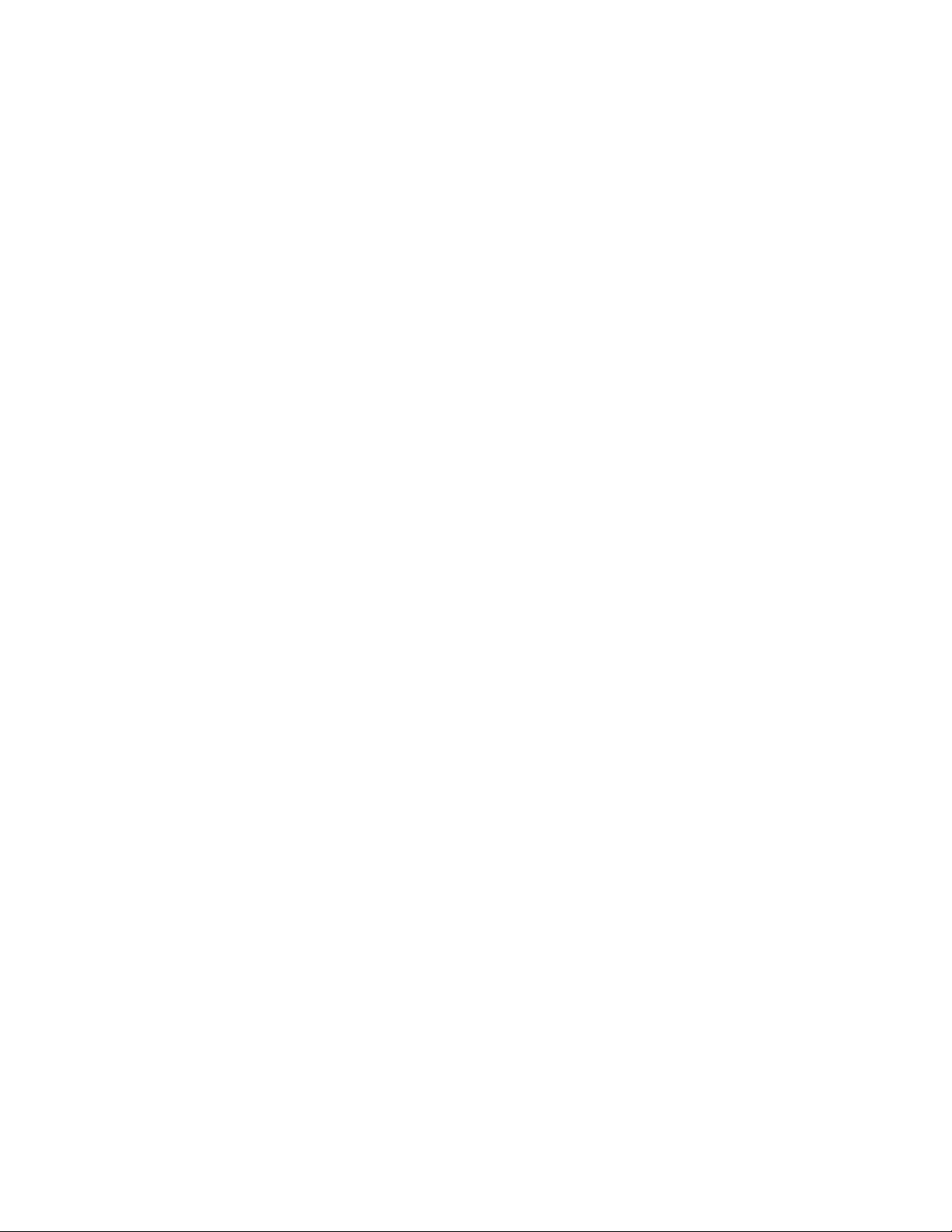
Ascent® 7.0 Release Script for XML Release Notes
General Structure of the XML File
The general structure of an XML file released with this release script is shown below. Like any
XML document, the file is made up of XML elements (or tags). Each element, which consists of a
start tag and an end tag, delimits data released from Ascent Capture about a batch. Some of the
elements have values or attributes.
For more details about the XML elements, refer to the Help available with the Ascent 7.0 Release
Script for XML (Help keyword: XML elements).
For the intentions of the example below, sample values/attributes are shown in italics. In an actual
XML file, the released values would be used.
<?xml version="1.0" encoding="UTF-8" standalone="no"?>
<!DOCTYPE kfx:XMLRELEASE SYSTEM "
<kfx:XMLRELEASE xmlns:kfx="http://ww w.kofax.com/dtd/">
<kfx:KOFAXXML>
<kfx:BATCHCLASS ID="
<kfx:DOCUMENTS>
<kfx:DOCUMENT DOCID="
<kfx:DOCUMENTDATA />
<kfx:PRIMARYFILES />
<kfx:SECONDARYFILES />
<kfx:OCRTEXTFILES />
</kfx:DOCUMENT>
</kfx:DOCUMENTS>
</kfx:BATCHCLASS>
<kfx:BATCHSTATUS>
</kfx:KOFAXXML>
user-specified prefix
<
</
demo
:CUSTOMXML>
</kfx:XMLRELEASE>
batch ID
batch status value
:CUSTOMXML xmlns:
filename.dtd
" NAME="
document ID
">
batch name
" DOCUMENTCLASSNAME="
</kfx:BATCHSTATUS>
demo="user-specified URI
">
document class
">
">
For additional examples of XML files, including examples of DTD files, refer to Help available
with the Ascent 7.0 Release Script for XML (Help keyword: Examples).
Custom XML Elements
In addition to the standard XML elements used to store information about document/batch data
and released files, the Ascent 7.0 Release Script for XML allows you to define custom XML
elements. The custom XML elements can be used for batch-level information that is intrinsic to the
back end system.
For more information about setting custom XML elements, refer to the Help available with the
Ascent 7.0 Release Script for XML (Help keyword: Custom XML element).
Kofax, Inc. 5
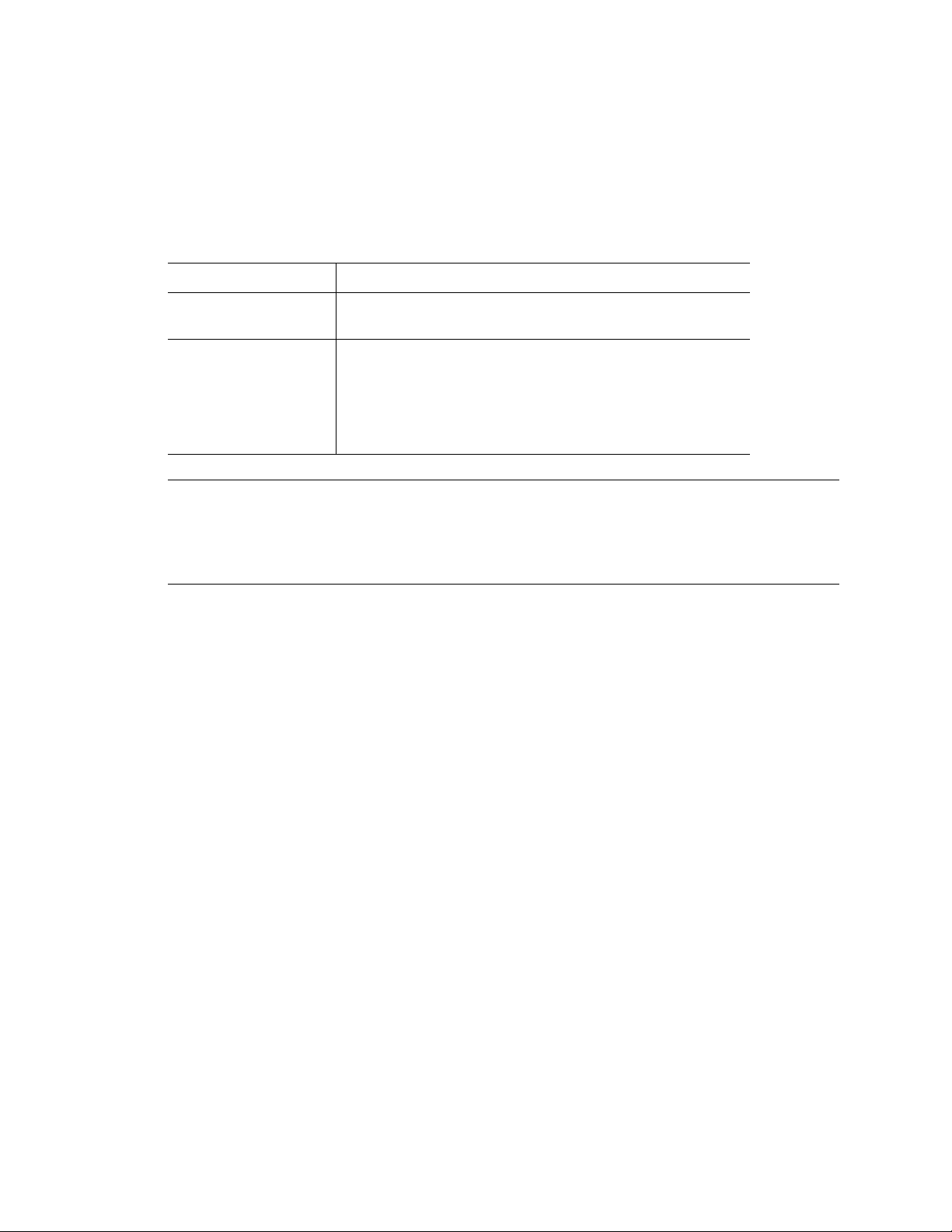
Ascent® 7.0 Release Script for XML Release Notes
Batch Status Value
In addition to document/batch information, the Ascent 7.0 Release Script for XML writes a batch
status element to the XML file that indicates whether all documents in a batch were successfully
released. This element can be used to determine if an XML file is ready to be transformed or
processed.
The element tag is <kfx:BATCHSTATUS>, which will have one of the values listed below.
Status Description
Complete Indicates that all documents were successfully released. The XML
file is ready for further processing.
Partial Indicates that at least one document in the batch was rejected.
The XML file contains information about the documents that
were successfully released, but it does not contain information
about the documents that were rejected. Rejected documents are
automatically routed to the Ascent Capture Quality Control
module.
Note It is recommended that you do not process XML files with a status of Partial or remove them
from the XML/DTD release directory. You should wait until all documents in the batch are
successfully released, and the <kfx:BATCHSTATUS> element has a status of Complete. For more
information about the batch status element, refer to the Help available with the Ascent 7.0 Release
Script for XML (Help keyword: XML elements).
Release Script Information Interchange Supported
The Ascent 7.0 Release Script for XML supports the Ascent Capture Release Script Information
Interchange feature. This feature allows the release scripts to pass information to other release
scripts.
Refer to Sharing Data Among Release Scripts on page 11 for more information.
SecurityBoost Supported
The Ascent 7.0 Release Script for XML supports the Ascent Capture SecurityBoost feature. The
SecurityBoost feature allows you to enhance Ascent Capture security for systems using Windows
XP and Windows 2000.
Refer to your Ascent Capture Help for more information about the SecurityBoost feature (Ascent
Capture Help keyword: SecurityBoost > about).
Integrated Release Setup
The Ascent 7.0 Release Script for XML provides an easy-to-use setup dialog box available from the
Ascent Capture Administration module. The Ascent 7.0 Release Script for XML – Release Setup
dialog box allows you to specify release settings at batch class setup time that control how
documents and other batch information are released into an XML file.
Refer to Setting Up the Release Script on page 21 for more information.
6 Kofax, Inc.
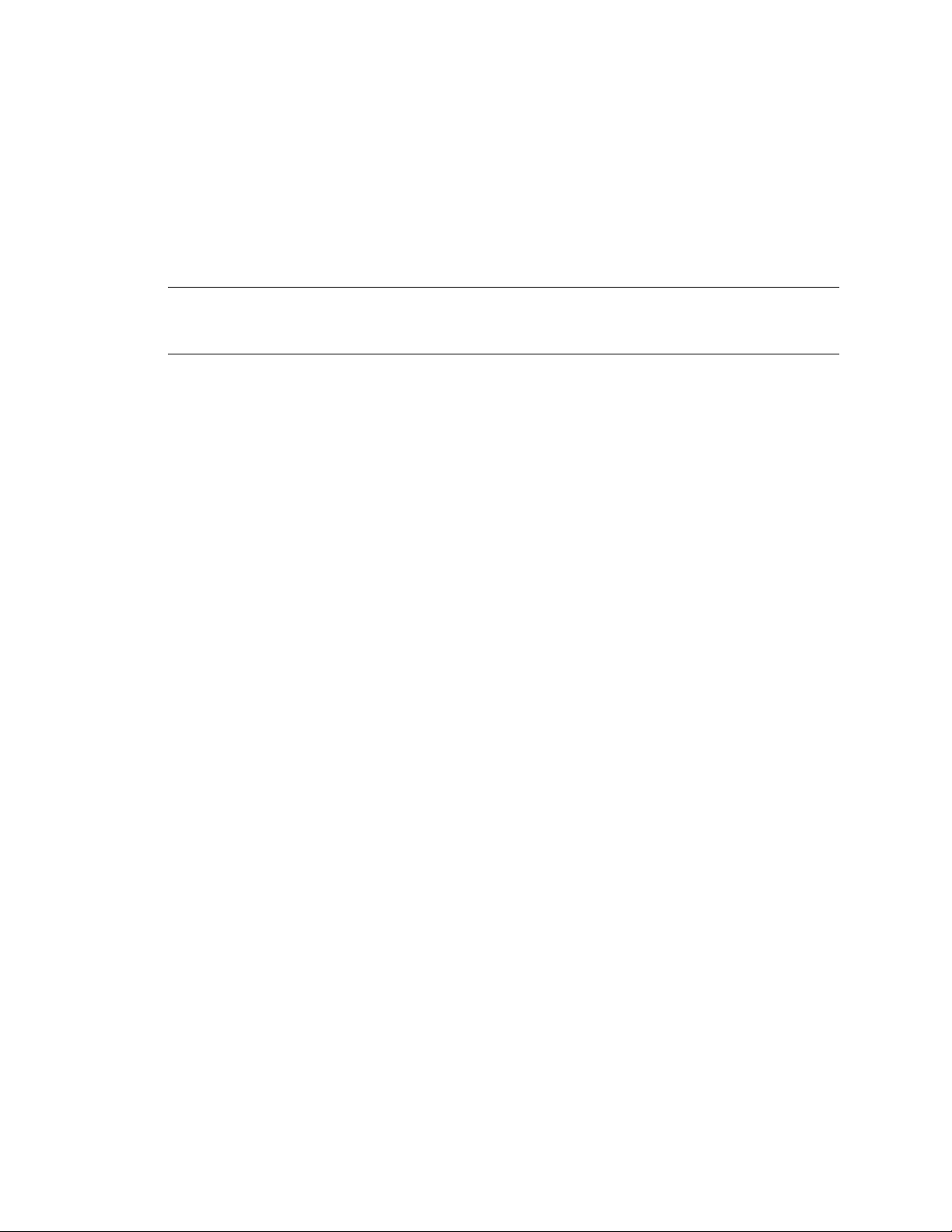
Ascent® 7.0 Release Script for XML Release Notes
Release Working Directory
The Ascent 7.0 Release Script for XML requires that you set up a temporary storage location to
copy document images at release time. Your images reside in this location temporarily as they are
transferred from Ascent Capture to an XML file.
If the Release working directory does not exist at release setup, you will be given the option to
create the specified directory or select a different directory. On the other hand, if the directory
does not exist at release time, the directory will be automatically created.
Note The Release working directory cannot be the same as the document storage directories, such
as the directories for releasing XML/DTD file, image files, and/or OCR full text files that you
specify on the Document Storage tab.
Multiple Release Supported
The Ascent 7.0 Release Script for XML supports the Ascent Capture Multiple Release feature. This
feature allows you to assign multiple release scripts to a document class.
In addition, this release script allows you to provide a unique name for your release script at
release setup time. The name is used to refer to your release script in the Ascent Capture Release
Scripts dialog box. This field is not required, but may help you to keep track of your release scripts
when using the Multiple Release feature.
Refer to your Ascent Capture Help for more information about the multiple release feature
(Ascent Capture Help keyword: Multiple release).
In addition, for more information about setting release directories for multiple release, refer to the
Help available with the Ascent 7.0 Release Script for XML (Help keyword: Multiple release).
Online Help Available for Release Setup
The Ascent 7.0 Release Script for XML Help is installed with your release script. It is available
from the Administration module when you are setting up your release script. You can click the
Help button from the Ascent 7.0 Release Script for XML – Release Setup dialog box to display help
information about release and release setup options.
Refer to Accessing Online Help With the F1 Key on page 31 for information about a known problem.
Kofax, Inc. 7

Ascent® 7.0 Release Script for XML Release Notes
Image Support
This release script supports releasing the following file format/compression formats:
Multipage TIFF with Group 3, Group 3/2D, and Group 4 Compression
Multipage TIFF with JPEG Compression
Multipage TIFF Uncompressed
JPG with JPEG Compression
PCX with PackBytes Compression
Single page TIFF with Group 3, Group 3/2D, and Group 4 Compression
Single page TIFF with JPEG Compression
Single page TIFF Uncompressed
PDF from JPEG
PDF from TIFF
PDF from PCX
Adobe Acrobat Capture PDF Options
The Ascent 7.0 Release Script for XML supports releasing Adobe Acrobat Capture PDF documents
into your back end system. The software is provided by Adobe Acrobat Capture and is not
included with the Ascent Capture product. To release Adobe PDF documents, you must install the
Adobe® Acrobat Capture® 3.0 Clustered or Personal Edition software.
Refer to Adobe Acrobat Capture Options on page 12 for more information about Adobe Acrobat
Capture PDF documents.
OCR Full Text Support
With the Ascent 7.0 Release Script for XML, you can release documents processed through the
Ascent Capture OCR Full Text module.
Refer to OCR Full Text Options on page 12 for more information about OCR full text files.
eDocument Support
With the Ascent 7.0 Release Script for XML, you do not need to limit your batches to image files.
eDocuments are supported for release into your back end system. All the documents you want in
a batch can be processed together regardless of file type.
Refer to Enable eDocument Processing on page 11 for more information about eDocument files.
8 Kofax, Inc.

Additional Information
This section contains additional information about the Ascent 7.0 Release Script for XML.
Unsupported Ascent Capture Features
Ascent 7.0 Release Script for XML does not support the following Ascent Capture feature.
File Name Retention
The Ascent 7.0 Release Script for XML does not support file name retention. This means that if you
enable this option, the original imported file name will not be retained and the default numeric
name will be used. (SPR 00009844)
If you have enabled the “Use the original file name of image and eDocument files” check box in
the Ascent Capture Release Properties dialog box and you release a batch to your back end
system, the release will fail with the following error message. (SPR 30293)
The specified file does not exist.
In addition, if you set the “SupportsOriginalFileName” property to “True”
(SupportsOriginalFileName=True) in your back end system and you release a batch, the release
will fail with the same error message.
Ascent® 7.0 Release Script for XML Release Notes
Refer to your Ascent Capture Help for more information about retention of file names (Ascent
Capture Help keyword: Release Properties dialog box).
Tip The Ascent Capture Value “[First Page Original File Name]” allows you to retain the original
file name for the first page of a document. This value can be linked to XML attributes that support
Ascent Values. Notice that the XML attribute type must be able to accept all the characters that are
part of the original file name and must not exceed the defined length or release may fail.
Kofax PDF Image Format
The Ascent 7.0 Release Script for XML does not support releasing images in Kofax PDF format.
Therefore, if you enable Ascent Capture Kofax PDF generation applicable document class and add
the Kofax PDF Generator module to your applicable batch class, you will not be able to release in
the Kofax PDF image format.
Ascent Capture Value {Document GUID}
The Ascent Capture Value {Document GUID} is a new value that can be used for index fields and
release values. This Ascent Capture value is a type of document ID that is unique across the
central site and all remote sites that comprise of an Ascent Capture installation. The Document
GUID is the concatenation of the Batch GUID and the document ID number. For example, a Batch
GUID of {D3C58EE2-5627-443b-BBFA-EE7A5790482A} and a document ID of 123 will yield
{D3C58EE2-5627-443b-BBFA-EE7A5790482A} 123 as the Document GUID.
Kofax, Inc. 9

Ascent® 7.0 Release Script for XML Release Notes
{Index Operator’s Station ID} Ascent Capture Value
The Ascent Capture Value {Index Operator’s Station ID} has been deprecated and replaced by
{Validation Operator’s Station ID}. It is strongly recommended that you use {Validation
Operation’s Station ID} instead.
Invalid Characters and Escape Sequences
Table 1 lists characters that are not valid for various names and values, due to XML constraints. If
a name or value string contains these characters, the invalid characters will be automatically
replaced at release with escape sequences that are permissible for XML.
Table 1. Invalid Characters
Invalid characters: Are not valid for: And will be replaced with:
Less than sign (<) Document Data Name
Document Data Value
Custom XML Element Value
Custom XML Attribute Value
Ampersand (&) Document Data Name
Document Data Value
Custom XML Element Value
Custom XML Attribute Value
Quotation marks (“) Document Data Name
Document Data Value
Custom XML Attribute Value
<
&
"
Viewing XML Files That Contain Upper ASCII Characters
When viewing XML files that contain upper ASCII characters (such as à, ã, ê, ü, and other
characters greater than ASCII 127), you should use a tool or viewer that supports Unicode
characters. Otherwise, upper ASCII characters will not display correctly with the tool or viewer.
Refer to the documentation that came with your tool or viewer to determine if it supports Unicode
characters. (SPRs 27112 and 27113)
Workaround: If your XML files contain upper ASCII characters, use a tool or viewer that
supports Unicode characters to view the files.
10 Kofax, Inc.

Ascent® 7.0 Release Script for XML Release Notes
Sharing Data Among Release Scripts
The Ascent Capture Release Script Information Interchange feature is useful when more than one
release script has been configured for a particular batch class and document class combination.
The sharing information is accomplished by allowing the release scripts to pass information to
other release scripts. The Ascent Capture Value {Repository Document ID} is used to store and
retrieve the RepositoryDocumentID that will be used by the first invoked release script. Therefore,
the first release script that runs can set this value, and subsequent release scripts can read the same
value.
Notice that when you are passing the RepositoryDocumentID information to a different release
script, the release script must exist within the same document class using multiple release. In
addition, the release script that is passing the RepositoryDocumentID information must be placed
first in the list on the Release Script dialog box. For example:
Ascent Capture Kofax XML v7
Ascent Capture Text
Only the first release script can set the RepositoryDocumentID value. Subsequent release scripts
can only read this value.
Refer to your Ascent Capture Help for more information about configuring the
RepositoryDocumentID. You can display Ascent Capture Help from the Help menu available
from any Ascent Capture module. Alternatively, you can click Start | Programs | Ascent
Capture 7.0 | Ascent Capture Help.
Releasing Image Formats
The XML release script allows you to select primary image format and a secondary image format.
However, once you select a primary image format, that image format is removed from the
secondary image format compression list, and vice versa. If you need to reset your image format
combinations, you may need to set the secondary image format to “<none>” so that the primary
image format list will contain all possible image formats.
Enable eDocument Processing
To release eDocument files, you must enable eDocument processing in your applicable batch class
property.
X To enable eDocument processing
1 From the Create Batch Class dialog box or Batch Class Properties dialog box, select the
Advanced tab.
2 Check the “Allow import of eDocument files” check box to enable eDocument processing.
3 Click Apply to save your settings without closing the dialog box. Click OK to save your
settings and close the dialog box.
Note If you do not enable eDocument processing in Ascent Capture, the eDocument files are
simply ignored at release time.
For more information about eDocument processing, refer to the Ascent Capture Help (Ascent
Capture Help keyword: eDocuments > about).
Kofax, Inc. 11

Ascent® 7.0 Release Script for XML Release Notes
OCR Full Text Options
To release OCR full text files, you must enable Ascent Capture OCR full text processing in your
applicable document class and add the OCR Full Text module to your applicable batch class.
X To enable OCR full text processing for a document class
1 From the Create Document Class dialog box or Document Class Properties dialog box,
select the OCR tab.
2 Check the “Enable OCR full text” check box to enable OCR full text processing for the
document class.
3 Click Apply to save your settings without closing the dialog box. Click OK to save your
settings and close the dialog box.
X To add the OCR Full Text module to a batch class
1 From the Create Batch Class dialog box or Batch Class Properties dialog box, select the
Queues tab.
2 Select OCR Full Text from the list of Available Queues, and click Add.
3 Click Apply to save your settings without closing the dialog box. Click OK to save your
settings and close the dialog box.
For more information about OCR full text processing, refer to the Getting Started with Ascent
Capture guide.
Adobe Acrobat Capture Options
The Ascent 7.0 Release Script for XML supports Adobe Acrobat Capture. This section contains
information related to using Adobe Acrobat Capture for your Adobe PDF documents.
For additional details about creating Adobe PDF documents, refer to your Adobe Acrobat Capture
documentation.
Operating System Requirements
To release Adobe PDF documents, your Ascent Capture Administration and Release workstations
must be running on Windows XP or Windows 2000 computers. Windows 95, Windows 98,
Windows Me, and Windows NT computers are not supported operating systems for Ascent
Capture.
Adobe Acrobat Capture and the Ascent Capture Release Workstation Installations
During the conversion process, communication must occur between Adobe Acrobat Capture and
the Ascent Capture Release module. However, due to timing conflicts, Adobe Acrobat Capture
and Ascent Capture cannot be run at the same time on a workstation. Therefore, Adobe Acrobat
Capture and Ascent Capture must be installed on separate workstations on the same LAN.
12 Kofax, Inc.

Ascent® 7.0 Release Script for XML Release Notes
Releasing Adobe PDF Documents
To release in Adobe PDF format, you must install the appropriate Adobe Acrobat Capture
software. In addition, the Release working directory must be available to the Ascent Capture
workstation where you are setting up the release script and the Adobe Acrobat Capture
workstation. One way to do this is to specify a UNC path for the Release directory. This can also
be done with a mapped drive, the drive letter and path must be the same on all workstations. If
you specify a local Release working directory, please note the following:
A folder with that name will be created on the Ascent Capture workstation, but it will not
be used.
The same path must already exist on the Adobe Acrobat Capture workstation.
Adobe PDF images will be placed in the folder on the Adobe Acrobat Capture workstation.
Workflow Steps
Adobe Acrobat Capture lets you create your own workflow or use one of the predefined
workflows. Note the following:
For complete image conversion for Formatted Text & Graphics or Searchable Image page content,
a basic Adobe Acrobat Capture workflow needs to contain at least four steps, in the following
order:
1 Capture Image
2 Bind Pages
3 Export to PDF
4 Store File (PDF)
For complete image conversion for Image Only page content, the Adobe Acrobat Capture
workflow needs to be called “PDF Image Only” and contain at least three steps, in the following
order:
1 Convert Image to PDF
2 Combine PDFs
3 Store File (PDF)
Note When creating workflows, do not include manual steps such as Quick Fix Page, Review
Document, and Zone Images. If you do, Adobe Acrobat Capture will stop running when it
encounters any of these steps and require manual processing by the user. This kind of workflow is
not suitable for Ascent Capture Release because it disrupts the automated process of releasing
Adobe PDF documents.
Multipage TIFFs
If you are releasing multipage TIFFs, you must use the Split Multipage TIF step in your Adobe
Acrobat Capture workflow.
Kofax, Inc. 13

Ascent® 7.0 Release Script for XML Release Notes
Releasing From Multiple Ascent Capture Standalone Workstations
If you use multiple Ascent Capture standalone workstations and one Adobe Acrobat Capture hub,
you must create unique Adobe Acrobat Capture “workflows” and “watched folders” for each
Ascent Capture standalone workstation. This is because Adobe Acrobat Capture uses Ascent
Capture document IDs for its document naming scheme. Since standalone Ascent Capture
document IDs may not be unique, the document names could conflict in Adobe Acrobat Capture
and cause the release process to fail.
Re-releasing Documents in Error
If an Adobe Acrobat Capture error occurs during the release process, you must clear your Adobe
Acrobat Capture finished documents and cancel any hung documents before re-releasing the
same documents in Ascent Capture.
Invalid Watched Folders
If you attempt to release documents to an invalid Adobe Acrobat Capture watched folder, the
documents will be rejected. To cancel the release, click Cancel on the Ascent Capture PDF Release
dialog box displayed at the Release workstation. The Cancel button will automatically cancel the
Adobe Acrobat Capture documents.
14 Kofax, Inc.

Installing the Release Script
You can install the Ascent 7.0 Release Script for XML on an Ascent Capture client workstation or
standalone workstation.
Important Notes About Installation
Read the following important installation notes before you install your release script.
Before you install the Ascent 7.0 Release Script for XML, refer to System Requirements on page 2 for
information about installation requirements.
Administrative Privileges
To install the Ascent 7.0 Release Script for XML, you must have Windows administrator
privileges. If you do not have administrator privileges and install this release script, you may
receive error messages and several of the files may not install correctly.
Restarting Your Computer During Installa tion
When installing the Ascent 7.0 Release Script for XML, you may be prompted to restart your
computer at two points during the installation (SPR 27110)
Ascent® 7.0 Release Script for XML Release Notes
When Windows components are updated. If you are prompted to restart your computer
immediately after Windows components are updated, you must restart your computer.
Then, you must start the installation again.
Installation Instructions
Review the previous section, Important Notes About Installation, before you install the release
script. Then, use the following instructions to install the Ascent 7.0 Release Script for XML.
X To install the release script
1 Close any Ascent Capture modules that might be running on the workstation where you
want to install the Ascent 7.0 Release Script for XML.
2 Insert your Ascent 7.0 Release Script for XML installation CD into your CD drive.
3 From your Windows task bar, select Start | Run, browse to the Kofax\XML folder on the
CD, and run Setup.exe. The installation program will start.
4 Follow the instructions on your screen to install the release script.
5 If Windows components need to be updated, the following message will display:
Figure 1. System File Update Required
a Click OK to update the system files.
b If the following prompt displays after the system files are updated, click Yes to restart
Windows. Then, restart the installation.
Kofax, Inc. 15

Ascent® 7.0 Release Script for XML Release Notes
Figure 2. Restart Windows Prompt (Click Yes)
6 The installation program will install the .NET Framework. When the .NET Framework is
installed, the message similar to the following will display:
Figure 3. Installation of .NET Framework Complete
a Click OK to close the message box.
b If the following prompt displays after the .NET Framework is installed, click No.
Warning If you are prompted to restart your computer immediately after the .NET
Framework is installed, do not restart your computer. If you do, your installation will
be incomplete and you will have to re-install the release script.
Figure 4. Restart Windows Prompt (Click No)
7 When the installation is complete, a message will display that indicates the release script
was successfully installed. If you are prompted to restart your computer after the release
script is successfully installed, choose to restart your computer.
8 Repeat this procedure on all Administration and Release workstations that will use the
Ascent 7.0 Release Script for XML.
Upgrading the Release Script
If you are currently using version 5.0 of the XML release script, you can upgrade to the Ascent 7.0
Release Script for XML, if desired. All release setup settings will be retained.
Important Note About Upgrade
To upgrade to the Ascent 7.0 Release Script for XML you must have Windows administrator
privileges. If you do not have administrator privileges and upgrade this release script, you may
receive error messages and several of the files may not upgrade correctly.
Before you upgrade to the Ascent 7.0 Release Script for XML, refer to System Requirements on
page 2 for information about installation requirements.
16 Kofax, Inc.

Ascent® 7.0 Release Script for XML Release Notes
Upgrade Instructions
Use the following instructions to upgrade to the Ascent 7.0 Release Script for XML.
X To upgrade the release script
1 Release any existing batches associated with the release scripts. Refer to Releasing Batches
on page 27 for more information.
2 From the Definitions panel in the Administration module, select the Batch class tab, and
right-click the applicable document class associated with the release script. (Expand the
batch class item to select associated document classes.) A context menu will display.
3 From the context menu, select “Release Scripts.” The Release Scripts dialog box will
display.
4 From the Release Scripts dialog box, ensure that the older version of the Content Manager
release script is selected from the list of Assigned Release Scripts (on the right-hand side
of the screen). Then, select the “Ascent Capture Kofax XML v7” release script from the list
of Available Release scripts (on the left-hand side of the screen).
5 Click Upgrade. When you are prompted to confirm that you want to upgrade, click Yes.
Once you have upgraded, you should log on to the XML release script and verify that all of the
settings are correct.
Before you can use the upgraded release script, you must republish the associated batch class.
Refer to Publishing a Batch Class on page 26 for instructions.
Note It is recommended that you run some sample batches through the system to test the
operation of the release script.
Kofax, Inc. 17

Ascent® 7.0 Release Script for XML Release Notes
Application Maintenance
This section describes how to repair and remove the Ascent 7.0 Release Script for XML.
Figure 5. Application Maintenance Dialog Box
Repairing the Release Script
The Repair option replaces missing, renamed, or deleted files.
X To repair the release script
1 Insert your Ascent 7.0 Release Script for XML installation CD into your CD drive.
2 From your Windows task bar, select Start | Run, browse to the Kofax\XML folder on the
CD, and run Setup.exe.
3 Setup will detect an existing installation and the Application Maintenance dialog box will
display, as shown in Figure 5.
4 From the Application Maintenance dialog box, select “Repair” and then click Next.
5 Follow the instructions on the screen to repair the release script.
6 When the repair is complete, a message will display that indicates the release script was
successfully installed.
18 Kofax, Inc.

Ascent® 7.0 Release Script for XML Release Notes
Removing the Release Script
The Remove option will remove the release script.
X To remove the release script
1 Insert your Ascent 7.0 Release Script for XML installation CD into your CD drive.
2 From your Windows task bar, select Start | Run, browse to the Kofax\XML folder on the
CD, and run Setup.exe.
3 Setup will detect an existing installation and the Application Maintenance dialog box will
display, as shown in Figure 5 on page 18.
4 From the Application Maintenance dialog box, select “Remove” and then click Next.
5 Follow the instructions on the screen to remove the release script.
6 When the uninstallation is complete, a message will display that indicates the release
script was successfully uninstalled.
Alternatively, you can use the Add or Remove Programs utility from the Windows Control Panel
to uninstall the XML release script.
Make sure that you close any Ascent Capture modules that might be running on the workstation
where you want to uninstall the Ascent 7.0 Release Script for XML. If you do not, the removal
process will not be able to uninstall some files.
Refer to your Microsoft documentation for more information about the Add or Remove Programs
utility.
Note After uninstalling, the Ascent 7.0 Release Script for XML will continue to display in the
Release Script Manager, although it will not be functional. To remove the release script from the
list, you must go into every batch class and associated document class, and remove every instance
of the Ascent 7.0 Release Script for XML. After all references to the release script are removed, you
will be able to delete the Ascent 7.0 Release Script for XML from the Release Script Manager.
Kofax, Inc. 19

Ascent® 7.0 Release Script for XML Release Notes
Associating the Release Script to a Document Class
Once you have associated a document class with a batch class in Ascent Capture, you may specify
the release script to use when releasing your images, OCR full text files, Adobe PDF documents,
eDocuments, and index data.
X To associate the release script to a document class
1 Start the Ascent Capture Administration module. The module’s main screen will display.
2 Select the Batch class tab on the Definitions panel, and right-click the applicable document
class. (Expand the batch class item to select the desired document class.) A context menu
will display.
3 From the context menu, select “Release Scripts.” The Release Scripts dialog box will
display.
Figure 6. Release Scripts Dialog Box
4 The Release Scripts dialog box lists all available release scripts. Available release scripts
are those that are registered with Ascent Capture. From the Release Scripts dialog box,
select the “Ascent Capture Kofax XML v7” release script and click Add. The Ascent 7.0
Release Script for XML will be assigned to the selected document class, and the Ascent 7.0
Release Script for XML – Release Setup dialog box will display, as shown on page 21.
5 Refer to the next section, Setting Up the Release Script, for information about the set up
options.
20 Kofax, Inc.

Setting Up the Release Script
The following sections describe the setup options available with the Ascent 7.0 Release Script for
XML.
Note For more details about the setup options, refer to the Help available from the Ascent 7.0
Release Script for XML – Release Setup dialog box.
Document Settings Tab
This tab allows you to specify document fields and link Ascent Values to them. The fields are
released to the XML file per document.
Ascent® 7.0 Release Script for XML Release Notes
Figure 7. Document Settings Tab
Kofax, Inc. 21

Ascent® 7.0 Release Script for XML Release Notes
Document Storage Tab
This tab allows you to specify release directories for the XML/DTD files, image files, and OCR full
text files.
Figure 8. Document Storage Tab
22 Kofax, Inc.

Ascent® 7.0 Release Script for XML Release Notes
Image Format Tab
This tab allows you to specify the desired image formats for releasing your images. You can
specify a primary format and a secondary format. If Adobe PDF is selected as an image format, the
PDF Settings on this tab will become available for selection.
Note Files are released with the appropriate file extensions, as specified by the selected image
type. However, file names for the released files are determined by the release script, and you
cannot specify file names at release setup. For details about file naming conventions, refer to the
Help available with the Ascent 7.0 Release Script for XML (Help keyword: File names).
Figure 9. Image Format Tab
Kofax, Inc. 23

Ascent® 7.0 Release Script for XML Release Notes
Custom Batch Settings Tab
This tab allows you to create, edit, and/or remove batch-level custom XML elements and
attributes. At release, the custom elements are released to the <custom
namespace:CUSTOMXML> area in the XML file.
Figure 10. Custom Batch Settings Tab
24 Kofax, Inc.

Ascent® 7.0 Release Script for XML Release Notes
General Settings Tab
This tab allows you to specify a temporary storage location to be used for the release process. In
addition, you can specify whether to skip the first page of each document at release. You may
want to skip the first page if you are using standalone separator sheets to separate your
documents, and you do not want to release the separator sheets with your documents.
Figure 11. General Settings Tab
Kofax, Inc. 25

Ascent® 7.0 Release Script for XML Release Notes
Publishing a Batch Class
After you select all of your batch class settings, you must publish your batch class before you can
use it. The publishing process checks the integrity of the settings in your batch class, and makes
the batch class available for use. If problems are found with any of the settings, error and warning
messages will display along with the recommended actions for fixing the problems.
If you ever decide to edit your batch class, you must publish your batch class again before your
changes can be used. Your changes will not be applied to batches created before the new
publication date.
X To publish a batch class
1 Start the Ascent Capture Administration module. The module’s main screen will display.
2 Select the Batch class tab from the Definitions panel, and right-click the applicable batch
class. A context menu will display.
3 From the context menu, select “Publish.” The Publish dialog box will display.
4 From the Publish dialog box, select your batch class and click Publish. Ascent Capture
will check all of your batch class settings and display the results in the Results box.
a If no problems are detected, the message “Publishing successful” will display.
b If problems are detected, warning/error messages will display along with the
recommended actions to resolve the problems. Perform the recommended actions, and
then try to publish the batch class again.
5 Run some sample batches through the system to test the operation of the release script.
After successfully publishing, you can create batches based on your batch class. As your batches
flow through your Ascent Capture system, they will be routed from module to module. The
modules that are used to process a batch, and the order that processing occurs, are specified as
part of the batch class definition for the batch.
Refer to the Ascent Capture Help for more information about batch classes (Ascent Capture Help
keyword: Batch classes > about).
26 Kofax, Inc.

Releasing Batches
With the Ascent 7.0 Release Script for XML, the Ascent Capture Release module is responsible for
releasing batches and release batch information to an XML file, as defined by release setup
settings. A Document Type Definition (DTD) file is also released that defines the elements in the
XML file. Once the batch is successfully released, the XML file can be processed as desired. For
example, the XML file can be used to import the batch information into your back end system.
The Ascent Capture Release module is responsible for releasing documents, as well as document
data using the settings specified during release setup. The Release module usually runs as an
unattended module on a Windows workstation. You can use the Release module’s Polling
Interval dialog box to specify the polling interval, which determines how often the Release
module will look for available batches to process. The Release module may be configured to run
during off-hours to avoid any impact to the throughput of Ascent Capture and/or the network
system. To start the Release module, select Start | Programs | Ascent Capture | Release. All
batches queued for release will be released after the initiation of the Release module.
Note Refer to your Ascent Capture Help for more information about configuring the Release
module (Ascent Capture Help keyword: Release module > about). You can display Ascent Capture
Help from the Help menu available from any Ascent Capture module. Alternatively, you can click
Start | Programs | Ascent Capture | Ascent Capture Help.
Ascent® 7.0 Release Script for XML Release Notes
X To release a batch
1 Start the Ascent Capture Release module. The module’s main screen will display. Any
batches waiting to be released will be processed.
2 Once your batch is released, it will be removed from Ascent Capture. If any documents or
pages are rejected, the batch will be routed to the Ascent Capture Quality Control module.
3 When you want to exit the Release module, select Batch | Exit from the Release module’s
menu bar.
Kofax, Inc. 27

Ascent® 7.0 Release Script for XML Release Notes
Known Problems
This section contains information about known problems with the Ascent 7.0 Release Script for
XML.
Problems When Uninstalling the Release Script
If you click the Cancel button while you are uninstalling the release script, all the release script
original files will remain properly installed on the system. However, depending on the point
during the uninstallation the Cancel button is clicked, the release script may be un-registered. In
such a case, once you attempt to log on to the release script, login will fail. (SPR 31221)
Workaround: If this problem occurs, run Repair.
Refer to Repairing the Release Script on page 18 for more information. Alternatively, you can reregister the release script in the Release Script Manager.
Possible Memory Leak When Releasing Documents
When releasing documents continuously for twelve to fifteen hours, you may experience a
possible memory leak. In this case, you will notice that the workstation will be unresponsive and
the Ascent Capture Release module will close. (SPR 00019918)
Workaround: We suggest that you change the registry settings for the Ascent Capture server.
Registry keys that define the Release module are created in the following path:
HKEY_LOCAL_MACHINE\Software\Kofax Image Products\Ascent Capture\3.0
The suggested registry key values are listed in the following table:
Table 2. Registry Settings
Name Data
LowMemoryLimit 20
RespawnDelay 240
Document Storage Directories
Document storage directories, such as the directories for releasing XML/DTD, image, Image files,
and/or OCR full text files, cannot be the same as subdirectories of the Release working directory.
This is because the files stored in the Release working directory are temporary, and are deleted
after the batch is successfully released from Ascent Capture.
If you inadvertently specify the same path in the same format for a document storage directory
and the Release working directory (for example, the same path in UNC format for both
directories), an error will be generated when you attempt to save your release setup settings.
However, if the paths are referenced differently (for example, the Release working directory is
specified as a UNC path and a document storage directory is the same path that uses a drive
letter), no error will be generated when you save your settings.
28 Kofax, Inc.

Ascent® 7.0 Release Script for XML Release Notes
Warning Files in the Release working directory and all of its subdirectories are temporary, and
are deleted after the batch is successfully released from Ascent Capture. If you specify document
storage directories that are the same as the subdirectories of the Release working directory, your
files will be deleted.
Workaround: When specifying the document storage and release working directories during
release setup, use the same format for the paths. If this is not possible, make certain that you do
not specify document storage directories that are the same as the subdirectories of the Release
working directory.
You can specify document storage directories on the Document Storage tab (refer to page 22). For
more information about setting document storage directories from the Document Storage tab,
refer to the Help available with the Ascent 7.0 Release Script for XML (Help keyword: Document
Storage tab).
You can specify the Release working directory on the General Settings tab (refer to page 25). For
more information about setting the Release working directory from the General Settings tab, refer
to the Help available with the Ascent 7.0 Release Script for XML (Help keyword: General Settings
tab).
Duplicate Documents With Error Recovery Option
This release script does not support the “Stop processing after any error and restore all documents
in the batch to an “unreleased” status” Error Recovery option. If you enable this option, duplicate
document information may display in the XML file for a batch that was rejected at release, fixed in
the Ascent Capture Quality Control module, and then successfully re-released. (SPR 27648)
(To view this Error Recovery option, right-click a batch class from the Ascent Capture
Administration module’s Definitions panel and select Properties | Queues tab. Select the Release
module and click Properties. The Release Properties dialog box will display, as shown below.)
Figure 12. Release Properties Dialog Box – Error Recovery Option
For example, consider the following scenario: Your batch contains five documents, but there is a
problem with the third document. At release, the first two documents are successfully released
and information about them is written to an XML file. When the third document is processed, it is
rejected and the entire batch is sent to the Ascent Capture Quality Control module. No
Kofax, Inc. 29

Ascent® 7.0 Release Script for XML Release Notes
information about the third, fourth, or fifth document is written to the XML file, and the XML file
has a status of Partial.
Then, the batch is fixed in the Ascent Capture Quality Control module and reprocessed. At
release, the entire batch is successfully released, information about all five documents is appended
to the existing XML file, and the XML file has a status of Complete. However, since the existing
XML file already contains information about the first two documents, the resulting XML file
contains duplicate information for those successfully re-released documents.
Workaround: To avoid this problem, do not enable the Error Recovery option. This will allow
only rejected documents to be sent to the Ascent Capture Quality Control module, rather than an
entire batch. Then, when the fixed documents are re-released, only information about the rereleased documents will be appended to the XML file. Refer to the Ascent Capture Help for more
details about the release behavior when the Error Recovery option is disabled, compared to when
it is enabled (Ascent Capture Help keyword: Release Properties dialog box).
If the Error Recovery functionality is required, you may wish to process the XML files as necessary
to remove duplicate document information. For example, you may use an XSLT transformation to
filter out duplicate document information. Alternatively, you may be able to configure your back
end system to handle duplicate documents appropriately. For more information about
configuring the system, refer to the documentation that came with your back end system.
30 Kofax, Inc.

Ascent® 7.0 Release Script for XML Release Notes
Batch Status Tag Erroneously Indicates Partial
The Batch Status tag will retain the value Partial if the batch is sent through Release on its final
pass without documents to process. For example, consider the case where one or more documents
are successfully released, but at least one document is rejected at release. For this case, the XML
file for the batch will contain information about the documents that were successfully released, the
status of the XML file will be Partial, and the rejected documents will be sent to the Ascent
Capture Quality Control module. If all rejected documents are deleted from the Ascent Capture
Quality Control module and the batch is reprocessed, the batch will be opened and closed at
release, but no additional document information will be written to the XML file. The XML file will
retain the status of Partial. (SPR 00009832)
Workaround: If this occurs, manually edit the XML file to change the value of
kfx:BATCHSTATUS from Partial to Complete. Refer to Batch Status Value on page 6 for more
details about the Batch Status value.
A document rejection note will be associated with the rejected documents, and visible in the
Ascent Capture Quality Control module. When the batch is open in the Quality Control module,
you can read the rejection note to determine the name of the XML file to edit.
Accessing Online Help With the F1 Key
In some cases, pressing the F1 key to access Help for the Ascent 7.0 Release Script for XML will
display two Help systems: one for the release script and one for the Ascent Capture
Administration module. For example, if the focus is on the Ascent 7.0 Release Script for XML –
Release Setup dialog box (but not on a tab or control on the dialog box), pressing the F1 key will
display both Help systems. (SPR 27066)
Workaround: If both Help systems display, you may close the Help from the Ascent Capture
Administration module. To avoid this problem, click the Help button available from the
Ascent 7.0 Release Script for XML – Release Setup dialog box to access the Ascent 7.0 Release
Script for XML Help.
Kofax, Inc. 31

Ascent® 7.0 Release Script for XML Release Notes
Kofax Technical Support
For additional technical information about Kofax products, visit the Kofax Web site at
www.kofax.com and select an appropriate option from the Support menu. The Kofax Support
pages provide product-specific information, such as current revision levels, the latest drivers and
software patches, online documentation and user manuals, updates to product release notes (if
any), technical tips, and an extensive searchable knowledgebase.
The Kofax Web site also contains information that describes support options for Kofax products.
Please review the site for details about the available support options.
If you need to contact Kofax Technical Support, please have the following information available:
Ascent Capture software version
XML release script version
Operating system and Service Pack version
Network and client configuration
Copies of your error log files
Information about your release script
32 Kofax, Inc.
