Page 1

Kodak EasyShare
printer dock
User’s Guide
www.kodak.com
For interactive tutorials, www.kodak.com/go/howto
Page 2
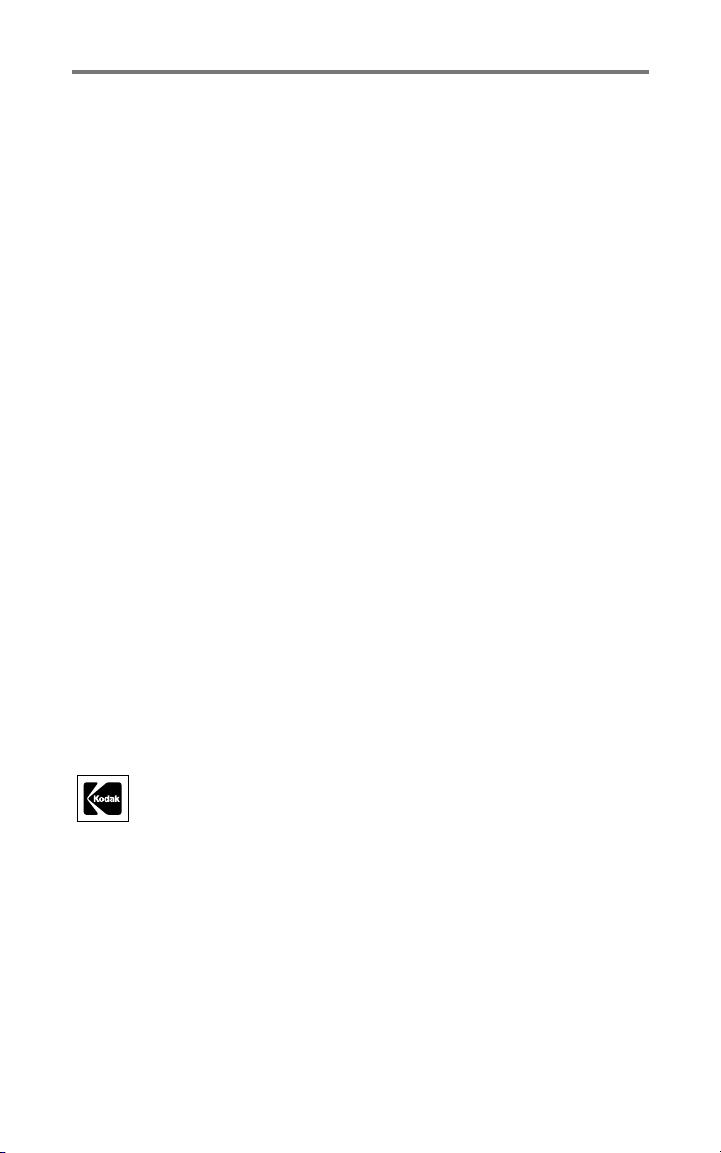
Eastman Kodak Company
343 State Street
Rochester, New York 14650
© Eastman Kodak Company, 2004
All screen images are simulated.
Kodak and EasyShare are trademarks of Eastman Kodak Company.
P/N 4J1051
Page 3
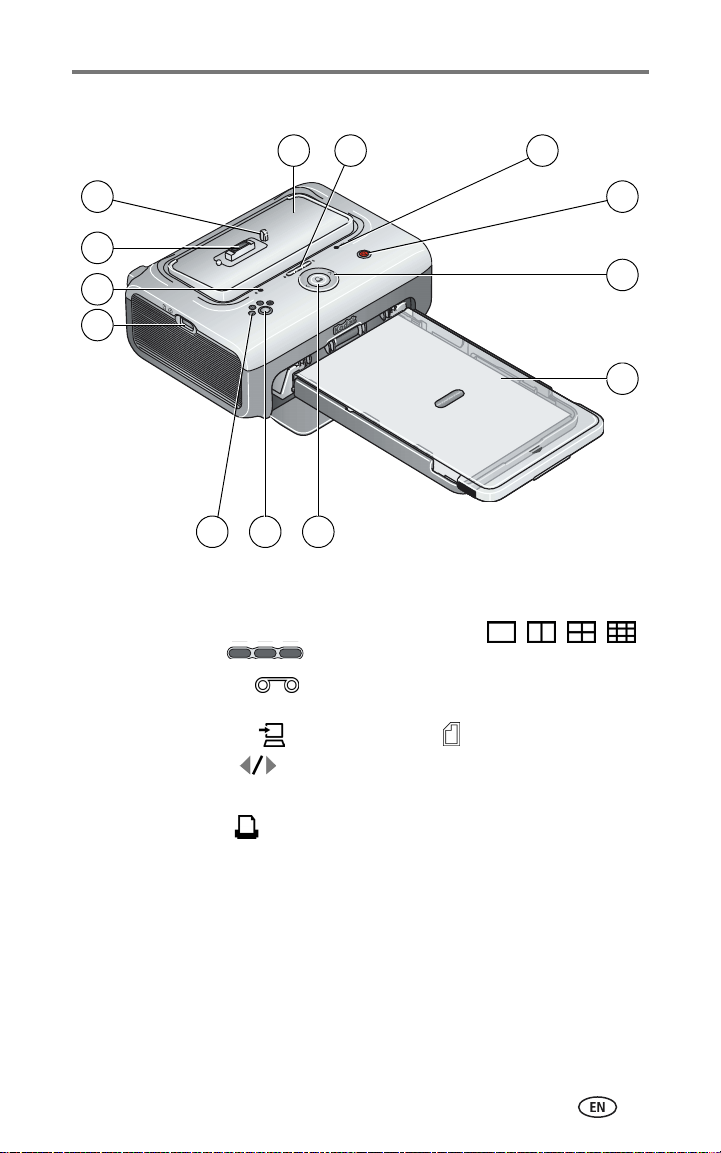
Front/top/side view
1
Product features
2
3
13
12
11
10
7
8
9
1 Universal camera insert
(installed as shown)
2 Battery charging lights/
Refresh button
3 Color cartridge light 10 USB connector (for Kodak 8-in-1 card
4 Transfer button/light 11 Paper light
5 Left/Right control 12 Camera connector
6 Paper tray 13 Locator pin for camera
7 Print button/light
8 Picture size button
9 Picture size lights , , ,
reader or PictBridge compatible device)
4
5
6
www.kodak.com/go/support
i
Page 4
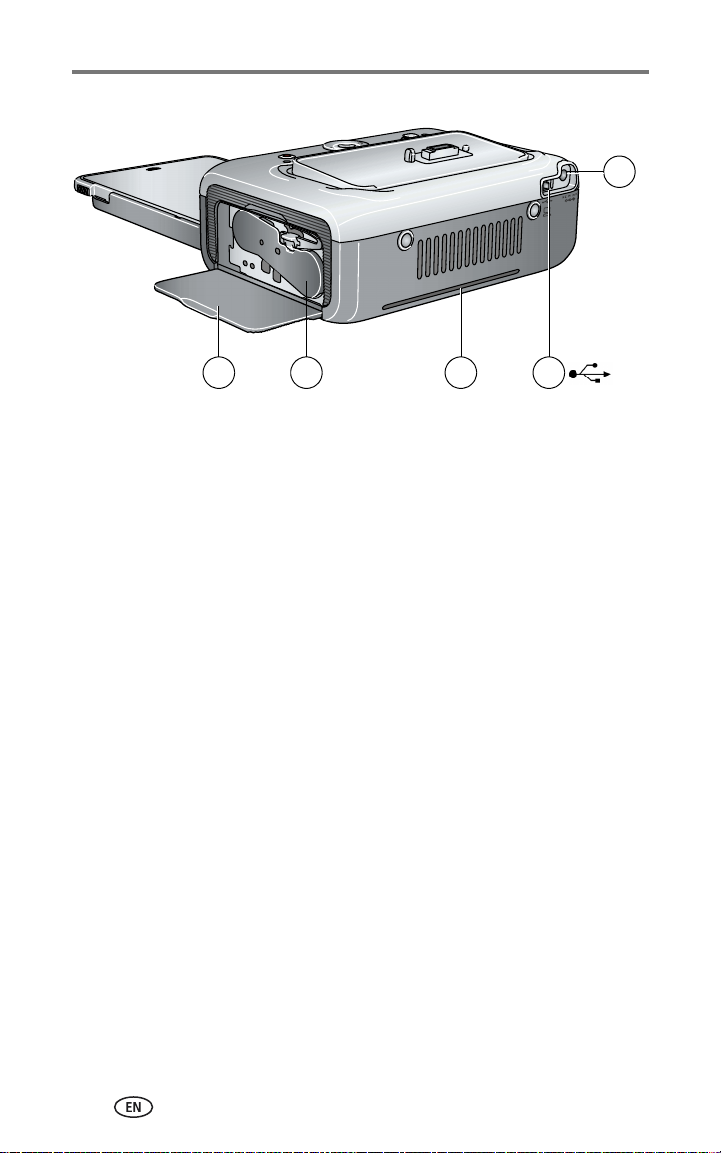
Product features
Back/top/side view
1
35 4
1 Power connector (DC-in) 4 Color cartridge (installed as shown)
2 USB connector (to computer) 5 Cartridge door
3 Slot for paper path
2
ii www.kodak.com/go/support
Page 5

Table of contents 1
1 Getting started ...........................................................................1
Package contents.............................................................................. 1
Finding a location for your printer dock.............................................. 2
Installing the custom camera insert.................................................... 2
Connecting the power....................................................................... 3
Handling and storing the color cartridge............................................ 4
Installing and removing the color cartridge ........................................ 4
Handling and storing the paper ......................................................... 6
Loading the paper............................................................................. 6
Installing and removing the paper tray............................................... 7
2 Preparing your EasyShare digital camera ................................... 8
Choosing the right camera battery..................................................... 8
Important battery information ........................................................... 9
Battery safety and handling.......................................................... 9
Extending battery life ................................................................... 9
Docking and charging your EasyShare digital camera....................... 10
Refreshing the Ni-MH rechargeable battery pack......................... 11
Setting the picture quality................................................................ 12
Tagging pictures for automatic printing ........................................... 12
3 Printing without a computer ....................................................13
Printing from your EasyShare digital camera .................................... 13
Printing tagged pictures ............................................................. 14
Printing from a Kodak 8-in-1 card reader......................................... 14
Printing from a PictBridge device..................................................... 15
Canceling printing........................................................................... 15
Changing the printed picture size .................................................... 16
Removing perforated tabs from prints.............................................. 17
4 Installing software and connecting to a computer ................... 18
Minimum system requirements........................................................ 18
Installing the software..................................................................... 18
Uninstalling the software............................................................ 20
Connecting to a computer............................................................... 21
www.kodak.com/go/support iii
Page 6
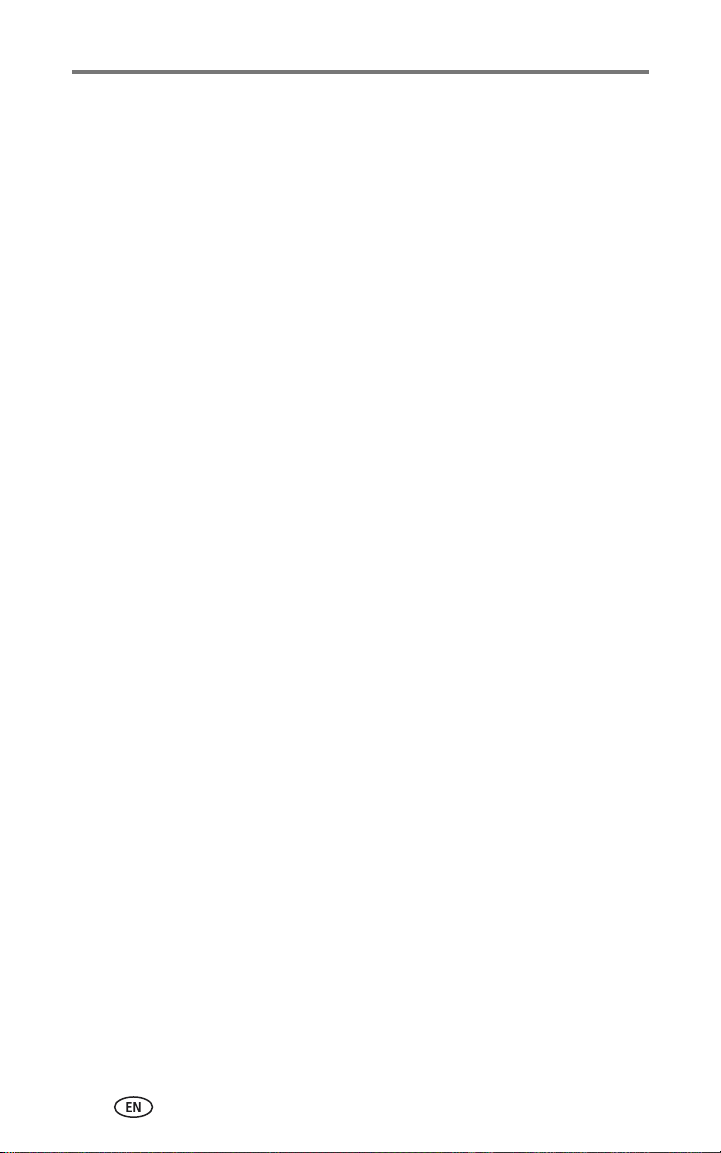
Table of contents
5 Using the printer dock with a computer ...................................22
Transferring pictures from your Kodak EasyShare digital camera....... 22
Transferring pictures from a Kodak 8-in-1 card reader...................... 23
Printing from a computer................................................................. 24
Printing with Kodak EasyShare software ..................................... 24
Printing using other applications................................................. 25
Choosing Kodak color mode....................................................... 25
Canceling printing........................................................................... 26
6 Care and maintenance ............................................................. 27
General care ................................................................................... 27
Cleaning the paper feed roller ......................................................... 28
Traveling with your printer dock ...................................................... 29
7 Troubleshooting ....................................................................... 30
Printing problems............................................................................ 30
Problems transferring pictures ......................................................... 36
Printer dock status lights................................................................. 37
8 Getting help ............................................................................. 42
Helpful web links ............................................................................ 42
Software help.................................................................................. 42
Telephone customer support ........................................................... 42
Before you call ........................................................................... 42
9 Appendix ..................................................................................44
Printer dock specifications............................................................... 44
Additional safety and maintenance tips ........................................... 45
Upgrading your software and firmware............................................ 45
Regulatory information.................................................................... 46
FCC compliance and advisory ..................................................... 46
Canadian DOC statement........................................................... 46
VCCI Class B ITE ........................................................................ 47
iv www.kodak.com/go/support
Page 7
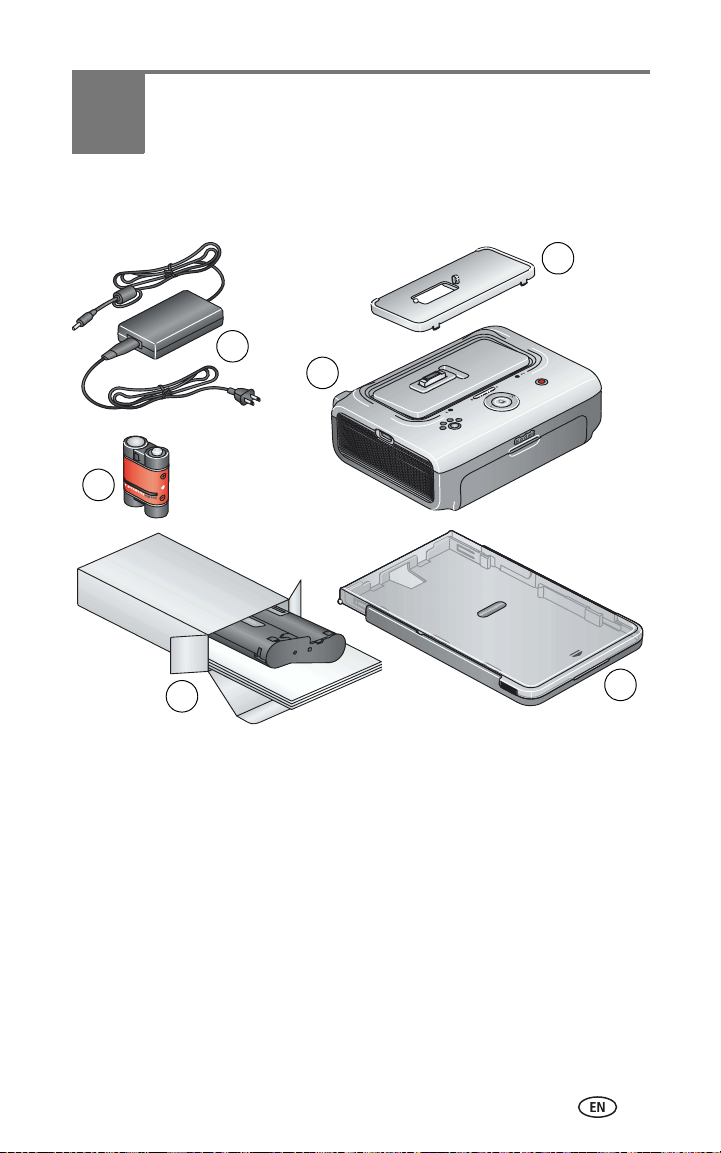
1 Getting started
Package contents
6
1
5
2
4
1 Printer dock 4 Kodak color cartridge & photo paper kit / PH-10
(makes up to 10 prints)
2 Universal camera insert
(pre-installed)
3 Paper tray 6 AC power adapter (may be two separate pieces)
Not shown: Welcome Kit, consisting of User’s Guide (may be provided on
CD), Start Here! guide, Kodak EasyShare software CD. Contents may change
without notice.
*Your camera may use a different battery type. See Choosing the right camera
battery, page 8 for more information.
Purchase additional accessories for your printer dock at a retailer of Kodak
products, or visit www.kodak.com/go/accessories.
www.kodak.com/go/support 1
5 Kodak EasyShare Ni-MH rechargeable battery
pack*
3
Page 8
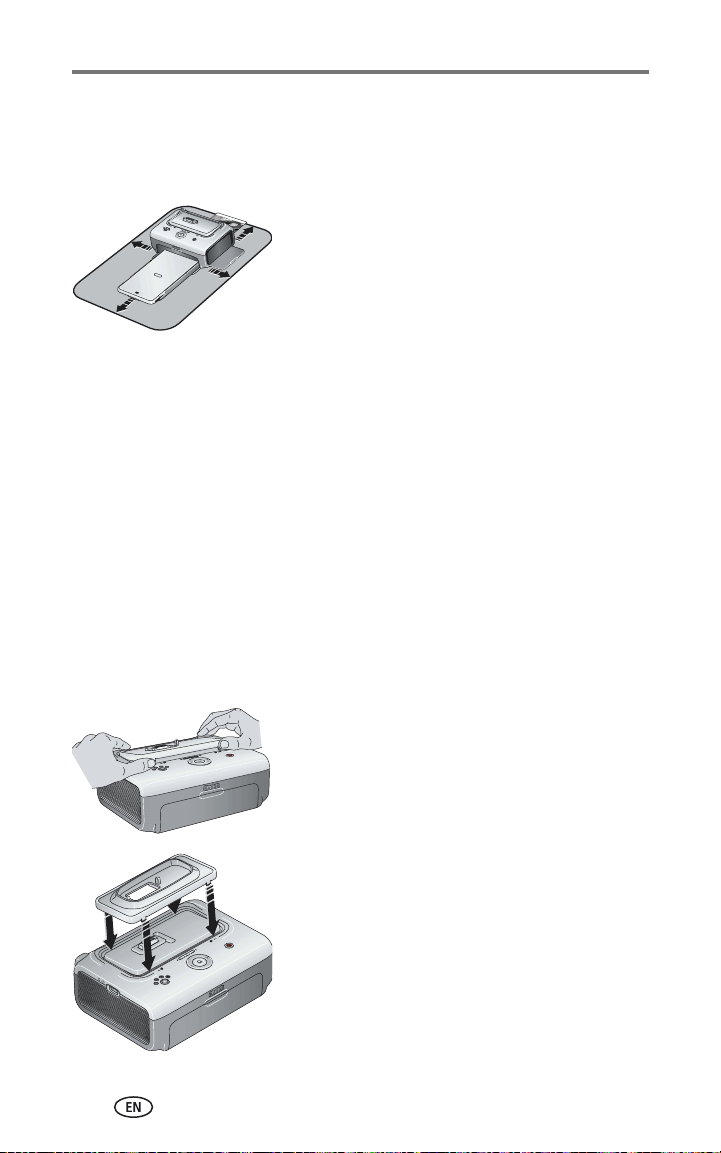
Getting started
Finding a location for your printer dock
■ Place the printer dock on a flat, clean, dust-free surface, in a dry location,
and out of direct sunlight.
■ Allow 5 in. (12.7 cm) clearance on all sides of
the printer dock.
■ For proper ventilation, make sure the top and
back of the printer dock are not blocked.
■ When connecting power or USB cables, keep
the cables clear of the paper path to the front
and rear of the printer dock.
■ Avoid areas where ventilation ducts, open doors, or frequent passersby
might expose the printer dock and paper to high levels of dust and debris.
Airborne dirt particles can affect picture quality.
Installing the custom camera insert
The printer dock comes with a universal camera insert already installed. The
insert allows most Kodak EasyShare CX/DX6000/7000 series and LS600/700
series digital cameras to fit on the printer dock.
For best fit, use the custom camera insert that came with your camera and
keep the universal camera insert as a spare.
NOTE: For some cameras, you
the camera will not fit properly on the printer dock.
must
use the custom camera insert to dock the camera, otherwise
1 Remove the universal camera insert:
a Push the insert toward the back of the
printer dock and lift up the front edge.
b Lift up the back edge of the insert and
remove.
2 Install the custom camera insert included with
your camera:
a Place the rear tabs of the insert in the slots
toward the back of the printer dock.
b Press the front of the insert down and snap
into place.
2 www.kodak.com/go/support
Page 9
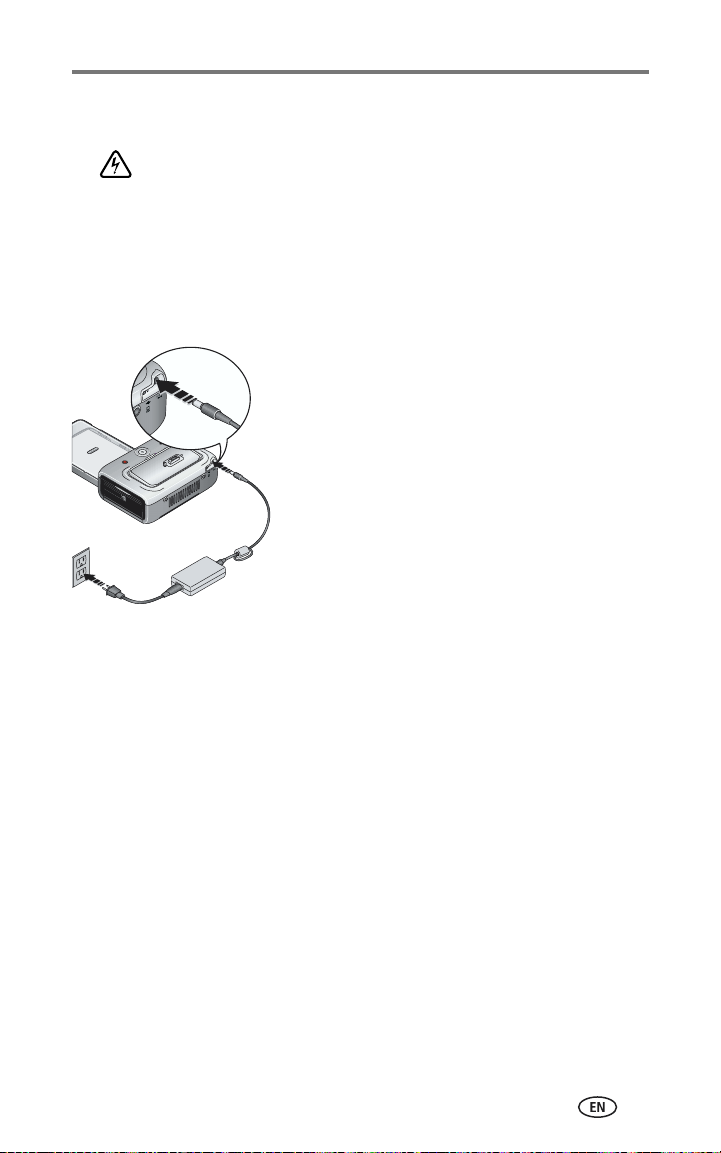
Getting started
Connecting the power
RISK OF ELECTRIC SHOCK:
Use only the AC power adapter included with your printer dock. Other adapters or cords can
damage your camera, printer dock, or computer. If you purchased your printer dock in the
U.S. and plan to take it with you outside the U.S., do not use a common plug adapter.
Instead, purchase the printer dock AC power adapter for the region to which you are
traveling.
1 Remove the camera from the printer dock.
2 Plug the small end of the AC power adapter
cord into the DC-in connector on the back of
the printer dock.
NOTE: The AC power adapter included with your printer dock
may be different from the one shown. You may need
to assemble the AC power adapter first. Use the plug
that accommodates your type of power outlet.
3 Plug the other end of the AC power adapter
cord into a power outlet.
To purchase an AC power adapter and other accessories, visit
www.kodak.com/go/accessories.
www.kodak.com/go/support
3
Page 10

Getting started
Handling and storing the color cartridge
■ For best quality prints, store the color cartridge in a location where the
temperature does not exceed 85
■ To avoid getting fingerprints on the ribbon, handle the color cartridge by
the spool ends.
■ Keep the color cartridge away from direct sunlight and out of
high-temperature environments (such as a vehicle parked in the sun).
°F (30 °C).
Installing and removing the color cartridge
IMPORTANT:
To install the color cartridge:
1 Open the cartridge door on the side of the printer dock.
Use only Kodak color cartridge & paper kits with your printer dock.
Do not force the cartridge in or out of the printer dock. Doing so
may damage the cartridge or the printer.
2 Check to make sure there is no slack in the
color cartridge ribbon.
To remove slack, push in on the cartridge
spool, then rotate the spool clockwise.
IMPORTANT:
3 Slide the color cartridge in, label side up, with
the arrow pointing toward the printer dock.
Push the cartridge until it "clicks" into place.
4 Close the cartridge door.
Be careful not to rotate the spool
more than necessary. Doing so could
reduce the number of prints you are
able to make.
4 www.kodak.com/go/support
Page 11

Getting started
When the cartridge is almost empty, the color cartridge light blinks slowly for
60 seconds.
When the cartridge is depleted, the color cartridge light glows steady amber.
IMPORTANT:
The color cartridge may lock in place if there is a paper error. Do not
attempt to remove the color cartridge without first clearing the
paper error. Make sure the paper light is off before attempting to
remove the color cartridge.
To remove the color cartridge, open the color
cartridge door, then push up on the green
lever and slide the cartridge out.
www.kodak.com/go/support
5
Page 12
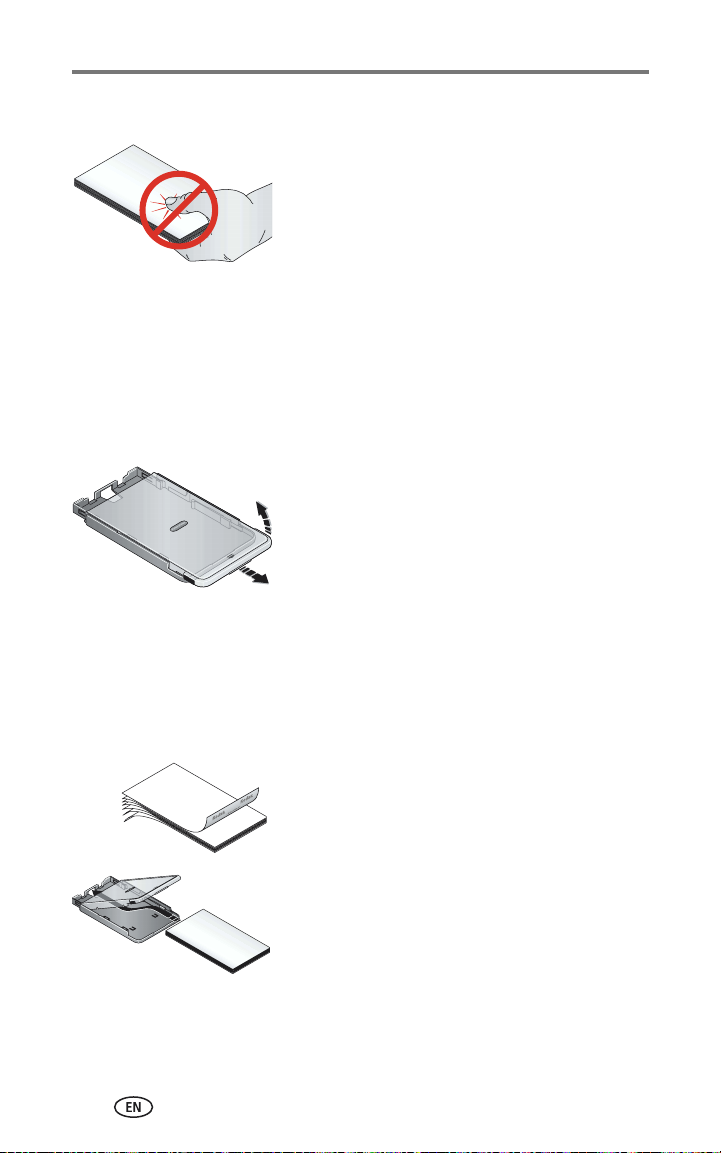
Getting started
Handling and storing the paper
■ To avoid fingerprints, handle the paper by the
edges or by the perforated tabs. Do not touch
the glossy side of the paper.
■ When storing, remove the paper tray, then
close the paper tray cover and paper tray door
to keep out dust and debris. Store paper flat.
■ Keep the paper away from direct sunlight and out of high-temperature
environments (such as a vehicle parked in the sun).
Loading the paper
IMPORTANT:
2 Slide the paper tray cover back until it stops, about 1.25 in. (3 cm), and lift
up on the end of the paper tray cover.
IMPORTANT:
Use only Kodak color cartridge & paper kits with your printer dock.
Do not use inkjet paper.
1 Remove the paper tray from the printer dock if
installed (see page 7).
Do not load more than 25 sheets of paper. Use the upper limit line
inside the paper tray as a guide to prevent overloading.
Do not load paper that is missing perforated tabs. To avoid
fingerprints, do not touch the glossy side of the paper.
3 "Fan" the paper to keep the sheets from
sticking together.
4 Load the paper into the paper tray, with the
glossy side facing up, and the Kodak logo side
facing down.
5 Close the paper tray cover.
Purchase Kodak color cartridge & paper kits and other accessories at a retailer
of Kodak products, or visit www.kodak.com/go/accessories.
6 www.kodak.com/go/support
Page 13

Getting started
Installing and removing the paper tray
To install the paper tray:
1 Open the paper tray door on the printer dock.
2 Slide the paper tray cover back until it stops; about 1.25 in. (3 cm).
3 Slide the paper tray in the printer tray slot until
the tray locks into place.
If you try to make a print when the paper tray
is empty, the paper light glows steady amber.
Pull the paper tray out to remove it.
www.kodak.com/go/support
7
Page 14
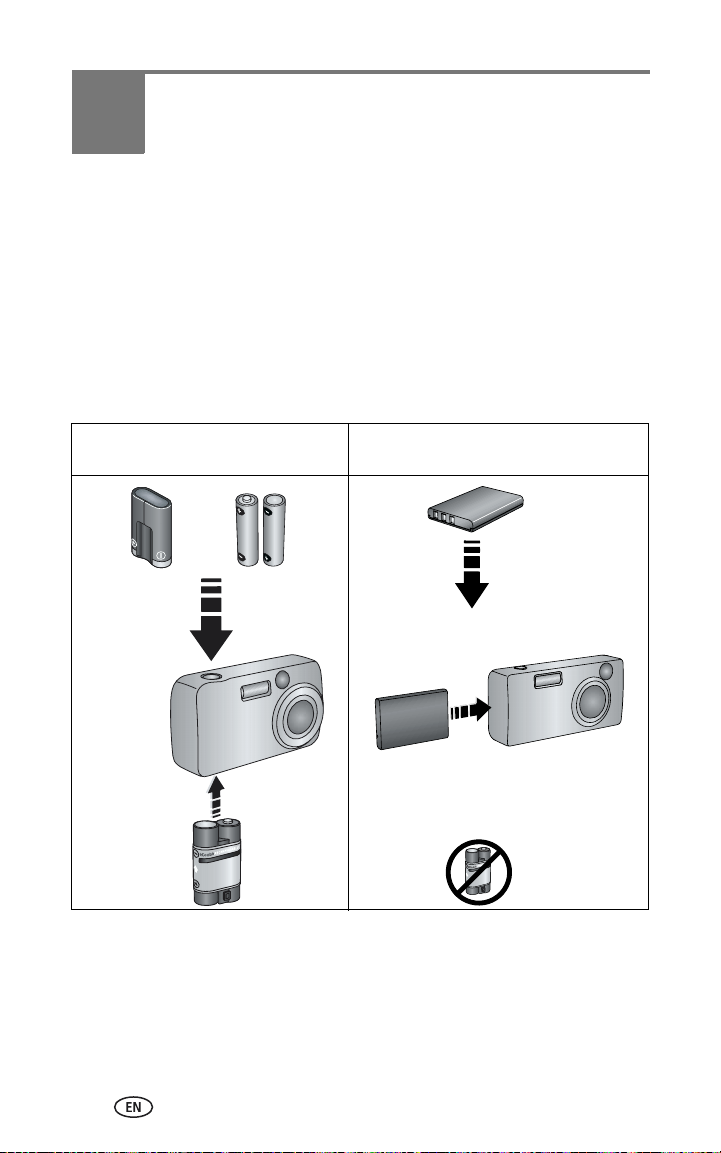
2 Preparing your EasyShare
digital camera
Choosing the right camera battery
IMPORTANT:
The printer dock is intended to charge only the Kodak EasyShare
Ni-MH rechargeable battery pack (included) and the Kodak
EasyShare Li-Ion rechargeable battery (included with some
cameras). Batteries made by manufacturers other than Kodak are
not supported. Damage caused by unauthorized accessories is not
covered under warranty.
If your camera came with
non-rechargeable starter batteries:
OR
Lithium 2 AA, 1.5 V
3 V, CRV3
use the Ni-MH
rechargeable
battery pack
that came with
the printer dock
NOTE: The Ni-MH rechargeable battery pack and Li-Ion rechargeable battery are not charged
when you receive them. Make sure to completely charge them before using them with
your camera (see page 10).
See your camera user’s guide for more information on compatible batteries
and installation.
If your camera came with a
rechargeable Li-Ion battery:
install it in your camera.
Do not use the Ni-MH
rechargeable battery pack that
came with the printer dock
8 www.kodak.com/go/support
Page 15
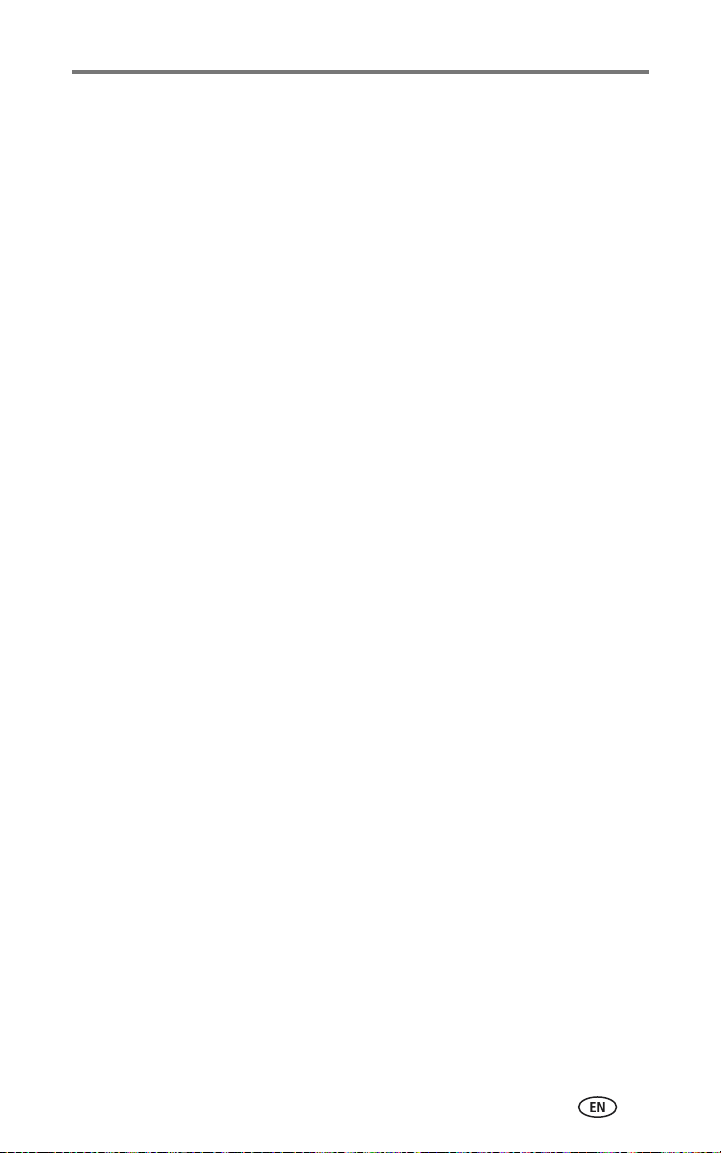
Preparing your EasyShare digital camera
Important battery information
Battery safety and handling
■ Do not allow batteries to touch metal objects, including coins. If they do,
batteries may short circuit, discharge energy, become hot, or leak.
■ For rechargeable battery disposal information, visit the Rechargeable
Battery Recycling Corporation Web site at www.rbrc.com.
Extending battery life
■ Limit the following activities that quickly deplete battery power:
– Reviewing your pictures on the camera screen
– Using the camera screen as a viewfinder
– Excessive use of the flash
■ Dirt on the battery contacts can affect battery life. Wipe the contacts with a
clean, dry cloth before loading batteries in the camera.
■ Battery performance is reduced at temperatures below 41° F (5° C). When
using your camera in cold weather, carry spare batteries and keep them
warm. Do not discard cold batteries that do not work; when they return to
room temperature, they may be usable.
■ If you are getting fewer than 20 pictures per charge with your Ni-MH
rechargeable battery pack, (and if none of the tips above seem to help),
consider refreshing the battery pack (see page 11).
For more information on batteries, see your camera user’s guide, or visit
www.kodak.com/global/en/service/batteries/batteryUsage.jhtml.
www.kodak.com/go/support
9
Page 16
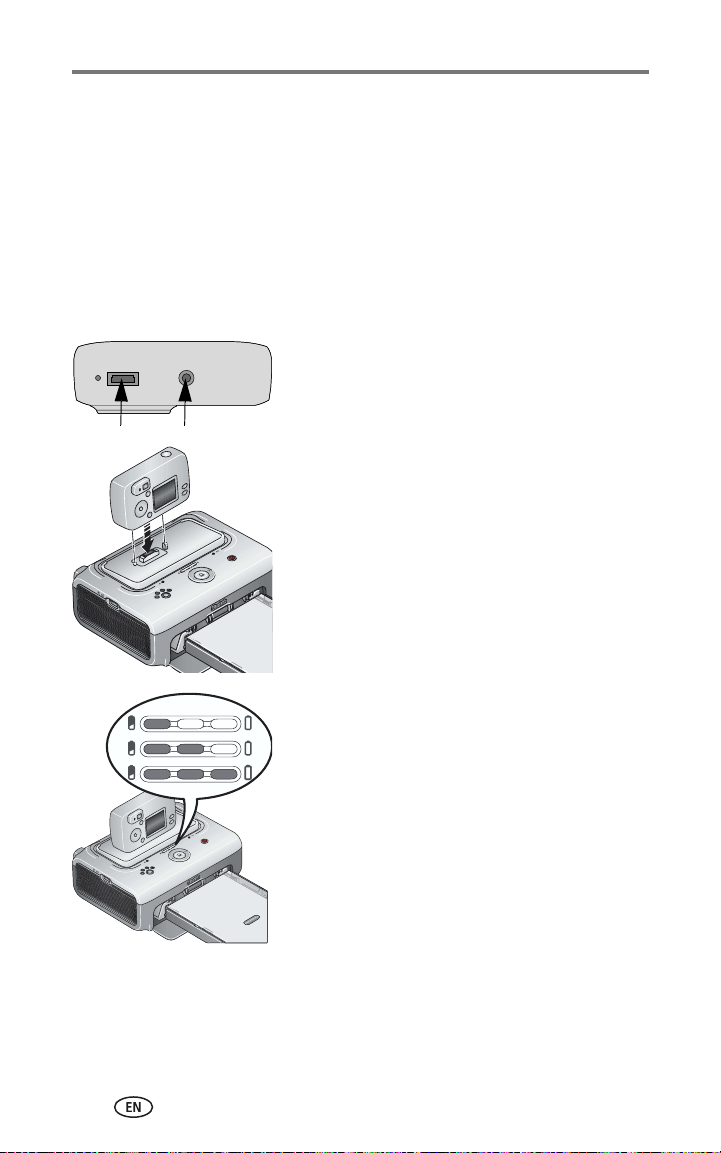
Preparing your EasyShare digital camera
Docking and charging your EasyShare digital camera
The Kodak EasyShare printer dock is compatible with Kodak EasyShare
CX/DX6000/7000 series and LS600/700 series digital cameras.
Docking your camera lets you make prints directly from the camera, transfer
pictures from the camera to the computer, and charge the camera battery.
1 Make sure a dock insert is installed on the printer dock (see page 2), and a
dock-rechargeable battery is installed in the camera (see page 8).
2 On the camera bottom, find the dock
connector and locator hole.
3 Place the camera in the printer dock, making
sure to align the dock connector and locator
hole with the camera connector and locator
pin. Push down to seat the connector.
The camera is now powered by the printer dock
instead of the camera battery.
■ The Kodak EasyShare Ni-MH rechargeable
battery pack and the Kodak EasyShare Li-Ion
rechargeable battery charge up to 3 hours.
■ The Battery charging lights turn on as
charging progresses. Charging is complete
when all three lights are lit.
■ You may leave the camera in the printer dock
to maintain the charge.
10 www.kodak.com/go/support
Page 17
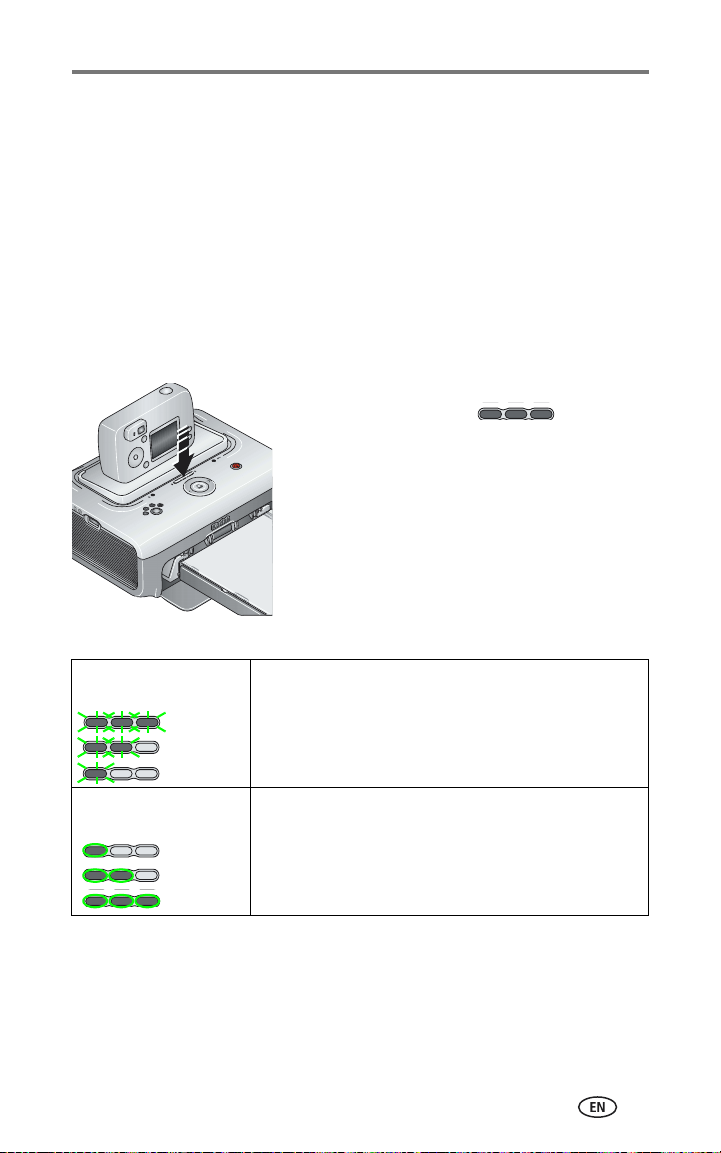
Preparing your EasyShare digital camera
Refreshing the Ni-MH rechargeable battery pack
If you are getting fewer than 20 pictures per charge with your Ni-MH
rechargeable battery pack, follow the tips under Extending battery life,
page 9. If these don’t help, the battery pack needs to be refreshed. The refresh
cycle completely discharges the battery pack, then fully recharges it.
NOTE: A full refresh cycle can take up to 8 hours, depending on how much charge is left in your
battery pack. For best results, refresh the battery pack overnight; do not interrupt the
discharge/recharge cycle.
1 Make sure the Ni-MH rechargeable battery pack is in the camera.
2 Place the camera in the printer dock (see page 10).
3 Press and hold the Battery charging
lights/Refresh button,
Battery charging lights begin flashing green
(approximately 5 seconds).
The charging lights monitor the refresh status:
, until the
Descending blinking
green lights
Ascending steady green
lights
Discharging battery pack (lights turn off as discharging
progresses).
Charging battery pack (lights turn on as charging
progresses).
Charging is complete when all three lights are lit.
NOTE: Refreshing only works with the Kodak EasyShare Ni-MH rechargeable battery pack.
www.kodak.com/go/support
11
Page 18
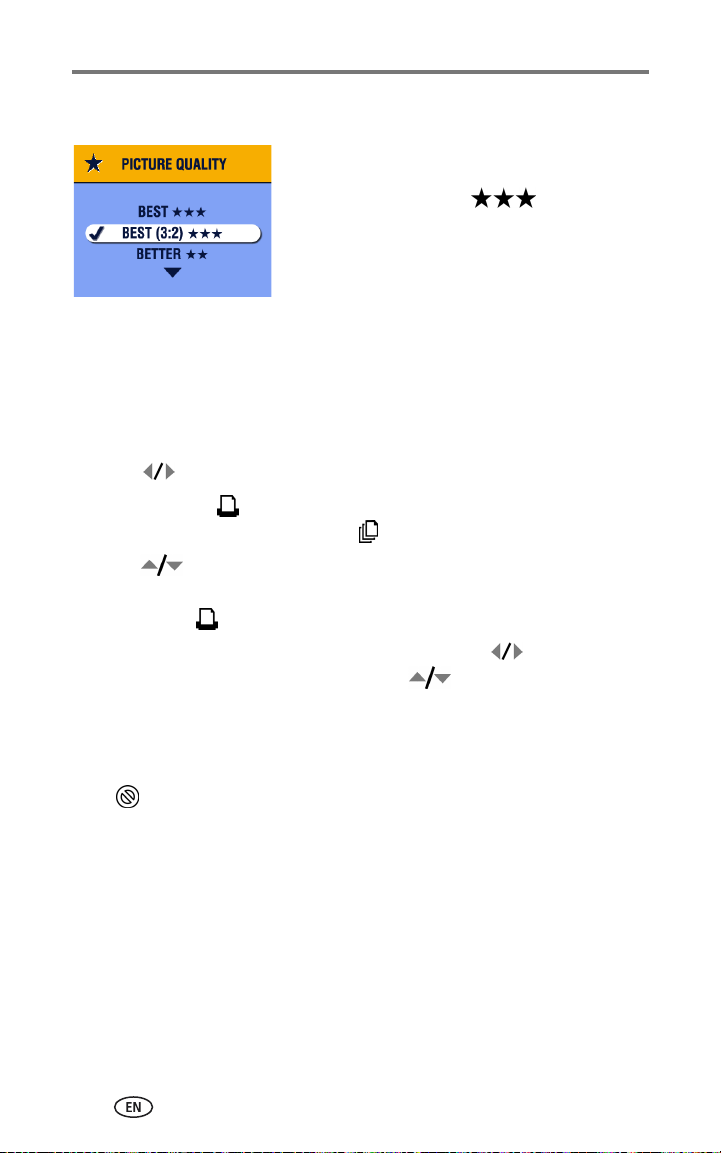
Preparing your EasyShare digital camera
Setting the picture quality
Before taking pictures, change the Picture
Quality setting on your Kodak EasyShare
camera to Best (3:2) . This ensures
that the pictures you take are proportional to
the printer dock photo paper, preventing
unwanted cropping of your pictures.
See your camera user’s guide for more
information.
Tagging pictures for automatic printing
On your Kodak EasyShare digital camera:
1 Press the Share button.
2 Press to locate a picture.
3 Make sure Print is highlighted (to tag all pictures in the current image
storage location, highlight Print All ), then press the OK button.
4 Press to select the number of copies (0 - 99). The default is one.
Zero removes the tag for a selected picture.
The Print icon is displayed in the status area.
■ To apply a print quantity to other pictures, press to locate them.
Keep the print quantity as is, or press to change it.
5 Press the OK button.
6 Press the Share button to exit.
NOTE: To remove print tagging from all pictures: from the Share menu, highlight Cancel Prints
, then press the OK button.
To automatically print tagged pictures from your Kodak Easyshare
digital camera:
■ See page 14.
To print tagged pictures from your computer:
1 Install Kodak EasyShare software on your computer (see page 18).
2 Transfer the tagged pictures to your computer (see page 22).
3 Print using EasyShare software (see page 24).
See the EasyShare software Help for details.
12 www.kodak.com/go/support
Page 19
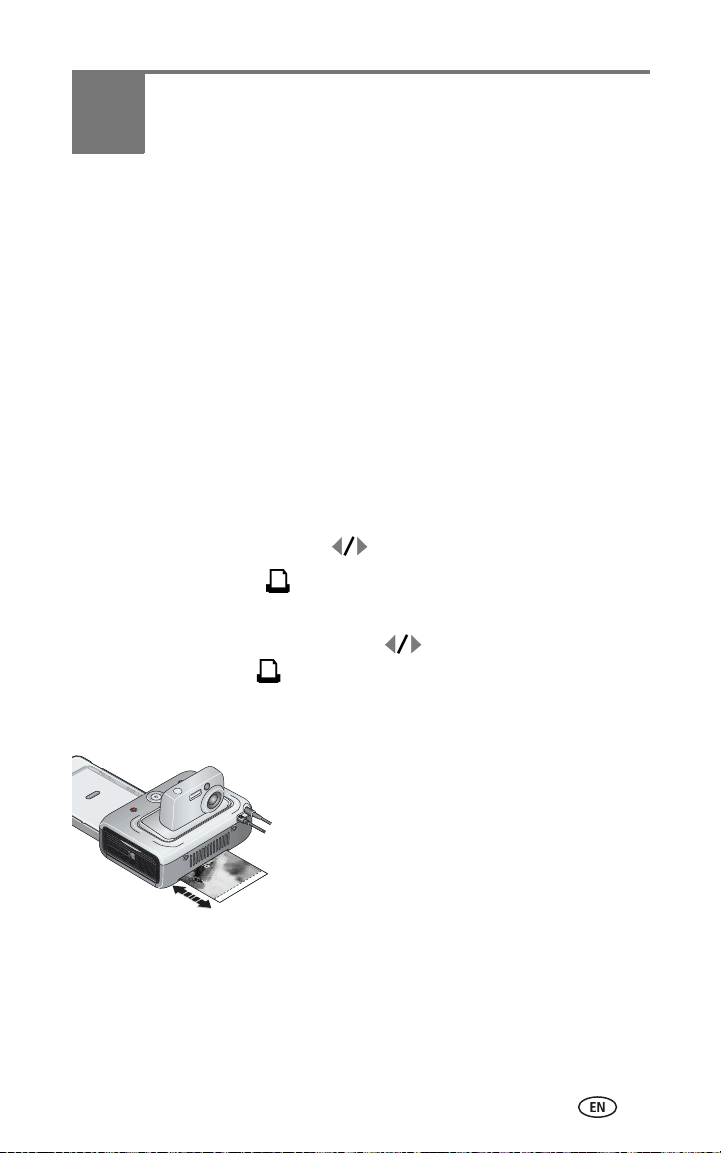
3 Printing without a
computer
IMPORTANT:
Wait until printing is complete before removing prints, the paper
tray, or the camera. Failure to do so can cause paper misfeeds or
jams and can damage the printer dock.
Printing from your EasyShare digital camera
1 Make sure the power is connected, and the color cartridge and paper are
loaded (see Chapter 1, Getting started).
2 Take a picture with your camera (see your camera user’s guide).
3 Place the camera in the printer dock (see page 10).
The current or most recent picture appears on the camera screen.
■ To review and choose a different picture to print, press the Left/Right
control on the printer dock, .
4 Press the Print button, .
The copy screen appears.
■ To print more than one copy, press to select the number of
copies, then press .
(If you don’t press any buttons, after 10 seconds printing starts
automatically.)
Printing starts.The paper cycles four times during
the printing process before the finished print is
ejected. The first three passes apply layers of
yellow, magenta, and cyan colors to the print,
and the fourth pass applies a clear coating that
protects and preserves the image.
www.kodak.com/go/support 13
Page 20

Printing without a computer
Printing tagged pictures
If your camera or camera card contains pictures tagged for printing (see
page 12 or your camera user’s guide), when you place the camera on the
printer dock, a message appears indicating that tagged pictures have been
found:
■ To print tagged pictures—press .
Printing starts, and tagged pictures are printed. Print tags are removed from
tagged pictures on your camera or card as they are printed.
■ To bypass printing of tagged pictures—press .
The message disappears after 10 seconds of inactivity.
Canceling printing
■ Press and hold for 2 seconds.
The print job is immediately canceled and ejected into the paper tray. If you
cancel a print during the fourth pass (clear coat), the print is ejected upon
completion.
NOTE: Using the Print button to cancel a print job only works when printing from a docked
camera.
14 www.kodak.com/go/support
Page 21

Printing without a computer
Printing from a Kodak 8-in-1 card reader
Connect a Kodak 8-in-1 card reader to the printer dock to print pictures from
your camera card.
NOTE: Other Kodak USB card readers may work with the printer dock, however card readers
made by manufacturers other than Kodak are not supported.
1 For best results, tag pictures on your camera card for printing (see page 12
or your camera user’s guide). If you do not tag pictures on your camera
card, you will have the option of printing only the most recent picture on
the card.
2 Plug the USB connector from the card reader
into the USB connector located on the side of
the printer dock.
NOTE: If the card reader is already plugged in but the
connection has timed-out, disconnect then reconnect
the USB cable to re-establish a connection.
3 Insert the camera card into the card reader.
4 Press to begin printing, or press to
cancel.
Printing from a PictBridge device
The printer dock offers PictBridge technology, which lets you communicate
with any other PictBridge compatible device.
To print from your PictBridge device:
1 Using the USB cable for the PictBridge device,
plug the USB connector from the PictBridge
device into the USB connector located on the
side of the printer dock.
NOTE: If the PictBridge device is already plugged in but the
connection has timed-out, disconnect then reconnect
the USB cable to re-establish a connection.
2 Use your PictBridge device to review pictures,
choose printing options, and print. See your
device user’s guide for details.
Purchase a Kodak 8-in-1 card reader, a USB cable, and other accessories at a
retailer of Kodak products, or visit www.kodak.com/go/accessories.
www.kodak.com/go/support
15
Page 22

Printing without a computer
Changing the printed picture size
1 Follow the procedure for printing from your EasyShare camera (see
page 13), Kodak 8-in-1 card reader (see page 15), or PictBridge device
(see page 15).
2 Before printing, while making selections or changing settings, press the
Picture size button repeatedly to scroll through the available options:
1 up—one 4 x 6 in. (102 x 152 mm) picture per print (default)
2 up—two 2.1 x 3.3 in. (54 x 85 mm) pictures per print
4 up—four 2 x 3 in. (51 x 76 mm) pictures per print
9 up—nine 1.3 x 2 in. (34 x 51 mm) pictures per print
In most cases, the Picture size setting also determines the number of
copies that are printed. For example, if you choose to print a picture with
2 up selected, 2 copies of that picture will be printed on one sheet of
paper.
When printing tagged pictures (see page 14), the number of copies that
are printed is determined by the setting on your camera or device. For
example, if three pictures on your camera are each tagged for printing one
copy, and the 4 up option on the printer dock is selected, three 2 x 3 in.
(51 x 76 mm) pictures are printed on one sheet of paper.
For best results, choose a picture size or number of copies (on your camera
or device) that maximizes the use of white space on the paper.
3 Continue changing other settings or begin printing.
NOTE: When printing from a PictBridge device (see page 15), picture size is controlled by the
multi-up setting on the device itself, if available. The Picture size lights indicate the device’s
selected multi-up option, based on the closest available format on the printer dock.
To change the default picture size:
■ Select a picture size (see above), then press and hold the Picture size
button for 4 seconds.
The selected Picture size light flashes, then turns solid.
16 www.kodak.com/go/support
Page 23
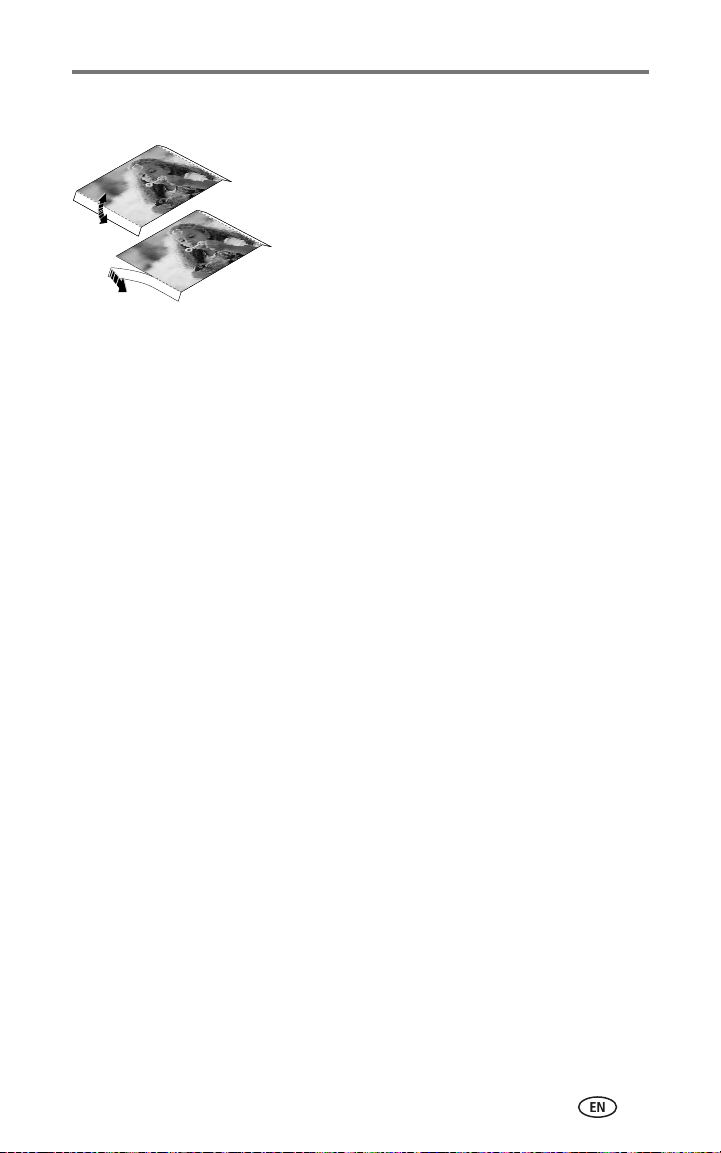
Printing without a computer
Removing perforated tabs from prints
IMPORTANT:
1 Fold the tabs up, then down.
2 Remove each tab and discard.
Remove perforated tabs from prints
only after printing. Paper missing
perforated tabs will not feed properly.
www.kodak.com/go/support
17
Page 24

4 Installing software and
connecting to a computer
Minimum system requirements
Windows OS-based computers Macintosh computers
■ Windows 98, 98SE, ME, 2000
SP1, or XP OS
■ Internet Explorer 5.01 or higher
■ 233 MHz processor or greater
■ 64 MB RAM (128 MB RAM for
Windows XP OS)
■ 200 MB hard disk space available
■ CD-ROM drive
■ Available USB port
■ Color monitor, 800 x 600 pixels
(16-bit or 24-bit recommended)
Installing the software
■ Power Mac G3, G4, G5, G4 Cube, iMac;
PowerBook G3, G4; or iBook computers
■ Mac OS 10.2 or higher
■ Safari 1.0 or higher for Complete
installation
■ 128 MB RAM
■ 200 MB hard disk space available
■ CD-ROM drive
■ Available USB port
■ Color monitor, 1024 x 768 pixels
(thousands or millions of colors
recommended)
IMPORTANT:
Install Kodak EasyShare software
before connecting the printer dock to
the computer.
1 Close all software applications that are open
on your computer (including anti-virus
software).
2 Place the Kodak EasyShare software CD into
the CD-ROM drive.
18 www.kodak.com/go/support
Page 25

Installing software and connecting to a computer
3 Load the software:
Windows OS-based computer—if the install window does not appear,
choose Run from the Start menu and type d:\setup.exe where d is the
drive letter that contains the CD.
Mac OS X—double-click the CD icon on the desktop, then click the Install
icon.
4 Follow the on-screen instructions to install the software.
■ Select Complete to automatically install the most commonly used
applications. Select Custom to choose the applications you wish to
install.
IMPORTANT:
To use the printer dock with a computer, you must install the printer
driver. If you choose Custom installation, make sure printer dock is
selected. The printer driver is automatically installed if you choose
Complete installation.
Add the printer for Mac OS X:
a Open the finder window and click the Applications button. If you don’t
see the Applications button, open the Applications folder on your
operating drive.
b Open the Utilities folder, then double-click Print Center.
c In the Printer List window, click the Add Printer button.
d Select Kodak EasyShare printer dock, then click Add.
The printer dock is added to your computer.
IMPORTANT:
When prompted, take a few minutes to electronically register your
printer dock and software. This lets you receive information
regarding software updates and registers some of the products
included with the printer dock. You must be connected to your
Internet service provider to register electronically. To register later,
www.kodak.com/go/register
see
.
5 Restart the computer if prompted. If you turned off anti-virus software, turn
it back on. See the anti-virus software manual for details.
For more information on installing the software, see the ReadMe file on the
Kodak EasyShare software CD.
For information on the software applications included on the Kodak EasyShare
software CD, click the Help button in the EasyShare software.
www.kodak.com/go/support
19
Page 26

Installing software and connecting to a computer
Uninstalling the software
If you wish to remove the printer dock driver or EasyShare software from your
computer, use the following procedure:
Windows OS-based computer:
1 Open Control Panel:
From the Start menu, select Settings, then select Control Panel. (On
Windows XP operating systems, Control Panel may be found in the Start
menu.)
2 Double-click Add/Remove Programs.
3 Select Kodak EasyShare software, then click Remove.
4 Select Modify to uninstall single components, such as the printer dock
driver, or select Remove to uninstall all components.
5 Follow the on-screen instructions. Restart the computer if prompted.
Mac OS X:
1 Double-click the operating drive for your system.
2 Select Library, then select Printers.
3 Open the Kodak folder, then open the printer dock folder.
4 Double-click the Kodak printer dock uninstaller program.
5 Follow the on-screen instructions.
20 www.kodak.com/go/support
Page 27

Installing software and connecting to a computer
Connecting to a computer
A USB cable is required to connect to a computer. Use the USB cable that
came with your Kodak EasyShare camera. To purchase one separately, see a
retailer of Kodak products, or visit www.kodak.com/go/accessories.
IMPORTANT:
1 Make sure the power is connected to the printer dock (see page 3), and
Kodak EasyShare software is installed on the computer (see page 18).
Make sure your camera is NOT in the printer dock when you are
connecting to the computer.
2 Plug the labeled end of a USB cable into
the labeled USB port on your computer. See
your computer documentation for details.
3 Plug the other end of the USB cable into the
square USB connector on the back of the
printer dock.
www.kodak.com/go/support
21
Page 28

5 Using the printer dock
with a computer
Transferring pictures from your Kodak EasyShare digital camera
1 Make sure Kodak EasyShare software is installed (see page 18) and the
printer dock is connected to your computer (see page 21).
2 If you have the optional USB card reader, disconnect it from the printer
dock.
3 Place the camera in the printer dock (see page 10).
4 Press the Transfer button, , on the printer dock.
Kodak EasyShare software opens on your computer (if it is installed).
5 Use Kodak EasyShare software to transfer pictures from the printer dock to
your computer. See the Kodak EasyShare software Help for details.
The printer dock Transfer light blinks green while the pictures are being
transferred. The Transfer light continues to blink green until the Transfer or Print
button is pressed, the camera is removed from the printer dock, or the camera
automatically powers-off.
NOTE: If Kodak EasyShare software is not installed (or not active), but the printer driver is
installed, pressing the Transfer button creates a new drive connection between the docked
camera and the computer. You can copy pictures from the newly established camera drive
to your computer hard drive, and otherwise manage files as you would with other drives
on your computer. See your computer documentation for details.
22 www.kodak.com/go/support
Page 29

Using the printer dock with a computer
Transferring pictures from a Kodak 8-in-1 card reader
NOTE: Other Kodak USB card readers may work with the printer dock, however card readers
made by manufacturers other than Kodak are not supported.
1 Make sure Kodak EasyShare software is installed (see page 18) and the
printer dock is connected to your computer (see page 21).
2 Plug the USB connector from the card reader
into the USB connector located on the side of
the printer dock.
NOTE: If the card reader is already plugged in but the
connection has timed-out, disconnect then reconnect
the USB cable to re-establish a connection.
3 Press the Transfer button, , on the printer dock.
Kodak EasyShare software opens on your computer (if it is installed).
4 Use Kodak EasyShare software to transfer pictures from the printer dock to
your computer. See the Kodak EasyShare software Help for details.
The printer dock Transfer light blinks green while the pictures are being
transferred. The Transfer light continues to blink green until the Transfer or Print
button is pressed, or until the connection times-out.
NOTE: If Kodak EasyShare software is not installed (or not active), but the printer driver is
installed, pressing the Transfer button creates a new drive connection between the device
and the computer. You can copy pictures from the newly established drive to your
computer hard drive, and otherwise manage files as you would with other drives on your
computer. See your computer documentation for details.
Purchase a Kodak 8-in-1 card reader and other accessories at a retailer of
Kodak products, or visit www.kodak.com/go/accessories.
www.kodak.com/go/support
23
Page 30

Using the printer dock with a computer
Printing from a computer
We recommend using Kodak EasyShare software (included) for printing. This
software lets you take advantage of a wide range of features, including full
color enhancement, red-eye reduction, picture organization, and much more.
If there are no pictures on your computer, use the printer dock to transfer
pictures from your camera before printing (see page 22).
IMPORTANT:
Printing with Kodak EasyShare software
1 Make sure Kodak EasyShare software is installed (see page 18) and the
printer dock is connected to your computer (see page 21).
2 Click the My Collection tab.
3 Select the pictures you wish to print.
4 Click the Print at Home tab.
5 Make sure the Kodak EasyShare printer dock is selected as the current
printer.
6 Change any other settings, such as paper size and print layout, then click
Print.
NOTE: The Picture size button on the printer dock is disabled when printing from a computer. Set
printing options using EasyShare software.
See the EasyShare software Help for details.
Wait until printing is complete before removing prints, the paper
tray, or the camera. Failure to do so can cause paper misfeeds or
jams and can damage the printer dock.
24 www.kodak.com/go/support
Page 31

Using the printer dock with a computer
Printing using other applications
1 Make sure the printer driver is installed (see page 18), and the printer dock
is connected to your computer (see page 21).
2 Open the pictures you wish to print in the application from which you want
to print.
3 Access printer settings by selecting Print or Page Setup from the File menu
(depending on your application and operating system).
4 Make sure the printer dock is selected as the current printer and that paper
size is set to 4 x 6 in. (102 x 152 mm).
5 Change any other settings as needed, then click OK or Print. (Depending
on your application and operating system, you may first need to return to
the main menu and select Print from the File menu.)
NOTE: The Picture size button on the printer dock is disabled when printing from a computer. Set
printing options in the application from which you are printing.
Choosing Kodak color mode
Kodak color mode is an automatic color correction feature that helps you
make great-looking prints in no time. The Kodak EasyShare printer dock
features three Kodak color mode options:
Natural—to get great, natural color for everyday picture-making (default).
Enhanced—to get richer, more vivid colors.
None—to disable automatic color correction.
To change the Kodak color mode:
Windows 2000/XP OS:
1 From the Start menu, select Settings, then select Printers.
2 Right-click the printer dock icon, then select Printing Preferences.
3 Click the Advanced button.
4 Under Document Options, select Printer Features, then select Kodak Color
Mode.
5 Select a color mode option, then click OK.
6 Click OK when complete.
www.kodak.com/go/support
25
Page 32

Using the printer dock with a computer
Windows 98/ME OS:
1 From the Start menu, select Settings, then select Printers.
2 Right-click the printer dock icon, then select Properties.
3 Click the Printer Options tab.
4 Under Color Control, select a color mode option.
5 Click OK when complete.
Mac OS X:
1 Make sure the printer dock is selected as the current printer.
2 From an application File menu, select Print.
3 Click the drop-down menu, then select Color.
4 Select Kodak Color.
5 Select a color mode option.
6 Click OK when complete.
Canceling printing
Windows OS-based computer:
1 Double-click the printer icon in the system tray.
2 Click the print job you want to cancel.
3 Select Document, then select
Mac OS X:
1 In Print Center, double-click the printer icon.
2 Click the job you want to cancel, then select Delete.
Cancel.
26 www.kodak.com/go/support
Page 33

6 Care and maintenance
General care
IMPORTANT:
■ To clean the printer dock, wipe the outside of the printer dock with a
clean, dry cloth.
■ Avoid placing objects on the printer dock.
■ Keep the printer dock, accessories, and supplies away from direct sunlight
and out of high-temperature environments (such as a vehicle parked in the
sun).
■ When storing, remove the paper tray, then close the paper tray cover (see
page 7) and paper tray door to keep out dust and debris. Store paper flat.
Always disconnect the power before cleaning. Do not use harsh or
abrasive cleaners or organic solvents on the printer dock or any of
its parts.
■ Support the printer dock and tray by placing it
on a flat, level surface. Do not block the air
vents.
■ Avoid blocking the back of the printer dock
and paper tray exit.
■ Keep power and USB cables away from the
paper path.
■ Keep the surrounding area vacuumed and
litter-free.
■ Protect the printer dock from tobacco smoke,
dust, sand, and liquid spills.
www.kodak.com/go/support 27
Page 34

Care and maintenance
Cleaning the paper feed roller
To prevent misfeeds and to make sure your pictures look their best, we
recommend that you keep the feed roller clean. Inspect the roller weekly for
debris particles, and clean if necessary.
IMPORTANT:
1 Unplug the AC power adapter.
2 Remove the paper tray from the printer dock, and leave the paper tray door
open.
3 Lightly moisten a lint-free cloth with water.
IMPORTANT:
Unplug the power before cleaning the feed roller.
Do not use cotton or cotton swabs to clean the print roller.
4 Use the moistened cloth to gently wipe clean
the surface of the feed roller. Advance the
feed roller with your thumb as necessary, and
continue cleaning.
5 Allow the feed roller to fully dry before
plugging the AC power adapter back in.
28 www.kodak.com/go/support
Page 35

Care and maintenance
Traveling with your printer dock
IMPORTANT:
1 Disconnect the AC power adapter and remove all cables.
2 Remove the paper tray from the printer dock; close the paper tray cover
and the paper tray door on the printer dock.
3 Repack the printer dock in the original packing box, or use the optional
printer dock travel bag.
Purchase an AC power adapter, printer dock travel bag, and other accessories
at a retailer of Kodak products, or visit www.kodak.com/go/accessories.
When traveling, keep the printer dock, accessories, and supplies
away from direct sunlight and out of high-temperature
environments (such as a vehicle parked in the sun).
RISK OF ELECTRIC SHOCK:
If you purchased your printer dock in the U.S. and plan to take it with you outside the
U.S., do not use a common plug adapter. Instead, purchase the printer dock AC
power adapter for the region to which you are traveling.
www.kodak.com/go/support
29
Page 36

7 Troubleshooting
When you have questions about your printer dock, start here. Additional
technical information is available in the ReadMe file located on the Kodak
EasyShare software CD. For updates to Troubleshooting information, visit
www.kodak.com/go/printerdock.
Printing problems
If... Try the following
Paper does not
feed
(Paper light may
glow steady
amber)
Multiple sheets of
paper are pulled
through printer
IMPORTANT:
■ The paper tray may be empty. Load paper (page 6), then
press .
■ Check the paper:
1 Remove the paper tray (page 7).
2 Check the paper supply: make sure paper is not damaged
in any way, or removable tabs have not been detached.
Replace with new paper if necessary.
3 "Fan" the paper to keep the sheets from sticking
together.
4 Reload the paper tray using no more than 25 sheets.
5 Re-install the paper tray, then press to resume
printing.
■ Clean the feed roller (page 28).
1 Remove the paper tray (page 7).
2 Remove the paper supply from the paper tray. "Fan" the
paper to keep the sheets from sticking together.
3 Reload the paper tray using no more than 25 sheets.
4 Re-install the paper tray.
Use only Kodak color cartridge & paper kits
with your printer dock. Do not use inkjet
paper.
30 www.kodak.com/go/support
Page 37

If... Try the following
Printer is jammed
(Paper and/or
cartridge lights
may blink quickly)
IMPORTANT:
■ If paper light is blinking quickly:
Use only Kodak color cartridge & paper kits
with your printer dock. Do not use inkjet
paper.
1 Remove the paper tray (page 7).
2 Disconnect the AC power adapter, wait 5 seconds, then
plug it back in.
If paper does not automatically eject, carefully remove
the paper manually.
IMPORTANT:
3 Remove the paper supply from the paper tray. "Fan" the
paper to keep the sheets from sticking together.
4 Reload the paper tray using no more than 25 sheets.
5 Re-install the paper tray, then press to resume
printing.
■ If cartridge light is blinking fast, check the color cartridge:
IMPORTANT:
The color cartridge may lock in place if there is
a paper error. Do not attempt to remove the
color cartridge without first clearing the paper
error. Make sure the paper light is off before
attempting to remove the color cartridge.
Remove the color cartridge, remove any slack from the
ribbon, then re-install the cartridge (page 4). Press to
resume printing.
Troubleshooting
Always check the paper slot on the back
of the printer dock for jammed paper:
www.kodak.com/go/support
31
Page 38

Troubleshooting
If... Try the following
Printing stops
during mid-print
(paper stops
feeding, and Paper
light may blink)
IMPORTANT:
■ Check the paper:
1 Remove the paper tray (page 7).
2 Check the paper slot on the back of the printer dock.
3 Remove loose paper from the printer dock. If paper is
jammed, see page 31.
4 Inspect the paper supply: make sure removable tabs have
not been detached from the paper. Reload with new
paper if necessary.
5 "Fan" the paper to keep the sheets from sticking
together.
6 Reload the paper tray using no more than 25 sheets.
7 Re-install the paper tray, then press to resume
printing.
■ Clean the feed roller (page 28).
Print is smudged
Print is spotted
■ Fingerprints may be on glossy side of paper. Handle paper by
the edges or by the removable tabs (page 6).
■ Check to see if the paper is dirty, and use a dry, lint-free cloth
to wipe clean.
For excessive dirt or debris, thoroughly clean the paper tray,
and load new paper (page 6).
■ When storing, remove and close the paper tray and paper
tray door to keep dust and debris from collecting on the
paper or inside the printer dock (page 6).
Use only Kodak color cartridge & paper kits
with your printer dock. Do not use inkjet
paper.
32 www.kodak.com/go/support
Page 39

If... Try the following
Print is too light
IMPORTANT:
Use only Kodak color cartridge & paper kits
with your printer dock. Do not use inkjet
paper.
■ Make sure the paper is loaded with the glossy side up and
the Kodak logo facing down. Reload if necessary (page 6).
■ Try re-taking the picture with the flash off.
■ Adjust the exposure compensation on your camera, and try
re-taking the picture.
See your camera user’s guide for details.
■ Edit the picture using Kodak EasyShare software on your
computer.
Print is too dark or
is discolored
Pictures are
cropped
A selected picture
does not print.
Nothing happens
when you try to
print
■ Try re-taking the picture with the flash on, or move within the
flash range of the camera.
■ Adjust the exposure compensation on your camera, and try
re-taking the picture.
See your camera user’s guide for details.
■ Edit the picture using Kodak EasyShare software on your
computer.
■ Make sure the printer dock is not placed in direct sunlight or
is not operating in a high-temperature environment.
■ Make sure the cooling vents are not blocked or dirty (page 2).
■ Set your camera to Best (3:2) picture quality. See your camera
user’s guide for details.
■ Adjust cropped pictures using Kodak EasyShare software on
your computer.
■ If you are printing from an application on your computer,
select the proper paper size in print options.
■ Image file may be corrupt. Review the picture on the camera
or computer and delete if necessary.
■ Check the power connections (page 3).
■ Remove the paper tray, check that paper is properly loaded,
and re-install (page 7).
■ If the paper light glows steady amber, load paper (page 6).
■ Make sure the color cartridge is properly installed (page 4). If
color cartridge light is on, install a new cartridge.
Troubleshooting
www.kodak.com/go/support
33
Page 40

Troubleshooting
If... Try the following
Nothing happens
when you try to
print (from docked
camera)
Nothing happens
when you try to
print (from Kodak
8-in-1 card reader)
Nothing happens
when you try to
print (from
PictBridge device)
Nothing happens
when you try to
print (from
computer)
■ Camera may not be properly seated on connector. Reseat the
camera on the printer dock (page 10).
■ Re-establish the connection: remove, then reseat the camera
on the printer dock.
■ Make sure there is at least one picture in the camera’s
internal memory or camera card.
NOTE: Other Kodak USB card readers may work with the printer dock,
however card readers made by manufacturers other than Kodak
are not supported.
■ Check the USB connections from the Kodak 8-in-1 card
reader to the printer dock (page 15).
■ Re-establish the connection: disconnect, then reconnect the
USB cable from the card reader to the printer dock.
■ Make sure a camera card is inserted and that there is at least
one picture on the camera card.
■ Check the USB connections from the PictBridge device to the
printer dock (page 15).
■ Re-establish the connection: disconnect, then reconnect the
USB cable from the PictBridge device to the printer dock.
■ Make sure there is at least one picture in the PictBridge
device’s internal memory or memory card.
■ Check the USB connections from the printer dock to the
computer (page 21).
■ Close all open software applications. Disconnect then
reconnect the USB cable from the printer dock to the
computer (page 21).
■ Make sure Kodak EasyShare software is installed (page 18). If
you chose Custom installation, make sure the printer dock
driver is installed.
■ Make sure your computer meets the minimum system
requirements (page 18). Upgrade your system if necessary.
■ Uninstall, then reinstall Kodak EasyShare software (page 18).
■ Access the printer menu for your system. Remove check
marks next to Pause Printing and Offline, if checked.
34 www.kodak.com/go/support
Page 41

If... Try the following
Printing is slow
NOTE: When printing a large number of prints, printing may slow down
to prevent the print head from overheating.
■ Make sure the printer dock is not placed in direct sunlight or
is not operating in a high-temperature environment.
■ Make sure the cooling vents are not blocked or dirty (page 2).
■ Close unnecessary software applications.
■ Make sure your computer meets the minimum system
requirements (page 18). Upgrade your system if necessary.
Unable to remove
color cartridge
(paper light may
glow steady amber
or blink)
IMPORTANT:
■ Check to see if paper tray is empty or if paper is
The color cartridge may lock in place if there is
a paper error. Do not attempt to remove the
color cartridge without first clearing the paper
error. Make sure the paper light is off before
attempting to remove the color cartridge.
missing perforated tabs. Reload paper if necessary
page 6), then try again.
(
■ Make sure paper is not jammed. Clear jam if necessary
(page 31), then try again.
Paper runs out
before the color
cartridge (or vice
versa)
■ Supply mismatch can result from many different situations,
including:
—Scrapping of paper as a result of jams or other errors
—Gradual advancement of the color cartridge ribbon as a
result of removing ribbon slack or clearing jams
—Canceled prints
Supply mismatch is likely to occur as you continue to use your
printer dock. If you wish to keep your cartridge and paper
supply synchronized, discard unused cartridge or paper when
one or the other is fully depleted.
Troubleshooting
www.kodak.com/go/support
35
Page 42

Troubleshooting
Problems transferring pictures
If... Try one or more of the following
Nothing happens
when you try to
transfer pictures to
the computer
NOTE: You cannot use the Transfer button to transfer pictures from a
PictBridge device.
■ Press the Transfer button, , on the printer dock.
■ Check the power and USB connections from the printer dock
to computer (page 21).
■ If you are trying to transfer pictures from a docked camera,
make sure to disconnect the optional USB card reader first
(page 22).
■ Camera is not properly seated on connector. Reseat the
camera on the printer dock (page 10).
■ If you are trying to transfer pictures from a Kodak 8-in-1 card
reader (page 23), check the USB connections between the
printer dock and the card reader.
NOTE: Other Kodak USB card readers may work with the printer dock,
however card readers made by manufacturers other than Kodak
are not supported.
■ Close unnecessary software applications, and minimize
remaining application windows. Follow any messages on the
screen that may have been hidden by other windows.
■ Disconnect then reconnect the USB cable from the printer
dock to the computer (page 21).
■ Make sure Kodak EasyShare software is installed (page 18).
Install if necessary. If you choose Custom installation, make
sure to install the printer dock driver.
■ Uninstall, then reinstall Kodak EasyShare software (page 18).
■ Make sure your computer meets the minimum system
requirements (page 18). Upgrade your system if necessary.
36 www.kodak.com/go/support
Page 43

Troubleshooting
Printer dock status lights
Color cartridge light
Light status Cause Action/solution
IMPORTANT:
Light is off The color cartridge is properly
Light blinks
amber
Light glows
steady amber
The color cartridge may lock in place if there is a paper error. Do
not attempt to remove the color cartridge without first clearing
the paper error. Make sure the paper light is off before attempting
to remove the color cartridge.
None required.
installed and is working normally.
Slow blink (for 60 seconds): the color
cartridge is nearly depleted.
Fast blink: there is a color cartridge
jam.
The color cartridge is depleted. Install a new color cartridge
The color cartridge is not installed or
is improperly installed.
None required.
Clear the jam (page 31), then
press .
(page 4), then press .
Remove and re-install the color
cartridge (page 4). Press to
resume printing.
www.kodak.com/go/support
37
Page 44

Troubleshooting
Paper light
Light status Cause Action/solution
IMPORTANT:
The color cartridge may lock in place if there is a paper error. Do
not attempt to remove the color cartridge without first clearing the
paper error. Make sure the paper light is off before attempting to
remove the color cartridge.
Light is off The paper tray is properly installed
and has an ample supply of paper.
Light blinks
amber
Light glows
steady amber
There is a paper jam. Clear the jam (page 31), then press
Printing stopped during mid-print;
paper may be damaged or is
missing removable tabs (page 32).
The paper tray is empty. Load paper (page 6), then press .
The paper tray is not installed or is
improperly installed.
Paper did not feed; removable
tabs may be missing or sheets may
be stuck together (page 30).
Feed roller may be dirty. Clean the feed roller (page 28).
None required.
.
Remove loose paper. Check the
paper supply. Reload with new
paper if necessary, then press .
Remove the paper tray, check that
paper is properly loaded, and
re-install (page 7). Press to
resume printing.
Check the paper supply. Reload
with new paper if necessary, then
press .
38 www.kodak.com/go/support
Page 45

Troubleshooting
Battery charging lights
Light status Cause Action/solution
All lights are off Camera may not be properly
seated on connector.
Camera is turned on. Turn off the camera.
Unrecognized battery type is
installed.
One steady green light Camera was just placed in
camera dock.
Reseat the camera on the
printer dock (page 10).
Install a Kodak EasyShare
Ni-MH rechargeable battery
pack or Kodak EasyShare
Li-Ion rechargeable battery
(page 8).
None; dock is checking the
charge status of the battery.
Ascending steady green
lights
One blinking red light Battery is not properly
Descending blinking
green lights
Battery is charging. Charging
is complete when all three
lights are lit.
installed.
Battery or connector pin is
damaged.
Camera and battery have
been exposed to extreme
temperatures.
Ni-MH battery pack refresh
cycle in progress: discharging
(lights turn off as discharging
progresses).
Leave camera on dock to
continue charging or
maintain charge.
Re-install the battery.
Check for damage.
Slowly return the camera and
battery to room temperature.
Leave camera on dock to
continue refresh cycle
(page 11).
www.kodak.com/go/support
39
Page 46

Troubleshooting
Print light
Light status Cause Action/solution
Light glows steady
green
Light blinks green The printer dock is printing.
Light is off There are no pictures in the
The printer dock is ready for
printing.
camera or on the card.
Camera is not docked or
Kodak 8-in-1 card reader is
not connected.
Camera is not properly seated
on connector.
Camera is transferring
pictures to the computer, or
has established an active
connection to the computer.
A PictBridge compatible
device is connected.
None required.
None required.
To enable Print:
1 Take pictures.
2 Dock camera, or connect
Kodak 8-in-1 card reader. If
using card reader, make
sure card is inserted.
Reseat the camera on the
printer dock (page 10).
None required.
When transfer is complete,
press the blinking Transfer
button, .
None required.
Print button is disabled; print
command is controlled from
PictBridge device.
40 www.kodak.com/go/support
Page 47

Troubleshooting
Picture size lights
Light status Cause Action/solution
One light glows steady
green
All lights are off There are no pictures in the
The picture size is available and
selected.
camera, on the card, or on the
PictBridge device.
Camera is not docked, or Kodak
8-in-1 card reader or PictBridge
device is not connected.
Camera is not properly seated
on connector.
Camera or Kodak 8-in-1 card
reader is transferring pictures to
the computer, or has established
an active connection to the
computer.
None required.
To change picture size,
push the Picture size button
repeatedly.
To enable the Picture size
option:
1 Take pictures.
2 Dock camera, or
connect Kodak 8-in-1
card reader or
PictBridge device
(page 13). If using card
reader, make sure card
is inserted.
Reseat the camera on the
printer dock (page 10).
None required.
www.kodak.com/go/support
41
Page 48

Troubleshooting
Transfer light
Light status Cause Action/solution
Light glows steady
green
Light blinks green Pictures are being
Light is off There are no pictures in the
The printer dock is ready for
transferring pictures.
transferred to the
computer.
camera or on the card.
Camera is not docked or
Kodak 8-in-1 card reader is
not connected.
The printer dock is not
connected to the computer.
Camera is not properly
seated on connector.
The printer dock may be
printing in standalone
mode.
The computer is off. Turn on the computer.
None required.
None required.
After transferring pictures, the
transfer light continues to blink
green until either the Transfer
button is pressed again or the
connection has timed-out.
None required.
To enable Transfer:
1 Connect printer dock to
computer (page 21).
2 Take pictures.
3 Dock camera, or connect Kodak
8-in-1 card reader. If using card
reader, make sure card is
inserted.
Reseat the camera on the printer
dock (page 10).
The Transfer button is disabled.
Still having problems?
Visit www.kodak.com/go/support, or see Chapter 8, Getting help.
42 www.kodak.com/go/support
Page 49

8 Getting help
Helpful web links
Help with your printer dock www.kodak.com/go/printerdock
Help with Windows operating system
and working with digital pictures
Download latest printer dock
software, firmware and drivers
Get support for docks, cameras,
software, accessories, more
To purchase a full range of digital
camera and dock accessories
Register your printer dock www.kodak.com/go/register
View online tutorials www.kodak.com/go/howto
Software help
Click the Help button in the Kodak EasyShare software.
Telephone customer support
If you have questions concerning the operation of the printer dock, software,
or camera, you may speak with a customer support representative.
www.kodak.com/go/pcbasics
www.kodak.com/go/printerdockdownloads
www.kodak.com/go/support
www.kodak.com/go/accessories
Before you call
Have the printer dock or camera connected to your computer. Be at your
computer, and have the following information available:
■ Computer model
■ Operating system
■ Processor type and speed (MHz)
■ Amount of memory (MB)
www.kodak.com/go/support 43
■ Amount of free hard disk space
■ Version of Kodak EasyShare software
■ Camera and printer dock serial numbers
■ Exact error message you received
Page 50

Getting help
Australia 1800 147 701 Netherlands 020 346 9372
Austria 0179 567 357 New Zealand 0800 440 786
Belgium 02 713 14 45 Norway/Norge 23 16 21 33
Brazil 0800 150000 Philippines 1 800 1 888 9600
Canada 1 800 465 6325 Portugal 021 415 4125
China 800 820 6027 Singapore 800 6363 036
Denmark 3 848 71 30 Spain 91 749 76 53
Ireland 01 407 3054 Sweden 08 587 704 21
Finland 0800 1 17056 Switzerland 01 838 53 51
France 01 55 1740 77 Taiwan 0800 096 868
Germany 069 5007 0035 Thailand 001 800 631 0017
Greece 00800 441 25605 UK 0870 243 0270
Hong Kong 800 901 514 United States 1 800 235 6325
India 91 22 617 5823 Outside the United States 585 726 7260
Italy 02 696 33452 International Toll Line +44 131 458 6714
Japan 03 5540 9002 International Toll Fax +44 131 458 6962
Korea 00798 631 0024
For the most up-to-date listings, visit:
http://www.kodak.com/US/en/digital/contacts/DAIInternationalContacts.shtml
44 www.kodak.com/go/support
Page 51
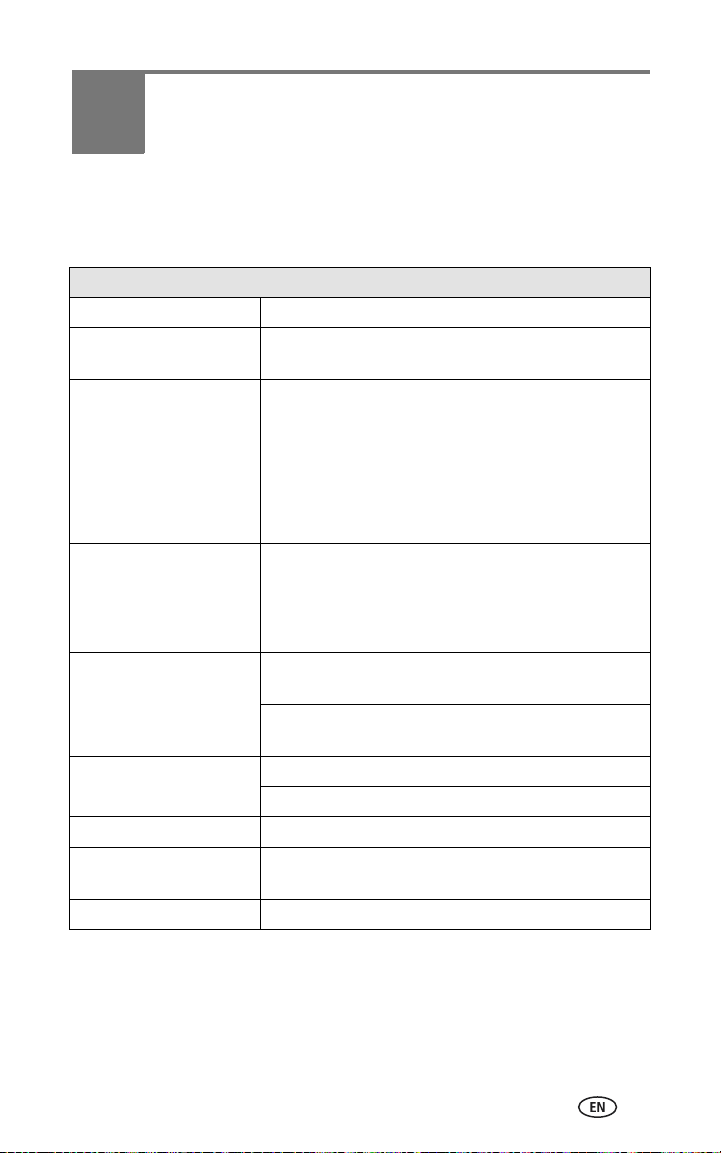
9 Appendix
Printer dock specifications
For more specifications, visit www.kodak.com/go/printerdock.
Printer dock specifications
Printing process Thermal dye transfer
Operating environment (for
optimum picture quality)
Power Output: 24 V DC
Print speed Standalone: ≥ 2 min.
Size Without paper tray: 5.28 x 7.40 x 3.27 in.
Weight Without paper tray: 33.5 oz (950 g)
Print size 4 x 6 in. (102 x 152 mm)
Paper size with perforated
tabs
Picture resolution 300 ppi, continuous tone
Temperature: 50 to 95 °F (10 to 35 °C)
Humidity: 10% to 86% RH
Input:
100 V to 120V AC @ 50/60 Hz, connection via in-line
AC power adapter (US and Canada only)
100 V to 240V AC @ 50/60 Hz, connection via AC
power adapter (all other countries)
Consumption while printing: 50 watts maximum
Via computer: ≥ 90 sec.
NOTE: Print speed is dependent on picture size, number of
continuous prints, and environmental conditions.
(134 x 188 x 83 mm)
With paper tray: 13.15 x 7.40 x 3.27 in.
(334 x 188 x 83 mm)
With paper tray: 39.2 oz (1110 g)
4 x 7.13 in. (102 x 181 mm)
www.kodak.com/go/support 45
Page 52

Appendix
Additional safety and maintenance tips
■ Always follow basic safety precautions. Refer to the “Important Safety
Instructions” sheet packed with your printer dock.
■ Do not allow chemicals, such as suntan lotion, to come into contact with
the painted surface of the printer dock.
■ If the printer dock has been subjected to inclement weather or you suspect
water has gotten inside the printer dock, turn off the printer dock and
remove the paper tray and color cartridge. Allow all components to air-dry
for at least 24 hours before using the printer dock again. If this does not
resolve the problem, contact customer support (see page 43).
■ Connect a tripod directly to the camera; do not connect a tripod to the
camera dock or printer dock.
■ Service agreements are available in some countries. Contact a dealer of
Kodak products for more information.
■ The printer dock and the AC power adapter contain a small amount of lead
in the circuit board. Disposal of this material may be regulated due to
environmental considerations.
Disposal of the color cartridge is not regulated and should not be subject
to state or local landfill, incineration, or recycling requirements.
For more disposal or recycling information, contact your local authorities.
In the US, visit the Electronics Industry Alliance Web site at www.eiae.org.
Upgrading your software and firmware
Download the latest versions of the software included on the Kodak EasyShare
software CD and the printer dock firmware (the software that runs on the
printer dock). Visit www.kodak.com/go/printerdockdownloads.
46 www.kodak.com/go/support
Page 53

Regulatory information
FCC compliance and advisory
Appendix
Kodak EasyShare printer dock
This equipment has been tested and found to comply with the limits for a
Class B digital device, pursuant to Part 15 of the FCC Rules. These limits are
designed to provide reasonable protection against harmful interference in a
residential installation.
This equipment generates, uses, and can radiate radio frequency energy and, if
not installed or used in accordance with the instructions, may cause harmful
interference to radio communications. However, there is no guarantee that
interference will not occur in a particular installation.
If this equipment does cause harmful interference to radio or television
reception, which can be determined by turning the equipment off and on, the
user is encouraged to try to correct the interference by one or more of the
following measures: 1) reorient or relocate the receiving antenna; 2) increase
the separation between the equipment and the receiver; 3) connect the
equipment to an outlet on a circuit different from that to which the receiver is
connected; 4) consult the dealer or an experienced radio/TV technician for
additional suggestions.
Any changes or modifications not expressly approved by the party responsible
for compliance could void the user’s authority to operate the equipment.
Where shielded interface cables have been provided with the product or
specified additional components or accessories elsewhere defined to be used
with the installation of the product, they must be used in order to ensure
compliance with FCC regulation.
Canadian DOC statement
DOC Class B compliance—This Class B digital apparatus complies with
Canadian ICES-003.
Observation des normes-Class B—Cet appareil numérique de la classe B
est conforme à la norme NMB-003 du Canada.
www.kodak.com/go/support
47
Page 54

Appendix
VCCI Class B ITE
English translation:
This is a Class B product based on the standard of the Voluntary Control
Council for Interference from Information Technology Equipment (VCCI). If this
is used near a radio or television receiver in a domestic environment, it may
cause radio interference. Install and use the equipment according to the
instruction manual.
48 www.kodak.com/go/support
Page 55

Index 1
A
AC power adapter
, 1
connecting, 3
accessories & supplies, ordering, 42
B
battery
charging
, 10
charging lights, i, 10, 11, 38
extending life, 9, 11
loading
, 8
refreshing Ni-MH battery
pack, 11
safety and handling
, 9
types, 8
button
left/right control
, i
picture size, i
print, i
refresh
, i
transfer, i
C
cable
power adapter, AC
USB
, 14, 15, 21, 23
, 1, 3
camera
battery, loading
connector
docking and charging
, 8
, i
, 10
locator pin, i, 10
preparing for use with printer
dock
, 8
printing from, 13
setting picture quality
, 12
tagging pictures for printing, 12
transferring pictures from, 22
camera insert
custom
, 2
installing & removing, 2
universal
Canadian compliance
, i, 1, 2
, 46
canceling printing, 15, 26
card reader. See Kodak 8-in-1 card
reader
care & maintenance
general
, 27
handling, storing cartridge
handling, storing paper
, 4
, 6
paper feed roller, 28
tips
, 45
traveling with printer dock, 29
cartridge. See color cartridge
charging
camera battery
, 10
lights, battery, i, 10, 11, 38
color cartridge
door
, ii, 4
handling, storing, 4
installing, removing
, 4
light, i, 37
color, automatic correction, 25
computer
connecting printer dock
, 21
installing software, 18
printing from
, 24
system requirements, 18
transferring pictures to
uninstalling software
, 22, 23
, 20
connecting
Kodak 8-in-1 card reader, 14, 23
PictBridge device
, 15, 23
connector
camera
, i
power (DC-in)
USB (from device)
, ii, 3
, i, 14, 15, 23
USB (to computer), ii, 21
contents, package
, 1
www.kodak.com/go/support 49
Page 56

Index
copies, selecting number
of
, 12, 13, 16
custom camera insert, installing, 2
customer support, 42
D
DC-in, power connector
, ii, 3
disposal and recycling
of batteries
, 9
of printer dock, 45
docking and charging the
camera
, 10
door
cartridge
, ii, 4
paper tray, 7
E
EasyShare software.
See
Kodak EasyShare software
F
FCC compliance
firmware, upgrading
, 46
, 42, 45
H
help
software
, 42
telephone support, 42
troubleshooting
, 30
web links, 42
J
Japanese compliance
, 47
K
Kodak 8-in-1 card reader
printing from
, 14
transferring pictures from
Kodak color mode, 25
Kodak EasyShare software
help
, 42
installing, 18
printing with, 24
uninstalling
, 20
Kodak web sites, 42
L
See picture size
layout.
left/right control, i
lights
battery charging
, i, 11, 38
color cartridge, i, 37
paper
, i, 37
picture size, i, 40
print, i, 39, 41
status
, 37
transfer, i
locator
hole for dock
, 10
pin for camera, i, 10
, 23
I
insert, camera
, 2
custom
installing, removing
universal, i, 1, 2
installing
battery
, 8
camera insert, 2
paper tray, 7
software
, 18
, 2
M
Macintosh OS
installing software on
system requirements
uninstalling software
maintenance
general
, 27
handling, storing cartridge
handling, storing paper, 6
paper feed roller
, 28
, 18
, 18
, 20
, 4
tips, 45
multi-up. See picture size
50 www.kodak.com/go/support
Page 57

Index
P
package contents
, 1
paper
feed roller, cleaning, 28
handling, storing
, 6, 17
light, i, 37
loading, 6
removing perforated tabs
slot, ii
paper tray, i, 1
installing, removing
, 7
PictBridge device
printing from, 15
picture size
and number of copies
, 16
button, i
changing default
, 16
lights, i, 40
printing different
sizes/layouts
, 16
pictures
automatic color correction of
(Kodak color mode)
, 25
printing from Kodak 8-in-1 card
reader, 14
printing from PictBridge
device
, 15
printing tagged, 14
reviewing on camera
, 13
selecting number of
, 12, 13, 16
copies
setting quality
, 12
tagging for automatic
printing
, 12
transferring from camera
transferring from Kodak 8-in-1
card reader, 23
power
connecting
, 3
connector (DC-in), ii, 3
cord (AC adapter)
, 1, 3
, 17
, 22
print button/light
, i, 39
print order
bypassing
, 14
creating on camera (tagging
pictures)
, 12
printing, 14
printer driver
upgrading
, 42, 45
printing
canceling, 15, 26
from a computer
, 24
from applications, 25
from docked camera, 13
from Kodak 8-in-1 card
reader
, 14
from PictBridge device, 15
print order
, 14
problems, 30
tagging pictures for, 12
with Kodak EasyShare
software
, 24
prints, removing tabs from, 17
Q
quality, setting on camera
, 12
R
recharging.
See charging
recycling and disposal
of batteries
, 9
of printer dock, 45
refresh
button
, i
of Ni-MH rechargeable battery
pack
, 11
regulatory information
Canadian compliance, 46
FCC compliance
, 46
VCCI compliance, 47
requirements, system, 18
reviewing pictures on camera
, 13
www.kodak.com/go/support
51
Page 58

Index
S
safety
battery
, 9
general, 45
service and support
, 42
setup
camera insert, 2
color cartridge
, 4
connecting power, 3
loading paper, 6
location for printer dock
, 2
package contents, 1
paper tray, 7
slot, paper path
, ii
software
help, 42
installing
, 18
Kodak EasyShare, printing
with, 24
minimum system
requirements
, 18
printing from applications, 25
uninstalling
, 20
upgrading, 42, 45
specifications, 44
status lights
, 37
supplies & accessories, ordering, 42
support, technical, 42
system requirements, computer
, 18
telephone support
transfer button/light
, 42
, i, 41
transferring pictures
from camera to computer, 22
from Kodak 8-in-1 card
reader
, 23
problems, 36
traveling with printer dock
tray, paper. See paper tray
troubleshooting
printing problems
, 30
status lights, 37
transferring pictures, 36
U
uninstalling software
universal camera insert
, 20
, i, 1
removing, 2
upgrading software &
firmware
, 42, 45
URLs, Kodak web sites, 42
USB
cable
, 14, 15, 21, 23
connector (from
device), i, 14, 15, 23
connector (to computer)
V
VCCI compliance
, 47
, 29
, ii, 21
T
tabs, removing from prints
tagging
pictures for automatic
printing
, 12
uninstalling software
, 20
, 17
W
Windows OS
installing software on
system requirements, 18
, 18
52 www.kodak.com/go/support
