Page 1
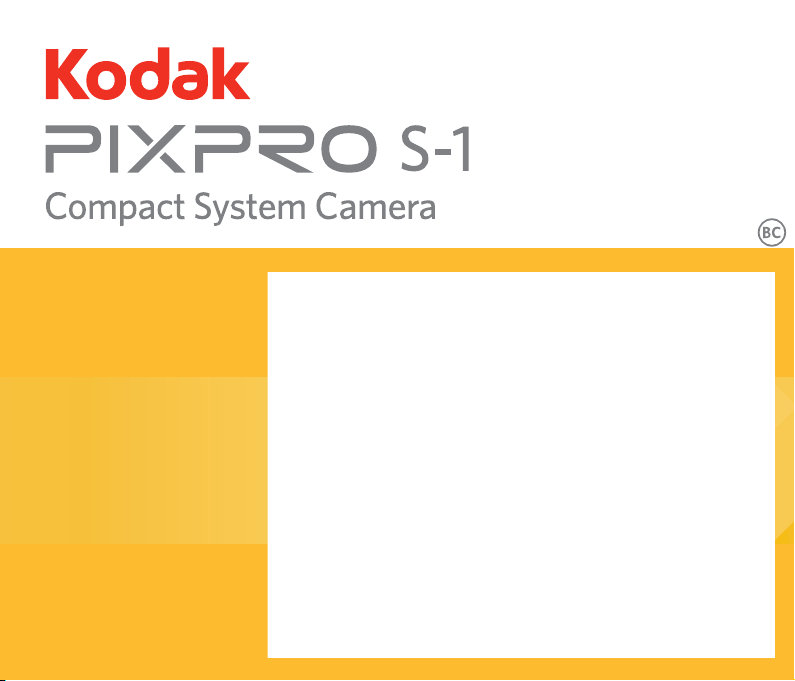
User Manual
Page 2
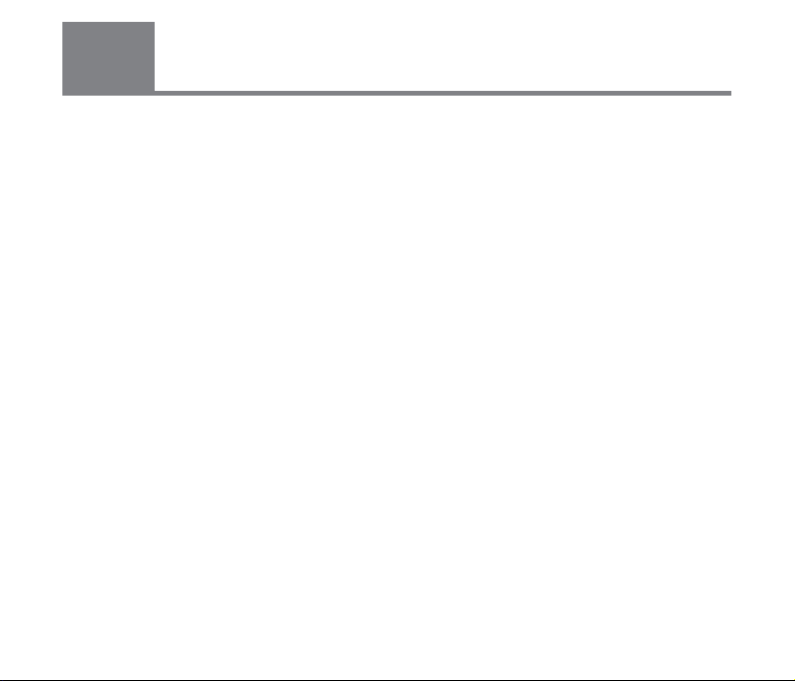
1
Declaration of Conformity
Responsible Party: JK Imaging Ltd.
Address: 1411 W. 190th Street, Suite 550, Gardena, CA 90248, USA
Company Website: www.kodakpixpro.com
INDUSTRY CANADA
This device complies with Canadian RSS-210.
This device complies with Industry Canada license-exempt RSS standard (s).
Operation is subject to the following two conditions: (1) this device may not cause interference,
and (2) this device must accept any interference, including interference that may cause
undesired operation of the device.
Radiation Exposure Statement:
The product comply with the Canada portable RF exposure limit set forth for an uncontrolled
environment and are safe for intended operation as described in this manual. The further RF
exposure reduction can be achieved if the product can be kept as far as possible from the user
body or set the device to lower output power if such function is available.
Before You Start
1
1
Page 3

For Customers in Europe
This symbol [crossed-out wheel bin WEEE Annex IV] indicates separate collection
of electrical waste and electronic equipment in the European countries. Please do
not throw the equipment into domestic refuse. Please use the return and collection
systems available in your country for proper, safe disposal of this product.
"CE" mark indicates that this product complies with the European requirements for
safety, health, environment and customer protection. "CE" marked cameras are
intended for sales in Europe.
Europe – EU Declaration of Conformity
This device complies with the essential requirements of the R&TTE Directive 1999/5/
EC. The following test methods have been applied in order to prove presumption of
conformity with the essential requirements of the R&TTE Directive 1999/5/EC:
- EN 60950-1: 2006+A11:2009 +A1:2010 +A12:2011
Safety of Information Technology Equipment
- EN 62311: 2008/ Article 3(1) (a) and Article 2 2006/95/EC
Assessment of electronic and electrical equipment related to human exposure
restrictions for electromagnetic elds (0 Hz-300 GHz) (IEC 62311:2007 (Modied))
2
Page 4
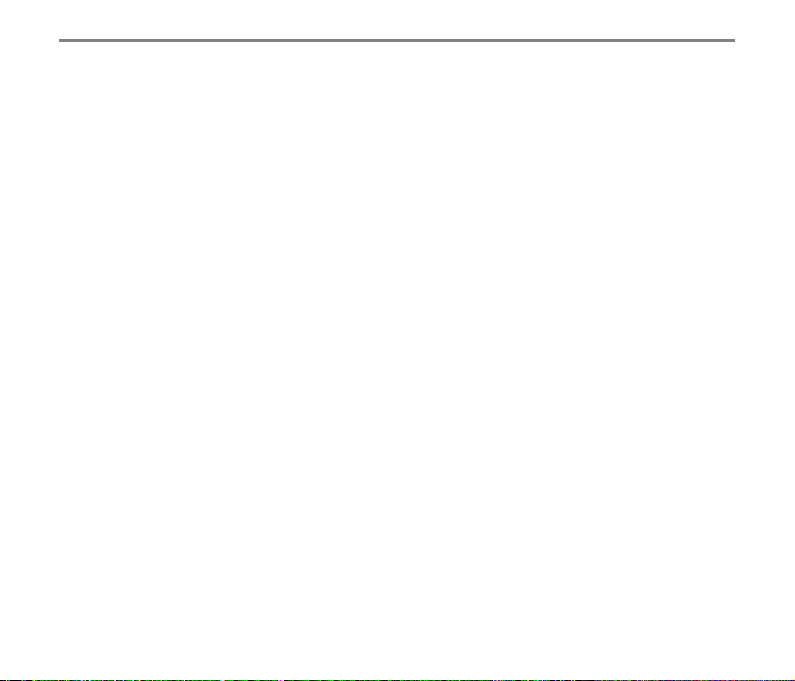
- EN 300 328 V1.7.1: 2006
Electromagnetic compatibility and Radio spectrum Matters (ERM); Wideband
Transmission systems; Data transmission equipment operating in the 2.4 GHz ISM
band and using spread spectrum modulation techniques; Harmonized EN covering
essential requirements under article 3.2 of the R&TTE Directive.
- EN 301 489-1 V1.9.2: 2008
Electromagnetic compatibility and Radio Spectrum Matters (ERM); Electro Magnetic
Compatibility (EMC) standard for radio equipment and services; Part 1: Common
technical requirements.
- EN 301 489-17 V2.2.1: 2012
Electromagnetic compatibility and Radio spectrum Matters (ERM); Electro Magnetic
Compatibility (EMC) standard for radio equipment and services; Part 17: Specic
conditions for 2.4 GHz wideband transmission systems and 5 GHz high performance
RLAN equipment.
For Customers in the U.S.A.
Federal Communication Commission Interference Statement
This device complies with Part 15 of the FCC Rules. Operation is subject to the following
two conditions: (1) This device may not cause harmful interference, and (2) this device must
accept any interference received, including interference that may cause undesired operation.
3
Page 5

This equipment has been tested and found to comply with the limits for a Class B digital
device, pursuant to Part 15 of the FCC Rules. These limits are designed to provide reasonable
protection against harmful interference in a residential installation. This equipment generates,
uses and can radiate radio frequency energy and, if not installed and used in accordance with
the instructions, may cause harmful interference to radio communications. However, there is
no guarantee that interference will not occur in a particular installation. If this equipment does
cause harmful interference to radio or television reception, which can be determined by turning
the equipment off and on, the user is encouraged to try to correct the interference by one of
the following measures:
- Reorient or relocate the receiving antenna.
- Increase the separation between the equipment and receiver.
- Connect the equipment into an outlet on a circuit different from that to which
the receiver is connected.
- Consult the dealer or an experienced radio/TV technician for help.
FCC Caution: Any changes or modications not expressly approved by the party responsible
for compliance could void the user's authority to operate this equipment.
This transmitter must not be co-located or operating in conjunction with any other antenna or
transmitter.
Radiation Exposure Statement:
The product comply with the FCC portable RF exposure limit set forth for an uncontrolled
environment and are safe for intended operation as described in this manual. The further RF
exposure reduction can be achieved if the product can be kept as far as possible from the user
body or set the device to lower output power if such function is available.
4
Page 6

About this Manual
Thank you for purchasing the KODAK PIXPRO Compact System Camera. Please carefully
read this manual and keep it well for future reference.
JK Imaging Ltd. reserves all rights of this document. No part of this published manual may
be reproduced, transmitted, transcribed, stored in a retrieval system or translated into
any language or computer language, in any form, by any means, without the prior written
permission of JK Imaging Ltd..
All trademarks mentioned in this manual are used for identication purposes only and are
properties of their respective owners.
This manual is to introduce you how to operate this KODAK PIXPRO Compact System
Camera. JK Imaging Ltd. has tried its utmost to ensure the correctness of all contents here,
but reserves the right to modify. All of these contents are subject to change without prior
notice.
Throughout this manual, the following symbols are used to help you locate information
quickly and easily:
Indicates useful information.
Indicates precautions are to be taken while operating the camera.
In introducing you how to operate this camera, the following symbols may appear to
facilitate your understanding:
「Item properties」: The optional properties in the camera interface are indicated by the
symbol「 」.
5
Page 7

2
Safety Notes
Safety notes for this camera
Do not drop the camera or allow it to hit
solid objects.
Do not disassemble or repair this camera
by yourself.
To prevent the camera from being
damaged by moisture, do not use or store
the camera in very humid environments,
such as in rain or near bodies of water.
Do not use or store the camera in dusty
places or on a beach to prevent dust or
sand from entering the camera, causing
possible damage to it.
Do not use or store the camera in a hot
environment or under direct sunlight.
Do not use or store the camera near a
powerful magnetic eld, for example near
a magnet or transformer.
Turn the camera off, remove the battery
and the memory card, and dry it within
24 hours if water accidentally comes in
contact with the camera.
6
6
When you take the camera from a
cold place to a warmer environment,
condensation may occur. Please wait for
a reasonable period of time before you
turn it on.
Before you remove the battery and
memory card, the camera should be
turned off.
In demounting the lens, the image sensor
will be exposed. To avoid scufng, please
don't touch the image sensor.
Do not place ngers in the bayonet of
camera. As the components of image
sensor are precise, failures or damages
may be caused.
In cleaning the camera body, please don't
use corrosive cleaning agents or those
with alcohol or organic solvent.
Advise to use soft lens cloth to regularly
clean the camera's body and lens mount.
If this camera is not in use for a long time,
please keep it in a dry and clean condition.
Our company will not pay compensation
for any failure of playback of pictures or
videos caused by improper operation.
Page 8

Safety notes for battery
Please use the battery with the same
type as the attached.
Please use the attached charger to
charge the battery.
If the liquid leaking from the battery
contacts with your skin, please
immediately ush with water and seek
medical treatment. If the liquid leaks into
the camera, please contact the retailer.
Please dispose the wasted battery
in accordance with local (national or
regional) regulations.
To prevent the battery from being
damaged, do not drop the battery or allow
it to hit solid objects or to be scratched by
the objects.
Do not let the battery come in contact
with metal objects (including coins) to
avoid short circuiting, discharging,
excessive heat, or possible leakage.
Do not attempt to disassemble the
battery.
Do not expose the battery to water.
Always keep the battery contacts dry.
Do not heat the battery or throw it into a
re to avoid a possible explosion.
Do not store the battery in a hot
environment or in direct sunlight.
If an overheating happens during
charging or use, please immediately stop
charging or using and then take out the
battery with care in shutdown mode to
wait it for cooling.
If it is not used for a long time, please
remove the battery for proper keeping.
In a colder environment, the performance
of the battery could be noticeably
reduced.
When you install the battery, install it
according to the positive and negative
markings on the battery compartment.
Never force it into the battery
compartment.
7
7
Page 9
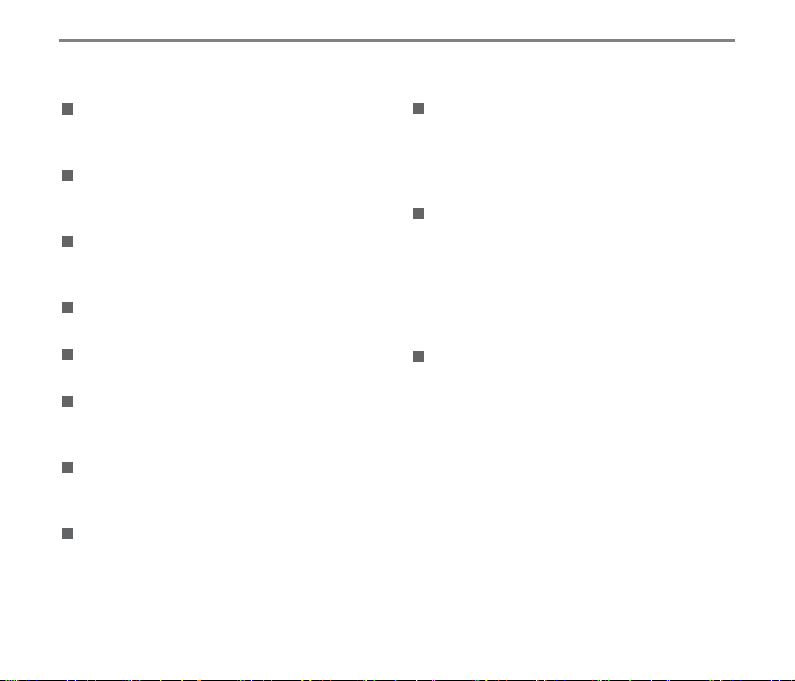
Safety notes for memory card
We suggest buying only well-known,
name brand memory cards to ensure
peak performance.
Format the memory card using the
camera before you use it or insert a new
one.
Do not make the memory card fall off
from high places or hit by heavy objects
to prevent damaging it.
Do not attempt to disassemble or repair
the memory card.
Do not expose the memory card to water.
Always keep it dry.
Do not remove the memory card when
the camera is turned on. Otherwise, the
memory card could be damaged.
Do not directly edit the data on the
memory card. Copy the data to your PC
before you edit them.
When the camera is stored for a long
period of time, be sure to download your
photos and remove the memory card.
Store it in a dry environment.
8
Do not modify the name of the les or
folders of the memory card using your
PC. Modifying the le names may cause
the les to not be recognized on the
camera or a possible error may occur.
A photo taken with the camera will be
stored in the folder that is automatically
generated on the memory card. Do not
store photos that are not taken using
this camera in these folders as the
pictures cannot be recognized during the
playback.
When you insert a memory card, make
sure the notch of the card matches the
markings on the top of the card slot.
Page 10
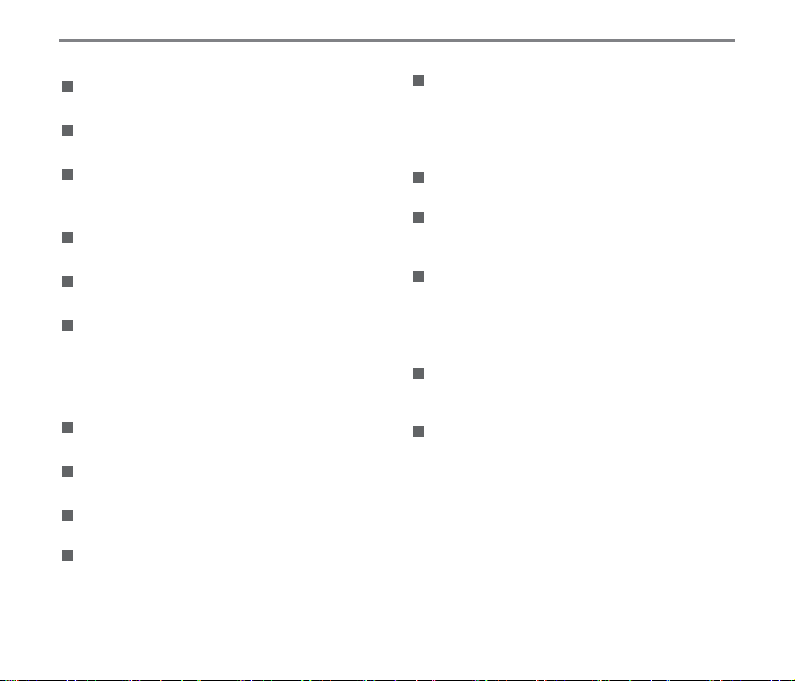
Attentions for Use of Lens
Remove dirt and dust on the front and
rear lens caps before and after use.
Wipe the lens using professional lens
cleaning paper.
To avoid scratching the mount, do
not mount the lens at an angle to the
camera.
To protect the lens surface, use the lens
cap when you are not using the lens.
Mount or remove the lens in a place with
little dust.
After the lens is removed from the
camera, install the front and rear lens
caps and place it with the bottom facing
upwards to avoid scratches to the
surface and contacts.
Be careful not to stain or damage the
contacts.
Do not expose the camera lens to direct
sunlight for long periods of time.
Do not place the product where it can be
reached by infants and children.
When you do not use the lens for a long
period of time, store it in a dry and clean
place.
Other Safety Notes
Do not disconnect the power or turn the
camera off during the update process.
Doing so may cause incorrect data to be
written and the camera may not power on
later.
Do not hang the neck strap of the camera
around the neck of a child.
When using your camera on an airplane,
observe the relevant rules specied by
the airline.
Due to the limitations of manufacturing
technology, the LCD screen may have a
few dead or bright pixels. These pixels do
no effect the quality or performance of the
camera, photos or video.
Do not expose the LCD screen to water.
In a humid environment, only wipe it with
a soft and dry cleaning cloth.
If the LCD screen is damaged and the
liquid crystal comes into contact with
your skin, wipe your skin with a dry cloth
immediately and rinse it with clean water. If
liquid crystal comes into contact with your
eyes, wash them with clean water at least
for 15 minutes and seek immediate medical
attention. If you accidentally swallow liquid
crystal, rinse your mouth immediately and
seek medical attention.
9
Page 11
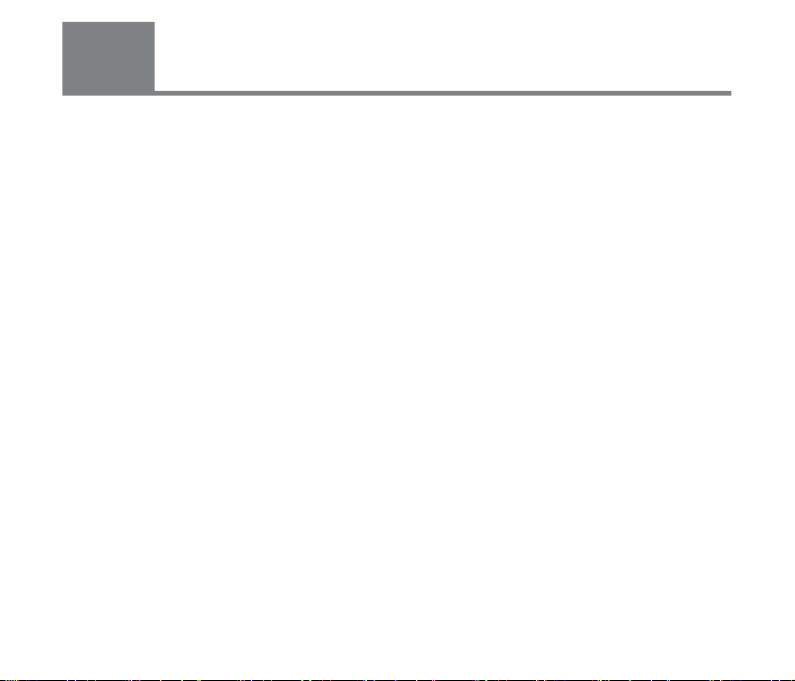
3
Contents
Before You Start ................................................................................ 1
Safety Notes ...................................................................................... 6
Contents .......................................................................................... 10
Getting Ready.................................................................................. 16
Accessories Included ......................................................................................................... 16
Mounting Neck Strap .......................................................................................................... 17
Part Names ........................................................................................................................ 18
Description of Lens ............................................................................................................ 20
Install / Remove Lens ......................................................................................................... 21
Install the Flash .................................................................................................................. 23
Pivoting LCD Screen .......................................................................................................... 24
Installing Battery and Memory Card ................................................................................... 25
10
10
Page 12

Charging Battery ................................................................................................................ 27
Turning Camera On and Off ...............................................................................................28
Set your Language, Date/Time ..........................................................................................29
Basic Operations ............................................................................. 32
How to take pictures ........................................................................................................... 32
Overview of the screen icons in photo shooting mode....................................................... 33
Overview of the Screen Icons in Movie Mode .................................................................... 35
Mode Dial Description .....................................................................36
Auto Scene .........................................................................................................................36
Program AE ........................................................................................................................ 37
Shutter priority .................................................................................................................... 37
Aperture priority ..................................................................................................................37
Manual Mode .....................................................................................................................37
Scene Mode ....................................................................................................................... 38
11
11
Page 13
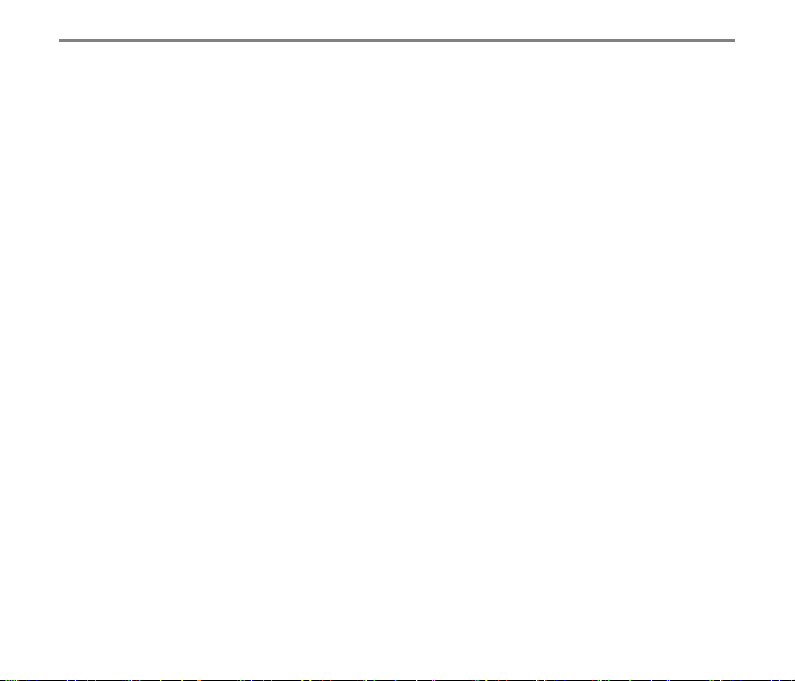
Wi-Fi Mode ......................................................................................................................... 44
Custom Settings ................................................................................................................. 51
Introduction on Function Buttons ..................................................... 53
Timer/ Self-timer Button ..................................................................................................... 53
Lock Button ........................................................................................................................ 55
Message Button ................................................................................................................. 56
Exposure Button ................................................................................................................. 58
EV Value Setting .......................................................................................................... 58
ISO Value ..................................................................................................................... 59
Shutter Speed Setting .................................................................................................. 59
Aperture Adjustment .................................................................................................... 60
Quick Record Button .......................................................................................................... 60
OK Button ........................................................................................................................... 61
Metering Mode ............................................................................................................. 62
AF (Auto Focus) Area .................................................................................................. 62
WB (White Balance) Mode .......................................................................................... 63
Focus Mode ................................................................................................................. 65
12
Page 14
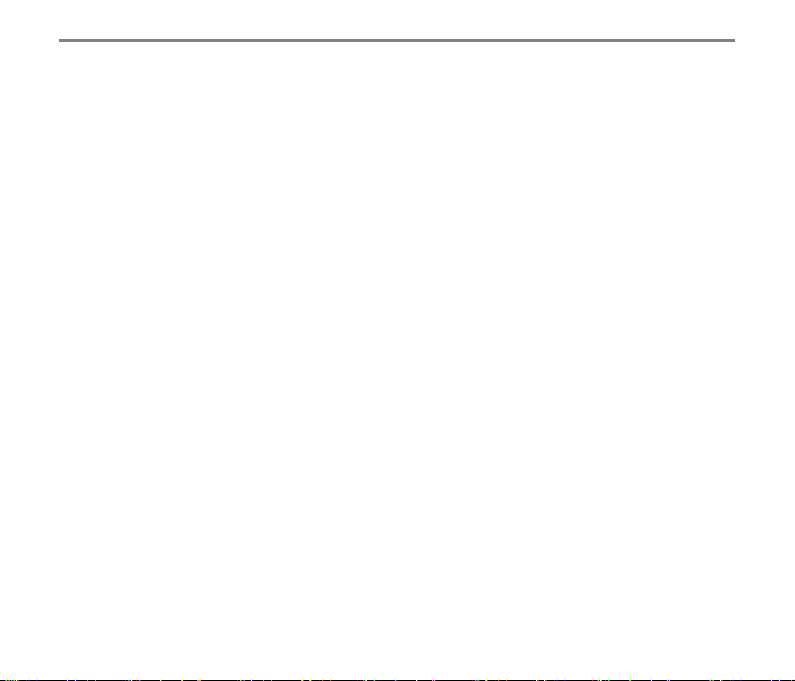
Picture Effect ...............................................................................................................68
Flash Mode .................................................................................................................. 69
OIS (Optical Image Stabilization) ................................................................................. 70
WDR (Wide Dynamic Range) ...................................................................................... 71
Menu Button ....................................................................................................................... 72
Fn Settings ...................................................................................................................73
Shoot Settings 1 ..........................................................................................................75
Shoot Settings 2 ..........................................................................................................80
Normal Settings ........................................................................................................... 85
File & Firmware Settings .............................................................................................. 87
Viewing Photos and Videos ............................................................. 92
Description on Screen Icons under Playback Mode .......................................................... 93
Thumbnail View .................................................................................................................. 94
Photos and Video Deletion ................................................................................................. 95
Playback OK Menu ............................................................................................................96
Rotate .......................................................................................................................... 96
Color ............................................................................................................................ 97
13
Page 15
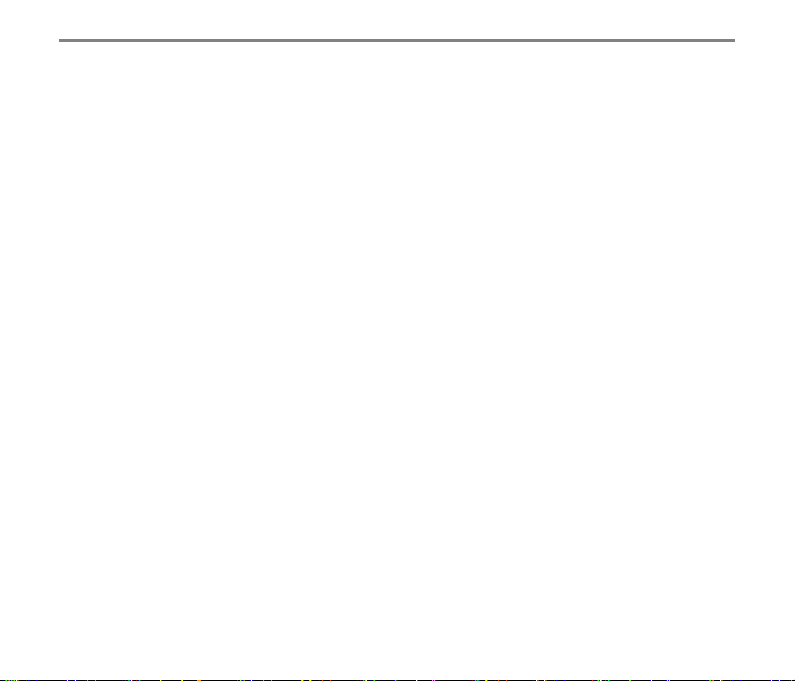
HDR ............................................................................................................................. 98
Touch-up ...................................................................................................................... 99
Resize ........................................................................................................................ 100
Playback Menu .................................................................................................................100
Continuous Capture Group Playback ............................................................................... 107
Time-lapse Movie Playback .............................................................................................108
Animation panorama play ................................................................................................ 109
Slideshow ......................................................................................................................... 110
Using Zoom Playback (for still pictures only) ....................................................................111
Connection Settings ...................................................................... 112
Connection to a Computer ............................................................................................... 112
Connecting to a PictBridge Compatible Printer ................................................................ 114
Using the PictBridge Menu ........................................................................................ 116
Video System ................................................................................................................... 120
Set Eye-Fi Card Connection Mode .................................................................................. 121
14
Page 16

Supported HDMI Connections ......................................................................................... 121
HDMI CEC Control ........................................................................................................... 122
Smart Device APP Operating Method ........................................... 128
Position Service Function ................................................................................................. 128
Remote Viewnder ........................................................................................................... 130
Playback ...........................................................................................................................135
APP Home .......................................................................................................................145
About ................................................................................................................................ 145
Appendices .................................................................................... 146
Specications ................................................................................................................... 146
Prompt and warning messages ........................................................................................ 151
Troubleshooting ...............................................................................................................157
15
Page 17
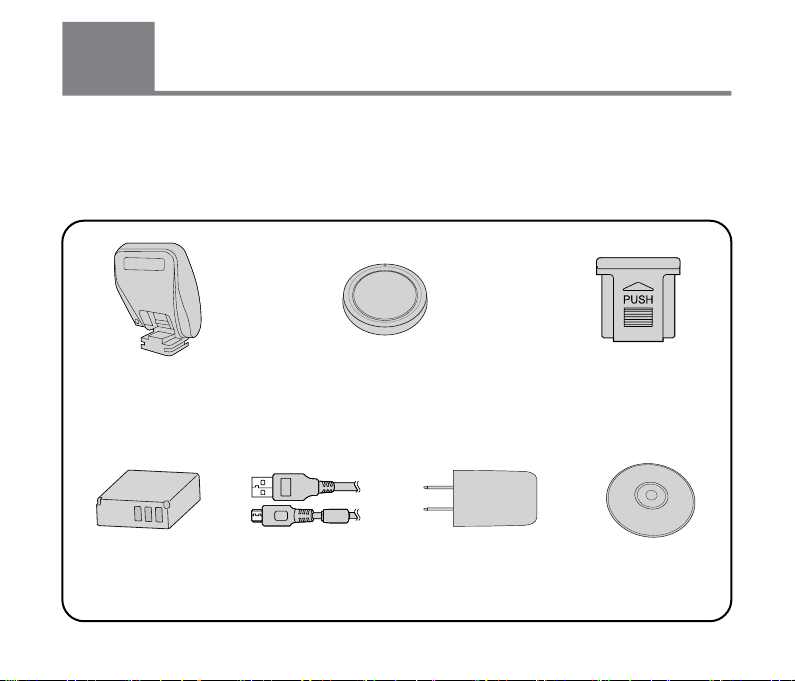
4
Getting Ready
Accessories Included
Your camera box should contain the camera model you purchased along with the following
accessories. If anything is missing or appears to be damaged, please contact your retailer.
(The battery chargers may be a little different in shape due to the difference of countries or
regions this type of cameras are sold to, so please subject to the physical product.)
Rechargeable
Li-ion battery
16
16
Flash
Camera cover (installed on
the camera at the factory)
USB cable AC adapter CD-ROM
Protective cover of hot
shoe (installed on the
camera at the factory)
Page 18

STOP
User Manual
Neck strap
Mounting Neck Strap
Service cardWarranty cardUser manual
17
17
Page 19

Part Names
123456
6
78
1011121314
9
18
1. Mode Dial
2. Shutter Button
3. LED Indicator
4. AF Assist Beam / Self-timer
Indicator Light
5. Power Button
6. Microphone
7. Hot Shoe
] Wi-Fi Signal Indicator
8. [
9. Strap Eyelet
10. Speaker
11. Lens Release Button
12. Lens Electrical Contacts
13. Lens Mount
14. Camera Mounting Mark
Page 20

222324252627
15 16
17
18
19
20
21
15. [ ] Menu Button
] Fast Video Recording
16. [
17. Strap Eyelet
] Playback Button
18. [
19. Micro USB Port
20. Micro HDMI Port
] OK Button
21. [
22. Battery Cover
] Custom Button 2
23. [
] Custom Button 1
24. [
25.
Rolling the
selection instead of pressing the
direction button.
jog dial can be for fast
Jog Dial
[
[
[
[
26. Tripod Socket
27. Pivoting LCD Screen
] Timer / Self-timer Button (up)
] Info Button (down)
] Lock Button (left)
] Exposure Button (right)
19
Page 21

Description of Lens
Micro 4/3™-mount Lens
This cameras is suitable for lens with a Micro 4/3-mount.
A diagram of the KODAK PIXPRO SZ ED 12-45mm F3.5-6.3 AF
Lens will be used as an example to introduce the use of the lens.
51 432
1 Focus ring
2 Zoom location mark
3 Lens back switch
4 Zoom ring
5 Lens mounting mark
6 Lens electrical contacts
7 Focus scales
12 20 28 36 45
6
7
20
Page 22

Install / Remove Lens
Mounting mark
12 20 28 36 45
Install Lens
1. Remove the rear lens cap and body cap.
2. Align the camera mounting mark with
the lens mounting mark and rotate in the
direction indicated by the arrow until the
lens clicks into place.
3. Remove the front lens cap.
4. To use the lens, slide the lens back
switch and rotate the zoom ring until the
lens zoom location mark is aligned with
the "12".
21
Page 23

22
Remove Lens
1. Rotate the lens as per the direction of
arrow
Button as per the direction of arrow 1 ,
2
and remove the lens.
2. When the lens is removed, the protective
covers should be installed on both sides
of the lens and on the camera body.
while pressing the Lens Release
2
1
Page 24

Install the Flash
Protective Cover of Hot Shoe
Take the P10 type ash as an example to
introduce how to use the ash.
1. Follow the direction
1
arrow to remove the protective cover of
hot shoe.
shown by the
1
2
Flash-sync Contacts
P10
2. Follow the direction
arrow to install the ash.
If the ash options cannot be set after
the ash is installed and enabled,
please reinstall the ash or wipe the
ash-sync contacts with a dry cloth.
shown by the
2
23
Page 25
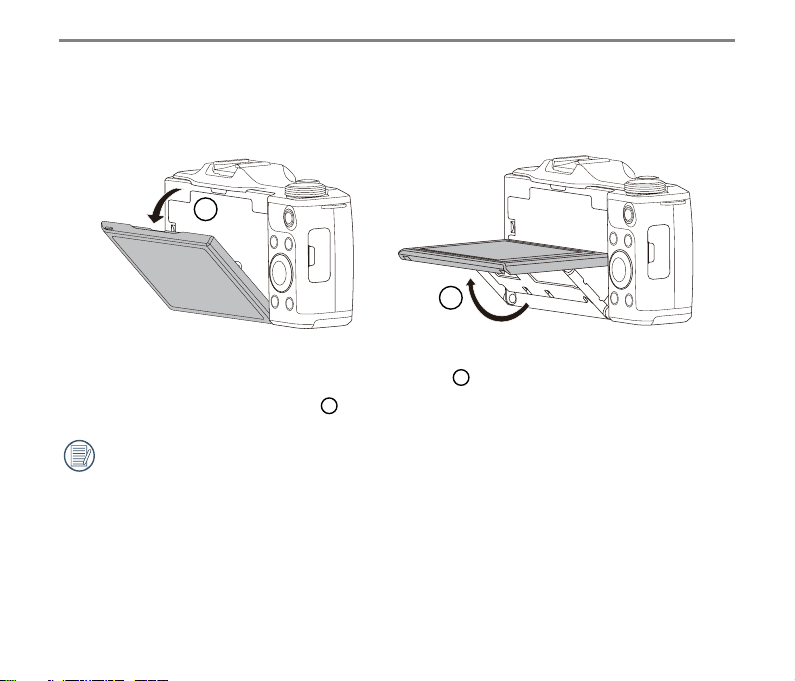
Pivoting LCD Screen
The LCD screen is housed in the camera's body. You may follow the directions shown below
to move it as needed:
1
2
1. Turn over the LCD screen by following the direction 1 shown by the arrow.
2. Move it by following the direction
The LCD screen moves in the vertical direction only. Please don't force it to rotate in any
other direction.
shown by the arrow.
2
24
Page 26

Installing Battery and Memory Card
2
1
2
1. Open the battery cover according to the
direction of arrow.
2. Insert the battery into the battery
compartment according to the negative
and positive directions as illustrated in
the picture, till the battery lock locks it in
place.
Battery lock
knob
1
25
Page 27

3. Insert the memory card into the memory
Write protection
buckle
4. Close the battery cover.
card slot as shown in the diagram.
26
1
2
The memory card (SD/SDHC) is
optional and not included in all camera
packaging. If you have to purchase a
memory card, select one with storage
capacity between 4GB and 32GB to
ensure correct data storage. Cards
above 32GB will not work.
To remove your memory card, open
the battery cover, gently press the
memory card to eject it and remove it
carefully.
Page 28

Charging Battery
ON/OFF
2
1
Indicator lamp
Please insert the battery and charge it under
shutdown mode.
1. Connect the camera to the AC Adapter
with a USB cable.
2. Insert the plug of the AC Adapter into the
wall outlet to charge the battery.
After the battery is stored for a long
period of time, use the supplied power
charger to charge the battery prior to
use.
Please charge the battery indoors
between 0°C and 40°C.
Charging indicator:
Steady orange: Charging
Steady green: Charging complete
To have maximum battery life, charge
the battery for at least 4 hours the rst
time.
27
Page 29

ON/OFF
Turning Camera On and Off
Power Button
28
On
1. Please remove the front lens cap before
turning the camera on.
2. Press the Power button to turn the
camera on for taking pictures.
3. If you would like to enter directly into
Playback mode, the camera can be
turned on by pressing and holding the
button.
Off
1. Press the Power button to turn the
camera off.
2. Pull the lens back switch as per the
1
2
direction of arrow
lens clockwise as per the direction of
arrow 2 , and release the switch till the
lens retracts completely.
3. Install the front lens cap.
and then rotate the
1
Page 30
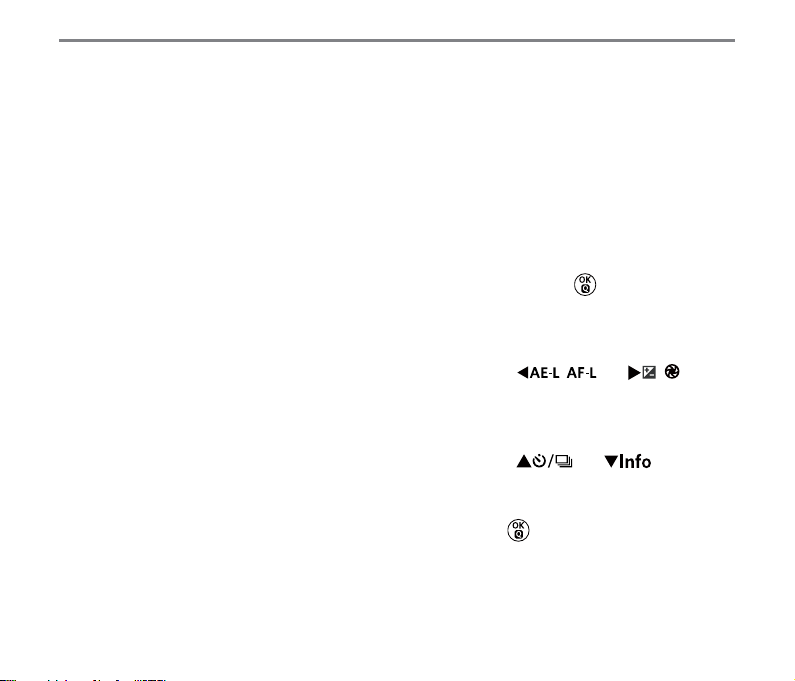
Set your Language, Date/Time
Set your Language, Date/Time after
the rst power-on
1. When you turn the camera on for the
rst time, the language selection screen
appears.
2. Press the arrow buttons to select your
desired language.
3. After you press the
the selection, the Date/Time settings
screen appears.
button to conrm
4. Press the [
button to select the Date/Time to be
adjusted: Time is displayed in YYYY: MM:
DD HH:MM.
5. Press the [
to adjust the value for the selected Date/
Time.
6. Press the
settings and the snapshot screen
appears.
button to conrm the time
] / [
] / [ ] button
]
29
Page 31

Resetting your Language
After you set your language for the rst time,
follow the instructions below to reset your
language.
1. Press the
2. Press the [
button to select .
3. Press the [
select「Language」and then Press the
button to enter a menu.
button.
] / [
] / [ ] button to
]
4. Press the [
select a language and then press the
button to conrm.
5. Press the
to photo mode.
] / [ ] button to
button to return the camera
30
Page 32

Resetting Date & Time
After you set your Date/Time for the rst
time, follow the instructions below to reset
date and time.
1. Press the
2. Press the [
button to select .
3. Press the [
select the「Date & Time」and then press
the button to enter a menu.
button.
] / [
] / [ ] button to
]
4. Press the [
button to select the block to be adjusted:
time shown in the manner of YYYY: MM:
DD HH:MM.
5. Press the [
adjust the value of block selected. After
setting, press the button to conrm.
6. Press the
camera to photo mode.
button to return the
] / [
] / [ ] button to
]
31
Page 33

5
Basic Operations
How to take pictures
32
32
1. Hold the camera with your hands as
shown in the picture and make the lens
focus on the object and then frame with
the LCD screen.
2. Rotate the zoom ring on lens to adjust the
shooting distance.
3. Press the shutter button half way to
focus. When the focus frame turns green,
fully press the shutter button to complete
shooting.
Page 34

Overview of the screen icons in photo shooting mode
1 2 3 4 5 6 7 910 11
00:00:00
EV
+0.0
+0.0
1
Eye-Fi ON (with signal)
2
AE/AF Lock
3
Image File Quality
4
Human Face Detection
5
Maximum Record Time
6
Recording Speed (fps)
8
0000
0/000F00.0
ISO00000
16M
12
13
14
15
16
17
7
Video Pixels
8
Digital Zoom
Number of Pictures in
9
Static Mode
10
Ratio of Shooting Pixels
11
Image Size
12
Battery Status
13
Picture Effect
14
Flash Mode
15
OIS
Wide Dynamic
16
Range (WDR)
17
Focus Frame
33
33
Page 35

18
31
30
29
28
27
26
25
24
Flash Exp.
18
Comp.
19
ISO Value 24 Capture Mode 29 Expo Metering
Exposure
23
Compensation Value
EV
+0.0
+0.0
28 AF Area
Single / Self-timer / Continuous
20
Shutter Speed 25 Custom Settings 30
Shot / HDR / Time-lapse Movie /
AE Bracketing
21 Histogram 26 Focus Mode 31 Auto scene
22 Aperture Value 27 White Balance
34
00:00:00
21
16M
0000
0/000F00.0
ISO00000
19202223
Page 36
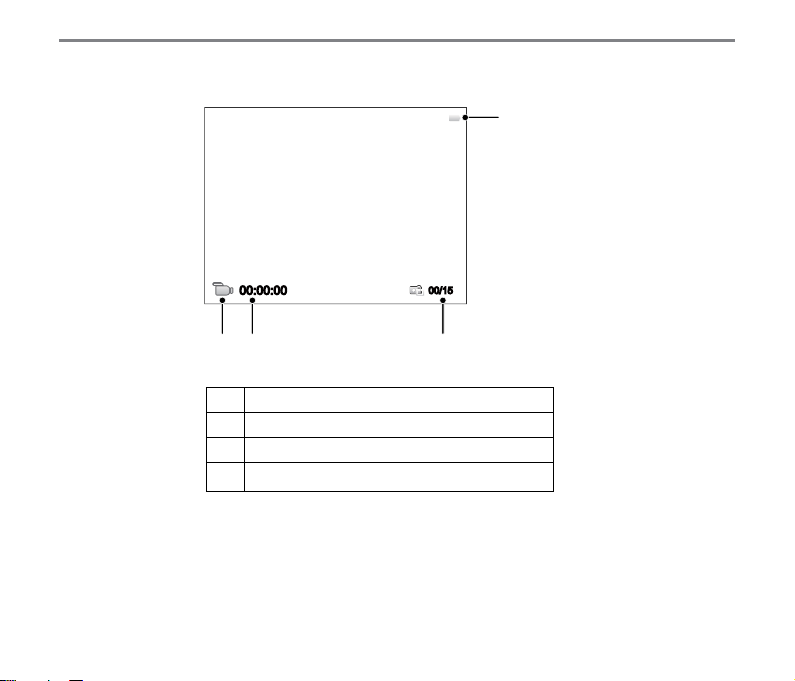
Overview of the Screen Icons in Movie Mode
1
00:00:00
3
4
1
Battery status
2
Number of Videos Captured
3
4
Continuous Recording Time
Video Mode
00/15
2
35
Page 37

6
Rotating the mode dial can allow you to easily switch among modes.
Mode Dial Description
Auto Scene
The camera will automatically detect the most suitable scene to capture the best pictures.
Mode Name Description
Auto
Landscape
Backlight
Macro
Night
Portrait
Night Portrait
36
36
The camera will automatically adjust the exposure and focus to ensure
the best possible pictures.
For landscapes, will automatically adjust the exposure to match the
background.
When the sun or any other light source is behind you, will automatically
adjust the foreground exposure to produce the best pictures possible.
To produce more detailed close-ups, will automatically engage the
camera's Macro Mode and automatically focus the lens.
For night scenes, will automatically increase the ISO value to
compensate for low light.
Most suitable for capturing people with focus on their faces.
When you take portraits at night, or in low light conditions, will
automatically adjust the exposure for people and night scenes.
Page 38
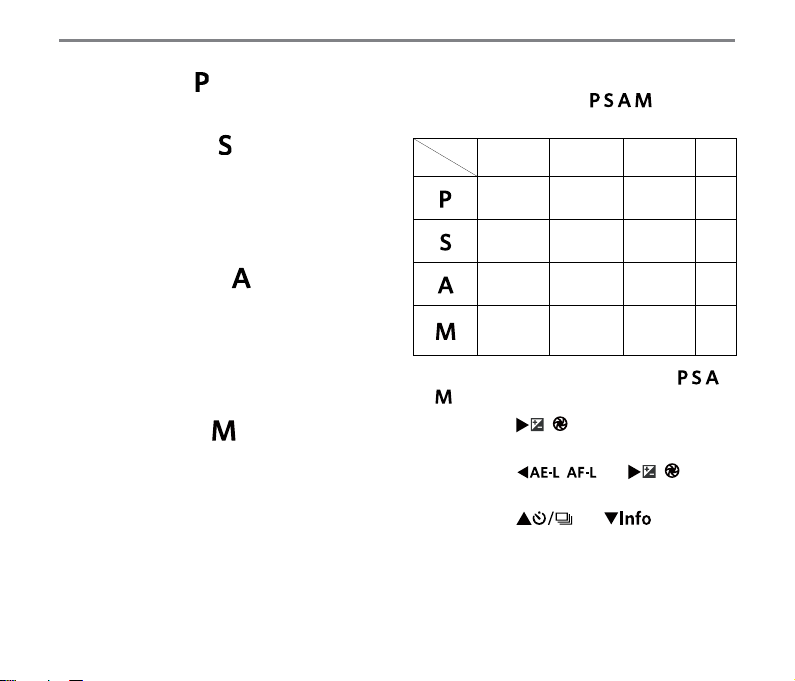
Program AE
For adjusting the EV and ISO values.
Shutter priority
For adjusting the shutter speed, EV and
ISO values. The camera may automatically
set the aperture value according to the set
shutter speed and ISO value to obtain a
most suitable exposure value.
Aperture priority
For adjusting the aperture size, EV and ISO
values. The large aperture is to highlight
the object focused through blurring the
background, while the small aperture is for
clear focusing on both the background and
the object.
Manual Mode
For manually setting the aperture, shutter
speed and ISO value.
With BULB (shutter B) selected, press the
shutter button to start exposing and then
the exposure time (30min at most) will
be displayed on the screen. Press again
the shutter button to stop exposing and
complete shooting. (Suggest using tripod.)
Please refer to the table below if any
nonadjustable options in mode
(O: Optional X: Not optional)
Mode
Options
1. Rotate the mode dial to select the
2. Press the [
3. Press the [
4. Press the [
Aperture Shutter EV ISO
X
(Display)X (Display)
X
(Display)
O
O O
mode you want.
setting.
select the items to be adjusted.
parameters.
O O O
X
(Display)
(Display)
] button to enter
] / [
] / [ ] to adjust
O O
O O
X
] to
37
37
O
Page 39

Scene Mode
You can select an appropriate mode from
the 14 scene modes according to the type
of environment you are shooting. The
camera then congures the most appropriate
settings automatically.
1. Rotate the mode dial to
LCD screen will display as below:
2. Press the arrow buttons to select a
scene, and press the
conrm.
3. If any need of changing the scene, please
press the
button and nally the directional buttons
to reselect the scene.
button and then the
, then the
button to
38
Panorama Mode
For shooting 360-degree landscape.
Follow the steps below:
1. Select the panorama mode (
then press the
2. Press the arrow buttons to select a
shooting direction (The right direction is
used as default if you do not make any
choice). 2 seconds later, the camera is
ready to take pictures. You can also press
button or half press the shutter
the
button to be ready to take pictures.
3. Compose your shot on the LCD screen
and half press the shutter button to focus
on the subject. After focusing, fully press
the shutter button down to take picture. At
this time, the process dialog of panorama
mode stitching appears on the screen.
button to conrm.
) and
Page 40

OK
0/000F00.0
Cancel
Save
4. Rotate the camera according to the set
direction. When the range of rotation meets
the internal settings of the camera, the
progress dialog along the indication arrow
partially turns red. When it completely turns
red, panorama mode shooting is nished.
Panoramic image can be played back by
the method of ash playing. Please see
the animation panoramic playback on
page 109.
In the course of panoramic shot, you may
press the shutter or
button to interrupt
shooting and save the video that has
been shot.
During panorama mode shooting,
when the moving direction of the
camera is wrong or the angle deviates
from the internal settings, the LCD
shows a warning message「Improper
alignment. Please try again.」and the
current pictures taken are saved.
The movie size is 2M in the course of
panoramic shot.
Handheld Night
Reduce blur when shooting low light/
illuminated scenes.
Quickly take 4 photos below 8M
(including 8M) and then overlap as a
clear night image.
Smile shutter cannot be used under
this mode.
Press the [
] button to cancel
shooting with pictures not saved.
Clear night pictures also can be taken
easily without the tripod.
39
Page 41

Face Beautier
Make skin rosy and beautiful.
Please follow the following steps to operate:
1. Select the face beautier (
press the
2. Press again the
button to conrm.
button to enter
options.
3. Press the [
button to select option ( ).
4. Rolling the
jog dial to select an option
and then press the button to conrm.
] / [
) and then
]
Multi Exposure
Suitable for shooting moving objects (as
many as 6) in the same background.
1. Keep camera steady before shooting.
Press and hold the shutter button to take
6 photos continuously when it will stop
automatically. To stop shooting, release
the shutter button in the midway.
2. Object shall be moved only from left to
the right in order to be recorded, as it
cannot be recorded in other directions.
3. Shooting effect will be inuenced if object
is moving too fast or too close.
• Effect 1: Skin Soften
Effect 2: Skin Soften + Eye
•
Brightening
•
Effect 3: Skin Soften + Eye
Brightening + Eye Enlargement
40
Select suboptions
Beautifier:Effect 1
Skin Soften
The image size is xed 5M in the
course of shooting.
Page 42

Cat/Dog
The camera automatically takes a picture
when a dog or cat face is detected.
Snow
For subjects in the snow. Reduce
underexposure.
When a cat /dog face is detected,
a white focus frame appears. The
camera will take a picture and save it
regardless of whether the focus is
successful (if successful, there
appears a green focus frame; if not,
there is an orange frame).
At most, 10 dog/cat faces can be
detected at one time.
Party
For subjects at night without using a tripod.
Capture sharp shots without blur.
Sport
For fast-moving subjects. Capture sharp
action shots without blur.
Suggest using tripod.
41
Page 43

Night Portrait
For portraits against night time scenery.
Suggest using tripod.
To take a clear picture, please keep
the object still for about 1 second after
shooting.
Children
For kids and pets. Flash is disabled for eye
protection.
Landscape
Speed adjusted for brilliant images.
This mode is not suitable to night.
Portrait
For shooting portraits.
Under this mode, take a bokeh effect
background to highlight portrait and
soften the skin to obtain a better
shooting effect.
42
Sunset
For sunsets. Capture subjects in strong
sunlight.
Fireworks
For reworks at night. Slow shutter speed
adjusted for brilliant images.
Page 44

Functions that can be adjusted in each scene are as below:
Scene Adjustable Functions
Handheld Night Self-timer */Time-lapse/Expo Metering
Face Beautier Self-timer/Tile-lapse/Expo Metering/Beautier/Flash
Multi Exposure Time-lapse/Expo Metering
Cat/Dog Auto Shooting/Continuous Shot/Time-lapse/Expo Metering
Snow Self-timer/Continuous Shot/Time-lapse/Expo Metering/Flash
Party Self-timer/Continuous Shot/Time-lapse/HDR/Expo Metering/Flash
Sport Continuous Shot/Time-lapse/Expo Metering
Night Portrait Self-timer/Time-lapse/HDR/Expo Metering
Portrait Self-timer/Continuous Shot/Time-lapse/HDR/Expo Metering/Flash
Children Continuous Shot/Time-lapse/Expo Metering
Landscape Self-timer */Time-lapse/Expo Metering
Sunset Self-timer */Time-lapse/HDR/Expo Metering/Flash
Fireworks Self-timer */Continuous Shot/Time-lapse/Expo Metering
* Means smile shutter is not included in the self-timer.
For continuous shot, there are only [ Continuous Shot ] and [ Time-Lapse ] for selection.
43
Page 45

Wi-Fi Mode
Make image transmission and remote control by connecting smart device with Wi-Fi.
Matters needing attention before use:
Before use, please conrm that your smart device is a smart phone with Android 2.3 or 4.x
system, a tablet computer with Android 4.x or is an iOS6/7 system. If not, please upgrade
your smart device before using the APP.
Please do not use in places having high intensity magnetic eld, electrostatic and electric
wave interference (for example near a microwave oven), which may cause failure in
receiving signals.
Please maintain a distance between the camera and the smart device less than 10 meters
(32.8 feet) without signal shielding interference.
Please do not use Wi-Fi connection functionality on a plane.
The camera and the smart device can only be connected one to one.
44
Page 46

1. Rotate the mode dial to and then
enter the Wi-Fi selection interface.
2. Press the [
button to select and set options.
「
•
•
•
Settings」:
Customize the Wi-Fi settings for
the camera system.
「
Station」:
Use the Station Mode to connect
to a "Personal Hotspot" created by
your mobile device.
「
AP mode」:
In AP mode, the camera will act as
an access point enabling another
Wi-Fi device to connect to it.
Rotate the mode dial to disconnect.
] / [
AP mode
This camera may connect with your smart
device through Wi-Fi.
]
Settings of Camera:
1. Select
enter the setting interface.
2. Press the [
select options to be adjusted, and press
the
interface.
• Refresh: Create a new WPA2 PSK
• Back: Back to previous page.
and press the button to
]/[ ] button to
button to enter the option setting
password.
45
Page 47

Settings of Smart Device:
1. Enable the Wi-Fi of smart device and
then search surrounding wireless
devices.
2. Select the name of camera SSID to be
connected and then input the eight-digit
number password after WPA2-PSK on
the camera.
3. Download a dedicated installation
package from the application store
corresponding to the device (APP name:
PIXPRO Remote Viewer) and then install
it.
4. Click the icon of the APP
the APP.
Set up completion:
Once the APP is connected to the camera,
functional operations can be enabled on the
smart device.
to enable
46
Station
Enable image transmission and remote
control by connecting the camera with a
Wi-Fi access point created by your smart
device.
1. Enable the Wi-Fi access point of smart
device.
2. Select the
then press the
connection with smart device.
3. Press the [
to select the name of smart device to be
connected and then press the
to conrm. Then, the camera enters the
password input interface.
on camera and
button to conrm
] / [ ] button
button
Page 48

Press the [
$D
] / [
to select:
• Scan: Search again surrounding
wireless devices.
: Select the name of device to be
•
connected.
• Back: Back to previous page.
] button
] / [
] / [ ] /
] button or rolling
4. Press the [
[
the jog dial to select and then press
the button to conrm your selection.
Enter the completion of WPA2- PSK
after password storage.
Meanings of Interface Icons:
Icon Description
Delete the last letter
Switch the display of letters in
capital and lowercase
Move the Cursor
#!?
Switch the symbol input
Input Space
47
Page 49
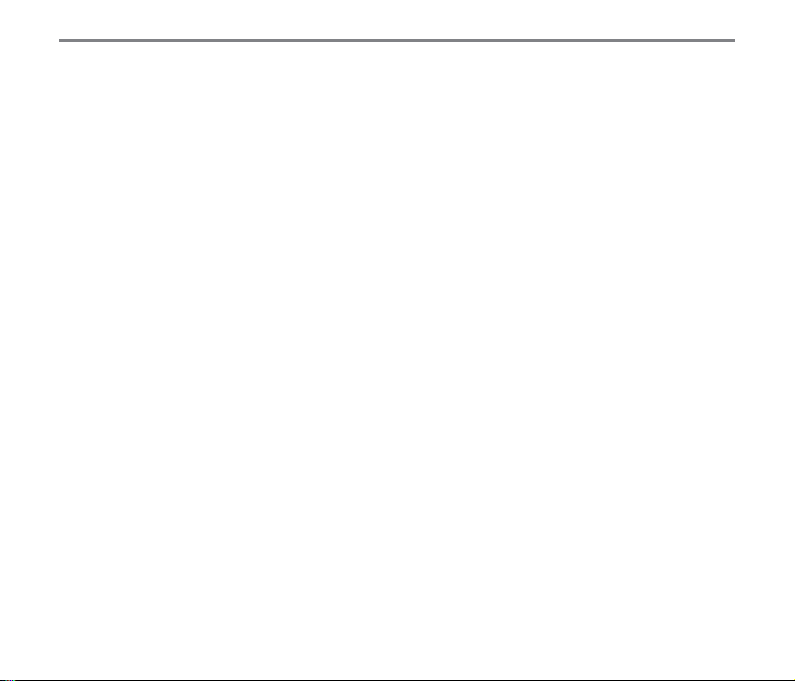
5. Input the set WPA2- PSK password of
smart device and save it, and then
connect.
• If connected, the LCD screen will
display as shown below:
• If connect failed, please check Wi-Fi
device and try again.
6. After connection, you may use the
dedicated APP installed on smart device
to carry out relative operation.
48
Display of Wi-Fi Connection Status
The Wi-Fi has successfully connected but
APP is not enabled.
The Wi-Fi has successfully connected and
APP is enabled.
Page 50

For interrupting the connection:
The Wi-Fi of smart device interrupts:
• No: Keep Wi-Fi connected and back to
previous page.
• Yes: Disconnect and back to Wi-Fi
mode for interface selection.
• Back: Back to Wi-Fi mode select screen.
49
Page 51
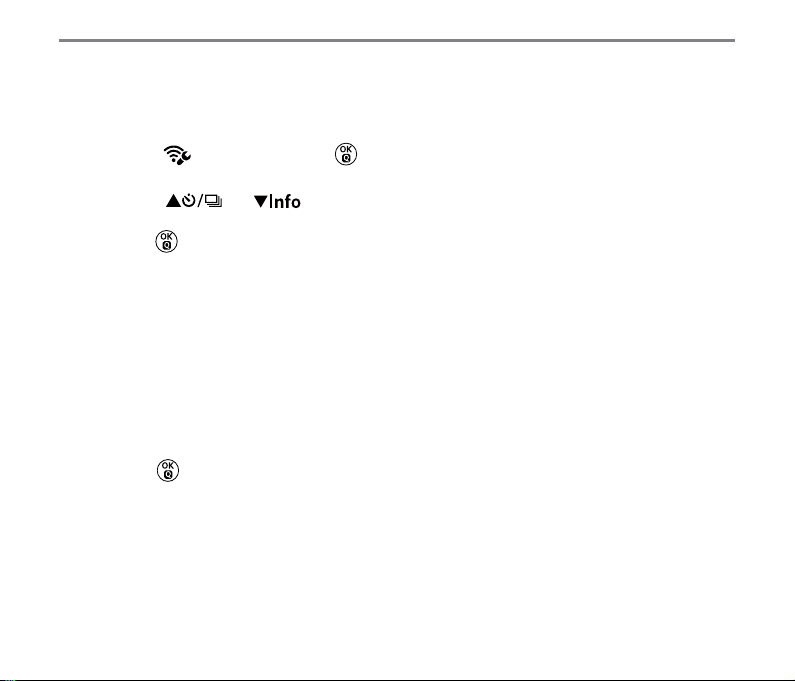
Settings
The name of this camera can be changed
through key stroking.
1. Select the
button to enter the setting interface.
2. Press the [
to select options to be adjusted and then
press the
and then press the
] / [ ] button
button to enter the menu.
DSC device
The default name of DSC device is「KODAK
PIXPRO S-1」. Change the name of DSC
device through key stroking.
For the method of input, please refer to the
introduction on password input on Page 47.
3. Press the button to conrm settings
and then skip the menu.
50
MAC address
Check the wireless MAC address of this
camera.
Page 52

Custom Settings
2
The user can store frequently used shooting
modes and parameters and switch to this
mode for quick adjustment.
Settings under mode (use this
method when there has been no prior
usage of this feature or after a camera
reset):
1. Rotate the mode dial to , and then
the camera enters the setting interface as
shown below:
2. As shown in the picture, press the
[
a capture mode that you want to dene
as and then press the button to
set this mode as the custom setting.
3. As shown in the picture, press the
button to conrm setting or to exit without
setting by turning the mode dial.
] / [
] button to select
For setting under other modes (use
this method to select a different custom
setting):
1. Select any mode or scene mode to be
stored.
2. Set your desired parameters in the
current mode.
3. Press the
[
4. Select 「Custom Settings」and then
press the
button and then the
] / [
.
button to enter the menu.
] button to select
51
Page 53
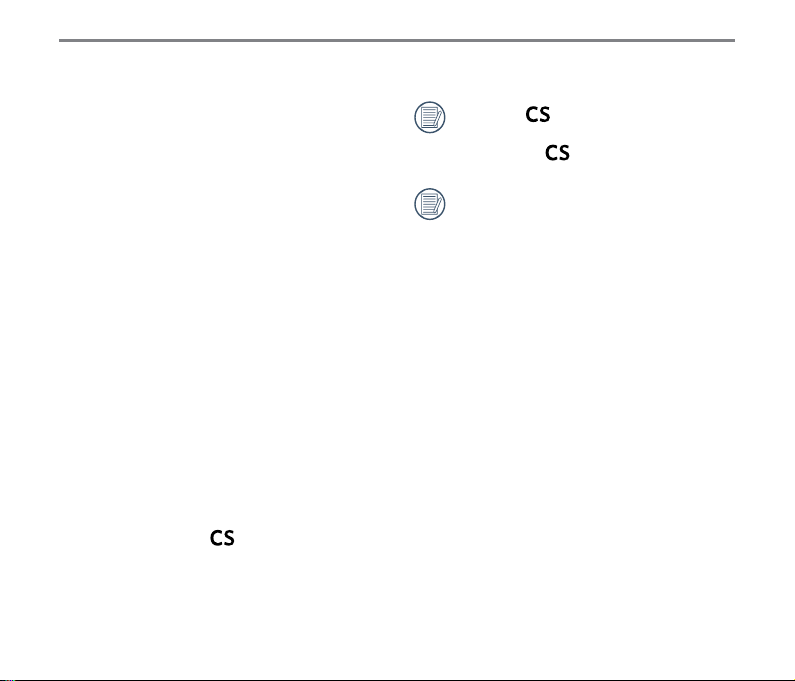
5. Select「Yes」to save or「No」to cancel.
6. Turn the mode dial to switch to the
custom settings (
52
52
).
When the mode is used for the
rst time, there is no preset parameter
stored in the mode.
If you want to remove the parameter
setting of「Custom Settings」, please
utilize the reset function as described
on page 89 .
Page 54
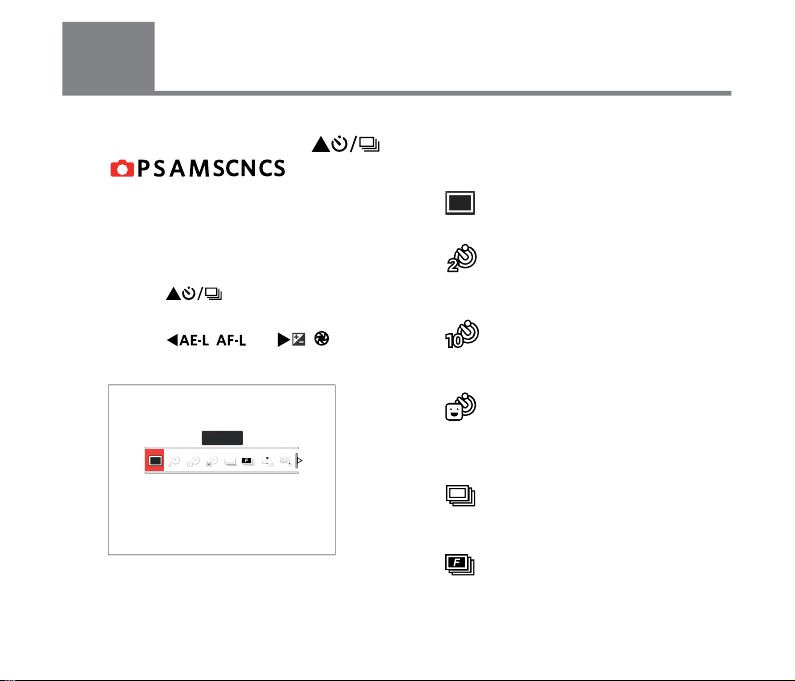
7
Introduction on Function Buttons
Functions that can be enabled under each mode may be different.
Timer/ Self-timer Button
Mode:
For setting the single, self-timer, continuous
shot, time-lapse, HDR or AE bracketing
functions.
Please follow the following steps to set:
1. Press the [ ] button to enter the
setting interface.
2. Press the [
button to select options to be adjusted.
] / [
Single
]
• Single
Capture a single shot only.
•
Self-timer 2 sec
A single picture is shot 2 seconds
after the Shutter Button is pressed.
Self-timer 10 sec
•
A single picture is shot 10 seconds
after the Shutter Button is pressed.
•
Self-timer Smile
Press the Shutter Button and a
picture will be taken immediately
after a smile is detected.
•
Continuous Shot
For taking more than one picture
continuously.
Cont. Shot-Fast (4M)
•
For continuous shot with 4M
pixels.
53
53
Page 55

• Time-Lapse
Take pictures with the preset
interval time (30sec, 1min, 5min
or 10min). Press the
select the interval time.
•
Time-lapse Movie
For shooting for a long time
with certain time intervals (1sec,
5sec, 10sec, 20sec, 30sec, 1min,
5min, 10min and 1h), so as to
concentrate content over a long
period of time into a short video.
Press the
lapse time.
•
HDR (-1EV, 0EV, +1EV)
This setting is to control the high
dynamic image range in taking
still pictures, with vivid effect in
highlight and that the effect in dark
parts can identify the outline and
depth of the object.
54
button to
button to select the
HDR PRO (-3EV, 0EV, +3EV)
•
Using this function can take
satisfactory pictures under the
scene with a signicant light
contrast (darker or brighter).
AE Bracketing (0.3EV, 0.7EV,
•
1.0EV, 1.3EV, 1.7EV, 2.0EV)
The camera will automatically and
continuously take three pictures
separately with a brightness of
original, darker and brighter as
long as you press the shutter
once. Press the
select the range of exposure.
3. Press the
and then enter shooting interface.
button to complete setting
button to
Page 56

Time-lapse Movie:
ISO00000
0/000F00.0EV
00:00:00
0000
16M
+0.0
+0.0
1
Only FHD(1920x1080) and
HD(1280x720) pixels are
selectable. The default pixel is
FHD(1920x1080 30fps) in enabling
the time-lapse movie.
Fully press the shutter button to
2
start shooting; press this button
again to stop shooting and then
the le will be merged and saved
automatically.
3
999 pictures at most can be taken.
Sound cannot be recorded.
4
The ash will not work when
shooting with HDR. Suggest using
tripod.
Lock Button
Mode:
Lock the current AE and AF ranges.
This function cannot be enabled until the AE/
AF Lock option is selected rst with the
button. See P74 for detailed operation.
Then, follow these steps to operate:
Press the [
AE value and the AF range. (Press the
button again to release the lock)
] button to lock the
55
Page 57

EV
+0.0
+0.0
ISO00000
0/000F00.0
00:00:00
0000
16M
EV
+0.0
+0.0
ISO00000
0/000F00.0
00:00:00
0000
16M
ISO00000
0/000F00.0EV
+0.0+0.0
ISO00000
0/000F00.0EV
00:00:00 0000
16M
+0.0+0.0
Message Button
Mode:
Display of Messages on Control Interface.
Press the [
] button to switch among
4 screens.
Function Message Display
Display with Grid and Histogram
56
No Message Display
Message Display
Page 58

Mode:
000mm
ISO00000
0/000F00.0
EV
000-00000000/00/00
16M
+0.0+0.0
Press the [
] button to switch among
3 screens.
Function Message Display
Detailed Message Display
000-00000000/00/00
Thumbnail3x3
No Message Display
16M
57
Page 59

Exposure Button
For adjusting the EV value, ISO value, shutter
speed and aperture size.
Please follow the steps below to set:
1. Press the [
] button to enter the
setting interface.
4 options in [ Exposure Button Functions ]:
• EV Value Setting
• ISO Value
• Shutter Speed Setting
• Aperture Adjustment
2. Press the [
] / [
to select options to be adjusted.
3. Press the [
] / [ ] button to
adjust parameters.
58
] button
EV Value Setting
For adjusting the brightness of pictures.
Applicable to conditions with large
differences in contrast between the object
and the background. (Adjustable under
mode)
0/0000
EV
+0.0
+0.0
The EV value may be adjusted between
EV-3.0 and EV+3.0.
ISO00000
Page 60

0/000
ISO00000
EV
+0.0
+0.0
ISO Value
ISO allows you to set the sensitivity of the
camera sensor. Please use a higher ISO
value in darker places and a lower value in
brighter conditions. (Adjustable under
mode)
0/0000F00.0EV-0.0
ISO00000
Options of ISO value: Auto, 200, 400, 800,
1600, 3200, 6400 and 12800.
Shutter Speed Setting
For shutter speed, the camera may
automatically set the aperture value
corresponding to the manually set shutter
speed so as to obtain a most suitable
exposure value. The movement of object
may be shown by adjusting the shutter
speed. High shutter value can make you
clearly capture the movement of fast moving
object while low shutter value can allow you
to take a picture for fact moving object with
a strong sense of movement. (Adjustable
under mode)
59
Page 61

Aperture Adjustment
F00.0
ISO00000
0/0000
00:00:00
00/15
You can adjust the aperture size value.
Selecting a large aperture opening will
emphasize the point of focus and show a
blurry background. A small aperture opening
will keep both the background and main
object in clear focus. (Adjustable under the
mode)
60
Quick Record Button
The camera will directly enter the record
mode and then start recording by pressing
the
button under the photo mode.
15 pictures at most can be taken by pressing
the shutter when recording.
The sizes of images taken are as below
when playing them back:
FHD -> 2M
HD -> 1M
DVD -> VGA
After recording, press again the button
to save the video and return to the recording
screen.
2M
Page 62

OK Button
Mode:
1. Press the button to enter the shooting
menu under the photo mode.
9 options in [ OK Button Functions ]:
• Timer/Self-timer Mode (refer to P53)
• Metering Mode
• AF (Auto Focus) Area
• WB (White Balance) Mode
• Focus Mode
• Picture Effect
• Flash Mode
• OIS (Optical Image Stabilization)
• WDR (Wide Dynamic Range)
Functions that can be enabled are
different under each mode.
2. Press the [ ] / [ ] /
[
the shooting menu to be set.
3. Rolling the
of the shooting menu to be set and then
press the
Please refer to the following sections to
know details of each setting.
] / [
jog dial to select options
button to conrm.
] button to select
61
Page 63

Metering Mode
For setting the AE area.
Select suboptions
Expo Metering: Spot
• Spot
For metering the block displayed
in the center of the screen.
•
Center
For metering the object in the
center of the screen.
• Multi
For performing brightness
distribution for the whole screen
and then automatically measuring
a most suitable metering. (Used to
shoot images with even brightness
without sharp contrast.)
• AiAE
For automatically selecting the
central and surrounding metering
to weight a proper metering value.
62
AF (Auto Focus) Area
In different photo shooting modes, you can
select different focus methods.
Select suboptions
Center-AF
• Center-AF
The focus frame appears on the
center of the LCD screen to focus
on the subject.
Multi-AF
•
The camera automatically focuses
the subject in a wide area to nd
the focus point.
•
Spot Focus
Select a single focus point within
the scope of focus.
Page 64

• Object Tracking
Smart tracking of the object
in motion under the focusing
shooting.
WB (White Balance) Mode
The WB function allows the user to adjust
color temperatures under different light
sources, so as to conrm that the color can
be presented properly.
After enabling spot focus, rolling the
jog dial to adjust the position of
focus point in the screen.
The function of object tracking cannot
be enabled until successful focus. For
tracking the focus, you need to keep
the shutter semi-pressed.
Select suboptions
AWB
• AWB
For auto shooting based on
lighting conditions.
Daylight
•
For outdoor shooting on a sunny
day.
•
Cloudy
For outdoor shooting on a cloudy
day.
Shadow
•
For shooting under outdoor
shadow on a sunny day.
63
Page 65

• Fluorescent
For indoor shooting under
uorescent lights.
•
Fluorescent H
For indoor shooting under
uorescent H lights.
•
Incandescent
For indoor shooting under
incandescent lights.
Manual WB
•
For changing the WB based on
current light source. Press the
button to set.
•
Color Temp. (1900K~10000K)
Press the to enter and rolling
the
temperature value; then, press
again the button to conrm
your selection.
WB Bracketing
•
Press the shutter button once to
take three photos with different
WB settings. (Adjustable under
the mode)
64
jog dial to adjust the color
WB Bracketing:
Press the
button to enter options and
then press the directional buttons to adjust
the shift and roll the jog dial to adjust the
BKT value (0, 1 and 2).
Rotate clockwise to adjust X axis (B-A).
BKT value
Rotate counterclockwise to adjust Y axis
(G-M). BKT value
Press the
button to conrm your settings.
Shift
B912G
BKT
Confirm
+
-
WB Bracketing : BG 1
WB bracketing is for setting the
bracketing range. Shift to both sides
for 3 spaces at most. If at the page
border, shift only to the other side and
2 photos can be taken. If no shift, only
one photo can be taken.
Page 66

Focus Mode
For auto and manual focus settings.
Select suboptions
9OTMRK',
Manual Focus
•
Manually rotate the focus ring to
obtain a clear focus.
•
Auto + Manual Focus
After auto focus, you may use the
focus ring to manually adjust the
focus as needed while
semi-pressing the shutter button.
• Single AF
Applicable to shoot relatively still
landscape; semi-press the shutter
rst and release it after the focus
is complete.
Cont. AF
•
Applicable to shoot moving
objects (such as moving persons).
Perform continuous focus when
the shutter is semi-pressed.
Manual focus works only under the
mode.
The MF assist needs to be enabled
in the menu before you need use the
manual focus function. (See P79 for
details)
65
Page 67

After enabling manual focus:
00:00:00
0/0000F00.0EV-0.0
66
0000
ISO00000
If the lens focus ring is operated or rolling
jog dial, the focus enlargement
16M
the
frame will appear on the LCD screen. After
clear focus is achieved through manual
adjustment, press the
button to close
the focus enlargement frame. The camera
will return to the normal shooting screen.
Semi-pressing the shutter button will have
no effect; you need to fully press the shutter
button to take a normal photo.
Page 68

The focus frame displayed after enabling the
auto + manual focus depends on the settings
of AF area (center-AF/multi-AF).
0/000F00.0
Semi-press the shutter button for auto focus
and then rotate the lens focus ring to focus
on areas enlarged on the screen. Once the
area is in focus, press the shutter button to
capture the image. If you wish to return to
normal framing instead, press the button
to close the focus enlargement frame.
When returning to normal framing mode, the
camera will do an auto focus the rst time
the shutter button is pressed.
67
Page 69

Picture Effect
Picture effect allows user to select different
color effects.
Select suboptions
Normal
• Normal
•
Vivid
•
Black and White
Dreamy
•
Vignetting
•
Ektachrome
•
Kodachrome
•
68
•
Kodacolor
Salon
•
Punk
•
Negative
•
•
Reection
•
Sketch
Fish Eye
•
4 Grids - Stylish (2M)
•
Four combined effects: Fine +
Warm Yellow + New Japanese +
Cold Green
4 Grids - Partial Color (2M)
•
Four partial colors of blue, yellow,
green and red to form combined
effects.
Page 70

Flash Mode
The ash is mainly for supplementing light
for the scene. The ash is usually used in
shooting against the light to highlight the
object shot through lightening the object
while darkening the background; it is also
suitable for metering and shooting in darker
scenes through exposure. (For installation
steps of the ash, please refer to P23.)
Select suboptions
Force Off
• Force Off
Flash is turned off.
Fill Flash
•
For ll ash at the moment of
taking a picture.
Flash Auto
•
Camera ash goes off
automatically based on existing
light conditions.
Red-Eye Reduction
•
The camera emits a brief pre-ash
before the picture is taken to
reduce red-eye effects.
Slow Sync.
•
Flash rst to make the object
photic and then expose for a long
time to make the background
brighter.
•
Slow Sync. + Red-Eye Reduction
The camera uses both slow sync.
And red-eye reduction in ashing.
69
Page 71

• Rear curtain sync
OIS: Off
Select suboptions
Press the shutter to make it on
normally, and then the ash
gives a ash to expose at the
moment that the shutter closes.
(Mainly used to shoot fast-moving
objects.)
If the ash is disconnected or closed,
the default mode is disabled and isn’t
an option.
OIS (Optical Image Stabilization)
This mode can help reduce photo blur
caused by unintentional hand shake.
• OIS: Off
•
OIS: On
Use Stabilization Mode in dark
environments or when using a slower
shutter speed.
70
The effect of OIS may be
unsatisfactory when shooting with
erce shake of camera (e.g. in the
running vehicle).
Page 72

WDR (Wide Dynamic Range)
WDR Off
Select suboptions
When the camera detects that there is a
big contrast in brightness between scenes
and such scenes are against the light, it
will automatically adjust the brightness and
saturation to capture an image that better
represents the scene. (Adjustable under the
mode)
• WDR Off
WDR On
•
71
Page 73
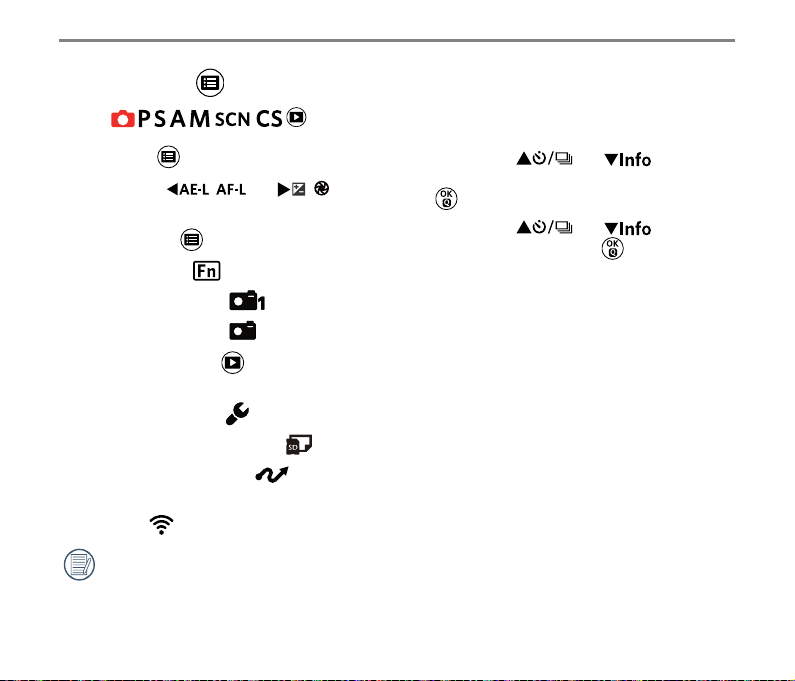
2
Menu Button
Mode:
1. Press the button to enter the menu.
2. Press the [
button to select.
8 options in [
• Fn Settings
• Shoot Settings 1
• Shoot Settings 2
• Playback Menu
(See P100 for details)
• Normal Settings
• File & Firmware Settings
• Connection Settings
(See P112 for details)
• Wi-Fi
Functions that can be enabled are
different under each mode.
(See P50 for details)
] / [
Menu ]:
72
3. Press the [ ] / [ ] button to
]
select the setting options and press the
button to enter the menu.
4. Press the [
to select and press the button to
conrm.
Please refer to the sections below to know
details of each option.
] / [ ] button
Page 74

Fn Settings
3 options in [ Fn Settings ]:
• Fn1
• Fn2
• AE/AF Lock
Fn1/Fn2 Settings
This function can be used to customize the
quick access with Fn1 or Fn2 button.
After saving the functions of Fn1 or Fn2
button, the camera goes back to the
shooting status. Pressing Fn1 or Fn2 button
can quickly enable relative functions.
73
Page 75

Button Functions (Referred Pages)
Image Size (P81)
Movie Size (P82)
Quality (P83)
Focus Mode (P65)
AF Area (P62)
Fn1/Fn2
By default, Fn1 is set as picture effect
and Fn2 is set as AF Area.
Metering Mode (P62)
Flash mode (P69)
Picture Effect (P68)
Touch-up (P40)
WB Mode (P63)
WDR (P71)
OIS (P70)
74
AE/AF Lock
For simultaneously locking current AE value
and AF range.
• AE Lock
For locking the current AE value.
• AF Lock
For locking the current AF value.
• AE/AF Lock
For simultaneously locking the current
AE value and the AF range.
Page 76

Shoot Settings 1
6 options in [ Shoot Settings 1 ]:
• Face Detection
• AF Assist Beam
• Date Imprint
• Quick Review
• Digital Zoom
• MF Assist
Face Detection
For detecting and focusing on faces to make
all faces as clear as possible in photo mode.
1. Hold the camera steadily and then focus
on the object to detect its face. A focus
frame will appear at the face on the
screen when a face is detected.
75
Page 77

2. Aim at the object and then semi-press the
shutter button to focus.
1/50
3. Press the shutter button to take a picture.
The closed eyes detection is usually
on. If the camera detects in the course
of quick review there is a face with
eyes closed, a prompt of closed eyes
will appear
.
AF Assist Beam
In a darker environment, AF Assist Beam
can be turned on for better focus.
• Off
• On
76
Page 78

Date Imprint
Include a Date/Time imprint on the photo
image.
• Off
• Date
• Date/Time
Quick Review
This option enables a brief review of images
immediately after capture. Each picture will
be displayed on the LCD screen per the
selections below.
• Off
• 2 sec
• 5 sec
• Playback
If you select playback, the camera
will directly enter playback mode after
each time of picture taking.
77
Page 79

The available choices vary depending on the shooting mode.
O-the number of seconds can be set; X-the number of seconds cannot be set.
Quick Review for 2
seconds or 5 seconds
Quick Review
Playback
Closed Eyes
Detection
Cat/Dog Self-timer Fixed 2 sec X X
Smile Fixed 2 sec X O
Panorama O O X
Continuous Shot Fixed 2 sec X X
Cont. Shot-Fast Fixed 2 sec X X
Con. Time-lapse Shot Fixed 2 sec X X
HDR O O O
WDR O O O
Color O O O
WB Bracketing O O X
EV Bracketing Fixed 2 sec
X X
* Closed eyes detection requires face detection to be enabled.
78
*
Page 80
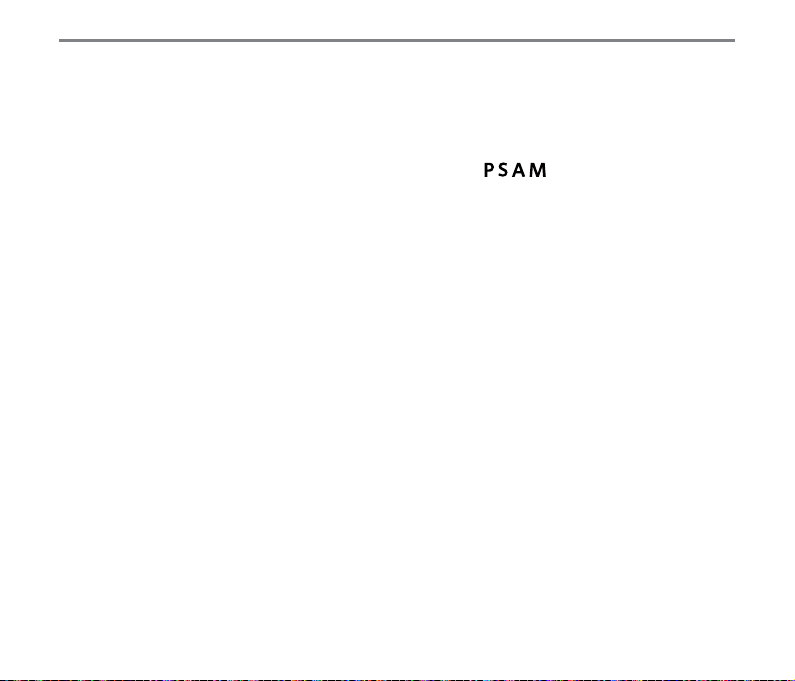
Digital Zoom
This setting is for adjusting digital zoom. If
this function is disabled, only optical zoom
can be used.
MF (Manual Focus) Assist
Enables an enlarged focus window during
the use of manual focus to provide the user
better visibility for focus control. (Adjustable
under the mode)
• Off
• 2x
• 4x
• Off
• On
79
Page 81

Shoot Settings 2
2
5 options in [ Shoot Settings 2 ]:
• Custom Settings
• Image Size
• Movie Size
• Quality
• Flash Exp. Comp.
80
Custom Settings
Custom Settings stores the current photo
shooting mode and its parameters. The
stored mode and parameters are directly
invoked in Custom Settings mode.
• No
• Yes
Page 82
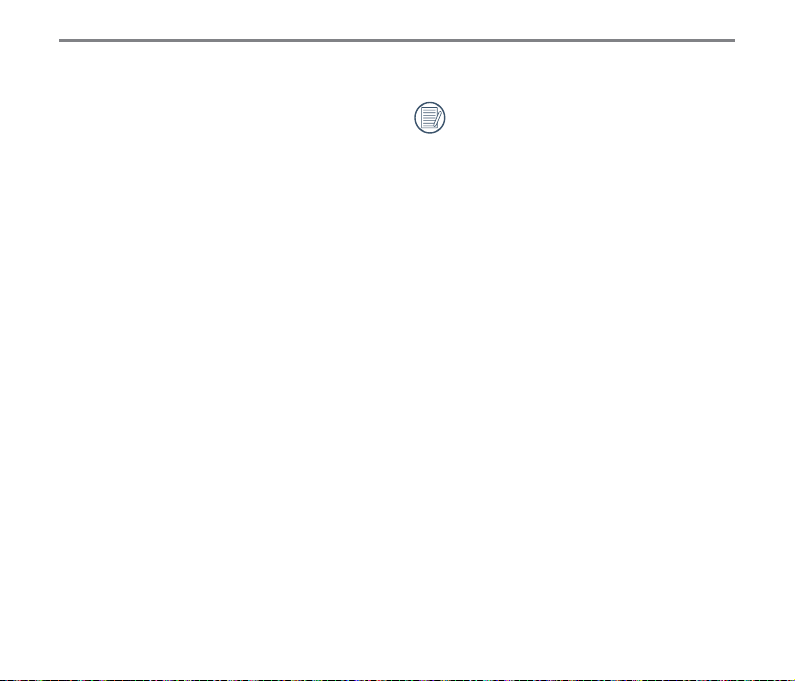
Image Size
The size setting refers to the image resolution
in pixels. A higher image resolution allows
you to print that image in larger sizes without
degrading the image quality.
• 16M: High quality printing
• 14M-3:2: Full size printing
• 12M-16:9: display
• 10M: Poster printing
• 4M: A3 printing
• 3M: A4 printing
• 2M-16:9: 4"x 6" printing
• VGA: E-Mail
The larger the number of recorded
pixels, the larger the le size and the
fewer les that can be saved on your
memory card.
81
Page 83

Movie Size
Set the image resolution used during video
recording.
Total time of video recorded for each setting:
No. Image Pixel Frame (fps) Recommendation
1 1920x1080 30 Class 6 30min 60min
2 1280x720 60 Class 6 32min 65min
3 1280x720 30 Class 4 59min 117min
4 640x480 30 Class 4 120min 250min
5 640x480 120 Class 6 54min 107min
Movie Size:
• 1920x1080: record with Full HD. The
aspect ratio is 16:9.
• 1280x720: record with HD. The
aspect ratio is 16:9.
• 640x480: record with standard
denition. The aspect ratio is 4:3.
Recording time
(approximate)
(4GB) (8GB)
82
Page 84
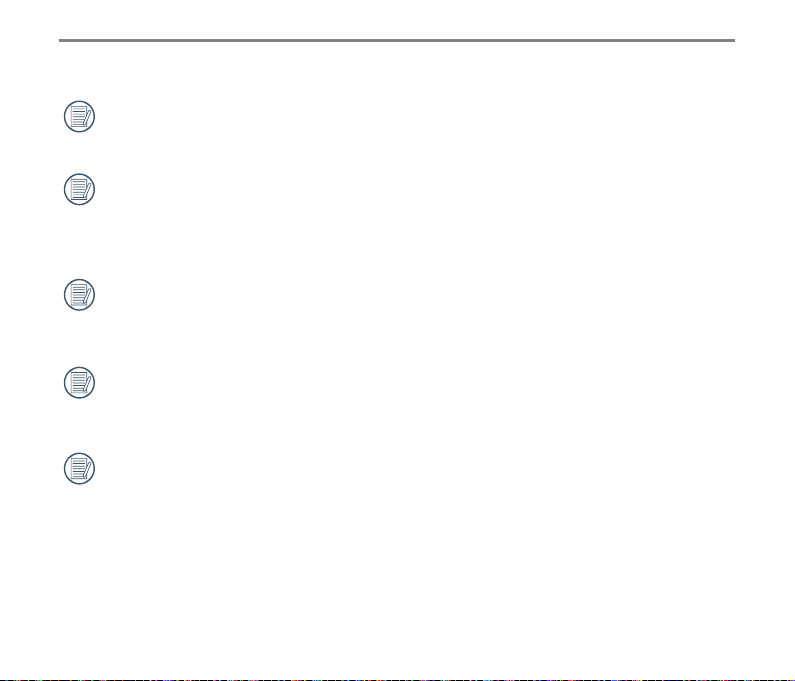
Recording time limit above 1280x720
30 fps format is under 29 minutes.
When recording in higher pixel
resolutions for extended periods of
time, the camera may get warm. This
is not a camera malfunction.
If 640x480 30fps is selected, you may
be required to save the video le in
another SD card when it reaches 4GB.
When the video format is set as
640x480 (120fps), shooting time is 30
seconds, playback time is 2 minutes.
Sound recording is disabled when
640x480 120fps is chosen.
Quality
The Quality Setting can be used to adjust
the image compression ratio.
• RAW+JPG
Creates two images: one in RAW
and the other in JPG best. (Average
le size under 16M image size:
29.1MB+6.0MB)
• RAW
The image le will contain more data
that can be used for the purpose of
editing on a computer. (Average le
size under 16M image size: 29.0MB)
• JPG Fine (average le size under
16M image size: 2.6MB)
• JPG Best (average le size under
16M image size: 5.9MB)
83
Page 85

If RAW or RAW+JPG is selected, the
ISO00000
0/000F00.0EV
00:00:00 0000
16M
+0.0+0.0
settings of Picture Effect, Continuous Shot,
Cont. Shot-Fast, HDR, HDR PRO and AE
Bracketing cannot be adjusted.
Flash Exp. Comp.
The ash exposure compensation is for
adjusting ash volume to improve the
brightness in the background of the object.
(Range from -3.0EV to +3.0EV, with 1/3EV
as the increment.)
Flash Exp. Comp.
84
Select
OK
Set
Exit
Press the button
The ash exposure compensation cannot
be adjusted if the ash is disconnected or
closed.
Select suboptions
Single
Page 86

Normal Settings
6 options in [ Normal Settings ]:
• Sound Settings
• Power Saver
• LCD Brightness
• Language
• World Time
• Date & Time
Sound Settings
With this setting you may adjust the sound
volume.
Press the [
to adjust the volume and then press the
button to conrm your setting.
] / [
] button
85
Page 87

Power Saver
This setting allows you to save power and
get the maximum possible running time for
your camera's batteries. Follow the steps
below to turn the LCD screen and camera
off automatically after a consecutive period
of inactivity.
• Auto
• Normal
• Best
Power
Saver
Auto
Normal 1 min 3 min
Best
LCD power off
time
3 min 5 min
30 s
86
Turn off
time
1 min
LCD Brightness
Use this setting to adjust the brightness of
your LCD screen.
Press the [
to adjust the brightness of screen and then
press the button to conrm your setting.
] / [
] button
Language
Refer to the “Reset your language” section
on page 30.
Page 88

World Time
When traveling abroad, you may use this
function to display local time on the screen.
1. Press the [
select the places of departure (
destination (
2. Press the [
button to select a city with same time
shown in the eld and then press the
button to conrm your setting.
] / [ ] button to
) .
] / [
Date & Time
Refer to the “Reset Date & Time” section on
page 31.
) and
]
File & Firmware Settings
6 options in [ File & Firmware Settings ]:
• Format
• Copy to Card
• File Numbering
• Reset Settings
• FW Version
• Cleaning Mode
87
Page 89

Format
Please note: formatting enables you to
delete all contents in the memory card and
built-in memory, including protected photo
and movie les.
1. Press the [
select [ Yes ] or [ No ] and then press the
button to conrm your setting.
2. If you select「Ye s 」, the camera formats
its memory.
If there is no memory card in the
camera, the built-in memory will be
formatted; if there is a memory card, it
will be formatted only.
] / [ ] button to
88
Copy to Card
Use this setting to copy the les stored in the
internal memory to a memory card.
If there is no card available in the
camera, this function will not be
displayed.
Page 90

File Numbering
After you complete taking pictures or videos,
the camera will automatically save them as
les and number them with serial numbers.
You may use this function to decide whether
a picture is numbered by following the
previous picture number or renumbered
and then saved in another new folder in the
memory card.
Reset Settings
Use this setting to restore the camera to its
original default settings.
89
Page 91

FW Version
You may use this option to check the
camera current FW version.
If there is a new version of FW on the
memory card, you will be presented with the
opportunity to update per the image below:
90
Cleaning Mode
For clearing dust and debris on the sensor
through high speed vibration.
Auto cleaning
Press the Power button to turn the camera
on after selecting「On」and then the
camera starts automatically cleaning the
sensor.
Page 92

Clean now
The camera will perform instant and
automatic cleaning after you select 「Yes」.
It will shut itself down after completion of
cleaning.
For the best effect, place the camera
on a at surface in a vertical position.
Even if no lens is installed, the clean
sensor function can work normally.
Dust that could not be removed by
the automatic sensor cleaning can be
removed manually with a blower, etc.
Before cleaning the sensor, detach the
lens from the camera.
As the image sensor surface is
1
extremely precise, please clean
the sensor with care.
Please don't use compressed air or
2
gas to clean the sensor. The high
pressure air can damage or freeze
the sensor.
If there is some residue that
3
cannot be removed with blowing,
suggest sending the sensor to a
maintenance center for cleaning.
91
Page 93

8
00:00:0000:00:00
00:00:0000:00:00
For viewing taken photos and videos on the LCD screen:
1. After pressing the
LCD screen.
2. Press the [
memory card or built-in memory.
3. To play a selected video clip, press the
An operation guide appears on the screen when playing back a video. Press the appropriate
buttons to enable the corresponding functions.
Viewing Photos and Videos
button, the last photo or video clip taken will be displayed on the
] / [
Under Playback Paused
] button to scroll through pictures or videos saved in
button to enter the Movie Playback Mode.
Pause
Rewind
Fast Forward
Cancel Play
92
92
Clockwise Volume Up
Counterclockwise Volume
Down
Volume
Mute
Play
Frame Backward
Frame Forward
Capture Videos
Cancel Play
Page 94

Description on Screen Icons under Playback Mode
1 32 4 6 75
10
9
11
15
14
13
12
1
Eye-Fi ON (with signal)
2
Image File Quality
3
Capture Date
4
File Name
5
Shooting Pixel Ratio
6
File Shooting Pixel
7
Battery Status
8
Image Area
2013/12/262013/12/26
000-0000
Thumbnail3x3
9
Current Display Area
10
Image Zoom Ratio
11
Index Prompt
12
Touch-up
13
HDR
14
DPOF File Icon
15
File Protection Icon
16M
x2
8
93
93
Page 95

Thumbnail View
For displaying thumbnails of pictures and
videos on the screen while in playback
mode.
1. Press the [
3x3.
2. When the 3x3 thumbnails are displayed,
you may press the arrow button to select
one picture or video to view.
] button to display
4 options in [ Index Mode ] :
• Single Index
• Date Folder
• Cont. Group
• Slide Show
When the icon
appears, it means
this is a video le. (Including the
time-lapse movie les)
Select index mode
Select index mode
3. Press the button to restore it to the
original size.
4. Press the
button to select index
mode.
94
When the icon
appears, it means
this is a continuous group le.
Page 96
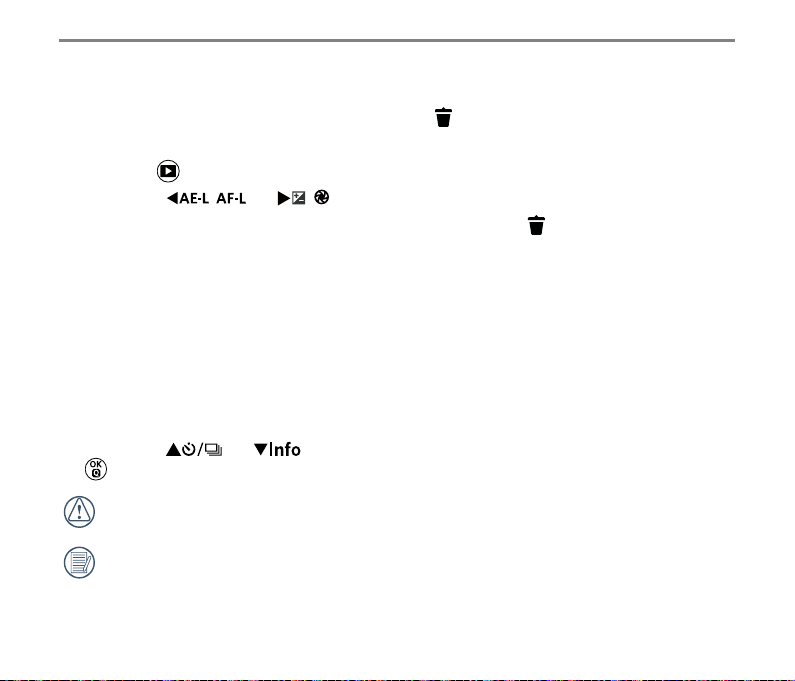
Photos and Video Deletion
Under the single playback mode, you may press the button to delete pictures and videos.
To delete photos or videos:
1. Press the
2. Press the [
3. A prompt of deletion is displayed on the screen after press the
button to enter playback screen.
] / [
] button to select pictures or videos to be deleted.
button.
4. Press the [
button to conrm.
] / [ ] button to select [ Delete One ] or [ Exit ] and then press the
Erased photos/video clips cannot be recovered.
Please refer to page 101 for instructions on deleting more than one image at a time.
95
Page 97
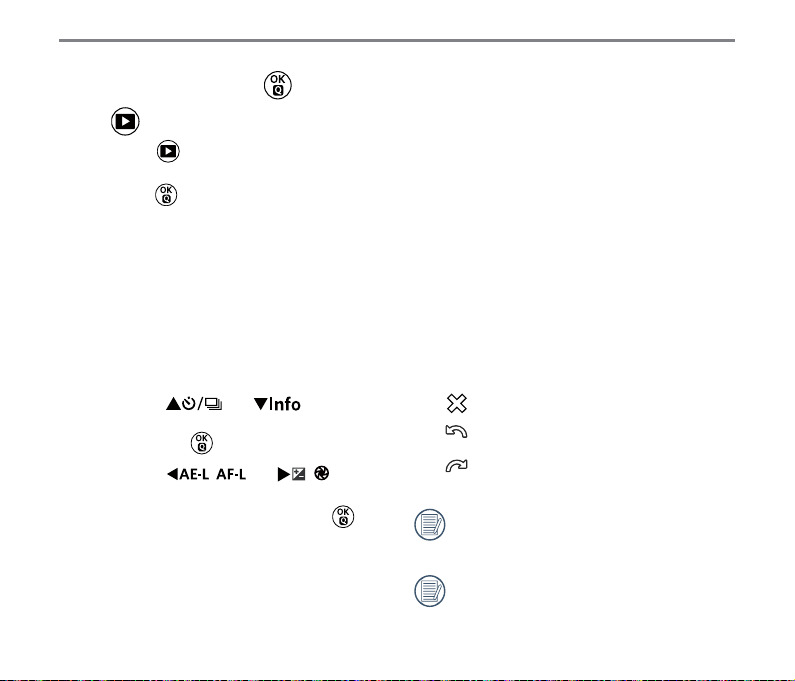
Playback OK Menu
Mode:
1. Press the button to enter PLAYBACK
screen and select a picture and then
press the button to enter the menu.
5 options in [ Playback OK Menu ]:
• Rotate
• Color
• HDR
• Touch-up
• Resize
2. Press the [
select the shooting menu to be set and
then press the button to conrm.
3. Press the [
button to select options of the shooting
menu to be set and then press the
button to conrm.
Please refer to the sections below to know
details of each setting.
] / [ ] button to
] / [
96
Rotate
You can use this setting to change the
orientation of the picture.
• Exit
Turn Left
•
Turn Right
]
•
Videos, Time-lapse Movie and
panoramic pictures cannot be rotated.
The rotated picture le will replace the
original photo.
Page 98

Color
This setting allows you to change the picture
color effect. The le is saved as a new photo
and stored in memory together with the
original photo.
• Exit
•
Vivid
•
Black and White
Dreamy
•
Vignetting
•
Salon
•
Punk (4M)
•
Negative (8M)
•
•
Reection
Fish Eye
•
4 Grids - Stylish (2M)
•
Four combined effects: Fine +
Warm Yellow + New Japanese +
Cold Green
4 Grids - Partial Color (2M)
•
Four partial colors of blue, yellow,
green and red to form combined
effects.
97
Page 99
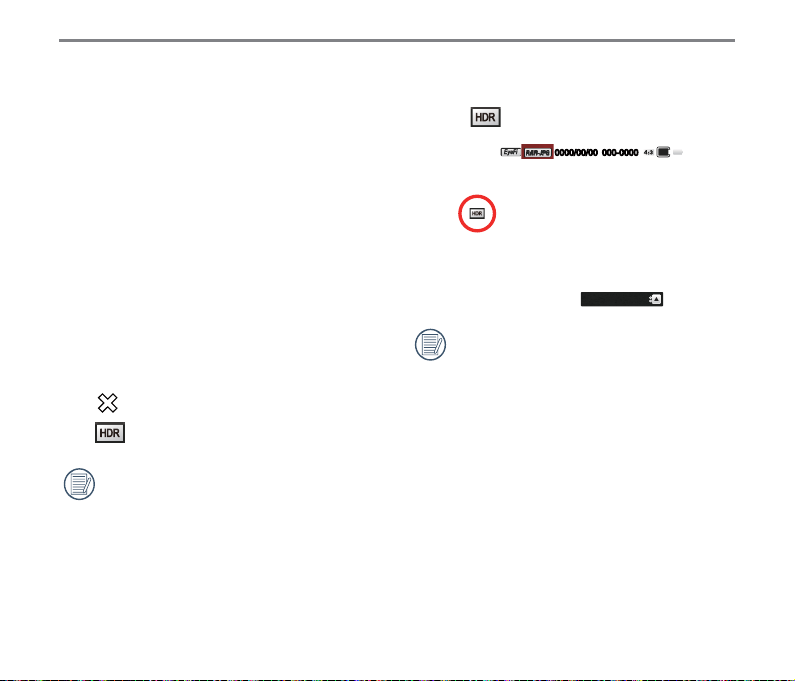
HDR
With the HDR function, pictures that are
overexposed may be corrected to optimize
the highlights and lowlights captured to more
accurately represent the actual scene.
• Exit
HDR
•
HDR is not applicable to panoramic
pictures.
98
Select [ ] with HDR:
000-00000000/00/00
:N[SHTGOR
Pictures with HDR touch-up will be
saved as new les in the memory
together with originals.
16M
3x3
Page 100

Touch-up
The playback beauty feature allows for
beautication using three individual effects.
• Exit
•
Red-Eye Reduction
Skin Soften
•
Eye Brightening
•
Eye Enlargement
•
Using the beautier capture mode
allows you to select from single, two, or
all three effects combined.
Select [
] with touch-up:
:N[SHTGOR3x3
16M
000-00000000/00/00
99
