Page 1
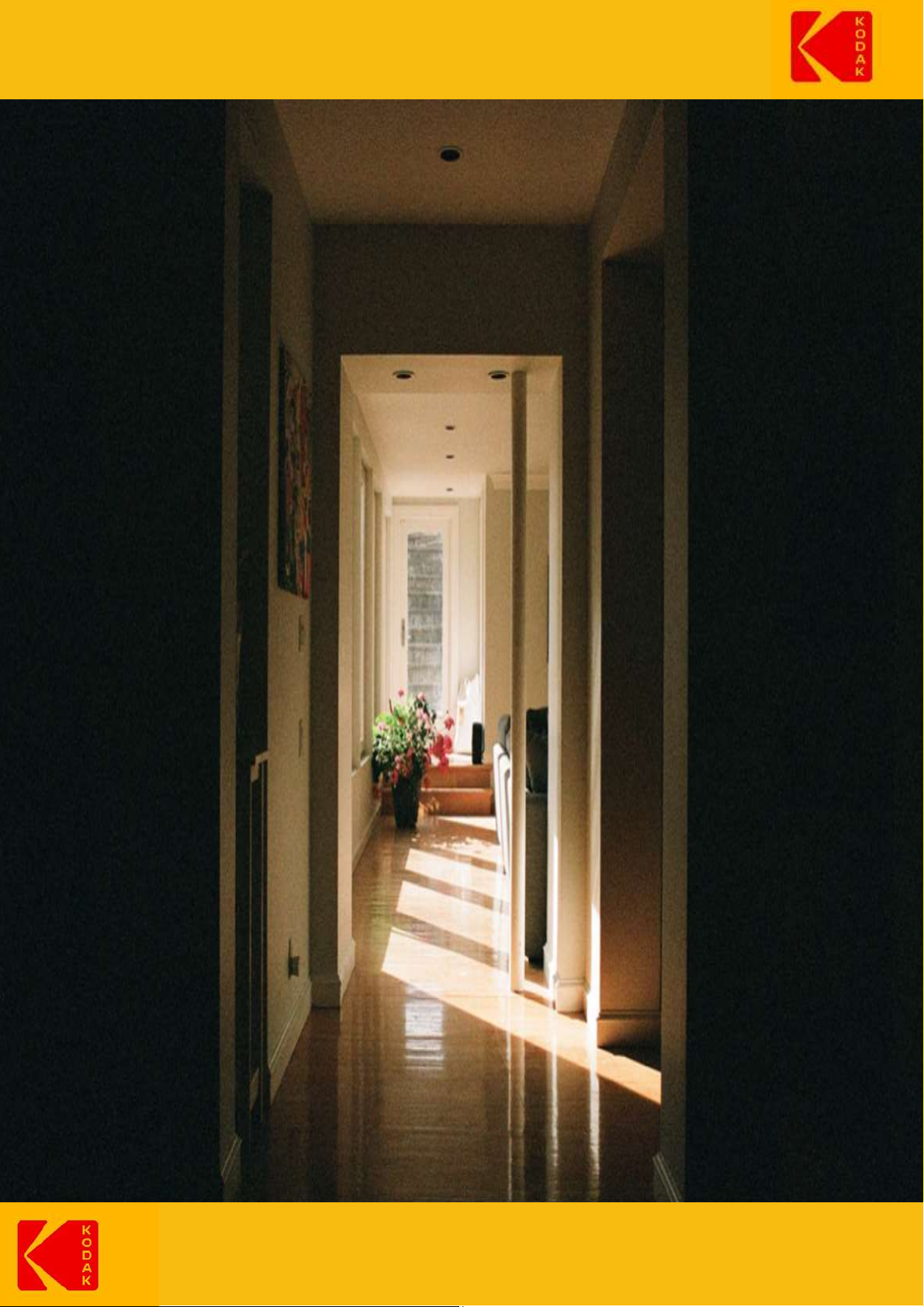
1
User manual for the cameras
KODAK IP101WG, EP101WG, IF101W and
EF101B
Page 2
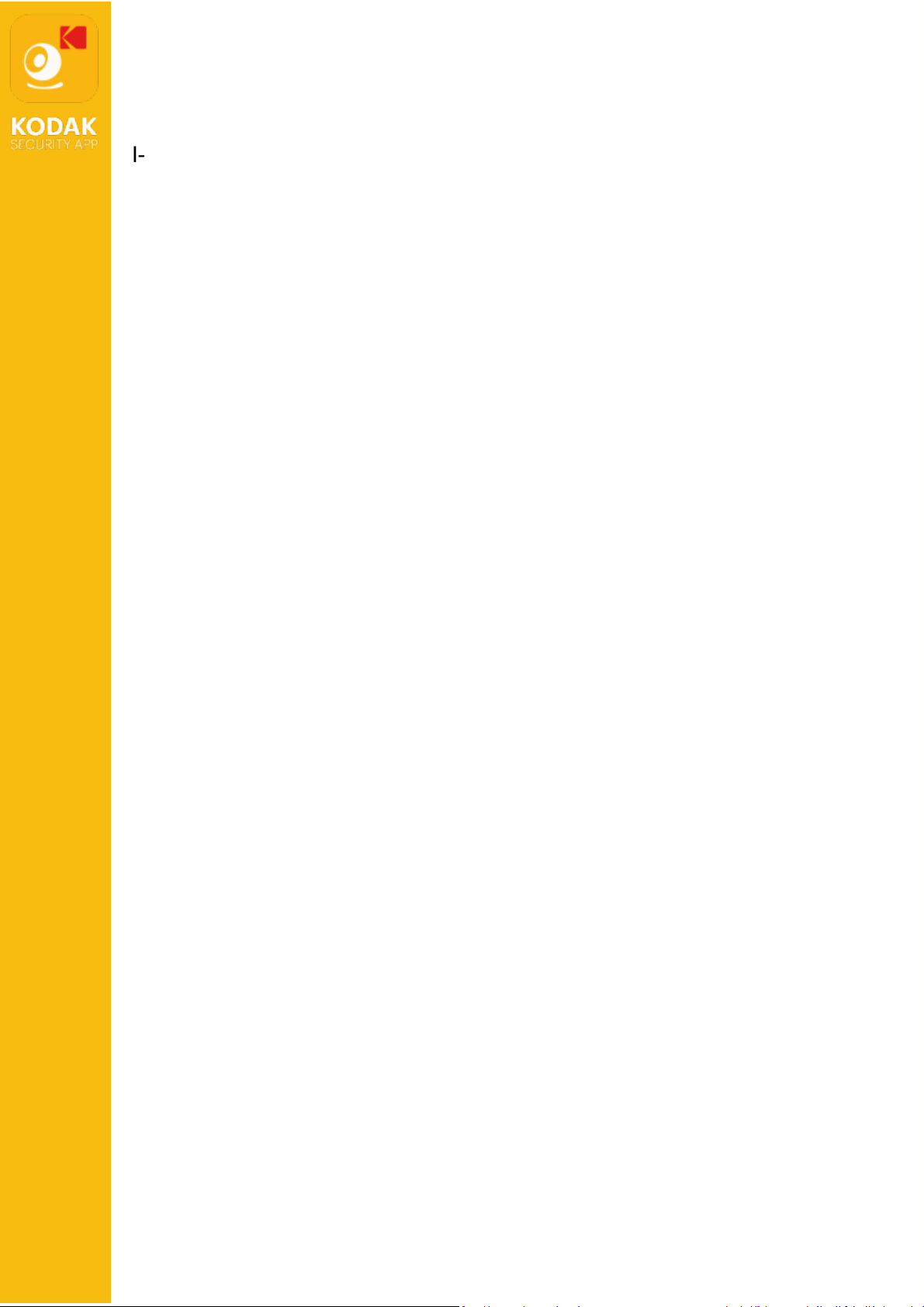
2
PART 1. INSTALLATION
I- First installation page 3
II- Wifi installation pages 4 et 5
III- Ethernet installation page 6
PART 2. APPLICATION
IV- Main page pages 7,8 et 9
V- Advanced settings
A- Base setting pages 10,11,12 et13
B- Video setting page 14
C- Sensitivity setting page 15
D- SD Card setting page 16
E- Device setting page 16
VI- Add an accessory and preset page 17
VII- Point memorization page 18
VIII- Arming the camera page 19
IX- Live view page 20
X- More informations pages 21 et 22
S
U
M
M
A
R
Y
Page 3

3
PARTIE 1. INSTALLATION
I- First installation
Before the first installation of your camera, please reset by pressing the RESET button
shown below for about 8 seconds, then wait a minute.
Page 4
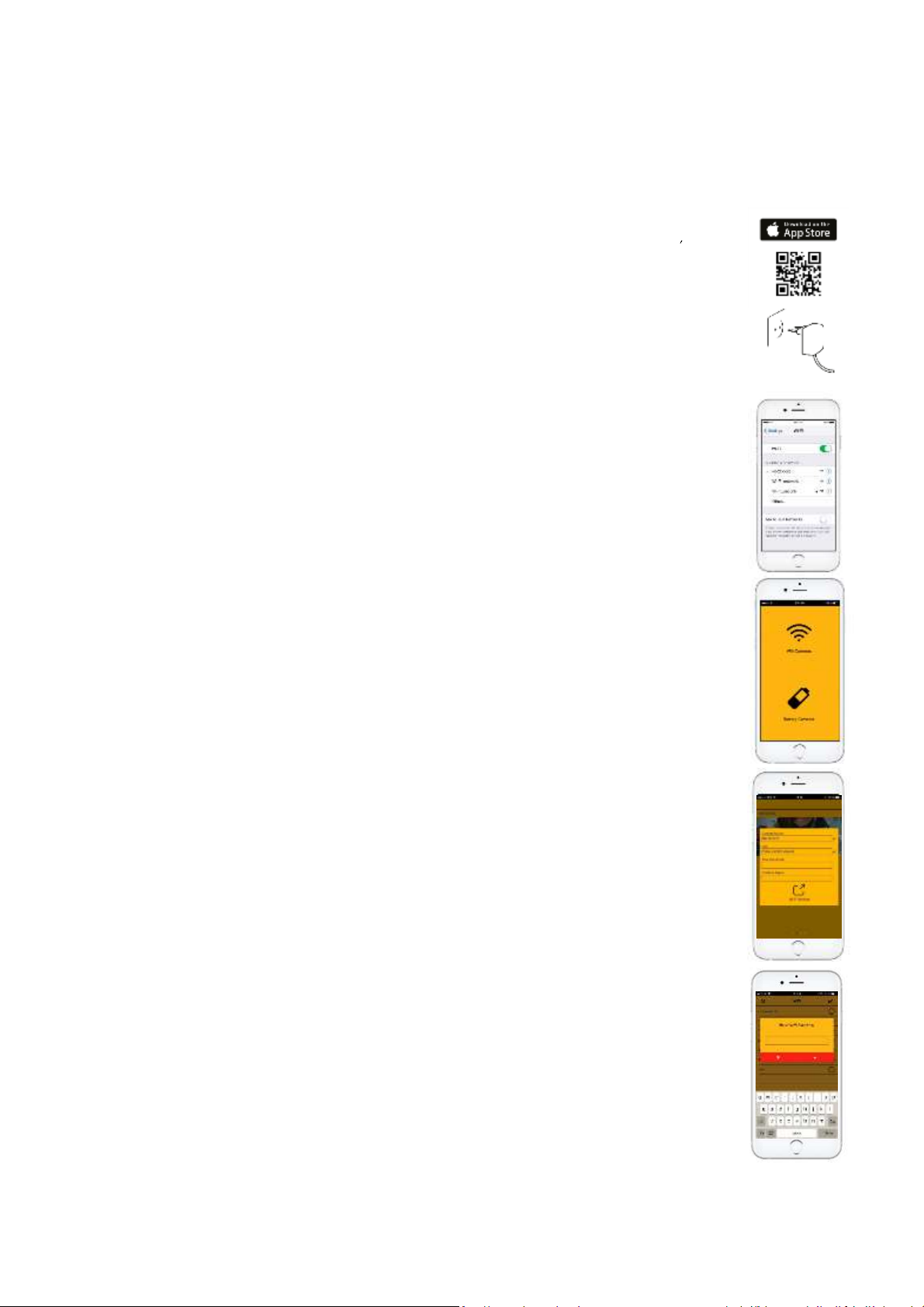
4
II- Wifi installation
IOS
* BEFORE ANY CONNECTION, PLEASE CHECK THAT YOUR INTERNET BOX IS
IN 2.4Ghz (5Ghz OFF). MOREOVER, YOUR WIFI SECURITY KEY MUSTN T
EXCEED 21 CHARACTERS & MUST BE IN WPA (NOT WEP)
1 From your phone, download and install the free KODAK Security app.
2 Plug in the camera.
3. Reset the camera as previously indicated (wait 60 seconds)
4 In the WIFI settings of your Iphone, select the WiFi HD-XXXXX.
5 The corresponding password is "12345678", press Join to connect.
6 Launch the app KODAK Security.
7 Tap « + » to start the installation, and select « Wifi cameras ».
8 Once connected, the screen indicates that the camera has been successfully
configured.
9 The change of password will be proposed to you. Enter a password,
remember it or write it.
10 Tap on "Wifi Settings", select your Wifi network, and enter the corresponding
password.
11 Wait 90 seconds for the camera to appear connected. You will find your
camera in the list of cameras in your application
12 Tap "Live View" to have the live video
Page 5

5
ANDROID
* BEFORE ANY CONNECTION, PLEASE CHECK THAT YOUR INTERNET BOX IS
IN 2.4Ghz (5Ghz OFF). MOREOVER, YOUR WIFI SECURITY KEY MUSTN
EXCEED 21 CHARACTERS & MUST BE IN WPA (NOT WEP)
1 From your phone, download and install the free KODAK Security app
2 Plug in the camera.
3 Reset the camera as previously indicated (wait 60 seconds)
4 Press "+" to connect your camera to your Wifi directly from the app.
5 The application will start the connection process.
6 Once connected, the change of password will be proposed to you. Enter a
password, remember it or write it. Tap on « Ok ».
7 A window will appear for the Wifi configuration. Select your Wi-Fi network and
enter the corresponding password. Press "Ok".
8 The screen informs you that your camera has been configured successfully.
Press "Ok".
9 You will find your camera in the list of cameras in your application. Wait 90
seconds for your camera to appear connected.
10 Tap "Live View" to have the live video
Page 6
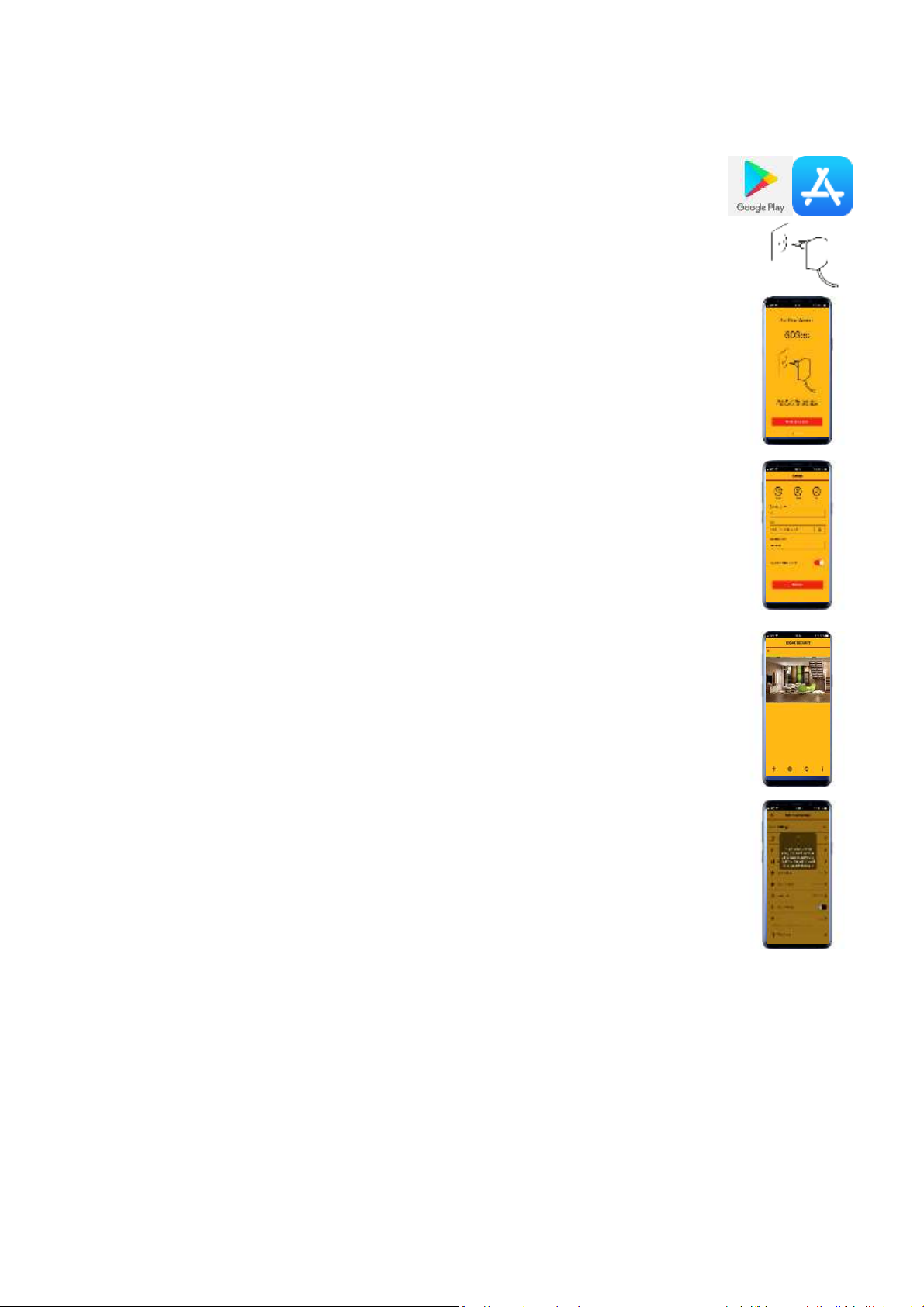
6
III- Ethernet installation
1 From your phone, download and install the free KODAK Security app
2 Plug in the camera.
3. Reset the camera as previously indicated (wait 60 seconds)
4 Tap « + », and select « Wifi cameras ».
5 Tap on « For an existing camera » and scan the QR Code of the camera
6 Name your camera and type the default security code "123456"
7 Your camera has been connected. Click on the settings wheel to enter in the
advanced settings
8 Go to the WIFI settings in the basic settings
9 Select your Wi-Fi network and enter the corresponding password
10 Unplug the Ethernet cable. The camera will restart and will be switched to
the WIFI network
Page 7
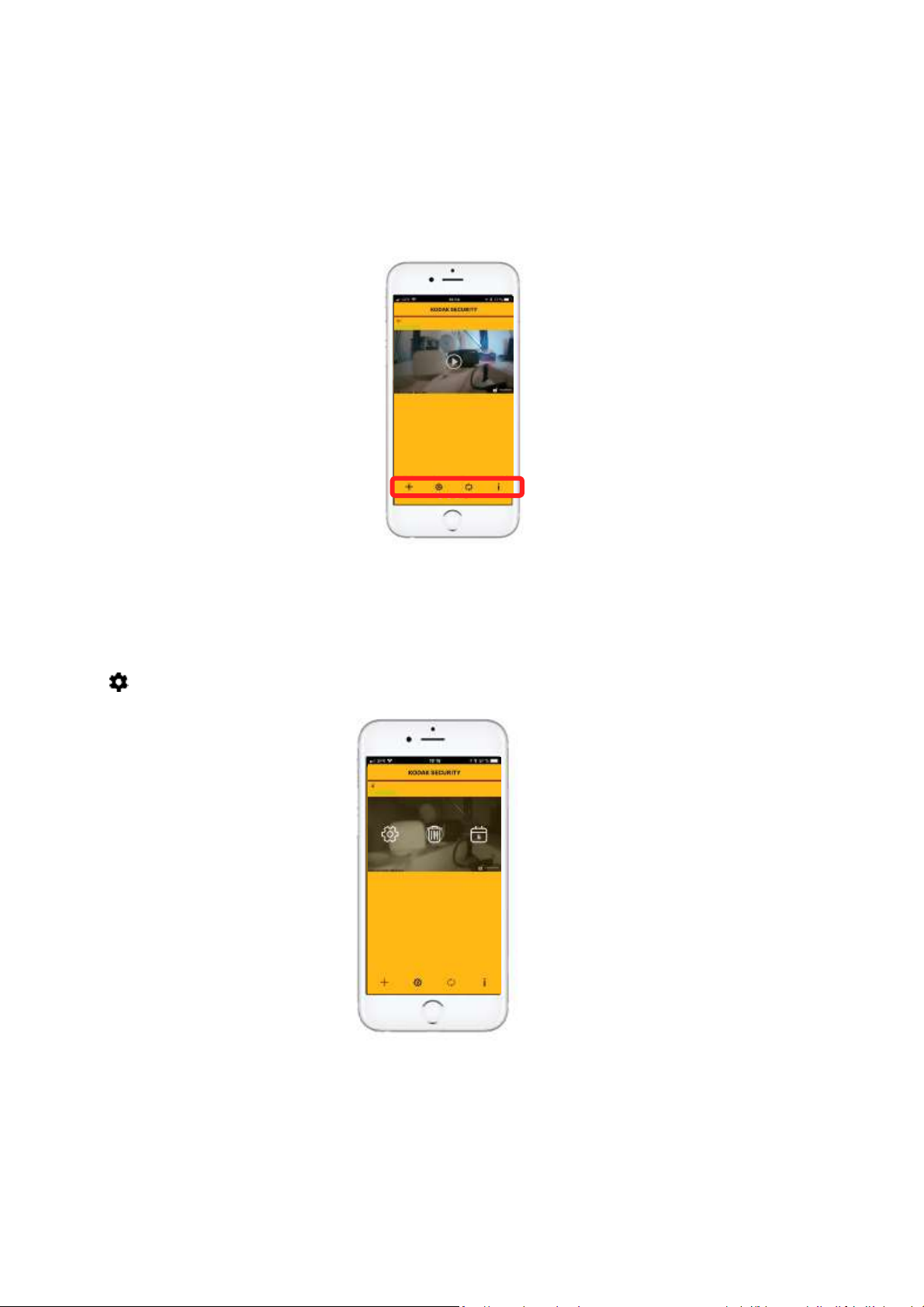
7
PART II. APPLICATION
IV- Main page
Once your camera has been installed, you will find a menu with your camera (s).
You have 4 icons :
+ : Add a new camera.
: Access Advanced Settings / Delete Camera / View Recorded Videos.
By clicking on the calendar (right icon), you will be able to define a search range for
videos recorded on the SD card. Once done, the list will
By clicking on the date, you will display the video.
By clicking on the arrow on the right, you will be able to download the videos directly
to your phone.
Page 8

8
: Refresh the connection with the servers
: Different settings
- Setup Pin Lock: Enable and enter a PIN if you
want to protect access to your application
and camera viewing
- Notify : Activate or deactivate the
notifications.
- Video hardware acceleration: On recent
phones, you can enable this function for
optimal video quality.
- About : version number.
To access your camera settings, tap located at the bottom of the screen, then
one more time on the corresponding to the camera you want configure (if you
have more than one).
Then, go to the advanced settings and tap the admin password (the original
password is 123456)
You arrive in the Advanced Settings menu which we will describe the different
possibilities.
Note : If you have an Iphone, the advanced settings menu is different.
This is due to the iOS specificities. Below are the Android and iOS menu
The settings may also vary according to the camera you possess
Page 9

9
iOS
ANDROID
Page 10

10
V- Advanced settings
A- Base settings
Admin password
: This menu allows you to change the admin password to access the
advanced settings of your camera. Like all passwords, we recommand you to modify it
regularly.
Device security code
: Modify the security code of your camera.
Accessories configuration
: Add here the different accessories compatible with your
camera : door sensor, motion sensor and remote controle.
Thereby, transform your camer in a real alarm system !
You can refer to the Quick Setup Guide provided in the box for installing these
accessories.
Page 11

11
Siren volume
: Your camera has an integrated siren. Setup the volume in this menu
(Only IP10x Model)
Siren duration
: Choose the duration during which the siren will sound. If the alarm is
disabled during the alarm, the siren will stop immediately.
Cloud storage
: This feature allows you to automatically transfer recorded videos (1min
each) when there is a detection to your own Google Drive account.
Note : Please note that this function requires the installation of an SD card (not
supplied.).
Page 12

12
Create a google drive account
If you have not create a cloud account at the time setting up the camera, you can do
here at anytime. The app automatically detects the fact that cloud account/storage do
not exist. The wizard will take you step by step to setup your private cloud, using your
personal Google Drive as storage site.
The cloud account is different than your Google Drive account, and is for management
of single or multiple cameras, where each camera is registered to the same cloud
account, and then bind with either Google Drive.
Device management
Enter here to see all the cameras registered under the cloud account. You can
unbind the selected camera with existing Google Drive and then bind the camera
to new Google Drive.
You can also remove the camera from the cloud account to stop using Google
Drive as cloud storage. The video files will be recorded to the memory card.
Page 13

13
Time zone
: Indicate your time zone and
activate the time change if you want it to be
done automatically.
Wifi settings
: Find here the informations of
your network. Once the installation done, your
Wifi name will automatically appear.
Time stamp
: Select how to display the date
and time on the video.
E-mail configuration
: In case of alarm, you
can receive a notification by email. Simply
enter your email address and the
configuration is automatically done.
Page 14

14
B- Video setting
Video quality
: You can choose if you prefere a better
quality or a better streaming. This menu is important if
your Wifi network is low. If you select HD Video at times
your Internet speed is decreasing or insufficient, the
application will automatically offers you to reduce the
quality of the image to the benefit of fluidity.
Environment mode
: Indicate if your camera is installed
inside or outside. In Europe you have to select 50 Hz.
Low light enhancement
: For night vision, you may
decide to improve the brightness of the image. In
general, LEDs are sufficient for perfect night vision.
Image orientation
: Change how the image is displayed
when you watch the video. (Flip: Flip image, Mirror: image
reversed horizontally, Flip & mirror : mix of the 2 previous
functions).
Page 15

15
C- Sensitivity setting
Notify enable
: This part
allow you to activate the
notifications or not
(message on your
screen indicating that
your camera detects
something).
Detect mode
: Activate
the motion detection
and set the sensitivity.(In
Detect mode: click
Software).
Motion mask
: Select or
deselect the areas you
with motion detection.
Note : Due to the technology, you may have nuisance tripping due to changes in
brightness, or nearby waves. Thus, we recommend that you avoid pointing your
camera at a source of brightness (window), and vary the brightness level.
Page 16

16
D- SD Card setting
Format SD Card :
If you insert an SD card, we recommend you to format it using this
menu. After formatting, you will see the total capacity of the card and the available
capacity.
Overwrite SD Card :
By activating this menu, the application will automatically rewrite
E- Device setting
Device Profile settings
: Save and
recover the different configurations
you made on your camera.
Device informations
:
Find information about the software
versions as well as storage
informations.
Page 17

17
VI- Add an accessory and preset
To add an accessory, go to the advanced settings of your camera and :
1- Go in the Base settings, and Sensor settings
2- Tap +
3- Select the accessory you want add
4- Remove the tab, or remove the batteries and replace them
5- Position the angle of the camera towards your accessory, and press the validate
icon at the bottom right. At this point, the camera will position itself directly to
the triggered sensor.
2
3
4
1
5
Page 18

18
VII- Point memorization
Thanks to the memorized points function, you will be able to pre-register positions in
order to access them more quickly
1- Rotate your camera by using the live view
2- Select the point you want to record (1,2 ou 3)
3- Test it by clicking on the point you recorded
Attention, in case of motion detection, the camera is automatically redirected to point
n°1. Therefore, set this point to the main position you want for your camera.
Page 19

19
VIII- Arming the camera
Step 1
: Activate « Notify enable » in
the of the main page
Step 2 : In the advanced settings,
enable notifications and motion
detection
Step 3
: Arm your camera
Page 20

20
IX- Live view
Vue en direct
Appuyez pour prendre une photo. Les photos seront stockées dans la galerie de votre téléphone.
Appuyez pour allumer/éteindre le son.
Appuyez pour démarrer / arrêter d’enregistrer. Les fichiers vidéo enregistrés seront stockés dans la carte
SD de votre caméra.
Appuyez pour déplacer la caméra en position par défaut
Appuyez pour parler
Appuyez pour Armer/Désarmer
Tap it to take a photo. The photos will be save in the gallery of your phone
Press to turn on / off the sound
Press to start / stop recording. The videos will be save on the SD Card of your camera
Press to move the camera to the default position
Tap to speak
Press to arm / desarm
Page 21

21
X- More informations
1 In order to activate the SOS mode via the remote control, please press the button
for 3 consecutive seconds « ! ».
2 The notifications are in English despite the language choose. This is due to the
application software.
Examples of notifications:
➔ The camera was triggered by the remote control.
➔ Your camera is now armed
➔ The camera detected a motion : alarm
Page 22

22
Note: You can access the live view of the camera by clicking on the notification you
receive
3 We regularly update our products and applications. An SD card is required to
perform the updates.
To perform the update, please go to the advanced settings and then to device
settings. Then press "Update Device Firmware".
You have this :
You just have to validate to start the update.
4 – Passwords:
Wifi password (Iphone)
12345678
Camera password
Original 123456
Admin password
Original 123456
Page 23

23
You do the information you need in this manual?
Check our Youtube channel for installation tutorials.
https://www.youtube.com/channel/UCWO04hpwAZxBC7-CSKi3hbg/videos
You can also consult our questions / answers section on our website.
https://be-connected.com/faq/
If you still can find the information you want, please contact our technical support by email
indicating the model of your camera, the application you have and your problem.
support@be-connected.com
