Page 1
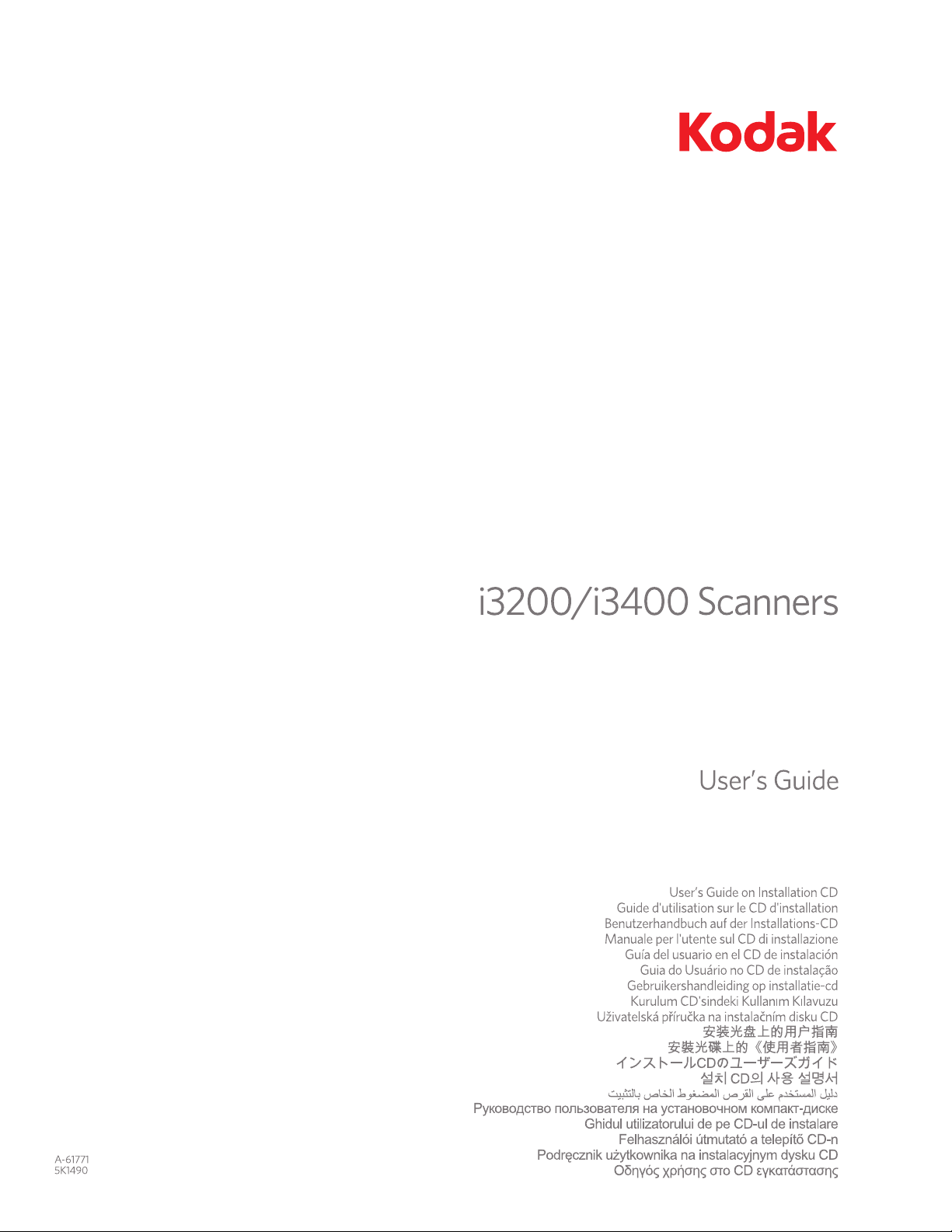
Page 2
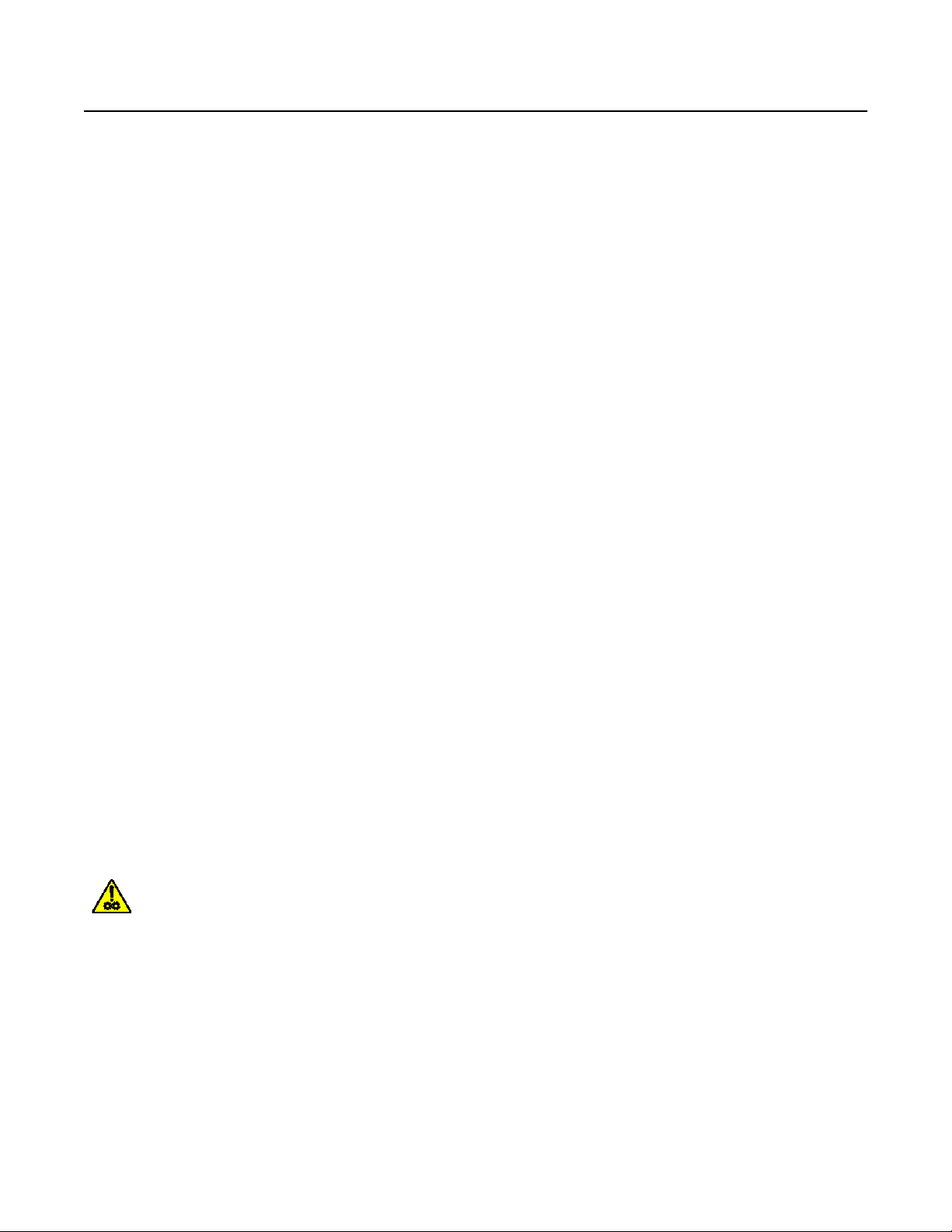
Safety
User Precautions
• Place the scanner on a sturdy, level work surface capable of supporting 20.4 kg (45 lbs) and leave adequate clearance on all
sides of the scanner. When relocating the scanner, it is recommended that two people lift the scanner and use safe lifting
techniques.
• Do not install the scanner in a location subject to dust, humidity or steam. This may cause electrical shock or a fire. Only use
the scanner indoors in a dry location.
• Make sure the electrical power outlet is located within 1.52 meters (5 feet) of the scanner and is easily accessible.
• When disconnecting equipment from the electric socket, be sure to grasp the plug, not the cord.
• Be sure the power cord is securely plugged into the wall outlet. Failure to do so may cause electrical shock or fire.
• Do not damage, knot, cut or modify the power cord or use a damaged power cord. This may cause electrical shock or fire.
• The scanner requires a dedicated and properly grounded power outlet. Do not use an extension cord or power strip with the
scanner.
• Leave sufficient space around the power outlet so it can be easily unplugged in case of an emergency.
• Do not disassemble, service or modify the scanner except as explained in the User’s Guide.
• Do not move the scanner with the power cord and interface cable attached. This may cause damage to the cord/cable.
Remove the power cord from the wall outlet before moving or relocating the scanner.
• Follow the Kodak recommended cleaning procedures. Do not use air, liquid or gas spray cleaners. These cleaners displace
dust, dirt and debris to other locations within the scanner, which may cause the scanner to malfunction.
• Material Safety Data Sheets (MSDS) for chemical products are available on the Kodak website at: www .kodak.com/go/msds.
When accessing the MSDSs from the website, you will be required to provide the catalog number of the consumable you
want the Material Safety Data Sheet for. See the section entitled, “Supplies and consumables” later in this guide for supplies
and catalog numbers.
Users and their employers need to observe the common sense precautions applicable to the operation of any machinery. These
include, but are not limited to, the following:
• Do not wear loose clothing, unbuttoned sleeves, etc.
• Do not wear loose jewelry, bracelets, bulky rings, long necklaces, etc.
• Hair length should be kept short, using a hair net if needed, or tying long hair up in a bundle.
• Remove all other loose objects from the area that could be drawn into the machine.
• Take sufficient breaks to maintain mental alertness.
• Use only the recommended cleaning supplies.
• Do not use canned/compressed air.
Supervisors should review their employee practices and make compliance with these precautions a part of the job description
for operation of the scanner or any mechanical device.
Warning labels
CAUTION: Moving parts, avoid contact.
Page 3

Environmental information
•The Kodak i3200/i3400 Scanner is designed to meet worldwide environmental requirements.
• In the USA, go to www.kodak.com/go/recycle for information on how to return this product for recycling or resuse.
• Guidelines are available for the disposal of consumable items that are replaced during maintenance or service; follow local
regulations or contact Kodak locally for more information.
• The product packaging is recyclable.
• Kodak i3200/i3400 Scanners are Energy Star compliant and shipped from the factory with the default time set to 15 minutes.
European Union
This symbol indicates that when the last user wishes to discard this product, it must be sent to appropriate
facilities for recovery and recycling. Please contact your local Kodak representative or refer to www.kodak.com/
go/recycle for additional information on the collection and recovery programs available for this product.
Please consult www.kodak.com/go/REACH for information about the presence of substances included on the candidate list
according to article 59(1) of Regulation (EC) No. 1907/2006 (REACH).
Acoustic emission
Maschinenlärminformationsverordnung – 3, GSGV
Der arbeitsplatzbezogene Emissionswert beträgt <70 dB(A).
[Machine Noise Information Ordinance — 3, GSGV
The operator-position noise emission value is <70 dB(A).]
EMC statements
United States: This equipment has been tested and found to comply with the limits for a Class B digital device pursuant to Part
15 of the FCC rules. These limits are designed to provide reasonable protection against harmful interference in a residential
installation. This equipment generates, uses, and can radiate radio frequency energy and, if not installed and used in
accordance with the instruction manual, may cause harmful interference to radio communications. However, there is no
guarantee that interference will not occur in a particular installation. If this equipment does cause harmful interference to radio or
television reception, which can be determined by turning the equipment off and on, the user is encouraged to try to correct the
interference by one or more of the following measures:
• Reorient or relocate the receiving antenna.
• Increase the separation between the equipment and receiver.
• Connect the equipment into an outlet on a circuit different from that to which the receiver is connected.
• Consult the dealer or an experienced radio/TV technician for additional suggestions.
Any changes or modifications not expressly approved by the party responsible for compliance could void the user’s authority to
operate the equipment. Where shielded interface cables have been provided with the product or specified additional
components or accessories elsewhere defined to be used with the installation of the product, they must be used in order to
ensure compliance with FCC regulation.
Korea: As this equipment has obtained EMC registration for household use, it can be used in an area including residential
areas.
Japan: This is a Class B product based on the standard of the Voluntary Control Council for interference by information
Technology Equipment (VCCI). If this is used near a radio or television receiver in a domestic environment, it may cause radio
interference. Install and use the equipment according to the instruction manual.
Page 4
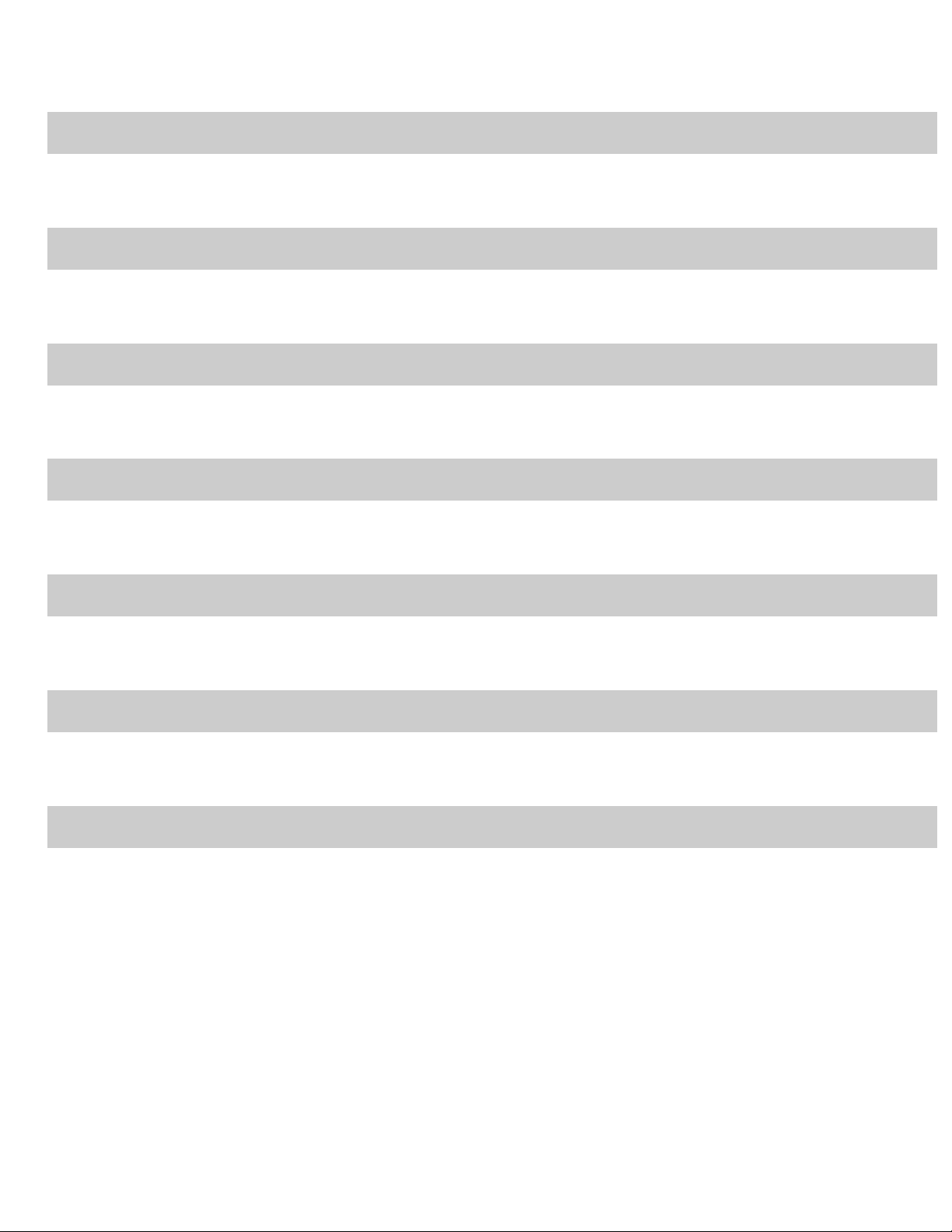
OVERVIEW 1-1
INSTALLATION/FIRST SCAN 2-1
SCANNER ADJUSTMENTS 3-1
DOCUMENT PRINTING 4-1
MAINTENANCE 5-1
TROUBLESHOOTING 6-1
APPENDICIES
Page 5
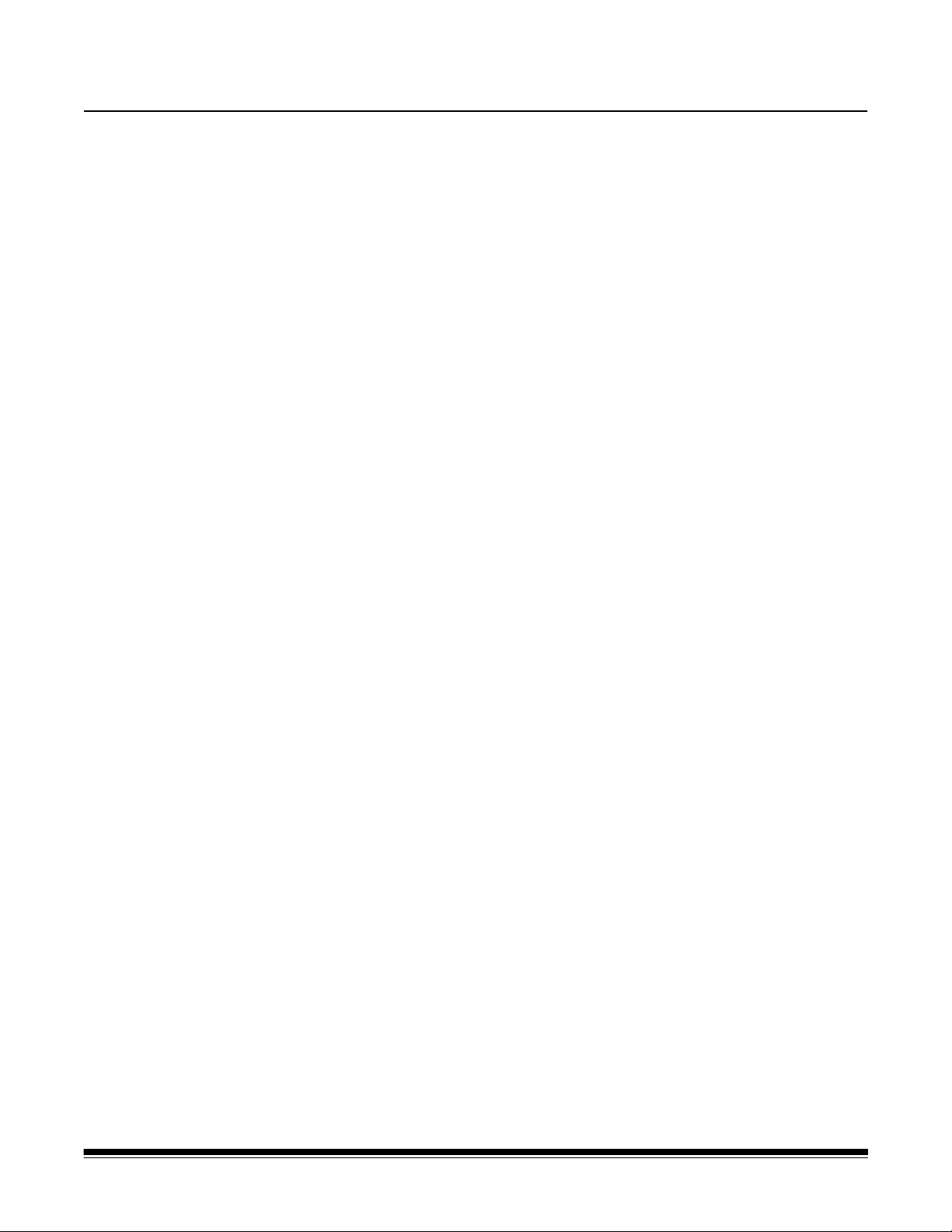
1 Overview
Contents Supporting documentation.........................................................................1-1
Accessories................................................................................................1-2
What’s in the box........................................................................................1-2
Scanner components..................................... ... .... ... ..................................1-3
The Kodak i3200 and i3400 Scanners are desktop duplex color scanners that
scan up to 50 pages per minute (i3200 Scanner) and 80 pa ges per minute
(i3400 Scanner) black and white lettersize documents at 200 dpi in landscape
orientation.
This User’s Guide provides information and procedures for using and
maintaining the Kodak i3200 and i3400 Scanners.
Supporting documentation
In addition to this User’s Guide, the following documentation is also available:
• Installation Guide/First Scan — provides a step-by-step procedure for
installing the scanner and making your first scan.
• Scanner Setup Guides — the TWAIN Datasource and ISIS Driver are
included with the Kodak i3200 and i3400 Scanners. Each Scanner Setup
Guide explains how to use basic image processing features an d both guides
are provided on the Installation CD in PDF format. You can also download
these guides from the website.
• Smart Touch User’s Guide — provides in formation and procedures on how
to use Smart Touch functionality. This guide is provided on the Installation
CD in PDF format. You can also download this guide from the website.
• Reference Guide — provides easy visual steps for cleaning your scanner.
Keep this guide close to the scanner so you can use it as an easy re ference.
Website: www.kodak.com/go/docimaging
A-61771 September 2012 1-1
Page 6
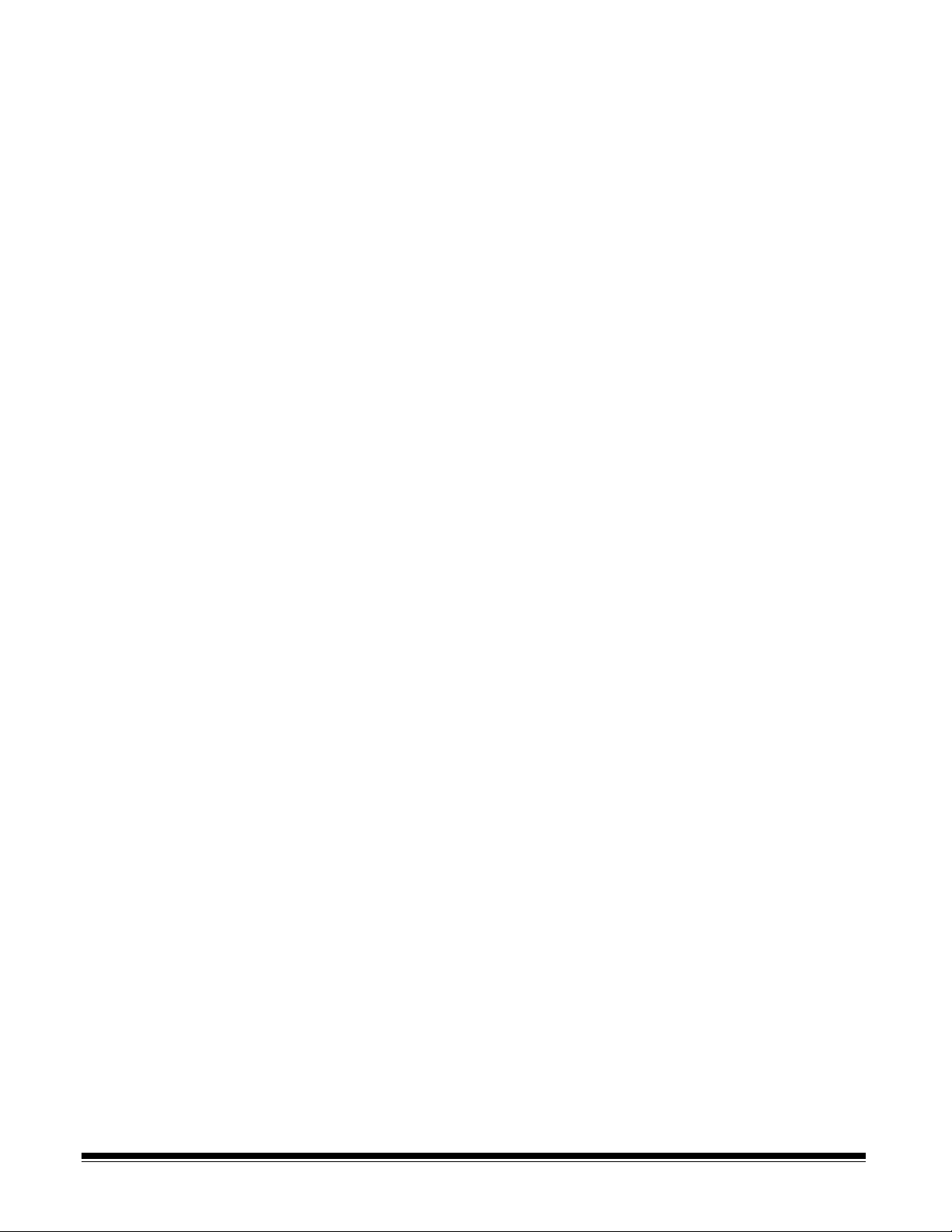
Accessories Kodak Printer Accessory for the i2900/i3000 Series Scanners — the
Printer Accessory provides an effective way to apply information to the rear
side of the scanned document. It operates at full scanner speed. The printer
can add a date, time, document sequential counte r and custom me ssag es. All
printer controls and functions are accessible through the TW AIN Datasour ce or
ISIS Driver. CAT No.132 4391
Kodak A3 Flatbed Accessory — the Kodak A3 Flatbed adds scanning
capability for exception documents up to 11 x 17-inch (A3) size paper to your
Kodak i2900 Scanner. CAT No. 189 4351
What’s in the box Before you begin open the box and check the contents:
• Kodak i3200 or i3400 Scanner
• USB 2.0 cable
• AC power cord bundle
• Welcome Folio which includes:
- Installation CD
- Application CDs
- Warranty/Registration sheets
- Printed User’s Guide, English
- Printed Reference Guide (multi-languages)
- Printed Installation Guide/First Scan
- Sample Cleaning Kit
- Service & Support Contact Information sheets
- Miscellaneous flyers
1-2 A-61771 September 2012
Page 7
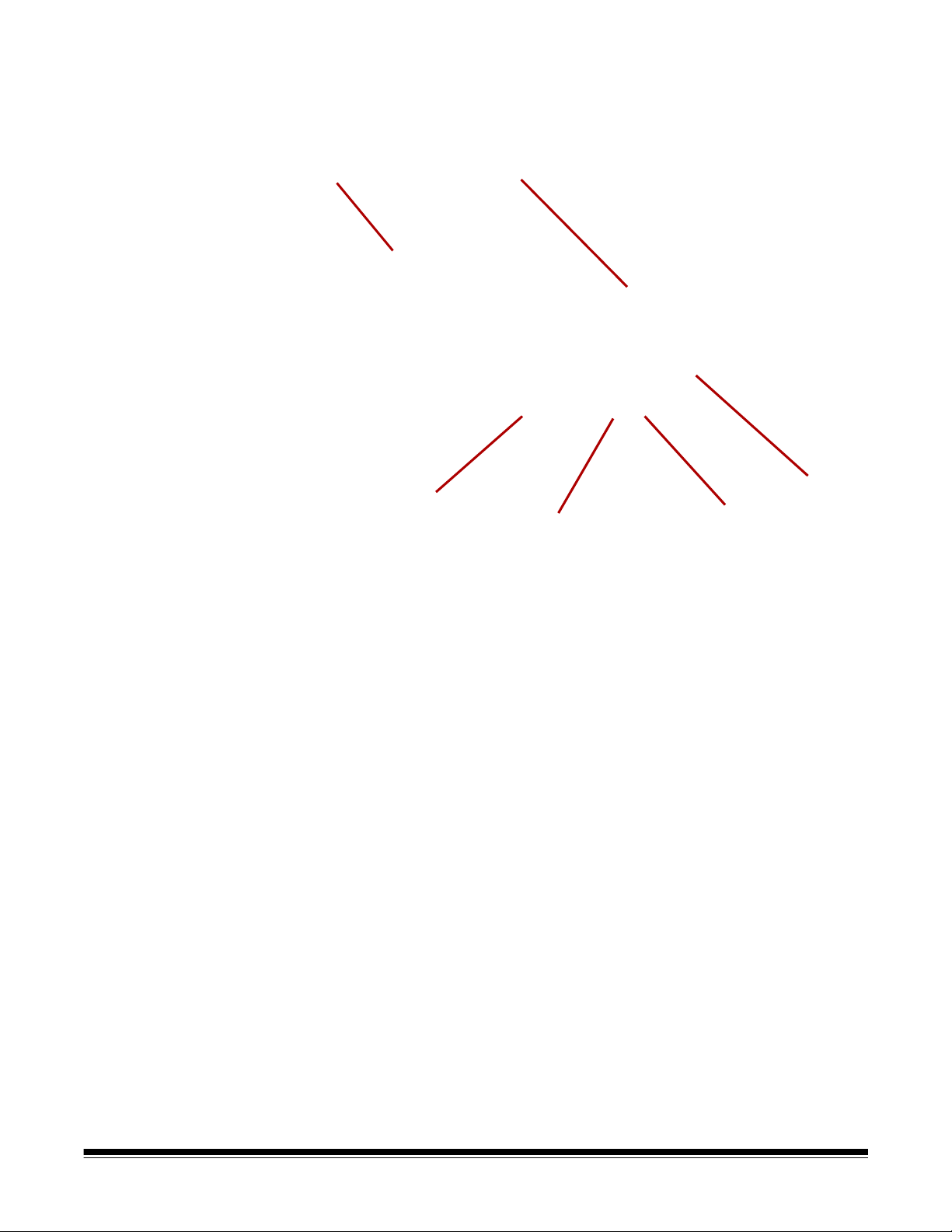
Scanner components
1
2
3
4
5
6
Front view
1 Output tray extender — can be opened to acco mmodate d ocuments up
to 14 inches / 35.6 cm.
2 Gap release — turn the dial vertically to adjust the space between th e
feed module and separation module for documents that require special
handling.
3 Input tray extender — pull this extender out to accommodate documents
longer than 14 inches / 35.6 cm.
2
4 Input tray— holds up to 250 documents (20 lb. / 75 g/m
The input tray can be folded up when it is not in use.
5 Side guides — slide these guides in and out to accommodate the size of
the documents you are scanning.
6 Scroll buttons — press the Up or Down scroll buttons to scroll through
predefined functions or applications for scanning.
) for scanning.
A-61771 September 2012 1-3
Page 8
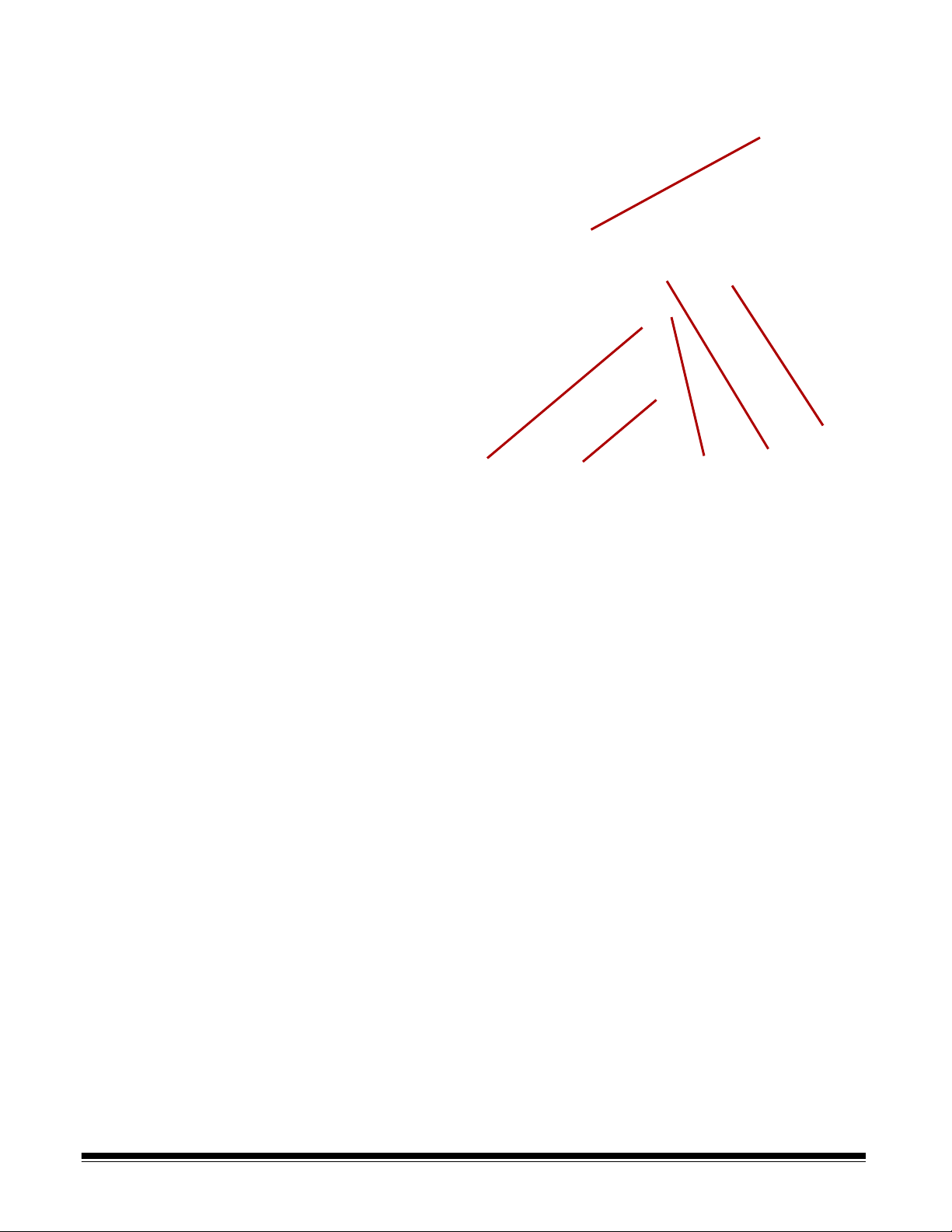
7 Start/Resume/Pause buttons — press to start (>) scanning, resume (/)
7
8
9
10
11
12
scanning or pause (II) to temporarily stop scanning. Also includes a green
LED indicating scanner status (i.e., power is on and re ady to scan) a nd a
red LED indicating scanner status (not read y or a possible error con dition;
i.e., a document jam).
8 Power button — press to turn the scanner on or press and hold for one
second to put the scanner into power saver mode. When you hold the
power button for longer than a few seconds the scanner will turn off.
9 Stop button — stops scanning.
10 Operat or Control Panel — displays 1 - 9. These numbers correspond to
a predefined function. U or E is displayed if an error is encountered. See
Chapter 6 for more information.
11 Scann er cover release latch — pull the release latch to open the
scanner cover.
12 Output tray — collects the scanned documents.
1-4 A-61771 September 2012
Page 9
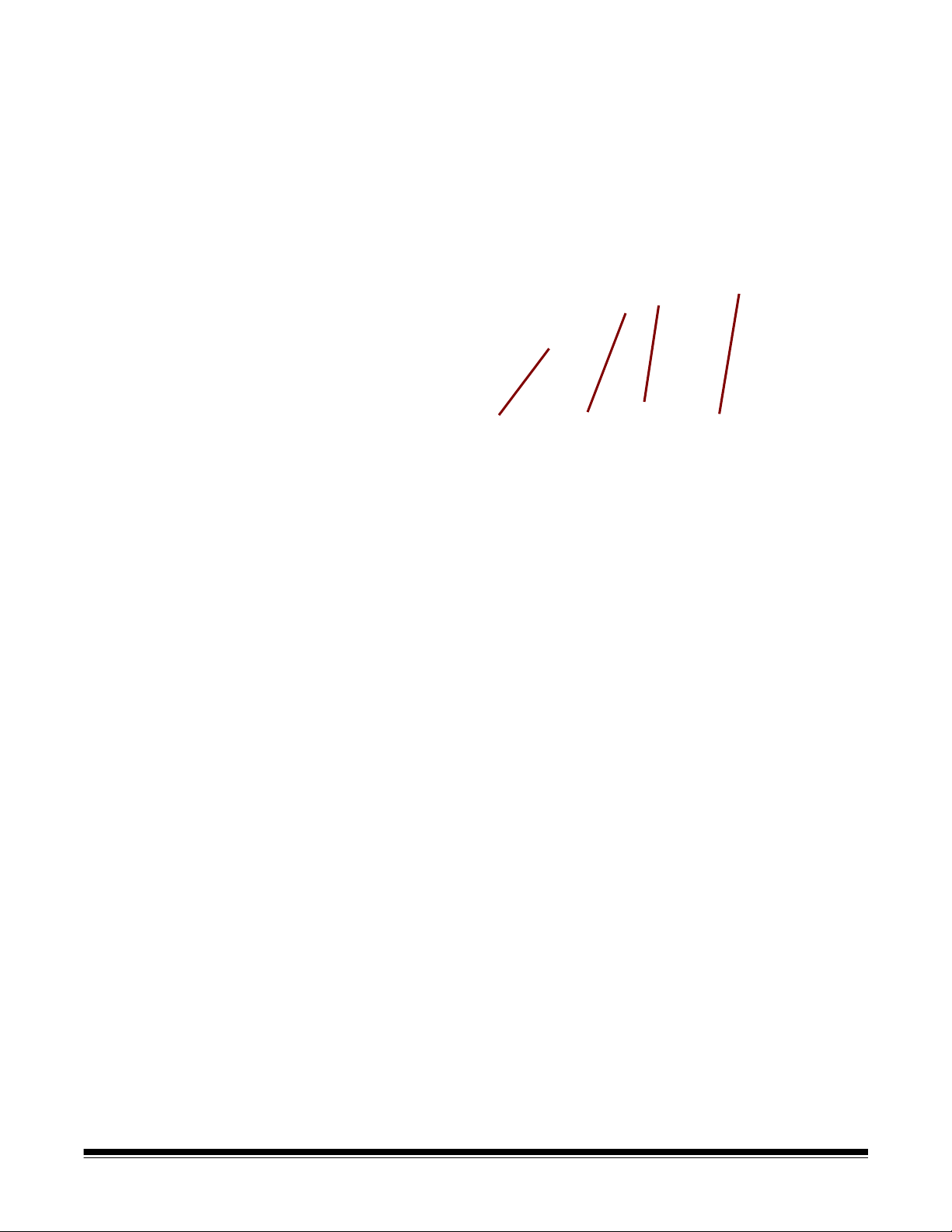
Optional Printer
1
2
3
4
Accessory: Printer access
view
The illustration below shows the operating components of the printer. For
installation instructions, see the instructions that were packed with your Kodak
Printer Accessory for the i2900/i3000 Series Scanners.
1Printer cable — this cable connects directly to the scanner to allow
communication to the printer.
2 Print positions — 9 print positions are available.
3 Printer carrier/cartridge — allows rear printing on scanned documents.
4 Print location screw — remove this screw if you want to use 11 print
positions. If you leave the screw in place, only 9 print positions will be
available.
A-61771 September 2012 1-5
Page 10
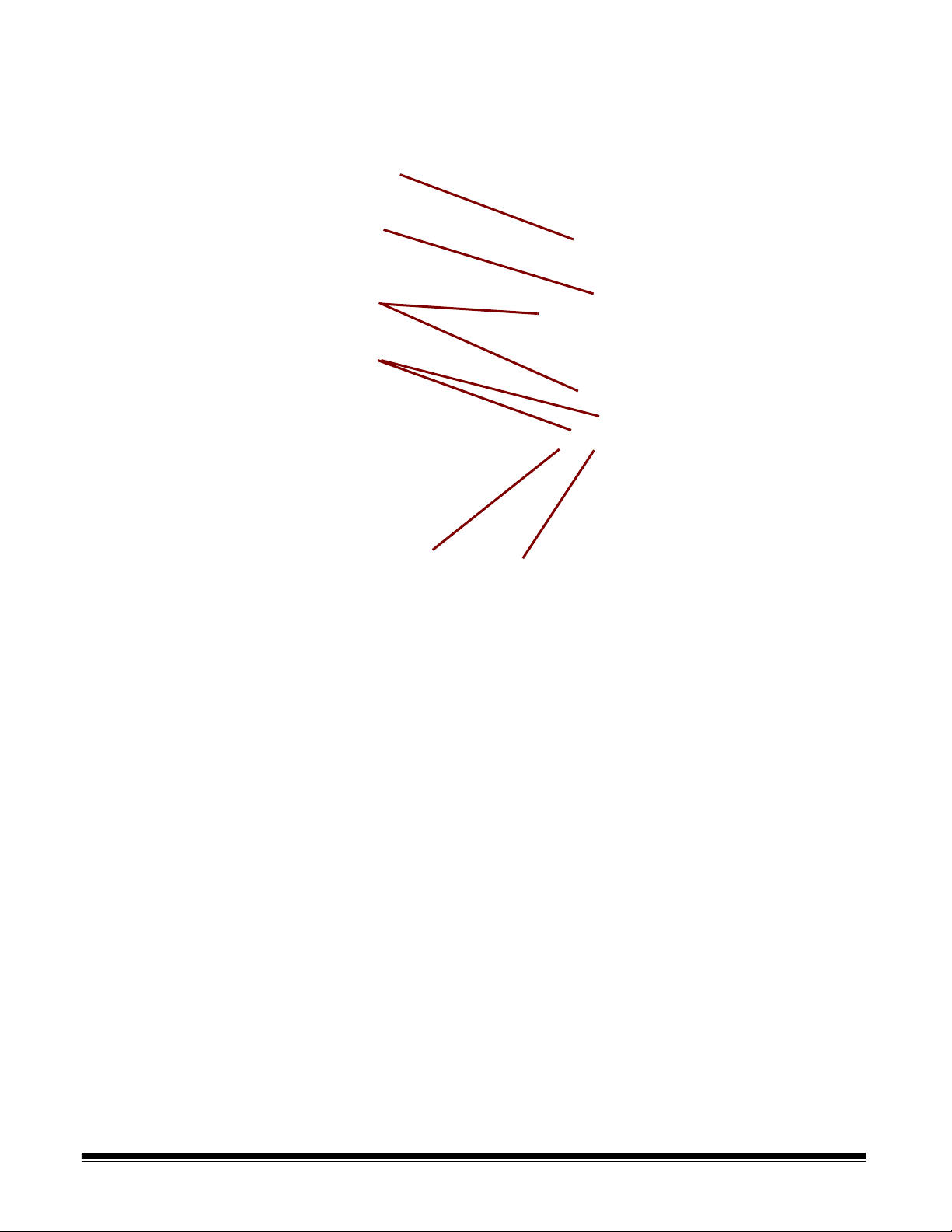
Inside view When you pull the scanner cover release latch fo rwa rd , th e follo win g int erna l
1
2
3
4
5
6
components are visible.
1 Feed module — provides smooth document feeding and separ ation of
various sizes, thicknesses and textures of documents.
2Sensor — used to detect multifeeds and transport errors. Kodak's
Intelligent Document Protection feature helps protect your documents
from being damaged. Refer to the Scanning Setup Guides for more
information about this feature.
3 Imaging guides — keep imaging guides clean to obtain optimum image
quality.
4 Front Transport Roller / Rollers — provides smooth transport of
documents through the scanner.
5 Paper Present sensor — detects
tray.
6 Separation module and pre-separation pad — provides smooth
document feeding and separation of various sizes, thicknesses and
textures of documents.
the presence of docu ments in the input
1-6 A-61771 September 2012
Page 11
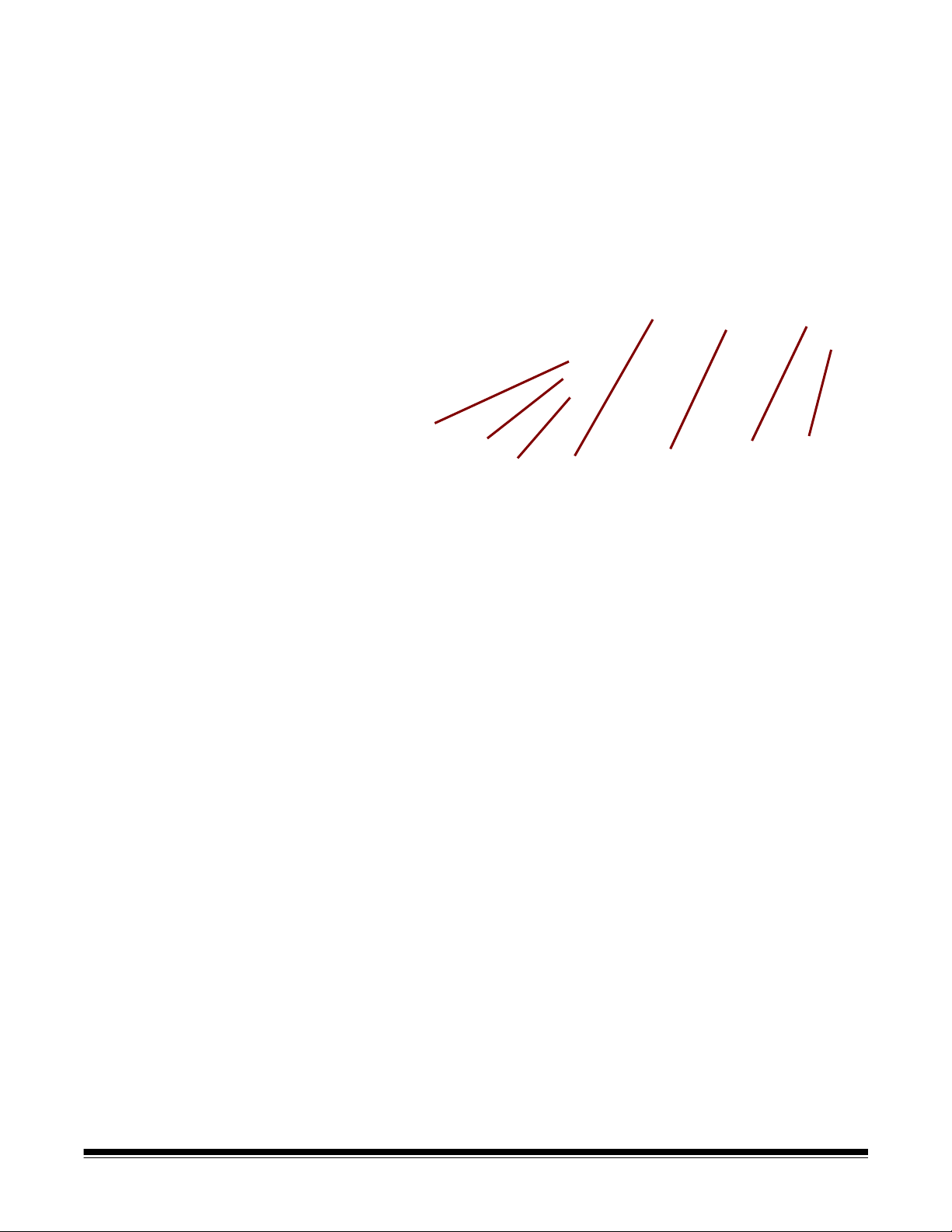
Rear view
6
7
5
4
3
2
1
1 Printer port — allows connection from the Kodak Printer Accessory to
the scanner.
2 USB port — connects the scanner to the PC.
3 Power port— connects the adapter power cord to the scanner.
4 Back panel — removable to allow you to attach the Kodak Printer
Accessory.
5 Rear document exit — allows you to exit exception documents from the
rear of the scanner.
6 Rear document exit toggle — toggle this switch to enable the straight-
through paper path option of the scan ner which will allow exception
documents to exit through the rear document exit.
7 Security lock port — connects a security lock to the scanner. You can
purchase a standard security lock at an office supply store. Refer to the
instructions provided with the security lock for installation procedures.
A-61771 September 2012 1-7
Page 12
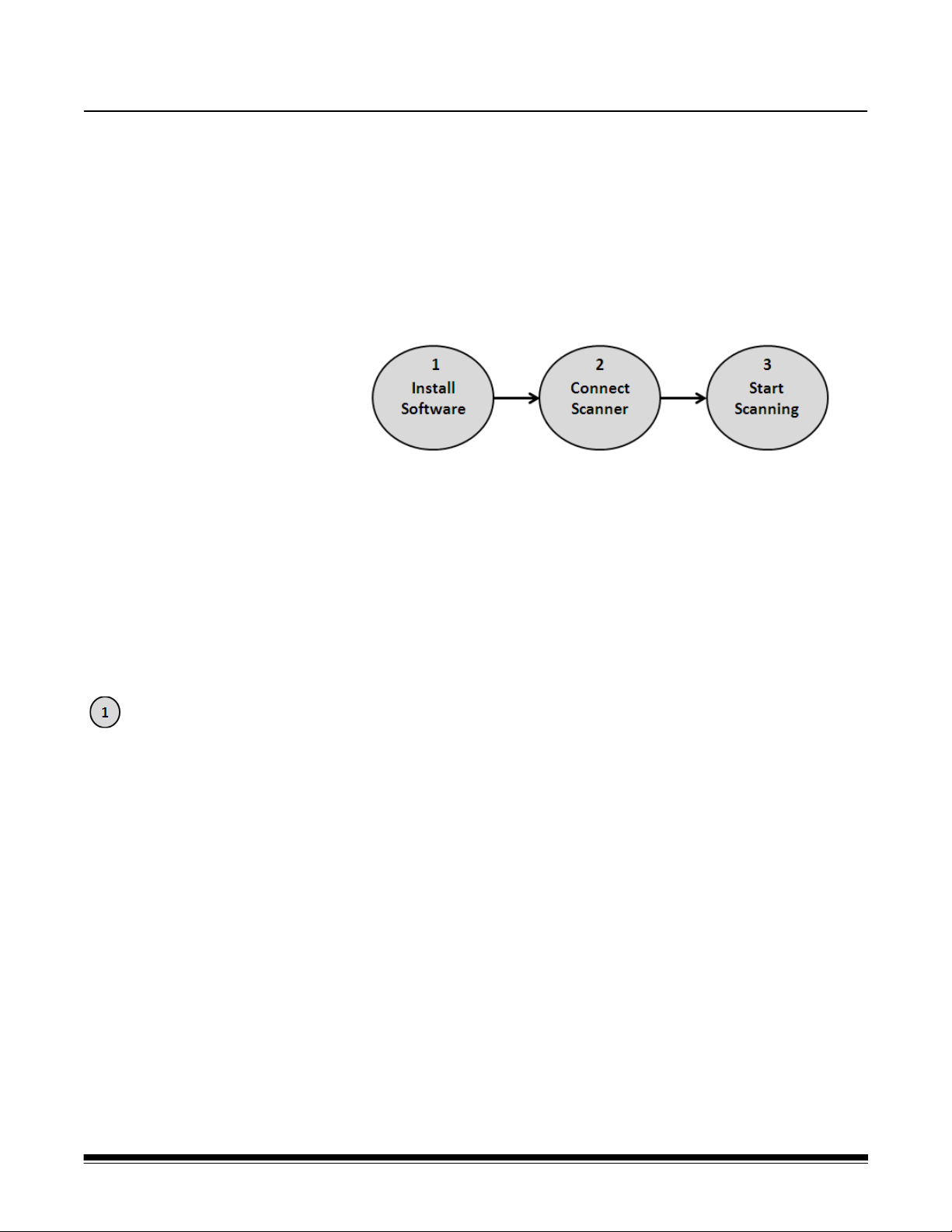
2 Installation/First Scan
Install software
Contents Setup..........................................................................................................2-1
Install software.......................................................................................2-1
Connect scanner ...................................................................................2-2
Scanning................................................................................................2-3
Power saver mode and turning the scanner off .........................................2-5
Setup
This section provides detailed information supporting th e Installation Guide/
First Scan that is provided with your scanner. Follow these steps in the order
they are provided to install your scanner.
NOTES:
• If you have already performed all of the steps in the Installation Guide/First
Scan, skip this section.
• When positioning the scanne r, be sure to provide adequate clearance at the
back of the scanner if you will be using the rear document exit or the Kodak
Printer Accessory.
1. Insert the Kodak i3000 Scanner Installation CD in the CD-ROM drive. The
installation program starts automatically.
2. Select Install Scanner Software.
A-61771 September 2012 2-1
Page 13
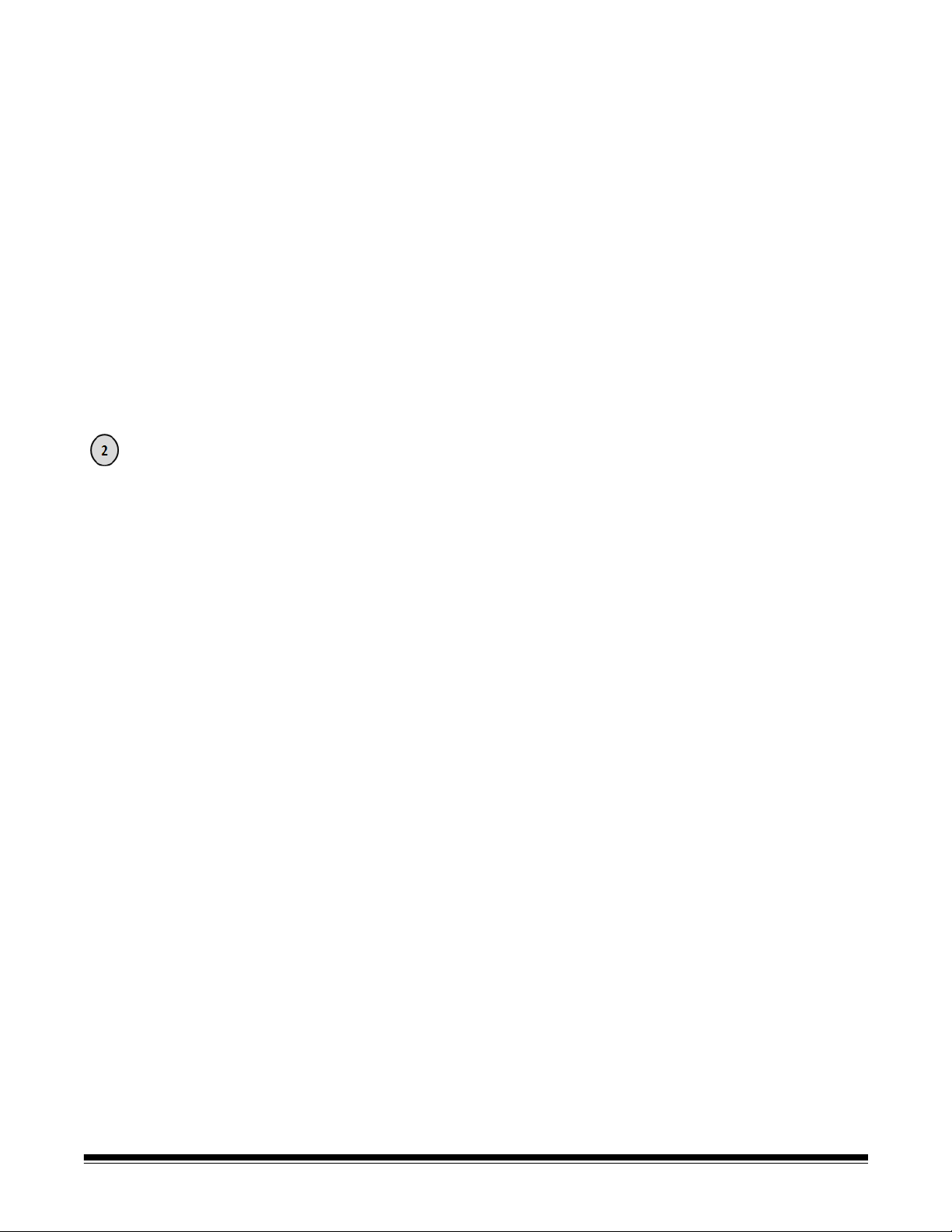
NOTES:
Connect scanner
• If the CD does not start automatically, open the My Computer icon on
your desktop. Double-click the icon indicating your CD-ROM drive, then
double-click on setup.exe.
• If the message Portions of this application are already installed is
displayed, click Yes to continue the installation process. Any previously
installed Kodak Scanner sof tware that is shared with this scanner will be
updated.
3. Click Next when the Welcome screen is displayed.
4. Click I Agree after you have read and agreed with the terms of the
Software License Agreement. The installation will start and several
progress screens will be displayed.
5. Click Finish when the installation is complete.
6. Remove the Installation CD from the CD-ROM drive.
When the drivers have been installed, connect the power cord and USB cable
to the scanner. Refer to the illustration below for making proper connections.
Make sure the power outlet is located within 5 feet / 1.52 mete rs of the scanner
and is easily accessible.
1. Select the appropriate AC power cord for your region from the supply of
power cords packed with your scanner.
2. Plug the output power cord into the power port on the scanner. Be sure it is
securely attached.
3. Plug the other end of the power cord into the wall outlet.
4. Attach the USB cable to the scanner USB port.
5. Attach the other end of the USB cable to the proper USB port on your PC.
2-2 A-61771 September 2012
Page 14
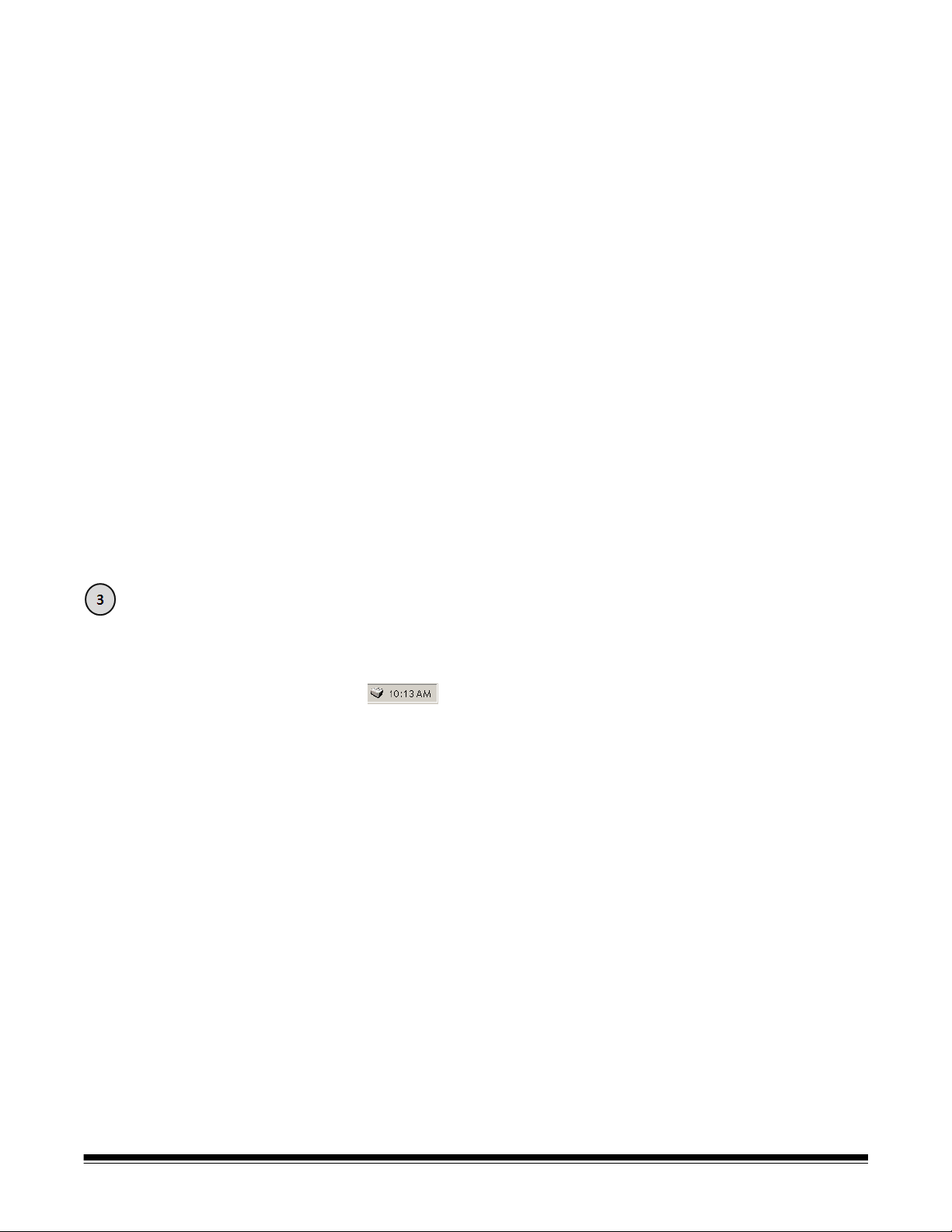
• Press the Power button.
Scanning
Scanner ready
When you turn on the scanner, the input tray will open if it is not already
opened and the green indicator on the Start/Resume/Pause button will flash
as the scanner goes through a series of self tests.
The scanner takes less than 15 seconds to complete the power-up sequence
and be ready to scan.
When the installation process is complete and ready to scan, the green LED
on the Start/Resume/Pause button will stop flashing and remain constant and
the number 1 will be displayed in the operator control panel. If something other
than a number is displayed (e.g., 0, E or U), see the section entitled, “LED
error codes” in Chapter 6 for an explanation of these codes.
Getting your scanner ready
1. Be sure the scanner is on and ready to scan (Start/Resume/Pause button
LED is green and constant) and the Smart Touch scanner icon is ready in
your system tray.
NOTES:
• Smart Touch allows you to quickly and easily perform common
scanning tasks. Nine different tasks can be assigned and performed.
• When the scanner is not is use, the input tray can be folded up against
the scanner. Be sure that the input tray is lowered when scanning.
2. Adjust the side guides on the input tray to meet your scanning needs. See
the section entitled, “Adjusting the input tray” in Chapter 3.
3. Select your scanning application. The scanner comes with Smart Touch
functionality and Kodak Capture Desktop Software. For more information,
see Chapter 3.
A-61771 September 2012 2-3
Page 15
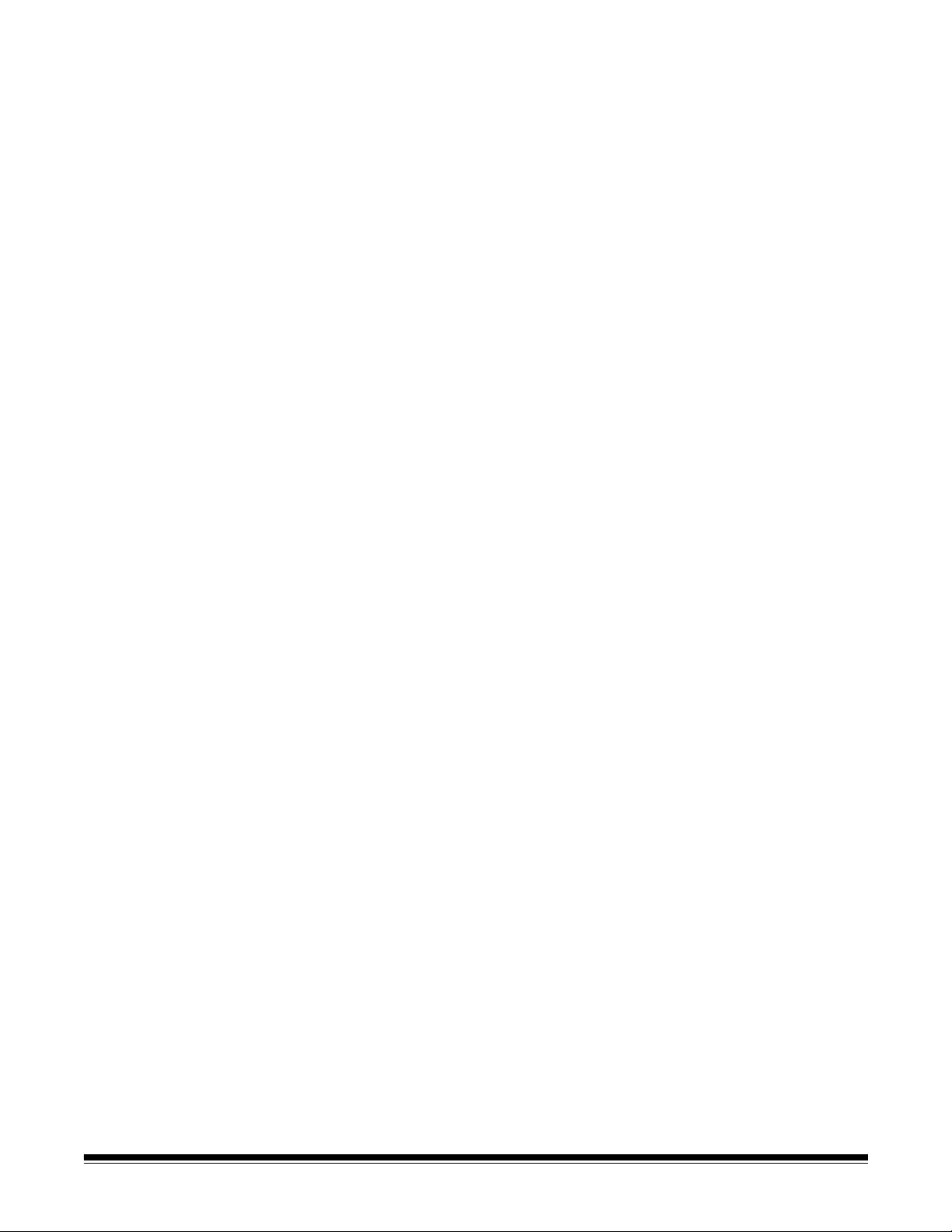
Getting your documents ready to scan
• Standard paper size documents feed easily through the scanner. When
organizing your documents for scanning, stack the documents so the lead
edges are aligned and centered in the input tray. This allows the feeder to
introduce documents into the scanner one at a time.
• Remove all staples and paper clips before scanning. Staples and paper clip s
on documents may damage the scanner and documents.
• All inks and correction fluids on the paper must be dry before scanning is
started.
• Torn, damaged or crushed pages can be transported successfully through
the scanner. However, no scanner can transport every possible type of
damaged paper. If in doubt about whether a specific damaged document
can be transported through the scanner, you can place the document in a
clear protective sleeve and use the rear document exit or use the optional
Kodak Flatbed Accessory. Sleeves should be manually fed, one at a time,
folded edge first, when using the gap release or the rear document exit.
4. Place the documents you want to scan in the input tray . If you are scanning
one-sided documents, be sure the side you want to scan is facing up.
NOTE: Some very thick and/or stiff documents; such as shipping envelopes,
may require the following:
• Use of the rear document exit.
• Use of the gap release.
• Scanning at 300 dpi or more to reduce the scanner transpor t
speed.
5. When 1 - Color PDF is displayed on the operator control panel, press the
Start/Resume/Pause button.
2-4 A-61771 September 2012
Page 16
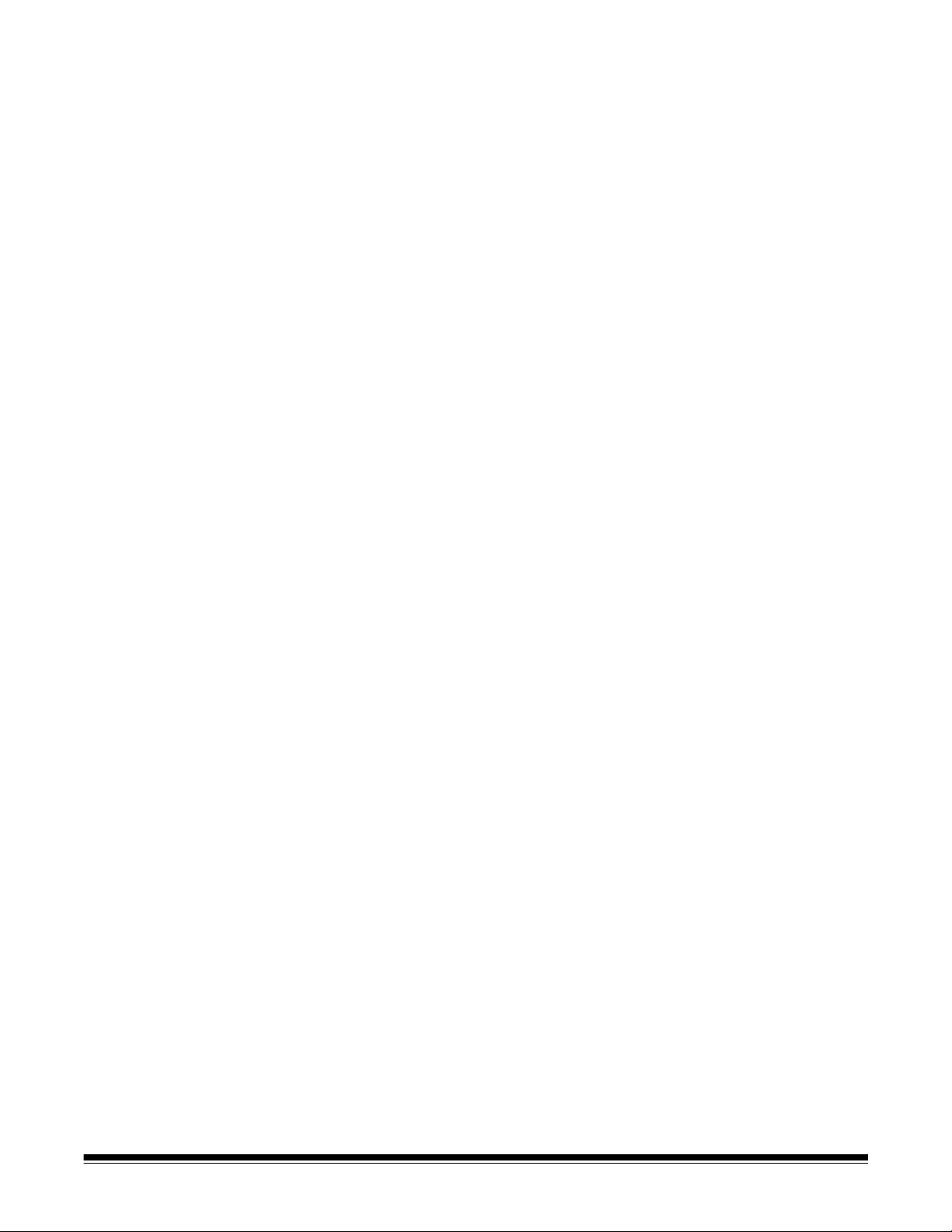
When the document has finished scanning, the Save As dialog box will be
displayed.
6. Enter a file name (i.e., My First Scan.pdf) and select a location where you
want to save the file (i.e., on the Desktop) and click Save.
After clicking Save, the document will be displayed for viewing.
NOTE: Smart Touch can be configured to meet your scanning needs. For
more information about Smart Touch, see the Documentation
folder on the CD that came with your scanner.
Power saver mode and turning the scanner off
Your scanner is ready to use.
Power saver mode: when the scanner is not in use, you can press th e Power
button for one second to put it into power saver mode. By default, after 60
minutes of inactivity, the scanner will automatically enter into power saver
mode.
To activate the scanner from power saver mode, do one of the following:
• press the Up or Down scroll button
• press the Start/Resume/Pause button, or
• put paper in the input tray
Turning off the scanner: press the Power button for more than one second.
By default, if the scanner is in power saver mode for more than 60 min utes, the
scanner will power off. To power the scanner back on, press the Power button.
A-61771 September 2012 2-5
Page 17
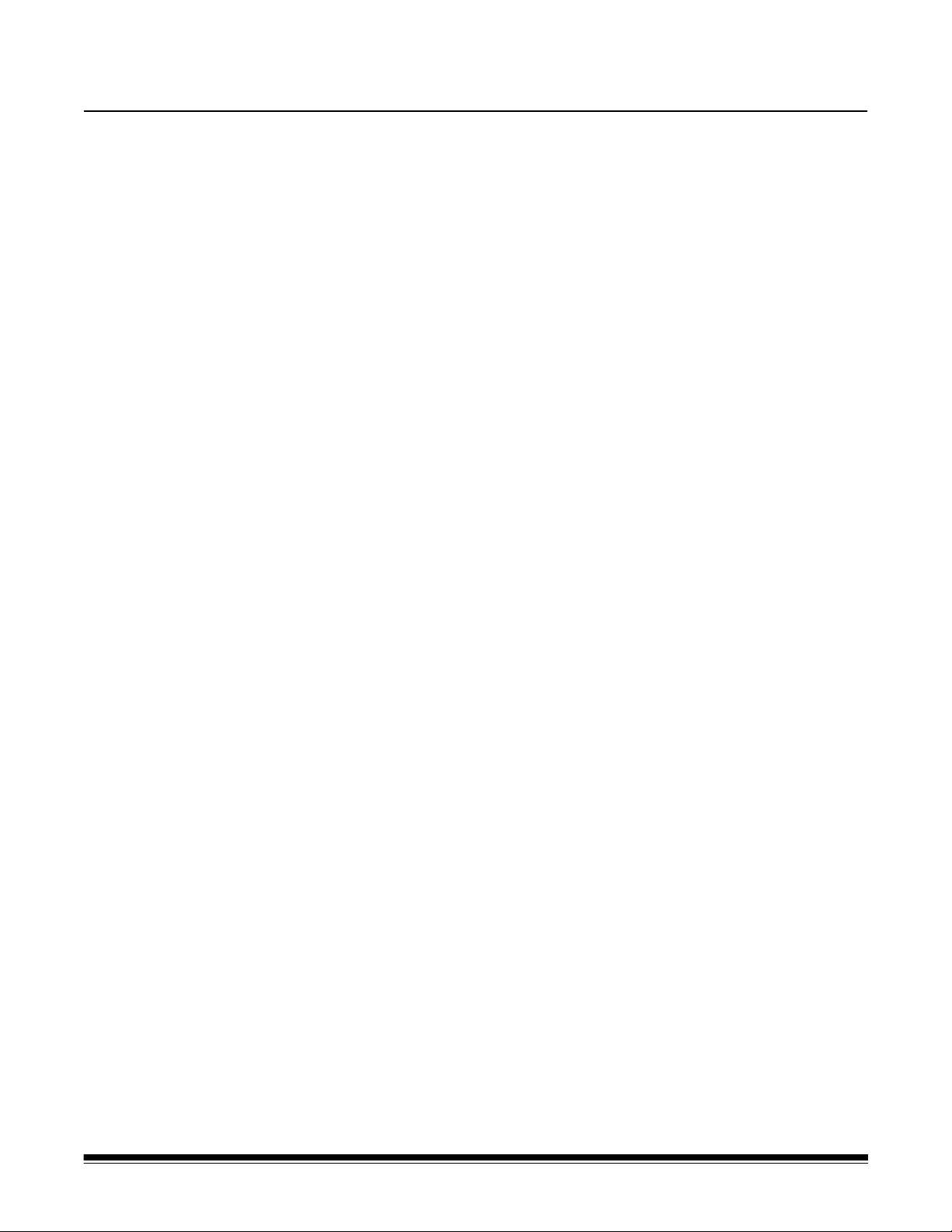
3 Scanner Adjustments
Contents Adjusting the input tray ..............................................................................3-1
Using the rear document exit.....................................................................3-2
Selecting your scanning application ..........................................................3-3
Adjusting the input tray
You can adjust the input tray to accommodate your scanning needs.
• Adjusting the side guides — the side guides can be moved in or out to
accommodate document size. When adjusting the side guides, place your
hands on the bottom of the side guides, over the slots in the tr ay to slide the
guides in and out.
• Adjusting the input tray for document length — the input tray extender
has two positions. When you are scanning lettersize or A4 documents in
landscape mode, you do not need to pull out the input tray extender.
- Document lengths up to 14 inches / 35.6 cm — pull the exten der out to
the first position.
- Document lengths from 14 to 17 inches / 35.6 to 43.2 cm — pull the
extender out to the full position.
- Document lengths more than 17 inches / 43.2 cm — if you are
scanning documents longer than 17 inches / 43.2 cm, the scanner driver
must be set to accommodate these long docume nts. Be sure to verify that
the Maximum Length option on the Device-General t ab (TWAIN
Datasource) or the Longest Document option on the Scanner tab (ISIS
Driver) is set to longer than the longest document being scanned.
NOTE: Operator assistance may be required for scanning documents
greater than 17 inches / 43.2 cm.
• Document weights — the input elevator is capable of holding the
approximate weight of 250 sheets of plain 20# bond (11 x 17 inch / 27.9 x
43.2 cm) paper.
A-61771 September 2012 3-1
Page 18
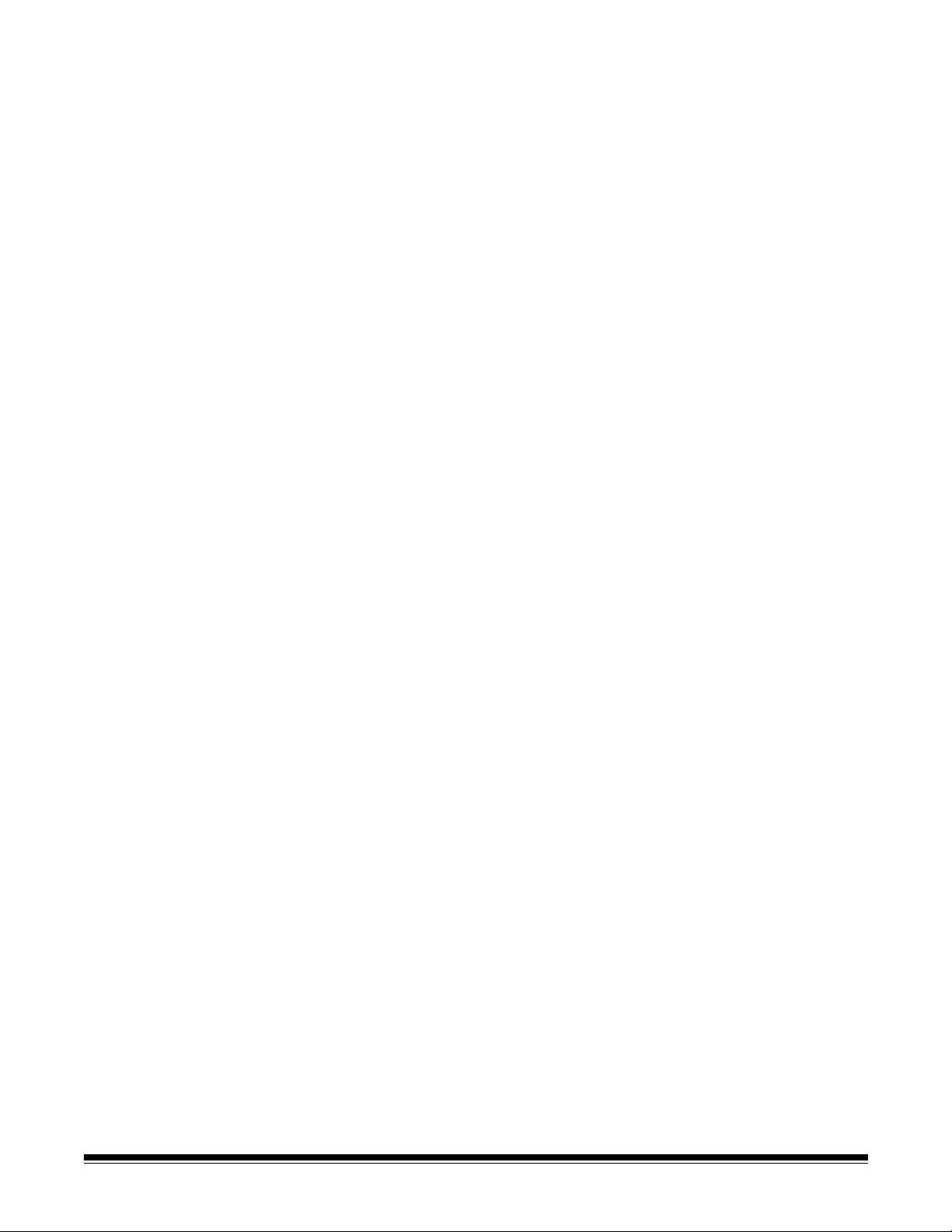
Using the rear document exit
Documents that require special handling (i.e., fragile documents, shipping
envelopes, etc.) can be output using the rear document exit. This exit provides
the straight-through paper path option that allows an exception document to
pass through the transport, thus reducing the possibility of a document jam.
To use the rear document exit, lift the rear document exit lever up.
Use the rear document exit when:
• documents are too stiff (e.g., rigid) to make the turn in the transport and are
jamming (U9 is being displayed on the operator control panel).
• documents are fragile and you do not want to bend them.
• output stacking order is not important.
• scanning directly into the recycle bin when documents are no longer needed
after scanning.
• scanning photographs.
NOTES:
• Be sure to lower the rear document exit lever into it’s original position when
finished.
• Be sure that you have adequate clearance behind the scanner to feed the
document(s) through when using this option.
• When scanning several documents through the rear document exit, the
documents will be output in the reverse scanning order.
3-2 A-61771 September 2012
Page 19
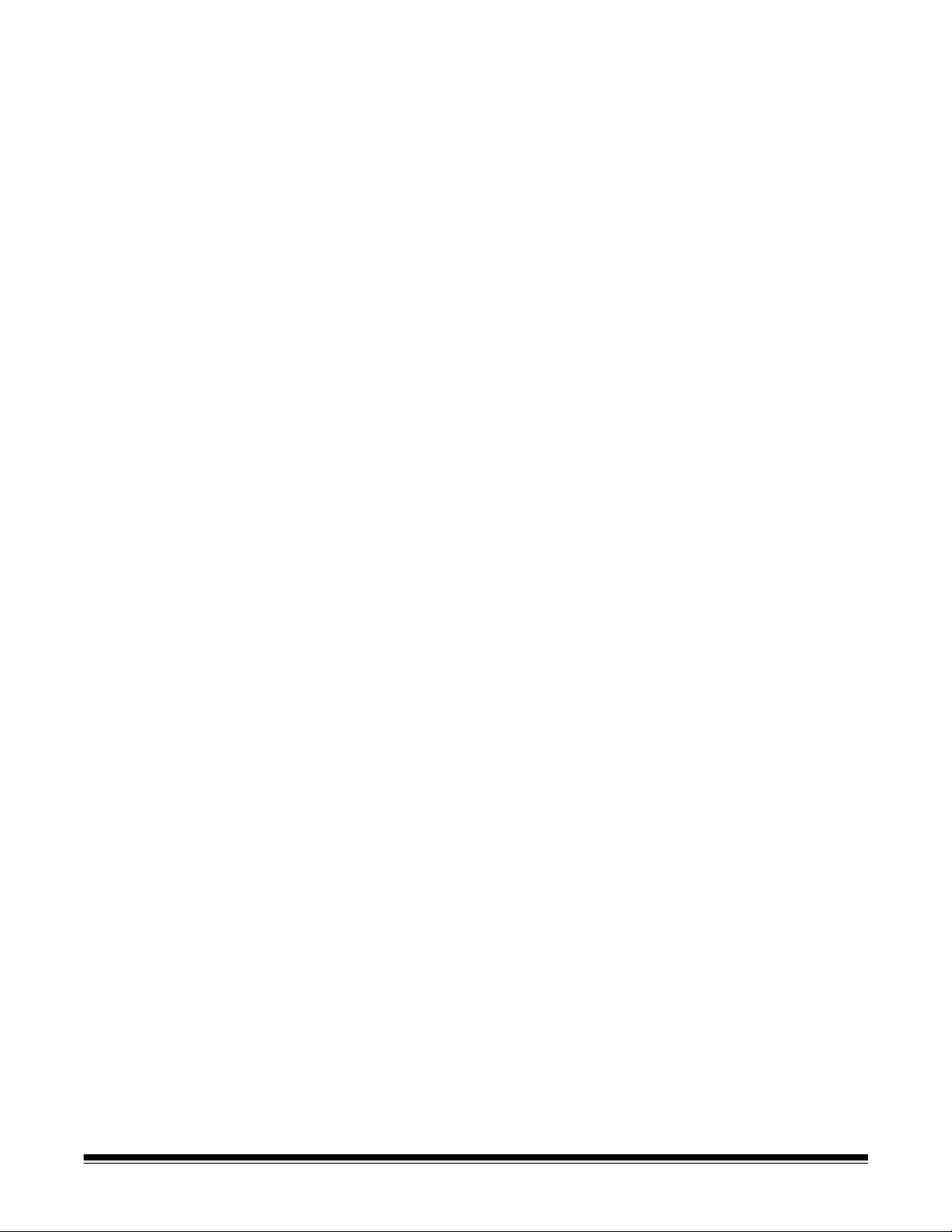
Selecting your scanning application
Kodak has included two scanning applications with your scanner: Smart T ouch
and Kodak Capture Desktop Software.
Smart Touch functionality is your press one button, it does the rest answer to
organizing your digital documents. Now you can, with Smart Touch
functionality, organize documents:
• to your file locations
• as e-mail attachments
• to MS SharePoint Server
• to printers
• to other desktop applications
in a variety of popular file formats: PDF, TIFF, JPEG, RTF, BMP and
searchable PDF. It’s built in ease and productivity with nothing else to buy.
Nine predefined task shortcuts are available for you to use. You can modify
and rename any of the shortcuts to create your own custom tasks. You can
also preview and easily edit images (zoom, p an, r otate, crop, and much more)
before they are sent to their destination.
For more information about Smart Touch, see the Documentation folder on the
CD that came with your scanner or go to: www.Kodak.com/go/smarttouch.
Kodak Capture Desktop Software — an intuitive and easy-to-use capture
software application, specifically designed to make processing and sharing
scanned documents easy. With Kodak Capture Desktop Software you’ll
receive “out of the box” production and be able to immediately capture, edit
and output anything from single documents to larger batches in distributed or
departmental environments.
Along with the essentials for easy and productive scanning, Kodak Capture
Desktop Software shares the design and interface of Kodak Capture Pro
Software, which offers many more advanced capabilities for image and data
capture automation.
Through a complete set of icon-based tools and other features, Kodak Capture
Desktop Software offers simplified scanning. Quickly and easily scan to file,
create searchable PDFs or integrate your information into a common location such as Microsoft SharePoint.
Kodak Capture Pro Software is also available for use with the Kodak i3000
Series Scanners. Go to www.Kodak.com/go/capturepro for more information.
Many other companies have included support for the Kodak i3000 Series
Scanners in their scanning applications. Contact these companies for
assistance in using these applications.
A-61771 September 2012 3-3
Page 20
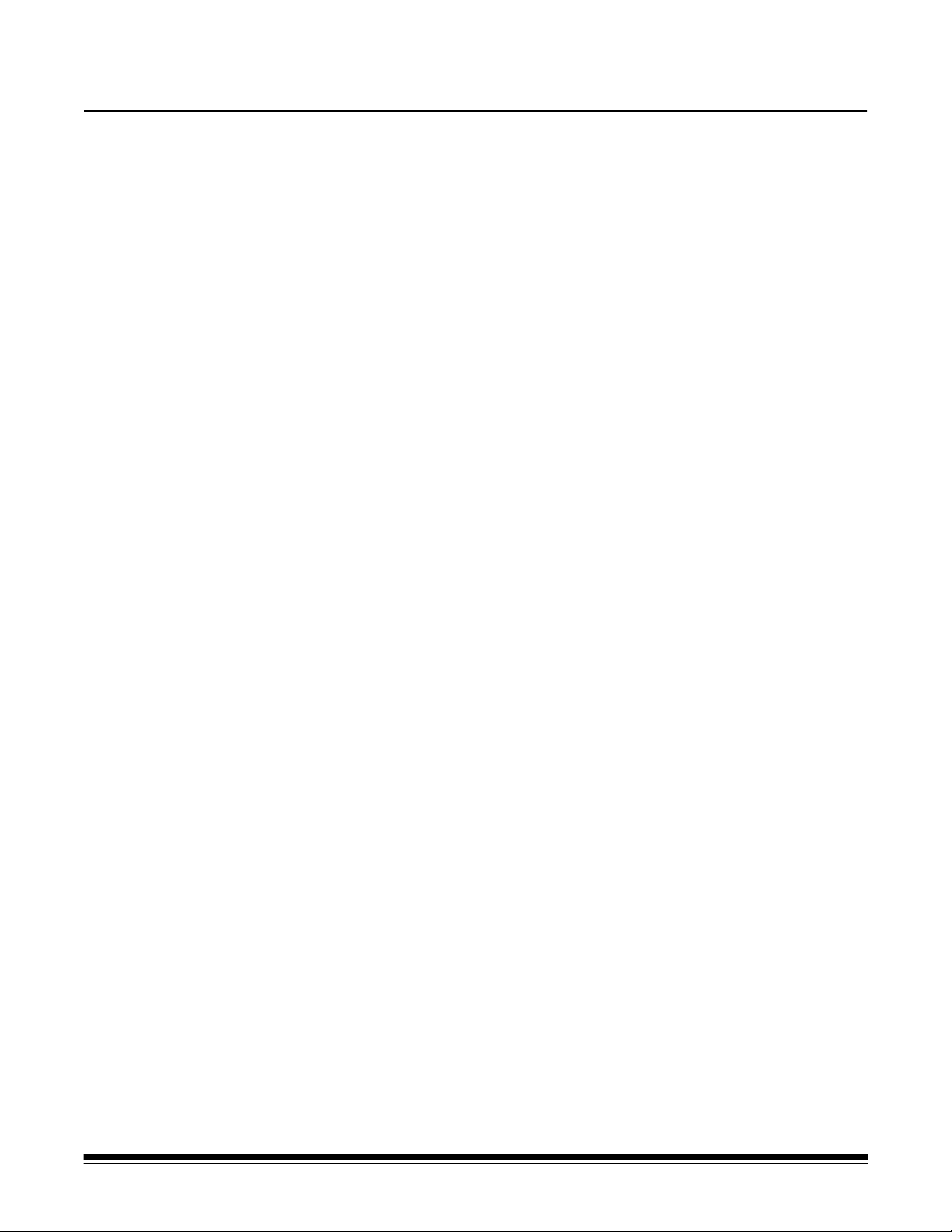
4 Document Printing
Contents Printer specifications................... ... ... .........................................................4-2
Installing/replacing the ink cartridge...........................................................4-3
Changing print positions ............................................................................4-5
Problem solving .........................................................................................4-6
This chapter provides information for using the Kodak Printer Accessory for
the i2900/i3000 Series Scanners. In order to use the printing option you must
have purchased and installed the Kodak Printer Accessory.
NOTE: See the instructions that came with the Printer Accessory for
procedures on how to install this accessory.
Refer to the Scanning Setup Guide for the TWAIN Datasource or ISIS Driver
on the CD or your scanning application documentation for more information
about enabling printing and setting up print strings.
The Printer Accessory operates at full scanner speed. The printer can add a
date, time, document sequential counter and custom messages.
The print string can be configured to include information that stays the same
for each document; such as batch name or operator and information that may
change for each page scanned; i.e., the document sequential counter.
All printer controls and functions are accessible through the TWAIN
Datasource or ISIS Driver.
NOTES:
• Printing must be enabled and an ink cartridge must be installed before
starting a scan session.
• Clean the scanner’s paper path components daily when using the printer.
• You cannot print on documents that are smaller than 4 inches / 10 cm in
length.
• Printing automatically stops approximately ½-inch / 1.27 cm from the trailing
edge of the document, even if the information has not been completely
printed.
• If you attempt to scan with a job setup that has Pr inting enabled, and yo u do
not have an printer installed, a U2 error will be displayed.
A-61778 September 2012 4-1
Page 21
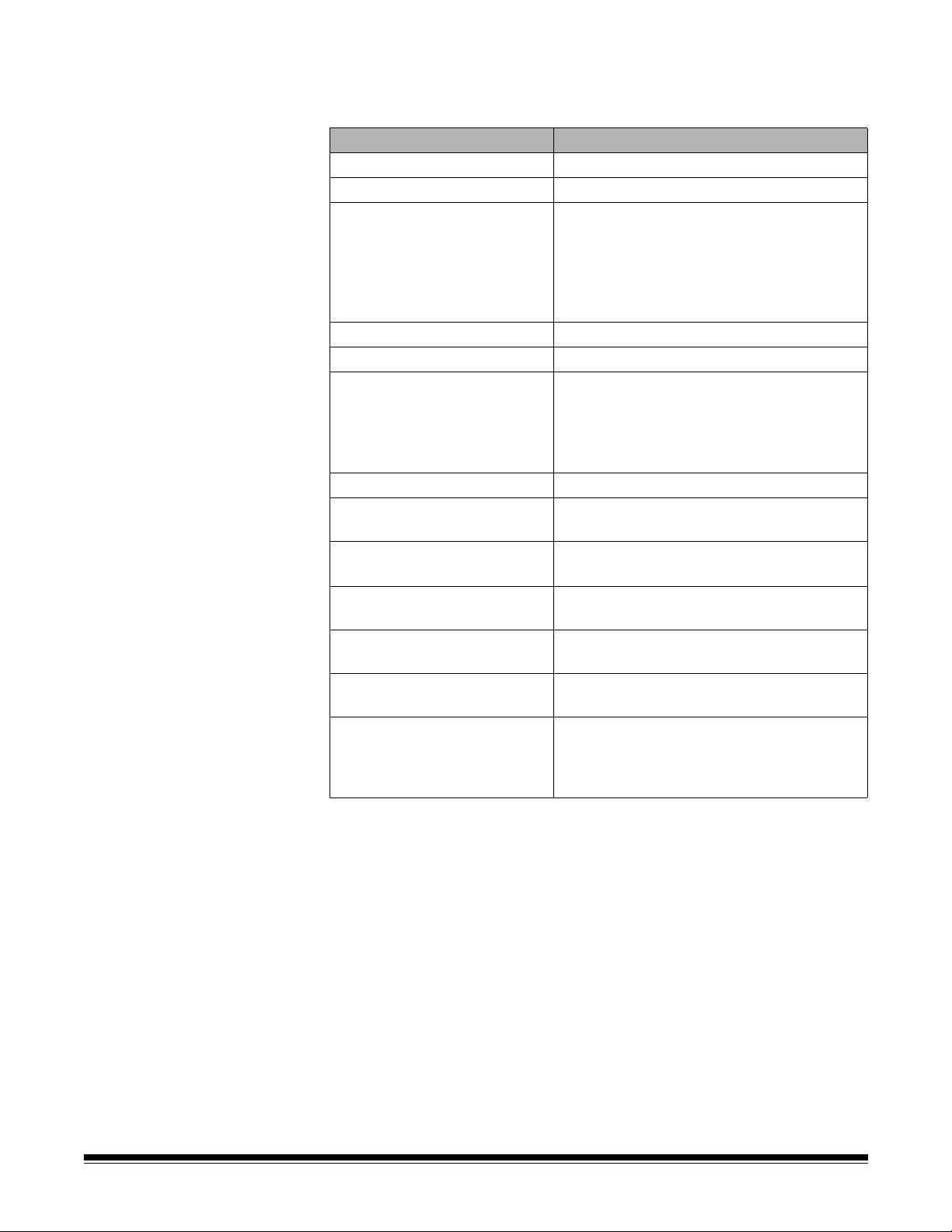
Printer specifications More information about the following specifications can be found in the TWAIN
Datasource or ISIS Driver Scanning Setup Guide.
Characteristic Description
Maximum lines 1
Maximum characters 40 (including spaces)
Print locations (horizontal) 11 manually set
NOTE: You must remove the Print Location
screw for 11 positions; otherwise
only 9 positions will be available. See
“Changing print positions” for more
information.
Print locations (vertical) Set by the scanning application
Print orientation 0 and 90 degrees
Font size Normal, Bold and Extra Bold
NOTE: Not all languages can support a Bold
font based on the complexity of the
characters, such as half-width
Katakana.
Print side Rear (post-scan)
Minimum printing distance
from document lead edge
Ink cartridge Black: HP-C6602A
Characters per ink cartridge Up to 1,500,000 to 2,00 0,000 ( based on font
Static fields available User-specified messages via captur e
Dynamic fields available Up to a nine-digit sequential document
Languages supported Any phonetic language. For example: Dutch,
0.35 in. / 0.89 cm
Red: HP-C6602R
size used)
software application
number, date, four-digit time
English, French, German, Italian,
Portuguese, Spanish, Japanese (half-width
Katakana)
4-2 A-61778 September 2012
Page 22
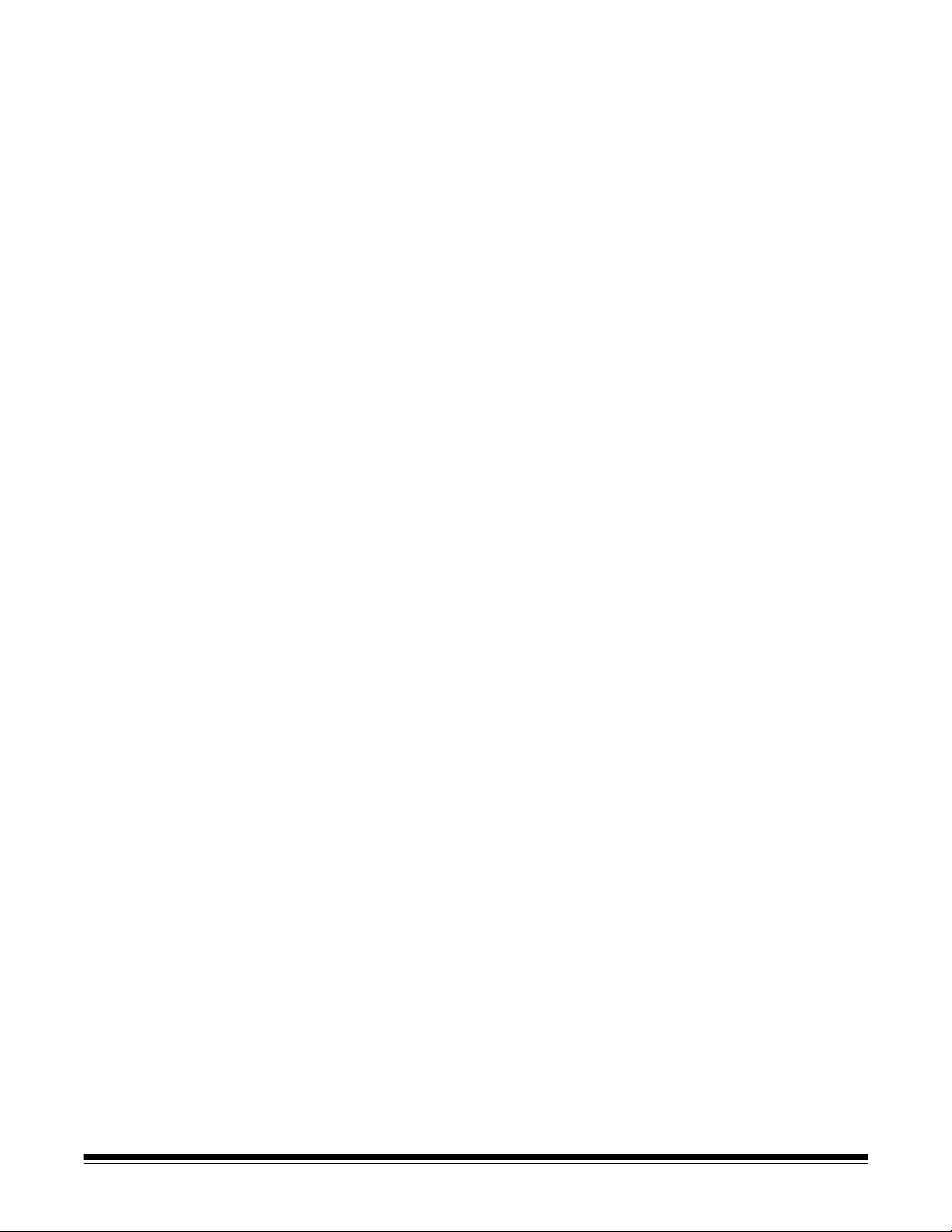
Installing/replacing
CAUTION: Do not adjust or service the printer during scanning.
the ink cartridge
You must install the ink cartridge before using the printer. Refer to the section
entitled, “Supplies and consumables” in Chapter 5 for ordering information.
After initial installation, replace the ink cartridge when:
• printed characters appear light or uneven
• missing characters or inconsistent character quality are evident
• cleaning has not improved the overall print quality
IMPORTANT: Dispose the empty ink cartridge in accordance with all federal,
state and local laws.
1. Open the printer door.
2. Open the ink cartridge package and remove the tab from the new ink
cartridge.
3. If the printer carrier is not in the “load” position, rotate it to the “load” posi-
tion.
Load position Printing position
A-61778 September 2012 4-3
Page 23
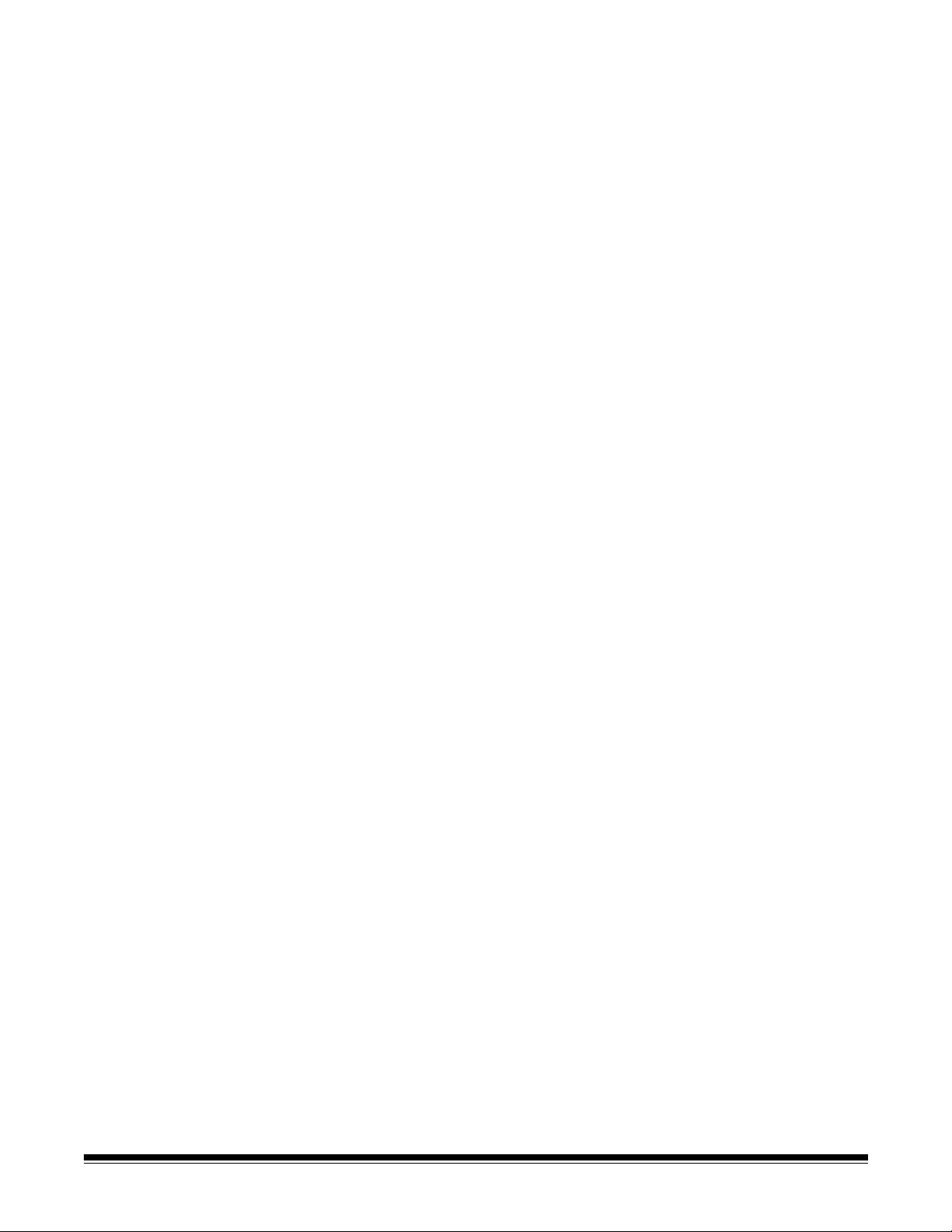
4. Insert the ink cartridge into the printer carrier as shown.
5. Press the green release tab and rotate the printer carrier to the “printing”
position.
6. Slide the printer carrier into the desired print position. See the section
entitled, “Changing print positions” later in this chapter.
7. Close the printer door.
NOTE: If the printer door will not close, verify that the printer carrier is in
the “printing” position.
4-4 A-61778 September 2012
Page 24
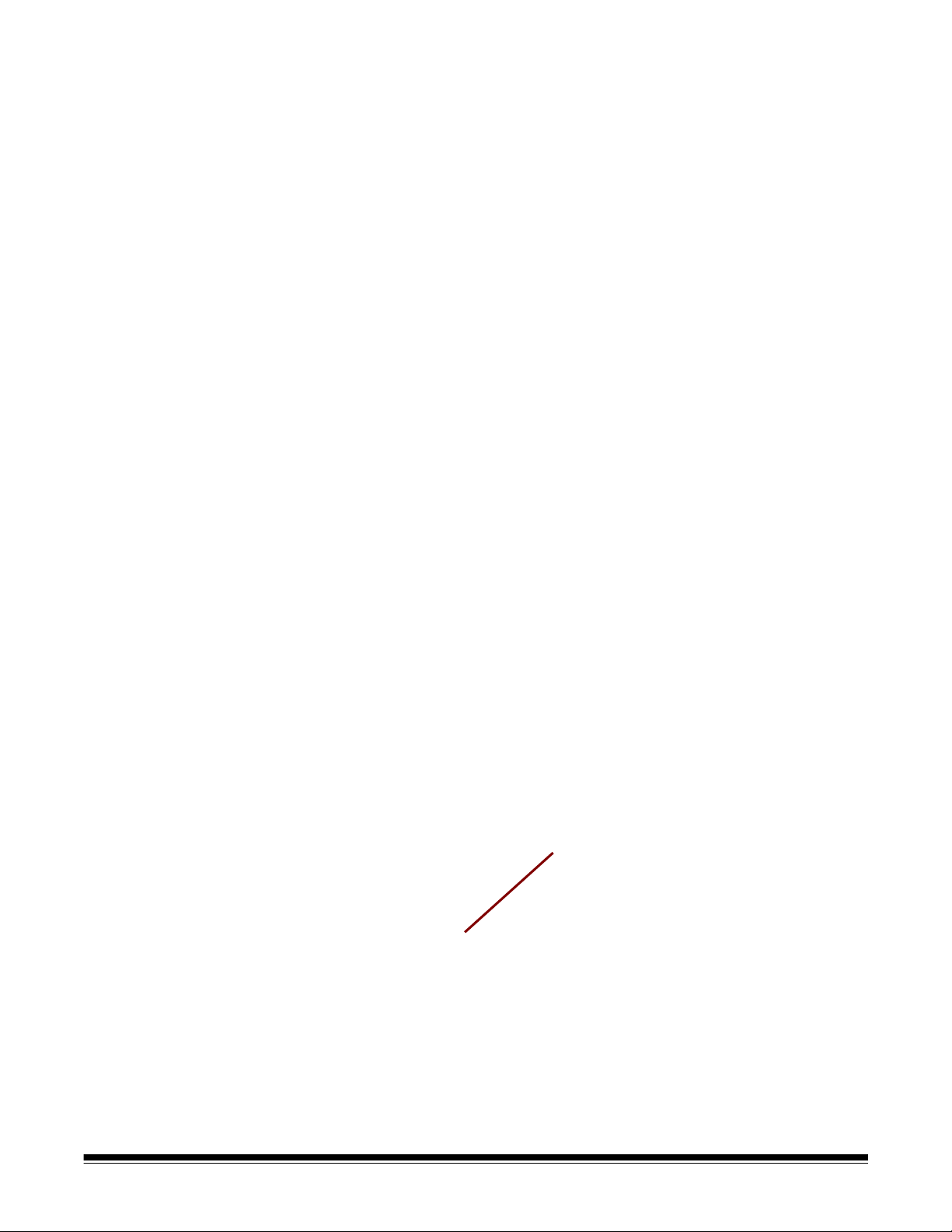
Changing print positions
You will need to remove the printing location screw if you want to use 11 print
positions. If you leave the screw in place, only 9 print positions will be
available.
The horizontal print position must be changed manually.
1. Open the printer door.
2. Slide the printer carrier to the desired printing position.
IMPORTANT: When changing print positions, it is important to verify that
the printer carrier is securely in a printing (detent) position.
When you slide the printer carrier into a printing position,
you will be able to feel the printer carrier click into place.
3. Close the printer door.
NOTE: The print location indicators at the edge of the transport can be
used as a guide to verify your horizontal print position.
A-61778 September 2012 4-5
Page 25
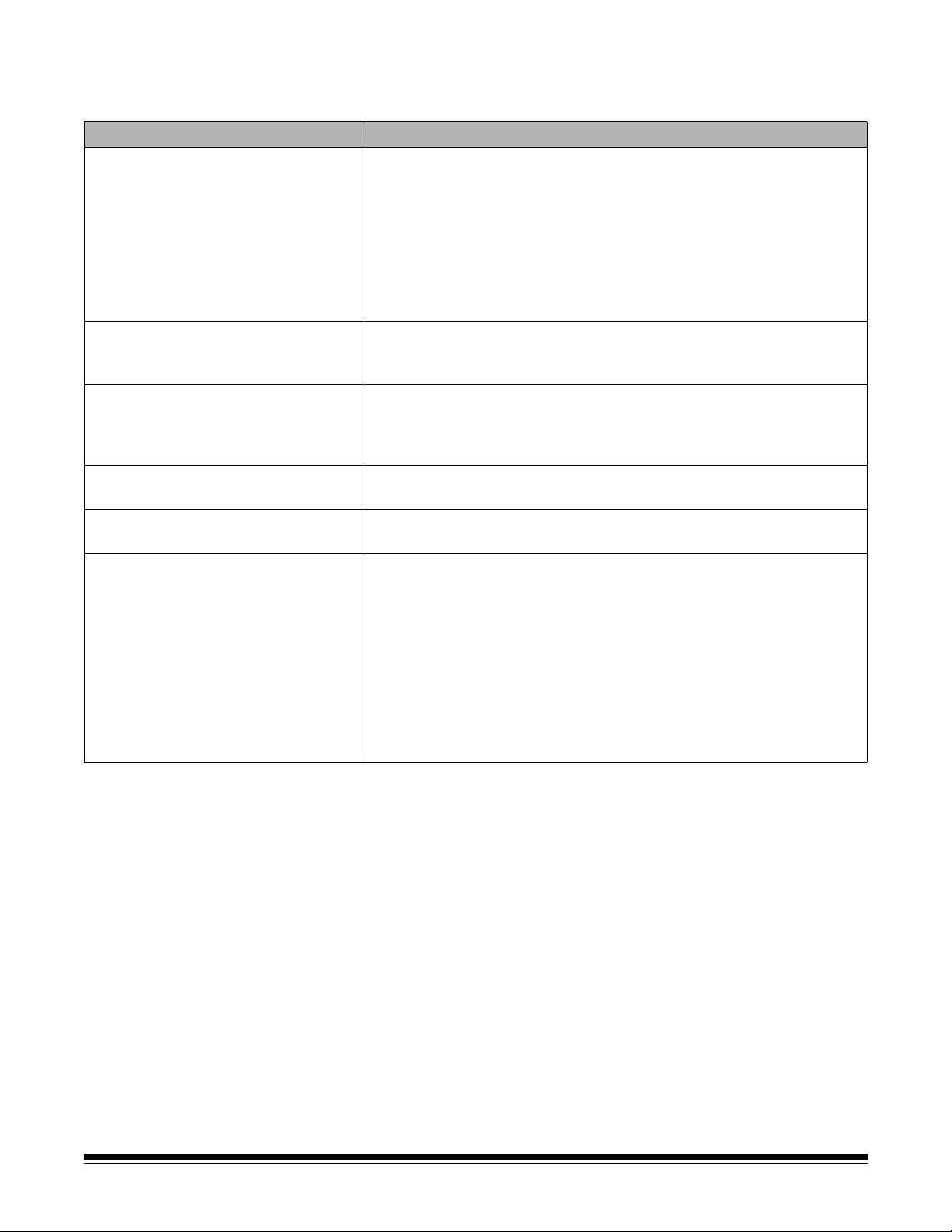
Problem solving Use the list below as a guide to check possible solutions to problems you ma y
encounter when using the printer.
Problem Possible Solution
Print quality is poor or inconsistent
Printing problems when starting up
due to dry print head
Not printing
U2 is displayed in the operator
control panel when trying to print
Ink is being sprayed on the back of
the scanner
Printer door will not close
• Be sure the ink cartridge is not empty.
• Be sure the ink cartridge is properly installed.
• Be sure the ink cartridge is in the correct position for printing.
• Verify that the prin ter has been enabled in the scanning application and
that the expected print string has been specified.
• Verify that all printer connectors are securely fastened and that the
printer cable is securely attached.
• Clean the print head (see “Printing problems when starting up due to
dry print head” below).
Remove the ink cartridge from the printer carrier and using a damp cloth
or swab, dab (do not wipe) the ink jets on the ink cartridge, replace the
ink cartridge and try again.
• Be sure that printing is enabled in the scanning ap plic at ion .
• Check to be sure that the ink cartridge/printer carrier is secure and in
the desired print position.
• Be sure the tape is removed from the print head.
• Printer Accessory or ink cartridge is not installed.
• Verify that the printer carrier is securely in a print position (see the
section entitled, “Changing print positions” earlier in this chapter).
• Verify that the pr inter carrier is in the “printing” position.
4-6 A-61778 September 2012
Page 26

5 Maintenance
Contents Cleaning tools and materials............. .... .....................................................5-2
Opening the scanner cover......................... ... ... .... ... ... ....... ... ... ... ... .... ... ... ..5-2
Cleaning procedures..................................................................................5-3
Cleaning the rollers...............................................................................5-4
Cleaning the separation roller tires.......................................................5-4
Cleaning the feed module tires.............................................................5-5
Cleaning the background strip(s)..........................................................5-5
Cleaning the imaging guides.................................................................5-5
Running a transport cleaning sheet ......................................................5-6
Final cleaning steps............... ... ... .... ... ... ... .......................................... ..5-6
Replacement procedures ........................................... ... .... ... ... ... ... .... ... ... ..5-7
Replacing the feed module or feed module tires...................................5-7
Replacing the separation roller or separation roller tires.......................5-9
Replacing the front transport roller......................................................5-10
Replacing the pre-separation pad....................................................... 5-11
Replacing the background strip(s) ......................................................5-11
Supplies and consumables .....................................................................5-12
This chapter describes the required cleaning and mainte na nce pro c edu res fo r
the Kodak i3200/i3400 Scanner. The frequency of these procedures will vary
with different scanning environments, paper types and image processing
requirements. High volumes of scanning will demand more frequent cleaning
of the scanner and more frequent replacement of consumables. Years of
Kodak’s production scanning experience proves that properly cleaning and
maintaining your scanner will result in scanning more paper in less time with
less issues. A properly maintained Kodak i3200/i3400 Scanner will provide
years of trouble-free operation.
Scanner consumables (tires, pre-separation pads, etc.) and cleaning supplies
are available from resellers, web merchants and from the Kodak on-line store
(http:/scannerstore.kodak.com). Consumables are sold in kits of various sizes.
The kits contain the proper mix of tir es, rollers, and pre-sep aration pads so you
can easily replace them at the recommende d rate. For example, only replacing
the tires and never replacing the separation roller will eventually minimize
scanner performance. Replacing the consumables at the recommended
frequency will ensure the best performance.
A-61771 September 2012 5-1
Page 27

Cleaning tools and materials
Use only these cleaning tools and materials when performing routine
maintenance on your scanner. Use of any other cleaning materials could
damage your scanner.
• Kodak Digital Science Transport Cleaning Sheets
• Kodak Digital Science Roller Cleaning Pads
• Staticide wipes for Kodak Scanners
• A vacuum cleaner and tools
Opening the scanner cover
1. Power down the scanner.
2. Remove any documents from the input tray, output tray and transport.
3. Pull the scanner cover release latch forward. The scanner cover will open
partially. Raise the cover up to fully open the cover for access to the
internal components.
4. When finished cleaning the scanner or replacing a consumable, close the
scanner cover with both hands.
5-2 A-61771 September 2012
Page 28

Cleaning procedures Cleaning your scanner and performing preventative maintenance on a regular
basis is required to ensure the best possible image quality.
Some document types generate more paper dust and debris and may require
more frequent cleaning.
Before cleaning your scanner or replacing consumables, review the following
information:
• Some debris from the rubber tires on the feed module and sep aration roller
is normal. Tire debris does not alwa ys mean that the tires are worn or
damaged. After cleaning, inspect the tires for wear and replace the
separation roller or feed module if necessary.
• When cleaning rollers/tires, allow the rollers/tires to dry completely before
scanning.
• Use only the recommended cleaning supplies. Using unapproved cleaning
fluids or solvents may damage the rubber tires.
• Do not use cleaners in confined areas, use with adequate ventilation.
• Do not use cleaners on hot surfaces. Allow surfaces to cool to ambient
temperature before cleanin g.
• Do not use canned/compressed air. Use of compressed air may cause
dust to be forced into the scanner’s imaging system and lodge in an area
that causes image quality issues and cannot be cleaned without removing
the camera.
• Do not use flammable compressed aerosols on or around the scanner.
• In addition to the recommended cleaning supplies, you may use a vacuum
cleaner to remove debris from the scanner.
• Staticide wipes contain isopropanol which can cause eye irritation and dry
skin. Wash your hands with soap and water after performing maintenance
procedures. Refer to the Material Data Safety Sheet (MSDS) for more
information. The MSDS is available on the Kodak website at
www.kodak.com/go/MSDS.
NOTE: To access the MSDS, you will need to provide the catalog number
of the supply. See “Supplies and Consumables” later in this
chapter for catalog numbers.
• The roller cleaning pad contains sodium lauryl ether sulfate and sodium
silicate which can cause eye irritation. Refer to the MSDS for more
information.
A-61771 September 2012 5-3
Page 29

Cleaning the rollers Cleaning the rollers includes all of the rollers in the transport area, the
separation roller tires and the feed module tires.
1. Turn off the scanner and open the scanner cover.
2. Man u ally ro tate and wipe th e rollers with a roller cleaning pad.
3. Dry the rollers with a lint-free cloth.
Cleaning the separation roller tires
4. Remove the pre-separation pad.
5. Remove the separation roller.
6. Man u ally ro tate and wipe th e separation roller tires with a roller cleaning
pad. For best results wipe parallel to the ribs in order to remove any
residue between the ribs.
7. Inspect the tires. If the tires show signs of wear or damage, replace the
tires or the separation roller. See “Replacement procedures” later in this
chapter.
8. Reinstall the separation roller by aligning the slots on the separation roller
with the holders.
5-4 A-61771 September 2012
Page 30

Cleaning the feed module tires
9. Clean the feed module tires by manually rotating and wiping the feed
module tires with a roller cleaning pad. For best result s wipe parallel to the
ribs in order to remove any residue between the ribs. You do not need to
remove the feed module to clean the tires.
10. Inspect the tires. If the tires show signs of wear or damage, replace the
feed module tires or the feed module. See “Replacement procedures” later
in this chapter.
Cleaning the background strip(s)
Cleaning the imaging guides
11. Wipe the upper and lower background strips with a Staticide wipe.
12. Wipe the upper and lower background strips again with an almost-dry
Staticide wipe to remove any streaks.
13. Wipe the upper and lower ima ging guides with a Staticide wipe.
14. Wipe the upper and lower ima gin g gu id es aga in with an almo st- dr y
Staticide wipe to remove any streaks.
15. Close the scanner cover.
16. When finished with all cleaning procedures, turn on the scanner.
A-61771 September 2012 5-5
Page 31

Running a transport cleaning sheet
The transport should be cleaned with a Transport Cleaning Sheet fed several
times.
1. Remove the wrapping from the Transport Cleaning Sheet.
2. Adjust the side guides to the widest position.
3. Place the transport cleaning sheet in the center of the input tray in
landscape orientation with the adhesive side up.
4. Scan the transport cleaning sheet.
5. Remove the transport cleaning sheet from the output tray and place it in
the center of the input tray in landscape orientation with the adhesive side
down and rescan.
6. Steps 4 and 5 may need to be repeated a few times until all residue is
removed.
NOTE: When the transport sheet gets dirty and/or loses its tackiness, discard
it and use a new one.
Final cleaning steps When finished running the transport cleaning sheet:
1. Open the scanner cover.
2. Wipe the exposed side of the upper and lower imaging guides with a lintfree cloth.
3. Close the scanner cover and scan a test image to ensure image quality.
5-6 A-61771 September 2012
Page 32
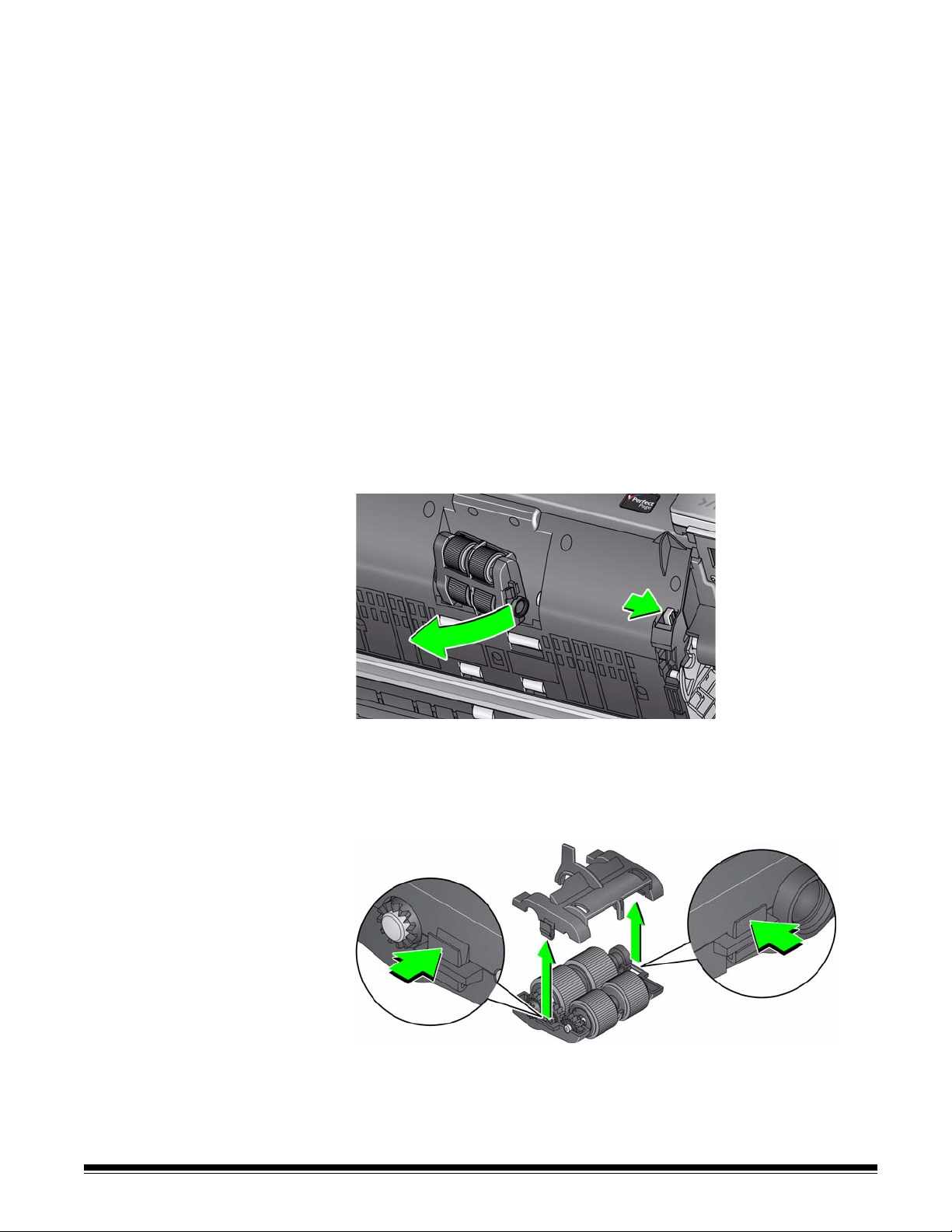
Replacement procedures
This section provides procedures for replacing the following parts. Use the list
below as a guideline for frequency of replacement.
• Feed module tires and separation roller tires — tire life will vary
depending upon paper types, environment and cleanliness. Nominal tire
life is approximately 500,000 documents; results will vary. Degradation of
feeder performance, multiple feeds, stoppages, etc. indicate a need to
change tires.
• Feed module and separation roller — it is recommended that you install
a new feed module and separation roller every 4th tire change. Install a
new feed module and separation roller at the same time.
• Pre-separation pad — it is recommended that you change the preseparation pad at least as often as you change the feed module/separation
roller tires.
• Front transport roller — depending on paper types, environment and
cleanliness, roller life is approximately 1,000,000 documents; results will
vary.
Replacing the feed module or feed module tires
1. Open the scanner cover.
2. Push the feed module release lever to the right and release the feed
module.
3. If you are just replacing the feed module, go to Step 10. If you are replacing
the tires, proceed with Step 4.
4. With one hand, press the locking tabs (one on each side) while holding the
lower housing with the other hand. Pull the upper housing up and away
from the rollers.
5. Remove both core assemblies.
A-61771 September 2012 5-7
Page 33
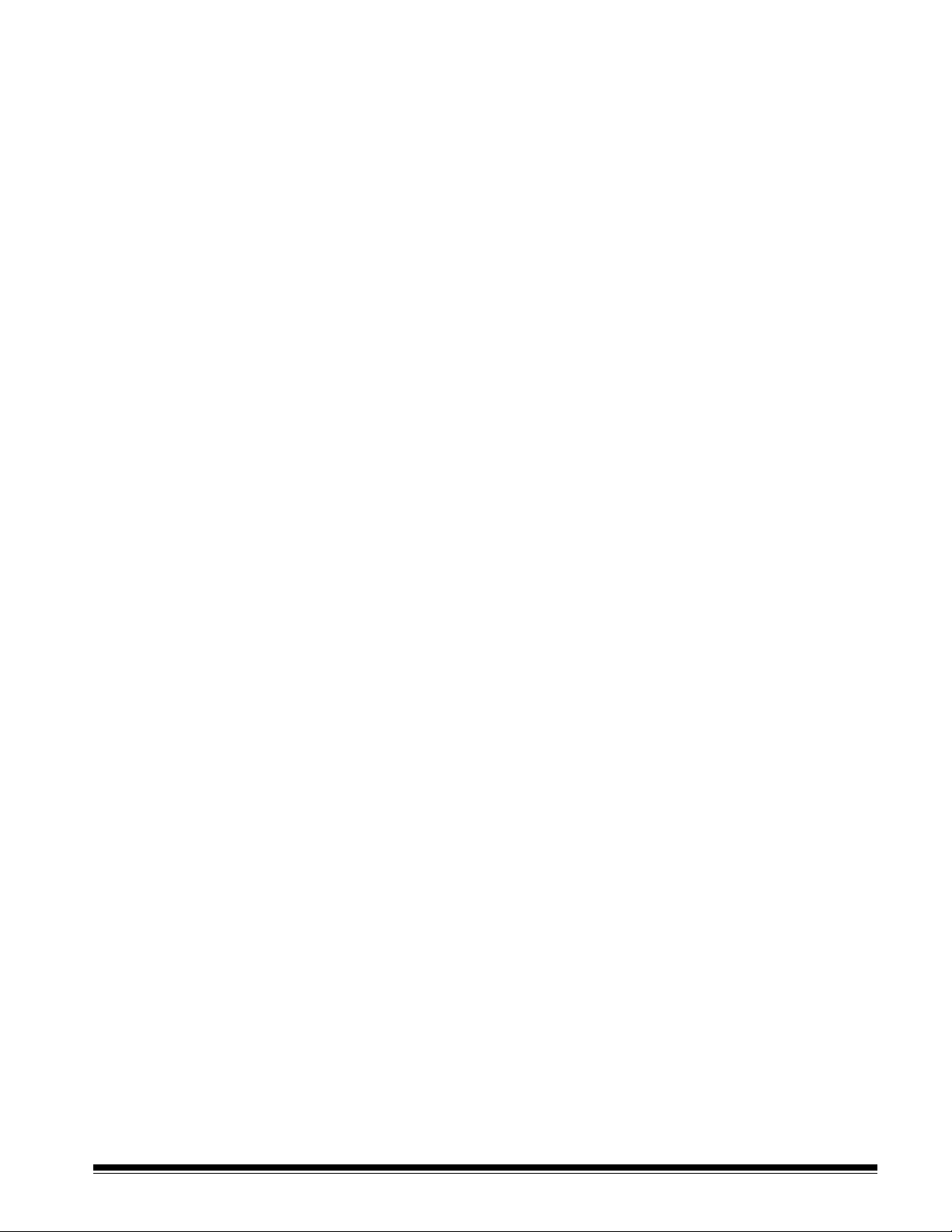
6. Replace each tire by sliding the tire off the core.
7. Install each new tire by gently pulling it over the core. The tires do not need
to be installed in any specific orientation.
IMPORTANT:Do not overstretch the tire; it may tear.
8. Repla ce eac h co re asse m bly in the lowe r feed mo du le hous ing an d alig n
the tabs on the upper housing with the slots on the lower housing.
9. Press the upper and lower housings together until they snap into place.
10. Push the feed module release lever to the right and insert the feed mo dule
into position. Be sure the ends align and then release the feed modu le
release lever. Verify that the feed module is securely in place.
11. Close the scanner cover.
5-8 A-61771 September 2012
Page 34
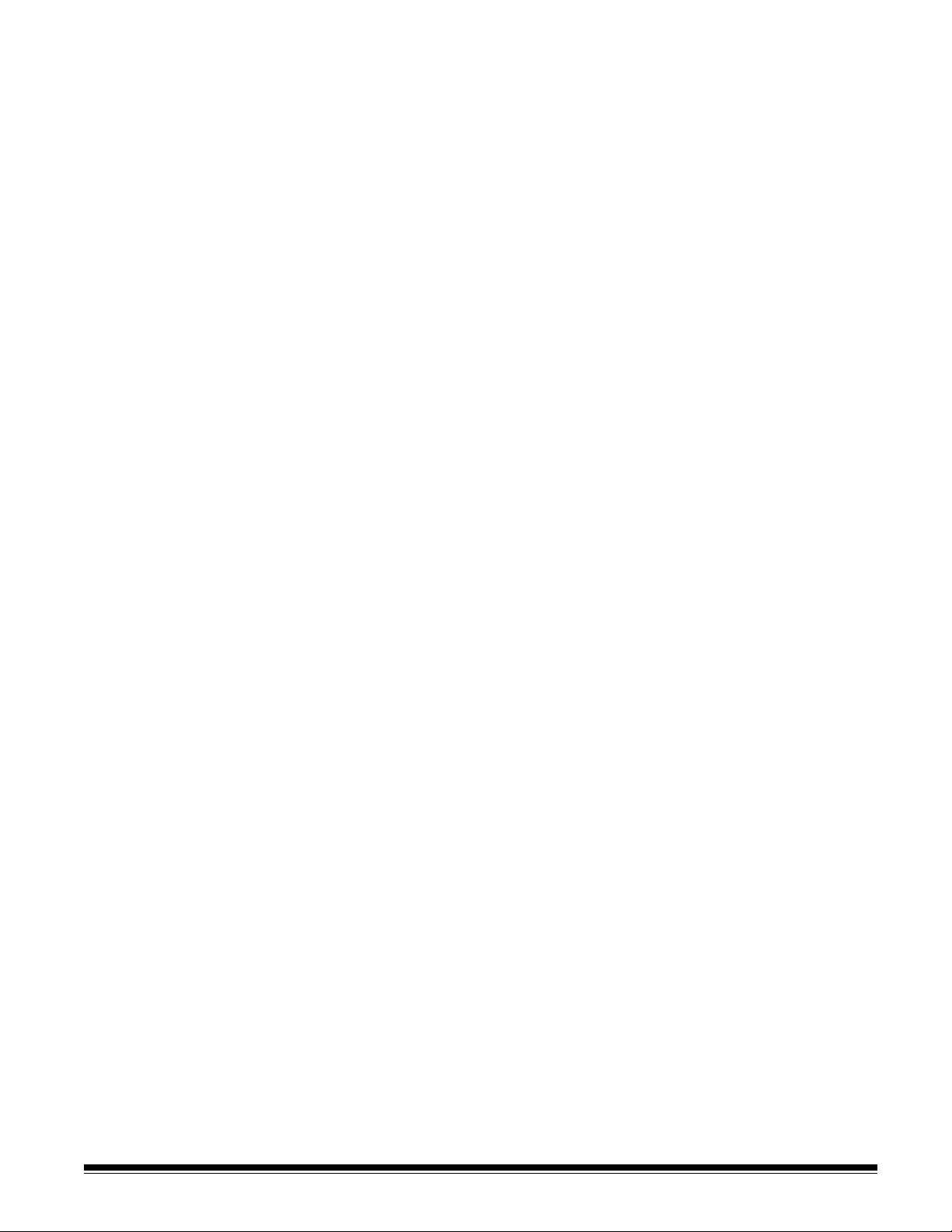
Replacing the separation roller or separation roller tires
1. Open the scanner cover.
If you want to replace the separation roller , do S teps 2 and 3. If you want to
replace the separation roller tires, go to Step 4.
2. Remove the pre-separation pad and the separation roller.
3. Insert the new separation roller. Be sure to line up the slots on the
separation roller with the holders.
To replace th e tire s:
4. Replace each tire by sliding the tire off the core.
5. Install each new tire by gently pulling it over the core.
IMPORTANT: Do not overstretch the tire; it may tear.
6. Reinstall the separation roller. Be sure to line up the slots on the separation
roller with the holders.
7. Reinstall the pre-separation pad.
8. Close the scanner cover.
A-61771 September 2012 5-9
Page 35
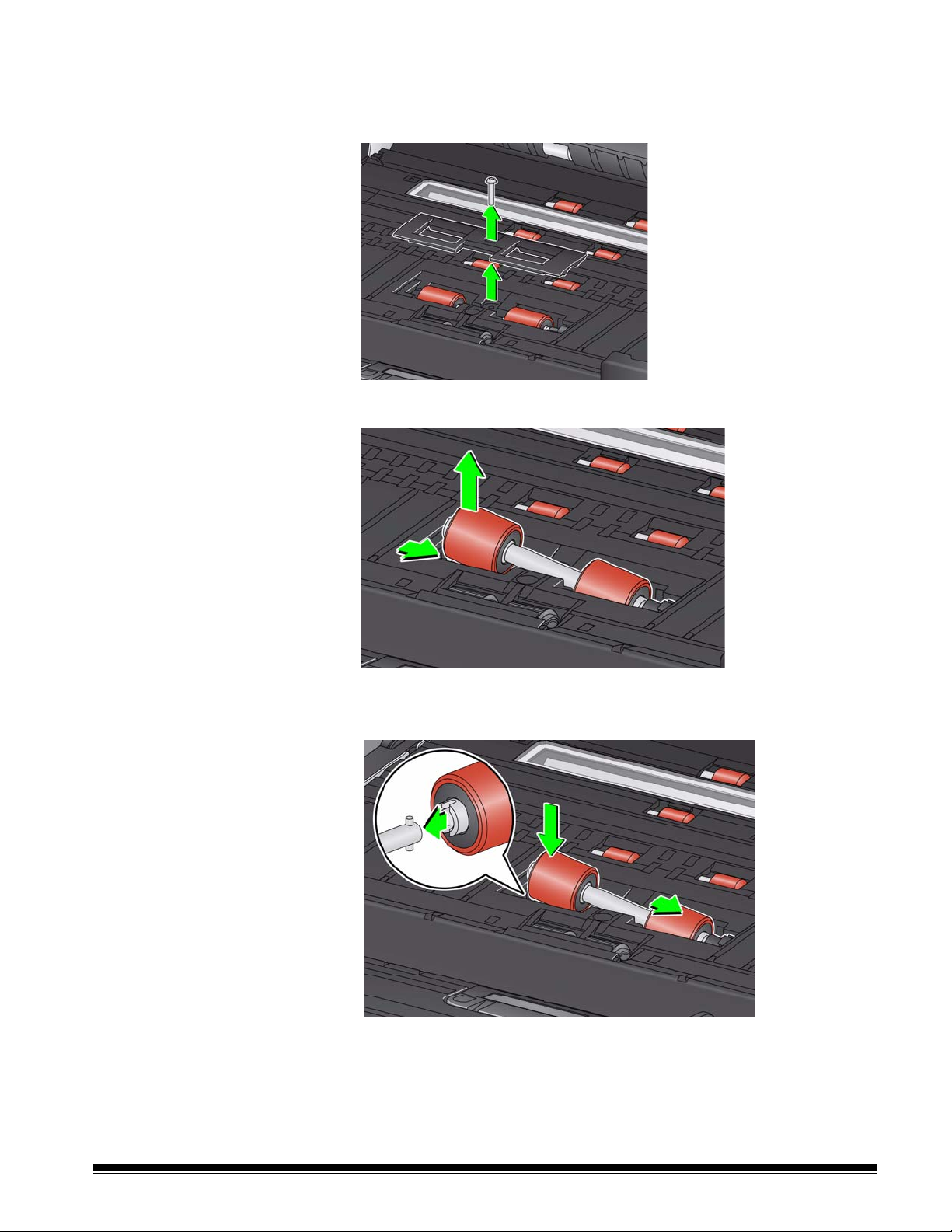
Replacing the front transport roller
1. Using the supplied screwdriver, loosen and remove the screw located in
the center of the front transport roller cover; remove the cover and set the
screw aside.
2. Push the feed roller to the right and remove the front transport roller.
3. Insert the new front transport roller, aligning the slot on the front transport
roller with the holder.
4. Reinstall the front transport roller cover. Gently tighten the screw.
5-10 A-61771 September 2012
Page 36
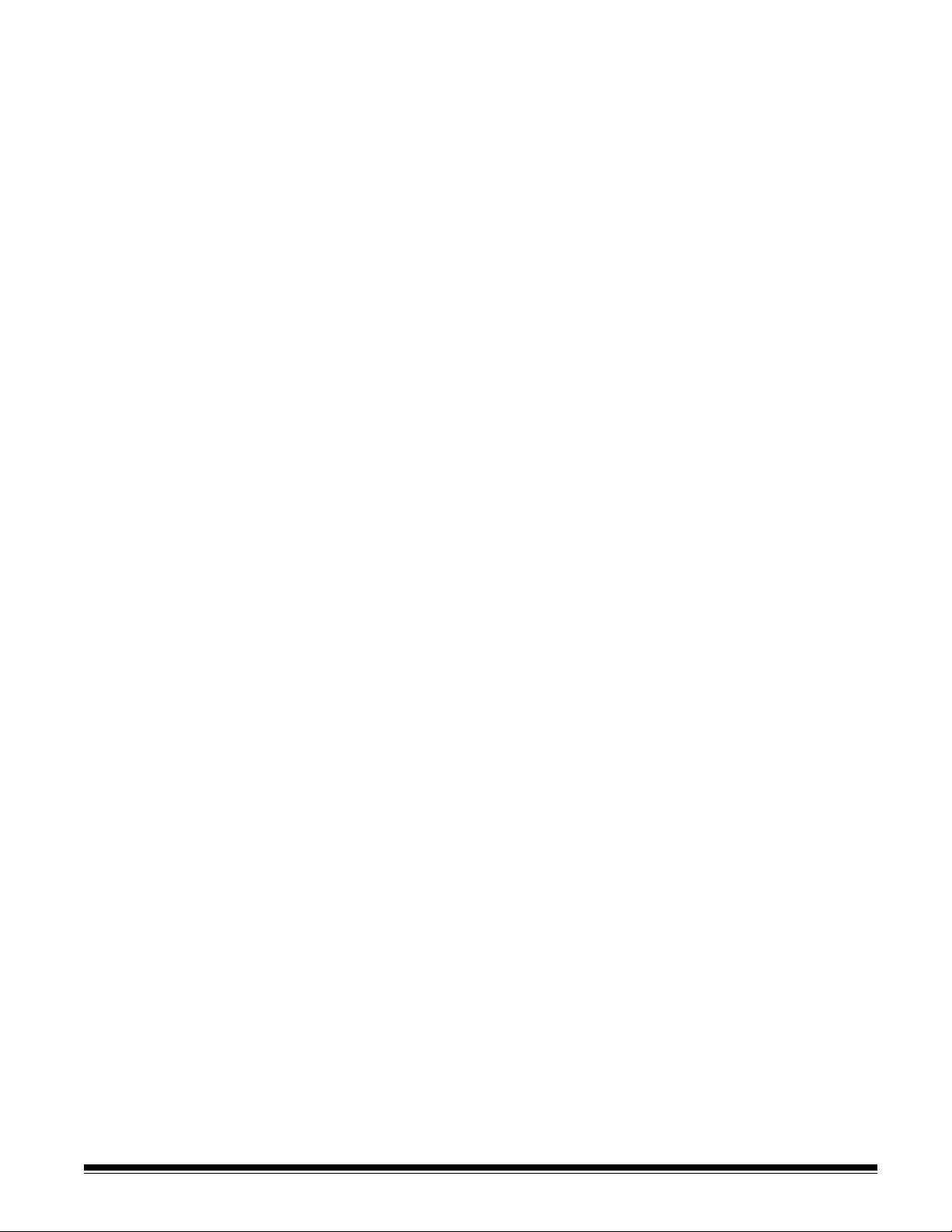
Replacing the preseparation pad
Change the pre-separation pad when the frequency of multi-fed documents
increases.
1. Open the scanner cover.
2. Remove the pre-separation pad by lifting the pad up and out of position.
3. Install the new pre- se paratio n pad. Be sure it snaps into place.
4. Close the scanner cover.
Replacing the background strip(s)
In the rare case that you may need to replace the background strip(s), follow
the procedures below.
1. Open the scanner cover.
2. Lift the tab on the left side of the upper background strip and slide the
background strip to the left while lifting it out of position.
3. Insert the new background strip by aligning the tabs with the slots and slide
it to the right until it snaps into place.
4. Repeat Steps 2 and 3 to replace the lower background strip.
5. Close the scanner cover.
A-61771 September 2012 5-11
Page 37
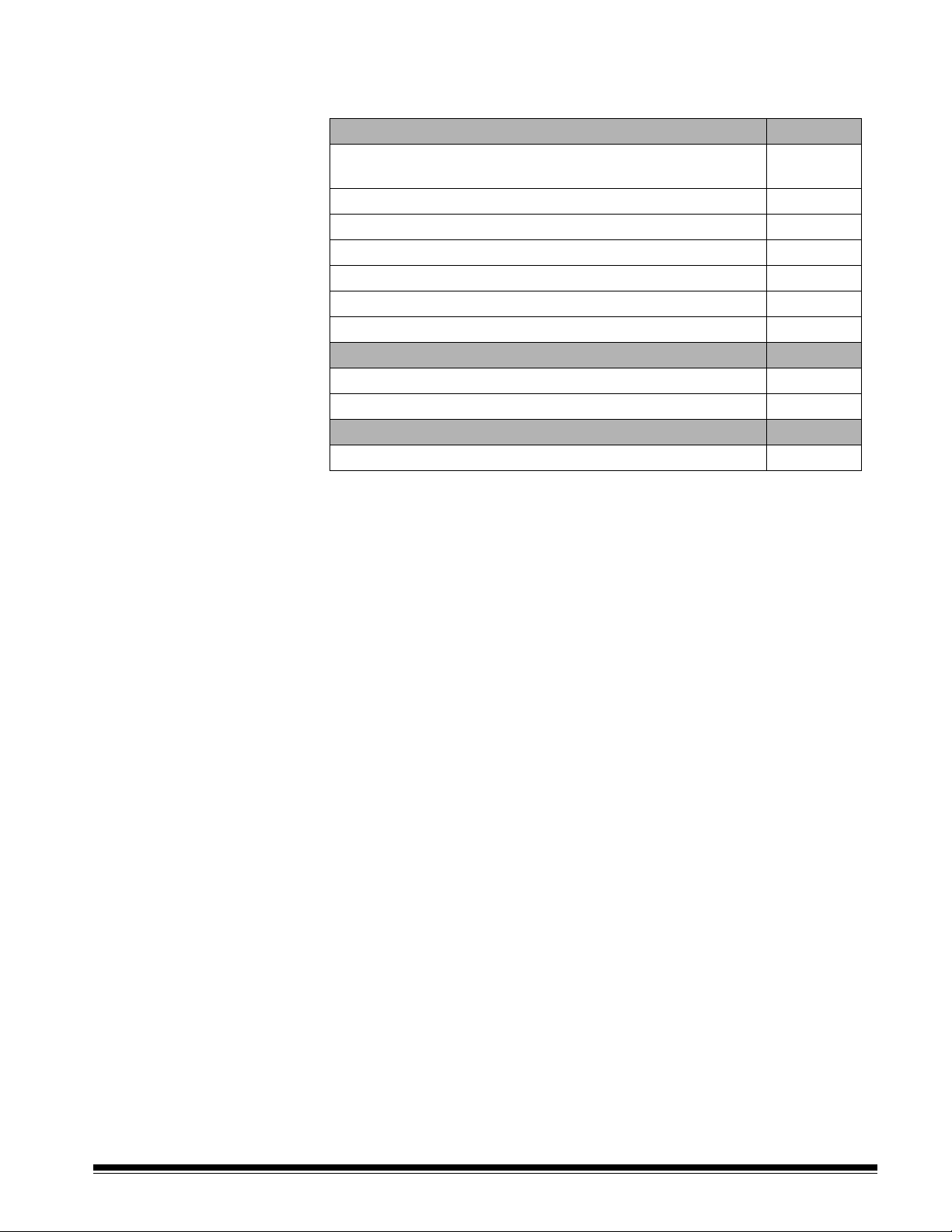
Supplies and consumables
Contact your scanner supplier to order supplies or go to:
www.scannerstore.kodak.com.
Supplies/Consumables CAT No.
Feeder Consumables Kit for the i2900 and i3000 Series
Scanners
Black Background for the i2900 and i3000 Series Scanners 136 4421
Kodak Digital Science Transport Clean ing Sheets (qty 50) 169 0783
Kodak Digital Science Roller Cleaning Pads (qty 24) 853 5981
Staticide Wipes for Kodak Scanners (qty 144) 896 5519
Printer Black Ink Cartridge 818 3386
Printer Red Ink Cartridge 159 6832
Accessories CAT No.
Printer Accessory 132 4391
Kodak A3 Flatbed Accessory 189 4351
Accessories Part No.*
Printer Carrier
NOTE: Items and catalog numbers are subject to change. For the most up to
date list of supplies and consumables go to: www.kodak.com/go/
scannersupplies.
129 9676
9E5146
5-12 A-61771 September 2012
Page 38
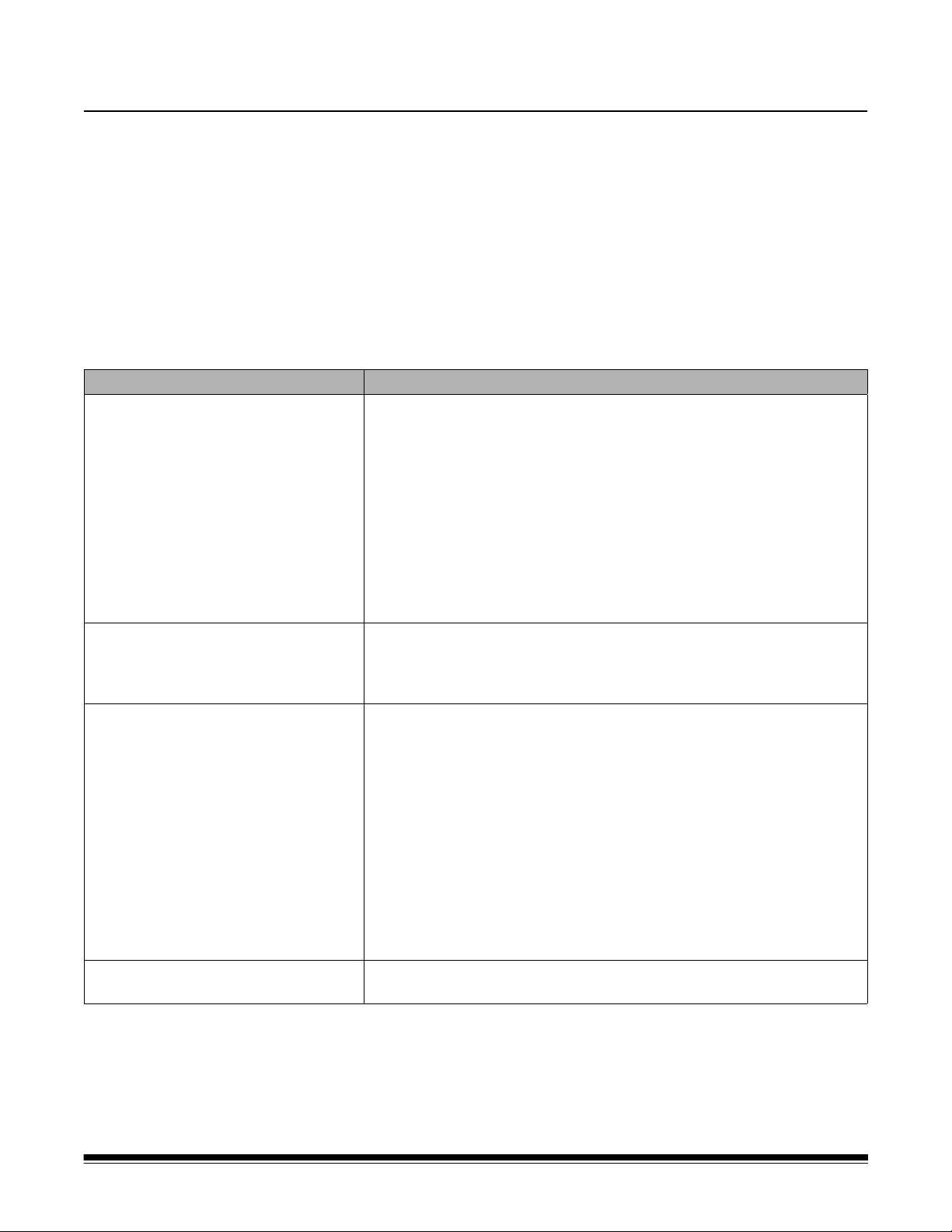
6 Troubleshooting
Contents Problem solving .........................................................................................6-1
Indicator lights and error codes..................................................................6-4
Upgrading software....................................................................................6-4
Contacting Service.....................................................................................6-4
Problem solving Use the chart below as a guide to check possible solutions to problems you
may encounter when using the Kodak i3200/i3400 Scanner.
Problem Possible Solution
Documents are jamming or multiple
documents are feeding
U9 (document jam) is being displayed
in the operator control panel and paper
is stopping in the transport, but is not
jamming.
The scanner will not scan/
feed documents
Image quality is poor or has decreased Make sure that the scanner and imaging guides are clean. Refer to
Make sure that:
• all documents meet specifications for size, weight, and type, etc. as
outlined in Appendix A, Specifications.
• all staples and paper clips have been removed from the documents.
• all rollers and tires are clean and the separ ation roller a nd feed modu le
are properly installed. See the procedures in Chapter 5, Maintenance.
To remove a document jam:
• Remove any documents from the feeder area .
• Open the scanner cover.
• Locate the jammed document(s) and remove it.
• Close the scanner cover and resume scanning.
Veri fy that the Document Managem ent: Maximum Length option on the
Device-General tab (TWAIN Datasource) or the Longest Document
option on the Scanner tab (ISIS Driver) is set to longer than the longest
document being scanned. The default is 17 inches / 43.2 cm.
Make sure that:
• the power cord is plugged in and the power is on.
• the power button has been pushed on and the green LED is lit.
• the scanner cover is completely closed.
• documents are making contact with the feed module and are covering
the paper present sensor.
• documents meet specifications for size, weight, and type, etc.
• for thicker documents, turn the gap release toggle to the vertical
position during feeding.
• you check the feed module and separation roller for signs of wear, and
replace these parts if necessary.
You can also power the scanner down and power it up again.
Chapter 5, Maintenance.
A-61771 September 2012 6-1
Page 39
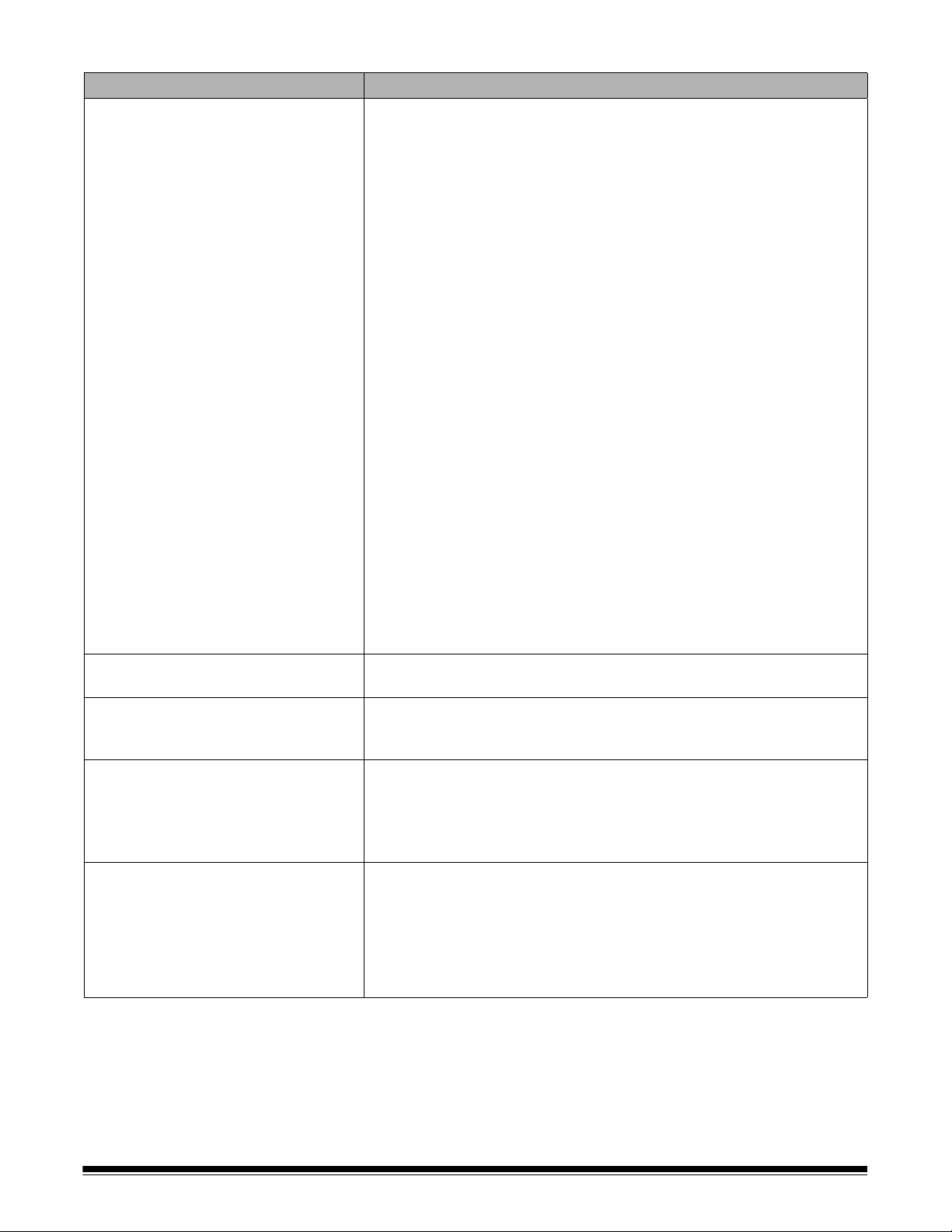
Problem Possible Solution
0 is displayed in the operator control
panel after the scanner is powered on
indicating the scanner is not
communicating with the PC
Try the following:
• Check to be sure the USB cable is in good working condition and is
securely plugged into the PC and USB port.
• Be sure your are using a USB 2.0 (or higher) connection. USB 1.1 will
not work.
• Be sure the software is loaded.
• Verify that the PC is reco gnizing the scanner.
1. Click Start>Settings>Control Panel>Administrative
Tools>Computer Management to display the Computer
Management window.
2. Select Device Manager and select your PC.
“False” paper jams or multifeeds
are occurring
14 inches / 35.6 cm or longer
documents are not feeding or are
jamming
Scanner is running slow
Documents are skewed during
scanning
The Kodak i3200 (or i3400) Scanner should be displayed under
Imaging Devices.
3. Click Action>Scan for hardware changes.
• Make sure that the transport area is clean.
Make sure the input and output tray extenders are pulled out to provide
support for long documents. Also see problem U9 (document jam) on
page 6-1.
• Your PC may not meet the minimum requirements for the scanne r.
• Some image processing functions will reduce scanner speed.
• Resolution (dpi) setting may be set too high.
• Your virus software may be scanning all TIFF or JPEG files.
• Ensure you are scanning to a local drive.
Make sure that:
• the input tray side guides are adjusted to fit the documents being fed.
• documents are being fed perpendicular to the feed module.
• all staples and paper clips have been removed from the documents.
• the feed module, separation roller, and drive rollers are clean.
• the scanner cover is firmly closed.
6-2 A-61771 September 2012
Page 40
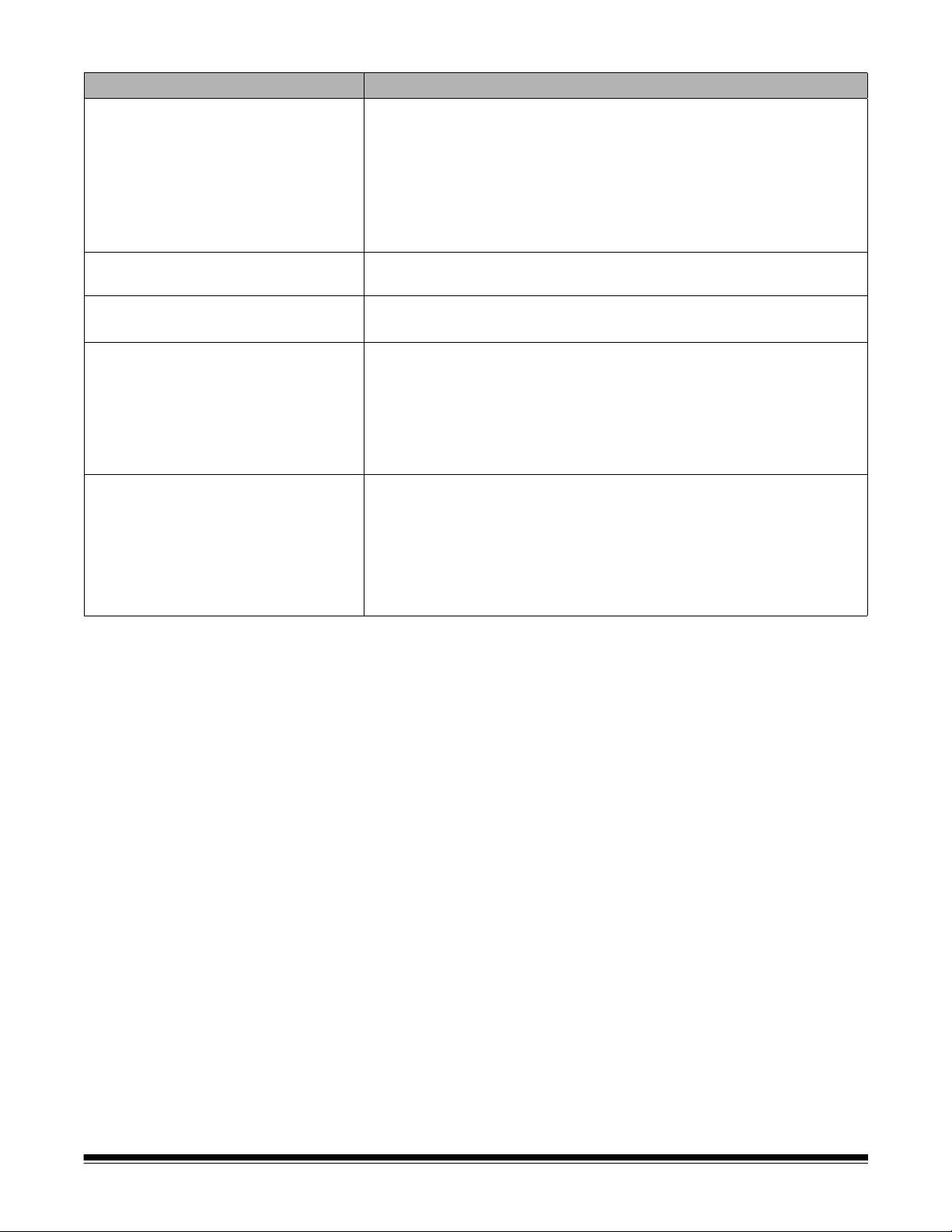
Problem Possible Solution
Scanner pauses excessively during
scanning
Roller marks or streaks appear on
documents after scanning
Vertical lines appear on the image • Clean the imaging guides. Refer to Chapter 5, Maintenance.
Documents are multifeeding Make sure that:
U3 is displayed in the operator control
panel
Make sure that:
• the host computer meets minimum requirements for scanning.
• there is enough free space on the hard disk drive.
• all other applications are closed.
• you are using a USB 2.0 (or higher) connection.
You can also try changing the scanning options (compression, etc.) in
your scanning application.
Clean the feed module, transport rollers and separation roller and tires.
Refer to Chapter 5, Maintenance.
• Enable the Strea k Filter option or increase the aggressiveness.
• the leading edges of all batched documents are centered in the feeder
so that each document will come in contact with the feed rollers.
• the feed module and separation ro ller are clean and not worn.
• documents with an unusual texture or surface are fed manually.
• the gap release is not in the vertical position.
The document(s) you are trying to scan is too long.
• Verify that the Document Management: Maximum Length option on
the Device-General tab (TWAIN Datasource) or the Longest
Document option on the Scanner tab (ISIS Driver) is set to longer than
the longest document being scanned. The default is 17 inches /
43.2 cm.
• Decrease the resolution.
A-61771 September 2012 6-3
Page 41
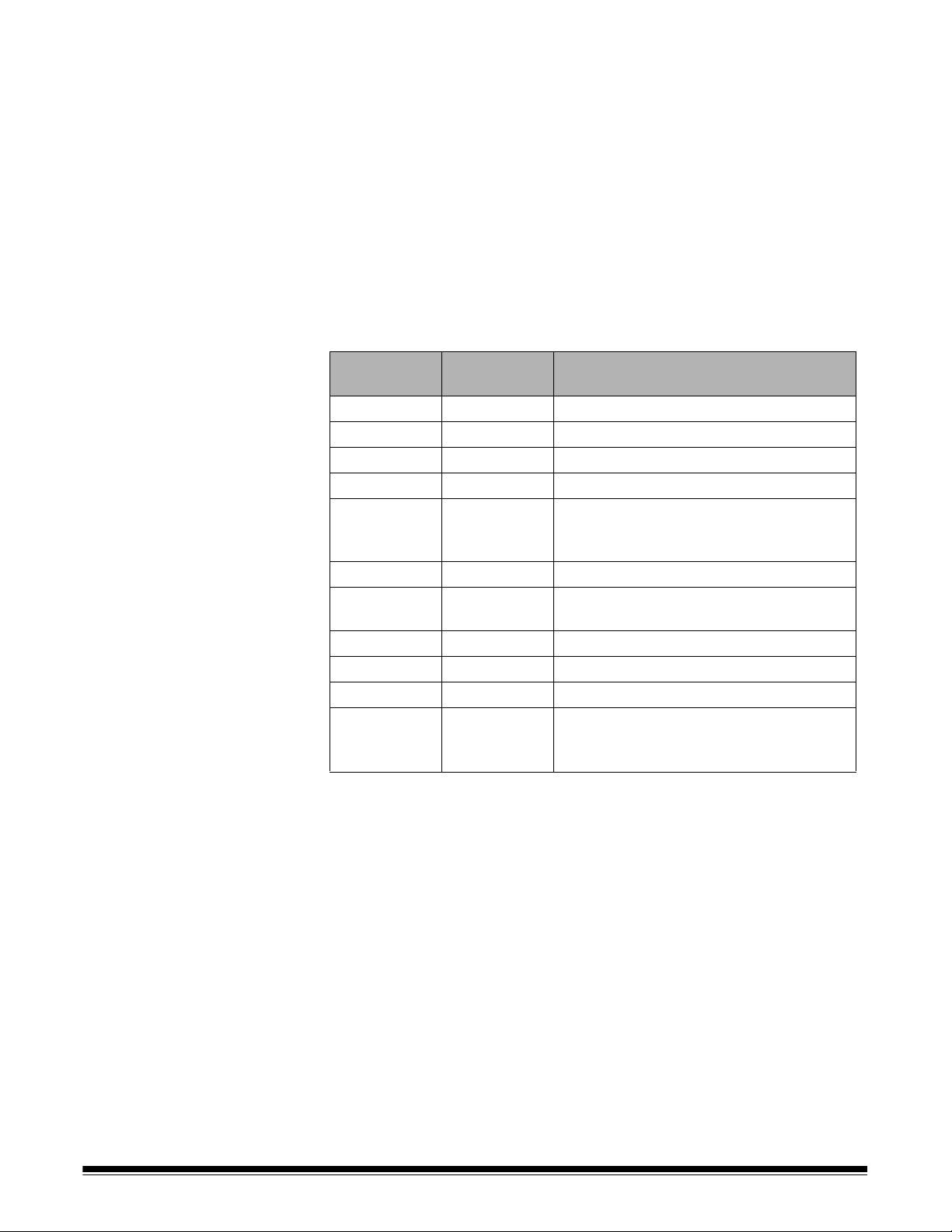
Indicator lights and
Steady green: the scanner is scanning.
error codes
Fast flashing green: waiting for operator action.
Slow flashing green: the scanner is in power saver mode.
Steady red : indicates a scanner error, such as the scanner cover is open.
Steady red then flashing green: scanner is powering up.
After you power up the scanner, the red and green indicator lights flash. After
approximately 12 seconds, both lights go out. When the green indicator light
comes back on and the operator control panel displays “1”, the scanner is
ready to begin scanning. However, the host computer may require several
seconds to detect the scanner.
Indicators — the following provides a listing of the 7-segment display and
LED indicators.
7-segment
display
U1 Red Check the imaging guides
U2 Red Ink cartridge missing
U3 Red Document too long
U4 Future use
U5 Red Operation timeout, USB cable has been
U6 Red Scanner cover open
U7 Red
U8 Green flash Multifeed pause
U8 Red Multifeed stop
U9 Red Document jam or the paper path is blocked
E codes Red flash
LED indicator Explanation
disconnected while the scanner was
running, etc.
• Too much paper is in the input tray
• The feed module is not inserted properly
• Be sure all cables are connected properly
• Turn power off and then on again
If problem persists, call Service.
Upgrading software Kodak frequently updates drivers and firmware to correct issues and add new
features. If you are having error codes (Ex), you should upgrade to the latest
driver before contacting Service. Go to: www.Kodak.com/go/disupport, access
i3X00 Software and Drivers and download the most recent upgrade.
Contacting Service 1. Visit www.Kodak.com/go/disupport to obtain the most current phone
number for your country.
2. When calling, please have the following information ready:
• A description of your problem.
• The scanner model and serial number.
• Computer configuration.
• Scann i ng applica tio n yo u ar e us ing .
6-4 A-61771 September 2012
Page 42

Appendix A Specifications
Scanner Type/Speed
Scanning Technology Dual LED
Output Resolutions 100, 150, 200, 240, 300, 400, 600 and 1200 dpi
File Format Output Single- and Multi-pageTIFF, JPEG, RTF, BMP and PDF
Scan Area Scans up to 12 x 30 inches / 30.5 x 76.2 cm. See the section entitled, “System
ADF Capacity 250 sheets
Recommended Daily
Volume
Illumination Instant on LED
Electrical Requirements 100 - 240 V (international), 50/60 Hz
Scanner Dimensions Height: 9.2 in. / 23.4 cm
Scanner Weight 35 lb. / 15.8 kg
Host Connection USB 3.0
Operating Temperature 59°F to 95°F / 15 °C to 35°C
Humidity 15 to 76% relative humidity
Environmental Factors Energy Star qualified scanners
Power Consumption -
Scanner
Acoustic Noise
(Sound Power level)
Electrical rating 24 Vdc 2.5 A
Duplex color scanner with an automatic document feeder,
i3200 Scanner: 50 pages per minute (landscape) at 200 dpi; black and white
i3400 Scanner: 80 pages per minute (landscape) at 200 dpi; black and white
requirements” for more information.
8,000 pages per day
Width: 17 in. / 43.18 cm
Depth (with input tray closed): 14.6 in. / 37.1 cm
Sleep mode: <4.5 watts
Running: <75 watts
Off: <0.5 watt
Operating: less than 66 dB
Off mode or Ready mode: less than 40 dB
System requirements Following is the r ecommend ed system co nfigura tion to ru n Kodak i3200/i3400
Scanner.
• PC: Intel Core 2 Duo , 2.66 GHz ea ch cor e
• USB port 2.0 high speed
• 3 GB RAM
• Supported operating systems:
- Microsoft Windows XP (Home and Professional); SP2 and higher
- Microsoft Windows XP Professional x64 Edition; SP2 and higher
- Microsoft Windows Vista; SP1 and higher
- Microsoft Windows Vista x64 Edition
- Microsoft Windows 7 (Home and Professional)
- Microsoft Windows 7 x64 Edition (Home and Professional)
Included Drivers:
• Windows operating systems: TWAIN, ISIS, WIA
A-61771 September 2012 A-1
Page 43

Appendix B Warranty - US and Canada only
Congratulations on the purchase of a Kodak Scanner. Kodak Scanners are designed to provide end users with the highest
performance and reliability. All Kodak Scanners are covered by the following Limited Warranty.
Limited Warranty for Kodak Scanners
Eastman Kodak Company provides the following Limited Warranty on Kodak Scanners (excluding spare parts and
consumables) distributed by Kodak or through Kodak’s authorized distribution channels:
Kodak warrants that a Kodak Scanner, from the time of sale through the Limited Warranty period applicable to the Product, will
be free of defects in materials or workmanship and will conform to the performance specifications applicable for the particular
Kodak Scanner.
All Kodak Scanners are subject to the Warranty Exclusions described below. A Kodak Scanner found to be defective or which
does not conform to the product specifications will be repaired or replaced with new or refurbished product at Kodak’s option.
Purchasers may determine the applicable Limited Warranty period for the Kodak Scanners purchased by calling (800) 8221414, or by visiting www.Kodak.com/go/disupport or by reviewing the Limited Warranty Summary Card enclosed with the Kodak
Scanner.
Proof of purchase is required to demonstrate eligibility for warranty service.
Warranty exclusions
Kodak’s Limited Warranty does not apply to a Kodak Scanner that has been subjected to physical damage after purchase,
caused, for example, by casualty, accident, acts of God or transportation, including (a) by a failure to properly package and ship
the Scanner back to Kodak for warranty service in accordance with Kodak’s then current Packaging and Shipping Guidelines,
including failure to replace the shipping restraint prior to shipping, or by a failure to remove the shipping restraint prior to use; (b)
resulting from the user’s installation, system integration, programming, re-installation of user operating systems or applications
software, systems engineering, relocation, reconstruction of data, or removal of the product or any component (including
breakage of a connector, cover , glass, pins, or seal); (c) from service, modification or repair not performed by Kodak or a service
provider authorized by Kodak or by tampering, use of counterfeit or other non-Kodak components, assemblies, accessories, or
modules; (d) by misuse, unreasonable handling or maintenance, mistreatment, operator error, failure to provide proper
supervision or maintenance, including use of cleaning products or other accessories not approved by Kodak or use in
contravention of recommended procedures or specifications; (e) by environmental conditions (such as excessive heat or other
unsuitable physical operating environment), corrosion, staining, electrical work external to the product or failure to provide
electro-static discharge (ESD) protection; (f) by failure to install firmware updates or releases available for the product and (g)
by such other supplemental exclusions published from time to time online at www.Kodak.com/go/disupport or by calling (800)
822-1414.
Kodak provides no Limited Warranty for products purchased from countries other than the United States. Purchasers of
products from foreign distribution channels must seek warranty coverage, if any, through the original source of purchase.
Kodak provides no Limited Warranty for products that are purchased as part of a third party manufacturer’s product, computer
system or other electronic device.
Any warranty for these products is provided by the OEM (Original Equipment Manufacturer) as part of that manufacturer’s
product or system.
The replacement product assumes the remainder of the Limited Warranty period applicable to the defective product or thirty
(30) days, whichever is longer.
Installation Warning and Disclaimer
KODAK WILL NOT BE RESPONSIBLE FOR ANY CONSEQUENTIAL OR INCIDENTAL DAMAGES RESULTING FROM THE
SALE, INSTALLATION, USE, SERVICING OR IMPROPER FUNCTIONING OF THIS PRODUCT, REGARDLESS OF THE
CAUSE. SUCH DAMAGES FOR WHICH KODAK WILL NOT BE RESPONSIBLE, INCLUDE, BUT ARE NOT LIMITED TO,
LOSS OF REVENUE OR PROFIT, LOSS OF DAT A, DOWNTIME COSTS, LOSS OF USE OF THE PRODUCT, COST OF ANY
SUBSTITUTE PRODUCT, FACILITIES OR SERVICES OR CLAIMS OF CUSTOMERS FOR SUCH DAMAGES.
If there is any conflict between other sections of this appendix and the Limited Warranty, the terms of the Limited Warranty
prevail.
A-61771 August 2012 B-1
Page 44

How to obtain Limited Warranty service
Kodak Scanners are supplied with information on unpacking, setup, installation and operation. Careful reading of the User’s
Guide will answer most of the technical questions the end user might have regarding proper installation, operation and
maintenance of the product. However, should additional technical support be required, you may visit our website at:
www.Kodak.com/go/disupport or contact:
Kodak’s Response Center: (800) 822-1414
The Response Center is available Monday – Friday (excluding Kodak holidays) 8 a.m. to 5 p.m. EST.
Before placing the call, the eligible purchaser should have the Kodak Scanner model number, part number, serial number and
proof of purchase available. The eligible purchaser should also be prepared to provide a description of the problem.
Response Center personnel will assist the end user in resolving the problem over the phone. The end user may be asked to run
some simple, self-diagnostic tests and report the resulting status and error code messages. This will assist the Response
Center in determining if the problem is the Kodak Scanner or another component and if the problem can be resolved over the
phone. If the Response Center determines a hardware problem exists that is covered either under th e Limited Warranty or a
purchased Maintenance Agreement, a Return Material Authorization Number (RMA) will be assigned as needed, a service
request will be initiated and repair or replacement procedures will follow.
Packaging and shipping guidelines
Purchaser must ship all warranty returns in a method that guarantees full protection of the product from shipping damage.
Failure to do so will void the Kodak Scanner warranty. Kodak advises the purchaser to keep the original box and packing
materials for storing or shipping. Kodak is not responsible for issues related to shipping damage. The purchaser must return
only the Kodak Scanner. Prior to shipment, purchaser must remove and retain all “add-on” items, (i.e. adapters, cables,
software, manuals, etc.). Kodak accepts no responsibility for these items and they will not be returned with the repaired or
replacement Kodak Scanner. All products should be returned to Kodak in the original shipping container, or an authorized
packaging box for the units being returned. Purchaser must install the shipping restraint before the Kodak Scanner is shipped.
When the original packaging is not available, contact Kodak’s Response Center at (800) 822-1414 for part numbers and
replacement packaging ordering information.
Return procedure
Eligible purchasers seeking services for Kodak Scanners covered under this Limited Warranty must obtain a Return Material
Authorization number (“RMA”) by calling (800) 822-1414 and within ten (10) business days from the date of issuance of the
RMA must return the Kodak Scanner to the address designated in the RMA at the end user’s own expense and risk, in
compliance with Kodak’s current Packaging and Shipping Guidelines.
Any defective products or parts replaced by Kodak become the property of Kodak.
Customer responsibility
BY REQUESTING SERVICE, THE ELIGIBLE PURCHASER ACKNOWLEDGES THE TERMS OF THE LIMITED WARRANTY,
INCLUDING THE DISCLAIMER AND LIMITATION OF LIABILITY PROVISIONS. PRIOR TO SEEKING SERVICE, THE END
USER MUST BACK-UP ANY DATA OR FILES THAT MAY BECOME DAMAGED OR LOST. KODAK IS, WITHOUT
LIMIT ATION, NOT RESPONSIBLE FOR LOST OR DAMAGED DAT A OR FILES.
Warranty Service descriptions
Eastman Kodak Company (Kodak) offers a range of service programs to support its Limited Warranty and to assist with the use
and care of the Kodak Scanner (“Service Methods”). A Kodak Scanner represents an important investment. Kodak Scanners
provide the productivity needed to stay competitive. The sudden loss of this productivity, even temporarily, could seriously affect
the ability to meet commitments. Downtime can be very expensive, not just in the cost of the repair but also in time lost. To help
alleviate these problems, Kodak may use one of the service methods listed below, depending upon product type, in providing
service under its Limited Warranty.
Included with selected Kodak Scanners is a Limited Warranty Registration card and a Limited Warranty Summary card. The
Limited Warranty Summary card is specific by model. The Limited Warranty Summary card contains important warranty
information, including the model number and the Limited Warranty. Refer to the Limited Warranty Summary card to determine
the available Service Methods applicable to the particular Kodak Scanner.
If the Limited Warranty Registration card or Limited Warranty Summary card cannot be located, additional information may be
obtained about the product, including updated warranty and service program information and restrictions, online at
www.Kodak.com/go/disupport or by phone at (800) 822-1414.
To avoid service delays, Kodak urges end users to complete and return the enclosed Limited Warranty Registration Card at the
first opportunity. If you cannot locate the Limited Warranty Registration card, you may register online at www.Kodak.com/go/
disupport or by phone at (800) 822-1414.
Kodak also provides a variety of service programs that may be purchased to assist with the use and care of the Kodak Scanner.
Kodak is committed to providing its customers with quality, performance, reliability and service under the Limited Warranty.
B-2 A-61771 August 2012
Page 45

On-site service
For the selected Kodak Scanner, and after the Response Center verifies a hardware problem, a service call will be opened and
logged. An Kodak Field Engineer will be dispatched to the product location to perform repair service if the product is located
within the contiguous forty-eight (48) United States, in certain areas of Alaska and Hawaii, and if there are no security, safe ty or
physical requirements that would restrict the Field Engineer’s access to the scanner. For additional information on service
areas, visit our website at: www.Kodak.com/go/docimaging. On-Site Service will be provided between the hours of 8 a.m. and 5
p.m. local time, Monday through Friday (excluding Kodak holidays).
AUR
AUR may be one of the easiest and most comprehensive service offerings in the industry. In the unlikely event of a product
defect, for eligible purchasers of certain Kodak Scanners, Kodak will replace that product within two business days.
The AUR provides advance replacement on specific failed or broken Kodak Scanner. To be eligible to take advantage of the
AUR, the eligible purchaser must obtain an RMA number, sign an Advance Replacement Agreement and provide a credit card
deposit to secure the replacement product. The RMA number should be kept in the event that the status of the replacement
product needs to be checked. The eligible purchaser will be asked for the address where the replacement product is to be
shipped. The eligible purchaser will also be faxed packing and shipping instructions for the malfunctioning product. The eligible
purchaser will then receive a replacement product within 2 business days after the service call initiation and Kodak’s receipt of
the signed agreement. The malfunctioning product must be received by Kodak within ten (10) days of the end user’s receipt of
the replacement product or the end user’s credit card will be charged the list price of the replacement product. Shipment of
replacement Imaging Product will be made at Kodak’s expense and choice of freight carrier. Shipments not made under
Kodak’s directions and choice of freight carrier may void the Limited Warranty.
Before the product is returned to Kodak, be sure to remove all options and accessories (which include power cord,
documentation, etc.) that are not covered by the Limited Warranty. The box and packaging in which the replacement product
was shipped must be used to return the malfunctioning product. If the malfunctioning product is not returned in the box and
packaging in which the replacement product was shipped the Limited Warranty may be voided. The Return Material
Authorization Number (“RMA”) must be clearly marked on the outside of the box to ensure proper receipt and credit of the
defective product.
Depot service
If the Kodak Scanner is not eligible for Advance Exchange or On-Site Service, an eligible purchaser may utilize our Depot
Repair Service. The eligible purchaser will be instructed to ship the product to the nearest authorized Depot Repair Center.
Product must be shipped at the eligible purchaser’s risk and expense to the repair center. Before the product is returned to the
repair center, be sure to remove all options and accessories (which include power cord, documentation, etc.) not covered by the
Limited Warranty . All products should be returned to Kodak in the original shipping container, or in a recommended packing box.
The Kodak Scanner must have the shipping restraint installed before it is shipped. When the original packaging is not available,
contact Kodak’s Response Center at (800) 822-1414, for ordering information. Eligible purchasers seeking services for Kodak
Scanners must obtain a Return Material Authorization number (“RMA”) by calling (800) 822-1414, and within ten (10) business
days from the date of issuance of the RMA must return the Kodak Scanner to the address designated in the RMA at the end
user’s own expense and risk. The Return Material Authorizati on Number (“RMA”) must be clearly marked on the outside of the
box to ensure proper receipt and credit of the defective product.
Upon receipt of the product, the repair center will repair product within ten (10) business days. The repaired product will be
shipped back two-day express mail at no expense to the eligible purchaser.
Important restrictions
Eligibility: The Advance Exchange Program and the Depot Service are available to eligible purchasers in the fifty (50) United
States, and On-Site Service is available in the contiguous forty-eight (48) states and in certain areas of Alaska and Hawaii for
products purchased from authorized distributors of Kodak. The Kodak Scanner will be ineligible for any service under warran ty
if the product falls under any of Kodak’s then-current Warranty Exclusions, including a purchaser’s failure to return defective
products to Kodak in compliance with Kodak’s then current Packaging and Shipping Guidelines. Persons are only considered
“eligible purchasers” or “end users” if they originally purchased the Kodak Scanner for their own personal or business use, and
not for resale.
Consumables: Consumables are items that wear out under normal use and must be replaced by the end user as needed.
Consumables, supplies, other expendable items and those items identified as being the user’s responsibility in the User’s Guide
are not covered under the Limited Warranty.
If any of the above excluded parts or services are required, they may be available through an authorized service provider at
their hourly rates and at terms then in effect.
Any defective products or parts replaced by Kodak become the property of Kodak.
A-61771 August 2012 B-3
Page 46

Contacting Kodak
For Information on Kodak Scanners:
Website: www.Kodak.com/go/docimaging
For U.S. Service, Repair and Technical Assistance by Telephone:
Telephone technical support is available Monday-Friday between the hours of 5 a.m. to 5 p.m. excluding Kodak holidays.
Phone: (800) 822-1414
For Technical Documentation and FAQ’s available 24 hours a day:
Website: www.Kodak.com/go/docimaging
For Service Program Information
Website: www.Kodak.com
Phone: (800) 822-1414
B-4 A-61771 August 2012
Page 47

