Page 1
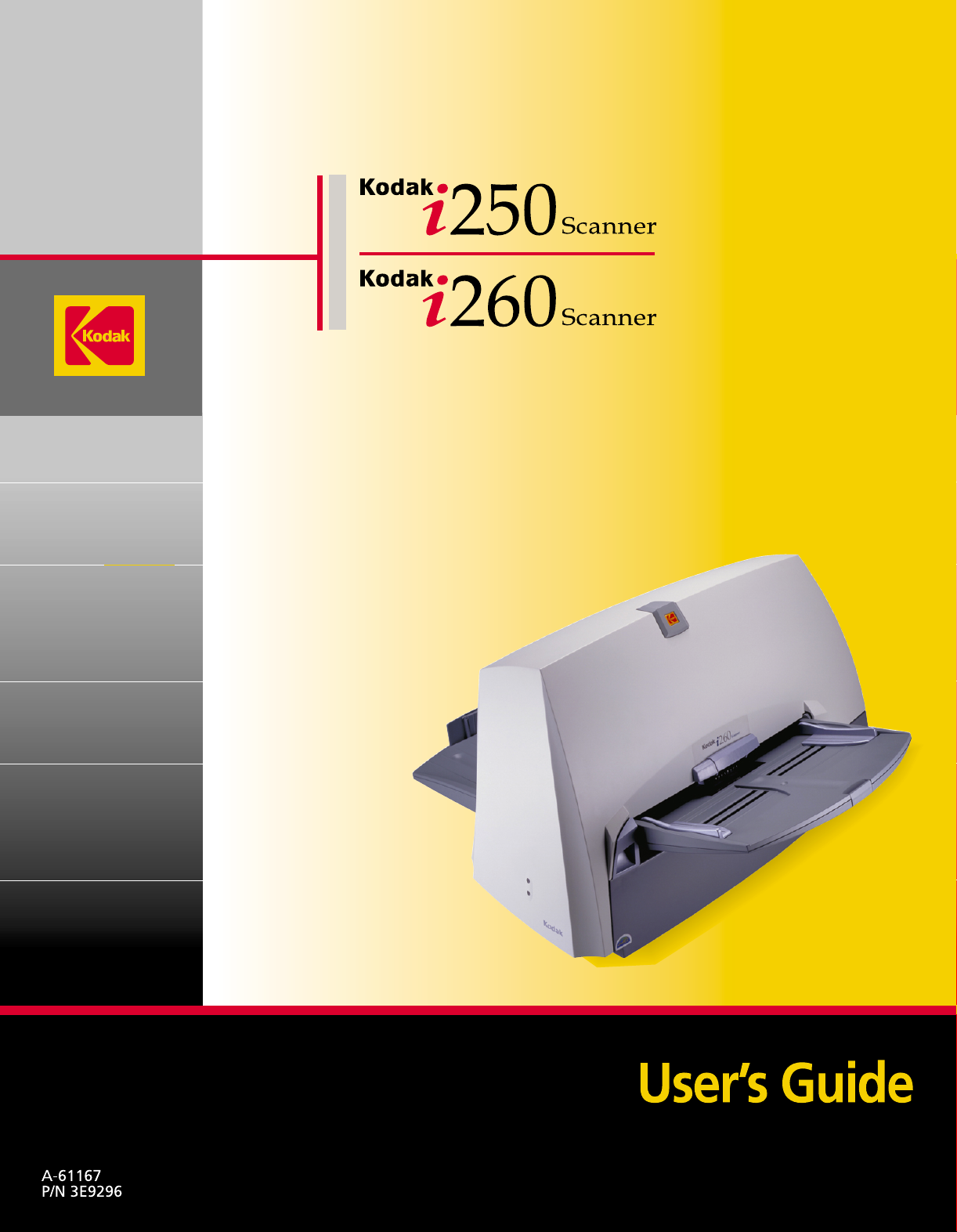
Page 2
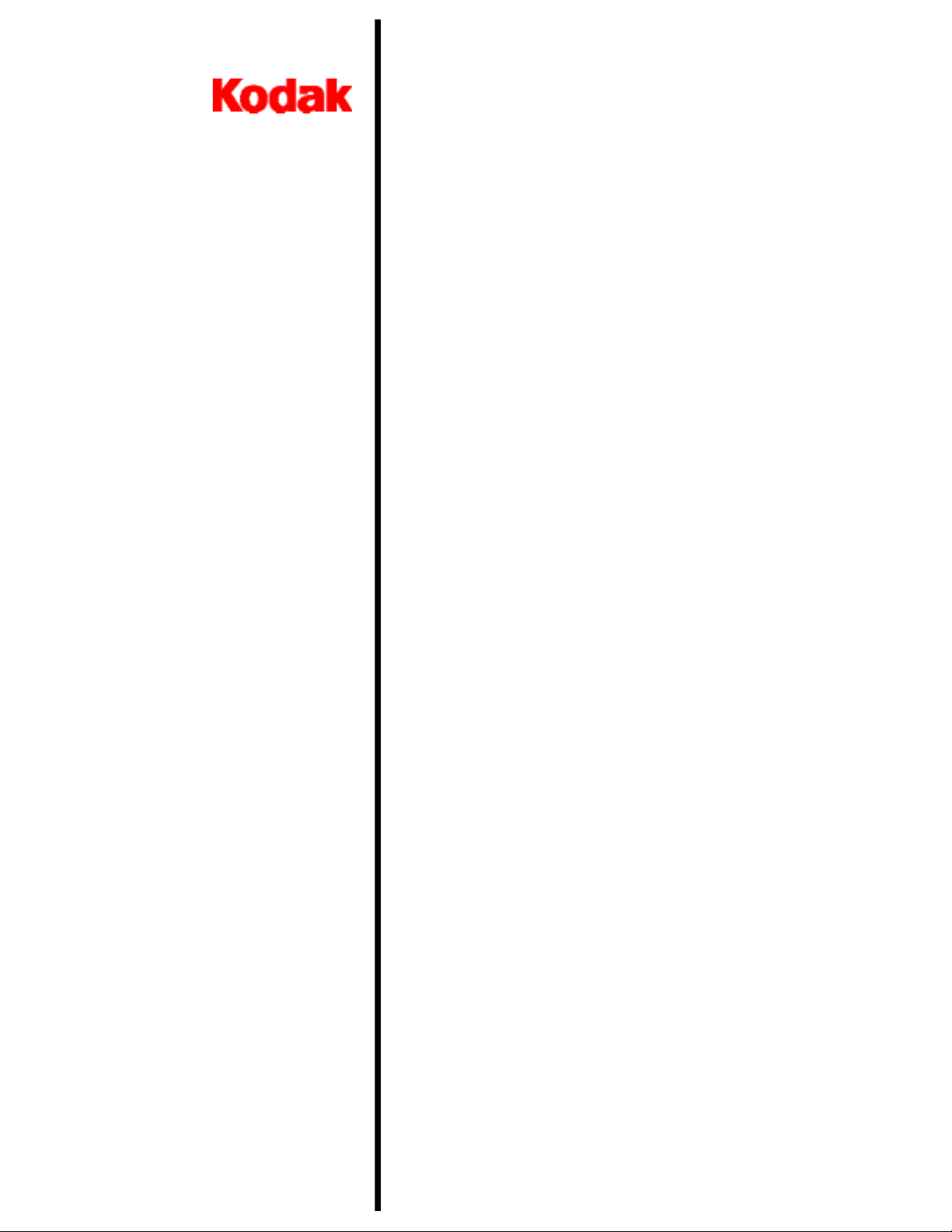
i200 Series Scanners
A-61167
P/N 3E9296
User’s
Guide
Page 3
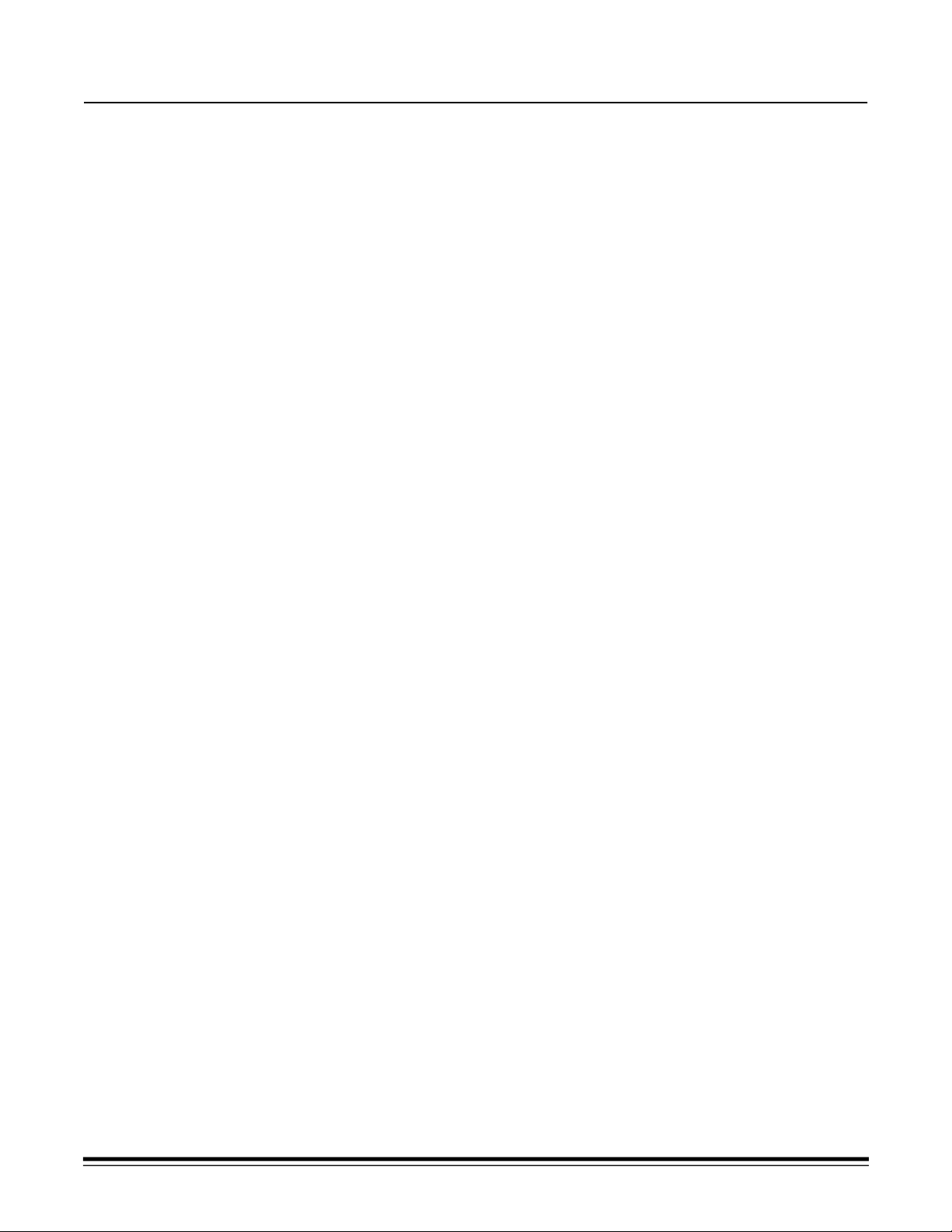
Contents
Introduction . . . . . . . . . . . . . . . . . . . . . . . . . . . . . . . . . . . . . . . . . . . . . . . . . . . . 1
Optional Accessories . . . . . . . . . . . . . . . . . . . . . . . . . . . . . . . . . . . . . . . . . . . 1
Scanner Features . . . . . . . . . . . . . . . . . . . . . . . . . . . . . . . . . . . . . . . . . . . . . . 1
Paper Transport Features . . . . . . . . . . . . . . . . . . . . . . . . . . . . . . . . . . . . . . . 2
Speed/Capacity (Throughput) . . . . . . . . . . . . . . . . . . . . . . . . . . . . . . . . . . 2
Image Quality Features . . . . . . . . . . . . . . . . . . . . . . . . . . . . . . . . . . . . . . . . . 2
Maintenance . . . . . . . . . . . . . . . . . . . . . . . . . . . . . . . . . . . . . . . . . . . . . . . . . . 2
Preparing Documents for Scanning . . . . . . . . . . . . . . . . . . . . . . . . . . . . . . . . 3
Recommended Documents . . . . . . . . . . . . . . . . . . . . . . . . . . . . . . . . . . . . 3
Safety Information . . . . . . . . . . . . . . . . . . . . . . . . . . . . . . . . . . . . . . . . . . . . . 4
Warning Labels . . . . . . . . . . . . . . . . . . . . . . . . . . . . . . . . . . . . . . . . . . . . . 4
User Precautions . . . . . . . . . . . . . . . . . . . . . . . . . . . . . . . . . . . . . . . . . . . . . . 4
Safety and Regulatory Agency Approvals . . . . . . . . . . . . . . . . . . . . . . . . . . . 5
Environmental Information . . . . . . . . . . . . . . . . . . . . . . . . . . . . . . . . . . . . . . . 5
EMC Statements . . . . . . . . . . . . . . . . . . . . . . . . . . . . . . . . . . . . . . . . . . . . . . 6
For the United States . . . . . . . . . . . . . . . . . . . . . . . . . . . . . . . . . . . . . . . . . 6
For Japan . . . . . . . . . . . . . . . . . . . . . . . . . . . . . . . . . . . . . . . . . . . . . . . . . . 6
For Taiwan . . . . . . . . . . . . . . . . . . . . . . . . . . . . . . . . . . . . . . . . . . . . . . . . . 6
For the European Union (EU) . . . . . . . . . . . . . . . . . . . . . . . . . . . . . . . . . . 6
Acoustic Emission . . . . . . . . . . . . . . . . . . . . . . . . . . . . . . . . . . . . . . . . . . . . . 6
Power System . . . . . . . . . . . . . . . . . . . . . . . . . . . . . . . . . . . . . . . . . . . . . . . . 6
Installing the Scanner . . . . . . . . . . . . . . . . . . . . . . . . . . . . . . . . . . . . . . . . . . . . 7
Site Specifications . . . . . . . . . . . . . . . . . . . . . . . . . . . . . . . . . . . . . . . . . . . . . 7
System Requirements . . . . . . . . . . . . . . . . . . . . . . . . . . . . . . . . . . . . . . . . . . 7
Unpacking the Scanner . . . . . . . . . . . . . . . . . . . . . . . . . . . . . . . . . . . . . . . . . 8
Registering Your Scanner . . . . . . . . . . . . . . . . . . . . . . . . . . . . . . . . . . . . . . . 8
Removing the Foam Sheet . . . . . . . . . . . . . . . . . . . . . . . . . . . . . . . . . . . . . . . 9
Scanner Components . . . . . . . . . . . . . . . . . . . . . . . . . . . . . . . . . . . . . . . . . . . 9
Front . . . . . . . . . . . . . . . . . . . . . . . . . . . . . . . . . . . . . . . . . . . . . . . . . . . . . . 9
Rear . . . . . . . . . . . . . . . . . . . . . . . . . . . . . . . . . . . . . . . . . . . . . . . . . . . . . 10
Side . . . . . . . . . . . . . . . . . . . . . . . . . . . . . . . . . . . . . . . . . . . . . . . . . . . . . 10
Internal . . . . . . . . . . . . . . . . . . . . . . . . . . . . . . . . . . . . . . . . . . . . . . . . . . . 10
Making Connections . . . . . . . . . . . . . . . . . . . . . . . . . . . . . . . . . . . . . . . . . . . 11
Installing the IEEE-1394 (FireWire) Card in the Host Computer . . . . . . . 11
Installing the Kodak Driver Software . . . . . . . . . . . . . . . . . . . . . . . . . . . . 11
Power Setup . . . . . . . . . . . . . . . . . . . . . . . . . . . . . . . . . . . . . . . . . . . . . . 12
A-61167 September 2002 i
Page 4
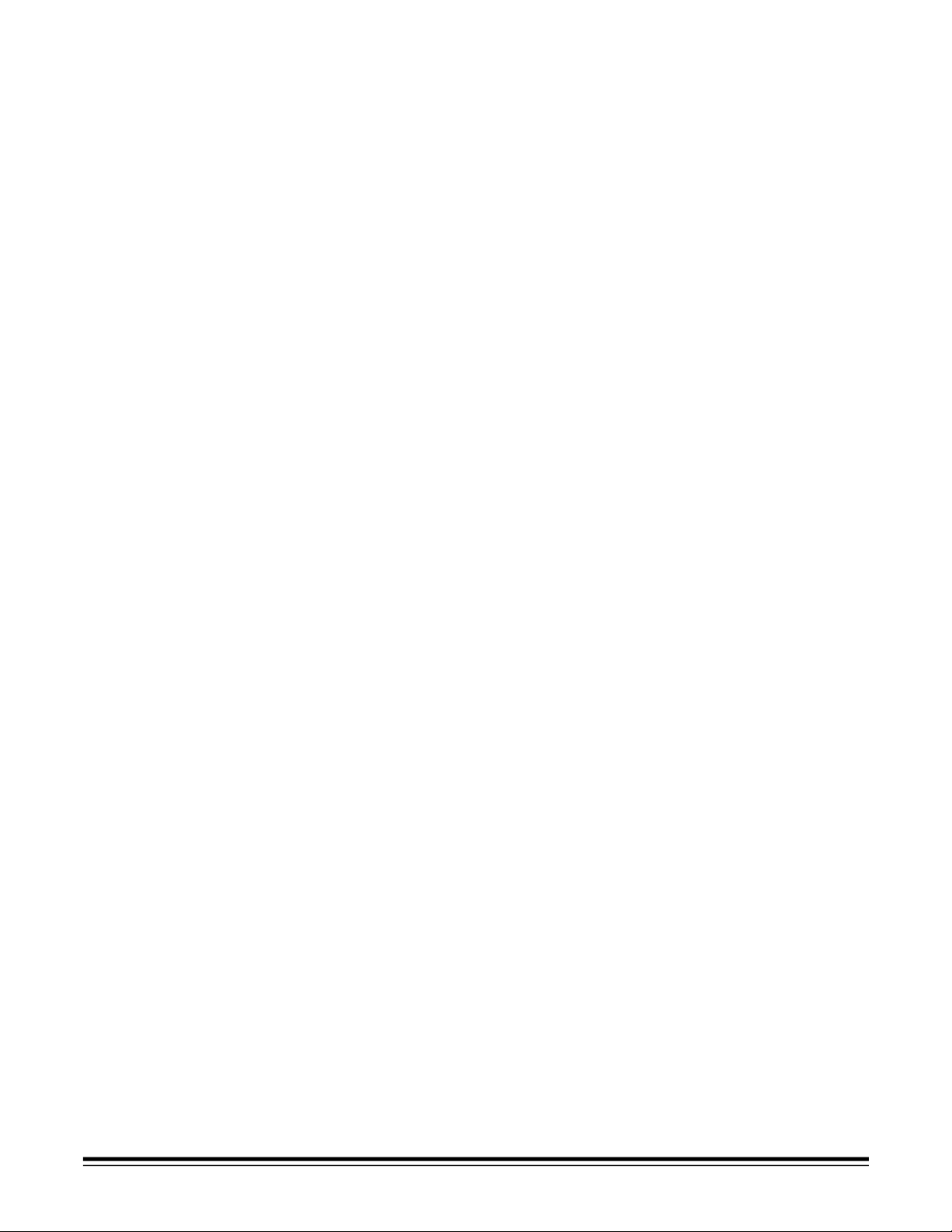
Input and Output Trays . . . . . . . . . . . . . . . . . . . . . . . . . . . . . . . . . . . . . . . . . 15
Attaching the Input Tray . . . . . . . . . . . . . . . . . . . . . . . . . . . . . . . . . . . . . . 15
Attaching the Output Tray . . . . . . . . . . . . . . . . . . . . . . . . . . . . . . . . . . . . 15
Tray Extenders and Side Guides . . . . . . . . . . . . . . . . . . . . . . . . . . . . . . . 15
Adjusting the Output Tray . . . . . . . . . . . . . . . . . . . . . . . . . . . . . . . . . . . . 16
Closing the Input and Output Trays . . . . . . . . . . . . . . . . . . . . . . . . . . . . . 16
Installing Optional Accessories . . . . . . . . . . . . . . . . . . . . . . . . . . . . . . . . 16
Using the Scanner . . . . . . . . . . . . . . . . . . . . . . . . . . . . . . . . . . . . . . . . . . . . . . 17
Starting and Stopping Scanning . . . . . . . . . . . . . . . . . . . . . . . . . . . . . . . . . . 17
Automatic Feeding . . . . . . . . . . . . . . . . . . . . . . . . . . . . . . . . . . . . . . . . . . . . 17
Continuous Feeding . . . . . . . . . . . . . . . . . . . . . . . . . . . . . . . . . . . . . . . . . . . 18
Manual Feeding . . . . . . . . . . . . . . . . . . . . . . . . . . . . . . . . . . . . . . . . . . . . . . 18
Damaged Documents . . . . . . . . . . . . . . . . . . . . . . . . . . . . . . . . . . . . . . . 18
Maintenance . . . . . . . . . . . . . . . . . . . . . . . . . . . . . . . . . . . . . . . . . . . . . . . . . . 19
Cleaning the Scanner . . . . . . . . . . . . . . . . . . . . . . . . . . . . . . . . . . . . . . . . . . 19
Cleaning the Separator Module . . . . . . . . . . . . . . . . . . . . . . . . . . . . . . . . 19
Cleaning the Feed Module . . . . . . . . . . . . . . . . . . . . . . . . . . . . . . . . . . . . 21
Cleaning the Drive Rollers and Transport Area . . . . . . . . . . . . . . . . . . . . 22
Cleaning the Imaging Guides . . . . . . . . . . . . . . . . . . . . . . . . . . . . . . . . . . 23
Cleaning the Paper Path . . . . . . . . . . . . . . . . . . . . . . . . . . . . . . . . . . . . . 23
Replacing Wear Parts . . . . . . . . . . . . . . . . . . . . . . . . . . . . . . . . . . . . . . . . . 24
Replacing the Separator Module . . . . . . . . . . . . . . . . . . . . . . . . . . . . . . . 24
Replacing the Feed Module . . . . . . . . . . . . . . . . . . . . . . . . . . . . . . . . . . . 25
Calibrating the Scanner . . . . . . . . . . . . . . . . . . . . . . . . . . . . . . . . . . . . . . . . 26
Troubleshooting . . . . . . . . . . . . . . . . . . . . . . . . . . . . . . . . . . . . . . . . . . . . . . . 27
Indicator Lights . . . . . . . . . . . . . . . . . . . . . . . . . . . . . . . . . . . . . . . . . . . . . . . 27
Lamps . . . . . . . . . . . . . . . . . . . . . . . . . . . . . . . . . . . . . . . . . . . . . . . . . . . . . . 27
Clearing Document Jams . . . . . . . . . . . . . . . . . . . . . . . . . . . . . . . . . . . . . . . 27
Adjusting the Separator Module Tension . . . . . . . . . . . . . . . . . . . . . . . . . . . 28
System Is Not Responding . . . . . . . . . . . . . . . . . . . . . . . . . . . . . . . . . . . . . . 29
Color Image Quality . . . . . . . . . . . . . . . . . . . . . . . . . . . . . . . . . . . . . . . . . . . 29
Problem Solving . . . . . . . . . . . . . . . . . . . . . . . . . . . . . . . . . . . . . . . . . . . . . . 30
Transporting the Scanner . . . . . . . . . . . . . . . . . . . . . . . . . . . . . . . . . . . . . . . 31
ii A-61167 September 2002
Page 5
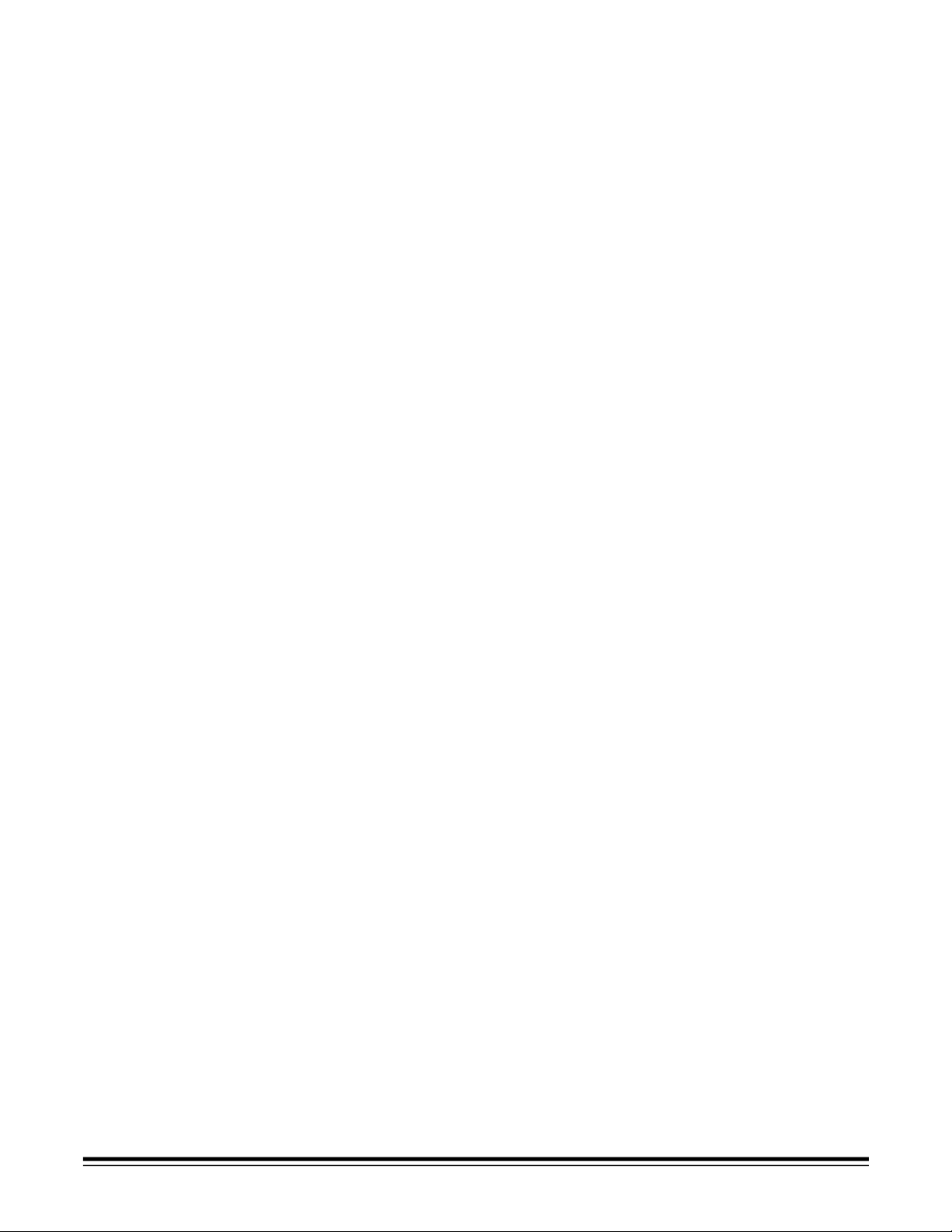
Appendix A Specifications . . . . . . . . . . . . . . . . . . . . . . . . . . . . . . . . . . . . . A-1
Appendix B Supplies and Accessories . . . . . . . . . . . . . . . . . . . . . . . . . . . B-1
Appendix C KODAK i200 Series Imprinter . . . . . . . . . . . . . . . . . . . . . . . . C-1
Contents of the Imprinter Kit . . . . . . . . . . . . . . . . . . . . . . . . . . . . . . . . . . . . C-1
Installing the Imprinter . . . . . . . . . . . . . . . . . . . . . . . . . . . . . . . . . . . . . . . . C-2
Removing the Circuit Board Cover . . . . . . . . . . . . . . . . . . . . . . . . . . . . C-2
Attaching the Imprinter Board and Cable . . . . . . . . . . . . . . . . . . . . . . . . C-3
Completing the Imprinter Installation . . . . . . . . . . . . . . . . . . . . . . . . . . . C-8
Installing the Ink Blotter Strips . . . . . . . . . . . . . . . . . . . . . . . . . . . . . . . . . C-10
Purging an Ink Cartridge . . . . . . . . . . . . . . . . . . . . . . . . . . . . . . . . . . . . . C-11
Installing an Ink Cartridge . . . . . . . . . . . . . . . . . . . . . . . . . . . . . . . . . . . . . C-12
Setting the Imprinter Position . . . . . . . . . . . . . . . . . . . . . . . . . . . . . . . . . . C-13
Imprinter Maintenance . . . . . . . . . . . . . . . . . . . . . . . . . . . . . . . . . . . . . . . C-14
Imprinting Problems . . . . . . . . . . . . . . . . . . . . . . . . . . . . . . . . . . . . . . . C-14
Expected Life of Imprinter Components . . . . . . . . . . . . . . . . . . . . . . . . C-14
When the Imprinter Is Not in Use . . . . . . . . . . . . . . . . . . . . . . . . . . . . . C-14
Replacing an Ink Cartridge . . . . . . . . . . . . . . . . . . . . . . . . . . . . . . . . . C-14
Replacing the Ink Blotter Strips . . . . . . . . . . . . . . . . . . . . . . . . . . . . . . C-15
Replacing the Ink Cartridge Carrier . . . . . . . . . . . . . . . . . . . . . . . . . . . C-16
Imprinting Overview . . . . . . . . . . . . . . . . . . . . . . . . . . . . . . . . . . . . . . . . . C-17
Print Characters . . . . . . . . . . . . . . . . . . . . . . . . . . . . . . . . . . . . . . . . . . C-17
Imprinter Specifications . . . . . . . . . . . . . . . . . . . . . . . . . . . . . . . . . . . . . . C-18
Appendix D KODAK i200 Series Dockable Flatbed . . . . . . . . . . . . . . . . . D-1
Contents of the Dockable Flatbed Kit . . . . . . . . . . . . . . . . . . . . . . . . . . . . . D-1
Flatbed Specifications . . . . . . . . . . . . . . . . . . . . . . . . . . . . . . . . . . . . . . . . D-1
Installing the Dockable Flatbed . . . . . . . . . . . . . . . . . . . . . . . . . . . . . . . . . D-1
Using the Flatbed . . . . . . . . . . . . . . . . . . . . . . . . . . . . . . . . . . . . . . . . . . . . D-3
Book Scanning . . . . . . . . . . . . . . . . . . . . . . . . . . . . . . . . . . . . . . . . . . . . D-3
Calibrating the Flatbed . . . . . . . . . . . . . . . . . . . . . . . . . . . . . . . . . . . . . . . . D-4
Cleaning the Flatbed . . . . . . . . . . . . . . . . . . . . . . . . . . . . . . . . . . . . . . . . . D-5
After a Power Failure . . . . . . . . . . . . . . . . . . . . . . . . . . . . . . . . . . . . . . . . . D-5
Removing the Dockable Flatbed . . . . . . . . . . . . . . . . . . . . . . . . . . . . . . . . D-6
Appendix E Installing Optional Memory . . . . . . . . . . . . . . . . . . . . . . . . . . E-1
A-61167 September 2002 iii
Page 6
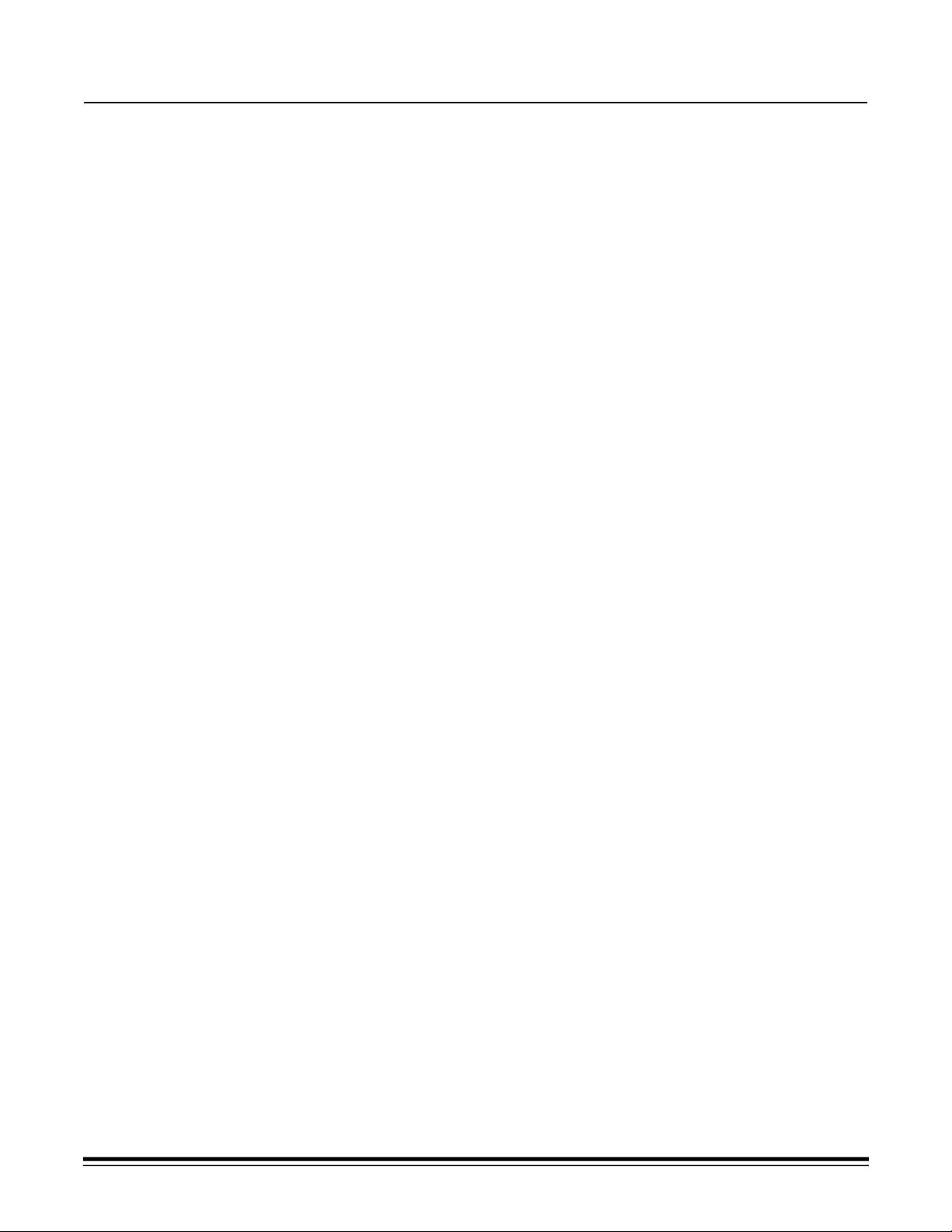
Introduction
Before you install and operate your KODAK i200 Series Scanner, take a few
minutes to read through this guide. It contains important information about
installing, using, and maintaining your scanner.
• KODAK i250 Scanner is a desktop simplex color scanner with an automatic
document feeder.
• KODAK i260 Scanner is a desktop duplex color scanner with an automatic
document feeder.
Optional Accessories • KODAK i200 Series Imprinter—prints a date, time, fixed string, and/or
sequential number on document backs. For information about this
accessory, refer to Appendix C, KODAK i200 Series Imprinter.
• KODAK i200 Series Dockable Flatbed—the A3 flatbed adds scanning
capability for exception documents. For information about this accessory,
refer to Appendix D, KODAK i200 Series Dockable Flatbed.
NOTE:For information about ordering the above accessories, refer to
Appendix B, Supplies and Accessories.
• Additional memory (SODIMM)—purchase a memory card at a computer
supply retailer near you. For information about installing a memory card,
refer to Appendix E, Installing Optional Memory.
Scanner Features • Excellent paper handling, image quality, and reliability
• Color at the same speed as bitonal and grayscale
• Dual-stream output
• Easy to use and maintain
• Handles a broad range of paper weights and sizes
• Small footprint; fits easily on a desktop or table
• Low noise level
• Easy installation
• ISIS and TWAIN device drivers are included on a CD that is packed with
each scanner
• International language support
• Automatic overlap/multifeed detection
• All scanner models support multiple electrical power requirements for
use worldwide
• May be user-calibrated at any time
• Electronic red, green, and blue color dropout
A-61167 September 2002 1
Page 7
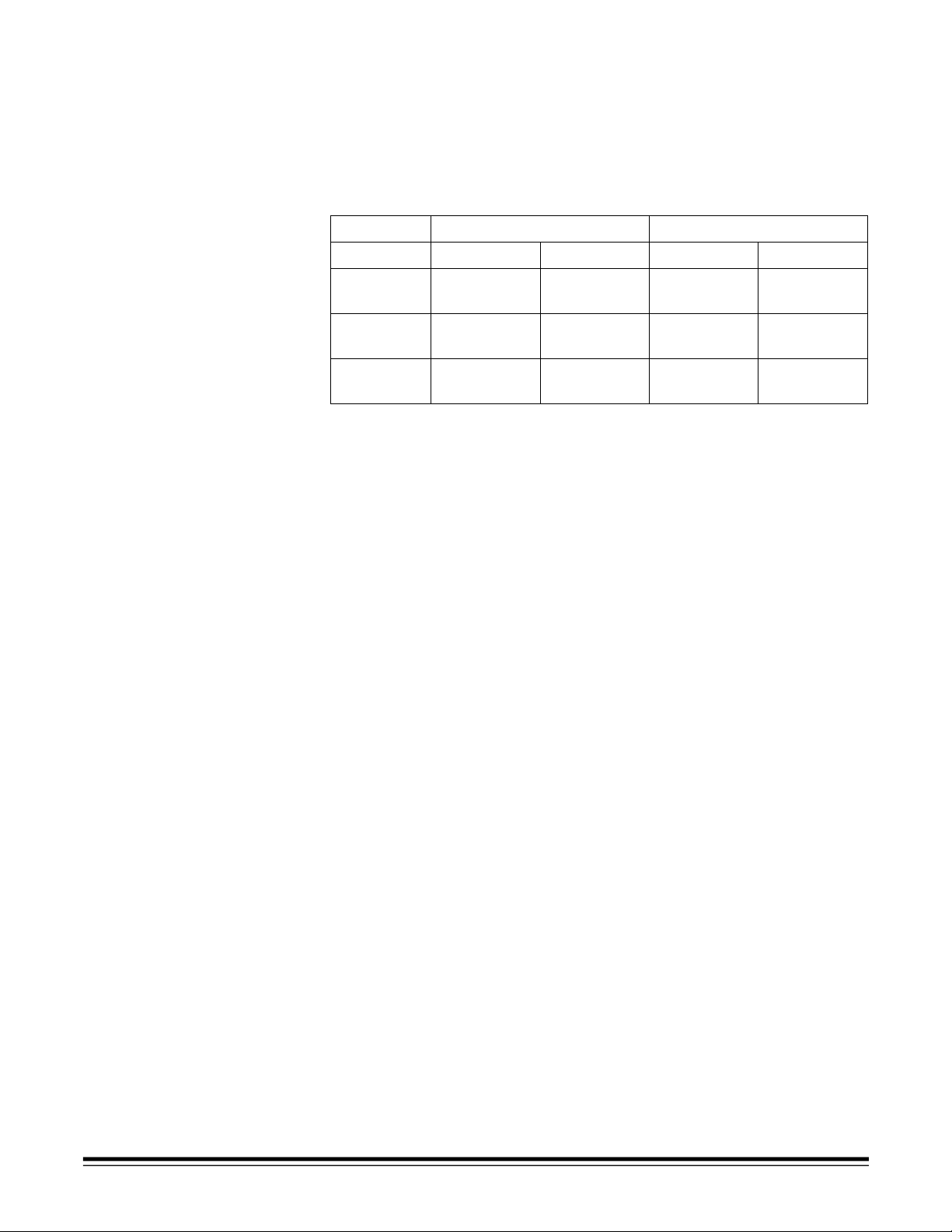
Paper Transpo rt Features
• Automatic and manual feeding
• Multifeed detection by document length and/or document thickness
• Automatic feeder with operator-assisted “infinite” and single-sheet feeding
Speed/Capacity (Throughput)
The following speeds in pages per minute (ppm) are for color, grayscale, or
bitonal output.
Resolution Landscape A4 Portrait Letter
i250 Scanner i260 Scanner i250 Scanner i260 Scanner
150 dpi 67 ppm 67 ppm
(134 ipm)
200 dpi 50 ppm 50 ppm
(100 ipm)
300 dpi 33 ppm 33 ppm
(67 ipm)
53 ppm 53 ppm
(106 ipm)
40 ppm 40 ppm
(80 ipm)
26 ppm 26 ppm
(53 ipm)
Image Quality Features • Adaptive Threshold Processing (ATP), image compression, despeckle, and
dithering for bitonal scanning
• Image capture optical resolution: 300 dpi
• Image output resolution: 75/100/150/200/300/400/600 dpi for bitonal,
grayscale, and color scanni ng
NOTE:Throughput speed at 400 dpi and 600 dpi is dependent on your
PC configuration.
• Auto-color balancing (auto-white balancing) to ensure good color balance
after calibration
• Pixel and color correction for the best color image quality
• JPEG compression allows images to be viewed in many image viewers
Maintenance • Easily replaceable feed module and separator module
• Easy one-step paper jam clearance
• LED indicators for power, ready, paper jam, and operating conditions
2 A-61167 September 2002
Page 8

Preparing Documents for Scanning
• A batch of documents to be fed into the scanner must be arranged so that
the leading edges of all documents are aligned and centered under the
automatic paper feeder; this allows the feeder to introduce documents into
the scanner one at a time. Documents must be positioned face down
for scanning.
• Staples and paper clips in documents may damage the scanner. Remove all
staples and paper clips before scanning.
• Torn, damaged, or crushed pages can be transported successfully through
the scanner. However, no scanner can transport every possible type of
damaged paper. If in doubt about whether a specific damaged document
can be transported through the scanner, place the document in a clear
protective sleeve. Sleeves should be manually fed, one at a time, folded
edge first, while lifting the gap release lever.
NOTE:Use the optional dockable flatbed to scan damaged documents.
• When scanning documents in a clear protective sleeve, the input tray guides
must be adjusted to accommodate the width of the sleeve.
NOTE:Kodak scanners have been tested with a range of documents that
represent the broad spectrum of document types found in the most
common business applications. Optimal scanner performance is
achieved when scanning documents within the recommended
document specifications listed below. Scanning documents that are
outside of these specifications may lead to undesirable results in terms
of scanner reliability, image quality, and/or consumable life.
Recommended Documents The following chart lists the recommended document attributes.
Materials • Virgin and recycled papers
• Photographic papers
Paper Types • Bond
• Laser
Paper Weights The document feeder handles a broad range of paper weights from 50 to 200g
(13 to 110 lb.)
Minimum Document Size
8.9 x 6.4 cm (3.5 x 2.5 in.)
(Width x Length)
Maximum Document Size
(Width x Length)
With standard memory: 29.7 x 43.2 cm (11.7 x 17 in.)
With extended memory: 29.7 x 66.0 cm (11.7 x 26.0 in.)
Dockable Flatbed: 29.7 x 43.2 cm (11.7 x 17 in.)
Paper Inks NOTE:All inks on the paper must be dry before scanning is started.
• Standard offset printing
• Inkjet printer
Correction Fluids NOTE:All correction fluids on the paper must be dry before scanning is started.
• Liquid Paper
•Tipp-Ex
®
®
• Clear protective sleeves meeting the size and
thickness requi rements in this section
•Inkjet
•Offset
• Thermal transfer
• Handwriting inks
• Wite-out
®
• Other, similar correction fluids
Document Batch Height for
Automatic Feeding
When feeding batched documents, the maximum height of the batched documents
is 10.2 mm (0.4 in.) or approximately 100 sheets of 75g (20 lb.) paper.
A-61167 September 2002 3
Page 9
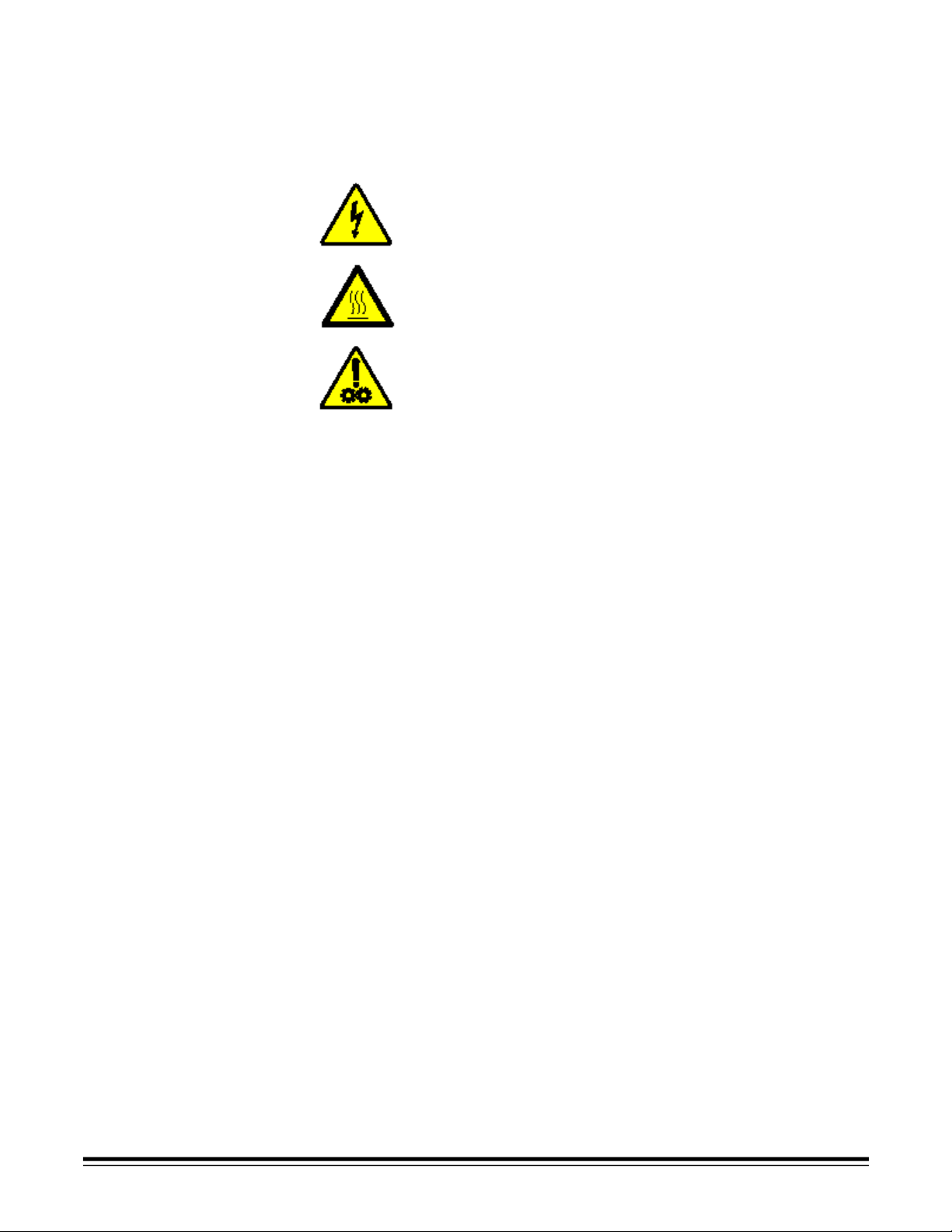
Safety Information • When placing the scanner, make sure that the electrical power outlet is
located within 1.52 metres (5 feet) of the scanner and is easily accessible.
CAUTION:The power supply must only be used indoors in a dry location.
Warning Labels
CAUTION:High voltage. Avoid contact.
CAUTION:Hot surface. Avoid contact.
CAUTION:Moving parts. Avoid contact.
WARNING: The scanner front panel must be in place and
closed during scanner operation.
WARNING: The printer access door must be in place and
closed during scanner operation, except when
changing the printhead location or replacing the
ink cartridge.
When the printer access door is removed,
DO NOT allow loose clothing, jewelry, hair, or
other objects to enter the printer opening.
User Precautions Users and their employer need to observe the common sense precautions
applicable to the operation of any machinery. These include, but are not limited
to, the following:
• Do not wear loose clothing, unbuttoned sleeves, etc.
• Do not wear loose jewelry, bracelets, bulky rings, long necklaces, etc.
• Hair should be kept short, using a hair net if needed, or by tying long hair up
in a bun.
• Remove all loose objects from the area that could be drawn into
the machine.
• Take sufficient breaks to maintain mental alertness.
Supervisors should review their practices and make the compliance with
these precautions a part of the job description for the operator of the
KODAK i200 Series Scanners and any other mechanical devices.
4 A-61167 September 2002
Page 10
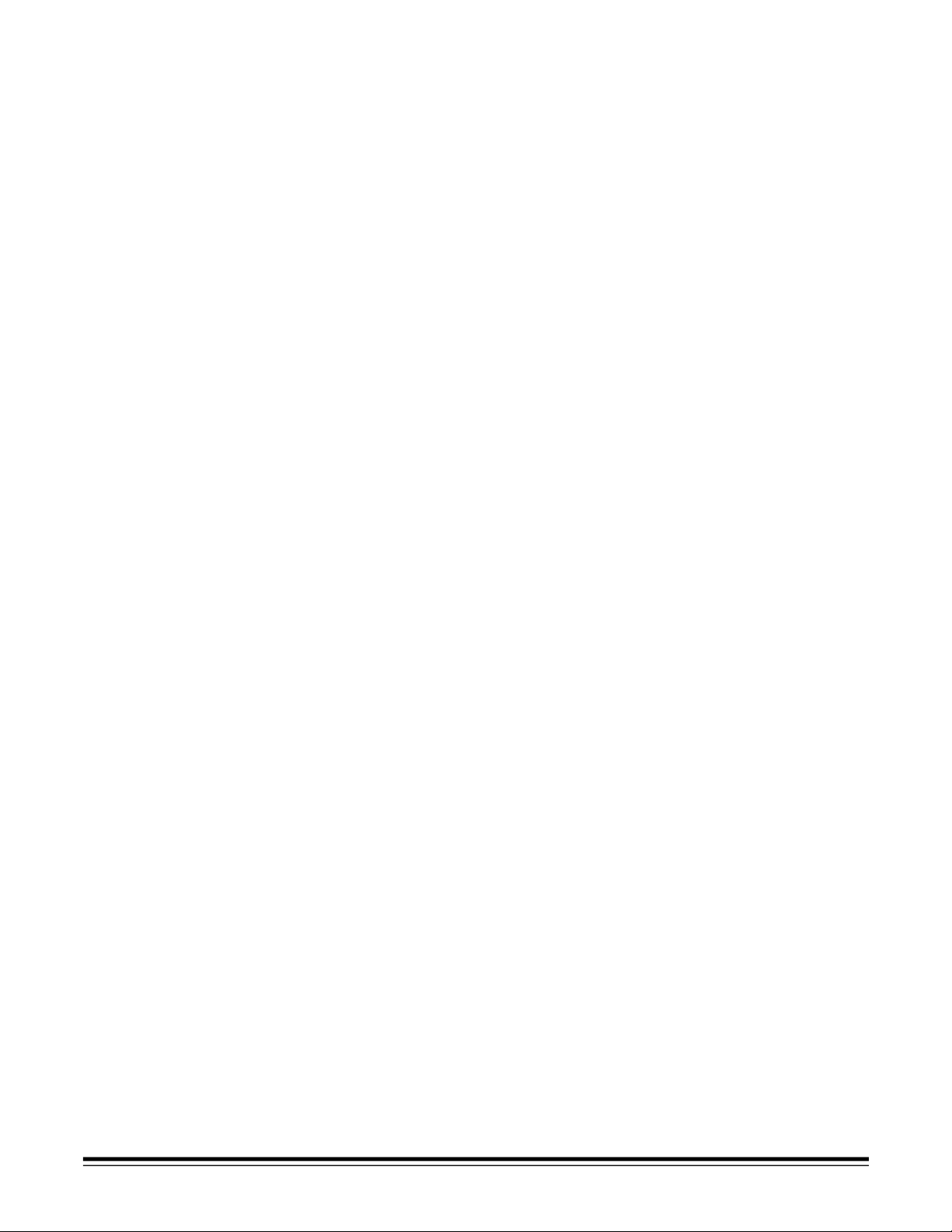
Safety and Regulatory Agency Approvals
The KODAK i200 Series Scanners conform to all applicable national and
international product safety and electronic emission regulatory requirements.
This includes, but is not limited to, the following:
• Underwriters Laboratories Inc. listing to UL 60950 Third Edition
• Underwriters Laboratories Inc. listing to CAN/CSA C22.2 No. 60950-00
Third Edition
• TUV Rheinland of North America approval to EN60950
• CFR 47 Part 15, Subpart B (FCC Class A)
• Canadian ICES003 Class A
• CE Mark (Europe)
• CISPR22 Class A
• EN55022:98 Class A
• EN55024
• EN61000-3-2
• EN61000-3-3
• C-Tick Ma rk (Australia)
•VCCI Class A (EMC)
Environmental Information
• The KODAK i200 Series Scanners are designed to meet worldwide
environmental requirements.
• The i200 Series Scanners’ power supply cord jacket and the solder on the
circuit boards contain lead. Disposal of lead may be regulated due to
environmental considerations. For disposal or recycling information, contact
your local authorities, or in the U.S.A., visit the Electronics Industry Alliance
web site atwww.eiae.org.
• Based on a review of the available information, disposal of the ink cartridge
would not be regulated under U.S. EPA’s (RCRA), U.S. Clean Water Act
(CWA), or both. However, disposal may be subject to state or local landfill,
incineration, or recycling requirements.
• Guidelines are available for the disposal of consumable items that are
replaced during maintenance or service; follow local regulations or contact
Kodak locally for more information.
• The product packaging is recyclable.
• Parts are designed for reuse or recycling.
• The i200 Series Scanners are Energy Star compliant.
A-61167 September 2002 5
Page 11
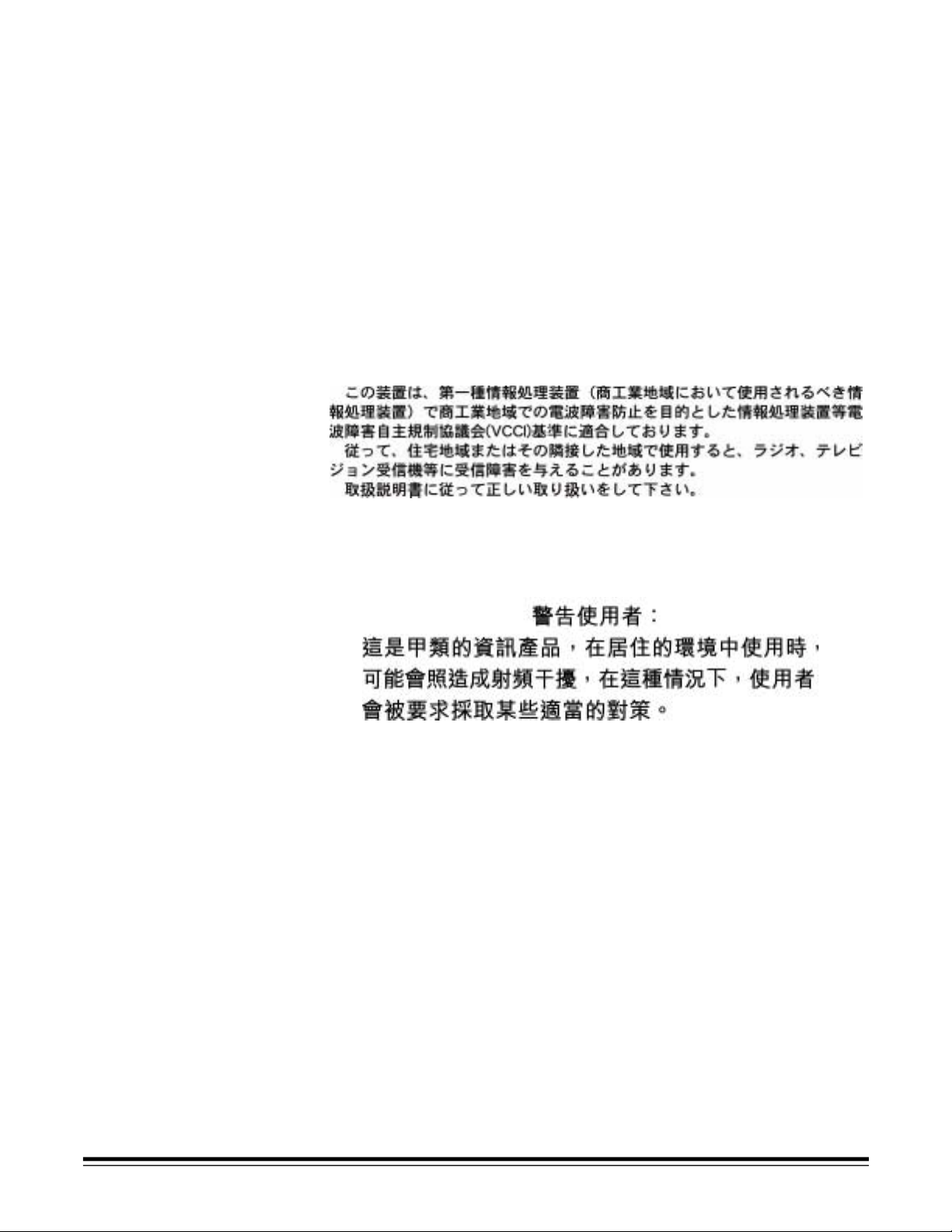
EMC Statements
For the United States This equipment has been tested and found to comply with the limits for a
Class A digital device pursuant to Part 15 of the FCC rules. These limits are
designed to provide reasonable protection against harmful interference when
the equipment is operated in a commercial environment. This equipment
generates, uses, and can radiate radio frequency energy and, if not installed
and used in accordance with the instruction manual, may cause harmful
interference to radio communications. Operation of this equipment in a
residential area is likely to cause harmful interference in which case the user
will be required to correct the interference at his own expense.
For Japan This is a Class A product based on the standard of the Voluntary Control
Council for Interference by Information Technology Equipment (VCCI). If this
equipment is used in a domestic environment, radio disturbance may arise.
When such trouble occurs, the user may be required to take corrective action.
For Taiwan WARNING: This is a class A product. In a domestic environment this product
may cause radio interference in which case the user may be required to take
adequate measures.
For the European Union (EU)
WARNING: This is a Class A product. In a domestic environment this product
may cause radio interference in which case the user may be required to take
adequate measures.
Acoustic Emission Maschinenlärminformationverordnung — 3, GSGV
Der arbeitsplatzbezognene Emissionswert beträgt <70 dB(A).
[Machine Noise Information Ordinance — 3, GSGV
The operator-position noise emission value is <70 dB(A).]
Power System This equipment was designed for connection to IT Power Systems.
6 A-61167 September 2002
Page 12
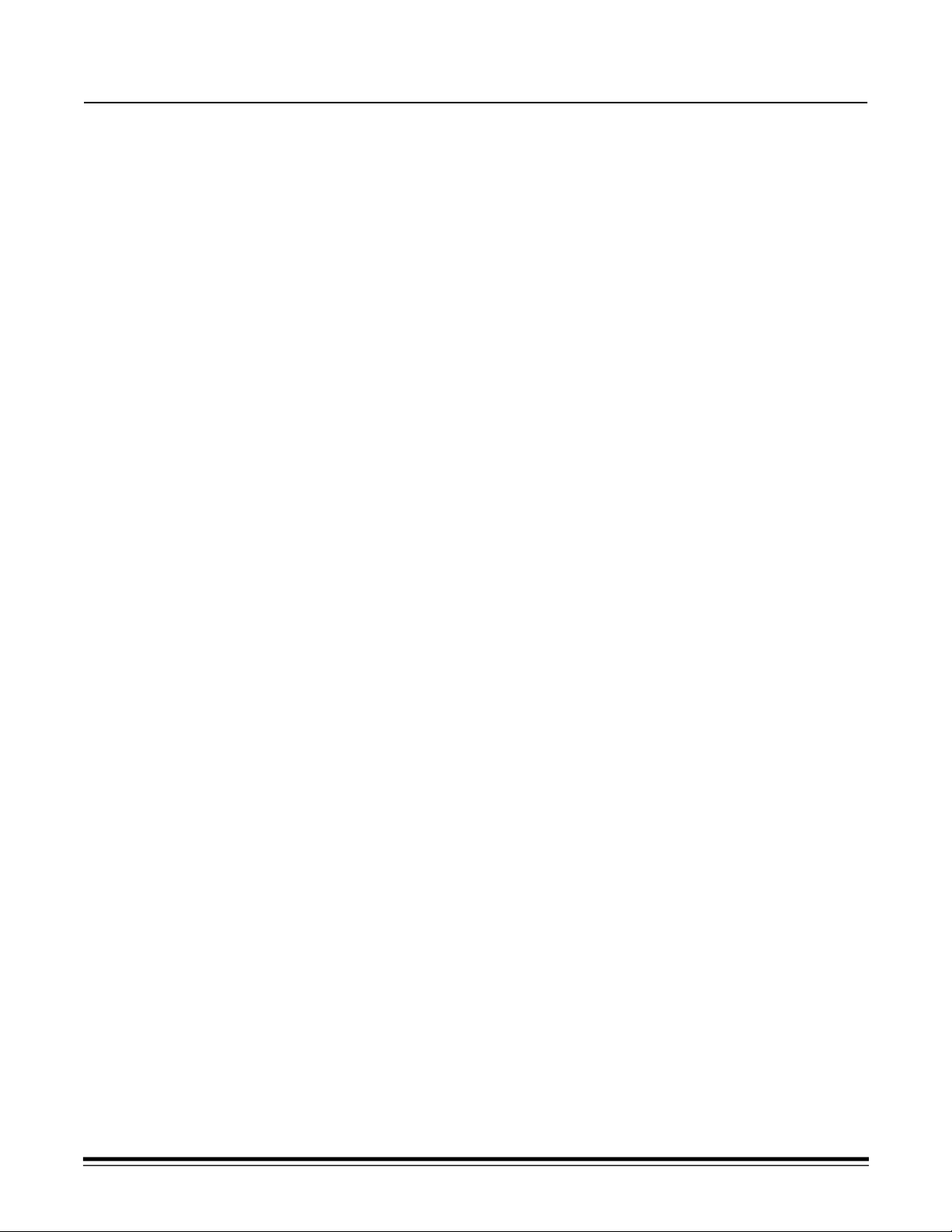
Installing the Scanner
Site Specifications Place the scanner:
• in a clean area with temperature and relative humidity typical of an
office environment
IMPORTANT: Only use the scanner and power supply indoors in a
dry location.
• on a stable, level work surface capable of supporting the following weights:
- i250 Scanner: 12.5 kg (27.5 lb.)
- i260 Scanner: 13.9 kg (30.5 lb.)
- i250 Scanner with optional flatbed accessory: 19.8 kg (43.5 lb.)
- i260 Scanner with optional flatbed accessory: 21.2 kg (46.5 lb.)
• within 1.52 metres (5 feet) of an electrical power outlet
NOTE:For more information about the scanner specifications, refer to
Appendix A, Specifications.
System Requirements Following is the minimum system configuration to run the i250 Scanner or
i260 Scanner.
NOTE:The actual performance of the system depends on the scanning
application, choice of scanning parameters, and the host computer
configuration. If the scanner is not performing at the optimal speed,
a faster computer and/or more RAM may be necessary to obtain the
rated throughput.
• IBM PC (or compatible) with a Pentium III 1GHz processor
• Microsoft Windows 98SE, Windows Me, Windows 2000, or Windows XP
• 100 MB of available hard disk space (200 MB is recommended)
• 128 MB RAM
• Monitor (VGA)
•Mouse
A-61167 September 2002 7
Page 13
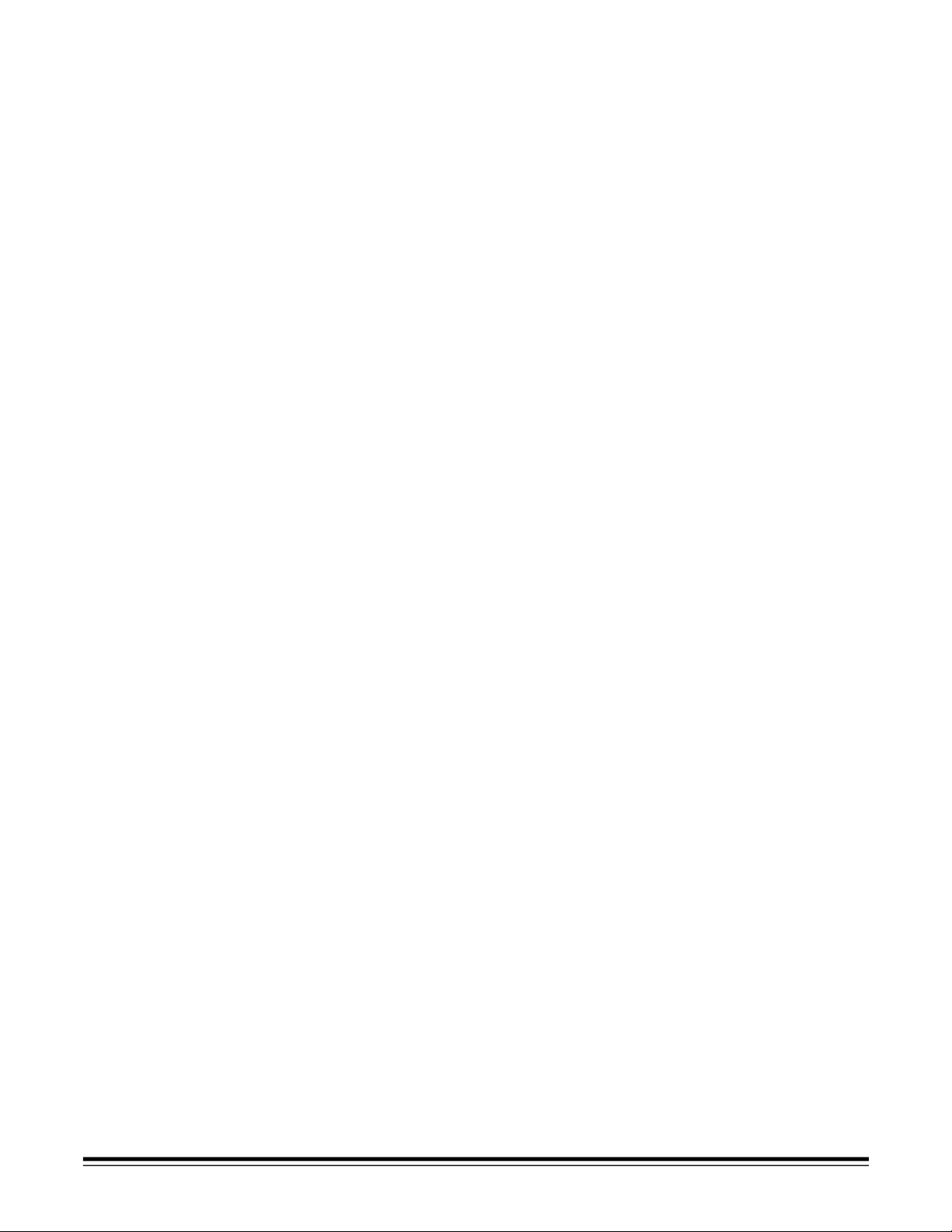
Unpacking the Scanner The scanner box contains the following items:
• KODAK i200 Series Scanner
• Input tray
• Output tray
• Power supply
• Power cords (5) for U.S., U.K., Europe, Australia, Asia
• Installation CD
• Read Me Now sheet
• User’s Guide (printed English version; User’s Guide .pdf files in nine other
languages are included on the Installation CD)
• Registration sheet
• Cleaning materials
• Calibration target pack
NOTE:Save all packing materials for possible future use.
Registering Your Scanner
It is very important that you register your scanner so Kodak can provide you
with the best possible service and support that helps maintain your continuous
scanning. Registering your scanner will help us provide you with firmware and
hardware updates as they become available.
NOTE:The scanner must be registered before any service support can
be provided.
You can register your scanner’s new equipment warranty online at
www.kodak.com/go/DIwarrantyregistration.
For more information about Kodak’s service and support options, contact your
reseller of Kodak Document Imaging products or visit us on the web at
www.kodak.com/go/DIserviceandsupport.
8 A-61167 September 2002
Page 14

Removing the Foam Sheet
The scanner is packed with a foam sheet inside to protect the rollers during
shipping. This foam sheet must be removed before you can begin scanning.
1. Lift the scanner out of the box and place it on a stable, level work surface
that is capable of supporting it.
2. Lift up the scanner door release to unlatch the scanner door.
3. Pull up to open the scanner door.
4. Remove the foam sheet.
5. Lower the scanner door and press it down firmly until it latches into place.
Scanner Components
Front
1 Scanner door
2 Gap release lever
3 Scanner door release
4 Paper guides
5 Input tray
6 Input tray extender
7 Front panel
8 Front panel latch
A-61167 September 2002 9
1
2
3
4
7 85 6
Page 15

Rear
541 2
1 Imprinter access door
(for optional imprinter)
2 Imprinter access door handle
3 IEEE-1394 (FireWire) port
4 Power input
5 Output tray
6 Output tray extender
Side
1 Output tray extender
2 Output tray
3 Indicator lights
4 Input tray
5 Input tray extender
1
2
5 63 4
Internal
1 Separator module
2 Drive rollers
3 Channels for ink blotter strips
(for optional imprinter)
4 Rear roller cover
5 Front roller cover
6 Feed module
3
1
2
3
4
5
6
10 A-61167 September 2002
Page 16

Making Connections Follow the instructions for installing the IEEE-1394 (FireWire) card and the
Kodak driver software before you plug the scanner into the host computer.
IMPORTANT: You must install the software on the host computer before you
install the scanner.
Installing the IEEE-1394 (FireWire) Ca rd in th e Host Computer
Installing the Kodak Driver Software
An IEEE-1394 six-pin connector is provided on the rear panel of the scanner
for IEEE-1394 (FireWire) connectivity.
1. Install the IEEE-1394 (FireWire) card in the host computer as described by
the instructions included with the card.
IMPORTANT:Use proper precautions to avoid static when you install the
IEEE-1394 (FireWire) card in your computer.
2. Power up the host computer after the IEEE-1394 (FireWire) card
installation is complete.
1. Insert the KODAK i200 Series Installation CD in the CD-ROM drive.
The installation program starts automatically.
2. Follow the onscreen instructions to install the KODAK TWAIN and ISIS
drivers and the KODAK Scanner Validation Tool.
3. Attach the beaded end of the IEEE-1394 cable to the IEEE-1394 port on
the back of the scanner.
IMPORTANT : Only use the IEEE-1394 cable that is supplied with the
i200 Series Scanner.
4. Attach the other end of the IEEE-1394 cable to the host computer.
IMPORTANT:The i200 Series Scanner should be the only item plugged in to
the IEEE-1394 (FireWire) card on the host computer.
A-61167 September 2002 11
Page 17

Power Setup Several power cords are supplied with the scanner. Use only the cord required
for your type of power. Dispose of the unneeded power cords properly.
Use only the power supply that was provided with the scanner.
CAUTION:The power supply must only be used indoors in a dry location.
IMPORTANT : Do not substitute another power supply model or another
manufact urer’s power su pply.
1. Press the side labeled “O” on the power switch to make sure that the
power is off.
On/Off (I/O) switch
NOTE:The power switch is on the power supply.
2. Attach the power cord for your power type to the power supply.
3. Attach the power supply to the power input on the back of the scanner.
4. Plug the power cord into a power outlet.
NOTE:Make sure that the power outlet is located within 1.52 metres (5 feet) of
the scanner and is easily accessible.
5. Press the side labeled “I” on the power switch to power up the scanner.
After you power up the scanner, the red and green indicator lights will
illuminate. After approximately one minute, both lights go out. When
the green indicator light comes back on, the scanner is ready to begin
scanning. However, the host computer may require a few more seconds
to detect the scanner.
12 A-61167 September 2002
Page 18
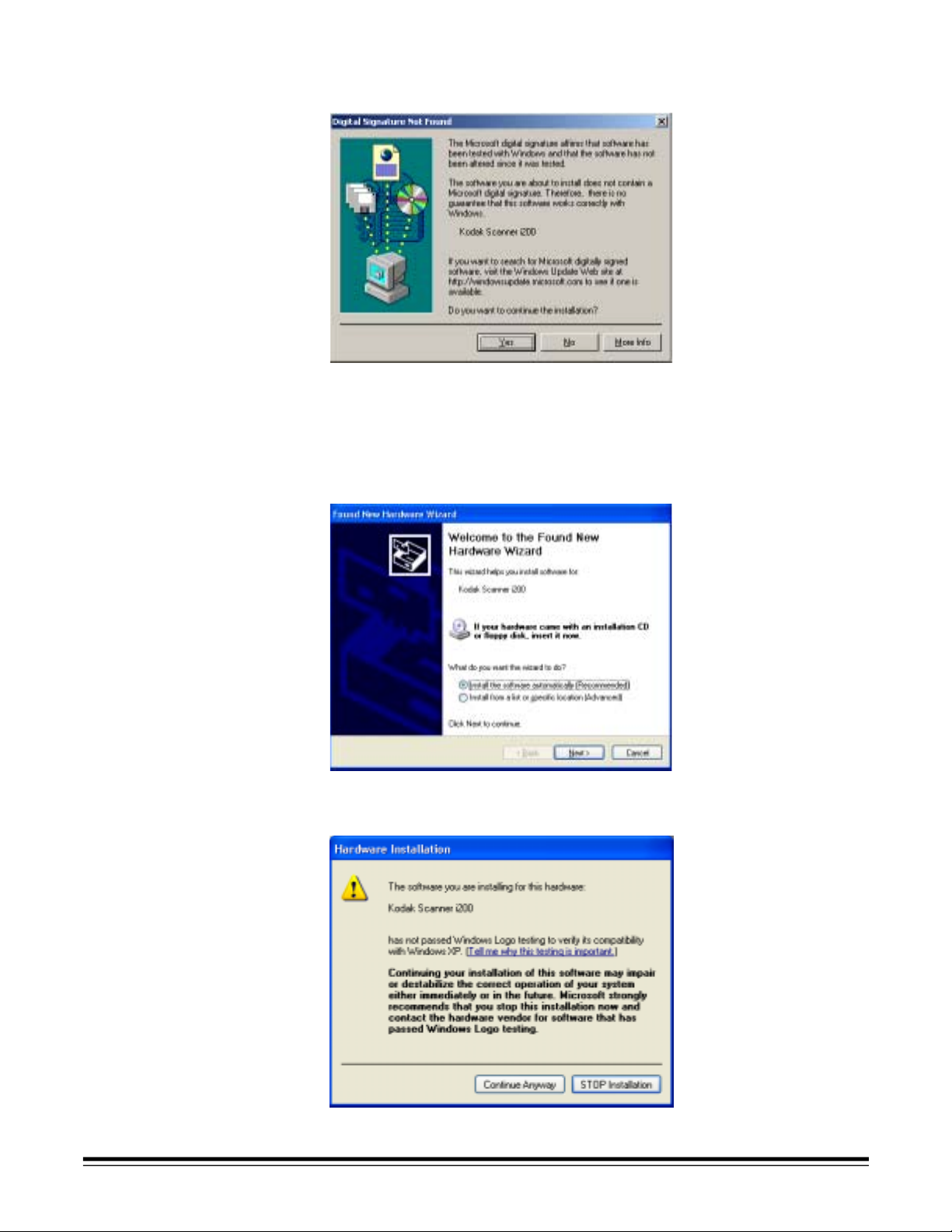
• If you are installing the scanner on a computer that is running Windows
2000, the following screen appears.
Select Yes. Kodak has successfully tested the i200 Series Scanners with
Windows 2000.
Your scanner is now installed.
• If you are installing the scanner on a computer that is running Windows XP,
the following screen appears.
Select Next.
The following screen appears.
A-61167 September 2002 13
Page 19
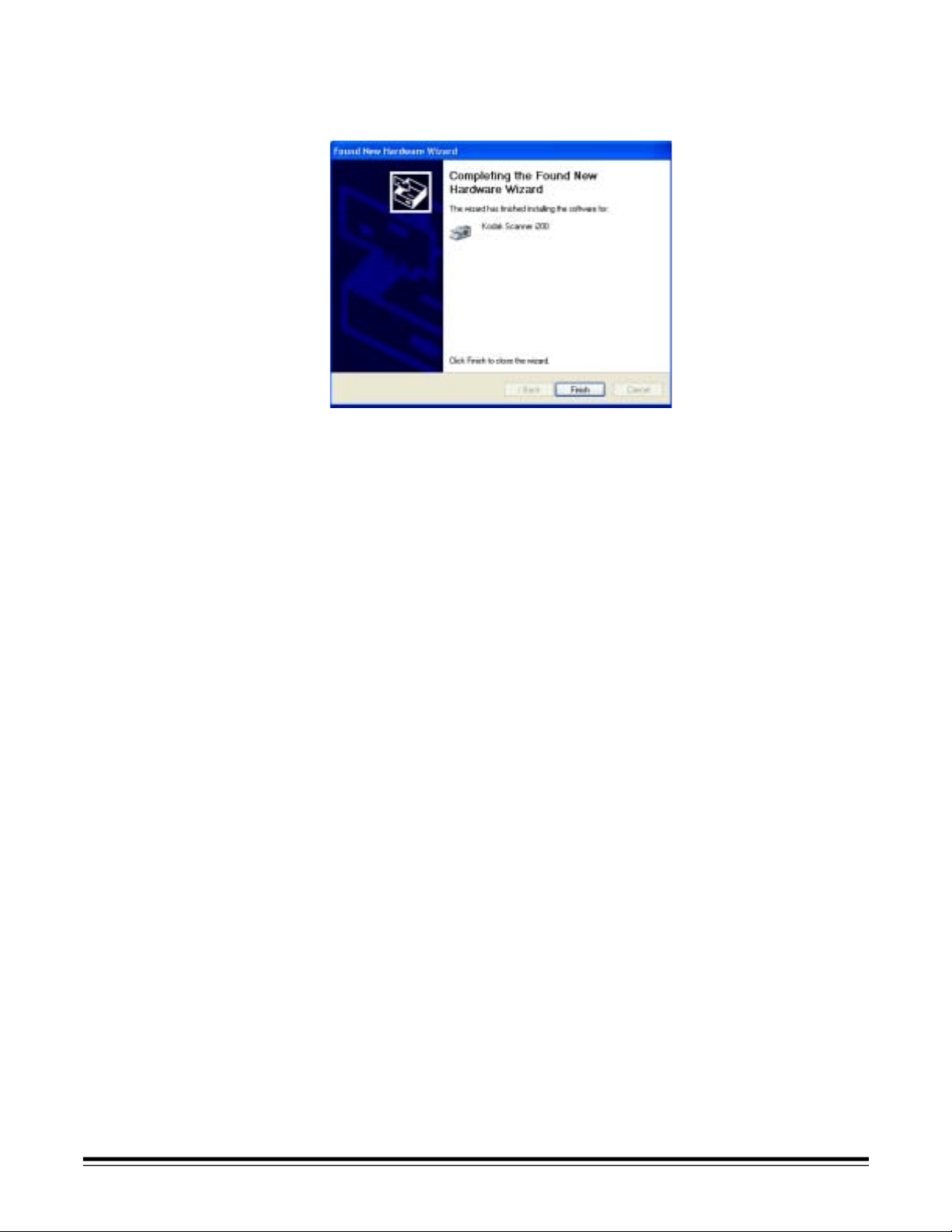
Select Continue Anyway. Kodak has successfully tested the i200 Series
Scanners with Windows XP.
The following screen appears.
Select Finish.
Your scanner is now installed.
14 A-61167 September 2002
Page 20
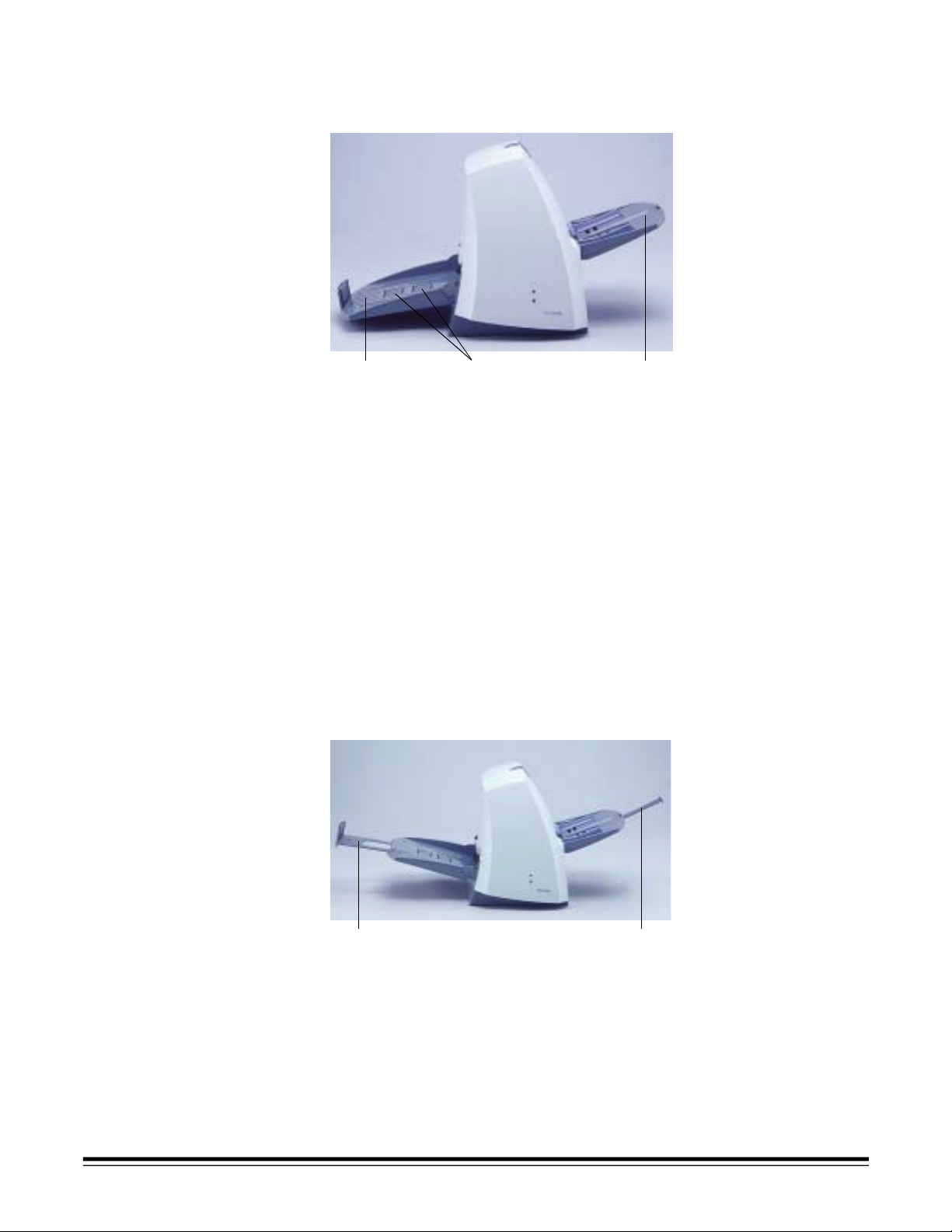
Input and Output Trays The input and output trays snap into place. They also may be adjusted to fit
O
O
different document sizes. The input and output trays also may be folded flat up
against the scanner to save space when the scanner is not in use.
utput tray Document stops
Input tray
Attaching the Input Tray 1. Locate the input tray slots (large holes) on the scanner.
2. Align the input tray pins with the slots.
3. Press the input tray until it snaps into place.
Attaching the Output Tray 1. Locate the output tray slots on the scanner.
2. Align the output tray pins with the slots.
3. Press the output tray until it snaps into place.
Tray Extenders and Side Guides
• Both the input and output trays have extenders to accommodate long
documents. Grasp the tray extender and pull it out to the desired position.
• The input tray has side guides that allow you to adjust the feeder to fit
different document sizes. Grasp the side guides and slide them to the
desired position.
utput tray extender
A-61167 September 2002 15
Input tray extender
Page 21
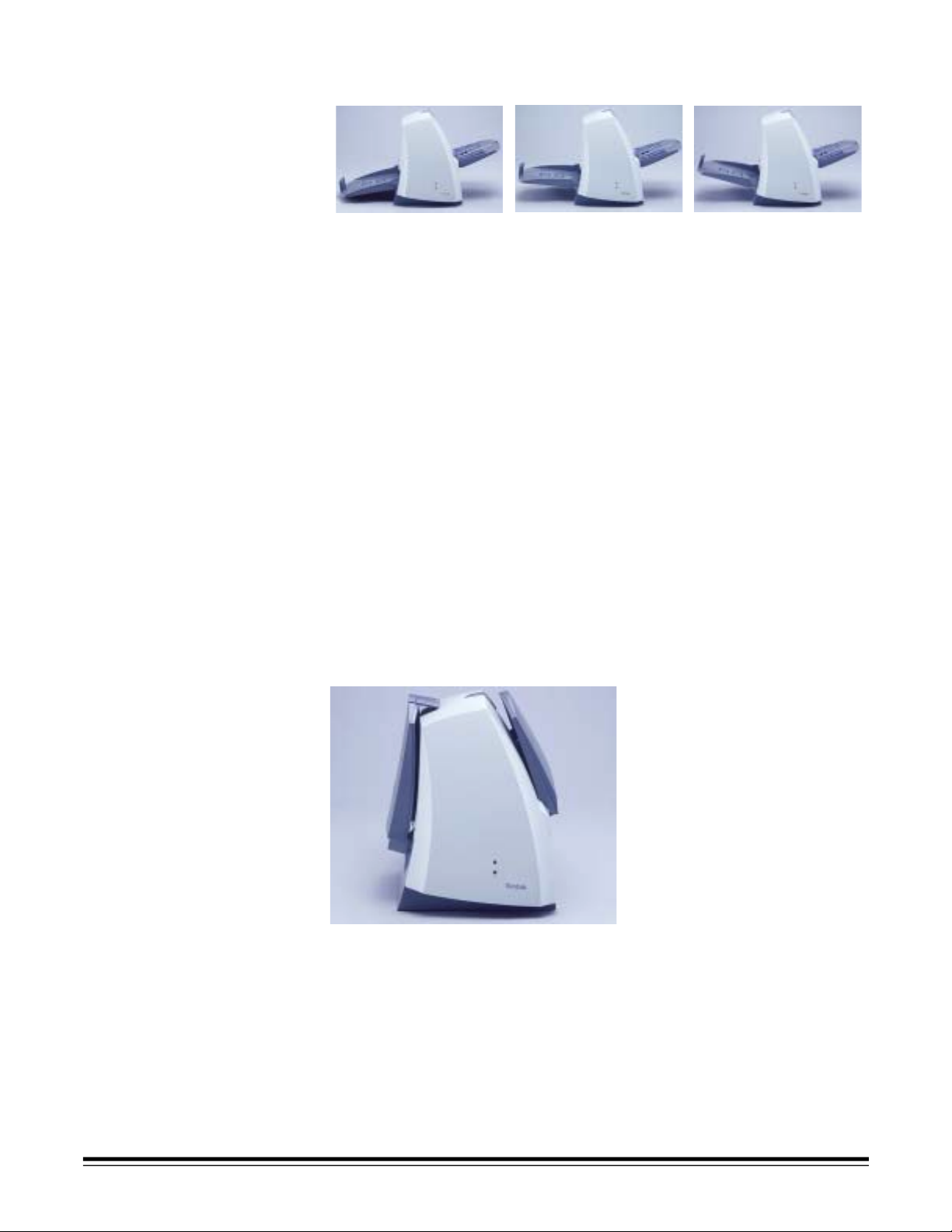
Adjusting the Output Tray The output tray has three positions.
Closing the Input and Output T rays
Lowest position for
long documents
• Set the output tray to the lowest position when you are scanning
long documents.
• Set the output tray to the middle position when you are scanning letter-
or A4-size documents.
• Set the output tray to the highest position with the first document stop when
you are scanning checks.
Use the highest position with the second document stop raised when you
are scanning documents that are 14 cm (5.5 in.) long.
1. Grasp the tray on each side.
2. Lift up the tray and move it up or down to the desired position.
You can move the scanner trays out of the way when the scanner is not in use.
1. Grasp the input tray.
2. Lift up the input tray until it rests against the scanner front.
3. Grasp the output tray.
4. Lift up the output tray until it rests against the scanner back.
Middle position for
letter or A4 documents
Highest position
for checks
Installing Optional Accessories
16 A-61167 September 2002
If you have purchased a KODAK i200 Series Imprinter, KODAK i200 Series
Dockable Flatbed, and/or additional memory (SODIMM), refer to the appropriate
appendix in this guide for installation instructions for the accessory.
Page 22

Using the Scanner
Starting and Stopping Scanning
Scanning is controlled by software developed for your application. To start and
stop scanning, refer to the documentation provided with your software.
Automatic Feeding To scan a batch of documents, follow the guidelines for size, type, quantity,
etc., in the Introduction section.
For faster throughput, feed documents into the automatic document feeder
(ADF) in landscape orientation (longer side as the leading edge).
IMPORT ANT: Staples and paper clips in documents may damage the scanner.
Remove all staples and paper clips before scanning.
1. Align the leading edges of the stacked documents.
2. Position the leading edge of the documents face down and centered
in the ADF.
3. Adjust the document feeder guides.
4. Adjust the output tray position, if necessary.
5. Pull out the output tray extender, if necessary.
6. Start scanning.
A-61167 September 2002 17
Page 23

Continuous Feeding Continuous feeding allows you to place additional batches of documents in the
feeder for “infinite” feeding (with operator assistance).
• When only a few documents from one batch remain in the feeder, place the
next batch face down on top of those documents.
Manual Feeding Follow the guidelines for document size, type, weight, quantity, etc., in the
Introduction section. Position the leading edge of the document face down
and centered in the ADF, then start scanning.
Damaged Documents 1. Place the damaged document into a protective sleeve.
2. Position the sleeve face down, folded edge first, and centered in the ADF.
3. Lift the gap release lever, if necessary (this provides more clearance to
ease document feeding).
4. Start scanning.
18 A-61167 September 2002
Page 24

Maintenance
The scanner will collect dust and other debris during routine scanning. Follow
the procedures in this section and clean the scanner at least once per week.
Clean the scanner and paper path daily if you are scanning carbonless paper
or newsprint, or if you are using the imprinter.
NOTES: Some debris from the rubber tires on the feed module and separator
module is normal. Tire debris does not always mean that the tires
are worn or damaged. After cleaning, inspect the tires for wear and
replace the separator module or feed module if necessary.
Staples and paper clips in documents may damage the scanner.
Remove all staples and paper clips before scanning.
There are two wear parts that you may replace: the feed module and the
separator module.
NOTE:To order cleaning supplies or replacement parts, refer to Appendix B,
Supplies and Accessories.
Cleaning the Scanner For best scanner performance, clean the feed module rollers, separator
module rollers, imaging guides, transport area, and paper path at least once
per week. Use only these cleaning materials:
Cleaning the Separator Module
• Kodak Digital Science Roller Cleaning Pads (Catalog No. 853-5981)
• Staticide Wipes for KODAK Scanners (Catalog No. 896-5519)
• Kodak Digital Science Transport Cleaning Sheets (Catalog No. 169-0783)
Use of any other cleaning materials could damage your scanner. In addition to
the recommended cleaning supplies, you may use a vacuum cleaner to
remove debris from the scanner.
1. Power down the scanner.
2. Remove any documents from the feeder area.
3. Lift up the scanner door release to unlatch the scanner door.
4. Pull up to open the scanner door.
A-61167 September 2002 19
Page 25

5. Remove the separator module by pulling it down and lifting it off.
Separator module
6. Manually rotate and wipe the separator module rollers with a roller
cleaning pad.
7. Inspect the rollers.
If the rollers show signs of wear or damage, replace the separator module.
8. Insert the separator module and align the shaft ends.
9. Press until the separator module clicks into place.
10. Go to the next section to clean the feed module.
20 A-61167 September 2002
Page 26

Cleaning the Feed Module 1. Push against the raised edge on the left side of the front roller cover to
the side and pull the cover up and out to remove it.
Front roller cover
NOTE:You may need to lift the input tray slightly to remove the front
roller cover.
2. Remove the feed module by pushing it to the right and lifting it out.
Feed module
3. Manually rotate and wipe the feed module rollers with a roller cleaning pad.
A-61167 September 2002 21
Page 27

4. Inspect the feed module.
If the tires show signs of wear or damage, replace the feed module.
5. Remove any dust or debris from the tray area under the feed module and
the front roller cover.
6. Insert the feed module by aligning the pins and pushing it toward the right
to fit it into position.
7. Re-install the front roller cover.
8. Go to the next section to clean the drive rollers and transport area.
Cleaning the Drive Rollers and Tra nsport Area
1. Manually rotate and wipe the drive rollers with a roller cleaning pad.
2. Clean any dust or debris in the slots around the drive rollers.
3. Wipe the upper and lower transport areas with a roller cleaning pad.
4. Dry the transport area with a lint-free cloth.
22 A-61167 September 2002
Page 28

5. Push against the raised edge on the left side of the rear roller cover and
pull the cover up and out to remove it.
Rear roller cover
6. Remove any dust or debris under the rear roller cover.
7. Re-install the rear roller cover.
8. Go to the next section to clean the imaging guides.
Cleaning the
1. Wipe the upper and lower imaging guides with a Staticide Wipe.
Imaging Guides
2. Dry the imaging guides with a lint-free cloth.
3. Close the scanner door firmly.
4. Go to the next section to clean the paper path.
Cleaning the Paper Path 1. Remove the wrapping from the Transport Cleaning Sheet.
2. Adjust the paper feeder guides to fit the cleaning sheet.
3. Feed the cleaning sheet (adhesive side up) through the scanner in portrait
orientation until all residue is removed from the drive rollers.
4. Adjust the feeder guides to fit, then feed the cleaning sheet (adhesive side
up) through the scanner in landscape orientation until all residue is
removed from the drive rollers.
5. Using the same cleaning sheet, repeat Steps 3 and 4, but feed the
cleaning sheet through the scanner with the adhesive side down until all
residue is removed from the drive rollers.
NOTE:When a cleaning sheet gets very dirty, discard it and use a new one.
A-61167 September 2002 23
Page 29

Replacing Wear Parts The expected life of customer-replaceable wear parts is shown below.
• KODAK Separator Module for i200 Series Scanners:
200,000 document pages
• KODAK Feed Module for i200 Series Scanners:
500,000 document pages
NOTES: The composition of the roller materials was engineered to provide the
ultimate in feeding reliability across the broadest range of document
types, sizes, and thicknesses. Expected life figures are offered as
guidelines for operations that follow the recommended scanner
cleaning procedures in this section and that scan document types
within the recommended paper types (refer to “Preparing Documents
for Scanning” in the Introduction section) .
Your experience may vary. Certain paper types (such as carbonless
paper or newsprint), failure to clean regularly, and/or use of nonrecommended cleaning solvents can shorten roller life.
Replacing the Separator Module
1. Power down the scanner.
2. Remove any documents from the feeder area.
3. Lift up the scanner door release to unlatch the scanner door.
4. Pull up to open the scanner door.
5. Remove the separator module by pulling it down and lifting it off.
Separator module
6. Insert the new separator module and align the shaft ends.
7. Press until the separator module clicks into place.
8. Lower the scanner door and press it down firmly until it latches into place.
24 A-61167 September 2002
Page 30

Replacing the Feed Module 1. Power down the scanner.
2. Remove any documents from the feeder area.
3. Lift up the scanner door release to unlatch the scanner door.
4. Pull up to open the scanner door.
5. Push against the raised edge on the left side of the front roller cover and
pull the cover up and out to remove it.
NOTE:You may need to lift the input tray slightly to remove the roller cover.
6. Remove the feed module by pushing it to the right and lifting it out.
Front roller cover
Feed module
7. Remove any dust or debris from the tray area under the feed module.
8. Insert a new feed module by aligning the pins and pushing it toward the
right to fit it into position.
9. Re-install the front roller cover.
10. Lower the scanner door and press it down firmly until it latches into place.
A-61167 September 2002 25
Page 31

Calibrating the Scanner
Calibration optimizes the optical system in your scanner in order to achieve
the best overall quality of scanned images. Frequent calibration is not needed
or recommended.
NOTE:The screens shown in this section are for the TWAIN driver. Your
screens may be different.
1. Allow the lamps to warm up for three minutes.
2. Click on Calibrate in the Imaging tab.
The Image Chain Calibration dialog box appears.
3. Click Calibrate.
A message appears.
4. Place the calibration target in the scanner ADF.
Use the 30.5 cm (12 in.) square calibration target (Catalog. No. 127-1436)
that is included with your scanner.
5. Click OK.
Calibration begins. A confirmation box appears when the ADF calibration
has finished.
6. Click OK.
26 A-61167 September 2002
Page 32

Troubleshooting
Indicator Lights There are two indicator lights on the scanner.
Green on—ready to scan
Green flashing—scanner is busy
Red on—error mode
Red and green on—scanner is powering up
After you power up the scanner, the red and green indicator lights will
illuminate. After approximately one minute, both lights go out. When the
green indicator light comes back on, the scanner is ready to begin scanning.
However, the host computer may require a few more seconds to detect
the scanner.
Red indicator light
Green indicator light
Lamps The scanner has a lamp saver feature to prolong lamp life. The lamps shut off
after five minutes of scanner idle time.
Clearing Document Jams
1. Remove any documents from the feeder area.
2. Lift up the scanner door release to unlatch the scanner door.
3. Pull up to open the scanner door.
4. Locate the jammed document and remove it.
5. Lower the scanner door and press it down firmly until it latches into place.
A-61167 September 2002 27
Page 33

Adjusting the Separator Module Tension
Most documents will feed perfectly fine with the default separator module
tension. However, there may be times when you are scanning documents
that are lighter or heavier. Two additional positions for the separator module
spring allow you to adjust the tension to improve the scanning these types
of documents. The spring can be placed in one of the two channels or it can be
released and left on the flat surface.
Heavy documents Normal documents
(default position)
1. Power down the scanner.
2. Remove any documents from the feeder area.
3. Lift up the scanner door release to unlatch the scanner door.
4. Pull up to open the scanner door.
5. Remove the separator module by pulling it down and lifting it off.
6. Pull the spring gently into the position you want.
Light documents
7. Re-install the separator module and align the shaft ends.
8. Press until the separator module clicks into place.
28 A-61167 September 2002
Page 34

System Is Not Responding
If the scanner and/or host computer are not responding, perform the
following steps.
1. Power down the computer.
2. Power down the scanner.
3. Disconnect the IEEE-1394 (FireWire) cable from the IEEE-1394 port on
the back of the scanner.
4. Power up the computer.
5. Power up the scanner.
After you power up the scanner, the red and green indicator lights will
illuminate. After approximately one minute, both lights go out. When
the green indicator light comes back on, the scanner is ready to begin
scanning. However, the host computer may require a few more seconds
to detect the scanner.
6. Wait until the scanner light is green and no longer in the power-up mode.
7. Attach the IEEE-1394 cable to the IEEE-1394 port on the back of
the scanner.
8. Wait a few moments for the host computer’s operating system to recognize
the scanner.
The scanner is now ready to use.
Color Image Quality Color image quality is highly subjective. Here are some things to consider
when scanning in color:
• The difference in the color outputs of scanners, printers, and monitors can
affect the perception of the scanned document.
• Computer displays and printer output can vary from model to model, and
from manufacturer to manufacturer. An image may be acceptable on one
display and unacceptable on another.
• Area lighting (fluorescent, natural, incandescent) can affect
color perception.
• The appearance of a colored area within an image can be perceived
differently, based on what surrounds it.
• The characteristics and condition of a document can have an impact on
color consistency.
• Color requirements may differ between environments (e.g., in a business
document environment, images are generally viewed on a monitor, whereas
in a “print on demand” environment, scanned images are printed).
To ensure that your scanner is delivering the best image:
• Clean the scanner. Contamination within the scanner degrades image
quality. (Refer to the Maintenance section for cleaning information.)
• Calibrate the scanner occasionally and make sure that the calibration target
is clean and unwrinkled.
A-61167 September 2002 29
Page 35

Problem Solving Occasionally, you may experience a problem with your scanner. In many
cases, you can easily fix the problem yourself. To perform suggested
maintenance, refer to the Maintenance section. You may also need to
check your scanning application.
Problem Possible Solution
The scanner will not scan/ feed documents
Image quality is poor or has decreased
Calibration has failed Make sure that:
“False” paper jams
are occurring
Documents are jamming Make sure that:
35.6 cm (14 in.) or longer documents are not feeding or are jamming
Make sure that:
• the power cord is plugged in and the power is on.
• the scanner and printer access doors are completely closed.
• the proper power-up sequence was followed, the scanner’s green light is on,
and the software has enabled scanning.
• documents are making contact with the feed module.
• the height of batched documents is less than 10.2 mm (0.4 in.)
or approximately 100 sheets of 75g (20 lb.) paper
• documents meet specifications for size, weight, and type, etc.
• for thicker documents, you lift the gap release button during feeding.
• you check the feed module and separator module for signs of wear, and
replace these parts if necessary.
You can also power the scanner down and power up again or follow the
instructions in “System Is Not Responding” in this section.
Make sure that:
• the scanner is clean. Refer to the Maintenance section.
• the scanner is calibrated. Refer to the Maintenance section.
• the lamps have been on at least three minutes.
• you are using a proper calibration target. Use the 30.5 cm (12 in.) square
calibration target (Catalog. No. 127-1436) that is included with your scanner.
• the transport area is clear of obstructions.
• Make sure that the paper transport area is clean.
• If you are scanning documents that contain holes (e.g., 3-hole punch paper),
rotate the documents and rescan.
• the output tray and guides are adjusted for the length of documents
being scanned.
• all jammed documents have been removed from the paper transport area.
• documents meet specifications for size, weight, and type, etc.
• all staples and paper clips have been removed from the documents.
• the separator module and feed module are clean and properly installed.
• the drive rollers are clean.
• the imaging guides are clean.
Make sure that the input and output tray extenders are pulled out to provide
support for long documents.
30 A-61167 September 2002
Page 36

Problem Possible Solution
Documents are skewed during scanning
Scanner pauses excessively during scan ni ng
Documents are multifeeding Make sure that:
Roller marks or streaks appear on documents after scanning
Vertical lines appear on the image
Make sure that:
• the document side guides are adjusted to fit the documents being fed.
• documents are being fed perpendicular to the feed module.
• documents are being fed in the center of the ADF.
• all staples and paper clips have been removed from the documents.
• the feed module, separator module, and drive rollers are clean.
Make sure that:
• the host computer meets minimum requirements for scanning.
• there is enough free space on the hard disk drive.
• all other applications are closed.
• the scanner has the correct amount of memory installed for the documents
being scanned.
You can also try changing the scanning options (compression, etc.) in your
scanning software.
• the leading edges of all batched documents are centered in the ADF so that
each document will come in contact with the feed rollers.
• the feed module and separator module are clean and not worn.
• documents with an unusual texture or surface are fed manually.
Clean the feed module, separator module, and drive rollers. Refer to the
Maintenance section.
• Clean the imaging guides. Refer to the Maintenance section.
• Calibrate the scanner. Refer to the Maintenance section.
Transporting the Scanner
If it becomes necessary to transport the scanner after installation, you must
repack the scanner using the original packaging materials.If you do not have
the original packaging materials, contact your supplier.
1. Power down the computer.
2. Power down the scanner.
3. Disconnect the power cord from the back of the scanner.
4. Disconnect the IEEE-1394 (FireWire) cable from the IEEE-1394 port on
the back of the scanner.
5. Place the foam end caps on each end of the scanner.
6. Place the scanner in the box.
7. Place the power cord and power supply in the box.
8. Tape down the input and output trays to secure them.
9. Close the box.
The scanner is now ready for moving.
A-61167 September 2002 31
Page 37

Appendix A Specifications
Scanner Type i250 Scanner: simplex color scanner with automatic document feeder
i260 Scanner: duplex color scanner with automatic document feeder
Image Cap ture Resolution 75 dpi to 300 dpi color and bitonal
ADF Scanning Speed 50 ppm: 200 dpi landscape A4
42 ppm: 200 dpi portrait letter
Scanning Output Bitonal, 256-level, 8-bit grayscale, 24-bit color
Output Resolution 75 to 600 dpi
File Format Output Color: compressed JPEG, uncompressed TIFF
Grayscale: compressed JPEG, uncompressed TIFF
Bitonal: G4 TIFF, uncompressed TIFF
Scan Area Width: 6.4 to 29.7 cm (2.5 to 11.7 in.)
Length: 8.9 to 43.2 cm (3.5 to 17 in.) with standard memory
8.9 to 66.0 cm (3.5 to 26.0 in.) with extended memory
ADF Capacity 100 sheets of 20 lb. bond paper (up to A3)
200-sheet output tray
Recommended
Daily Volume
Light Source Xenon lamp
Electrical Requirements 100-127V, AC 50/60 Hz, 4.0 amps
Scanner Power Scanner with ADF: 24 Vdc/4.2 A max, operating
Power Source Phihong PSM 1564-240
Scanner Dimensions Height:
Scanner Weight i250 Scanner: 12.5 kg (27.5 lb.)
Up to 5,000 pages/day
200-240V, AC 50/60 Hz, 2.0 amps
Scanner with flatbed: 24 Vdc/3.7 A max, operating
IMPORTANT: Do not substitute another power supply model or another
manufacturer’s power supply.
35.4 cm (14.0 in.) without trays
36.4 cm (14.4 in.) with trays folded up
Width:
62.5 cm (24.6 in.)
Depth:
28.7 cm (11.3 in.) without trays
30.0 cm (11.8 in.) with trays folded up
68.1 cm (26.8 in.) with trays extende d
i260 Scanner: 13.9 kg (30.5 lb.)
A-61167 September 2002 A-1
Page 38

Dockable Flatbed
Dimensions
Dockable Flatbed Weight 7.3 kg (16.0 lb.)
Host Connection IEEE-1394 (FireWire) interface, 6-pin connector
Operating Temperature 15 to 35°C (59-95°F)
Humidity 15 to 76% (dry bulb)
Environmental Factors
Feature
Power Consumption i250/i260 Running: <156W
Heat Load 600 BTU
Altitude Up to 2440 m (8000 ft)
Acoustic Noise Data was measured in accordance with DIN 45 635, ANSI S12.10-1985, and
Height: 16.3 cm (6.4 in.)
Width: 48.6 cm (19.1 in.)
Length: 64.3 cm (25.3 in.)
Energy Star compliant
i250/i260 Energy Star: <12W
ISO 7779 in a semi-anechoic chamber.
• Operating: < 65 dB
• Standby: < 40 dB
Specification values apply to all of the i200 Series Scanners except where
noted. All of these specifications are subject to change without notice.
A-2 A-61167 September 2002
Page 39

Appendix B Supplies and Accessories
Contact your scanner supplier to order supplies or visit us online at
http://www.kodak.com/go/shop.
Item Catalog No.
KODAK i200 Series Dockable Flatbed 130-5390
KODAK i200 Series Imprinter 892-7964
KODAK Feeder Consumables Kit for i200 Series Scanners 124-1066
KODAK Printer Ink Blotters for i200 Series Scanners (60) 840-5425
KODAK Printer Ink Cartridge Carrier for i200/i800/3000/4000/
7000/9000 Series Scanners
Kodak Digital Science Transport Cleaning Sheets (50) 169-0783
Kodak Digital Science Roller Cleaning Pads (24) 853-5981
Staticide Wipes for KODAK Scanners (144) 896-5519
KODAK Calibration Targets for i200/3000/4000
Series Scanners
838-4885
127-1436
A-61167 September 2002 B-1
Page 40

Appendix C KODAK i200 Series Imprinter
The KODAK i200 Series Imprinter adds imprinting capability to your
KODAK i200 Series Scanner. The imprinter prints a date, time, fixed string,
and/or sequential number on document backs. Purchase the imprinter
separately (Catalog No. 892-7964).
The imprinter operates at full scanner speed, and prints on the document after
scanning on the rear side of the document (top side as placed in the input
tray). Imprinting is controlled through software.
IMPORTANT: Clean the scanner’s internal components daily when you use
the imprinter.
WARNING: The imprinter access door must be in place and closed
during scanner operation, except when changing the
printhead location or replacing the ink cartridge.
When the imprinter access door is removed, DO NOT allow
loose clothing, jewelry, hair, or other objects to enter the
imprinter opening.
Contents of the Imprinter Kit
The KODAK i200 Series Imprinter kit contains the following items:
• Imprinter board
• Mounting bracket
• Thumbscrews (4)
• Imprinter cable
• Ink cartridge carrier
• Ink cartridge
• Ink blotters (2)
• Installation instructions
A-61167 September 2002 C-1
Page 41

Installing the Imprinter
Removing the Circuit Board Cover
1. Make sure that the scanner is powered down and there are no documents
in the feeder area.
2. Disconnect the power cord from the back of the scanner.
3. Disconnect the IEEE-1394 (FireWire) cable from the IEEE-1394 port on
the back of the scanner.
4. Lift up the scanner door release to unlatch the scanner door.
5. Pull up to open the scanner door.
6. Remove the output tray.
7. Lift up the scanner door release again and open the scanner door past the
circuit board cover.
Circuit board cover
8. Use a Phillips-head screwdriver to remove the two screws (one front, one
back) that hold the circuit board cover in place.
C-2 A-61167 September 2002
Page 42

9. Lift up the circuit board cover and remove it.
10. Go to the next section to attach the imprinter board and cable.
Attaching the Imprinter Board and Cable
The imprinter board is first attached to a mounting bracket which is connected
to the main control board, then the imprinter cable is plugged in.
IMPORTANT: Use proper precautions to avoid static when you install the
imprinter card.
1. Place the imprinter board on the circuit board mounting bracket.
A-61167 September 2002 C-3
Page 43

2. Align the three thumbscrews on the imprinter board with the corresponding
holes on the circuit board mounting bracket.
3. Loosely attach the imprinter board to the circuit board mounting bracket
with the three thumbscrews.
4. Slide the hook near the bottom of the circuit board mounting bracket into
the support slot on the main control board.
Support slot
5. Press the imprinter board firmly into the main control board.
C-4 A-61167 September 2002
Page 44

6. Attach and tighten the fourth thumbscrew on top of the circuit board
mounting bracket.
7. Make sure that the imprinter board is seated and secure.
8. Tighten the three thumbscrews that connect the imprinter board and the
circuit board mounting bracket.
9. Replace the circuit board cover.
10. Secure the circuit board cover with its two screws.
11. Locate the imprinter connector on the circuit board cover.
The imprinter connector should be protruding from the opening on top of
the circuit board cover.
Imprinter connector
A-61167 September 2002 C-5
Page 45

12. Attach the end of the imprinter cable that has the metal block (ferrite block
end) to the connector in the opening on the circuit board cover.
13. Peel off the backing from the first self-stick hook-and-loop pad that is
attached to the imprinter cable.
14. Align the imprinter cable along the channel in the circuit board cover and
press the first self-stick hook-and-loop pad firmly to attach it to the circuit
board cover.
15. Continue to align the imprinter cable along the channel in the circuit board
cover until it is behind the circuit board cover.
C-6 A-61167 September 2002
Page 46

16. Peel off the backing from the second self-stick hook-and-loop pad that is
attached to the imprinter cable.
17. Press the second self-stick hook-and-loop pad firmly to attach it to the
circuit board cover.
18. Thread the imprinter cable through the opening and into the imprinter area.
19. Lower the scanner door and press it down firmly until it latches into place.
20. Go to the next section to complete the imprinter installation.
A-61167 September 2002 C-7
Page 47

Completing the Imprinter Installation
After installing the imprinter board and cable, you must seat the cable in its
supports and install the ink cartridge and carrier.
IMPORTANT: An ink cartridge must be in the ink cartridge carrier in order for
the imprinter to be recognized.
1. Locate the imprinter access door on the back of the scanner.
2. Slide your fingers under the imprinter access door handle and pull the door
toward you.
3. Lift the imprinter access door off the scanner.
4. Pull the imprinter cable from the circuit board cover area carefully through
and to the right across the imprinter area.
5. Thread the cable through the left and center imprinter cable supports,
lining up the black lines on the imprinter cable with the supports.
This assures that the imprinter cable will not be pulled too tightly when the
scanner door is opened.
C-8 A-61167 September 2002
Page 48

6. Remove the ink cartridge from its packaging and purge it.
NOTE: Detailed information about purging and installing ink cartridges may
be found later in this chapter.
7. Place the purged ink cartridge in the ink cartridge carrier.
8. Lower the locking bar around the ink cartridge.
9. Push the connector on the imprinter cable firmly into the ink
cartridge carrier.
10. Slide the ink cartridge carrier into the desired position.
NOTE: Detailed information about setting the imprinter position may be found
later in this chapter.
11. Replace the imprinter access door.
12. Re-attach the output tray.
13. Go to the next section to install the ink blotter strips in the scanner.
A-61167 September 2002 C-9
Page 49

Installing the Ink Blotter Strips
Two ink blotter strips in the scanner transport area collect ink overflow.
NOTE: Improperly aligned blotter strips may cause paper jams.
1. Lift up the scanner door release to unlatch the scanner door.
2. Pull up to open the scanner door.
3. Locate the two channels in the rear of the transport area.
These channels are where the blotter strips will be installed.
Channels
4. Remove the backing from a new blotter strip.
5. Align the blotter strip in one of the channels.
NOTE: Improperly aligned blotter strips may cause paper jams.
6. Press the adhesive side of the blotter strip down firmly into the channel.
7. Repeat Steps 4-6 for the other strip.
8. Lower the scanner door and press it firmly until it snaps into place.
C-10 A-61167 September 2002
Page 50

Purging an Ink Cartridge
One ink cartridge is included with your i200 Series Imprinter. You must purge
the ink cartridge before installing it.
1. Remove the ink cartridge from the box and inner packaging.
2. Hold the cartridge and insert a straightened paper clip into the larger hole
on the top of the ink cartridge.
3. Rotate the ink cartridge until the bottom is face up.
4. Gently press the paper clip against the side of the ink bladder until a small
bead of ink appears on the ink flow point on the ink cartridge bottom.
CAUTION: Do not puncture the ink bladder with the paper clip.
5. Remove the paper clip.
6. Allow the ink bead to absorb back into the ink cartridge.
7. Blot the excess ink with a lint-free tissue.
CAUTION: Do not touch the ink flow point or you may cause improper
ink flow.
A-61167 September 2002 C-11
Page 51

Installing an Ink Cartridge
You must purge the ink cartridge before installing it (refer to “Purging an Ink
Cartridge” in this chapter).
1. Locate the imprinter access door on the back of the scanner.
2. Slide your fingers under the imprinter access door handle and pull the door
toward you.
3. Lift the imprinter access door off the scanner.
4. Slide the ink cartridge carrier out of its position.
5. Raise the locking bar.
6. Remove the empty ink cartridge, if one is present.
NOTE: Dispose of empty ink cartridges properly. Do not incinerate
ink cartridges.
7. Insert a new, purged ink cartridge.
8. Lower the locking bar around the ink cartridge.
9. Slide the ink cartridge carrier into its position.
NOTE: You may change the ink cartridge carrier positions. Refer to the
following section, “Setting the Imprinter Position.”
10. Replace the imprinter access door.
C-12 A-61167 September 2002
Page 52

Setting the Imprinter Position
There are 14 possible positions for the imprinter. Make sure that the imprinter
is in the correct position for your documents.
1. Locate the imprinter access door on the back of the scanner.
2. Slide your fingers under the imprinter access door handle and pull the door
toward you.
3. Lift the imprinter access door off the scanner.
4. Locate the imprinter positioning slots.
5. Determine which position is suitable for your imprinting needs.
6. Lift the ink cartridge carrier out of its position.
7. Slide the ink cartridge carrier into the desired position.
8. Replace the imprinter access door.
A-61167 September 2002 C-13
Page 53

Imprinter Maintenance The ink cartridges, ink blotter strips, and ink cartridge carrier used in the
imprinter will need replacing occasionally.
Imprinting Problems If you are having problems imprinting on scanned documents:
• The tip of the ink cartridge may be plugged. Purge (prime) the ink
cartridge (refer to “Purging an Ink Cartridge” in this chapter). If the ink
still does not flow properly, replace the ink cartridge. Dispose of used
ink cartridges properly.
• Verify that the ink cartridge is not empty. The ink bladder inside the cartridge
is flat when it is empty.
• Make sure that the ink cartridge is properly installed in the imprinter.
• Make sure that the ink cartridge is located in the correct position
for imprinting.
• Make sure that the ink cartridge carrier is properly seated in its
positioning slot.
• Verify that all imprinter connectors are securely fastened and that the
imprinter cables are not folded or creased.
Expected Life of Imprinter Components
When the Imprinter Is Not in Use
Replacing an Ink Cartridge
• Imprinter ink cartridge: approximately 750,000 non-bold characters
per cartridge
• Ink blotter strips: replace as necessary when soiled
• Ink cartridge carrier: approximately 500,000 pages
When the imprinter is not being used, place the ink cartridge on its side so that
ink does not drip down on the blotter strips.
Refer to “Installing an Ink Cartridge” in this chapter for information about
replacing an empty ink cartridge.
Purchase ink cartridges from an office supply retailer near you.
C-14 A-61167 September 2002
Page 54

Replacing the Ink Blotter Strips
Two ink blotter strips in the scanner collect ink overflow. These strips should be
replaced as necessary. To order additional ink blotter strips, refer to Appendix
B, Supplies and Accessories.
NOTE: Improperly aligned blotter strips may cause paper jams.
1. Power down the scanner.
2. Disconnect the power cord.
3. Remove any documents from the feeder area.
4. Lift up the scanner door release to unlatch the scanner door.
5. Pull up to open the scanner door.
6. Locate the two ink blotter strips in the rear of the transport area.
7. Grasp a blotter strip and carefully pull it off.
8. Discard the soiled strip.
9. Remove the other blotter strip and discard it.
A-61167 September 2002 C-15
Page 55

10. Remove the backing from a new blotter strip.
11. Align the blotter strip in one of the channels.
12. Press the adhesive side of the blotter strip down firmly into the channel.
13. Repeat Steps 10-12 for the other strip.
14. Lower the scanner door and press it firmly until it snaps into place.
Replacing the Ink Cartridge Carrier
To order ink cartridge carriers, refer to Appendix B, Supplies and Accessories.
1. Locate the imprinter access door on the back of the scanner.
2. Slide your fingers under the imprinter access door handle and pull the door
toward you.
3. Lift the imprinter access door off the scanner.
4. Slide the ink cartridge carrier out of its position.
5. Raise the locking bar.
6. Remove the ink cartridge, if one is present.
7. Squeeze the metal strips on the connector and pull the connector away
from the ink cartridge carrier.
8. Push the connector firmly into a new ink cartridge carrier.
9. Replace the ink cartridge.
10. Lower the locking bar around the ink cartridge.
11. Slide the ink cartridge carrier back into its position.
12. Replace the imprinter access door.
C-16 A-61167 September 2002
Page 56

Imprinting Overview Many applications with capture needs up to 10,000 pages per day, particularly
in the finance, insurance, and public administration industries, require an
imprinter. Furthermore, forms processing applications in all areas can benefit
from the use of an imprinter.
The KODAK i200 Series Imprinter is unique in that the document print string
can be configured to include both literal (static) information (i.e., information
that stays the same for each document, such as batch name, scan station, or
operator) and dynamic information (i.e., information that may change for each
page scanned, such as sequential document number). Software controls static
fields; any information that the software allows you to enter can be sent to the
imprinter. The imprinter can be manually placed in 14 horizontal positions.
All imprinter controls and functions are accessible through ISIS and TWAIN
drivers. Imprinting must be enabled or disabled for each scan session.
A maximum of 40 characters, which can include any alphanumeric and special
characters from the printable character set (see chart below), is allowed.
Imprinter information is posted to an image header record, which is accessible
via the host computer.
Printable Character Set
blank! “ #$%&‘ АБВГДЕЖЗ
( ) *+ , - . /ИЙКЛ МНОП
0 1234567РСТУФХЦЧ
8 9 : ; <=>?ШЩЪЫЬЭЮЯ
@ ABCDEFGабвгдежз
H IJKLMNOийклмноп
P QRSTUVWрстуфхцч
X YZ[ \ ]^_шщъыьэюя
` abcdefg¡¢£¤¥¦ §
hijklmno©ª«¬-®¯
p qrstuvw±²³´µ¶·
x y z { | } ~ ‘ ¹ º »¼½¾¿
’¨°¸
Print Characters Characters can be printed in two orientations, Cine (no rotation) or Comic
(90q rotation), and two sizes, Small (regular) and Large (bold), and are
designed to fit seven characters per inch when printed in Comic orientation.
Imprinting cannot be done within 0.89 cm (0.35 in.) of the leading or trailing
edge of the document.
A-61167 September 2002 C-17
Page 57

The resolution of the character fonts is 96 dpi across the width of the scanner.
However, the font resolution varies with the direction that the paper is fed into
the scanner. This variable allows the creation of an easy-to-read character
string. The approximate resolution of the printed output is shown below.
Resolution (dpi)
Small Large
Cine 85 dpi 63 dpi
Comic 115 dpi 85dpi
Changes to the print string, other than automatic, sequential number
advances, require a host command to restart the imprinter. You must
initiate a change between documents or batches. Changes cannot be done
automatically or between documents “on the fly.”
NOTE: The minimum document width for using the imprinter is
14 cm (5.5 in.).
Imprinter Specifications
Maximum lines 1
Print locations (horizontal) 14, manually set
Print locations (vertical) Set by host
Print orientation Cine or Comic
Font size Large or Small
Ink cartridge HP51604A or compatible
Print side Rear (post-scan)
Minimum imprinting distance 0.89 cm (0.35 in.)
from document edge
Static fields available User-specified via host
Dynamic fields available Up to nine-digit sequential document
number, date, four-digit time
Languages supported Any phonetic language (for exa mpl e,
Danish, Dutch, English, Finnish, French,
German, Italian, Norwegian, Portuguese,
Spanish, Swedish)
C-18 A-61167 September 2002
Page 58

Appendix D KODAK i200 Series Dockable Flatbed
The KODAK i200 Series Dockable Flatbed is an A3 flatbed that adds scanning
capability for exception documents to your i200 Series Scanner. Purchase the
flatbed separately (Catalog No. 130-5390).
Contents of the Dockable Flatbed Kit
The KODAK i200 Series Dockable Flatbed kit contains the following items:
• KODAK i200 Series Dockable Flatbed
• Installation instructions
Flatbed Specifications Dimensions Height: 16.3 cm (6.4 in.)
Width: 48.6 cm (19.1 in.)
Length: 64.3 cm (25.3 in.)
Weight 7.3 kg (16.0 lb.)
Installing the Dockable Flatbed
The Dockable Flatbed is easy to attach to your i200 Series Scanner.
1. Power down the scanner.
2. Raise the input tray and rest it against the scanner.
3. Locate the scanner front panel latch and pull it to the left.
A-61167 September 2002 D-1
Page 59

4. Remove the scanner front panel.
IMPORTANT:The scanner will not operate if the dockable flatbed is not
securely attached.
5. Slide the flatbed close to the opening.
6. Push the flatbed against the scanner until the docking latches click
into place.
7. Attach the scanner front panel to the mounting posts on the back of the
flatbed for storage.
You will need to re-attach this panel to the scanner if you remove the
flatbed from the scanner.
8. Power up the scanner.
The flatbed is ready to use.
NOTE:Lower the input tray when you are going to use the automatic
document feeder instead of the flatbed.
D-2 A-61167 September 2002
Page 60

Using the Flatbed Use the flatbed to scan documents that cannot be scanned using the
automatic document feeder (ADF).
1. Raise the input tray and rest it against the scanner, if necessary.
2. Lift the flatbed cover and hold it up.
3. Place the document face down on the glass platen.
4. Position the document with the corner aligned with the arrow.
Arrow
5. Close the flatbed cover.
6. Start scanning.
Book Scanning Y ou can use the flatbed to scan thick or bound documents, such as books. The
flatbed cover rises to accommodate bound materials. It can also be lifted off
and removed to allow scanning very thick books.
1. Raise the input tray and rest it against the scanner, if necessary.
2. Lift the flatbed cover and hold it up.
3. Place the book face down on the glass platen.
4. Position the book with the corner aligned with the arrow.
5. Close the flatbed cover.
6. Start scanning.
A-61167 September 2002 D-3
Page 61

Calibrating the Flatbed Calibration optimizes the optical system in your scanner in order to achieve
the best overall quality of scanned images. Frequent calibration is not needed
or recommended.
NOTES: You must calibrate the ADF before you can calibrate the flatbed.
The screens shown in this section are for the TWAIN driver. Your
screens may be different.
1. Allow the lamps to warm up for three minutes.
2. Click on Calibrate in the Imaging tab.
The Image Chain Calibration dialog box appears.
3. Click Calibrate.
A message appears.
4. Place the calibration target in the scanner ADF.
Use the 30.5 cm (12 in.) square calibration target (Catalog No. 127-1436)
that is included with your scanner.
5. Click OK.
D-4 A-61167 September 2002
Page 62

Calibration begins. A message appears when the ADF calibration
has finished.
6. Raise the scanner’s input tray and rest it against the scanner.
7. Lift the flatbed cover and hold it up.
8. Place the calibration target face down on the glass platen.
9. Position the calibration target with the corner aligned with the arrow.
10. Close the flatbed cover.
11. Click OK.
Calibration begins. A message appears when the flatbed calibration
has finished.
12. Click OK.
Cleaning the Flatbed The flatbed’s glass platen can collect fingerprints and dust which may lessen
the quality of your scans. Use Staticide Wipes for KODAK Scanners (Catalog
No. 896-5519) to clean the platen glass.
1. Open the flatbed cover.
2. Wipe the platen glass with a Staticide Wipe.
3. Dry the platen glass with a lint-free cloth.
4. Close the platen cover.
After a Power Failure If power is interrupted while you are using the flatbed, the scanner camera
may not be in its home position. Do not remove the flatbed if this has occurred.
Once power has been restored, power up the scanner so that the camera can
return to its home position.
A-61167 September 2002 D-5
Page 63

Removing the Dockable Flatbed
The flatbed is easy to remove from your i200 Series Scanner.
IMPORTANT: Do not attempt to undock the flatbed while it is in use.
1. Power down the scanner.
2. Raise the input tray and rest it against the scanner.
3. Squeeze the latches on the lower sides of the flatbed.
Latches
The docking latches disengage from the scanner.
4. Pull the flatbed away from the scanner.
5. Remove the scanner front panel from its storage place on the back of
the flatbed.
6. Place the flatbed in its original packaging for storage.
D-6 A-61167 September 2002
Page 64

7. Tuck the flexible cable back into the scanner.
Make sure that you do not bend or fold the flexible cable.
8. Align the scanner front panel pins with the slots on the scanner.
PinsSlots
9. Press firmly against the right side of the door to latch it.
IMPORTANT: The scanner will not operate if the front panel is not
securely attached.
10. Lower the input tray.
11. Power up the scanner.
A-61167 September 2002 D-7
Page 65

Appendix E Installing Optional Memory
The scanner comes installed with 64 MB of memory . This may be sufficient for
your scanning needs. However, up to 256 MB of memory (SODIMM) may be
installed in the scanner to accommodate long document scanning or scanning
with certain scanner features (e.g., auto-crop at 300 dpi or higher).
Maximum document sizes:
• With standard memory (64 MB): 29.7 x 43.2 cm (11.7 x 17 in.)
• With extended memory (256 MB): 29.7 x 66.0 cm (1 1.7 x 26.0 in.)
IMPORT ANT: Use proper precautions to avoid static when you install memory.
1. Power down the scanner.
2. Remove any documents from the feeder area.
3. Disconnect the power cord from the back of the scanner.
4. Disconnect the IEEE-1394 (FireWire) cable from the IEEE-1394 port on
the back of the scanner.
5. Remove the scanner’s output tray.
6. Lift up the scanner door release to unlatch the scanner door.
7. Pull up to open the scanner door.
A-61167 September 2002 E-1
Page 66

8. Lift up the scanner door release again and open the scanner door past the
circuit board cover.
Circuit board cover
9. Use a Phillips-head screwdriver to remove the two screws (one front, one
back) that hold the circuit board cover in place.
NOTE: If the optional imprinter has been installed, disconnect the imprinter
cable from the imprinter board before you remove the circuit board
cover. Refer to Appendix C, KODAK i200 Series Imprinter, for
information about the imprinter cable.
10. Lift up the circuit board cover and remove it.
E-2 A-61167 September 2002
Page 67

11. Remove the existing memory card from the main control board.
SODIMM card
12. Plug the new SODIMM card into the main control board.
13. Replace the circuit board cover.
14. Secure the circuit board cover with its two screws.
NOTE: If you removed the optional imprinter cable from the imprinter board,
reinstall the cable now. Refer to Appendix C, KODAK i200 Series
Imprinter, for information about the imprinter cable.
15. Lower the scanner door and press it down firmly until it latches into place.
16. Re-attach the scanner’s output tray.
17. Re-attach the IEEE-1394 cable to the IEEE-1394 port on the back of
the scanner.
18. Re-attach the power cord.
A-61167 September 2002 E-3
Page 68

EASTMAN KODAK COMPANY
Document Imaging
Rochester, New York 14650
www.kodak.com/go/docimaging
Kodak, Digital Science and the
ds monogram symbol are trademarks
of Eastman Kodak Company.
A-61167 9/2002
Cat. No. 850-7543
©Eastman Kodak Company, 2002
