Page 1
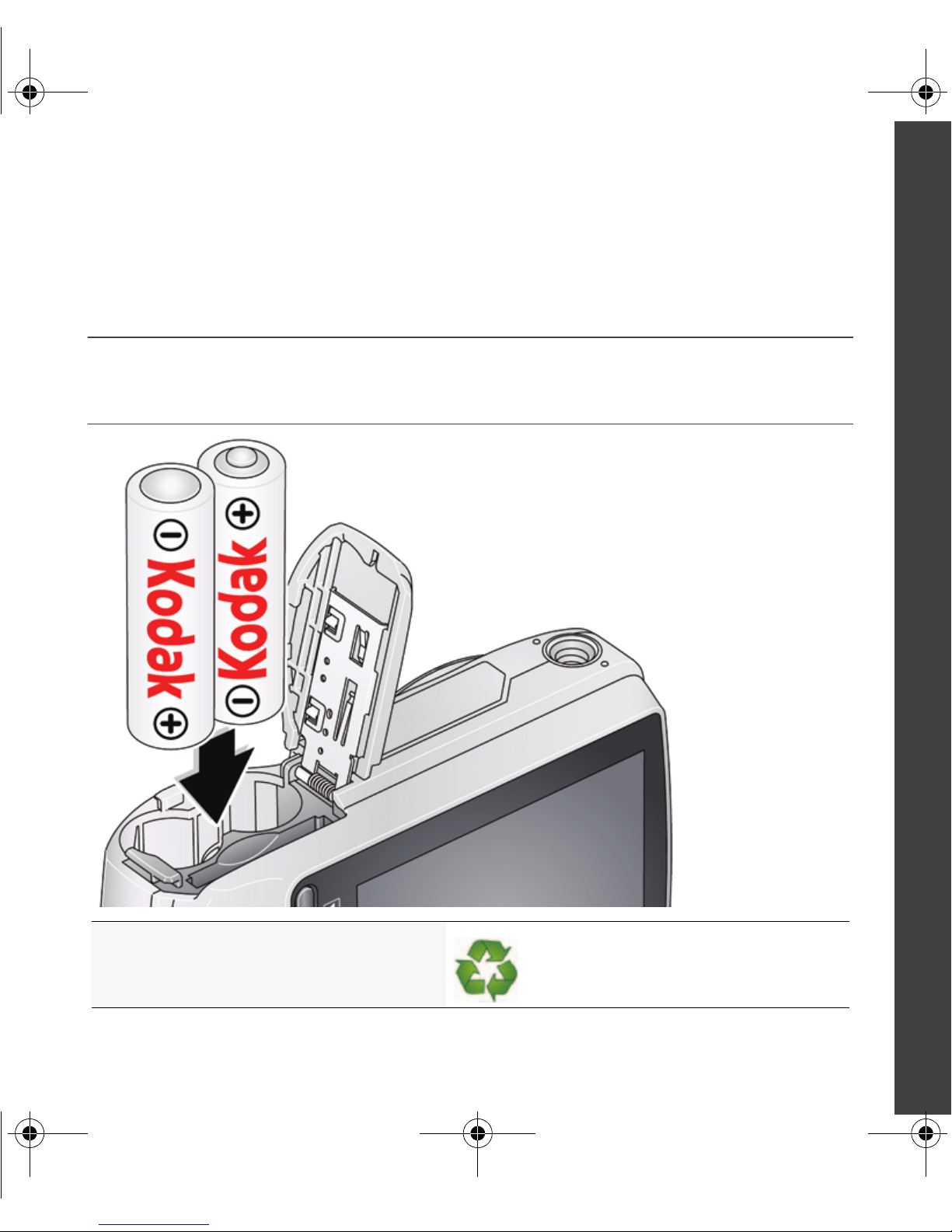
Before connecting any cables, download KODAK EASYSHARE
Software from www.kodak.com/go/easysharesw. Then install it
on your computer.
urg_01076.book Page 1 Monday, June 22, 2009 7:39 AM
Loading the batteries
ENGLISH
Purchase cost-effective rechargeable
batteries and battery charger
www.kodak.com/go/cd90support 1
www.kodak.com/go/cd90accessories
Page 2
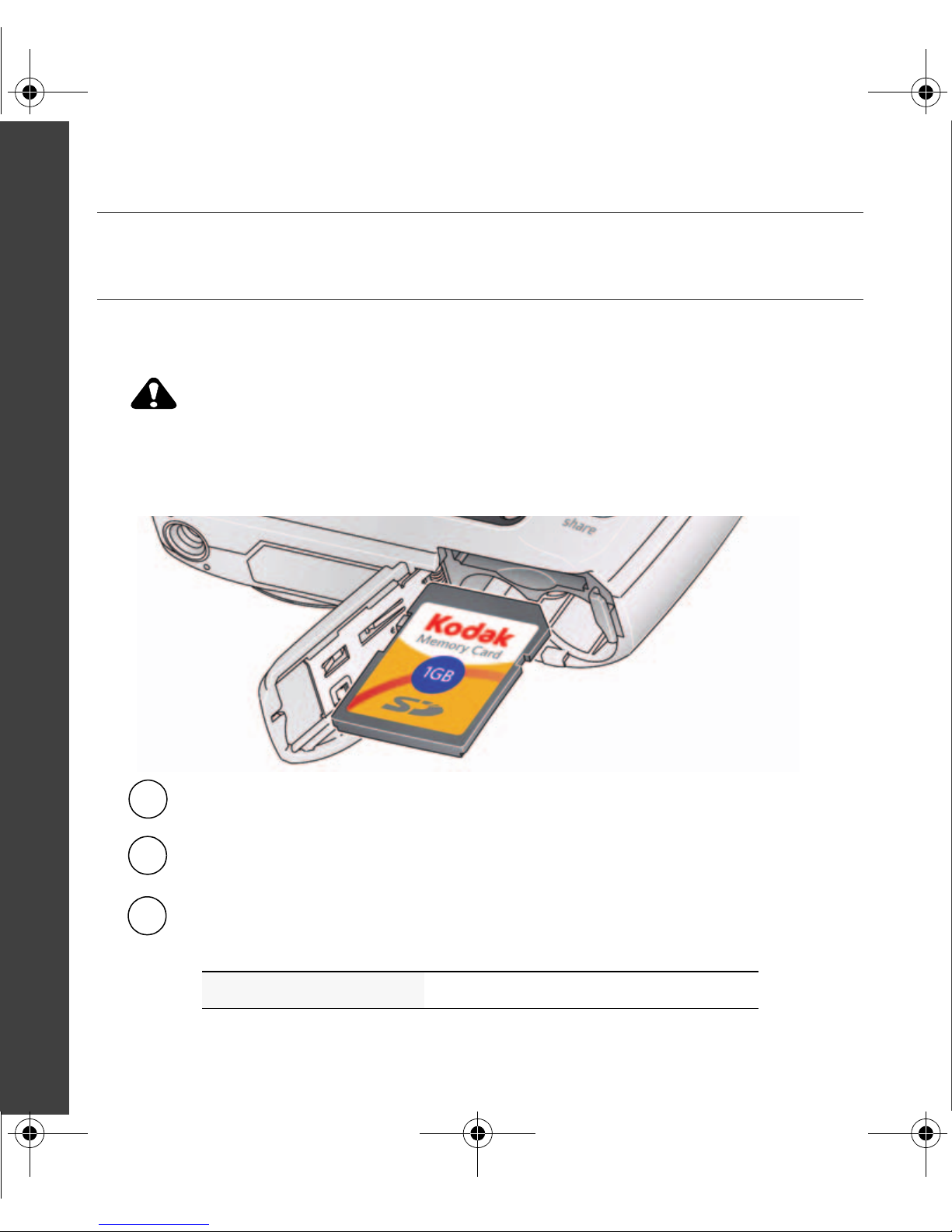
CAUTION:
1
Turn off the camera.
2
Insert or remove the optional card.
3
Turn on the camera.
urg_01076.book Page 2 Monday, June 22, 2009 7:39 AM
ENGLISH
Using an (accessory) SD Card
Your camera has internal memory. You can purchase an SD or SDHC Card to store
more pictures and videos. (Maximum supported card size is 32 GB.)
A card can only be inserted one way; forcing it may cause damage.
Inserting or removing a card when the camera is on may damage the
pictures, the card, or the camera.
Purchase accessories www.kodak.com/go/cd90accessories
2 www.kodak.com/go/easysharecenter
Page 3

change current field.
previous/next field.
OK
to accept.
At the prompt, press OK.
to change.
OK
to accept.
Language:
Date/Time:
OK
urg_01076.book Page 3 Monday, June 22, 2009 7:39 AM
Turning on the camera
Setting the language and date/time
ENGLISH
See the Extended user guide www.kodak.com/go/cd90support
www.kodak.com/go/cd90support 3
Page 4
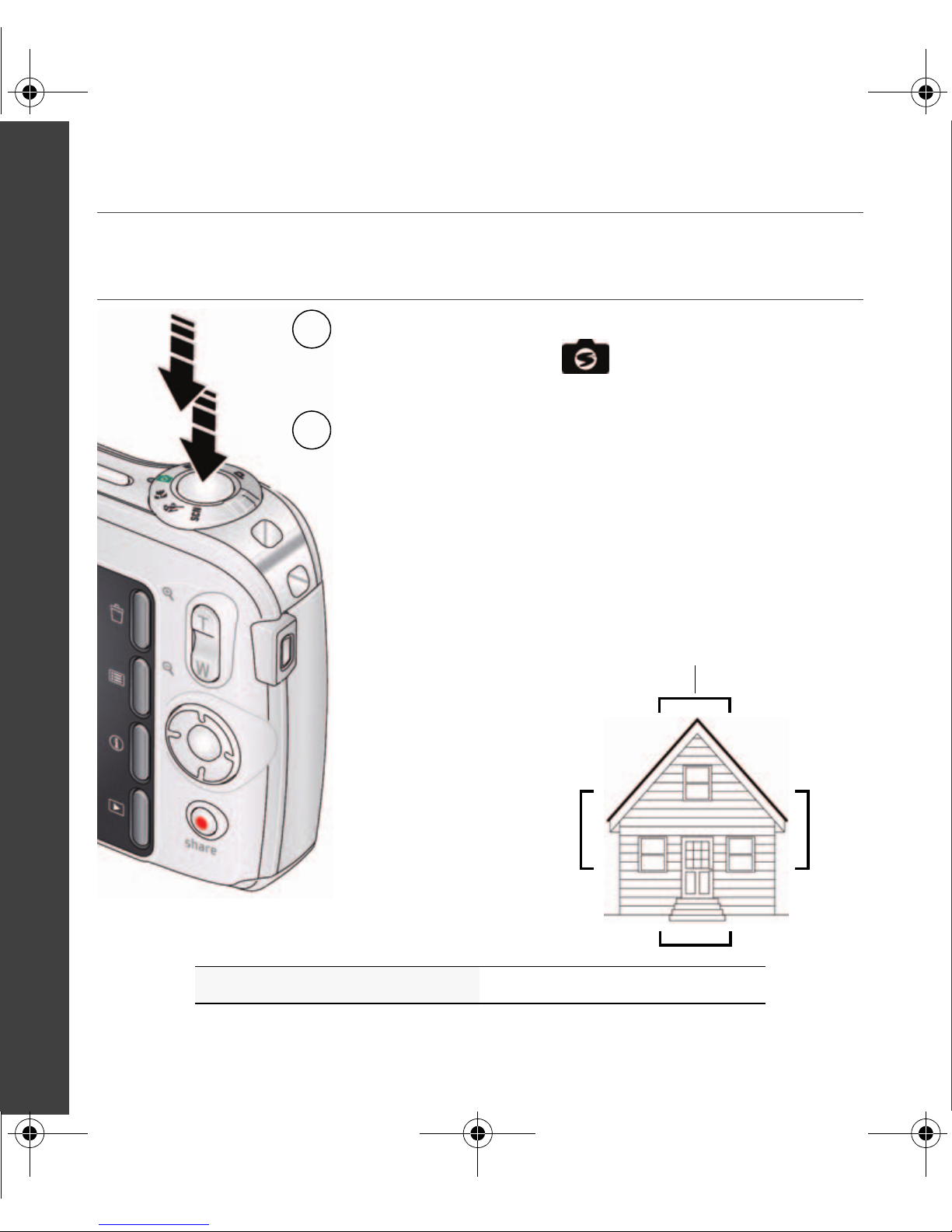
Turn the mode dial
to Smart Capture
Framing marks
1
2
Press the Shutter button halfway to
focus and set exposure.
When the framing marks turn green,
press the Shutter button completely
down.
urg_01076.book Page 4 Monday, June 22, 2009 7:39 AM
ENGLISH
Taking a picture
See the Extended user guide www.kodak.com/go/cd90support
4 www.kodak.com/go/easysharecenter
Page 5
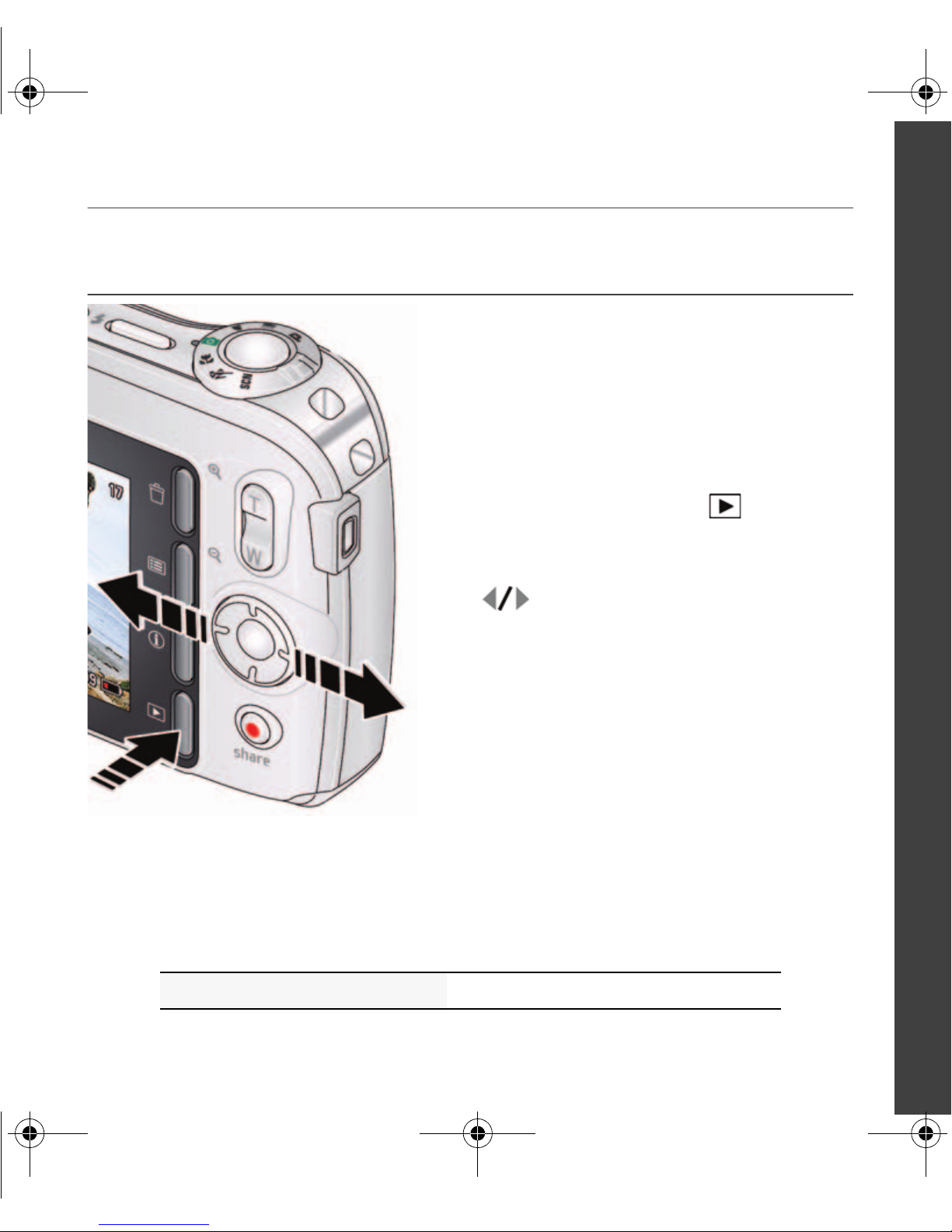
Press the Review button
Press
Press the Shutter button halfway
down to return to capture mode.
for previous/next
picture/video.
urg_01076.book Page 5 Monday, June 22, 2009 7:39 AM
Reviewing pictures/videos
ENGLISH
See the Extended user guide www.kodak.com/go/cd90support
www.kodak.com/go/cd90support 5
Page 6
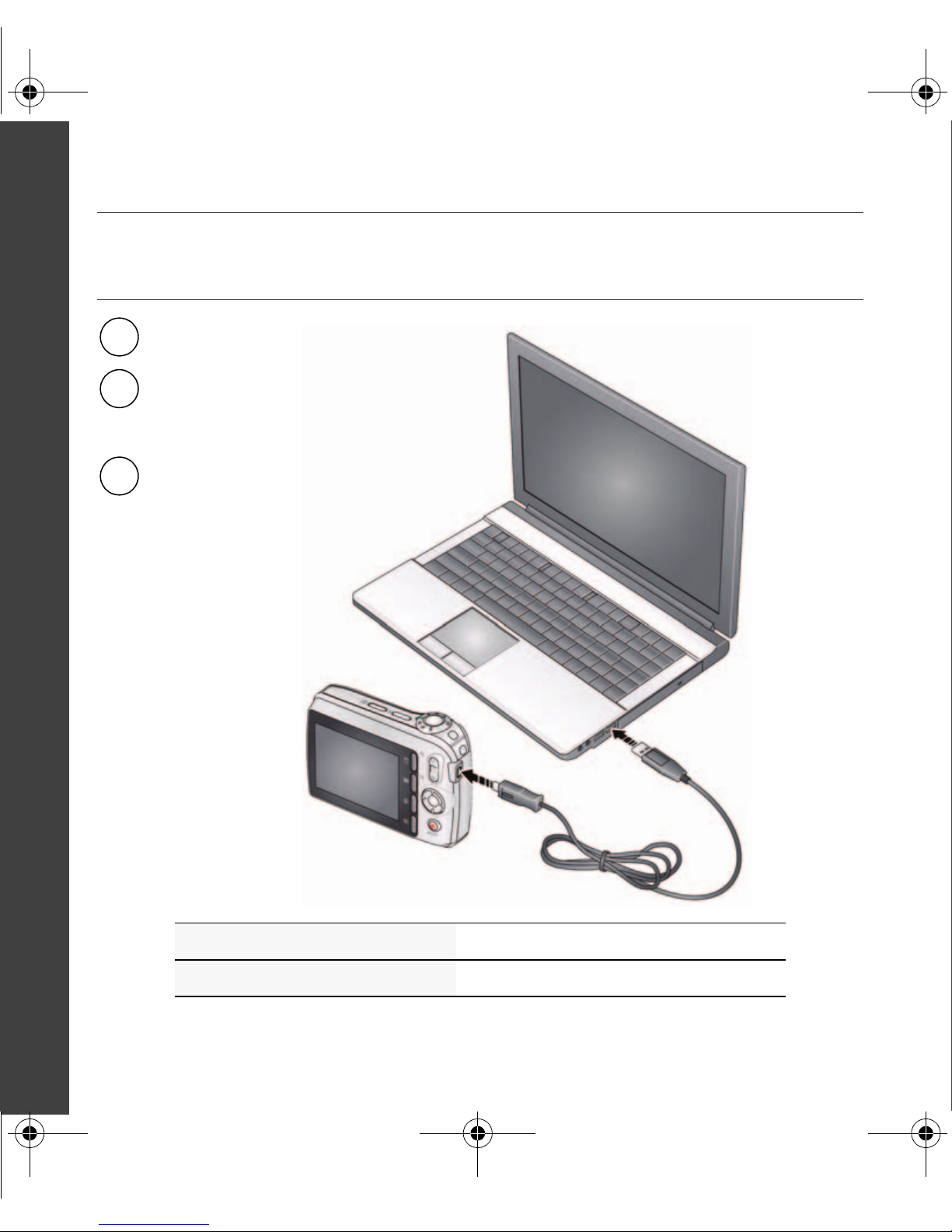
Connect KODAK USB
Cable, Model U-8.
1
2
Turn on the camera.
Turn off the camera.
3
urg_01076.book Page 6 Monday, June 22, 2009 7:39 AM
ENGLISH
Transferring pictures/videos
See the Extended user guide www.kodak.com/go/cd90support
Purchase accessories www.kodak.com/go/cd90accessories
6 www.kodak.com/go/easysharecenter
Page 7

Scroll through
a Help topic.
Press the Menu
button
Press the Info
1
2
button.
then highlight a
menu choice.
urg_01076.book Page 7 Monday, June 22, 2009 7:39 AM
Getting help from your camera
Your camera offers a built-in Help system. It describes every setting for every menu
choice. If you learn nothing else about your camera, learn how to use on-camera Help.
ENGLISH
See the Extended user guide www.kodak.com/go/cd90support
www.kodak.com/go/cd90support 7
Page 8

Visit www.kodak.com/go/cd90support:
• the extended user guide
• interactive troubleshooting and repairs
• interactive tutorials
• FAQs
• downloads
• accessories
• printing information
• product registration
Congratulations!
You have:
• set up your camera
• taken pictures
• transferred pictures to your computer
Keep learning!
Finish reading this book, so you can take
and share your best pictures!
urg_01076.book Page 8 Monday, June 22, 2009 7:39 AM
ENGLISH
Keep learning about your camera!
8 www.kodak.com/go/easysharecenter
Page 9

Shutter
button
Mode
dial
Flash
button
Power
button
Self-timer
light
Microphone
Lens/
cover
Flash
urg_01076.book Page 9 Monday, June 22, 2009 7:39 AM
Front view
ENGLISH
www.kodak.com/go/cd90support 9
Page 10

LCD
Delete, Menu, Info,
Review buttons
Zoom (Telephoto/
Wide Angle) buttons
USB port
OK button
Share button
SD/SDHC card slot
Battery compartment
Tripo d
socket
urg_01076.book Page 10 Monday, June 22, 2009 7:39 AM
ENGLISH
Back view
10 www.kodak.com/go/easysharecenter
Page 11

Turn the Mode dial to the mode that best suits
your subjects and surroundings.
P
urg_01076.book Page 11 Monday, June 22, 2009 7:39 AM
1 Doing more with your camera
Use this mode For
Smart
Capture
Video Capturing video with sound.
Blur
Reduction
Program
Close-Up Close range. Use available light instead of flash, if possible.
Sport Subjects that are in motion.
Scene Point-and-shoot simplicity when taking pictures in practically any
General picture taking—it offers excellent image quality and ease of use.
NOTE: Sound cannot be played on the camera. Sound is heard after the video is
transferred to your computer.
Reducing blur caused by camera shake or subject motion.
Advanced picture taking—allows access to manual settings.
situation.
See the Extended user guide www.kodak.com/go/cd90support
www.kodak.com/go/cd90support 11
Page 12

Press the flash button repeatedly to scroll through flash modes.
The current flash mode is shown on the LCD.
urg_01076.book Page 12 Monday, June 22, 2009 7:39 AM
Doing more with your camera
Using the flash
Flash modes Flash fires
Auto When the lighting conditions require it.
Fill
(Flash On)
Red Eye
To choose a red
eye setting, see
the Setup tab.
Off Never
See the Extended user guide www.kodak.com/go/cd90support
Preflash A preflash fires, shrinking the eye pupil, before the picture is
Digital
Correction
Every time you take a picture, regardless of the lighting
conditions. Use when the subject is in shadow or is “backlit”
(when the light is behind the subject). In low light, hold the
camera steady or use a tripod.
taken.
A preflash does not fire; the camera corrects red eye.
12 www.kodak.com/go/easysharecenter
Page 13

Battery level
Capture mode
Pictures/time
remaining
Date stamp
Zoom slider
Tag name
Self timer
Flash mode
Focus mode
Exposure compensation
urg_01076.book Page 13 Monday, June 22, 2009 7:39 AM
Doing more with your camera
Using the menu button to change settings
You can change settings to get the best from your camera.
NOTE: Some modes offer limited settings.
1 Press the Menu button.
ress to highlight the Capture/Video or Setup tab.
2 P
3 P
ress to highlight a setting, then press OK.
4 High
light an option, then press OK.
IMPORTANT:
Understanding the picture-taking icons
www.kodak.com/go/cd90support 13
Your camera offers a built-in Help system. To get the most from your camera,
see page 7.
Page 14

Text tag name
urg_01076.book Page 14 Monday, June 22, 2009 7:39 AM
2 Working with pictures/videos
Deleting pictures/videos
1 Press the Review button.
2 Press for previ
ous/next picture/video.
3 Press the Delete button, then follow the prompts.
Understanding the review icons
Video duration
Select picture
Shortcuts
Add text tag
View thumbnails
Play video
Print tag/number of prints
Protected
Email mark
Picture/Video number
Upload mark
Favorite mark
14 www.kodak.com/go/easysharecenter
Battery level
Date stamp
Page 15

Transf er pictu res
to your computer.
Pictures start here!
1 2
3
Load software.
Take pictures.
Pictures become stories here!
KODAK All-in-One
Printers
At home Online At a retailer
KODAK Picture Kiosk
www.kodak.com/go/tips
urg_01076.book Page 15 Monday, June 22, 2009 7:39 AM
3 Share your stories!
www.kodak.com/go/cd90support 15
Page 16

urg_01076.book Page 16 Monday, June 22, 2009 7:39 AM
4 Solving camera problems
Status Solution
Camera does not
turn on, off
Camera buttons and controls do
not function
In Review, a blue or black screen
is displayed instead of
a picture
Memory card is almost or entirely
full
Battery life is short
Flash does not fire ■ Check the flash setting, and change as needed (see
■ Make sure the battery is charged and installed correctly
(see page 1).
■ Transfer
■ Take another picture.
■ Transfer the pictures to the computer (see page 6).
■ Delete pictures from the card (see page 14) or insert a
new card.
■ Make sure the correct battery type is installed.
■ Wipe the contacts with a clean, dry cloth before inserting
a battery in the camera.
■ Insert a new or charged battery (see page 1).
page 12).
all
pictures to the computer (see page 6).
16 www.kodak.com/go/easysharecenter
NOTE: The flash does not fire in all modes.
Page 17

N137
urg_01076.book Page 17 Monday, June 22, 2009 7:39 AM
5 Appendix
FCC compliance and advisory
This equipment has been tested and found to comply wit
Part 15 of the FCC Rules. These limits are designed to provide reasonable protection against harmful
interference in a residential installation.
CE
Hereby, Eastman Kodak Company declares that this K
requirements and other relevant provisions of Directive 1999/5/E.
Canadian DOC statement
DOC Class B Compliance—This Class B digital appar
Observation des normes Classe B—Cet appareil numérique d
du Canada.
Australian C-Tick
VCCI Class B ITE
h the limits for a Class B digital device, pursuant to
ODAK Product is in compliance with the essential
atus complies with Canadian ICES-003.
e la classe B est conforme à la norme NMB-003
www.kodak.com/go/cd90support 17
Page 18

urg_01076.book Page 18 Monday, June 22, 2009 7:39 AM
Appendix
Korean Class B ITE
China RoHS
Eastman Kodak Company
Rochester, New York 14650
© Kodak, 2009
Kodak and EasyShare are trademarks of
18 www.kodak.com/go/easysharecenter
Eastman Kodak Company.
