
Doing more with your pictures
EasyShare
software
Version 2.1

Make the most of your digital pictures
Welcome to Kodak EasyShare software. Its powerful yet intuitive design means
making the most of your pictures is one-touch simple. And its features are simple to
find and simple to use. So Kodak EasyShare software makes sharing pictures, you
guessed it, simple.
EasyShare software at a glance
1
2 3 4
5
7
6
Manage your pictures in
a snap (page 2).
Print pictures at home
simply (page 3).
Email with ease
(page 5).
Get easy access to
online printing services
(page 4).
Make good pictures
look great (page 6).
Organize pictures to
make them easy to find
(page 7).
Use the Help button for
more information.
1
1
2
3
4
5 6 7
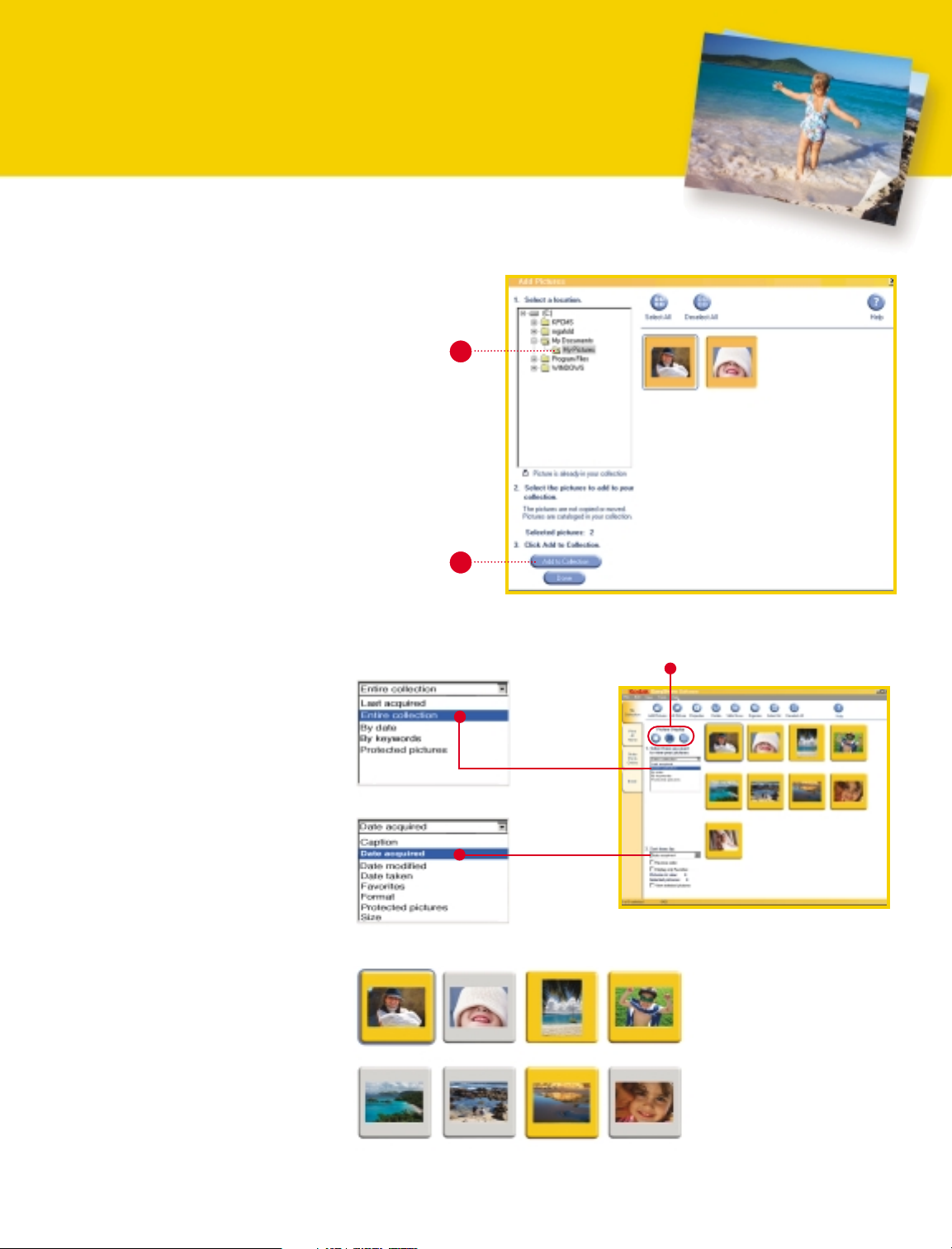
My collection
It’s simple to add, view, and select the pictures you want to share with Kodak
EasyShare software.
Adding pictures to your collection
Working with your pictures
2
3
1. In My Collection, click Add Pictures.
2. Click the plus sign (+) to display the folders on the drive and
then select the folder containing your pictures.
3. Click the pictures you’d like to add to your collection – they will
be highlighted in yellow. Click Add to Collection. When you are
finished, click Done.
Note: If your pictures are stored on removable media, such as CD,
you must first copy them to your computer.
2
Viewing your pictures
The Thumbnails view allows you to see part or all of
your collection. You can even sort your collection in
different ways.
Selecting pictures
Select a picture to display the yellow background with
blue border when you want to:
• View or edit the picture
• View picture properties
Select one or more pictures to display the yellow
background when you want to:
• Print pictures at home or order prints online
• Send pictures by email
• Organize pictures
• View a slide show
• Rotate a picture
Multiple ways to view your pictures

Print at home
Select one or more pictures in My Collection,
then click the Print at Home tab.
1. Select a paper size.
2. Select a Kodak paper type.
3. Select a print layout.
4. Select the number of prints for each picture.
5. Click Print.
Note: To edit a picture, double-click the picture
and click Edit Picture.
Make photo-quality prints at home
It’s never been simpler to create vivid prints at home. Now Kodak-quality photo prints
are as close as your own inkjet printer. The One Touch To Better Pictures feature
delivers rich, vibrant colors and outstanding print quality.
1
3
5
2
4
3
One Touch To Better Pictures
Create stunning Kodak-quality photos at home
without worry or waste. It works with Kodak Premium
and Ultima Picture Papers, and color-matches your
printer to your pictures, ensuring bright, vivid colors.
Kodak frequently updates the list of supported inkjet
printers. For updates for your printer, click Options
on the toolbar.
Using One Touch To Better
Pictures with Kodak Ultima
or Premium Picture Paper
Without One Touch To
Better Pictures

1
Go online for outstanding prints
Yo u ’ll have easy access to online print services with Kodak EasyShare software. Pick the
online print service of your choice and have your pictures delivered to your door or ready
for pick-up at the store.
Select a print service
To order prints online, you must first select a print service
from the Order Prints Online tab. To choose EasyShare
print service:
1. Click Setup on toolbar.
2. Click on Kodak EasyShare print service.
3. Click Select.
Note: Other print services are available. If you select a
service other than Kodak EasyShare print service, your
experience may be different.
Order prints online from Kodak
EasyShare print service
Select one or more pictures in My Collection, then
click the Order Prints Online tab.
1. Set the quantity for each picture.
2. To start your order, click Next.
Note: To edit a picture, double-click the picture and
click Edit Picture.
To order prints online, you need Internet
Explorer 5.0 or later.
4
2
2
3
1

Emailing pictures
Select one or more pictures in My Collection, then click the
Email tab.
1. Enter the From and To email addresses. Enter a
Subject and write a Message (optional).
2. Click Best for email to send low-resolution
pictures quickly. (Your original high-resolution
pictures are not changed.)
Click Original to send your original pictures — good for
printing.
3. Click Send.
Note: To edit a picture, double-click the picture and click
Edit Picture.
You must have access to an online connection to use the
email function.
Convenient emailing
Have a picture you want to instantly share with friends and family? You can – right from
EasyShare software. It has email built in, complete with an address book. You can also select
the optimum resolution for emailing – send your pictures at a smaller size for faster delivery,
or send them big and ready to print. The choice is yours.
1
3
2
5
Address Book
For added convenience, EasyShare
software has an address book built in.
The address book offers you many ways
to work with your email list.
• Create, edit, and delete addresses.
• Transfer addresses from your software
to your camera. Simply connect your
camera and use the Update Camera
button to transfer. For use with
selected Kodak EasyShare digital
cameras.

Make good pictures great
Make good pictures look even better with Kodak EasyShare software. With its
easy editing features, you can make quick and simple fixes. Need to make a
last-minute edit? No problem – a picture can be edited at any time.
Editing pictures
1. In My Collection, click the
picture to display the blue
highlight and then click Edit
Picture on the toolbar.
2. Click an edit button.
3. When finished, click Save or
Save As.
1
2
3
Crop
1. Click and drag any corner on the crop box to resize.
2. Hold down the left mouse button while inside the
crop box and use the hand cursor to move the box.
3. Click Accept.
Red Eye
1. Use the Zoom button to get a close-up view of
the person’s eyes.
2. Click each eye that has red eye.
3. Click Accept.
Exposure
1. Move the sliders to adjust the exposure.
2. Click Accept.
6

Organize your pictures your way
With Kodak EasyShare software, organizing your pictures is a snap. Simply label
your pictures with keywords. The next time you want to find a picture, just enter a
keyword and a quick search will bring up all those pictures that match. With
EasyShare software, you’ll always find the right picture right away.
Organize pictures
1. Select one or more pictures in My Collection,
and then click Organize.
2. Click a keyword category (Subject, Event,
Location, or Other) and then click New.
3. Enter the new label name, then check it.
4. Click Close.
1
2
3
The heart indicates that the picture is a
Favorite. The lock indicates that it is
protected against accidental deletion.
Creating Favorites
Label your best pictures as Favorites and you can
easily view just those pictures in just a click. Plus
a picture tagged as a favorite is automatically
protected to prevent accidental deletion.
1. Highlight a picture.
2. Select Single view.
3. Select Favorite.
2
7
To find your Favorites later, check the Display Only
Favorites box in the My Collection tab.

For more information, visit www.kodak.com/go/easysharesw
©Eastman Kodak Company, 2002. Kodak, EasyShare, and Share Moments. Share Life.
are trademarks of Eastman Kodak Company.
P/N 6B8298
