Page 1

PRINTER DRIVER GUIDE
Page 2
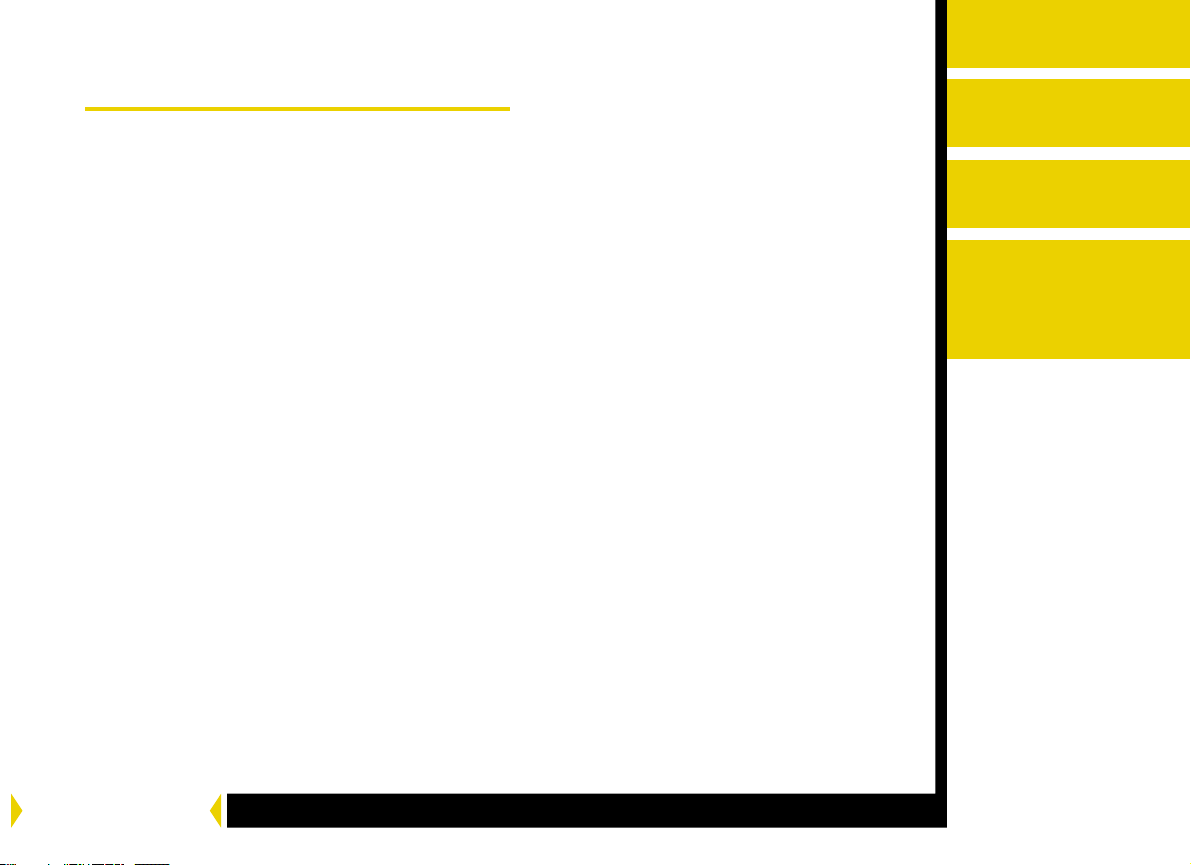
Contents
Printer Driver Guide
Overview
About the Printer Driver
Features of the Printer Driver
About the Online Documentation
Getting Help or Additional Information
Getting Help from Outside the United States and Canada
Getting Information from the Kodak Home Page
Installing the Driver
Installing the Driver
Uninstalling the Driver
Overview
Installing the Driver
Using the Windows
Printer Driver
Using the
Macintosh Printer
Driver
CONTENTS
CONTENTS USER’S GUIDE SEARCH HELP
Page 3
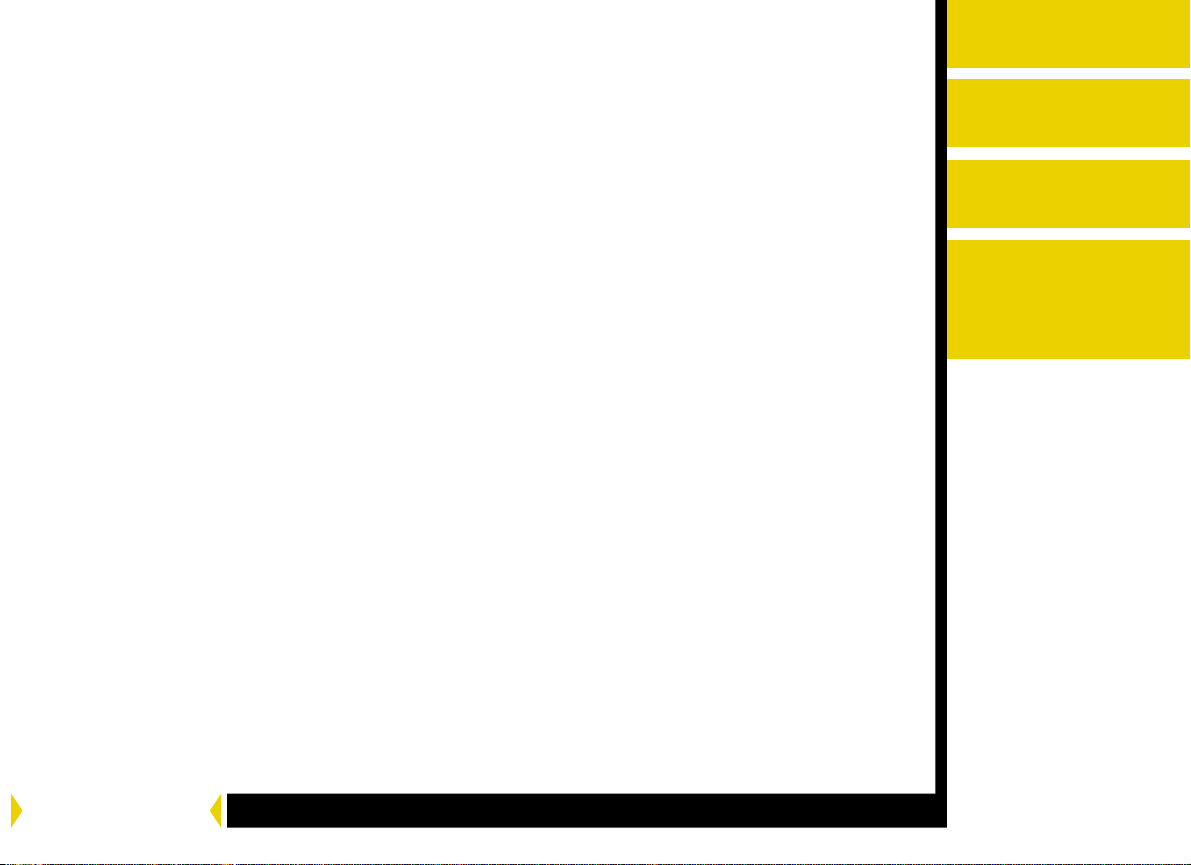
Using the Windows Printer Driver
Hardware and Software Requirements
Getting Started Using the Printer Driver
Using the Print Options
Using the Printer Properties Dialog Box
Options on the Paper Tab
Options on the Color Adjustment Tab
Options on the Color Management Tab
Using the Printer Driver for Macintosh
Hardware and Software Requirements
Getting Started Using the Printer Driver
Using the Print Options
Options on the Page Setup
Options on the Color Adjustment dialog box
Overview
Installing the Driver
Using the Windows
Printer Driver
Using the
Macintosh Printer
Driver
CONTENTS
CONTENTS USER’S GUIDE SEARCH HELP
Page 4

Overview
Overview
Welcome to the online manual for the Kodak Professional 8500 digital
photo printer driver for Windows and Macintosh. You can use this printer
driver with the Kodak Professional 8500 digital photo printer (8500
printer). The printer driver provides access to the printer features.
About the Printer Driver
The printer driver is software that allows the software applications you
use to access the printer features. For example, your application
determines the page breaks, font selection, and page setup for your
print job. The printer driver translates this information into a printer
language and sends the job to the printer. The printer driver graphical
user interface gives you access to additional printing options that are
not available from your software application.
Access the features for the printer driver from the print and page setup
commands in the application you are using. You can also access the
features from the Start menu using the Settings>Printers command.
Installing the Driver
Using the Windows
Printer Driver
Using the
Macintosh Printer
Driver
CONTENTS USER’S GUIDE SEARCH HELP
Page 5
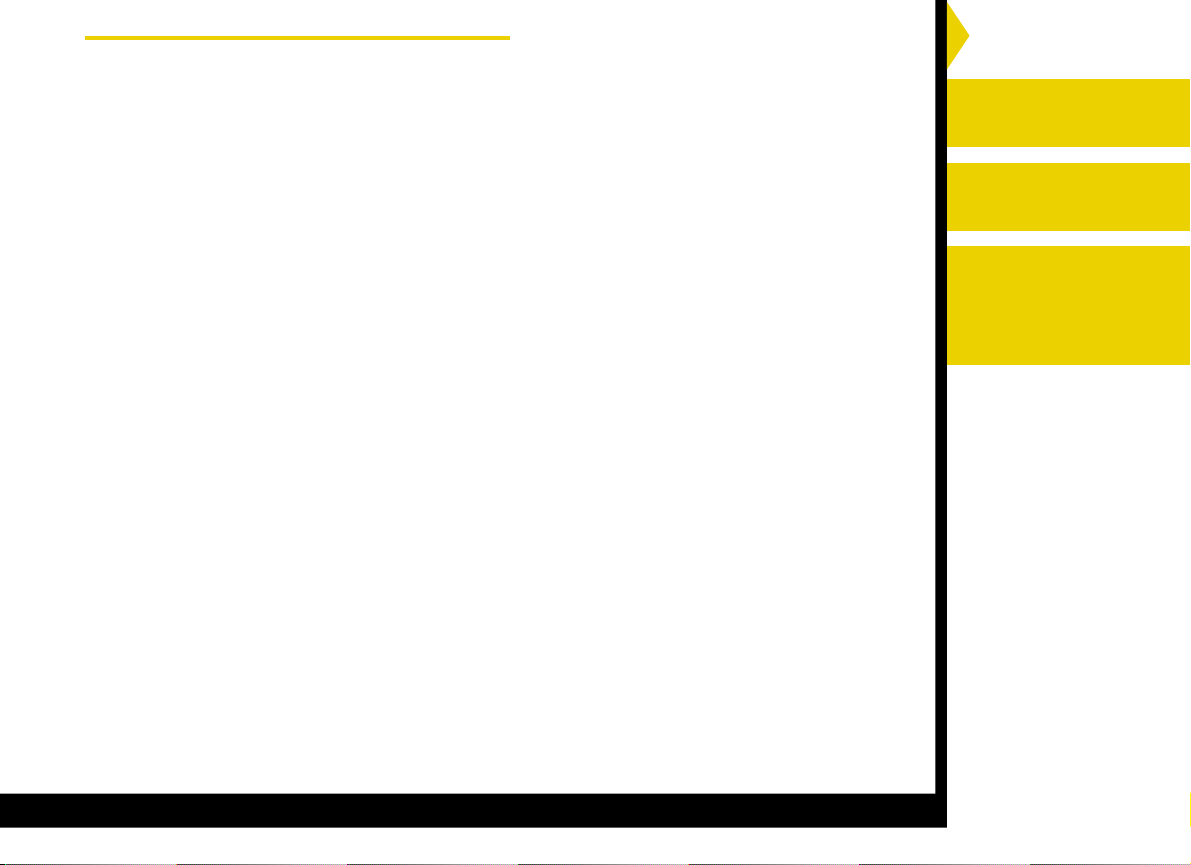
Features of the Printer Driver
Overview
The printer driver gives you the following printing options that are not
available directly from your software application:
Color Management
The printer driver lets you choose how to manage the color in your
document pages. You can make prints using the printer default color
and then adjust the color settings in the Color Adjustment dialog box.
Installation CD
The printer driver is included on the installation CD.
System Level Support
The printer driver includes system level support for Windows 98,
Windows Me, Windows NT4.0 (SP 6.0 or later), Windows 2000,
Windows XP and Macintosh operating systems.
Installing the Driver
Using the Windows
Printer Driver
Using the
Macintosh Printer
Driver
CONTENTS USER’S GUIDE SEARCH HELP
Page 6
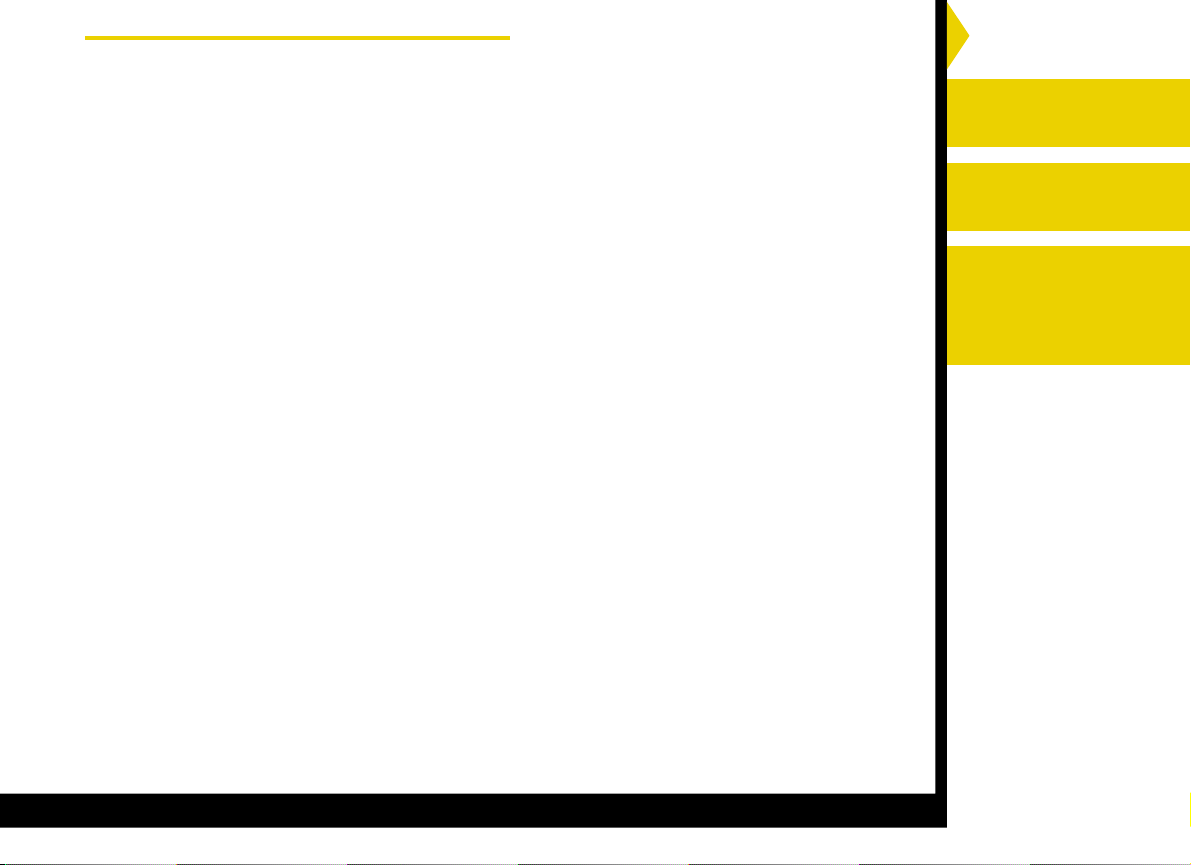
About the Online Documentation
Overview
This user guide is comprised of the following sections:
●●
● Installing the Software—gives you instructions on how to install and
●●
remove the printer driver on your computer.
●●
● Using the Printer Driver—describes how to use the printer driver with
●●
the 8500 printer.
Click HELP at the bottom of the screen for more information on using
and printing this manual, or click any one of the tabs to the right to learn
more about using the printer driver.
Installing the Driver
Using the Windows
Printer Driver
Using the
Macintosh Printer
Driver
CONTENTS USER’S GUIDE SEARCH HELP
Page 7
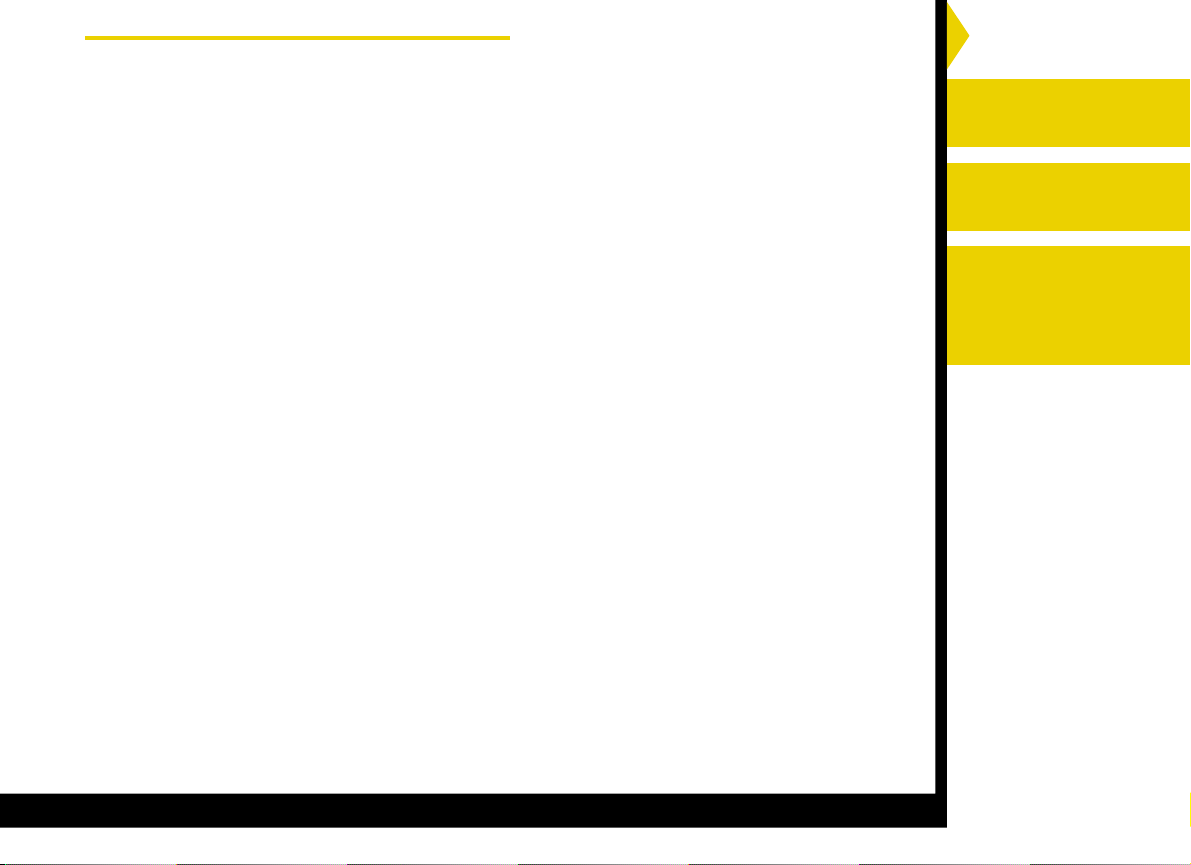
Getting Help or Additional Information
Overview
Your dealer of Kodak products is the best source for information about
setting up, operating, and obtaining accessories and supplies for your
printer. Contact your dealer with any questions you have.
The operator’s guide for the printer can help you with problems you may
occasionally have with the printers. For more information, refer to the
troubleshooting sections in these guides.
For technical support in the US, call 1-800-23KODAK (1-800-235-6325)
between 9:00 a.m. and 8:00 p.m. Eastern Standard Time on regular
business days. Call the technical support number:
●●
● for help setting up or operating the printer.
●●
●●
● to obtain supplies.
●●
●●
● for service.
●●
●●
● for warranty information.
●●
●●
● for information about other Kodak products.
●●
Installing the Driver
Using the Windows
Printer Driver
Using the
Macintosh Printer
Driver
CONTENTS USER’S GUIDE SEARCH HELP
Page 8
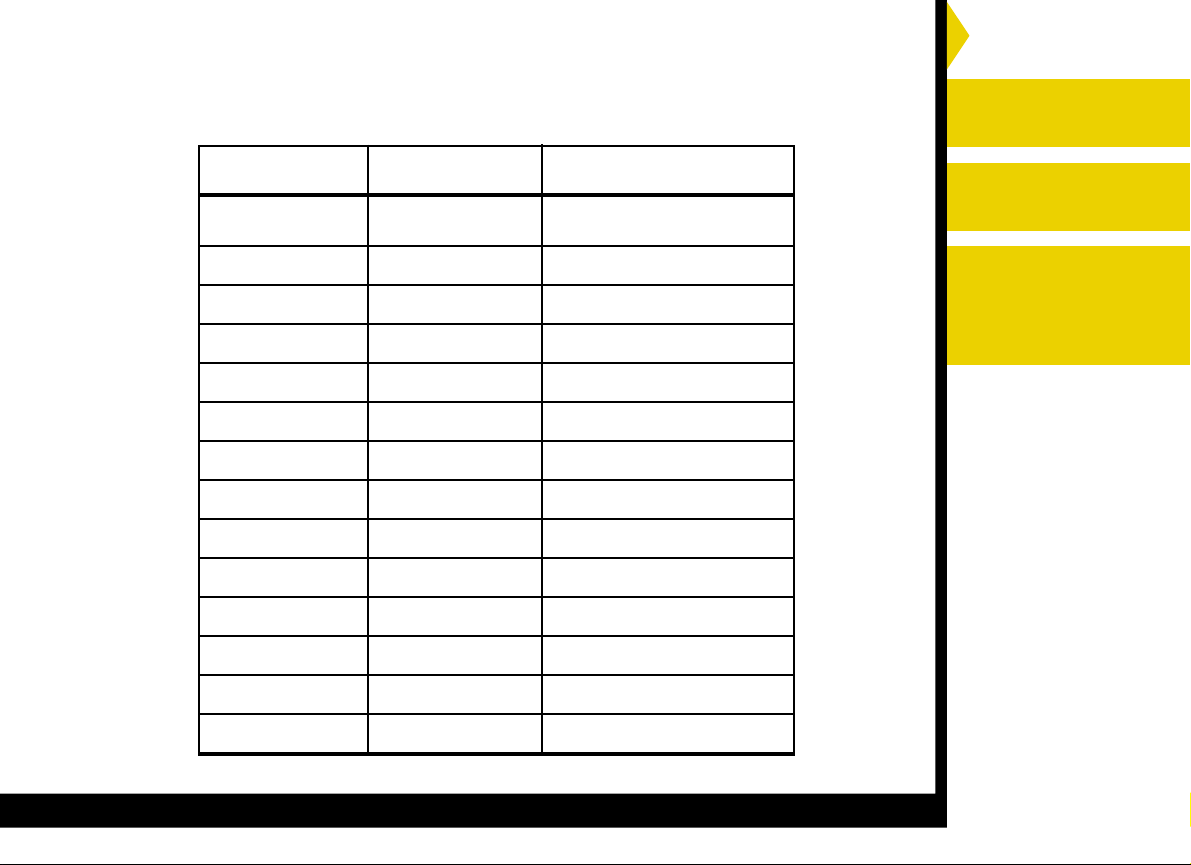
Getting Help from Outside the United States and Canada
Overview
Help numbers for the Asia/Pacific and European regions are listed
below.
Country Country code Helpline number
Australia 61 3 9350-1222
Hong Kong 85 2-2564-9333
Indonesia 81 3 5488-2001
Korea 82 2 708-5400
Malaysia 60 3 757 2722
Philippines 63 2 815-8851
Singapore 65 473-6611
Thailand 66 2 271-3040
Taiwan 88 6 2 895-1580
Belgium 32 2 263-2211
Denmark 45 70 157000
Finland 358 9 584-071
Installing the Driver
Using the Windows
Printer Driver
Using the
Macintosh Printer
Driver
France 33 1 400-13000
Germany 49 711 406-0000
CONTENTS USER’S GUIDE SEARCH HELP
Page 9
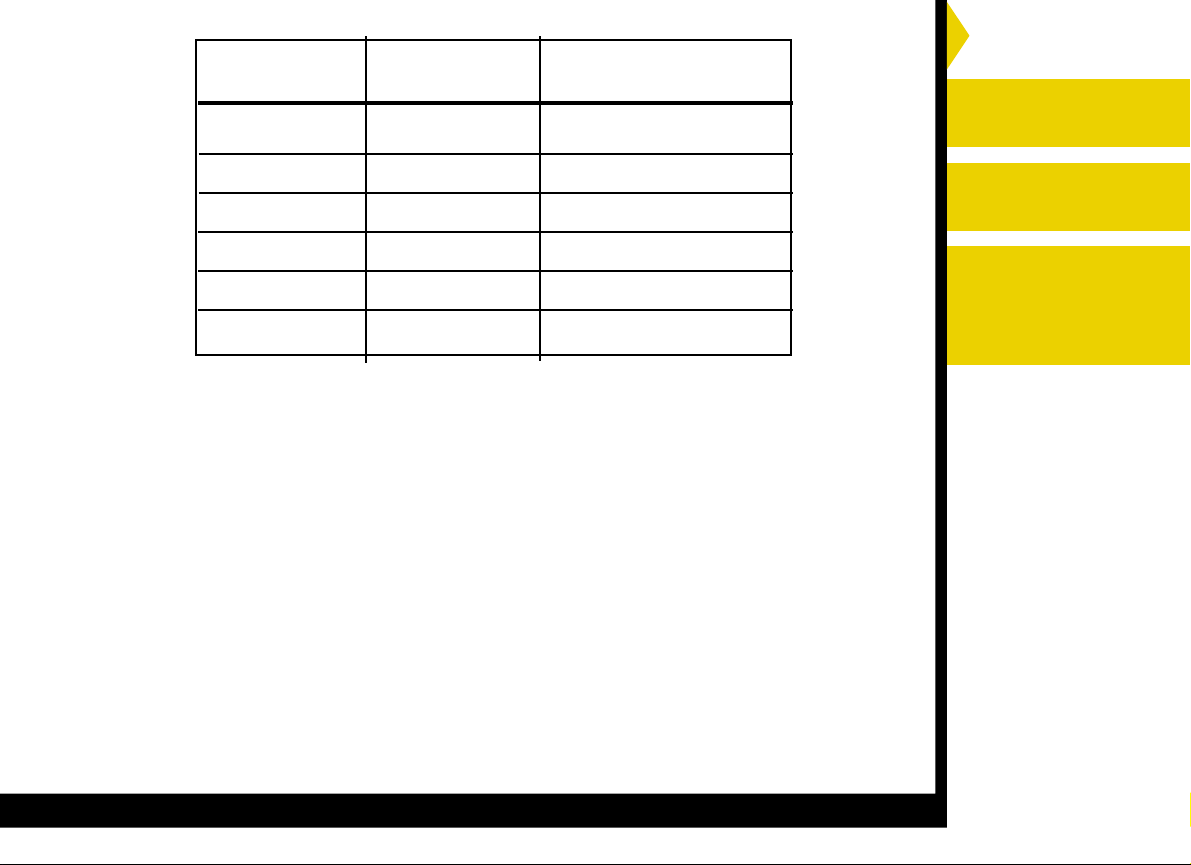
Country Country code Helpline number
Italy 39 2 660-28710
Overview
Installing the Driver
Netherlands 31 3065-99911
Norway 47 66-81-81-81
Spain 34 1 626-7101
Sweden 46 8 580-23500
UK 44 2 845122
Getting Information from the Kodak Home Page
To download the most recent printer driver for the printers, access the
Kodak home page on the World Wide Web at http://www.kodak.com and
click Service and Support. Click Drivers, Software, and Firmware, and
select your printer type from the drop-down list.
Using the Windows
Printer Driver
Using the
Macintosh Printer
Driver
CONTENTS USER’S GUIDE SEARCH HELP
Page 10

Installing the Driver
Overview
The printer driver is a Kodak driver customized for use with the 8500
printer. The following installation instructions assume that you are
familiar with Microsoft Windows or Macintosh operation and
terminology.
Installing the Driver
1. Connect the printer to the computer.
2. Press the Power button to turn on the printer.
The selected Interface type, USB or parallel,
is lit on the control panel.
3. If the correct interface is not selected.
a. Press the Online button to take the printer offline.
b. Press the Interface button to toggle to the correct interface.
Installing the Driver
Using the Windows
Printer Driver
Using the
Macintosh Printer
Driver
The light blinks.
CONTENTS USER’S GUIDE SEARCH HELP
Page 11

c. Press the Online button to take the printer online.
Overview
The light becomes steady.
d. Restart your PC.
4. Insert the CD in the CD drive on your PC.
5. Click your language.
7. Click Printer Driver.
The add printer wizard opens.
8. Follow the step-by-step instructions to install the
appropriate driver for your printer.
Installing the Driver
Using the Windows
Printer Driver
Using the
Macintosh Printer
Driver
CONTENTS USER’S GUIDE SEARCH HELP
Page 12

Uninstalling the Driver
Overview
To uninstall the driver from a Windows system
1. Start Windows operating system.
2. Click Start.
3. Select Settings>Printers.
4. Select the icon for the printer.
5. Select Delete from the File Menu.
To uninstall the driver from a Macintosh system
1. Start Apple Macintosh operating system.
2. Delete the EK8500 file in Extensions Folder.
Installing the Driver
Using the Windows
Printer Driver
Using the
Macintosh Printer
Driver
CONTENTS USER’S GUIDE SEARCH HELP
Page 13

Using the Windows Printer Driver
Overview
This section describes how to use the printer driver to send print jobs to
the Kodak Professional 8500 digital photo printer (8500 printer) from
your host computer.
NOTE: This section shows Windows 98 dialog boxes. The dialog boxes
for Windows Me, Windows NT 4.0, Windows 2000 and
Windows XP look similar and have identical functionality.
Installing the Driver
Using the Windows
Printer Driver
Using the
Macintosh Printer
Driver
CONTENTS USER’S GUIDE SEARCH HELP
Page 14

Hardware and Software Requirements
Overview
We recommend that you have the following hardware and software to
use the printer driver:
●●
● Pentium III processor and 128 MB of RAM minimum.
●●
●●
● 200 MB of free hard drive space
●●
●●
● Color monitor with a minimum pixel resolution of 800 x 600.
●●
●●
● Windows 98, Windows Me, Windows NT 4.0 (SP 6.0 or later),
●●
Windows 2000 or Windows XP.
The USB interface can be used with:
● Computers pre-installed with Windows 98, Windows Me, Windows
2000 or Windows XP.
● Computers installed with Windows 98, Windows Me, Windows 2000
or Windows XP that are USB-guaranteed by the manufacturer.
NOTE: Windows NT4.0 does not support the USB interface.
Installing the Driver
Using the Windows
Printer Driver
Using the
Macintosh Printer
Driver
CONTENTS USER’S GUIDE SEARCH HELP
Page 15

Getting Started Using the Printer Driver
Overview
Before you can use the printer driver, you need to select the printer port
that the driver will use.
To select the port:
1. From the Start menu,
select
Settings>Printers>.
2. Right-click the printer icon.
3. From the Printer menu,
click Properties.
4. Click the Details tab in the
Printer Properties dialog
box.
5. Select:
- the port to which the
printer is connected.
- the appropriate printer
driver.
Installing the Driver
Using the Windows
Printer Driver
Using the
Macintosh Printer
Driver
CONTENTS USER’S GUIDE SEARCH HELP
Page 16

Using the Print Options
Overview
Use the Printer Properties dialog box to select print options. For a
description of the available options, refer to “Option Descriptions.”
Using the Printer Properties Dialog Box
1. From your application,
select Print from the File
menu.
2. Click Properties in the
Print dialog box.
NOTE: In some applications,
click Setup to access
the Printer Properties
dialog box.
3. Make your option
selections from the tabs in
the dialog box.
Installing the Driver
Using the Windows
Printer Driver
Using the
Macintosh Printer
Driver
4. Click Print in your
application.
CONTENTS USER’S GUIDE SEARCH HELP
Page 17

Options on the Paper Tab
Overview
You can select the following options on the Paper tab:
● Paper Size—allows you to
select the paper size for the
print job. Allows you to select
from 8.5 X 12in, Letter, or
A4.
● Ribbon type—allows you to
select the ribbon to be used
for the print job. Select from
Glossy or Matte.
● Xtra Life—checking this box
adds a protective overcoat to
the print.
NOTE: Refer to Working with Paper in the
User’s Guide
printer for a complete listing of paper, ribbon, and image sizes.
This information is also included on the Quick Setup card that
came with your printer.
Installing the Driver
Using the Windows
Printer Driver
Using the
Macintosh Printer
Driver
for the 8500
CONTENTS USER’S GUIDE SEARCH HELP
Page 18

Orientation
● Portrait—vertically orients the document page on the page.
Overview
● Landscape—horizontally orients the document page.
● Rotate 180
● Mirror—reverses the document page producing a mirror image.
o
—rotates the document page 180¡.
Option
● Copies—allows you to set the number of prints.
● Sharpness—allows you to select from None, Normal, or High image
enhancement to improve the sharpness of the document page.
● Scaling—scales a document page by a specified percentage.
● Enhancement—improves the crispness of high contrast transitions
within an image in the printing direction.
NOTE: Enable the enhancement option only if color transitions are
smeared. If Enhancement is used, a slight loss of highlight
detail can occur. Image processing time is slightly longer when
this option is enabled.
●●
● Defaults—restores the driver default settings.
●●
●●
● About—lists the software version of the printer driver.
●●
●●
● OK—saves your selections, and closes the dialog box.
●●
Installing the Driver
Using the Windows
Printer Driver
Using the
Macintosh Printer
Driver
●●
● Cancel—cancels your selections, and closes the dialog box.
●●
●●
● Apply—saves your selections without closing the dialog box.
●●
CONTENTS USER’S GUIDE SEARCH HELP
Page 19
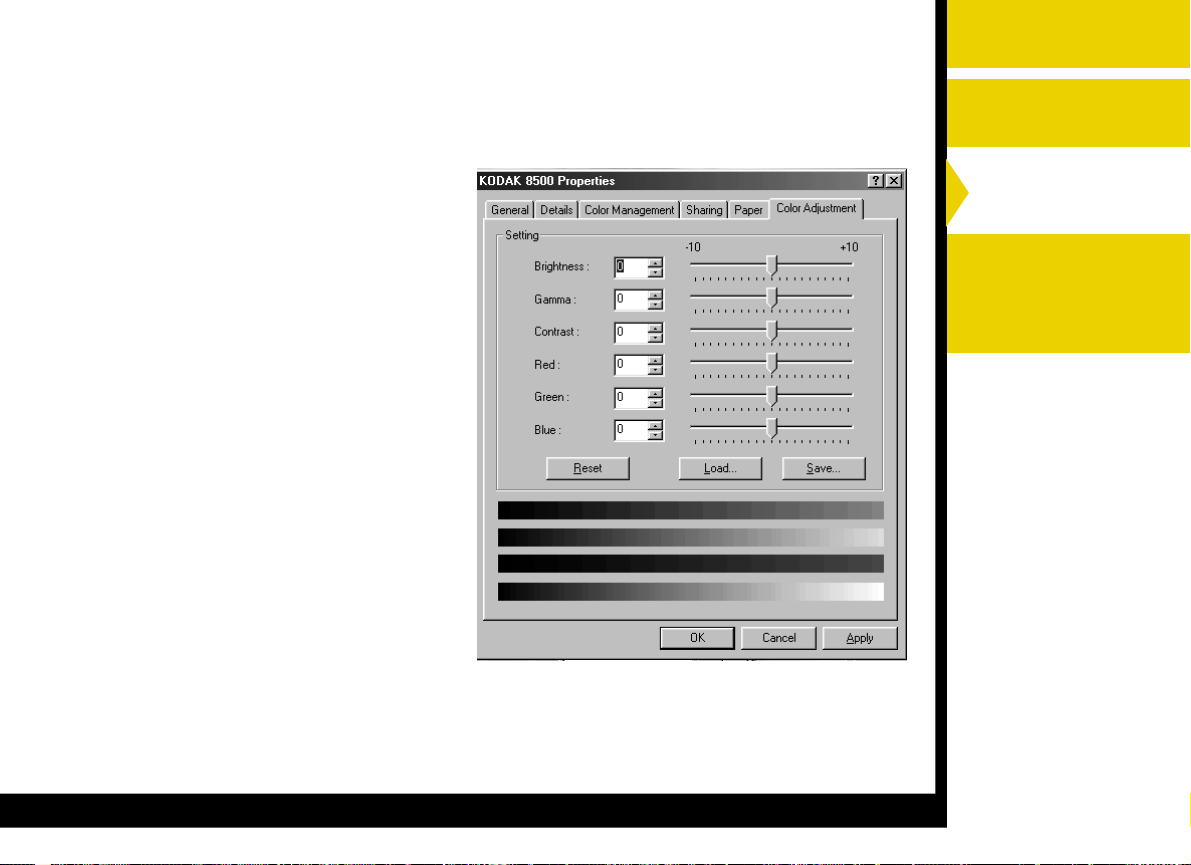
Options on the Color Adjustment Tab
Overview
The Color Adjustment tab allows you to use the following options to
adjust the color of your document pages.
●●
● Brightness—adjusts the
●●
relative lightness or darkness
of the color, usually
measured as a value from
-10 to +10.
●●
● Contrast—adjusts the
●●
relationship between the light
areas, mid tones, and dark
areas.
●●
● Gamma—adjusts the
●●
lightness or darkness of the
midtones.
●●
● Red—adjusts the red
●●
channel.
●●
● Green—adjusts the green
●●
channel.
Installing the Driver
Using the Windows
Printer Driver
Using the
Macintosh Printer
Driver
CONTENTS USER’S GUIDE SEARCH HELP
Page 20
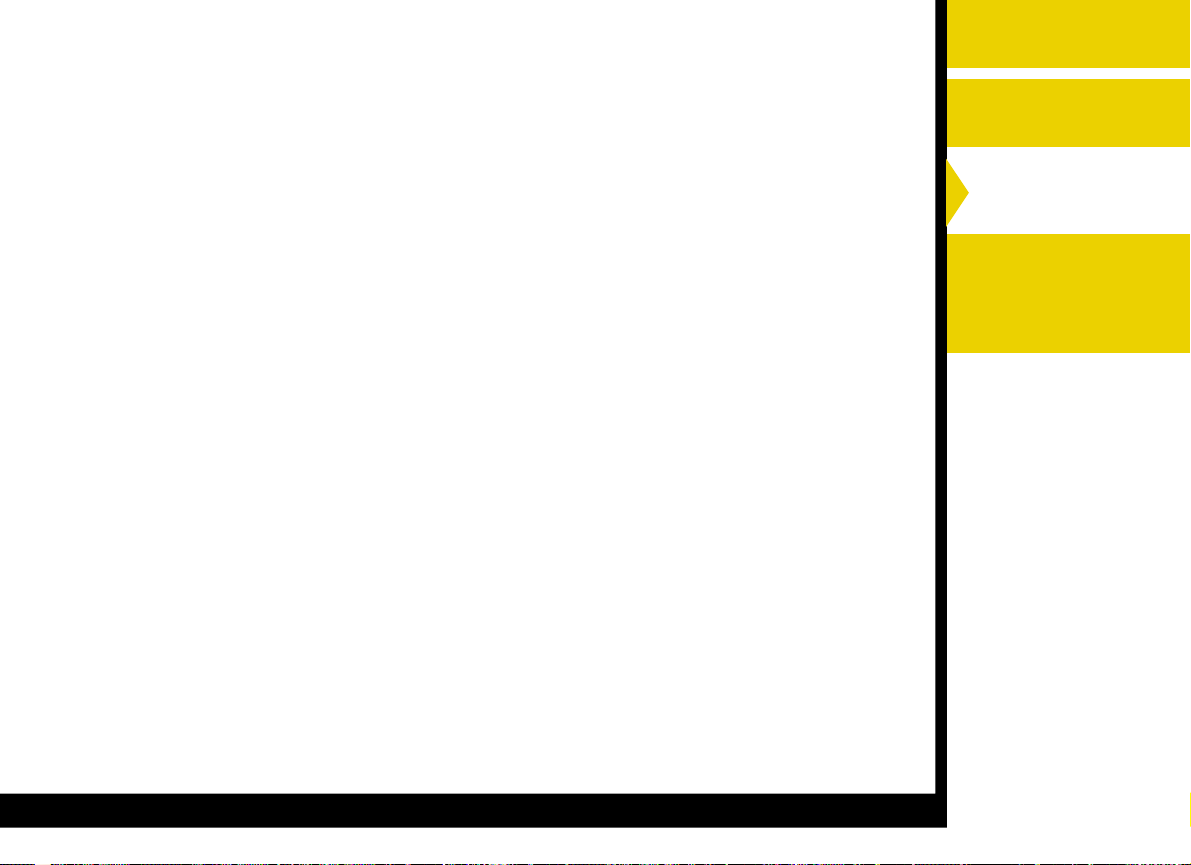
● Blue—adjusts the blue channel.
● Reset—resets all the settings to 0.
● Load—opens a dialog box that allows you to locate a document that
contains saved settings that can be applied to the current document.
● Save—opens a dialog box that allows you to save the settings to a
file.
Overview
Installing the Driver
Using the Windows
Printer Driver
●●
● OK—accepts your changes, and closes the dialog box.
●●
●●
● Cancel—discards your changes and closes the dialog box.
●●
●●
● Apply—saves your selections without closing the dialog box.
●●
CONTENTS USER’S GUIDE SEARCH HELP
Using the
Macintosh Printer
Driver
Page 21

Options on the Color Management Tab
Overview
The Color Management tab allows you to use the following options to
select the Color Profiles.
●●
● Automatic—computer
●●
selects the Color Profiles
automatically.
●●
● Manual—allows you to select
●●
the Color Profiles manually.
● Add—adds the Color
Profiles.
●●
● Remove—removes the
●●
selected Color Profiles.
●●
● Set as default—restores the
●●
Color Profiles default settings.
●●
● OK—accepts your changes,
●●
and closes the dialog box.
●●
● Cancel—discards your
●●
changes and closes the
dialog box.
Installing the Driver
Using the Windows
Printer Driver
Using the
Macintosh Printer
Driver
●●
● Apply—saves your selections without closing the dialog box.
●●
NOTE: Windows NT4.0 does not support the Color Management.
CONTENTS USER’S GUIDE SEARCH HELP
Page 22
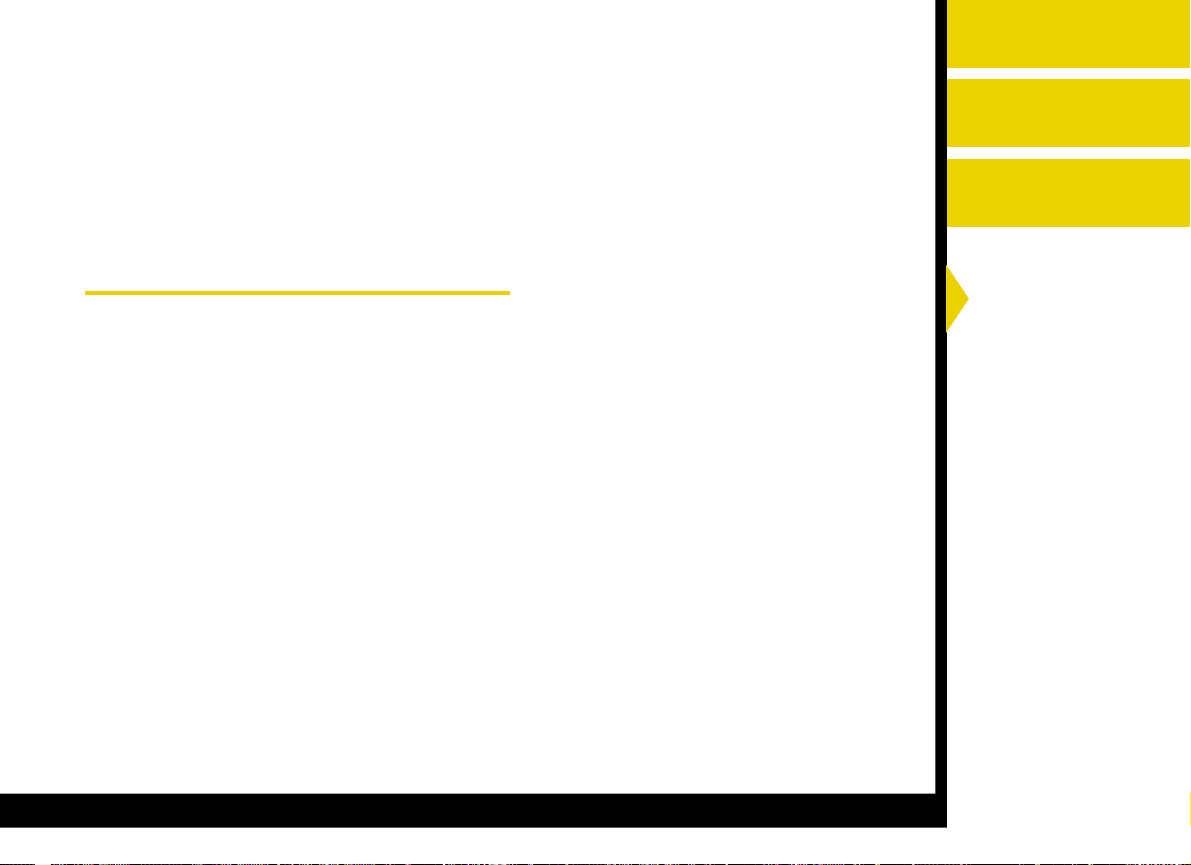
Using the Printer Driver for Macintosh
Overview
This section describes how to use the printer driver to send print jobs to
the Kodak Professional 8500 digital photo printer (8500 printer) from
your computer.
NOTE: This section shows Macintosh 9.x screens.
Hardware and Software Requirements
We recommend that you have the following hardware and software to
use the printer driver:
●●
● PowerMacintosh New G3, G4 and 128 MB of RAM minimum
●●
●●
● 200 MB of free hard drive space
●●
●●
● Color monitor with a minimum pixel resolution of 800 x 600
●●
●●
● MAC OS 9.1 or later
●●
Installing the Driver
Using the Windows
Printer Driver
Using the
Macintosh Printer
Driver
CONTENTS USER’S GUIDE SEARCH HELP
Page 23
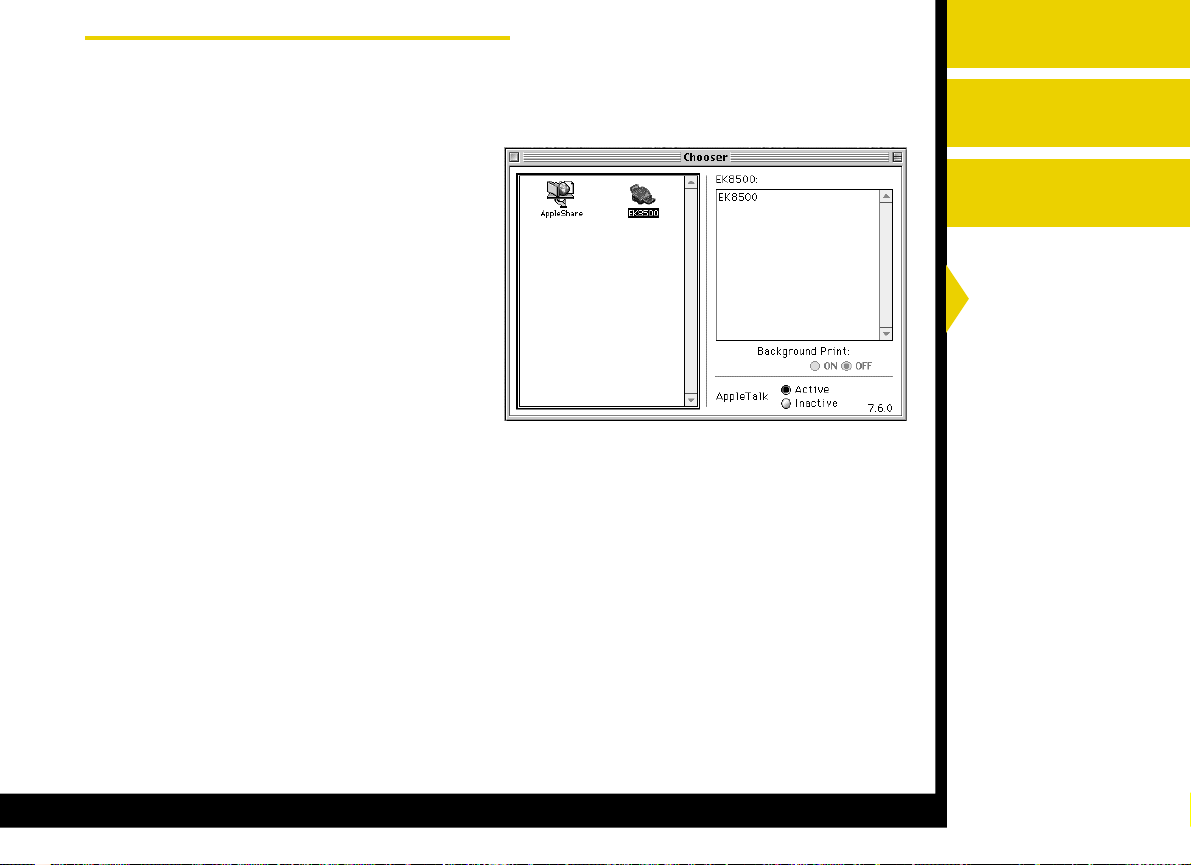
Getting Started Using the Printer Driver
Overview
Before you can use the printer driver, you need to select the printer.
To select the printer:
1. From the Chooser, select
EK8500.
When the printer is
connected correctly, EK8500
appears on the Printer Select
box.
2. When you want to use
BackGround, set the
Background Print to ON.
Installing the Driver
Using the Windows
Printer Driver
Using the
Macintosh Printer
Driver
CONTENTS USER’S GUIDE SEARCH HELP
Page 24
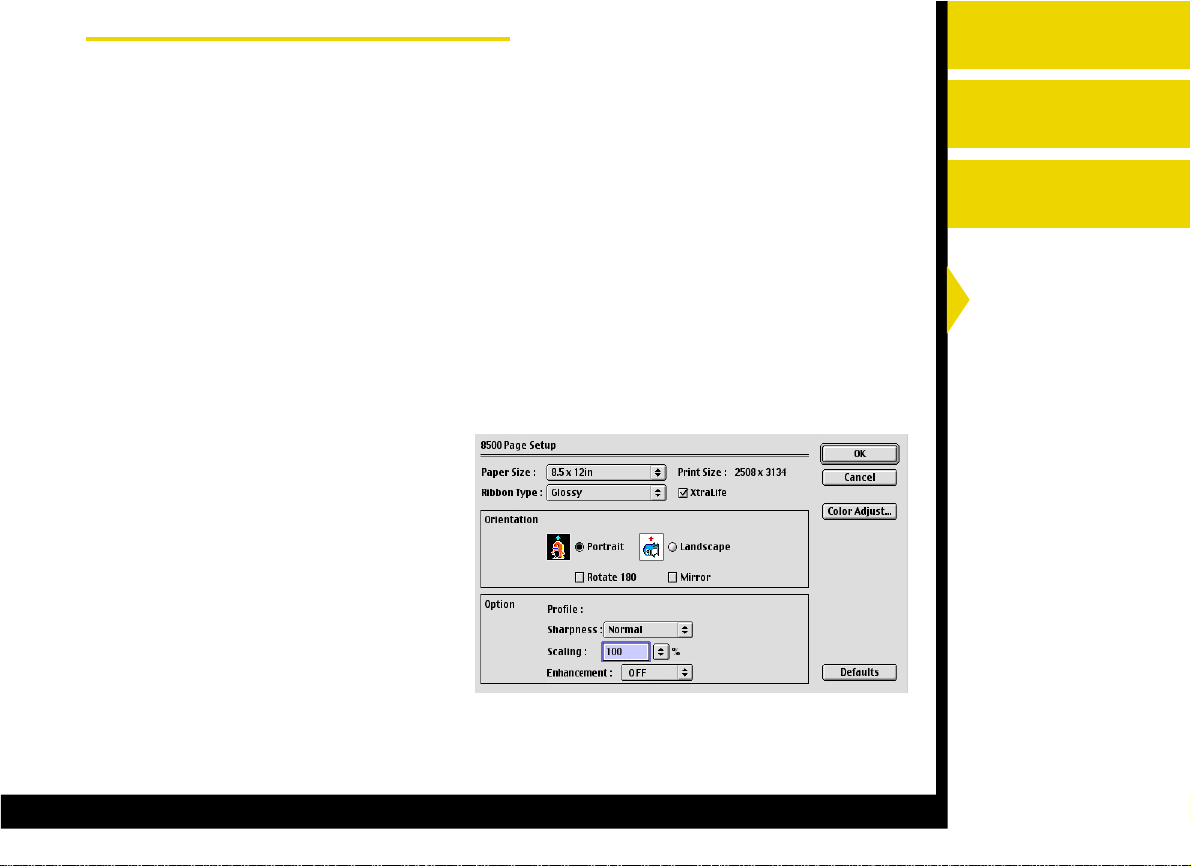
Using the Print Options
Overview
1. From your application, select Page Setup from the File menu.
2. Click Color Adjust in the Page Setup dialog box.
3. Click Print in your application.
4. Set the Pages and Copies.
5. Click OK.
Options on the Page Setup
● Paper Size—allows you to
select the paper size for the
print job. Select from 8.5 X
12in, Letter, or A4.
● Ribbon type—allows you to
select the ribbon to be used
for the print job. Select from
Glossy or Matte.
Installing the Driver
Using the Windows
Printer Driver
Using the
Macintosh Printer
Driver
●●
● XtraLife—checking this box
●●
adds a protective overcoat to the print.
CONTENTS USER’S GUIDE SEARCH HELP
Page 25
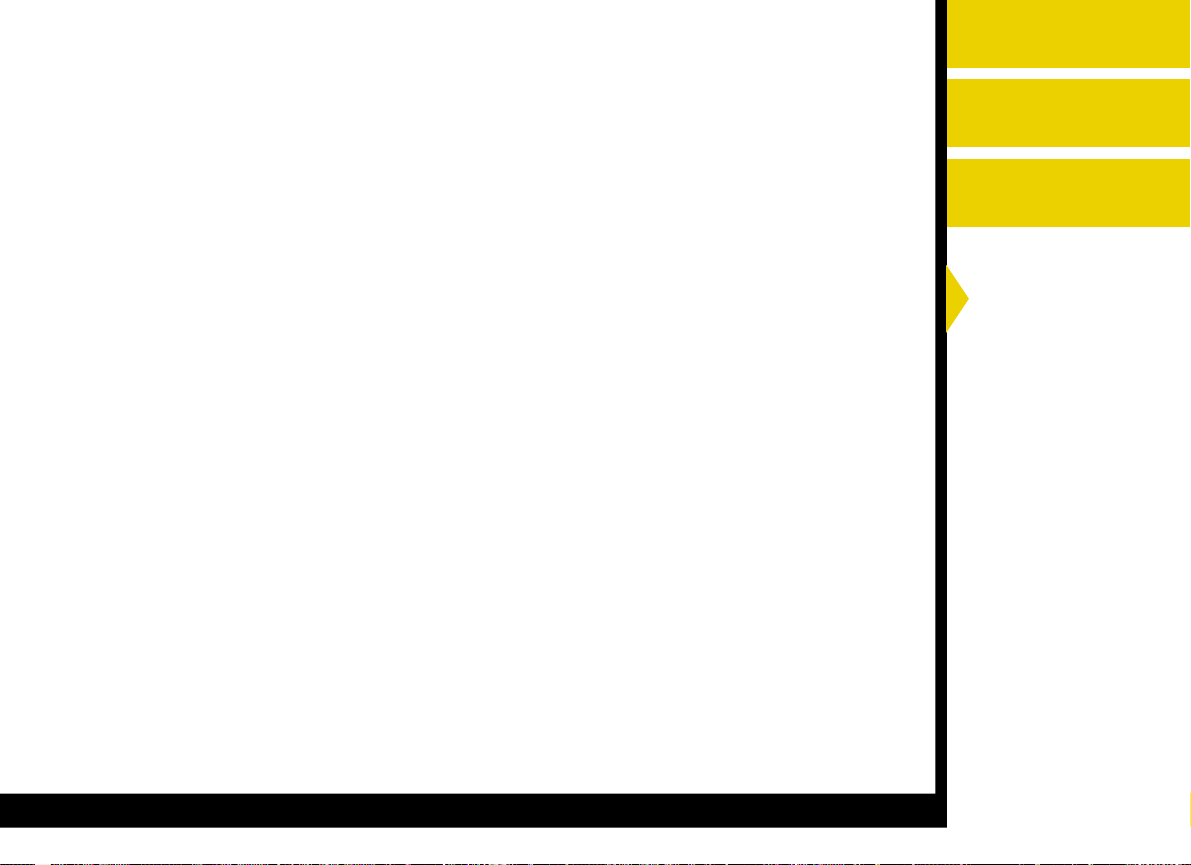
Orientation
● Portrait—vertically orients the document page on the page.
● Landscape—horizontally orients the document page.
● Rotate 180
● Mirror—reverses the document page producing a mirror image.
o
—rotates the document page 180o.
Overview
Installing the Driver
Using the Windows
Printer Driver
Option
●●
● Profile—Glossy or Matte is automatically set with selection of
●●
Ribbon Type.
● Sharpness—allows you to select from None, Normal, or High image
enhancement to improve the sharpness of the document.
● Scaling—scales a document page by a specified percentage.
● Enhancement—improves the crispness of high contrast transitions
within an image in the printing direction.
NOTE: Enable the enhancement option only if color transitions are
smeared. If Enhancement is used, a slight loss of highlight
detail can occur. Image processing time is slightly longer when
this option is enabled.
●●
● Defaults—restores the driver default settings.
●●
CONTENTS USER’S GUIDE SEARCH HELP
Using the
Macintosh Printer
Driver
Page 26

Options on the Color Adjustment dialog box
Overview
The Color Adjustment dialog box allows you to use the following options
to adjust the color of your document pages.
● Brightness—adjusts the relative
lightness or darkness of the
color, usually measured as a
value from
-10 to +10.
● Contrast—adjusts the
relationship between light areas,
mid tones, and dark areas.
● Gamma—adjusts the lightness
or darkness of the midtones.
● Red—adjusts the red channel.
● Green—adjusts the green
channel.
Installing the Driver
Using the Windows
Printer Driver
Using the
Macintosh Printer
Driver
CONTENTS USER’S GUIDE SEARCH HELP
Page 27

● Blue—adjusts the blue channel.
● Reset—resets all the settings to 0.
● Load—opens a dialog box that allows you to locate a document that
contains saved settings that can be applied to the current document
page.
● Save—opens a dialog box that allows you to save the settings to a
file.
●●
● OK—accepts your changes, and closes the dialog box.
●●
Overview
Installing the Driver
Using the Windows
Printer Driver
Using the
Macintosh Printer
Driver
CONTENTS USER’S GUIDE SEARCH HELP
Page 28

EASTMAN KODAK COMPANY
Kodak Professional Division
Rochester, New York 14650
www.kodak.com/go/professional
© Eastman Kodak Company, 2002.
TM: Kodak, Kodak Professional
P/N 2E6445
