Page 1
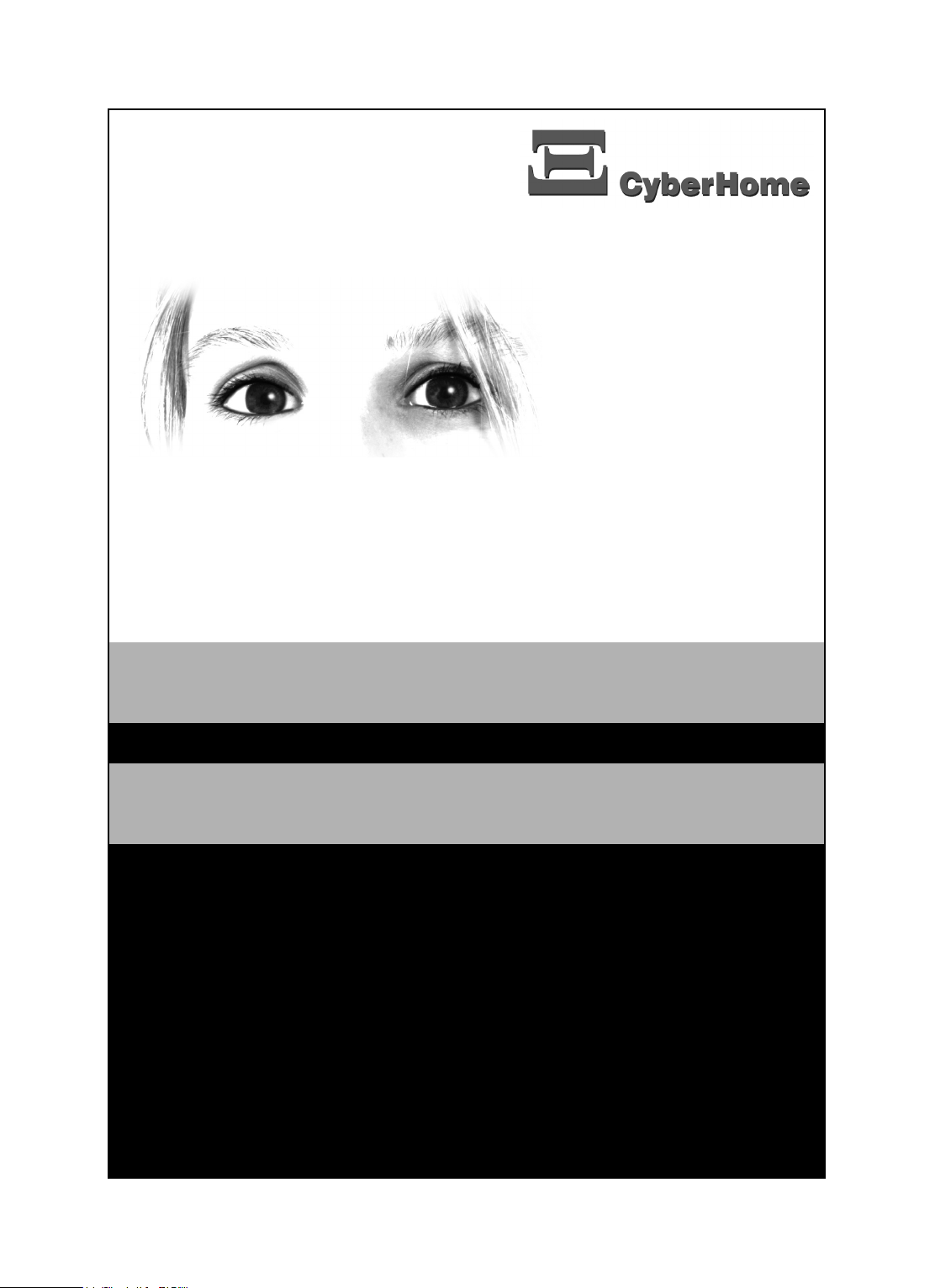
www.cyberhome.de
DVD Player
DVD 4010 & DVD 4620
User Manual
Page 2
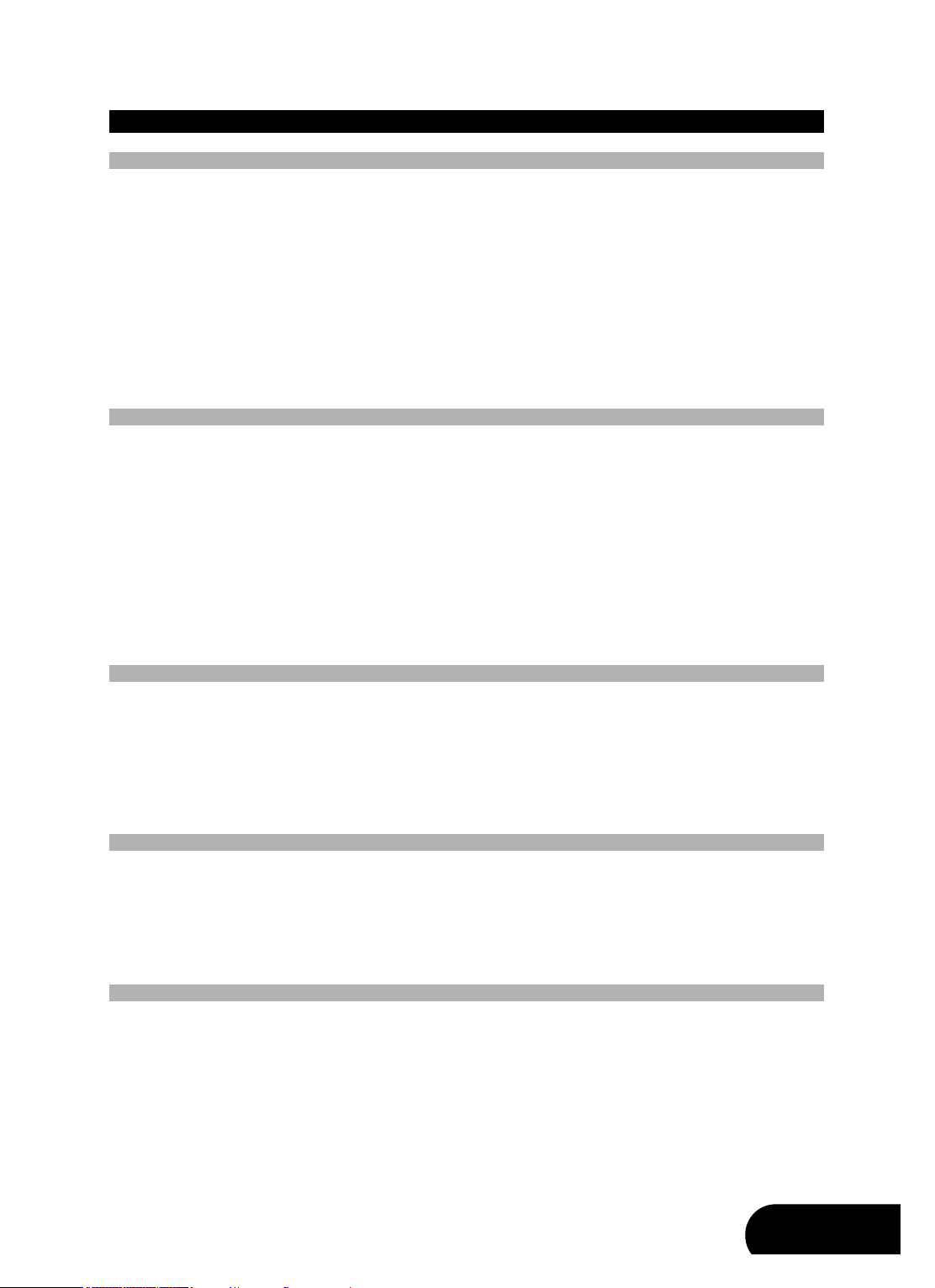
ENG
CONTENT
Introduction ................................................................................................................................5
Accessories ........................................................................................................................................................................5
Region code information ....................................................................................................................................................5
Compatibility ........................................................................................................................................................................6
Usable disc types ........................................................................................................................................................................................6
Compatibility of PC created discs................................................................................................................................................................6
Data transfer rates ......................................................................................................................................................................................6
Taking care of player and discs ..........................................................................................................................................7
Handling of discs ........................................................................................................................................................................................7
Cleaning of discs ........................................................................................................................................................................................7
Storage of discs ..........................................................................................................................................................................................7
Discs to avoid ..............................................................................................................................................................................................7
Disc accessories..........................................................................................................................................................................................7
Cleaning of the DVD player ........................................................................................................................................................................7
Operation ....................................................................................................................................8
Operation of control panel DVD 4010 ................................................................................................................................8
Operation of control panel DVD 4620 ................................................................................................................................9
Operation of rear panel DVD 4010....................................................................................................................................10
Operation of rear panel DVD 4620....................................................................................................................................11
Operation of VFD display DVD 4620 ................................................................................................................................12
Messages on the display (only for model DVD 4620) ..............................................................................................................................13
Operation of remote control ..............................................................................................................................................13
Preparing the remote control ....................................................................................................................................................................13
Replacing the battery ................................................................................................................................................................................13
Using the remote control............................................................................................................................................................................14
Cautions regarding use of remote control ................................................................................................................................................14
Important notes about the battery..............................................................................................................................................................14
Remote control buttons..............................................................................................................................................................................15
Audio and video connections..................................................................................................17
Television connections ......................................................................................................................................................17
Audio/Video connection to a TV with composite video and stereo audio input ........................................................................................17
Audio/Video connection to a TV with SCART socket................................................................................................................................18
Audio/Video connection to a TV with S-Video and stereo audio input......................................................................................................19
Video connection to a TV/Beamer with component video inputs (YCbCr/YPbPr) ....................................................................................20
Audio output connections ..................................................................................................................................................21
Audio connection to a TV/receiver using the analogue stereo outputs ....................................................................................................21
Audio connection to a receiver using the coaxial digital audio output ......................................................................................................22
Getting started ..........................................................................................................................23
Powering on the unit..........................................................................................................................................................23
Inserting a disc ..................................................................................................................................................................23
Start playing ......................................................................................................................................................................24
Pausing a disc ..................................................................................................................................................................24
Stop playing ......................................................................................................................................................................24
Removing a disc................................................................................................................................................................24
Switching off the power ....................................................................................................................................................24
Playback ....................................................................................................................................25
General playback hints......................................................................................................................................................25
Playing a DVD ..................................................................................................................................................................25
Playing a DVD+R/RW, DVD-R/RW or DVD+R DL disc ....................................................................................................26
Playing a (Super) Video CD ..............................................................................................................................................26
Playing MPEG-4 or DivX
®
discs ......................................................................................................................................26
Notes about DivX®VOD content ..............................................................................................................................................................27
Playing an Audio CD ........................................................................................................................................................28
Playing an MP3 disc..........................................................................................................................................................28
Playing a WMA CD............................................................................................................................................................29
Playing a Picture CD ........................................................................................................................................................29
Playing a mixed format disc ..............................................................................................................................................30
Page 3
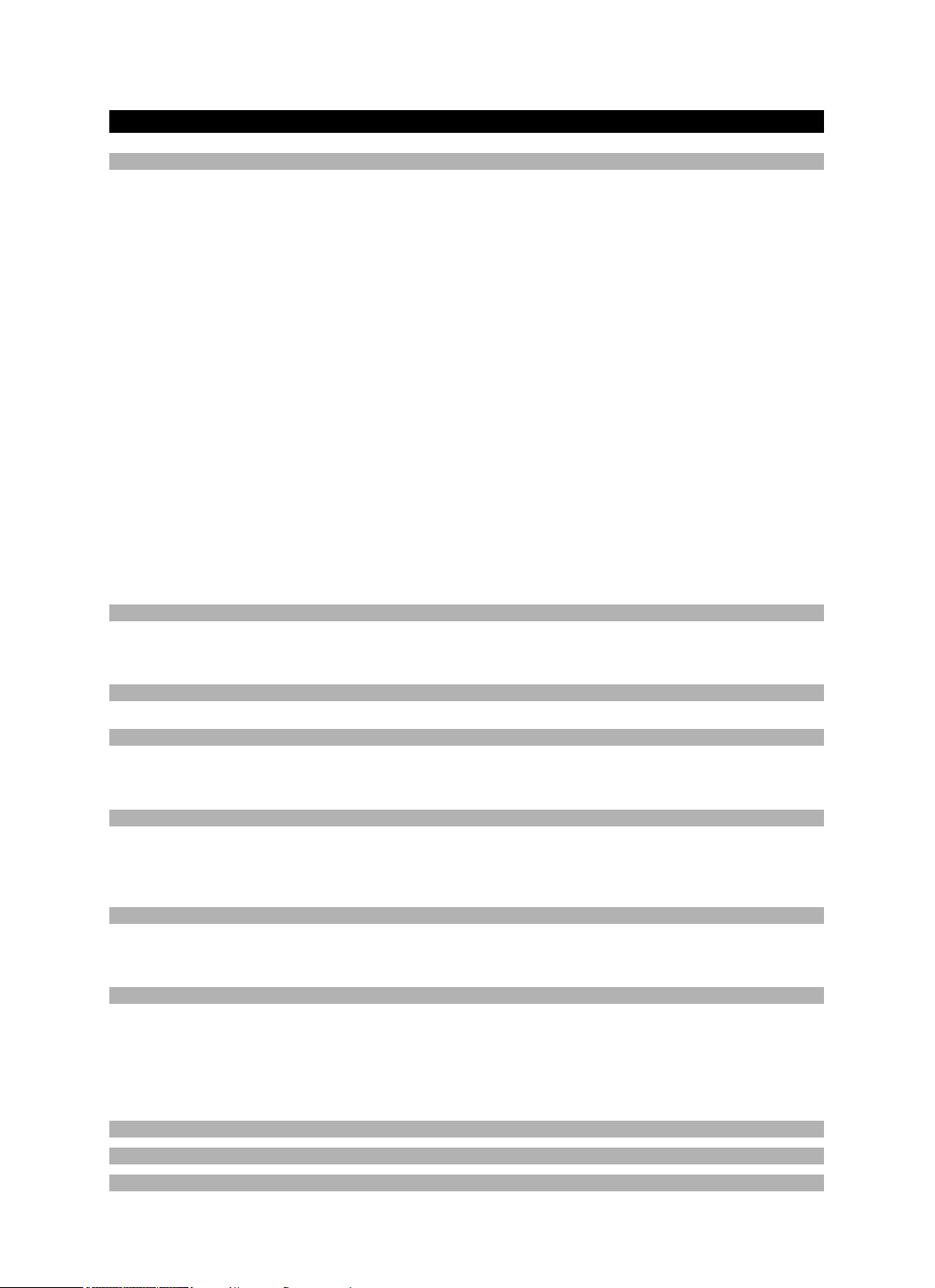
CONTENT
Playing functions ......................................................................................................................31
Selecting a section of the disc to play ..............................................................................................................................31
1. Selecting a chapter using the DVD menu ............................................................................................................................................31
2. Playing from a specific time ..................................................................................................................................................................31
3. Playing a specific track, picture, title or chapter ..................................................................................................................................32
4. Playing a specific track, picture, title or chapter using the number buttons ..........................................................................................32
5. Skipping through tracks, pictures, titles or chapters..............................................................................................................................33
Using the repeat features..................................................................................................................................................33
1. Repeating an entire disc or playlist ......................................................................................................................................................33
2. Repeating a track, title or chapter ........................................................................................................................................................33
3. Repeating a section of a disc ..............................................................................................................................................................34
Shuffle play........................................................................................................................................................................34
Playing a disc at different speeds (fast forward/fast backward)........................................................................................34
Slow play ..........................................................................................................................................................................35
Still the picture frame / Pause a disc ................................................................................................................................35
Playing a disc frame by frame ..........................................................................................................................................35
Zooming in and out of an image ......................................................................................................................................36
Using position markers (Bookmark) ..................................................................................................................................36
Suspending audio with the “MUTE” button ......................................................................................................................37
Changing the audio settings..............................................................................................................................................37
Displaying disc information................................................................................................................................................37
Display menu for DVD discs......................................................................................................................................................................38
Display menu for Video CDs......................................................................................................................................................................38
Time displays for Audio CDs ....................................................................................................................................................................39
Disc information for MP3, JPEG, MPEG, WMA and MPEG-4 or DivX®files ............................................................................................39
Special features for DVD’s ......................................................................................................40
Using the DVD menu ........................................................................................................................................................40
Displaying subtitles............................................................................................................................................................40
Changing the camera angle ..............................................................................................................................................41
Special features for Video CD’s ..............................................................................................41
Using playback control (PBC) ..........................................................................................................................................41
Special features for MP3, JPEG, MPEG, WMA and MPEG-4 or DivX®files ........................42
1. Navigating to a file or folder ..........................................................................................................................................42
2. Playing a file..................................................................................................................................................................42
3. Selecting the play mode................................................................................................................................................42
Additional features for JPEG files ..........................................................................................43
1. Rotation of a picture ......................................................................................................................................................43
2. Viewing thumbnails of your JPEG pictures ..................................................................................................................43
3. Making a slide show......................................................................................................................................................43
4. Zooming in and out ......................................................................................................................................................44
Creating a playlist ....................................................................................................................45
Creating a playlist of DVDs ..............................................................................................................................................45
Creating a playlist of Video CDs or Audio CDs ................................................................................................................46
Creating a playlist of MP3, JPEG, MPEG, WMA and MPEG-4 or DivX
®
files ..................................................................46
User preferences ......................................................................................................................47
Important notes for moving in the setup menu..................................................................................................................47
Changing the language settings........................................................................................................................................47
Changing the video settings..............................................................................................................................................49
Changing the audio settings..............................................................................................................................................52
Changing the security settings ..........................................................................................................................................54
Changing the general settings ..........................................................................................................................................56
Troubleshooting ........................................................................................................................58
Specifications ............................................................................................................................60
Glossary ....................................................................................................................................61
Page 4
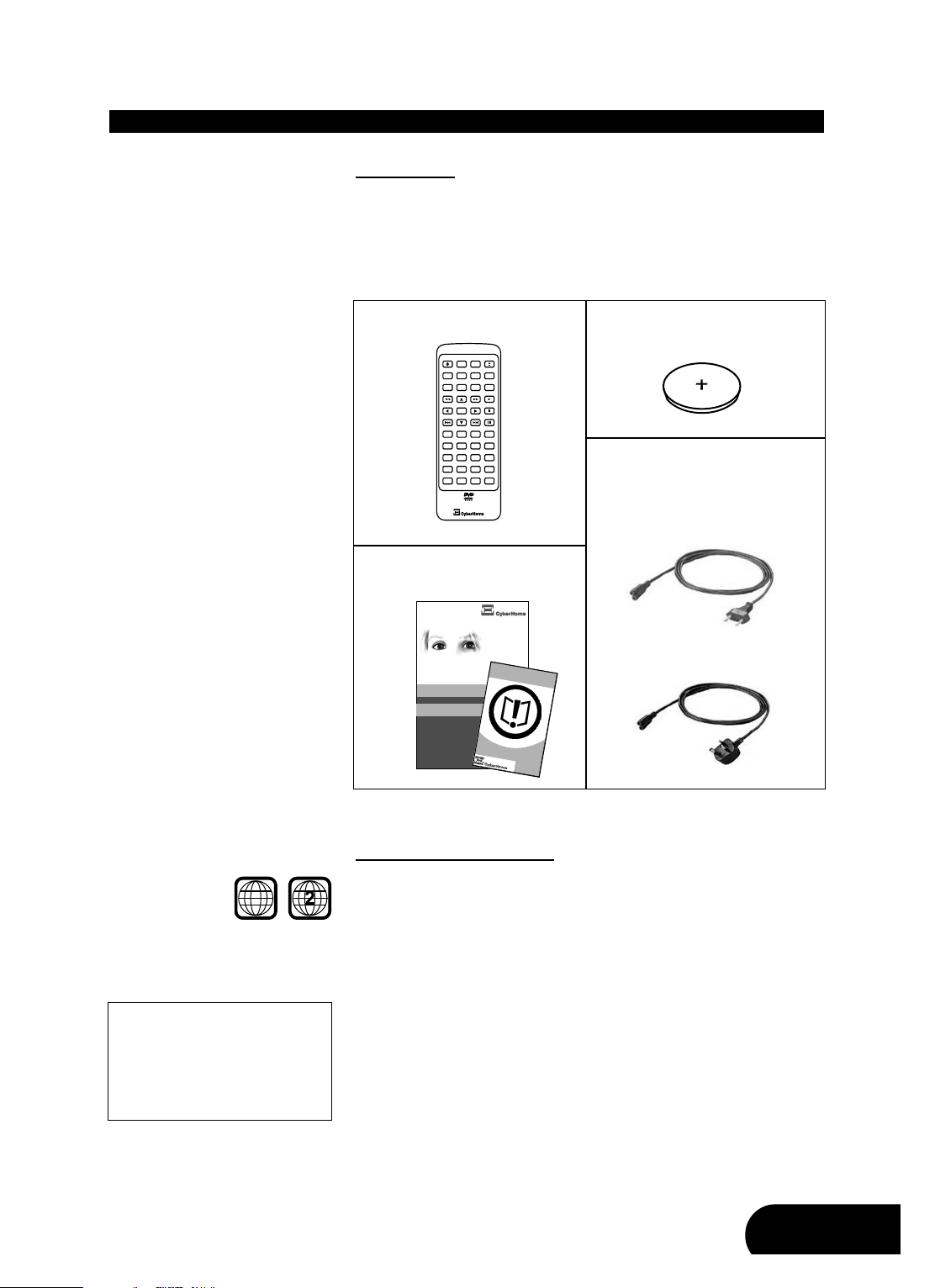
5
ENG
Accessories
In addition to the DVD player, please make sure that the following accessories
are in the box when you open it. Check the contents of the package carefully,
as some items may be located under the packing foam.
Note: Pictures may deviate.
Region code information
This DVD player has been constructed and produced in the way that it adheres
to Local Management information, which are recorded on a Digital Versatile
Disc (DVD). If the number of the destination area on a DVD does not correspond with the number of the destination area of this DVD player, this device
won’t be able to play the corresponding disc. The device is set to region code
2.
You can find the region code on the back side of the DVD cover. DVD’s must
be labelled with “ALL” for all regions or with “2” for region 2, for that they can be
played in this device. Should another region be printed on the DVD, it cannot
be played in this DVD player. The list on the left side shows the various DVD
regions of the world.
INTRODUCTION
Region 1 USA, Canada
Region 2 Europe, Middle East, South Africa,
Japan
Region 3 Southeast Asia, Taiwan
Region 4 Central and South America, Mexi-
co, Australia, New Zealand
Region 5 Russian federation, Africa (part),
India, Pakistan
Region 6 China
ALL
TMTM
www.cyberhome.de
DVD Player
DVD 4010 & DVD 4620
User Manual / Bedienungsanleitung
Operation guide &
Safety instructions
Remote control
Battery (CR2025, 3V)
(already included in the remote control)
E
N
•
D
E
•
F
R
•
I
T
•
E
S
•
N
L
•
P
T
•
P
L
•
T
R
•
C
Z
Safety Instructions/
Warranty Information
Power cord - EU or UK version
(only for model DVD 4010)
EU
or UK
Page 5
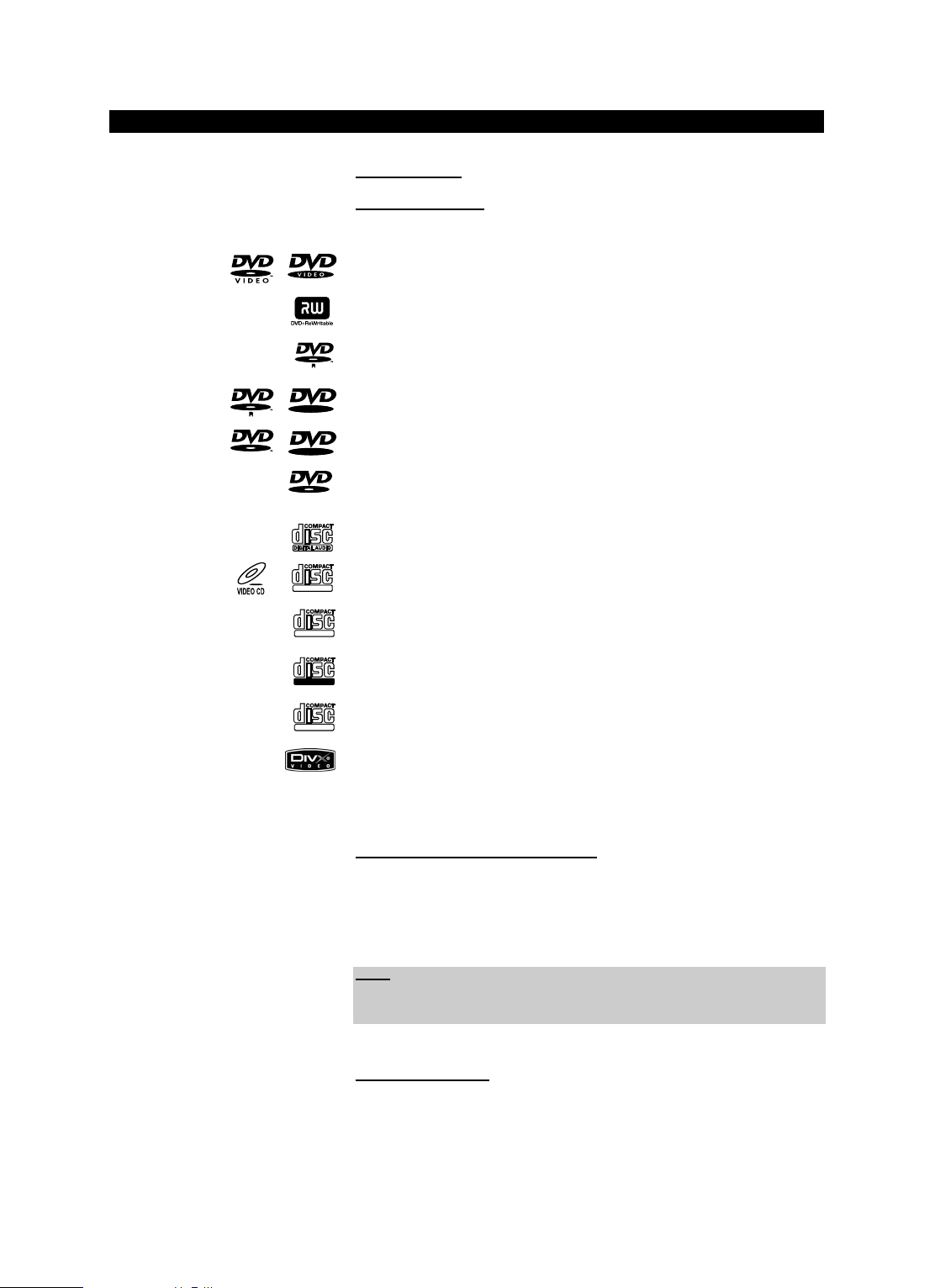
6
INTRODUCTION
DIGITAL VIDEO
R
RW
RW
SUPER VIDEO
Recordable
ReWritable
Compatibility
Usable disc types
The following discs can be used in your DVD player for playback:
DVD-Video (Digital Versatile Disc)
DVD+RW (Digital Versatile Disc + rewritable)
DVD+R (Digital Versatile Disc + recordable)
DVD-R (DVD-Recordable)
DVD-RW (DVD-Rewritable)
DVD+R DL (Dual layer DVD+R)
Audio CD (Compact Disc Digital Audio)
Video CD (format 1.x/2.0)
Super Video CD
CD-R (CD-Recordable) with audio/MP3/JPEG/MPEG/WMA contents
CD-RW (CD-Rewritable) with audio/MP3/JPEG/MPEG/WMA contents
MPEG-4 discs, DivX
®
3, DivX®4, DivX®5, DivX® VOD-Videos, XviD
Kodak Picture-CD
Compatibility of PC created discs
When recording a disc with a PC, even if it is recorded in a compatible format
as listed above, there may be cases in which the disc cannot be played in this
device due to the application software setting used to create the disc. In this
case, please check with the software publisher for more detailed information.
Data transfer rates
The maximum speed for playing CDs is 4x. The corresponding data transfer
rate is 600 KB/sec. The maximum speed for playing DVDs is 2x with a data
transfer rate of 2700 KB/sec.
Note:
Don’t load any exceptional discs in the player, as this will cause null playback
or other problems (e.g. also with copy-protected Audio CDs).
R
Page 6
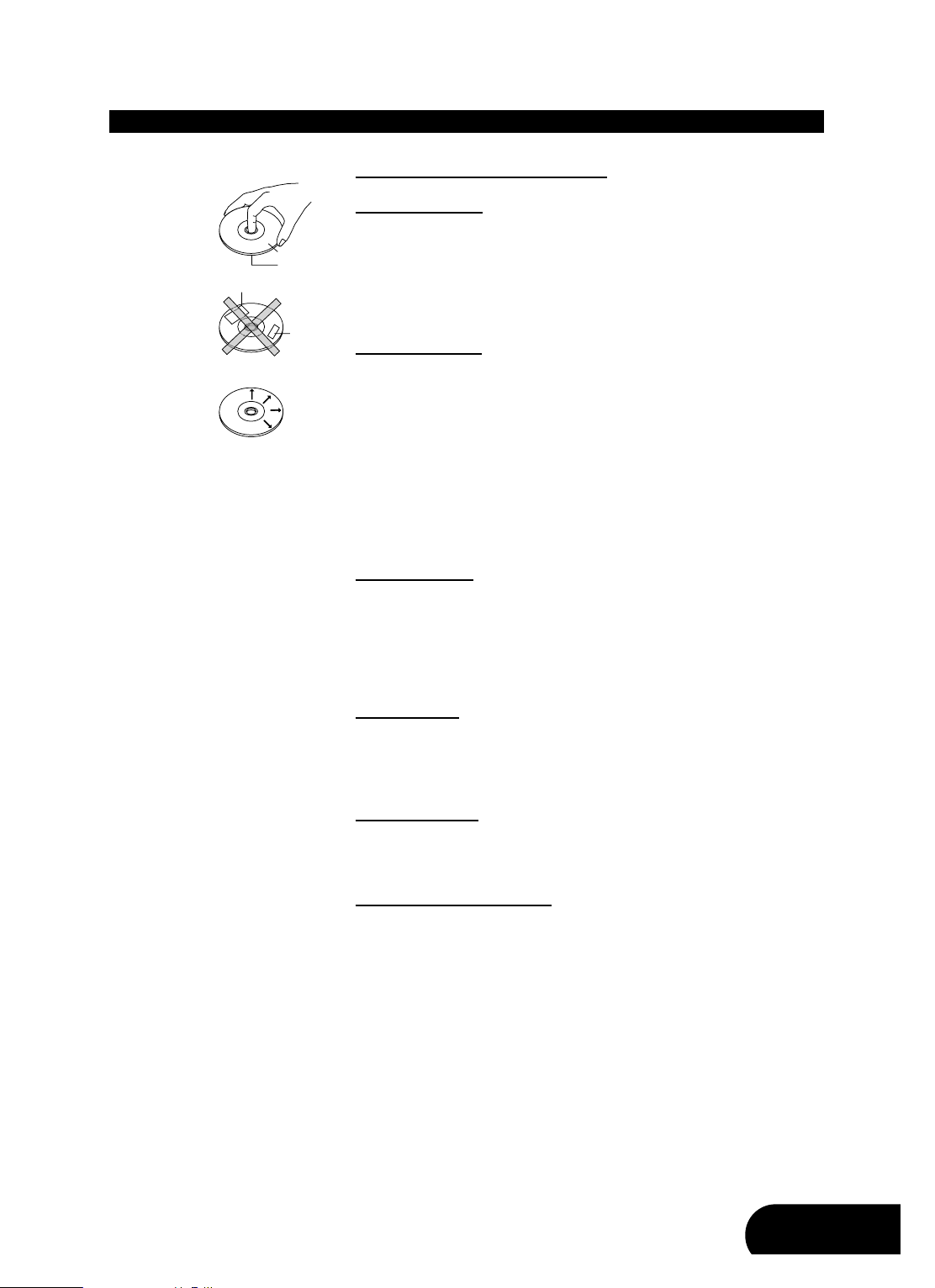
7
ENG
Taking care of player and discs
Handling of discs
- Please hold the disc by gripping the rim or by placing the index finger in the
central hole. Never touch the signal surface, which is shiny. This applies to
both sides of double sided discs.
- Never add labels or adhesive tapes on the discs and do not scratch or damage the discs.
Cleaning of discs
- Finger prints or stains on the surface of the disc can cause signal missing.
Depending on the degree of stain, the reflected luminosity from the signal surface may be weakened, resulting in a poorer picture quality. Therefore, please
use a soft cloth and wipe in a radiating manner from the centre to the outer
rims when cleaning the disc.
- If the surface of your disc is very dirty, please wipe the disc with a moist cloth,
finally use a dry soft cloth to remove all the water stains.
- Never use electrostatic prevention products as well as solutions which contain
benzene, thinner or any other vaporizing substances, as they may damage
the disc surface.
Storage of discs
- To prevent discs from getting bent or deformed, they should be vertically kept
in the disc storage case.
- To prevent damages, avoid placing them in a car, which may contact direct
sunlight. Also avoid leaving discs in excessively cold or humid environments.
- For more information refer to the instructions that come with discs.
Discs to avoid
Please only use conventional, fully circular discs in this DVD player. It is not recommended to use warped, cracked, chipped or otherwise damaged discs in
this device.
Disc accessories
Do not use any disc accessory to improve the audio quality, disc protective
solutions or lens cleaner. These products may cause problems.
Cleaning of the DVD player
The control panel and the case of the player will only require occasional wiping
with a soft cloth. Areas with stubborn stains can be cleaned with a soft cloth
dipped in a neutral detergent. To prevent damaging the player, never use vaporizing solutions.
INTRODUCTION
Labeling side
Labels
Tapes
Surface
Page 7
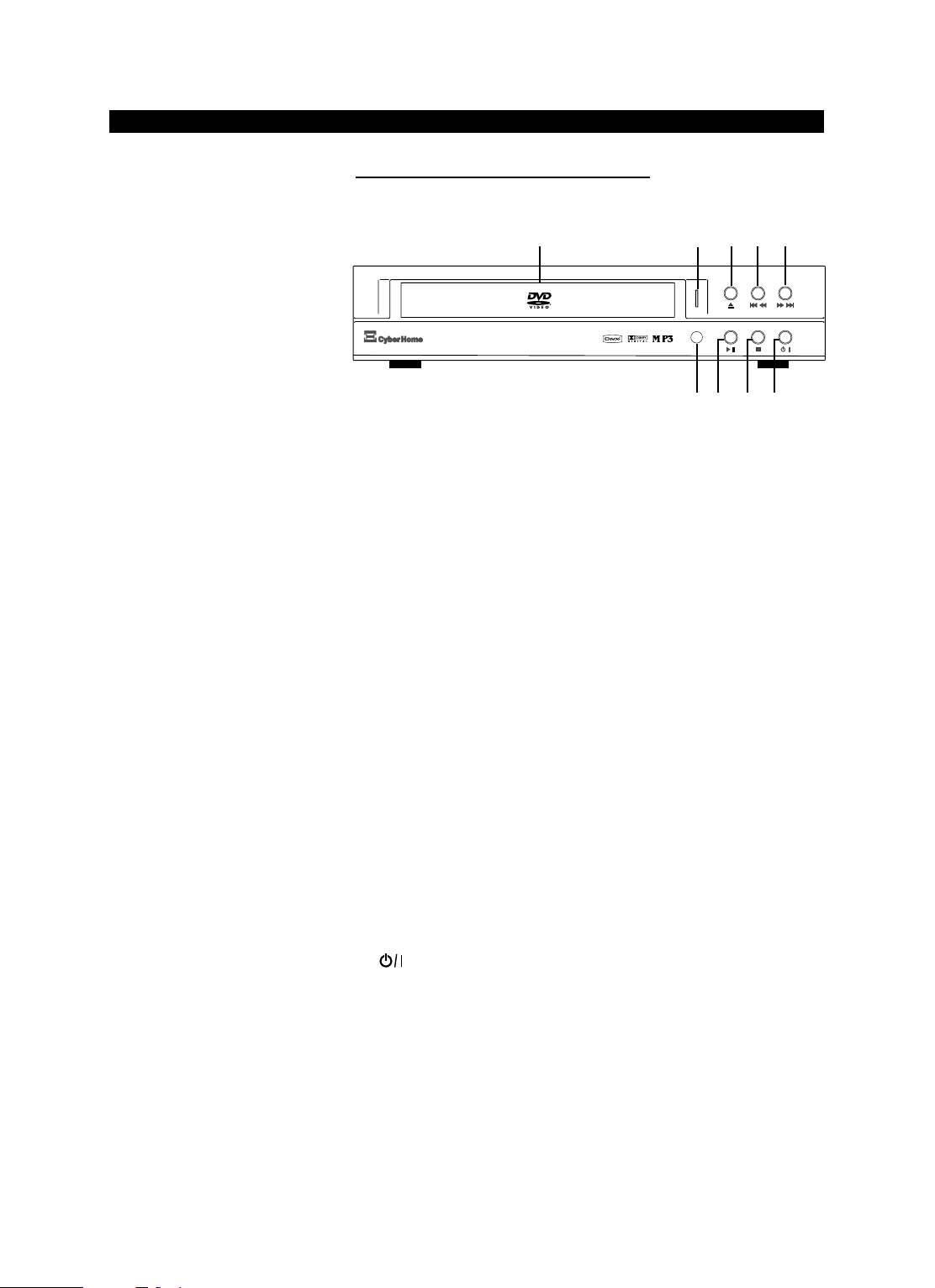
8
Operation of control panel DVD 4010
1. DISC TRAY: For inserting discs.
2. STANDBY LED: If the device is in Standby mode, the LED will light red. If
the Player is in operation, the LED will light green.
3.
K : Opens or closes the disc tray.
4. H/G : Press this button shortly to skip to the previous track,
chapter, title or picture. Hold down this button 2 seconds
for fast backward search while playing (2/4/8/16/32x).
5.
E/F : Hold down this button 2 seconds for fast forward search
while playing (2/4/8/16/32x). Press this button shortly to
skip to the next track, chapter, title or picture.
6. RC SENSOR: Remote control sensor window. Use the remote control
by aiming it at the remote control sensor window to perform functions.
7.
A/I : Press this button to start the playback of a disc. During
playback, this is used to pause a disc. Press this button
again to resume normal playback.
8.
J : Press once to stop playback of a disc and save the loca-
tion of a stop point. The disc can be played back from the
stop point by pressing “
A”. Press this button two times
to enter stop mode.
9. : Switches the device on or off. When pressing this button
you can only go into Standby mode.
/
/
/
/
DVD 4010
12345
67 8 9
OPERATION
Page 8
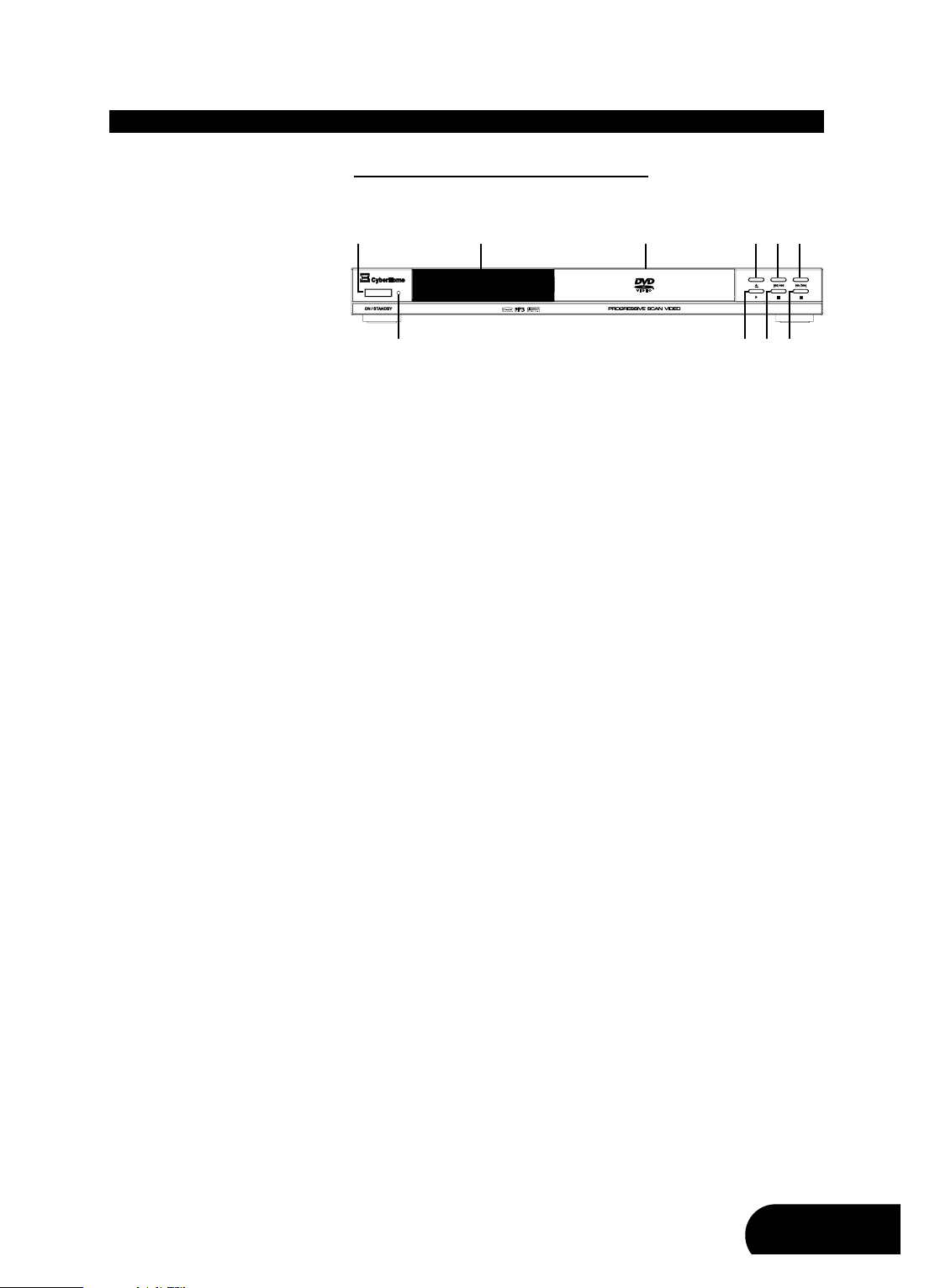
9
ENG
OPERATION
Operation of control panel DVD 4620
1. ON /STANDBY: Switches the device on or off. When pressing this button
you can only go into Standby mode.
2. VFD DISPLAY: The front Vacuum Fluorescent Display shows informa-
tion about the unit’s operational status.
3. DISC TRAY: For inserting discs.
4.
K : Opens or closes the disc tray.
5. H/G : Press this button shortly to skip to the previous track,
chapter, title or picture. Hold down this button 2 seconds
for fast backward search while playing (2/4/8/16/32x).
6.
E/F : Hold down this button 2 seconds for fast forward search
while playing (2/4/8/16/32x). Press this button shortly to
skip to the next track, chapter, title or picture.
7. STANDBY LED: If the device is in Standby mode, the LED will light red. If
the player is in operation, the LED will be off.
8.
A : Press this button to start the playback of a disc.
9. I : Press this button to pause a disc.
10. J : Press once to stop playback of a disc and save the loca-
tion of a stop point. The disc can be played back from the
stop point by pressing “
A”. Press this button two times
to enter stop mode.
910
11
DVD4620
12 3456
78910
Page 9
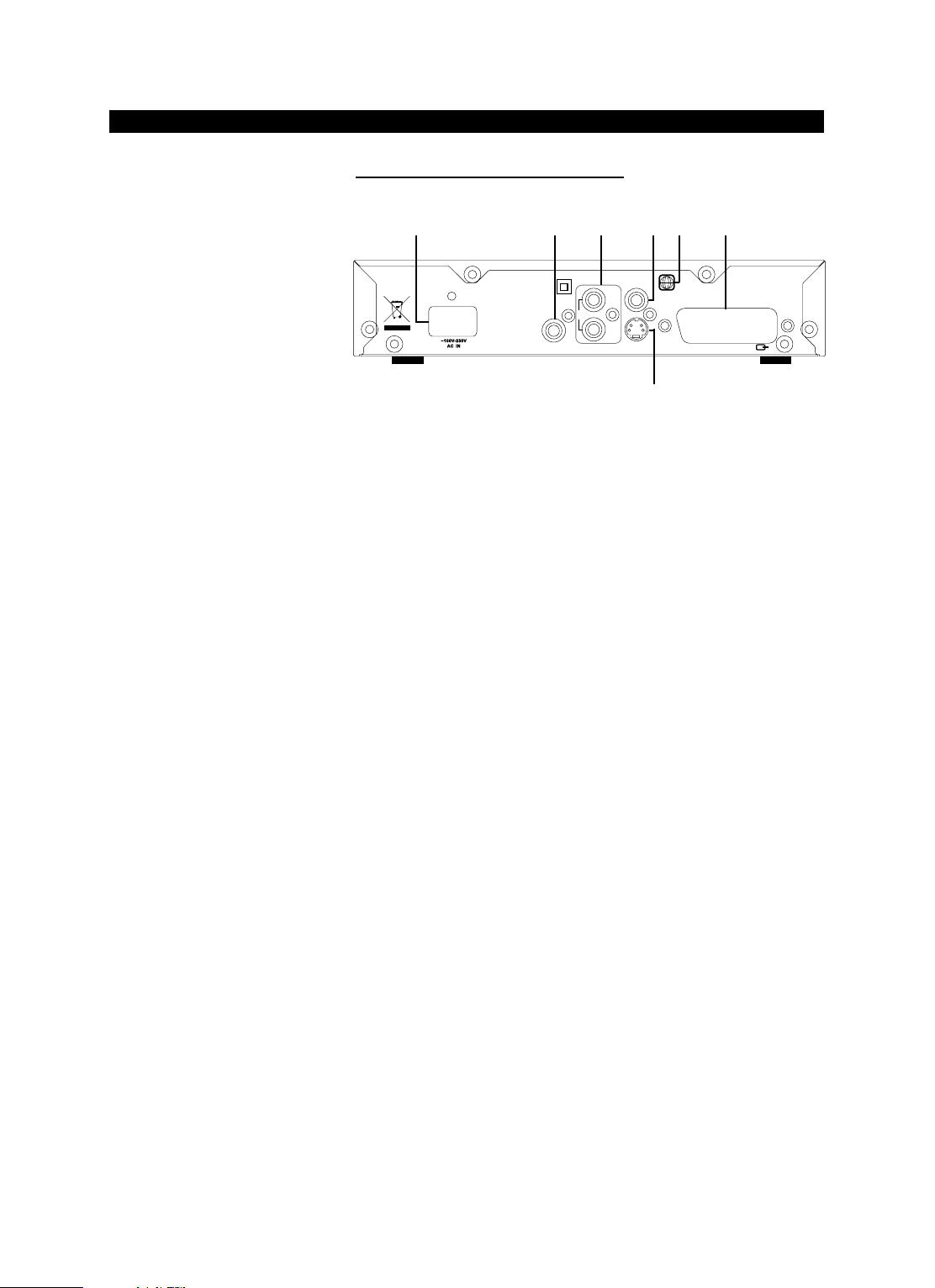
OPERATION
Operation of rear panel DVD 4010
1. AC IN: For connection of the supplied AC power cord. Plug the
matching end of the power cord into the unit before connecting the other end to the wall socket.
2. COAXIAL: Digital coaxial audio output for connection to a digital
audio device (amplifier/receiver). Please note that the
amplifier/receiver has to be compatible to Dolby Digital,
MPEG and/or PCM (for more information please refer to
the manual of your amplifier/receiver).
3. AUDIO OUT L/R: Analogue 2-channel audio outputs (white/red socket) for
connection to a television, AV receiver, beamer or stereo
system.
4. VIDEO: Composite video output (yellow socket) for connecting to
a TV or AV receiver with a video input (CVBS, composite video) by an audio/video cable.
5. REGION CODE: Indicates that the device is set to DVD region code “2”.
6. RGB / SCART: For connection to a television or monitor that is compat-
ible with this kind of connection by means of a 21-pin
SCART cable. This connection enables the output of
audio and video signals.
7. S-VIDEO: S-Video output for connecting to a TV or AV receiver with
S-Video input by an S-Video cable. The S-Video output
can be used instead of the video output. By this, a higher video quality can be reached than with composite
video.
10
RGB/ AV SCART OUTPUTRGB/ AV SCARTOUTPUT
COAXIAL
L
R
VIDEO
S-VIDEO
AUDIO OUTAUDIO OUT
2
123456
7
Page 10
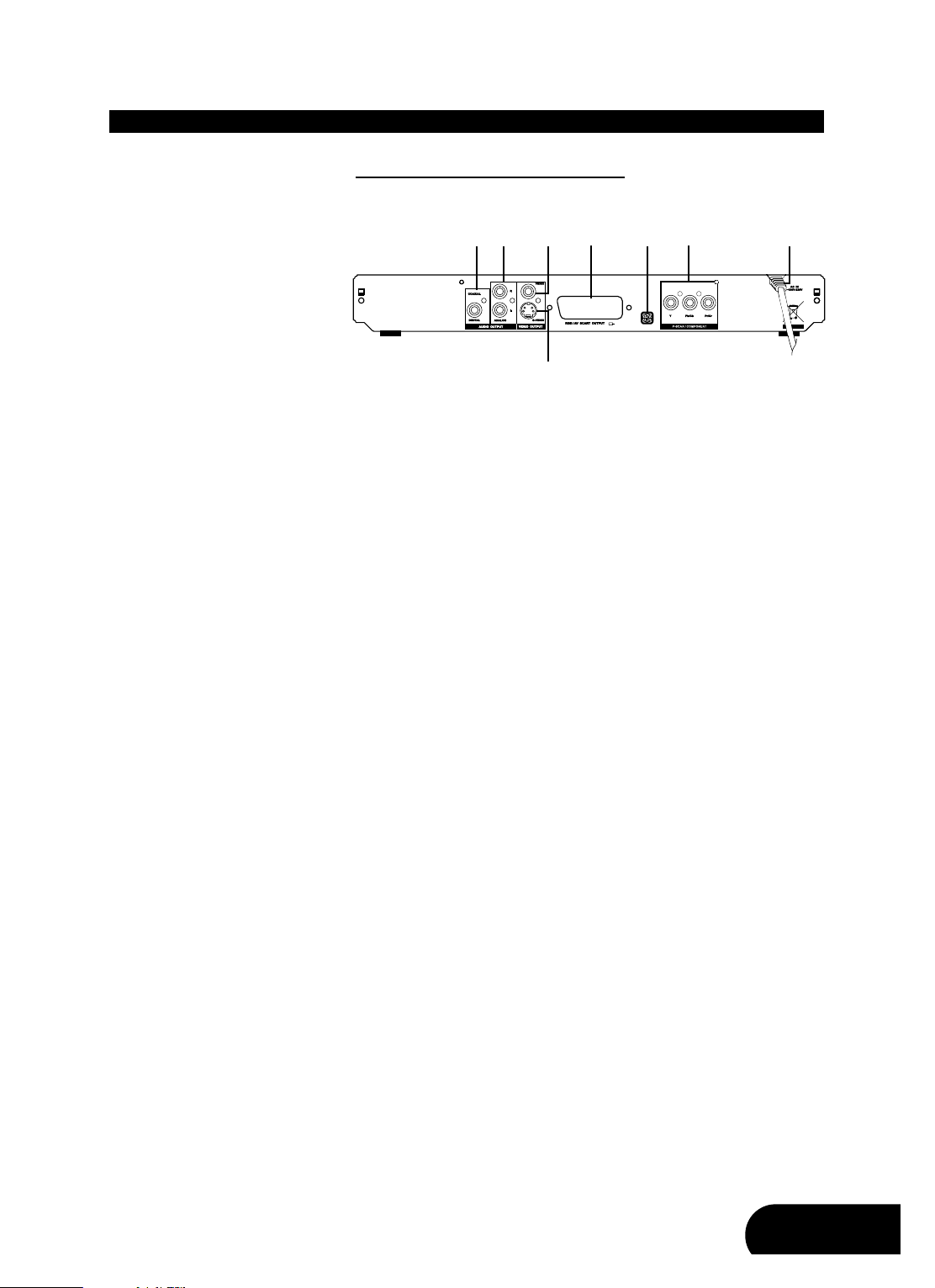
11
ENG
Operation of rear panel DVD 4620
1. COAXIAL: Digital coaxial audio output for connection to a digital
audio device (amplifier/receiver). Please note that the
amplifier/receiver has to be compatible to Dolby Digital,
MPEG and/or PCM (for more information please refer to
the manual of your amplifier/receiver).
2. AUDIO OUT L/R: Analogue 2-channel audio outputs (white/red socket) for
connection to a television, AV receiver, beamer or stereo
system.
3. VIDEO: Composite video output (yellow socket) for connecting to
a TV or AV receiver with a video input (CVBS, composite video) by an audio/video cable.
4. RGB / SCART: For connection to a television or monitor that is compat-
ible with this kind of connection by means of a 21-pin
SCART cable. This connection enables the output of
audio and video signals.
5. REGION CODE: Indicates that the device is set to DVD region code “2”.
6. YCbCr/YPbPr: High quality video output for connection to the compo-
nent video inputs of a television, AV receiver, beamer or
monitor by means of a YCbCr connecting cable. Please
note that the Progressive Scan signal is only available
over the component video output.
7. AC IN: This device has a fixed power cord. Plug the other end
of the fixed power cord into the wall socket.
8. S-VIDEO: S-Video output for connecting to a TV or AV receiver with
S-Video input by an S-Video cable. The S-Video output
can be used instead of the video output. By this, a higher video quality can be reached than with composite
video.
OPERATION
12 3 4 5 6 7
8
Page 11
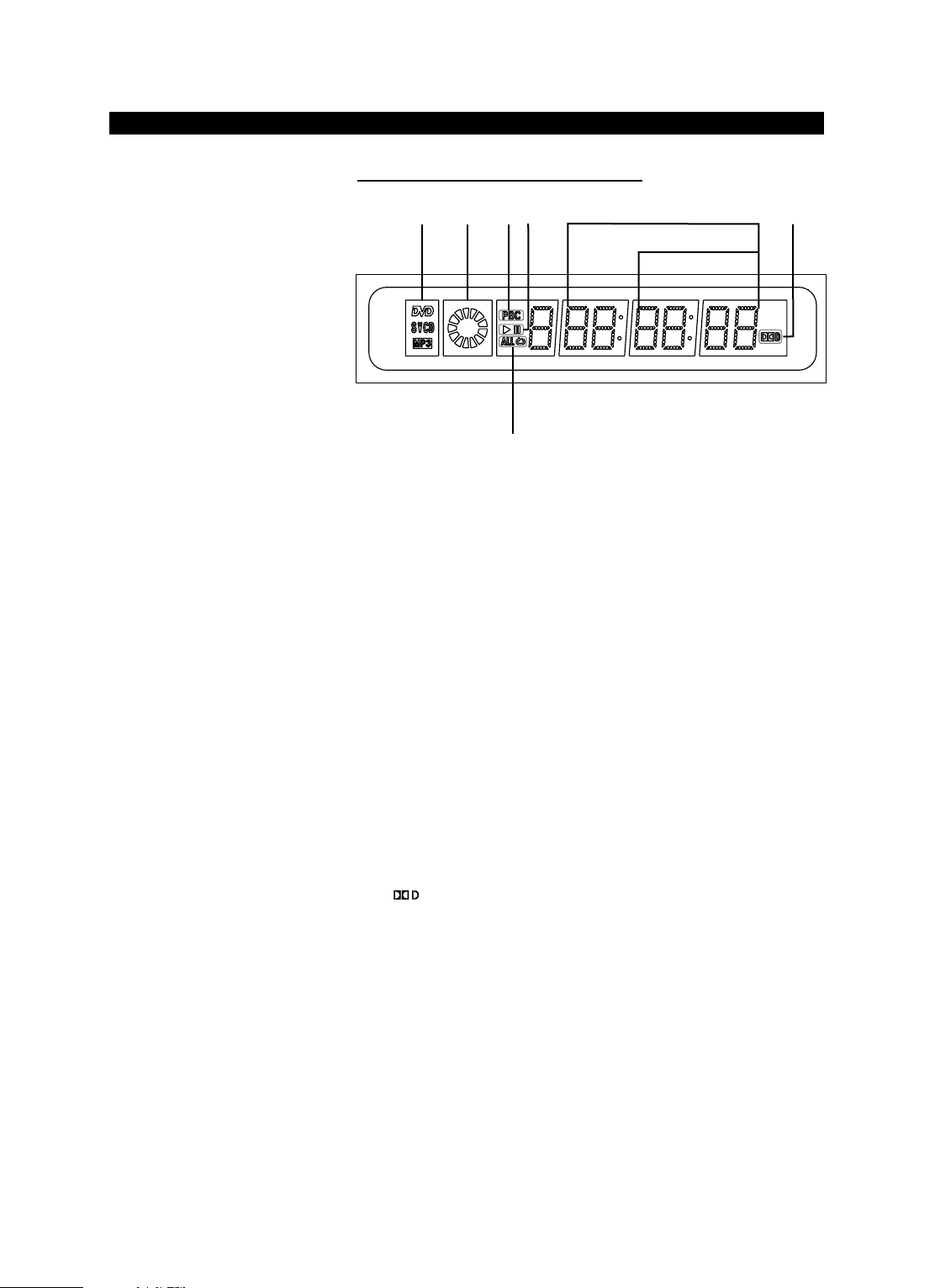
12
Operation of VFD display DVD 4620
1. DISC TYPE INDICATORS: Displays the type of the optical disc inserted -
DVD, SVCD, VCD, CD (Audio CD) or MP3. If a DVD+R/RW or DVD-R/RW
is inserted, DVD is displayed.
2. PLAYBACK INDICATOR: Indicates that the disc is playing.
3. PBC FUNCTION INDICATOR: Indicates that the PBC (Playback Control)
function is enabled.
4. PLAYBACK STATUS INDICATORS: Shows the playback status of a DVD,
CD or other optical discs.
•
A: Currently playing
•
I : Paused
5. MULTI-FUNCTION DISPLAY/ TEXT LINE:
• Displays the elapsed or remaining playback time
• Display of information
6. TRACK INDICATOR: Displays the number of the current track and the
available tracks on Audio CDs. For this, please press the “DISPLAY” but-
ton on the remote control until “Display off” is displayed on the TV screen.
7. DOLBY DIGITAL: Indicates which sound mode is activated.
• : A Dolby Digital sound signal is given out over the digital audio out-
put.
8. REPEAT FUNCTION INDICATOR: Indicates that the repeat chapter/
title/track (or all) function is active.
OPERATION
1
8
74325
6
Page 12
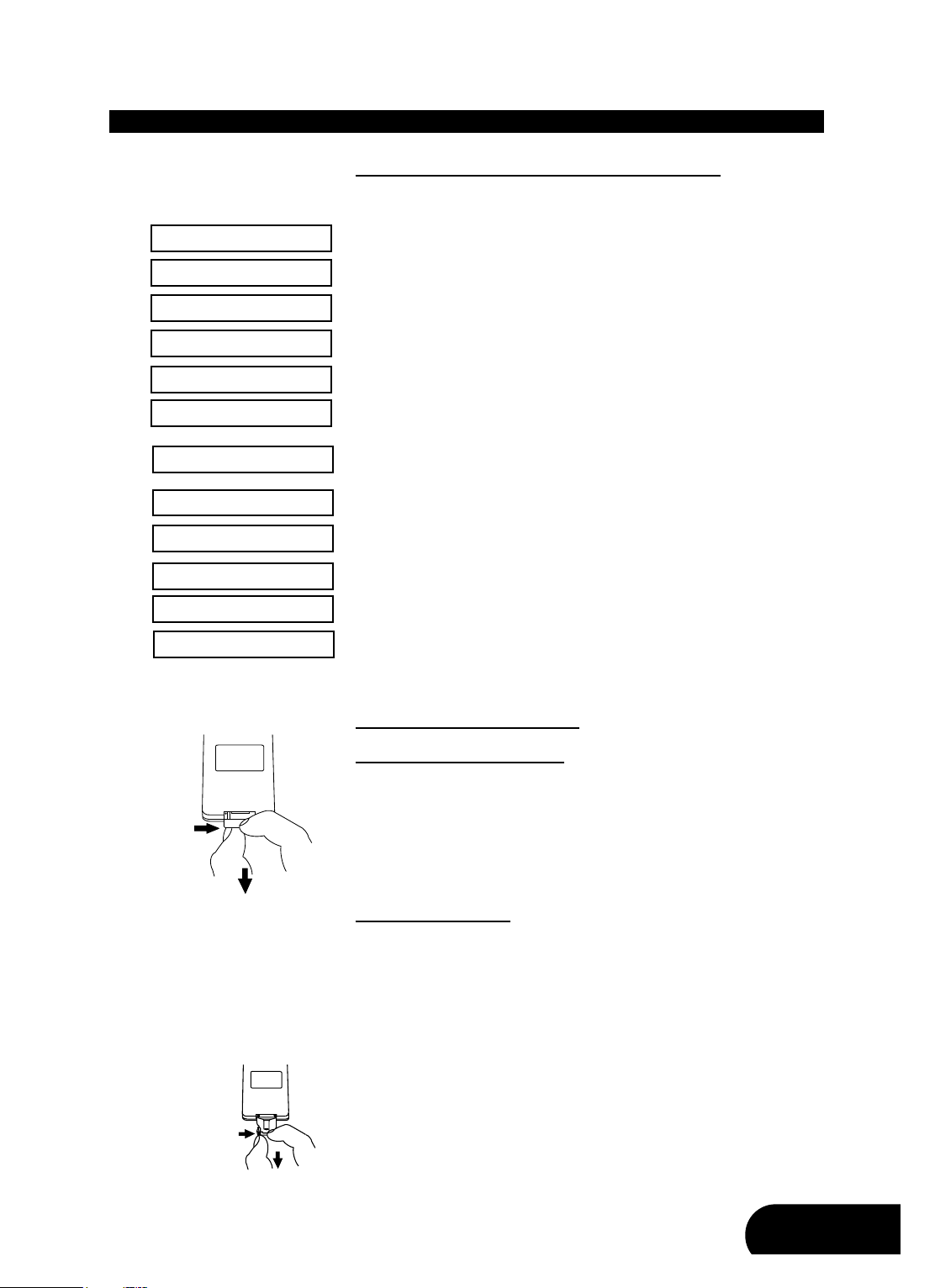
13
ENG
Messages on the display (only for model DVD 4620)
The following messages may appear on the display of your DVD 4620 player:
Indicates that the device is ready to operate.
The disc tray is opening.
The disc tray is closing.
The disc is read.
No disc has been inserted. If a disc is inserted, it perhaps cannot be read.
The player is in standby mode.
The DVD player is in hold mode. The disc can be played back from the stop
point later on by pressing the Play button “
A”.
The DVD player is in stop mode.
The DVD menu is displayed.
A JPEG picture file is played.
The player is updating software from CD.
Operation of remote control
Preparing the remote control
The DVD player comes with a remote control. Simply pull out the plastic tab in
the remote control to activate the battery. The plastic tab - which covers the battery terminals - extends the life of the battery.
Note: Please note that some models will not include this plastic tab.
Replacing the battery
If the remote control only operates when you get closer to the device, it means
that the battery has been used up. Please replace the battery with a new Lithium battery (CR2025, 3V). To replace the remote control’s battery, the battery
holder must be removed. Be sure to take note of the polarity marking on the battery. The " + " side must face the bottom of the remote (the side without any buttons).
1. Use your thumbnail to slide the clip on the battery holder to the right side
and pull out the battery holder simultaneously in order to remove the battery
compartment.
OPERATION
Plastic tab
Pull
Remote control
Remote
control
bottom
OPEN
CLOSE
LOADING
NO DISC
OFF
JPEG
ROOT
TITLE
HELLO
}
UPGING
HOLD
STOP
Page 13
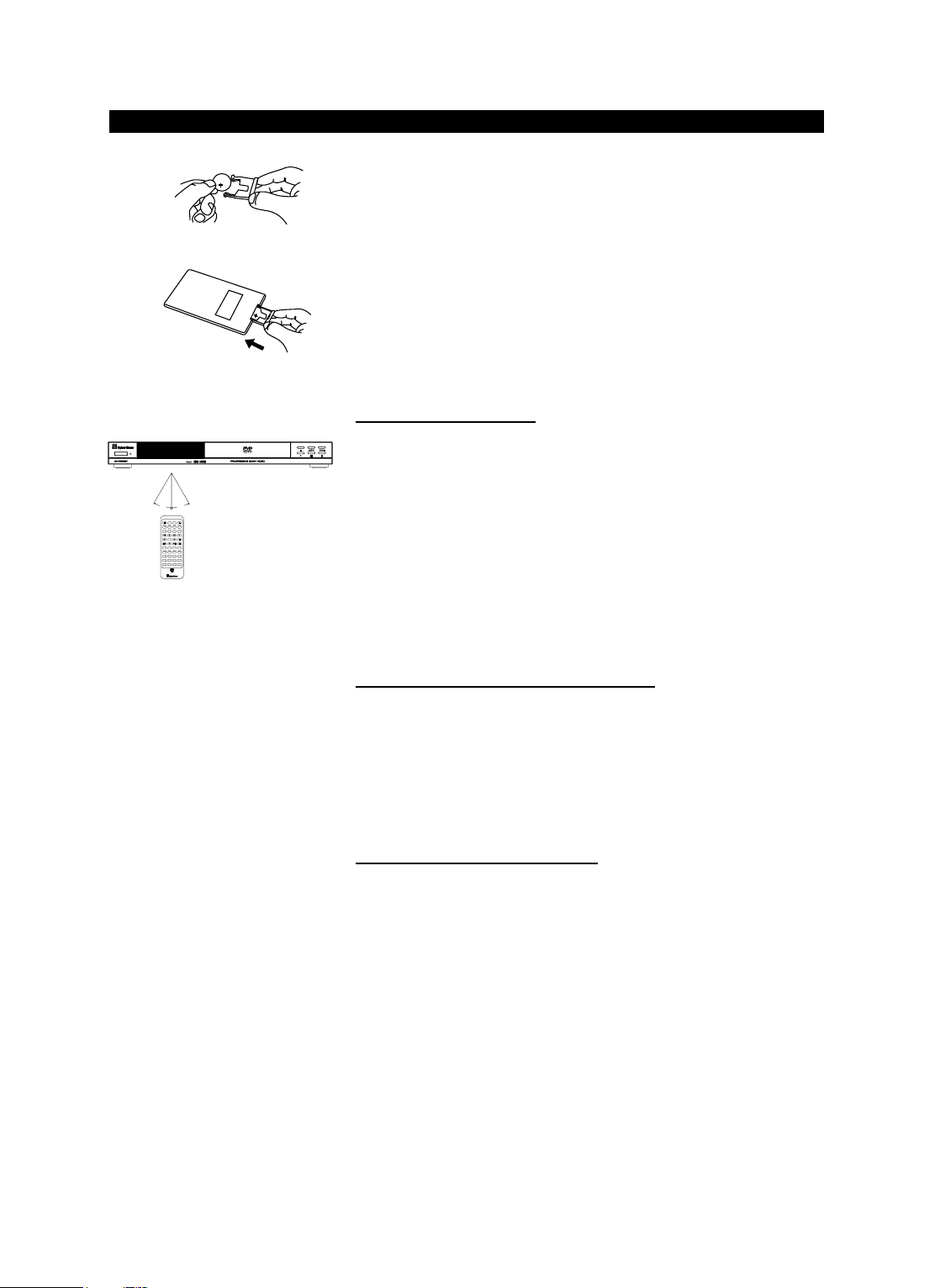
14
OPERATION
2. Insert a new battery into the battery holder. Make sure that the positive side
(marked on the battery as “+”) is facing upwards.
3. Reinstall the battery holder into the remote control to complete the battery
installation.
Using the remote control
You can use the enclosed wireless remote control to control this device. When
using the remote control, please aim at the device's remote control sensor,
located on the front of the device. A 30 degree angle is recommended for best
operation.
Note:
• Objects between the remote control and the sensor window may prevent
proper operation.
• Similar remote controls could interfere with the function of the player.
• Make sure not to store the remote control upside down or with any objects
pressing on the buttons - this could drain the batteries.
Cautions regarding use of remote control
• Please do not expose the remote control to shock and liquids and do not place
it in areas with high humidity. Do not install or place the remote control under
direct sunlight, as the heat may cause deformation of the unit.
• When the remote sensor window is exposed to direct sunlight, it may not work
properly. If so, please operate the remote control closer to the remote sensor
window or change the angle of the lighting or device.
Important notes about the battery
• If the unit is not used for a longer period of time, we recommend you to
remove the battery.
• Please do not use batteries other than specified. Improper use of batteries
can result in a leakage of chemicals and/or explosion.
• In case of any leakage of batteries, dispose of the batteries right away and
avoid touching the chemical discharge. Make sure to clean the remote control’s battery compartment before installing a new battery.
Remote control
bottom
30°
30°
DVD4620
*Picture of model DVD 4620
Page 14

15
ENG
OPERATION
Remote control buttons
POWER Switch on/off: To switch the device on or off (only stand-
by mode).
DISPLAY Screen display for indicating the disc and time informa-
tion.
SETUP OSD menu: To call up or cancel the main menu.
OPEN/CLOSE
K To open or close the disc tray.
TITLE For DVDs, this displays the DVD menu.
MENU “PBC” To enter the menu of DVD discs or to select the PBC
function for VCD discs.
GOTO Used for the direct selection of a track, picture, title,
chapter or time for intended play. Follow with the corresponding number button.
PROGRAM This can be used to set up a playlist.
ANGLE Changes the camera angle depending on the disc con-
tent (only supported on DVDs).
SUBTITLE For DVDs, this can be used to display subtitles and
select the language to use.
AUDIO Interchanges the audio settings depending on the disc
content (on DVDs, VCDs and Audio CDs).
MUTE To turn off the sound. Press again to turn sound on
again.
G Fast backward: Fast backward search while playing
(2/4/8/16/32x). Not possible with JPEG files.
C, D, B, A Direction buttons: Up, down, left, right.
E Fast forward: Fast forward search while playing
(2/4/8/16/32x). Not possible with JPEG files.
A Play: Press this button to start the playback of a disc.
ENTER Select: To select options in menus.
J Stop: Stops the playback, but holds the resume location.
Enters Stop mode after pressing the button two times.
H Select previous title: Press this button to skip to the
previous track, picture, chapter or title.
F Select next title: Press this button shortly to skip to the
next track, picture, chapter or title.
I Pause/Stepwise: This is used to pause a disc. Press
again to resume playback (on Audio CDs, MP3s, WMAs)
or to advance frame by frame on a still image (on DVDs,
VCDs).
DISPLAY
POWER
PBC
ENTER
RETURN BOOKMARK ZOOM SLOW
2
1
5
4
8
7
0C
GOTO
3
6
9
10+
OPEN/CLOSESETUP
PROGRAMMENUTITLE
MUTEAUDIOSUBTITLEANGLE
PLAY
STOP
PAUSE
1/ALL
REPEAT
A-B
VOLUME
TMTM
Page 15
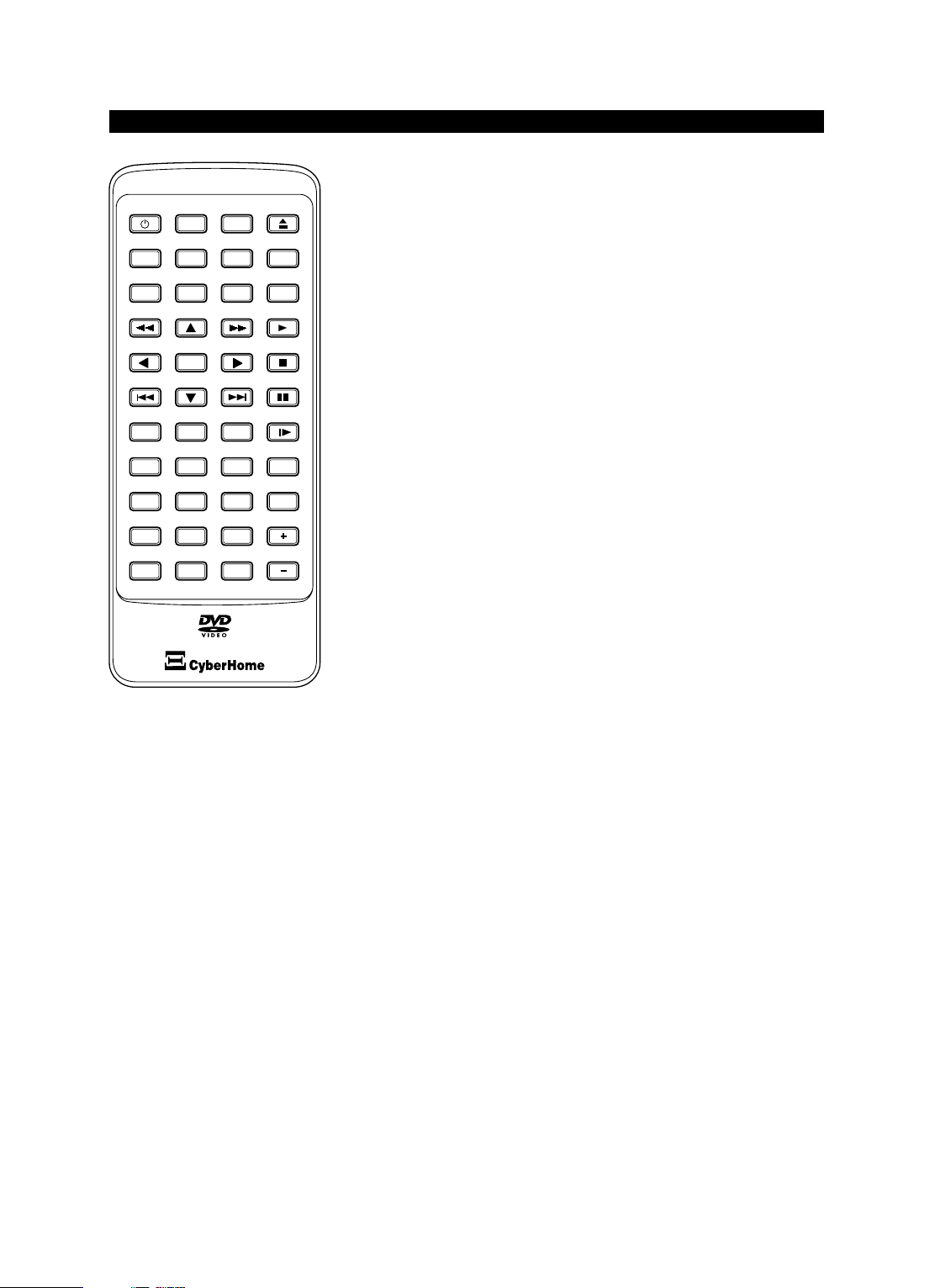
16
RETURN For returning to the previous menu and/or last playing
position (for DVDs and VCDs).
BOOKMARK To store specific portions of the disc in memory and play
them immediately whenever you want without the need
to search.
ZOOM For zooming in and out of the picture.
SLOW I
A Slow play: Slow forward search while playing (1/2, 1/4,
1/8, 1/16). Also possible in reverse with DVDs.
0-9, 10+ Number buttons: 0-9, 10+. Use the “10+” button to
enter numeric values greater than 10. Press once for
each value above 10, then enter the corresponding number by using “0-9”. Press twice for values above 20, etc.
Nevertheless, many functions work by only entering the
corresponding number buttons.
REPEAT “1/ALL” Repeats an entire disc, track, picture, chapter or title.
REPEAT “A-B” Repeats the sequence stipulated by two selected play-
back points.
VOLUME + Increases the volume level.
C Delete: For deleting the last entry.
VOLUME - Decreases the volume level.
OPERATION
DISPLAY
POWER
PBC
ENTER
RETURN BOOKMARK ZOOM SLOW
2
1
5
4
8
7
0C
GOTO
3
6
9
10+
TMTM
OPEN/CLOSESETUP
PROGRAMMENUTITLE
MUTEAUDIOSUBTITLEANGLE
PLAY
STOP
PAUSE
1/ALL
REPEAT
A-B
VOLUME
Page 16
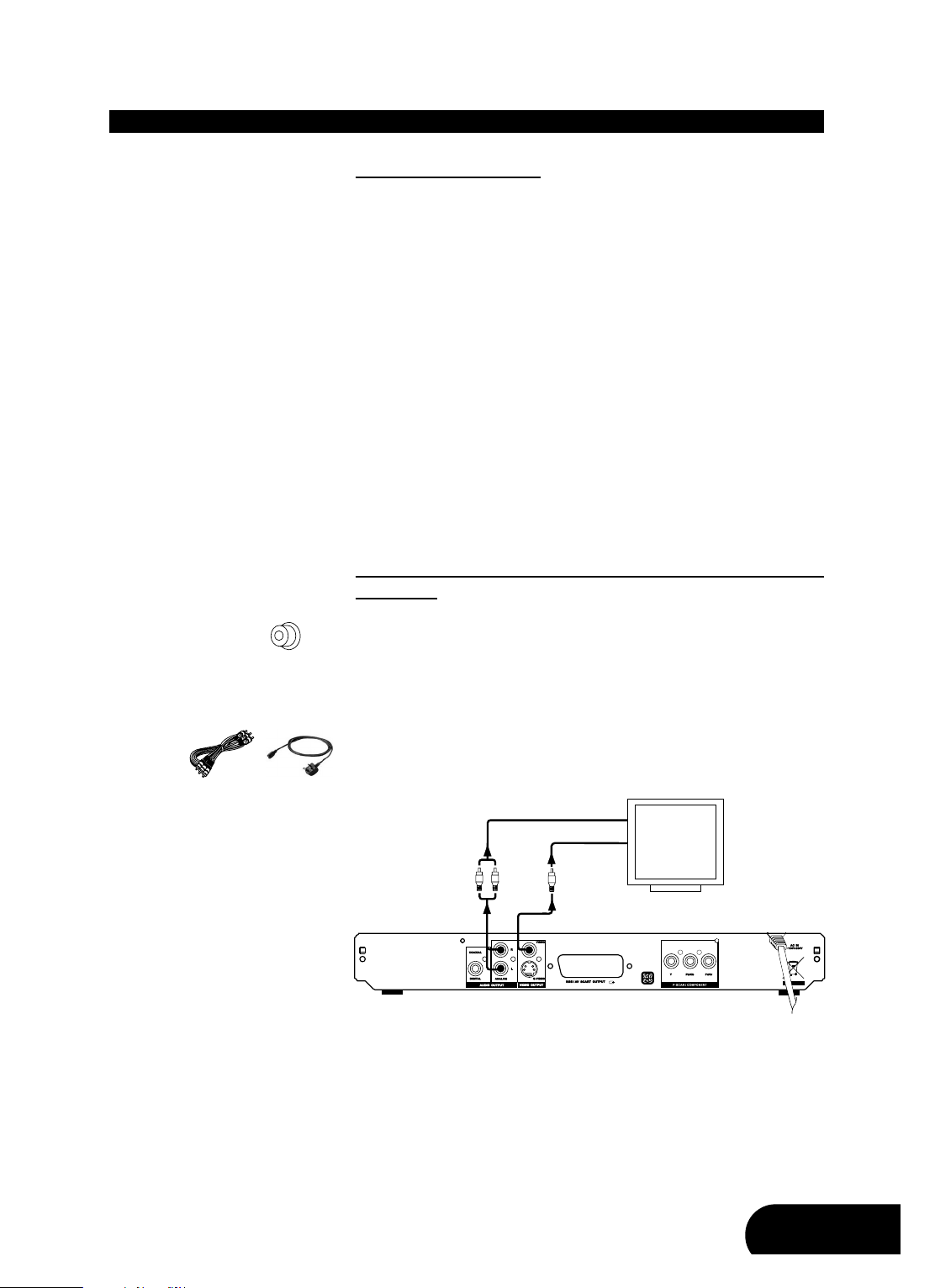
17
ENG
Television connections
In order to use your DVD player, you will need to make a video connection to
your TV. The capabilities of your TV and the cables you have on hand will determine the connections you can use. There are three (model DVD 4010) respectively four (model DVD 4620) possible connection types:
Composite video - The most widely used connection. An audio/video
cable for composite video is required.
RGB (over SCART) - Audio and video connection which enables an optimal picture quality. This connection possibility requires a SCART cable.
S-Video - A higher quality connection that requires a special S-Video cable
and a S-Video capable TV.
Component Video & Progressive Scan - The highest quality video connection. Supported on high-end TVs or beamers and requires a special
cable. This connections is only possible with model DVD 4620.
In detail:
Audio/Video connection to a TV with composite video and stereo
audio input
If your TV has only a single Video input jack, typically a yellow-coloured plug,
you will use the composite video output of your DVD player for the video connection. For the audio connection you can use the red and white stereo audio
in connectors of your TV.
Have the following cables ready:
1. Audio/Video cable - red, white and yellow plug (not supplied)
2. Power cord (Please note that model DVD 4620 has a fixed power cord!)
1. Use an audio/video cable to connect the video output of your DVD player to
the video input of your TV. This is normally a yellow-coloured connector that
matches the video output on the back of this unit.
AUDIO AND VIDEO CONNECTIONS
12
Composite video
input jack
V
R
L
RED
YELLOW
WHITE
TV
VIDEO INPUT
STEREO AUDIO INPUT
1
*Picture of model DVD 4620
Page 17
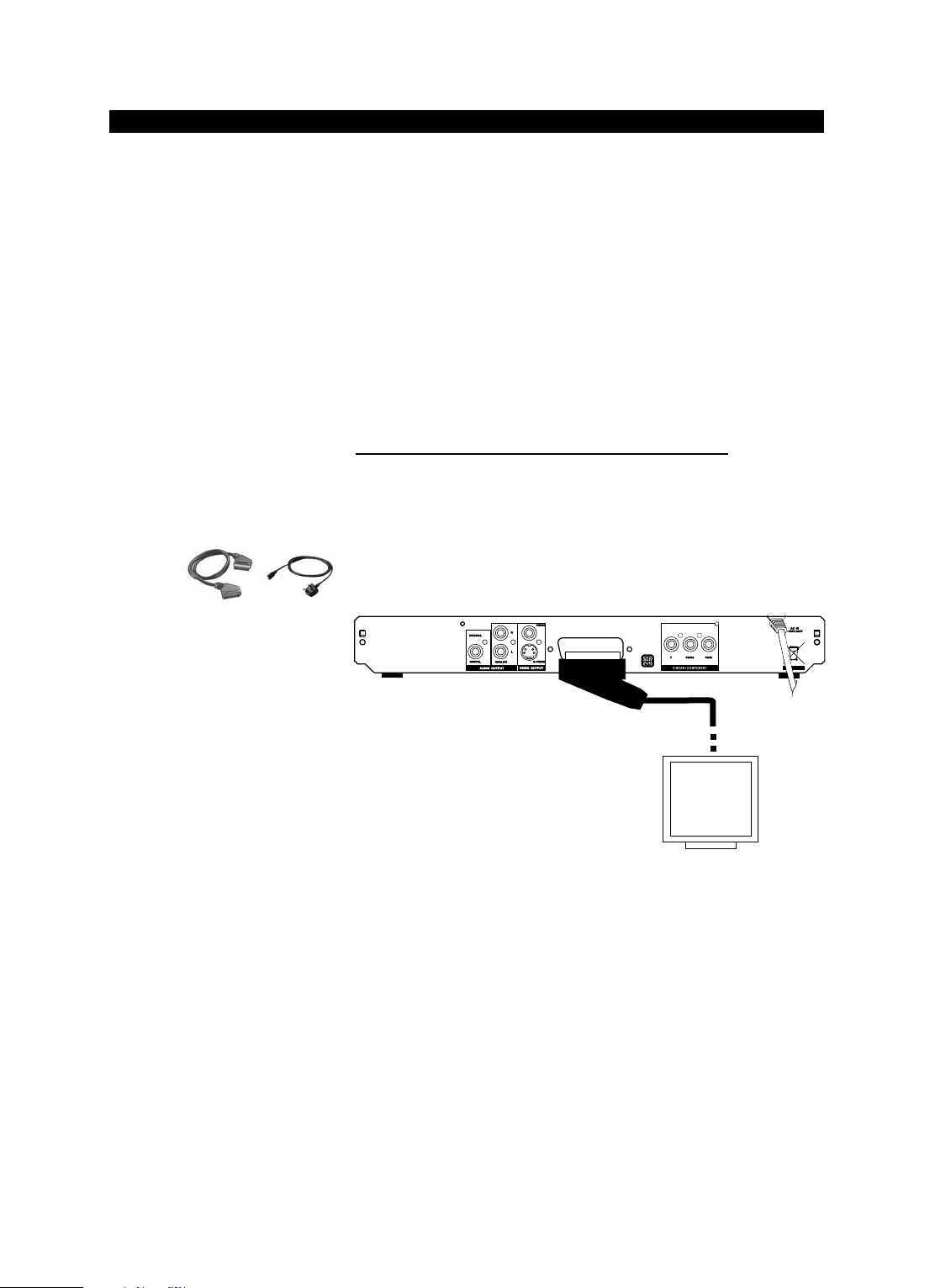
18
2. If you wish to hear sound through the TV, connect the stereo audio outputs
of your DVD player to the matching inputs of your TV using the red and white
connectors on the optionally supplied audio/video cable.
3. If you are using model DVD 4010, connect the supplied AC power cord to
the “AC IN” inlet on the rear side of this unit, then plug into a power outlet.
As model DVD 4620 has a fixed power cord, only plug the other end of the
fixed power cord into the wall socket, if you are using model DVD 4620.
4. Turn on the TV and the DVD player.
5. Select the corresponding video input on your TV. For this please refer to the
user manual of your TV. You should now see the DVD player’s splash
screen on your TV.
Audio/Video connection to a TV with SCART socket
If your TV has a SCART socket, you can optionally connect your device with the
TV over the SCART socket. The advantage is here an optimal picture quality.
Have the following cables ready:
1. SCART cable (not supplied)
2. Power cord (Please note that model DVD 4620 has a fixed power cord!)
1. Use a completely connected SCART cable to connect the SCART output of
your DVD player to the SCART socket of your TV.
2. If you are using model DVD 4010, connect the supplied AC power cord to
the “AC IN” inlet on the rear side of this unit, then plug into a power outlet.
As model DVD 4620 has a fixed power cord, only plug the other end of the
fixed power cord into the wall socket, if you are using model DVD 4620.
3. Turn on the TV and the DVD player.
4. If the TV offers the possibility to choose manually between RGB and CVBS,
you should set your TV to RGB in order to achieve a better picture quality. If
the DVD player is connected with the TV over the SCART cable, the TV
automatically switches to the DVD mode when you turn on the player (if the
TV supports this function).
AUDIO AND VIDEO CONNECTIONS
RGB AV SCART OUTPUT/
SCART CABLE
SCART INPUT
12
TV
2
*Picture of model DVD 4620
Page 18
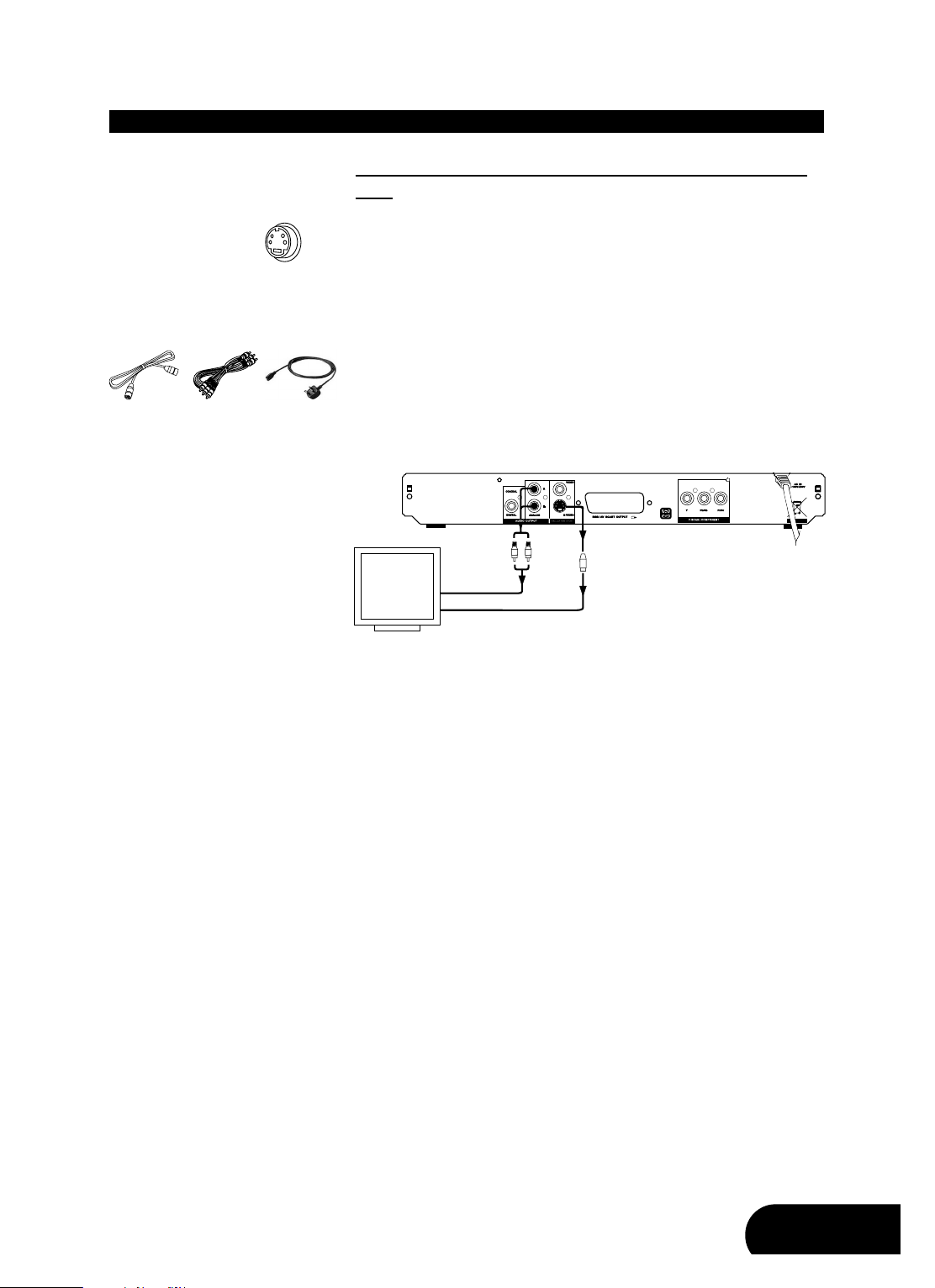
19
ENG
Audio/Video connection to a TV with S-Video and stereo audio
input
If your TV has an S-Video input, it is recommended that you use this Video connection. The S-Video connector is distinguishable by its 4 pins, as shown on the
left side. S-Video separates brightness and colour signals, resulting in a higher
video quality than standard composite video. For the audio connection you can
use the red and white stereo audio in connectors of your TV.
Have the following cables ready:
1. S-Video cable (not supplied)
2. Audio/Video cable - red and white plug (not supplied)
3. Power cord (Please note that model DVD 4620 has a fixed power cord!)
1. Use a special S-Video cable (not included in your accessory) to connect the
S-Video output of your DVD player to the S-Video input of your TV.
2. If you wish to hear sound through the TV, connect the stereo audio outputs
of your DVD player to the matching inputs of your TV using the red and white
connectors on an audio/video cable.
3. If you are using model DVD 4010, connect the supplied AC power cord to
the “AC IN” inlet on the rear side of this unit, then plug into a power outlet.
As model DVD 4620 has a fixed power cord, only plug the other end of the
fixed power cord into the wall socket, if you are using model DVD 4620.
4. Turn on the TV and the DVD player.
5. Select the S-Video input on your TV. For this please refer to the user manual of your TV. You should now see the DVD player’s splash screen on your
TV.
AUDIO AND VIDEO CONNECTIONS
123
S-Video socket
S
R
L
RED
WHITE
TV
S-VIDEO INPUT
STEREO
AUDIO INPUT
3
*Picture of model DVD 4620
Page 19
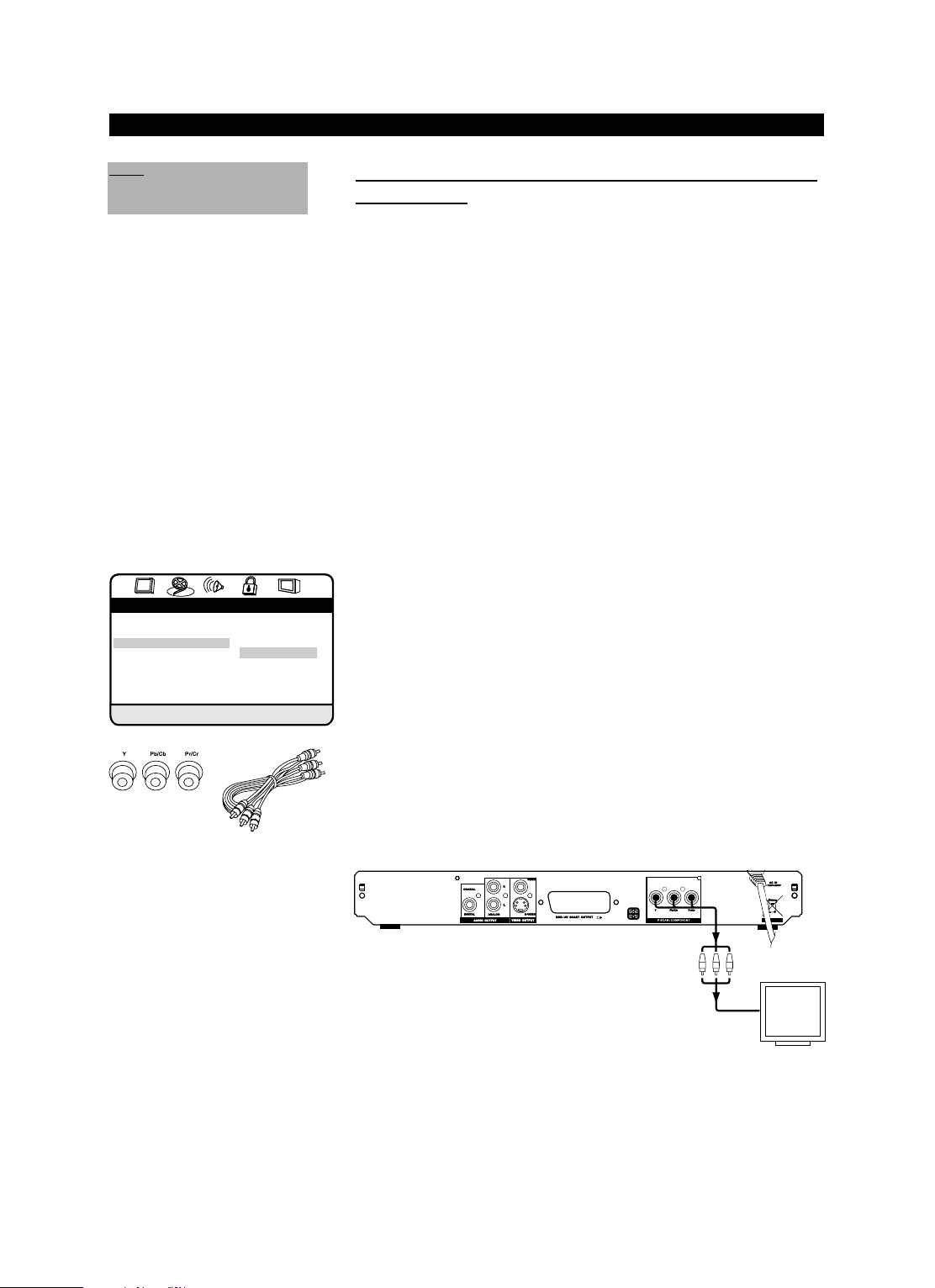
20
Video connection to a TV / Beamer with component video inputs
(YCbCr / YPbPr)
Component video separates the video signal into three separate “components”,
resulting in a higher picture quality than S-Video or standard composite video.
In order to use component video, you have to use a TV/Beamer equipped with
component video inputs.
You will also need a component/P-Scan video cable (not included) with separate connectors for Y, Cb/Pb and Cr/Pr signals. This type of cable also supports
the Progressive Scan mode when used with high-end P-Scan TVs. Using the
component video output or P-Scan mode requires the following steps:
1. Preparation:
- First, use an audio/video cable or S-Video cable to connect the DVD play-
er to the composite video or S-Video input on your TV/beamer.
- If you are using model DVD 4010, connect the supplied AC power cord to
the “AC IN” inlet on the rear side of the player, then plug into a power outlet. As model DVD 4620 has a fixed power cord, only plug the other end of
the fixed power cord into the wall socket, if you are using model DVD 4620.
- Turn on the TV/beamer and the DVD player and select the corresponding
video input on your TV/beamer.
2. Entering the setup menu to change the Video setting:
Enter the player’s setup menu by pressing the “SETUP” button on the
remote control. Use the direction button “
A” to navigate to the “Video
setup page”, then press “ENTER”, navigate down to the “Video output”
menu and press “ENTER” to enter the menu. Use the direction button “
D”
to proceed down to the “YUV” setting and press “ENTER” to confirm your
selection.
3. Connecting the player using the component video cable:
Unplug the composite video or S-Video cable and connect the component
video cable to the appropriate jacks on your TV/Beamer. Normally, cables
and jacks are color-coded to make the connection easier. Then adjust the
TV’s/Beamer’s video input setting to correspond to the component video
input.
AUDIO AND VIDEO CONNECTIONS
COMPONENT VIDEO CABLE
TV or
Beamer
COMPONENT
VIDEO INPUT
4
Note:
This connection is only possible
with model DVD 4620.
ACBA C
B
Video setup page
TV shape PS
TV type PAL
Video output S-Vi S-Video
Video mode YUV
P-Scan mode Auto RGB
Video quality
YUV output
Page 20

21
ENG
4. Using a Progressive Scan TV:
Now that you are using the component video output, you can change the
video mode setting to enable the Progressive Scan mode. Do not change
this setting if you are not sure that your TV supports Progressive Scan.
Using the direction buttons and the “ENTER” key, you can change the setting to “P-Scan”. On the screen will now be displayed a warning hint. Follow the instructions on the screen.
Progressive Scan
is a method of making a computer picture by drawing all
the scan lines sequentially from top to bottom resulting in a slightly brighter,
more stable and flicker free picture.
Audio output connections
This unit features different audio line outputs for connection to a receiver or TV.
There are two possible connection types:
Analog stereo outputs
Coaxial digital output
Audio connection to a TV / receiver using the analogue stereo
outputs
Have the following cable ready:
1. Audio/Video cable - red and white plug (not supplied)
Connect the stereo audio outputs of your DVD player to the matching inputs of
your TV or receiver using the red and white connectors on an audio/video
cable.
AUDIO AND VIDEO CONNECTIONS
1
R
L
RED
WHITE
STEREO AUDIO INPUT
TV
*Picture of model DVD 4620
ACBA C
B
Video setup page
TV shape PS
TV type PAL
Video output YUV
Video mode P-Scan
P-Scan mode Auto Interlace
Video quality
Progressive-Scan mode
Page 21

22
Audio connection to a receiver using the coaxial digital audio output
At the back of the DVD player, there is a digital audio output socket “COAXIAL” for a coaxial cable.
This can be used to connect the following:
• an A/V receiver or an A/V amplifier with a digital multi-channel sound
decoder (MPEG-2, Dolby Digital)
• a receiver with two channel digital stereo (PCM)
Have the following cable ready:
1. Coaxial cable (not supplied)
Connect the coaxial digital output with the corresponding input on the AV
receiver by means of a coaxial cable (not included in your accessory). The
coaxial digital audio output sends an encoded “RAW” digital audio signal to your
receiver for decoding. Please note that this connection is only possible if your
digital receiver is compatible to Dolby Digital, MPEG and/or PCM.
AUDIO AND VIDEO CONNECTIONS
1
What is digital multi-channel sound?
Digital multi-channel sound offers you a maximum of sound quality. You need a
multi-channel A/V receiver or amplifier that supports at least one of the audio
formats of the DVD player (MPEG-2, Dolby Digital). For the formats that your
receiver supports, refer to the manual of the receiver.
A loud distorted noise comes from your loudspeakers:
In this case the receiver is not suitable for the digital audio format of the DVD
player. Playback with 6 channel digital surround sound is only possible, if the
receiver has a digital multi-channel sound decoder.
RECEIVER
COAXIAL DIGITAL INPUT
*Picture of model DVD 4620
Page 22

23
Powering on the unit
Only after all connections are complete, connect the power cord and power on
the unit.
1. Plug the standard electrical plug into a wall socket or power strip.
2. The unit is now in Standby mode. Press the button “ON/STANDBY” on the
front panel or the button “POWER” on your remote control to power the
device on. Once the unit has been turned on, the unit will always be either
ON or in STANDBY MODE.
3. When the screen display indicates “Loading”, the disc is read.
4. If no disc is inserted, the screen display will indicate “No disc”.
Inserting a disc
1. Press the Open/Close button “K” on the front panel or on the remote con-
trol to open the tray. The screen display will indicate “Open”.
2. Carefully place the disc in the tray with the label facing up. Be careful not to
touch the playing surface. Hold the disc by the sides and with your fore finger through the hold in the middle and insert gently into the tray.
3. Press the Open/Close button “
K” again to close the tray. The screen dis-
play shows “Close”.
4. The inserted disc type is indicated on the screen. If the disc supports the
Auto Play function, playback will begin automatically.
GETTING STARTED
Notes on power states
There are three power states for this unit:
• OFF
- The unit is not plugged into a wall outlet. The unit draws no power.
• ST
ANDBY - The unit is plugged into a wall outlet. The unit has not been
taken out of standby by pressing either the button “ON/STANDBY” on the
front panel or the button “POWER” on the remote control. The unit draws
a slight amount of power to enable the remote control receiving circuit.
The standby LED is glowing red.
• ON
- The unit is plugged into a wall outlet and either the button
“ON/STANDBY” on the front panel or the button “POWER” on the remote
control has been pressed. The unit is ready to use. The LED is now glowing green (model DVD 4010) respectively off (model DVD 4620).
How to insert a double-sided DVD?
Double-sided discs do not have labelling over the whole surface. The
labelling for each side is in the centre of the disc. To play a side its label
must be facing up.
7
POWER
PBC
DISPLAY
GOTO
MUTE
AUDIO
SUBTITLE
ANGLE
PROGRAM
MENU
TITLE
OPEN/CLOSE
SETUP
1.
2.
Labeling side
Surface
*Picture of model DVD 4620
ENG
POWER
GOTO
TITLE
SUBTITLE
AUDIO
ANGLE
OPEN/CLOSE
PROGRAM
MUTE
Page 23

24
Start playing
1. Press the Play button “A” to start playing the disc.
2. If the disc inserted is a DVD disc, the title menu can be selected for playing
or various special playing functions can be selected depending on the content of the disc.
3. If the disc inserted is a VCD disc with PBC function, the menu will appear
on the screen and the operation can be done according to the instructions
in the menu or the “PBC” button can be pressed to remove the PBC function and to play directly.
4. If the VCD disc does not have PBC function or if the disc inserted is an ordinary music CD, the entire disc will be played directly.
Pausing a disc
1. With DVDs and Video CDs, you can pause the playback on a still frame by
pressing the Pause button “
I”.
2. Pressing the Pause button while playing Audio CDs, MP3s or WMAs, this
will mute the sound and hold the play position.
3. Press the Play button “
A” to resume normal playback.
Stop playing
1. Press the Stop button “J” to stop the playback of the disc.
2. After the Stop button has been pressed, the CyberHome splash screen will
be displayed on the screen with Audio CDs, DVDs and Video CDs. The stop
point is now saved and you can resume playback by pressing the Play button “
A”.
3. Pressing the Stop key “J” twice will reset the play position to the beginning
of the disc.
Removing a disc
Press the Open/Close button “K” on the front panel or on the remote control.
The screen display indicates “Open”, the tray opens and you can remove the
disc.
Switching off the power
After pressing the button “ON/STANDBY” on the front panel or the button
“POWER” on your remote control, the device will go into standby mode. In
order to switch the device completely off, please remove the power cord from
the wall socket.
GETTING STARTED
Page 24

25
PLAYBACK
General playback hints
This DVD player will play the following discs:
• DVD
• Video CD
• Super Video CD
• MPEG-4 or DivX
®
discs
• DVD+RW (video mode / ISO 9660, finalised)
• DVD+R (video mode / ISO 9660, finalised)
• DVD-RW (video mode / ISO 9660, finalised)
• DVD-R (video mode / ISO 9660, finalised)
• DVD+R DL
• CD-R
• CD-RW
• Audio CD
• MP3
• Kodak Picture CD
You can operate the DVD player using the remote control or the buttons on the
front panel of the DVD player.
Playing a DVD
1. If playback does not start automatically, press the Play button “A”.
2. To stop the disc, press the Stop button “J” on the remote control or on the
front of the device.
3. To eject the disc, press the Open/Close button “
K” on the remote control
or on the front of the device.
Problems:
“ ” will be displayed on the screen:
Some discs can be manufactured so that certain steps are required before the
disc can be played, or so that only limited operation is possible during playback.
When an “”appears on the screen, the selected feature is not possible.
The screen is showing the message “Wrong region”:
• Since DVD films are normally not released in all parts of the world at the same
time, all DVD players have a specific region code. Discs can be given an
optional region code. If the region codes differ between the player and the
disc, playback is not possible.
• You can find the region code on the back of the device.
• The region code does not apply to recordable DVD discs.
DVD menu:
When playing a DVD, a menu may appear. If the titles and chapters are numbered, press a number button on the remote control. You can also use the
direction buttons “
C”, “D”, “B” and “A” to select a menu item and confirm
with the button “ENTER”.
You can also access the menu using the button “MENU” or “TITLE” on the
remote control.
ENG
Page 25

26
PLAYBACK
Playing a DVD+R/RW, DVD-R/RW or DVD+R DL disc
1. If playback does not start automatically, select the title you want to play
using the direction button “
C” or “D”.
2. Press the Play button “
A” or the button “ENTER” to start the playback.
3. To stop the disc, press the Stop button “J” on the remote control or on the
front of the device.
4. To eject the disc, press the Open/Close button “
K” on the remote control or
on the front of the device.
Playing a (Super) Video CD
(Super) Video CDs may be equipped with PBC (Playback Control). This means
that special playback functions (menus) can be selected directly. The Video CD
must be PBC-compatible (see CD packaging).
1. Insert a (Super) Video CD. If playback does not start automatically, press the
Play button “
A” on the remote control or on the front of the DVD player.
2. If a menu appears on the screen, use the number buttons “0-9” to select the
menu option you want. If the PBC menu contains a title list, the desired title
can be chosen directly.
3. Stop playback using the Stop button “
J”.
Playing MPEG-4 or DivX®discs
You can also use your DVD player to play discs with MPEG-4, DivX®and XviD
multimedia content. These formats have been developed for space-saving
compression and saving of video respectively multimedia data (video, picture
and audio data) in high quality. This DVD player can play MPEG-4, DivX
®
and
XviD files burned on CD-R/RW/ROM, DVD-R/RW and DVD+R/RW discs
(according to ISO 9660).
Comp
atibility:
• MPEG-4 video decoding as defined by ISO 14496-2 standard:
- Simple Profile (SP)
- Advanced Simple Profile (ASP) with GMC (Global Motion Compensation,
1WP) and Q-Pel (Quarter Pixel) interpolation
• Decoding of DivX
®
:
- Official DivX
®
Ultra Certified product
- Plays all versions of DivX
®
video (including DivX®6) with standard playback
of DivX
®
media files
• Decoding of XviD
• File formats: *.avi, *.div, *.divx (used by DivX®and XviD) - Please note that
all files with the .avi extension are recognized as MPEG-4, but not all of these
are necessarily DivX video files and therefore may not be playable on this
DVD player.
Attention:
• Multi-session playback not possible
• Unfinalized disc playback not possible
Page 26

27
ENG
1. Insert an MPEG-4 or DivX®disc. On the screen will appear the menu as
shown on the left side. Select the required folder using the direction button
“
C” or “D” and press “ENTER” to confirm your selection. Select now title
you want to play.
2. Press the Play button “
A” or the button “ENTER” to start the playback.
3. Stop playback using the Stop button “J”.
Notes about DivX®VOD content
In order to play DivX®VOD (video on demand) content on this player, you first
need to register the player with your DivX
®
VOD content provider. To do this
you need to submit the DivX
®
VOD registration code to your provider.
Displaying the DivX®VOD registration code:
1. Press the button “SETUP” to enter the OSD menu of your player.
2. Use the direction buttons “B” and “A” to select the “General setup page”
and confirm with the button “ENTER”.
3. Select the menu “DivX(R) VOD” by pressing “
D” or “C” and press
“ENTER” or the direction button “
A”.
4. Press again “ENTER”. Your 8-digit registration code is now displayed. Make
a note of the code as you will need it when registering with a DivX
®
VOD
provider.
Playing DivX®VOD content:
Some DivX®VOD content may only be playable a fixed number of times. When
inserting a disc containing DivX
®
VOD content, the remaining number of plays
is shown on-screen. Then you have the option of playing the disc (thereby using
up one of the remaining plays), or stopping. If you insert a disc containing
expired DivX
®
VOD content (e.g. content that has zero remaining plays), the
message “Rental expired” is displayed.
If your DivX
®
VOD content allows an unlimited number of plays, then you may
play the disc as often as you like.
PLAYBACK
00:00 00:00
001 041
AVIAVI
AVIAVI
AVIAVI
AVIAVI
AVIAVI
\
Sport
01_divx
02_divx
03_divx
04_divx
05_divx
Note:
The player may take some time to find a DivX®title on the disc when starting the playback. This is normal.
Note:
• DivX®VOD content is protected by a DRM (Digital Rights Management)
system. This restricts playback of DivX
®
VOD content to specific and registe-
red devices.
• If you insert a disc that contains DivX
®
VOD content not authorized for your
player, the message “Authorization error” is displayed on the screen and
the content will not play.
ACBA C
B
General setup page
Angle mark On
Captions Off
Screen saver Off
PBC On
Memory Off
Version
DivX(R) VOD OK
Default
Displays the DivX registration code
Page 27

28
PLAYBACK
Playing an Audio CD
You can also use your DVD player to play Audio CDs.
1. Insert an Audio CD. Playback starts usually automatically. If playback does
not start automatically, press the Play button “
A” on the remote control or
on the front of the DVD player.
2. Stop playback using the Stop button “
J”.
Playing an MP3 disc
MP3 (MPEG1 Audio Layer-3) files are highly compressed music files. Using this
technology the data volume can be compressed by a factor of 10. This means
it is possible to record 10 hours music in CD quality on a single CD-ROM.
When creating MP3 discs, please note the following:
• File system: ISO9660, Joliet
• Formats: *.mp3
• File names: maximum 64 ASCII characters (Joliet)
1. Insert an MP3 disc. If playback does not start automatically, select the requi-
red folder using the direction button “
C” or “D” and press “ENTER” to
confirm your selection. Select now the track you want to play.
2. Press the Play button “
A” or the button “ENTER” to start the playback.
3. Stop playback using the Stop button “J”.
Note for MP3 display:
If the TV is on, the MP3 screen appears automatically (see illustration on the
left side). The current selected track or folder will be highlighted on the TV
screen.
Note :
• To return to the folder selection, please press the direction button “B”.
• You are able to switch between the folders and files available on the disc
by pressing the “PROGRAM” button.
Note for Audio CD display:
If the TV is on, the current track number, the available tracks on the disc and
the time information will be shown on the TV screen (see illustration on the
left side). You can also switch this display off by pressing the “DISPLAY”
button on your remote control.
Additional playing functions:
• With the button “H” or “F” you can select the previous or next track.
• When playing an Audio CD, you can also use the repeat functions. For this
please use the buttons “REPEAT A-B” and “REPEAT 1/ALL”.
Track 02/04 0:02:19
00:00 00:00
002 025
MP3
MP3
MP3
MP3
MP3
MUSIC
Track 1
Track 2
Track 3
Track 4
Track 5
Additional playing functions:
• With the button “H” or “F” you can select the previous or next track.
• When playing an MP3 disc, you can also use the repeat function. For this
please use the buttons “REPEAT 1/ALL” and “REPEAT A-B” .
Attention:
When playing a copy-protected Audio CD, your player may produce some mistakes due to the copy protection (e.g. when displaying the time). This is no fault
of your DVD player.
Page 28

29
ENG
Playing a WMA CD
WMA = Windows Media Audio. A streaming media format for audio and video
developed by Microsoft.
1. Insert a WMA CD. If playback does not start automatically, select the requi-
red folder using the direction button “
C” or “D” and press “ENTER” to
confirm your selection. Select now the WMA file you want to play. If the TV
is on, there will be shown the same display as for MP3 discs (see illustration in section “Playing an MP3 disc”) and the same features as when playing MP3 discs will be available.
2. Press the Play button “
A” or the button “ENTER” to start the playback.
3. Stop playback using the Stop button “
J”.
Playing a Picture CD
You can also use your DVD player to play Picture CDs, e.g. Kodak Picture CDs
or CD-R/RW discs with JPEG files.
1. Insert a Picture CD. If playback does not start automatically, select the requi-
red folder using the direction button “
C” or “D” and press “ENTER” to
confirm your selection. Select now the JPEG file you want to play and press
the Play button “
A” to show the picture on the screen.
2. As the disc is playing, pressing the Stop button “J” will display the picture
album. This consists of a small image for each of the picture files found on
the disc, twelf pictures can be shown at one time (see the figure on the left
side). Navigate to a picture by pressing the direction keys.
3. With the Play button “
A” you can resume playback.
4. Stop playback using the button “MENU” on the remote control. If the pictu-
re album is displayed, press the Stop button “
J” to return to the on-screen
menu.
PLAYBACK
Note:
With the button “H” or “F” the previous or next twelve pictures can be
shown (if available).
Slide Show Menu Prev. Next
Page 29

30
Playing a mixed format disc
You can also use a mixed format disc in this DVD player. Mixed format discs
contain both audio and still picture files, e.g. a Picture CD that contains additionally MPEG-4, DivX
®
, MP3, MPEG and/or WMA files.
1. Insert a mixed format disc. The player will launch an on-screen menu that
lets you easily select and play MPEG-4, DivX
®
, MP3, JPEG, MPEG and
WMA files stored on CD-R/RW, DVD+R/RW, DVD-R/RW discs. The menu
gives you several options for playback, including repeat and shuffle modes.
MPEG-4 or DivX
®
files have to be saved with the extension “.avi”, “.div” or
“.divx”, MP3 files with the extension “. mp3” (e.g. “Song.mp3”), JPEG pictures with the “. jpg” extension, MPEG files with the “.mpeg” extension and
WMA files with “.wma”.
2. Select the required folder using the direction button “
C” or “D” and press
“ENTER” to confirm your selection. The files of the corresponding folder will
now be shown on the screen. Select now the file you want to play by pressing again the up and down direction keys. Press then “ENTER” or the Play
button “
A” to start playback. Note: If you selected first a music file and
then a JPEG image file, the music keeps running while watching the
image, provided that you did not stop playback of the music file.
3. Stop playback using the Stop button “
J” (with MPEG-4, DivX
®
, MP3, WMA
and MPEG files) or the button “MENU” (with JPEG files) on the remote control.
00:00 00:00
002 025
MP3
MP3
MP3
99
99
MIX
Another day
Start
Action
Peace on earth
Mysterious way
PLAYBACK
Note:
• CD-R/RW discs containing MPEG-4, DivX®, MP3, JPEG, MPEG or WMA files
should be in ISO 9660, Mode 1, Closed Session format for best compatibility.
• Attention: The files will be sorted numerically and alphabetically by your
DVD player.
Resolution 360 x 268
Page 30

31
ENG
Selecting a section of the disc to play
If you do not want to play the entire disc, you can select a section to play using
one of the following options:
1. Selecting a chapter using the DVD menu
Some DVDs are provided with a menu that, among other options, allows you to
select a specific chapter to play.
1. DVD menus will sometimes be displayed automatically when starting play-
back. Others only appear when pressing the button “MENU” or “TITLE” on
your remote control (dependant on the disc). If the disc does not have a
menu, the symbol “” will be displayed on the screen.
2. Use the direction buttons to highlight the chapters option in the menu. Press
the button “ENTER” to display the available chapters.
3. Use the direction buttons to highlight the chapter that you want to play and
press “ENTER”. The menu is closed and the chapter is immediately played.
2. Playing from a specific time
You can jump directly to a specified time. If for example the length of a track is
4 minutes and 37 seconds, you can start playback from the 4th minute so that
you only listen to the latest 37 seconds.
1. Press the button “GOTO” on your remote control until either the option
“Disc time” or “Track time” (for Audio CDs and Video CDs), “Title time”
or “Chapter time” (for DVDs) is displayed on the screen. When playing
MP3, MPEG, WMA and MPEG-4 or DivX
®
content, the time input field will be
highlighted after pressing the “GOTO” button two times. The total time of the
disc, track, title or chapter is displayed behind the option.
2. Use the number buttons “0-9” on your remote control to enter the time that
you want to move to in the format h:mm:ss. When entering the wrong number, please press the button “C” on your remote control to delete your input.
When you have finished entering the time, the option is closed and the disc,
track, title or chapter is played from the time entered.
Disc time: - - : - - (14:31)
*Video CD display
PLAYING FUNCTIONS
Page 31

32
3. Playing a specific track, picture, title or chapter
If there are more than one track, picture, title or chapter available on a disc, you
can move to a special track on Audio CDs, MP3s, WMAs, MPEGs and Video
CDs, a special picture on Picture CDs, a special title on MPEG-4 or DivX
®
discs
or a special chapter and title on DVDs that support this feature.
1. Press the button “GOTO” on your remote control until either the option
“Select track” (for Audio CDs and Video CDs) or “Title and Chapter” (for
DVDs) is displayed on the screen. When playing MP3, JPEG, MPEG, WMA
and MPEG-4 or DivX
®
content, the input field will be highlighted. The total
number of tracks, pictures, titles or chapters is displayed behind the input
field.
2. Use the number buttons “0-9” on your remote control to enter the track, pic-
ture, title or chapter you want to jump to.
3. When you have finished entering the numbers required, the menu is closed
and the selected track, picture, title or chapter is played. If the menu is not
automatically closed, press the button “ENTER”.
4. Playing a specific track, picture, title or chapter using
the number buttons
When playing a DVD,Video CD, MPEG-4 or DivX®disc, AudioCD,MP3, JPEG,
MPEG or WMA disc, you can jump directly to a track, picture, title or chapter.
1. Press the number buttons that correspond to the track, picture, title or chapter you wish to play, e.g. to play track number 1, press 1 or to play track number 11, press the button “+10” and 1 on your remote control. To play a track
above 20, press the button “+10” two times, and so on.
2. In Stop mode of DVDs, pressing the number buttons that correspond to the
title you wish to play will jump directly to the required title.
Note:
• If there are more than nine tracks,
titles or chapters when playing
Audio CDs, Video CDs or DVDs,
you must press the button “+10”
and enter the next digit. For example, press the button “+10” and
enter 2 to play track 12.
• If there are more than 19 tracks, titles or chapters, you must press the
button “+10” twice and enter the
next digit. For example, press the
button “+10” twice and enter 2 to
play track 22.
Title 01/48 Chapter /45
Note:
• Using the number buttons with Video CDs may require the PBC function to be
disabled. To disable PBC, press the “PBC” button.
• With MP3, JPEG, MPEG, WMA and MPEG-4 or DivX
®
files you do not need
to use the button “+10”. Only enter the corresponding number buttons using
“0-9”.
10+
0C
9
6
5
4
3
8
7
2
1
A-B
1/ALL
REPEAT
VOLUME
*DVD display
PLAYING FUNCTIONS
Page 32

33
PLAYING FUNCTIONS
5. Skipping through tracks, pictures, titles or chapters
While you are playing a disc you can skip to the next or previous track (on an
Audio CD, MP3, MPEG, WMA or Video CD), picture (on a Picture CD), title (on
a MPEG-4 or DivX
®
disc) or chapter (on a DVD). This is carried out using the
“
F” and “H” buttons on your remote control.
1. To skip to the beginning of the next track, picture, title or chapter press the
button “
F”.
2. To skip to the beginning of the previous track, picture, title or chapter press
the button “
H”.
Using the repeat features
1
The repeat feature allows you to repeat a section of a disc once it has finished
playing. An entire disc, a playlist, a single track, a single chapter, a single title
or a section of the disc between two selected points can be repeated (dependant on the disc type).
1. Repeating an entire disc or playlist
2
1. To repeat an entire disc, press the button “REPEAT 1/ALL” on your remote
control until “All” is displayed in the top left corner of the screen.
2. To repeat a playlist, press the button “REPEAT 1/ALL” until “Program” is
displayed on the screen.
3. To stop the repeat mode, please press again the “REPEAT 1/ALL” button
until no repeat icon is displayed on the screen.
2. Repeating a track, title or chapter
2
1. Play the track, title or chapter that you want to repeat. Press the button
“REPEAT 1/ALL” repeatedly until the required repeat mode is displayed in
the top left corner of the screen. This can be “Track” (for Audio CDs and
Video CDs), “Chapter” or “Title” (for DVDs).
2. When the disc reaches the end of the selected track, chapter or title, it will
start playing it again. To stop the repeat mode, press the “REPEAT 1/ALL”
button again until no repeat icon is displayed on the screen.
1. The availability of these features is dependent on the current context (for example, the
mode and the type of disc) and whether they are permitted by the disc.
2. Using this function with Video CDs may require the PBC function to be disabled. To disable PBC, press the “PBC” button.
Note:
You can also use the buttons “H/G” and “E/F” on the front panel of the
device.
ENTER
RETURN
BOOKMARK
ZOOM
SLOW
PAUSE
STOP
PLAY
*Picture of model DVD 4620
ENG
2
1
4
7
3
1/ALL
REPEAT
10+
A-B
6
9
VOLUME
5
8
0C
Page 33

34
PLAYING FUNCTIONS
3. Repeating a section of a disc
A section of a disc can be repeated by defining two points (A->B). This feature
allows you to select where you want the repeat to start and then the section
where you want the repeat to stop.
1. As the disc is playing, press the button “REPEAT A-B” at the beginning of
the section that you want to repeat. “” will be displayed on the screen.
2. Press the button “REPEAT A-B” again when the end of the section that you
want to repeat is reached. “”will be displayed on the screen.
3. The section is continually repeated now. To stop the repeat of the section,
press again the button “REPEAT A-B” until the repeat icon disappears from
the screen and the disc plays normally.
Shuffle play
When playing an Audio CD, you can also play the disc in shuffle mode.
1. Please press the button “REPEAT 1/ALL” on your remote control until
“Random” appears on the screen.
2. To stop the shuffle play, press again the button “REPEAT 1/ALL” until no
repeat icon is displayed on the screen.
Playing a disc at different speeds
(fast forward / fast backward)
1. The function is available to play a disc at different speeds in different directions. To play the disc at different speeds in a forward direction use the button “
E” on your remote control. The speeds that can be achieved are 2x,
4x, 8x, 16x and 32x.
2. To play the disc at different speeds in reverse use the button “
G” on your
remote control. The speeds that can be achieved in reverse are 2x, 4x, 8x,
16x and 32x.
3. To change from playing the disc at a different speed to normal speed, press
the Play button “
A”.
A-B
A-
Note:
You can also stop the section repeating by carrying out any other action that
moves outside the section. For example, skipping trough tracks, pictures, titles
or chapters (see page 33).
DVD4620
ENTER
RETURNRETURN
BOOKMARK
ZOOM
SLOW
PAUSE
STOP
PLAY
Note:
The shuffle function is also available when playing a MP3, JPEG, MPEG, WMA,
MPEG-4 or DivX
®
disc. For more details refer to page 42.
Notes:
• This function is not available for JPEG pictures.
• Fast forward/reverse scanning will only work during disc playback, not when
the disc is stopped.
• You can also use the buttons “
H/G” and “E/F” on the front panel of
the device. In this case hold down this button 3 seconds.
*Picture of model DVD 4620
HOLD
2
1
4
7
1
4
7
3
1/ALL
REPEAT
10+
10+
A-B
6
9
VOLUME
3
1/ALL
REPEAT
A-B
6
9
VOLUME
5
8
0C
2
5
8
0C
Page 34

35
ENG
Slow play
When a DVD, Video CD, MPEG-4 or DivX®disc is playing, press the Slow button “I
A” on your remote control to slow down the current speed of play.
1. Whenever the Slow button “I
A” is pressed once, the speed of play will slow
down by one step, from 1/2>1/4>1/8>1/16. Another pressing of the slow button “I
A” will slow down the speed in reverse range step by step, from
1/2>1/4>1/8>1/16. Pressing the Slow key again will return the play to normal speed and so on repeat circulating.
2. Pressing the Play button “
A” will immediately return to the normal speed
of play.
Still the picture frame / Pause a disc
1. Pressing the Pause button “I” during play will still the picture frame/pause
the disc.
2. To continue normal play, press the Play button “
A”.
Playing a disc frame by frame
1. When a DVD or Video CD is playing, press the Pause button “I” to pause
it.
2. Press the Pause button “
I” repeatedly to step from frame to frame.
3. To continue normal play, press the Play button “A”.
ENTER
RETURN
BOOKMARK
ZOOM
SLOWSLOW
PAUSE
STOP
PLAY
ENTER
RETURN
BOOKMARK
ZOOM
SLOW
PAUSE
STOP
PLAY
Problem:
No sound during slow play:
During slow play, the sound will be muted. This is not a fault of your device.
PLAYING FUNCTIONS
Note: Video CDs and MPEG-4 or DivX®discs do not support slow play in
reverse.
Page 35

36
Zooming in and out of an image
The Zoom feature allows you to enlarge the video image and pan through the
enlarged image. Zooming in and out can be carried out on a DVD, Video CD,
MPEG, MPEG-4 or DivX
®
disc whether it is playing or paused.
1. To use the zoom facility, press the button “ZOOM” on your remote control.
“2X” is displayed in the top right corner of the screen and you are zoomed
in.
2. Another pressing of the key will zoom further into the picture (3X, 4X).
3. When you are zoomed in, you can move around the screen using the direction buttons. In this way you can move to a part of the screen you would like
to see closer. Pressing the right direction button will move the focus of the
Zoom to the right side, and so on.
4. Whenever the “ZOOM” button is now pressed once, the picture size will
reduce to 1/2, 1/3 and 1/4.
5. To zoom completely out, press the button “ZOOM” again and the picture
returns to normal.
Using position markers (Bookmark)
The bookmark feature allows you to set markers on the disc. When you select
a previously set marker then, the disc will skip to the place marked. For example, you may want to mark your favourite scenes in a DVD movie to playback
after the movie is finished. You can store up to 12 bookmark locations, which
are cleared when the disc is removed. To set a marker, please follow these
steps:
1. As a DVD, Video CD or Audio CD is playing, press the button “BOOK-
MARK” on your remote control. A menu will be displayed on the screen.
2. Use the direction keys to select the bookmark that you want to set. This can
be location 1 until 12. In this example, we select location 1.
3. When the point at which you want the marker to be set is reached, press the
button “ENTER”. Details of the selected marker are displayed. If you set the
marker to the wrong point you can delete it by pressing “C” on your remote
control.
4. To jump to a marker that you have set, use the direction buttons to highlight
it and press “ENTER” on your remote control to play it.
5. To exit the bookmark menu, please press the “BOOKMARK” key again.
PLAYING FUNCTIONS
TT: 01 CH: 04 Time 0 : 25 : 21
Press ‘ENTER’ key to play
Press ‘C’ key to delete
Press ‘BOOKMARK’ to exit
Bookmark
1
Note:
The zoom function is also available when playing a Picture CD. For more
details refer to page 44.
ENTER
RETURN
BOOKMARK
ZOOM
SLOW
PAUSE
STOP
PLAY
2X
ENTER
RETURN
BOOKMARK
ZOOM
SLOW
PAUSE
STOP
PLAY
Note:
You may want to press the Pause button “I” first to freeze playback at the
exact time you wish to set the marker.
Page 36

37
ENG
Suspending audio with the “MUTE” button
1. To temporarily cancel the audio of the disc you are listening to or watching,
simply press the “MUTE” button on your remote control. On the screen will
be displayed “Mute” letting you know that the player is in mute mode.
2. Press the button “MUTE” again to resume normal playback with audio. On
the screen will be displayed “Mute off”.
Changing the audio settings
Most DVDs as well as some Video CDs, Audio CDs are recorded with multiple
audio tracks. These can contain multiple languages and different audio formats.
You can change the audio track of the current disc at any point of time.
1. You can switch between the various languages and audio modes on DVDs
with the “AUDIO” button on your remote control. On Video CDs, Audio CDs
you can only change the audio mode.
2. Press the “AUDIO” button while a disc is playing to cycle between the languages and soundtracks available on the disc. The number of available languages and soundtracks is depending on the disc.
3. Playback continues in the new audio setting.
Displaying disc information
Various disc and time information can be displayed on-screen by pressing the
button “DISPLAY” on the remote control. In this way you will have quick access
to playback information and important functions that are all grouped together in
one menu.
1. Press the “DISPLAY” button while a disc is playing:
Press the button “DISPLAY” on your remote control to show the display
menu with the disc information.
2. Navigate with the direction buttons:
Press the “
C” and “D” direction keys to move through the menu and press
“ENTER” to enter a menu point. To change the values of a setting, use the
“
C” and “D” direction keys again. Confirm your choices with the “ENTER”
key. You can exit the menu at any time by pressing the button “DISPLAY”.
PLAYING FUNCTIONS
Audio 1/3: Dolby D 5.1CH English
*DVD display
Note:
• When playing an Audio CD or disc containing MP3, JPEG, MPEG, WMA,
MPEG-4 or DivX
®
content, the information will not be shown in an extra
display menu as when playing DVDs and Video CDs. Nevertheless, by
pressing the “DISPLAY” button, different time displays or disc information
can be faded in.
• “Bitrate” means the transferring audio data rate of a disc. Therefore, a
bitrate of 65 is 65,000 bits per second.
Page 37

38
Display menu for DVDs
Title: Indicates the current title and the available titles on the disc. Use the
number keys to enter a title number to jump to.
Chapter: Indicates the current chapter and the available chapters on the
disc. Use the number keys to select a chapter to play.
Audio: Indicates the audio status. Use the direction keys to select an audio
setting from the available audio tracks on the disc.
Subtitles: Indicates the subtitle status. Use the direction keys to select a
subtitle option from the disc.
Angle: Indicates the multi visual angles status. Select between multiple
angle views. The number of angles depends on the disc.
TT time: Indicates the total time of the title currently playing.
CH time: Indicates the total time of the chapter currently playing.
Repeat: Indicates the status of the repeat mode. Use the direction keys to
select a repeat option for repeat playback.
Time display: Indicates which time display is used. Use the direction keys
to select a time display option, such as the remaining time or the current
playback time.
Display menu for Video CDs
Track: Indicates the current track and the available tracks on the disc. Use
the number keys to enter a track number to jump to.
Disc time: Indicates the total time of the disc.
Track time: Indicates the total time of the track currently playing.
Repeat: Indicates the status of the repeat mode. Use the direction keys to
select a repeat option for repeat playback.
Time display: Indicates which time display is used. Use the direction keys
to select a time display option, such as the remaining time or the current
playback time.
PLAYING FUNCTIONS
99
99
Menu
Title 01/03
Chapter 07/20
Audio 5.1CH English
Subtitles English
Bitrate 64 Title elapsed 0:29:30
1
2
3
4
5
6
7
8
9
Menu
Title 01/03
Chapter 07/20
Audio 5.1CH English
Subtitle English
Angle 1/1
TT time 1:21:21
CH time 0:04:29
Repeat Off
Time disp. Title elapsed
Bitrate 64 Title elapsed 0:29:30
99
99
V
E
Menu
Track 02/07
Disc time 1:05:26
Track time 0:02:06
Repeat Off
Bitrate 73 Total elapsed 0:01:46
1
2
3
4
5
Menu
Track 02/07
Disc time 1:05:26
Track time 0:02:06
Repeat. Off
Time disp. Total elapsed
Bitrate 73 Total elapsed 0:01:46
Page 38

39
ENG
Time displays for Audio CDs
• Single elapsed: The time the track has been played until now.
• Single remain: The remaining time of the current track.
• Total elapsed: The total time the disc has been played until now.
• Total remain: The remaining playing time of the disc.
• Display off: There is no time display shown on the screen.
Disc information for MP3, JPEG, MPEG, WMA and
MPEG-4 or DivX®files
Shows the selected disc mode, either “Folder” (display of the single folders
and files) or “Filelist” (display of all files available on the disc).
Shows the current selected play mode. To change the play mode, please
refer to page 42.
00:00 00:00
002 025
MP3
MP3
MP3
MIX
Another day
Start
Action
Peace on earth
Mysterious way
PLAYING FUNCTIONS
Folder
Single Off
Page 39

40
Using the DVD menu
A menu that can be used to select what you want to watch or listen to is provided on many DVDs. There may be, for example, a list of all of the chapters on
the disc or a list of extra items that have been provided such as subtitle and
audio language selection.
DVD menus will sometimes be displayed automatically when starting playback.
Others only appear when pressing the button “MENU” or “TITLE” (depending
on the disc’s design) on your remote control as the disc is playing. If the disc
does not have a menu, the symbol “” will be displayed on the screen.
Navigate around the menu using the direction buttons and press the button
“ENTER” to select the highlighted item. Many DVD menus have multiple layers to navigate through. Exit the menu by following the menu options to resume
playback. You can also use the button “RETURN” to return to the last playing
position, if you accessed the menu during playback.
Displaying subtitles
Pre-recorded DVDs often come with subtitles in several languages. You can
change the subtitle language of the current disc or switch off subtitles at any
time.
You can change the subtitle language either using the menu of the inserted disc
(“MENU” button) or the “SUBTITLE” button on your remote control. The subtitle languages in the menus may differ.
The number of subtitles that can be changed depends on the content of the
disc. Displaying subtitles can be carried out as described below:
1. During playback, press the button “SUBTITLE” on your remote control. A
message is displayed on the screen indicating the language you have
selected.
2. To change the language that the subtitles are displayed in, press the button
“SUBTITLE” again until the required language is displayed. To turn the subtitles off, press the “SUBTITLE” button until “Subtitles off” is displayed on
the screen.
3. Playback continues in the new subtitle language.
SPECIAL FEATURES FOR DVD’S
Subtitles 01/03: English
Page 40

41
Changing the camera angle
If a pre-recorded DVD contains sequences recorded from different camera
angles, you can change the camera angle for playback. You can choose among
the available angles on the disc as described below:
1. During playback, press the button “ANGLE” on your remote control. Amessage is displayed in the top right corner of the screen indicating the angle
you have selected, followed by the total number of angles available.
2. To change the angle, press “ANGLE” again until the required view is displayed. The number of angles depends on the content of the disc. The
screen will interchange to the selected angle after 1-2 seconds.
Using playback control (PBC)
On Video CDs, the playback control option can be used to enable a menu similar to the DVD menus. There may be, for example, a list of all chapters on the
disc or a list of extra items that have been provided. Not all Video CDs have
such a menu.
To enable the playback control option, follow these steps:
1. As the disc is playing press the button “PBC” on your remote control until
“PBC on” is displayed on the screen. Select the required track using the
number keys on your remote control.
2. In order to disable the PBC function, please press again the button “PBC”
until “PBC off” is displayed on the screen.
Only Video CDs with playback control can use this playing function. Due to the
differences in the disc design, the operation method may be different. Please
refer to the instructions of each disc.
When the PBC function is activated, pressing the button “RETURN” will skip
back to the previous level of the menu.
SPECIAL FEATURES FOR DVD’S
Note:
Most discs with multi angle support will display an indicator or angle mark that
alerts the viewer that multiple angles are available for the current scene.
1/4
SPECIAL FEATURES FOR VIDEO CD’S
ENG
Page 41

42
SPECIAL FEATURES FOR MP3, JPEG, MPEG, WMA AND
MPEG-4 OR DIVX®FILES
When you insert a disc with MP3, JPEG, MPEG, WMA, MPEG-4 or DivX®files
(or mixed), the player will launch an on-screen menu that lets you easily select
and play. The menu gives you several options for playback, including repeat
and shuffle modes.
1. Navigating to a file or folder
Select the folder that you want to play by pressing the direction keys “C” and
“
D” and press the button “ENTER”. The files of the corresponding folder will
now be shown on the screen. Select the MP3, JPEG, MPEG, WMA, MPEG-4 or
DivX
®
file that you want to play by pressing again the “C” and “D” keys. To
skip to the next file, press the button “
F”.
To skip to the previous file, press
the button “
H”.
2. Playing a file
Pressing the button “ENTER” will play the selected file or will open the selected folder. To stop the playing of a MP3, MPEG, WMA, MPEG-4 or DivX
®
file,
please press the “
J” button on your remote control. To stop playing a JPEG
file, please press the button “MENU” on your remote control.
3. Selecting the play mode
The play mode gives you the option to play a single file or all files, to repeat a
single file or all files, as well as to play the files in random order. Press the button “REPEAT 1/ALL” on your remote control to select one of the following play
modes:
• Single - Plays only the selected file, then stops.
• Repeat one - Repeats only the selected file; plays the file in a loop.
• Repeat folder - Repeats the selected folder continuously.
• Folder - Plays only the selected folder, then stops.
• Shuffle - Plays the files in a random order continuously.
• Random - Plays the files in a random order once, then stops.
The play mode can be changed by pressing the button “REPEAT 1/ALL” on
your remote control until you reach your desired setting. The current play mode
is shown in the top left corner of the screen and will disappear after a few seconds. To check the status of your play mode, press the button “DISPLAY”. The
tracks of the MP3, JPEG, MPEG, WMA, MPEG-4 or DivX
®
files (or mixed) will
be played according to the selected play mode.
Note:
If you select a JPEG file, the selected
picture will appear in the preview box
on the right side.
00:00 00:00
001/ 009
MIXED HITS
HOLIDAY
ROCK
00:00 00:00
002 025
MP3
MP3
MP3
99
99
JPG
ANOTHER DAY
START
ACTION
FINISH
PEACE ON EARTH
MYSTERIOUS WAY
Resolution 501 X 674
Page 42

43
1. Rotation of a picture
To rotate the picture, press the “B” and “A” buttons on your remote control
after you have selected a JPEG file. In this way, the picture can be rotated in
each direction.
For example:
To rotate an image in the clockwise direction, press the direction
key “
A” (see pictures on the left).
2. Viewing thumbnails of your JPEG pictures
Thumbnails are smaller sized versions of your JPEG files that allow you to preview many files on a single page. Twelve images are shown on each screen.
1. To make a preview of all pictures, press the “
J” button on your remote con-
trol after you have selected a JPEG file. All pictures will now be shown on
the screen.
2. Please press the button “
F” to preview more pictures if available. To
return please press the button “
H”.
3. Navigate to a picture by pressing the direction keys. If you have selected the
desired picture, press the button “ENTER” or “
A” on your remote control
to start playing.
4. If you are in the preview window mode, you can also select a menu indicating the remote key functions for playing JPEG files. Please navigate with
the direction keys to the field “Menu” and press “ENTER”. A menu will now
be displayed on the screen indicating you all remote key functions.
3. Making a slide show
Start the slide show:
After you have selected a file to view and pressed “ENTER”, the picture will be
displayed on the screen. From here, you can start the slide show mode by
pressing the “
J” button, selecting “Slide show” with the direction keys and
pressing “ENTER”. The slide show mode displays all the JPEG files on the disc
in the order they are stored.
Select slide show transitions:
You can choose different types of transitions that will animate the change from
one picture to the next. While the slide show is in progress, press the “PRO-
GRAM” button repeatedly until the required mode is displayed in the top left
corner of the screen. The following transition types are available:
- Wipe top - Extend from center vertical
- Wipe bottom - Compress to center horizontal
- Wipe left - Compress to center vertical
- Wipe right - Window horizontal
- Diagonal wipe left top - Window vertical
- Diagonal wipe right top - Wipe from edge to center
- Diagonal wipe left bottom - Move in from top
- Diagonal wipe right bottom - None
- Extend from center horizontal
ADDITIONAL FEATURES FOR JPEG FILES
99
99
99
99
Slide Show Menu Prev. Next
ENG
Page 43

4. Zooming in and out
1. Zooming in and out can be carried out on a JPEG picture by pressing the
button “ZOOM” on your remote control. “ZOOM 100%” will be displayed in
the top left corner of the screen.
2. To zoom in please press the button “
E”. You can zoom in the picture
125%, 150% and 200%.
3. When you are zoomed in move around the screen using the direction buttons.
4. To zoom out please press the button “
G” until the required size is reached
(possible are 150%, 125%, 100%, 75% and 50%).
5. To zoom completely out, please press the button “ZOOM” again. In this way
you will reach the normal picture size. You can resume normal viewing at
any time by pressing the “ZOOM” button.
ADDITIONAL FEATURES FOR JPEG FILES
44
ZOOM 100%
ZOOM 50%
Page 44

CREATING A PLAYLIST
1
2
3
4
5
6
7
8
9
10
PROGRAM: TT (06) / CH (--)
Program: TT(06)/CH(--)
TT: CH: TT: CH:
TT: CH: TT: CH:
TT: CH: TT: CH:
TT: CH: TT: CH:
TT: CH: TT: CH:
Exit Next
45
The playlist facility is available to record a list of tracks, pictures, titles and chapters in the order that you want to play them. A playlist can be created by pressing the button “PROGRAM” on your remote control and is available for DVDs,
Video CDs, Audio CDs, MP3, JPEG, MPEG, WMA and MPEG-4 or DivX
®
files.
The control of the playlist of DVDs, Video CDs and Audio CDs may be effected
by pressing the direction keys. There are 20 possible program locations available. The location numbers indicate the playback order. To delete a programmed sequence, please press the button “C” on your remote control. To
start the playing of the programmed sequence, please select “Start” with the
direction keys and press “ENTER”. To stop the playing of the playlist, please
press again the button “PROGRAM” and select “Stop”, followed by “ENTER”.
Please note that you are not able to program a new sequence while the program is played.
Creating a playlist of DVDs
1. Press the button “PROGRAM” on your remote control to display the program menu as shown on the left side.
2. Please enter a number by pressing the number keys “0-9” on your remote
control to select the title you want to program. The total number of available
titles is indicated behind the title field [e.g. TT (06)].
3. Please enter now a number to select the chapter of the title you want to program. The total number of available chapters is indicated behind the chapter field after you have selected the title.
4. You can now program other titles and chapters in the same way. You may
totally program 20 sequences. Press the button “
F” to advance to the next
11-20 program fields, press the button “
H” to return back to the first 10.
Note:
The playlist will be cleared from memory once a disc is ejected from the DVD
player.
Note:
To add for example title 2 to the playlist, enter 2. To add title 12, press “+10”
and then 2. Or press the button “+10” twice and enter then 2, to play title
22. If your input is invalid, the entered number(s) will be deleted.
* DVD display
ENG
Page 45

46
CREATING A PLAYLIST
Creating a playlist of Video CDs or Audio CDs
1. Press the button “PROGRAM” on your remote control to display the program menu as shown on the left side.
2. Please enter a number by pressing the number keys “0-9” to select the
track you want to program. The total number of available tracks is indicated
behind the track field [e.g. Track (01-07)].
3. You can now program other tracks in the same way. You may totally program
20 tracks. Press the button “
F” to advance to the next 11-20 program
fields, press the button “
H” to return back to the first 10.
Creating a playlist of MP3, JPEG, MPEG, WMA and
MPEG-4 or DivX® files
1. Press the button “PROGRAM” on your remote control to display all files on
the disc as shown in the menu on the left side. There will be no folder information provided on this list. “Filelist” will appear in the bottom left-hand corner for a few seconds.
2. Navigate to the MP3, JPEG, MPEG, WMA, MPEG-4 or DivX
®
file that you
want to add to your playlist by pressing the “
C” and “D” direction buttons.
3. Please press “BOOKMARK” to confirm your selection. “Add to playlist”
will appear in the bottom left-hand corner for a few seconds. You can add
other MP3, JPEG, MPEG, WMA, MPEG-4 or DivX
®
files in the same way.
4. Press the button “PROGRAM” again to view the playlist that you have created for playback. “Playlist” will appear on the screen for a few seconds.
5. To begin the playback of your playlist, press “ENTER”.
6. To delete a programmed MP3, JPEG, MPEG, WMA, MPEG-4 or DivX
®
file,
please select the file that you want to delete by pressing the buttons “
C”
and “
D” and press “C” to delete it.
7. To stop the playing of the program, please press the button “
J” for MP3,
MPEG, WMA, MPEG-4 or DivX
®
files or “MENU” for JPEG files.
Note:
To add for example track 2 to the playlist, enter 2. To add track 12, press
“+10” and then 2. Or press the button “+10” twice and enter then 2, to play
track 22.
00:00 00:00
001 041
MP3
MP3
MP3
MP3
1
2
3
4
5
6
7
8
9
10
PROGRAM: TT (06) / CH (--)
Program: Track (01-07)
_ _ _ _
_ _ _ _
_ _ _ _
_ _ _ _
_ _ _ _
Exit Next
ANOTHER DAY
MYSTERIOUS WAY
START
AKTION
ENDE
PEACE ON EARTH
PRIDE
Filelist
Note:
Please note that the file name can only be displayed with up to 14 letters. More
than 14 letters will be cut in the playlist.
Page 46

47
Your player features an on-screen setup menu that allows you to adjust settings
for your video and audio preferences, and enable player features like parental
lock. When you change settings in the setup menu, they are stored even when
power is turned off. If you wish to return to the factory defaults, they can be easily reset in the “General setup page”.
Important notes for moving in the setup menu
• The setup menu is divided into the following menus:
Language setup page
Video setup page
Audio setup page
Security setup page
General setup page
• Though the setup menu can be accessed during disc playback, we recom-
mend to press the Stop button “
J” twice to have access to all options in the
setup menu.
• Press the button “SETUP” on the remote control to display the setup menu.
The menu appears.
• By pressing the buttons “
B” and “A” select the menu that you would like to
set and confirm with “ENTER” or “
D”.
• Select the required menu point by pressing the button “
C” or “D” and con-
firm with “ENTER” or “
A”.
• Select the desired feature with the button “
C” or “D”.
• To confirm your selection, please press the button “ENTER”.
• To leave a submenu press the button “ENTER” or “
B”. To leave one of the
main menus (e.g. Language setup page) press the button “
B”.
• You can leave the menu at any time by pressing the button “SETUP”.
Changing the language settings
Highlight the menu point you would like to set in the “Language setup page”.
Press the button “ENTER” or “
A” to enter a menu. Use the button “C” or “D”
to select the required language setting and press “ENTER” to confirm your
selection. You can leave the menu at any time by pressing the button “
B” on
your remote control.
OSD language
With this setting you can change the language of the on-screen display menus.
You can choose between different languages.
USER PREFERENCES
ACBA C
B
Language setup page
OSD language ENG
DVD menu ENG
Audio ENG
Subtitles Off
DivX subtitles WE
Go to language setup page
ENG
Page 47

48
DVD menu
1
Sets the language in which the menus provided on the disc are displayed
(dependent on the disc content). If the required language won’t be shown in this
menu, please select the option “Others” and key in the language code of the
required language. Please refer to the language codes below.
Audio
1
Selection of the desired audio language for playback. If the required language
won’t be shown in this menu, please select the option “Others” and key in the
language code of the required language. Please refer to the language codes
below.
Subtitles
1
With this setting you can change the language of the disc subtitles. If the
required language won’t be shown in this menu, please select the option “Oth-
ers” and key in the language code of the required language. Please refer to the
language codes below. If no subtitle display is required, please select “Off”.
DivX subtitles
With this setting you can either choose “Western Europe” or “Central
Europe” characters for a correct display of the letters when playing a DivX
®
disc and selecting subtitles. For the subtitle display, you have to enable the subtitle feature as described in the menu “Subtitles”.
1. Keep in mind that if the DVD you are using does not support the language you choose, the default of the disc will be used. The default of the disc will also be used, if the
default language of the disc is different to the setting you made in the language menu
of your DVD player. It only works, if the disc has no default setting for the language.
USER PREFERENCES
Language codes
6565 Afar
6566 Abkhazian
6570 Afrikaans
6577 Amharic
6582 Arabic
6583 Assamese
6588 Aymara
6590 Azerbaijani
6665 Bashkir
6669 Byelorussian
6671 Bulgarian
6672 Bislama
6678 Bengali
6679 Tibetan
6682 Breton
6765 Catalan
6779 Corsican
6783 Czech
6789 Welsh
6865 Danish
6869 German
6890 Bhutani
6976 Greek
6978 English
6979 Esperanto
6983 Spanish
6984 Estonian
6985 Basque
7065 Persian
7073 Finnish
7074 Fiji
7079 Faeroese
7082 French
7089 Frisian
7165 Irish
7168 Scots/Gaelic
7176 Galician
7178 Guarani
7185 Gujarati
7265 Hausa
7273 Hindi
7282 Croatian
7285 Hungarian
7289 Armenian
7365 Interlingua
7378 Indonesian
7383 Icelandic
7384 Italian
7387 Hebrew
7465 Japanese
7473 Yiddish
7487 Javanese
7565 Georgian
7575 Kazakh
7576 Greenlandic
7577 Cambodian
7578 Kannada
7579 Korean
7583 Kashmiri
7585 Kurdish
7589 Kirghiz
7665 Latin
7678 Lingala
7679 Laothian
7684 Lithuanian
7686 Latvian/Lettish
7771 Malagasy
7773 Maori
7775 Macedonian
7776 Malayalam
7778 Mongolian
7779 Moldavian
7782 Marathi
7783 Malay
7784 Maltese
7789 Burmese
7865 Nauru
7869 Nepali
7876 Dutch
7879 Norwegian
7982 Oriya
8065 Punjabi
8076 Polish
8083 Pashto/Pushto
8084 Portuguese
8185 Quechua
8277 Rhaeto-Romance
8279 Romanian
8285 Russian
8365 Kinyarwanda
8368 Sanskrit
8372 Serbo-Croatian
8373 Singhalese
8375 Slovak
8376 Slovenian
8377 Samoan
8378 Shona
8379 Somali
8381 Albanian
8382 Serbian
8385 Sundanese
8386 Swedish
8387 Swahili
8465 Tamil
8469 Tegulu
8471 Tajik
8472 Thai
8473 Tigrinya
8475 Turkmen
8476 Tagalog
8479 Tonga
8482 Turkish
8484 Tatar
8487 Twi
8575 Ukrainian
8582 Urdu
8590 Uzbek
8673 Vietnamese
8679 Volapuk
8779 Wolof
8872 Xhosa
8979 Yoruba
9072 Chinese
9085 Zulu
Page 48

49
USER PREFERENCES
ACBA C
B
Video setup page
TV shape PS
TV type PAL
Video output S-Vi
Video mode
P-Scan mode Auto
Video quality
Go to video setup page
Changing the video settings
Highlight the menu point you would like to set in the “Video setup page”.
Press the button “ENTER” or “
A” to enter a menu. Use the button “C” or “D”
to select the required picture setting and press “ENTER” to confirm your selection. You can leave the menu at any time by pressing the button “
B” on your
remote control.
TV shape
You can setup your player to work with normal and wide screen televisions.
Select one of the following options:
Normal/PS 4:3:
When used with a normal TV, the “Normal/PS 4:3” setting
results in the typical “Pan & Scan” display, where a movie is clipped on the
sides to fit on the TV screen.
Normal/LB 4:3:
The “Normal/LB 4:3” setting will enable the “Letterbox” format,
where the movie is presented in wide screen format with black lines at the top
and bottom of the screen.
W
ide 16:9: If you are using a wide-screen TV, set to the option “Wide 16:9” to
match the aspect ratio of your TV.
TV type
Your player will work with televisions based on the NTSC and PAL standards,
as well as televisions designed to function with both standards. Select one of
the following options:
P
AL: Television norm in most European countries, Africa and the Middle East
(from 625 lines only 576 lines will be transferred with a picture changing frequency of 50 half pictures per second).
Multi:
The DVD will be played in the original format (multinorm TV necessary).
NTSC:
Television norm in USA, Canada, Japan and many other countries (from
525 lines only 480 lines will be transferred with a picture changing frequency of
60 half pictures per second).
Video output
Change this setting to match the type of video input jack you are using on your
TV. Composite Video is the most common video connection type and is supported on most TVs. If you connect the player over the composite video output
to your TV, normally you don’t need to change the output settings, and your TV
will get displayed.
S-V
ideo:
Picture signal, which is splintered according to colour and brightness.
This signal transfer enables a higher sharpness and more low-noise picture
compared to composite picture information, which will only be sent over one
wire.
Note: The Normal/PS 4:3 and Normal/LB 4:3 settings usually will have no
effect, since very few movies support both options. DVDs are generally recorded with either Pan & Scan or Letterbox and do not allow switching between the
two.
*Picture of model DVD 4620
ENG
Page 49

50
USER PREFERENCES
YUV (only available on model DVD 4620): Transmission of video pictures
with three wires. The colour signals are transferred with a high frequency range.
YUV (Component Video) is used for TVs, computer monitors and projectors
that support three video inputs, each for a colour channel (red, green and blue).
RGB (over SCART):
Electrical transmission possibility for video pictures, i.e. it
is a picture signal, which is splintered according to the primary colours of the
TV (red, green and blue).
Video mode (only available on model DVD 4620)
If you are using the component video output, you can change the video mode
setting to enable the Interlace or the Progressive-Scan mode. Do not set to PScan if you are not sure that your TV supports Progressive-Scan.
P-Scan:
Progressive-Scan is a method of scanning a complete video frame on
each pass, unlike normal “interlaced” TVs that require two passes to scan each
frame. Progressive-Scan results in a slightly brighter, more stable and flicker
free picture.
Interlace:
It’s a process in which the picture is split into two fields by sending
all the odd numbered lines to field one and all the even numbered lines to field
two. This allows a whole picture to be produced in two very fast scans.
P-Scan mode (only available on model DVD 4620)
Here, you can determine the pulldown mode for the disc you would like to play
in the Progressive-Scan mode.
Auto:
This option detects the type of material on the disc being played (film or
video) and switches automatically to the required Progressive-Scan mode. This
mode is suitable for playing discs containing both film and video material.
Film:
Select this option for Progressive-Scan with 3:2 pulldown. In this mode
the picture will be scanned in the rhythm 3:2, i. e. the first picture will be repeated three times, the following picture only two times and so on. This mode is best
suited for playing discs containing film material or video material recorded with
the Progressive-Scan method.
V
ideo: Select this option for Progressive-Scan with 2:2 pulldown. In this mode
the picture will be scanned in the rhythm 2:2, i. e. the first picture will be repeated two times, the following picture also two times. This mode is best suited for
playing discs containing video material.
Note:
• This setting is only possible, if the Video output is set to “YUV”. This is
because all Progressive-Scan TVs require component video inputs.
• If you select “P-Scan”, a warning hint will be displayed on the screen inform-
ing you that incorrectly setting this item can corrupt the picture. If the picture
becomes distorted or unusable, wait a few seconds and the setting will be
restored to its previous value. Follow the instructions on the screen.
Note:
This setting is only possible if you have activated “Progressive-Scan” in the
video mode menu.
Note:
If you select “YUV”, on the screen
will be displayed a warning hint
informing you that incorrectly setting
this item can corrupt the picture. If the
picture becomes distorted or unusable, wait a few seconds and the setting will be restored to its previous
value. Follow the instructions on the
screen.
Page 50

51
USER PREFERENCES
ACBA C
B
Video quality setup
Sharpness Mid High
Brightness 00 Medium
Contrast 00 Low
Gamma None
Hue 00
Saturation 00
Luma delay 0 T
Set the picture sharpness
Video quality
In this menu you can adjust the quality of the picture. You have the following
setup options:
Sharpness
: You can adjust the picture sharpness either to high, medium or
low.
Brightness:
To adjust the intensity of light emitted. The setting range for the
picture brightness is from -20 to +20. Set the brightness with help of the buttons
“
B” and “A” and press then “ENTER” to continue.
Contrast:
Adjustment of the picture contrast. The contrast is decisive for the
overall display. Light spots should stand out clearly from dark spots without
loosing the strength of the picture. The setting range is from -16 to +16. Set the
contrast with help of the buttons “
B” and “A” and press then “ENTER” to con-
tinue.
Gamma:
With the gamma value you can affect the linearity of the transition
from the darkest black level to the lightest white level. Select “Gamma” if dark
portions of the picture are too dark or light portions are too light. You can set
the gamma correction to high, medium, low or none.
Hue:
Adjustment of the green and red balance. The setting range is from -9 to
+9. Set the hue with help of the buttons “
B” and “A”. The higher the controller
is shifted to the right side, the warmer will be the overall display. Contrary, if you
shift the controller to the left side, the picture will get unfriendly and will give you
a sense of coolness. However, there are no clear standard values. Decisive is
alone your personal taste. Press then “ENTER” to continue.
Saturation:
To adjust the intensity of the colour in a video picture. The setting
range for the colour saturation is from -9 to+9.Set thesaturationwith help of the
buttons“
B” and “A” and press then “ENTER” to continue. The colours should
be naturally and should not glow exaggeratedly.
Luma delay:
The luminance signal represents the brightness in a picture, it can
display each value between black and white. Therefore, the luma delay option
is responsible for the alteration of the black respectively white portion in the picture, referring to brightness. You can set the luma delay option to 0 T and to 1
T. 0 T is the standard setting with no delay. If you set to 1 T, the luminance signal will delay 74 ns. The visible effect will be that the picture moves slightly to
the right side.
ENG
Page 51

52
Changing the audio settings
Highlight the menu point you would like to set in the “Audio setup page”.
Please press “ENTER” or “
A” to enter a menu. Use the button “C” or “D” to
select the required audio setting and press “ENTER” to confirm your selection.
You can leave the menu at any time by pressing the button “
B” on your remote
control.
Speaker setup
Audio output
Since most DVD discs feature Dolby Digital 5.1 channel soundtracks, you will
need to use the downmix options. You have the following setup options:
LT/RT: If you set to LT/RT, a mixed signal of the surround signal will be produced on the left and right output. The left output signal consists of the front left
signal plus centre and the sum signal of the left and right signal of the surround
speakers. The right output signal consists of the front right signal plus subwoofer plus the difference signal of the left and right signal of the surround
speakers. This setting should be used only with Dolby Pro Logic receivers
capable of decoding this signal type.
Stereo: If you plan to use the stereo analogue outputs for a connection to a TV
or receiver, you must enable this setting to downmix the 5.1 channel soundtracks of most DVD movies to a stereo format. If you set to stereo, the left signal consists of the front left signal plus surround left signal and sum signal of
the centre and subwoofer. The right signal consists of the front right signal plus
surround right signal and sum signal of the centre and subwoofer. This setting
should be used for most televisions and stereo audio equipment.
Virt. Surround: This setting simulates the effect of a 5.1 speaker system by
modifying the signal. With help of a phase shifting, the position of the sound in
the room will be changed so that you get the feeling that there are more than
two speakers in the room. This setting should be used with two speaker systems.
Post DRC
In this menu you can set the dynamic range for all discs. It’s the difference
between the quietest and loudest sounds in an audio signal. By the compression of the range, the quieter sounds are audible and the louder ones are not
distorted or too dominant. Big volume jumps will be reduced, if they are annoying - e.g. late in the evening. You can activate or deactivate the compression or
you can set this option to “Auto”.
USER PREFERENCES
ACBA C
B
Audio setup page
Speaker setup
SPDIF setup
Dual mono/DRC
Sound setup
Go to audio setup page
ACBA C
B
Speaker setup page
Audio output STR LT/RT
Post DRC Off Stereo
Virt. Surround
Set the audio output
Page 52

53
USER PREFERENCES
ACBA C
B
SPDIF setup page
SPDIF output RAW SPDIF off
SPDIF/RAW
SPDIF/PCM
Set the SPDIF output
SPDIF setup
SPDIF (Sony / Philips Digital InterFace) refers to the digital audio format used
by most consumer electronics equipment, as well as the coaxial and optical digital audio output connectors.
SPDIF
output
In this menu you can set the digital output.
SPDIF off: If you are using the stereo audio outputs, leave SPDIF set to
“SPDIF off”. The digital output is disabled.
SPDIF / RAW: Digital coding of one to six channels (5 plus 1) in a bitstream
(Dolby Digital). If you would like to enjoy the effect of DVD 5.1, please select
the effect “RAW”. Generally, this setting is used with receivers capable of
Dolby Digital 5.1 channel decoding.
SPDIF / PCM: PCM (Pulse Code Modulation). The description of the PCM
sound of DVDs corresponds to the CD system, but with a higher reading rate
(48 kHz, 96 kHz also possible). Alternatively, audio for most films is stored as
discrete, multi-channel surround sound using Dolby Digital audio compression
similar to the digital surround sound formats used in theatres. Generally, this
setting is reserved for two channel equipments.
Dual mono/DRC
The following settings are available in the Dual mono/DRC menu.
Dual mono
Use this setting when playing Audio CDs and Video CDs that offer only mono
audio tracks. There are the following setting options:
Stereo: Sets the stereo signal.
L-Mono: There will only be output of the left signal on the left and right loud-
speaker.
R-Mono: There will only be output of the right signal on the left and right loudspeaker.
Mix-Mono: The left and right signal will be mixed and put out mixed on the left
and right loudspeaker.
Dynamic
In this menu you can set the dynamic range for Dolby Digital soundtracks. This
option is sometimes called “midnight mode”. The Dynamic Range Control aims
to make watching a movie at low volumes more enjoyable by boosting the quieter sounds while suppressing the louder sounds. Use the buttons “
C” and
“
D” to adjust this mode from “Off” to “Full”.
ACBA C
B
Full
3/4
1/2
1/4
Off
Dual mono/DRC setup
Dual mono STR
Dynamic
Dynamic Range Control
ENG
Page 53

54
USER PREFERENCES
Sound setup
There are the following setting options in the sound setup menu:
Sound preset: Choose from a variety of sound presets that simulate popular
environments for listening to music. The following modes are available: Rock,
Pop, Live, Dance, Techno, Classic and Soft. If you don’t want to preset the
sound, please select “None”.
Bass boost:
In this menu you can activate or deactivate the bass boost. Select
the “On” setting to increase the low frequency range from the disc you are playing.
Super bass:
In this menu you can activate or deactivate the super bass. Select
the “On” setting to increase the low frequency range further.
T
reble boost: In this menu you can activate or deactivate the treble boost.
Select the “On” setting to increase the high frequency range from the disc you
are playing.
Changing the security settings
Highlight the menu point you would like to set in the “Security setup page”.
Please press “ENTER” or “
A” to enter a menu. Use the button “D” or “C” to
select the required security setting and press “ENTER” to confirm your selection. You can leave the menu at any time by pressing the button “
B” on your
remote control.
Password
In the “Password” menu you can activate or deactivate the password to control the parental lock. Select “On” to activate the password or “Off” to deactivate it.
You are prompted for a password (as shown on the left side). This of course
makes sense, as this option would be useless if your kids could enter the setup
menu and disable it! You will be prompted to enter the old password. Key in the
password and press “ENTER” to leave this page. If set to “Off” you will not
need to enter a password to make changes to password required settings such
as Parental Control.
ACBA C
B
Sound setup page
Sound preset None None
Bass boost Off Rock
Super bass Off Pop
Treble boost Off Live
Dance
Techno
Classic
Soft
Preset the sound
ACBA C
B
Ok
Password
Please enter old password
ACBA C
B
Security setup page
Password Off
Change PSW
Parental Off
Go to security setup page
Note:
You must completely stop the player by pressing the Stop button twice to
change the security settings.
Note:
If you have not yet set an user password, leave the menu by pressing the direction key “
D” and pressing “ENTER”. In this case please refer to the next menu
“Change PSW” to set up a new password.
Page 54

55
USER PREFERENCES
Change PSW
In this menu you can create a new password or later change your existing password. To set the password, please highlight “Change PSW” and press the right
direction button to highlight “Change”. Press then “ENTER” to open the password page.
When setting up a password the first time, you will be asked to enter the new
password. If you change the password at a later date, you will be asked to enter
the last stored password at first.
Choose a 4-digit numeric password and write it down in case you forget it. In
order to activate the new password, please leave the setup menu. When pressing again the “SETUP” button, the new password is activated.
Parental
Your DVD player features a parental control option that can be used to limit
playback of DVDs that exceed the rating you specify. When the parental level
is set, DVDs that are over this level will play only after the correct password has
been entered.
Use the buttons “
C” and “D” to select the required parental level and press
“ENTER” to confirm your selection. You can choose from 8 levels of parental
control, corresponding to the standard rating system. The lower the value is, the
more strict the limitation. The available levels and their equivalent ratings are
listed below. If no parental control is required, please select “Off”.
1. Kid safe:
Suitable for all audiences
2. G:
Suitable for general audiences
3. PG:
Parental guidance suggested
4. PG 13:
Parental guidance suggested, unsuitable for children under 13
5. PG R:
Parental guidance recommended - implications or very brief discreet
language or situations
6. R:
Restricted - violence, adult language and situation unsuitable for young
viewers
7. NC 17:
Adult theme or content, not suitable for children under 17
8.
Adults: Adult themes, language and nudity. No parental control.
To activate the set parental level, please leave the setup menu. When pressing
again the “SETUP” button, the parental lock is activated.
Note:
If you have forgotten your password, you can enter the default factory password
1389. Please keep in mind that your player may not be secure if this manual is
accessible by your children.
Attention:
This feature has to be supported by the DVD! However, typically only DVD
discs produced by major entertainment companies support parental control.
DVDs not supporting this feature will be “immune” to the lock-out.
Note: If the password is activated (see “Password” menu), any changes in the
parental setup will require to enter a password. The password set up is
explained in the “Change PSW” menu.
ACBA C
B
Ok
Old password
New password
Confirm PSW
Please enter old password
ENG
Page 55

56
Changing the general settings
Highlight the menu point you would like to set in the “General setup page”.
Please press “ENTER” or the “
A” button to enter a menu. Use the button “C”
or “
D” to select the required setting and press “ENTER” to confirm your selec-
tion. You can leave the menu at any time by pressing the button “
B” on your
remote control.
Angle mark
Here, you can enable or disable the multi-angle display. When used with discs
supporting multi-angle features, the current selected angle will be displayed
continuously on screen, if you select the “On” setting. Setting the angle mark
option to “Off” will cancel continuous display, and the current angle will be displayed on-screen for just a few seconds after an angle change. The number of
angles depends on the disc.
Captions
In this menu you can enable or disable the closed captions feature. These are
especially for hearing impaired people. Please note that the DVD has to support this feature. Furthermore, you need a video subtitle decoder.
Screen saver
In this menu you can enable or disable the screen saver. The screen saver protects your TV’s cathode-ray tube from “screen burn” that could result from a
static image being displayed for a prolonged period. The screen saver will automatically start within a few minutes of video inactivity, if you select the “On” set-
ting.
PBC
Here, you can enable or disable the playback control option (PBC). On Video
CDs, this option can be used to enable a menu similar to the DVD menus.
There may be, for example, a list of all chapters on the disc or a list of extra
items that have been provided. Only Video CDs with playback control can use
this function.
Memory
This feature allows you to restart a disc from the last place played at a future
time provided the DVD player continues to be in standby mode. If you desire
this feature to be enabled, set this option to “On”. When set to “Off”, discs will
always begin playback at the beginning.
TM
ACBA C
B
General setup page
Angle mark On
Captions Off
Screen saver Off
PBC On
Memory Off
Version
DivX(R) VOD
Default
Go to general setup page
USER PREFERENCES
Note:
You can also completely switch off the device by removing the power cord from
the wall socket. If so, please take care to press the button “POWER” on the
remote control or “ON/STANDBY” on the front panel at first in order to make
sure that the memory function is still enabled after switching the device on
again.
Page 56

57
Version
Highlight the menu point “Version”. On the screen will now be displayed the
current firmware version of your DVD player. This may be needed for technical
support.
DivX(R) VOD
The DivX®VOD registration code can be displayed, if you select the option
“DivX(R) VOD”. For more information, please refer to page 27.
Default
If you would like to return all settings of your DVD player’s setup menu to the
factory defaults, choose “Default - Reset”. This will reset all language, video,
audio and general settings with exception of the parental control and the password. After all, the parental control and the password features would be of little
use, if your kids could simply clear them with a reset.
USER PREFERENCES
ENG
Page 57

58
TROUBLESHOOTING
• The AC power cord may be loose or not plugged in. Make sure the power
cord is secure in the AC socket.
• The disc may not be properly placed. Please place in the disc again.
• You inserted the wrong disc type.
• The parental control feature is activated. For deactivating the parental con-
trol feature please read section “Password” in chapter “User prefer-
ences” (see page 54).
• The disc may be dirty. Try cleaning the disc.
• Make sure the disc is placed with the labeled side facing up.
• The region code of the disc may not match that of the player. In this case,
the disc cannot be used.
• The disc may not be compliant to an industry standard.
• You have selected or set the wrong channel number on the TV for the DVD
player. Select the correct channel number.
• The cables connecting the TV and the DVD player may be loose. Check the
cables.
• Make sure you are aiming the remote control directly at the player’s remote
control sensor, located on the front of the player.
• There is a technical problem. Take out the battery from the battery compart-
ment, wait for 10 seconds and re-insert it.
• Make sure there are no obstacles between the remote control and the player.
• The battery may be used up. Change the battery in the remote control.
• You could be using the remote control too far away. Try closer.
• Make sure the video cables connecting the DVD player to your TV or beamer are secure.
• The TV is not set to the DVD/Video mode. Set the TV to the Audio-Video
program (e.g. AV1 or AV2).
• The video aspect ratio may be set wrong for your television type. Enter the
setup menu and select the “Video setup page”. Try changing the “TV
shape” setting to Normal/PS 4:3 (Pan & Scan), if you are using a standard
TV, or “Wide 16:9” if your TV is a wide-screen type. Do not change the TV
shape setting based on the format of a DVD. This setting applies only to the
TV’s aspect ratio.
• The volume is set to minimum. Raise up the volume.
• Make sure the audio cables connecting the DVD player to your speakers, TV
or receiver are secure.
• The sound is muted. Press the “MUTE” button on the remote control to
switch on the sound again.
• The movie is paused. There is no sound during pause or search modes.
• There may be a mistake in the audio setup. Reset to the original settings.
• Press the “SUBTITLE” button on the remote control to switch the subtitles
on.
• The subtitle display is only supported on DVDs.
The player does not power on.
The disc tray cannot be closed.
A specific disc does not play.
The remote control does not work.
No picture.
The picture appears stretched or
squeezed.
No sound from TV or speakers.
Subtitles are not shown.
When there is a problem, it does not mean malfunction. Before sending for
repair, please examine your device according to the following:
Page 58

59
• Please check if the DVD player is connected to a VCR or a TV/Video-Set. If
so, there will be the Macrovision copyright protection. Please directly connect your device to the TV and not to the VCR.
• The emergency eject feature allows you to remove a disc from the disc drive
in the very rare case that the tray will not open.
- Disconnect the player from the power supply.
- On the bottom of your player you can see one larger oval opening (please
see the picture on the left side).
- Push the plastics inside the emergency hole with help of a slim and plane
object (e.g. slotted screwdriver) to the left side (about 2 cm; see the arrows
in the picture). The tray will then open.
- Remove the disc from the tray. Close the tray again by hand.
TROUBLESHOOTING
Flickering black-and-white picture.
Ejecting a trapped disc.
ENG
Page 59

60
SPECIFICATIONS*
General specifications
Playable disc types: DVD, DVD+R, DVD-R, DVD+RW, DVD-RW, DVD+R DL, Audio CD, CD-R,
CD-RW, VCD, SVCD, MP3 CD, MP3 DVD, Kodak Picture CD
Playable disc formats: MPEG-1/2, MPEG-4, VCD, SVCD, JPEG, MP3, WMA, DivX
®
, XviD,
DivX
®
VOD
TV systems supported: NTSC, PAL, Multi
Video out formats: CVBS, RGB over SCART, S-Video, Component-Video**,
Progressive-Scan**
Power supply: AC 100~230V, 50/60Hz
Power consumption DVD 4010: 6.4W
Power consumption DVD 4620: 8.5W
Power consumption DVD 4010 (standby): 1.9W
Power consumption DVD 4620 (standby): 3.3W
Standby LED indicator: Red
Dimensions DVD 4010 (W x H x D): 226mm × 50mm × 236mm
Dimensions DVD 4620 (W x H x D): 350mm × 47mm × 250mm
Weight DVD 4010: 1.425 kg
Weight DVD 4620: 2.075 kg
Operation status: Horizontal
Operation conditions: 5°C to 35°C (41°F to 95°F)
Laser: Semiconductor Laser, wavelength 650nm and 790nm
Audio/Video connections
AV connector SCART: (R) 0.7V (75 ohm), (G) 0.7V (75 ohm), (B) 0.7V (75 ohm),
(H/V sync.) 1.0Vpp (75 ohm)
S-Video out: Mini DIN 4-pin, (Y) 1.0Vpp (75 ohm), (C) 880mVpp (75 ohm)
Composite video out: One pin jack, 1Vpp (75 ohm)
Component video out**: (Y) 1.0Vpp (75 ohm), (Pb/Pr/Cb/Cr) 0.7Vpp (75 ohm)
Analogue audio out: Two pin jacks, 2.0Vrms
Coaxial digital audio out: (SPDIF) IEC 958 for CD-DA/LPCM, IEC 1937 for MPEG 1/2, Dolby Dig-
ital
Audio features
D/A converter: 96kHz / 24 bit
Frequency response: DVD (96kHz):
4Hz to 48kHz
CD/V
ideo CD (44.1kHz): 4Hz to 22kHz
Signal-to-noise ratio DVD 4010: >88.3dB
Signal-to-noise ratio DVD 4620: >88.3dB
Harmonic distortion: <0.015%
*Designs and specifications are subject to change without notice. All of the company or product names mentioned in
this manual are the trademarks or registered trademarks of their respective holders.
**Only available on model DVD 4620
Page 60

61
Bit Smallest information unit in the EDV as well as in digital transmission systems.
Indication for the height of the resolution in the uncompressed PCM size.
CD-R & CD-RW Recordable optical disc formats that can be used e. g. as Video CD or MP3 with
your DVD player.
Cinch-Audio Through the Cinch sockets, the Dolby Digital or MPEG sound will be released
from the DVD as analogue two-channel signal - independent from the channel
number on the DVD.
Cinch-Video The DVD player sends the composite video signal through the yellow Cinch
socket, either directly to the corresponding socket on the TV or indirectly
through an AV receiver. Cinch is the qualitatively worst picture connection and
should only be used if there is no other option.
Component video Offers the best interface between a video signal source and a TV/Beamer. Uses
three RCA-type jacks to separate the component signals making up a video signal. A component video signal is comprised of the luminance (Y) signal and separate chrominance (CB and CR) signals.
Composite video The most common connection for coloured video pictures that uses a single
RCA cable.
Digital output The DVD player releases its sound information bit by bit through the digital out-
put. The way the sound will stream out of the socket must be adjusted in the
OSD menu. Most important criteria: Which device is connected to the digital
socket?
DivX
®
The DivX codec is an MPEG-4 based video compression technology, developed
by DivXNetworks, Inc. It can shrink digital video to small sizes while maintaining
high visual quality. DivX and associated logos are trademarks of DivXNetworks,
Inc. and are used under license.
Dolby Digital A digital surround sound system which is able to transfer up to 5 sound chan-
nels plus a sub-bass channel (5.1 or 3/2.01). Developed by Dolby Laboratories.
DRM Digital Rights Management. By means of DRM, it is possible to define what
rights a user acquires to a file (e.g. a video). This is done e.g. in order to prevent illegal duplication.
dts (not supported) Digital Theatre Systems. Digital surround sound system, which works with 5.1
channels and corresponds to Dolby Digital on the first view. It differs regarding
the data reduction. The DTS system works with higher data rates, i.e lower data
reduction. It transfers about 4 times as much data as the Dolby Digital or MPEG2 process and therefore needs appreciable more storage space on the DVD.
Dual-Layer DVD A DVD disc that has two layers on a side. A single-sided, dual-layered DVD can
hold almost four hours of video and audio, and is also known as a DVD-9.
DVD Digital Versatile Disc is a storage medium that combines the convenience of the
compact disc with the latest digital video technology. DVD-Video uses modern
MPEG-2 data compression technology that enables an entire film to be stored
on a single five inch disc. DVDs come in different formats, such as single-sided
or double-sided. Each side can have a single layer or two layers of data.
DVD-5 A DVD that is single-sided, single-layered, holding up to 4.7 GBytes of data.
DVD-9 A DVD that is single-sided, dual-layered, holding up to 8.5 GBytes of data.
GLOSSARY
ENG
Page 61

62
DVD-10 A DVD that is double-sided and single-layered, which holds up to 9.4 GBytes of
data. This disc must be manually flipped to use both sides.
DVD-18 A DVD that is double-sided, dual-layered, holding up to 17 GBytes of data.
DVD+RW DVD+ReWritable uses phase change media, the same technology on which
rewritable CDs are based. A high-performance laser is used to change the
reflective properties of the recording layer; this process can be repeated more
than thousand times.
DVD+R DVD+R (write-once DVD). Unlike a DVD+RW disc, the disc can only be written
to once. If it is not finalised after a recording, further recordings can be added to
it in a DVD recorder. Old recordings can be deleted but can no longer be overwritten. Before this disc can be played in a DVD player, it must be finalised in a
DVD recorder. Once this process is completed, no further recordings can be
added.
DVD+R DL Dual-layer DVD+R disc that expands the storage capacity of the DVD to 8.5 GB.
There can be made recordings with a length of up to four hours in DVD quality
when using this kind of disc.
Interlace It is a process in which the picture is split into two fields by sending all the odd
numbered lines to field one and all the even numbered lines to field two. This
allows a whole picture to be produced in two very fast scans.
JPEG Joint Photografic Expert Group. File format for pictures with high compression
degree.
kHz Kilohertz. kHz is the indication for the height of the scanning rate with which an
analogue signal (PCM) is interrogated for the following analogue/digital transformation.
Macrovision Analogue copy protection which scrambles the video signal when used with
VHS recorders. Also has an effect on some projectors and monitors.
MP3 A compressed audio format. MP3 files recorded on CD-R or CD-RW media are
suitable for playback on your DVD player.
MPEG Moving Picture Experts Group. Compression method that is used for digital
video records, e.g. for Video CDs or CDs.
MPEG-4 Latest compression method standardized by MPEG group with greater com-
pression capabilities.
NTSC National Television System Committee, television norm among others in the
USA and Japan (from 525 lines only 480 lines will be transferred with a picture
changing frequency of 60 half pictures per second).
PAL Phase Alternation Line, television norm in Germany and other European coun-
tries (from 625 lines only 576 lines will be transferred with a picture changing
frequency of 50 half pictures per second).
Pan & Scan When used with a normal TV (4:3 aspect ratio), this setting results in the typical
“Pan & Scan” display, where a movie is clipped on the sides to fit on the TV
screen.
PCM Pulse Code Modulation. Linear data stream, which arises from the scanning of
an analogue signal in the same intervals.
GLOSSARYGLOSSARY
Page 62

63
Progressive-Scan Is a method of making a computer picture by drawing all the scan lines sequen-
tially from top to bottom resulting in a slightly brighter, more stable and flicker
free picture.
Region code DVD movies are produced with region encoding to restrict distribution of titles to
certain areas at certain times. To play back a DVD title with a specific region
code, you will need a DVD player with the same region code.
RGB Electrical transmission possibility for video pictures, i.e. it is a picture signal,
which is splintered according to the primary colours of the TV (red, green and
blue).
SCART socket The SCART socket is the simplest connection between your DVD player and
your TV. It transports not only the picture signals, but also the sound signals.
S-Video S-Video offers significantly improved video signal performance through a basic
composite video connection. To use this type of connection, your TV must have
an S-Video input.
SVCD Super Video CD is a further development of the Video CD. It uses MPEG-2
video compression with a higher and variable data rate.
VCD Video CD. Adigital video disc format that uses MPEG 1 video compression. The
picture quality is roughly that of VHS tapes.
Wide-screen Transmission of a wide-screen film on video with black bars on top and on bot-
tom.
WMA Windows Media Audio is a streaming media format from Microsoft.
YUV The description YUV means the component video signals, i. e. the luminance
(Y) signal and two separate chrominance [B-Y (U), R-Y (V)] signals.
XviD XviD (aback DivX) is a further development of the “OpenDivX” project created
by DivXNetworks. It should be for free for everybody.
GLOSSARY
ENG
Page 63

