Page 1

KODAK DX3600 Zoom
Digital Camera
User’s Guide
Visit Kodak on the World Wide Web at www.kodak.com
Page 2
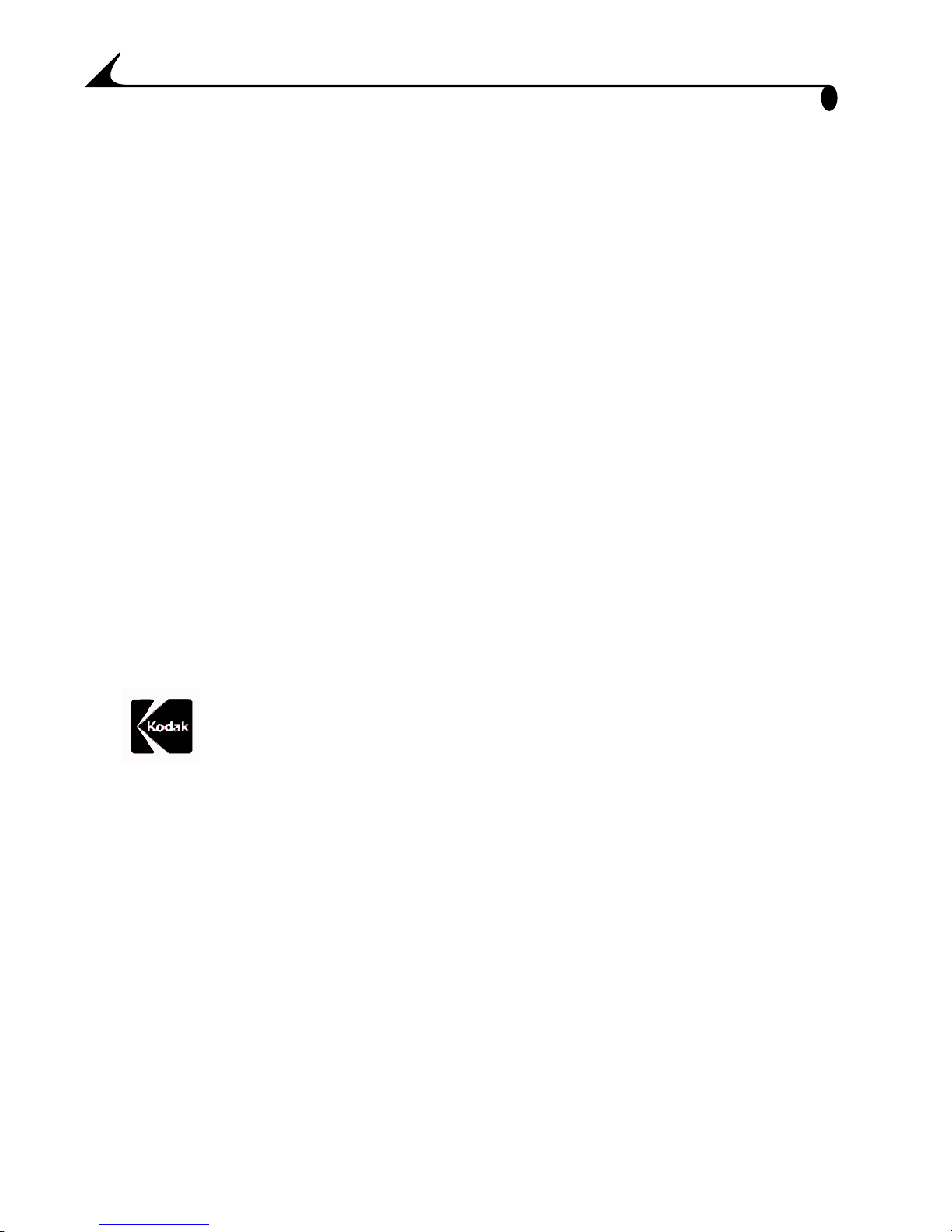
Eastman Kodak Company
343 State Street
Rochester, New York 14650
© Eastman Kodak Company, 2001
Kodak is a trademark of Eastman Kodak Company.
P/N 6B5526
Page 3
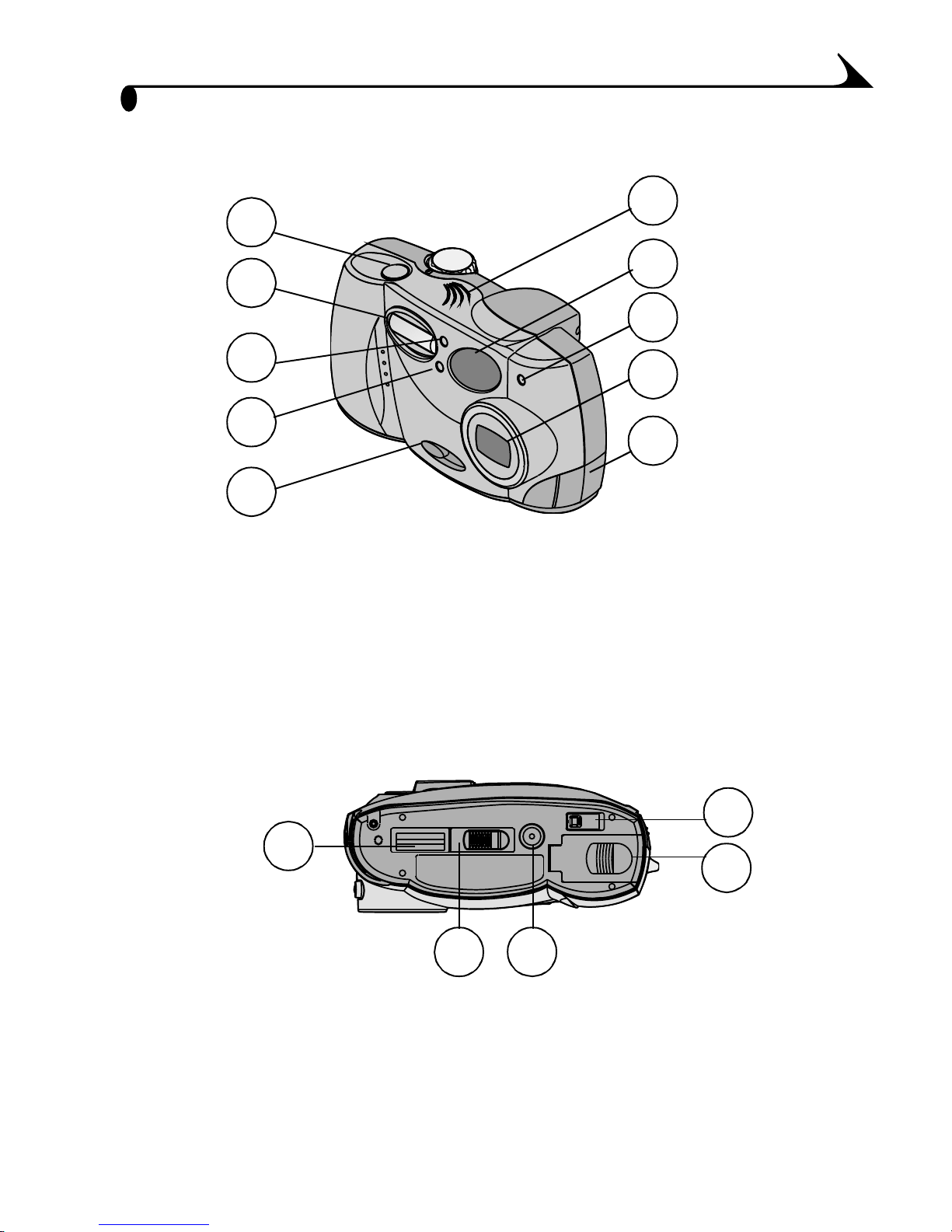
Camera Front
1
2
3
4
5
Product Overview
6
7
8
9
10
1 Shutter button
2 Flash unit
3 Microphone
4 Light sensor
5 On / Off switch
Camera Bottom
1
6 Speaker
7 Viewfin der len s
8 Self Timer light
9 Lens with built-in cover
10 Audio/Video out / USB connector
4
5
2 3
1 Camera Dock connector
2 Connector door (open)
3 Tripod mount socket
4 Eject button, for Picture
Card
5 Battery door
iii
Page 4
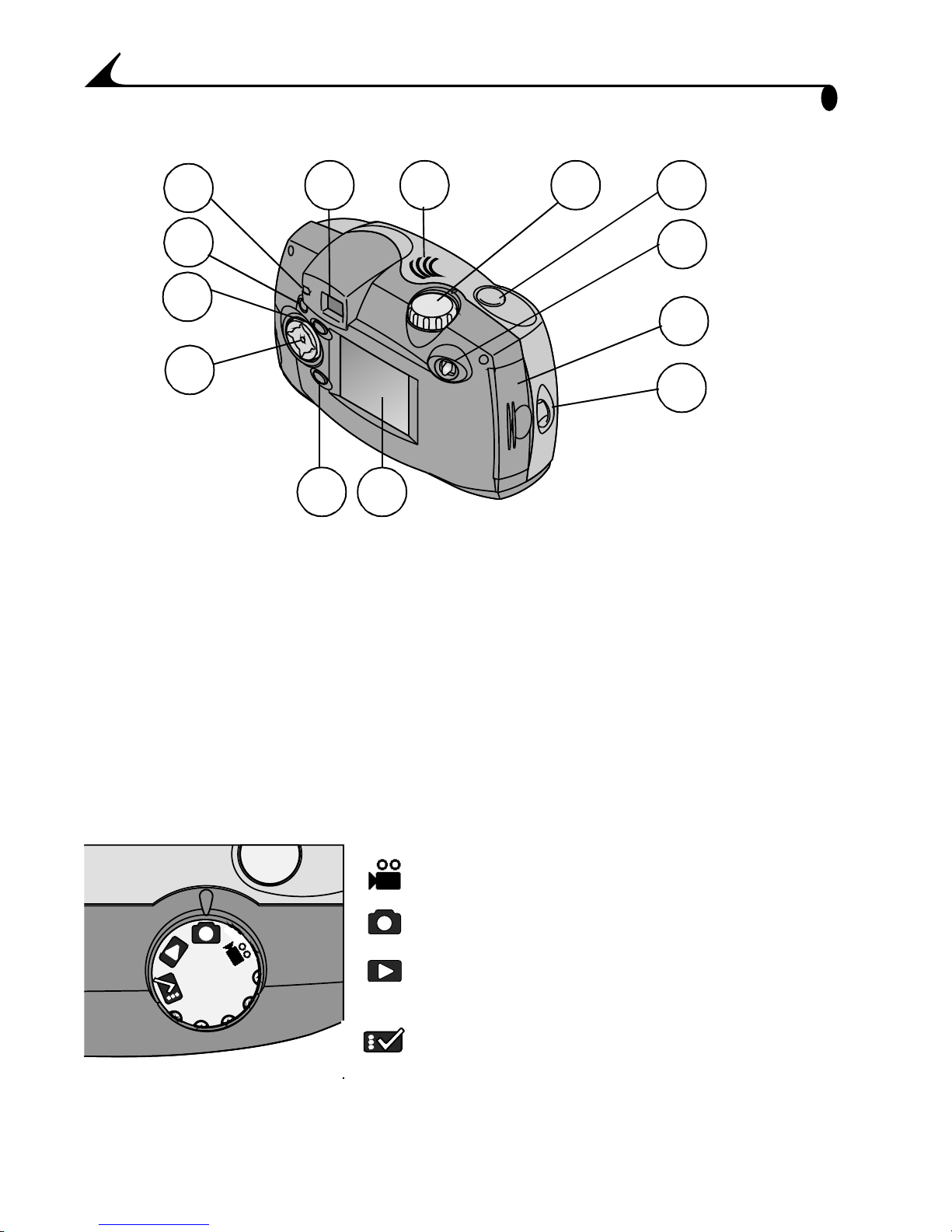
Camera Back
Product Overview
1
2
3
4
1 Viewfinder light
2 Flash butt on
3 Menu button
4 4-way arro w button
7
5 6
9
7 Viewfinder
8 Speaker
9 Mode dial (see below)
10 Shutter button
108
11
12
13
5 Select button
6 LCD screen
Mode Dial
11 Zoom button
12 Pic ture C ard door
13 Wrist strap post
Video—take videos with audio
Still—take pictures
Review—display pictures and
play videos on the LCD
Setup—customize settings
iv
Page 5
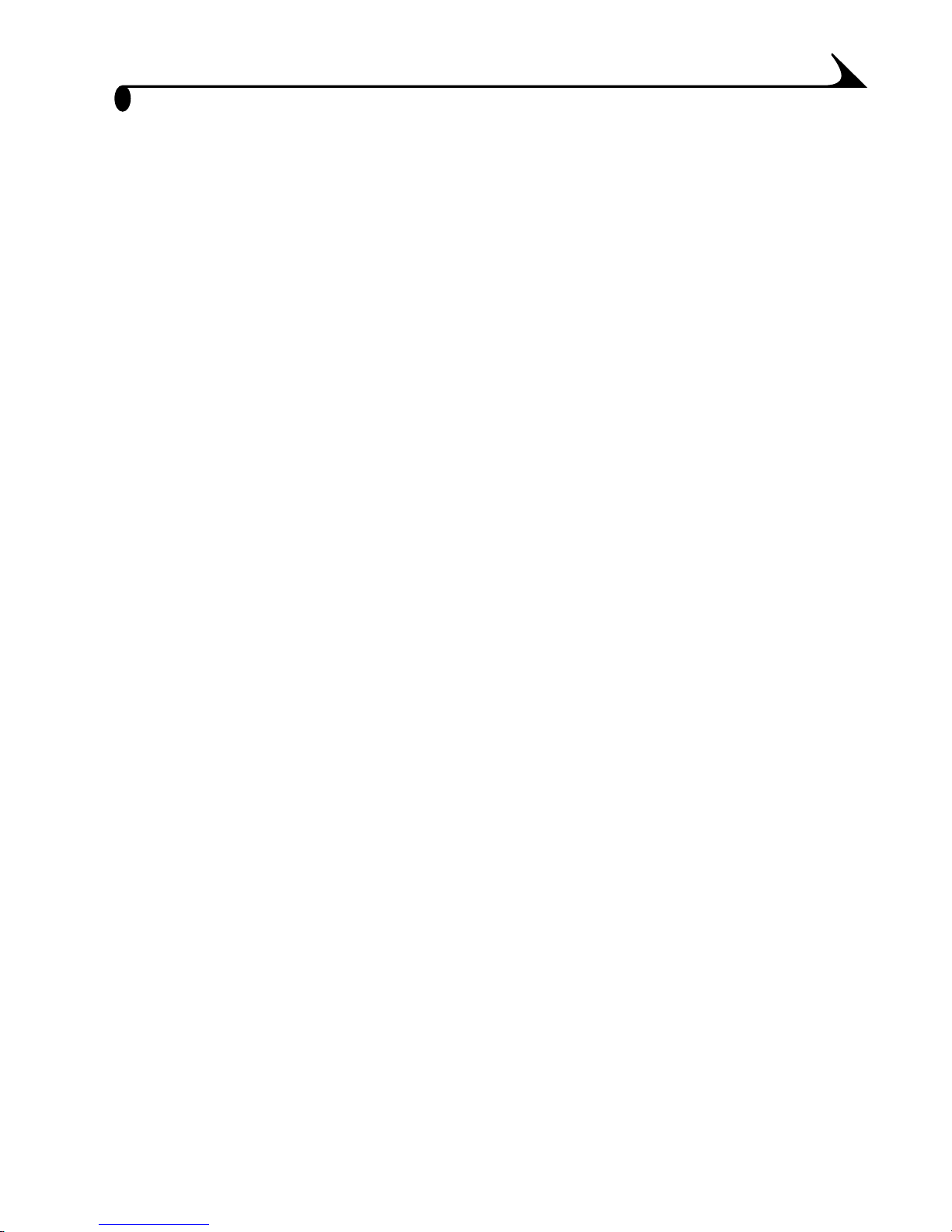
Table of Contents
1 Getting Started ...................................................................1
What Can I Do With My KODAK DX3600 Zoom Digital
Camera? .........................................................................................1
What Can I Do With My Digital Pictures? ............................1
Camera Package Contents .....................................................2
Attaching the Wrist Strap .................................................... 3
Loading the Batteries ............................................................. 3
Inserting a Picture Card ......................................................... 4
Turning the Camera On and Off ............................................ 5
Automatic Powerdown Saves Batteries ........................... 6
Setting the Clock ...................................................................... 6
Checking the Battery Level .....................................................7
Mode Dial—Settings and Menus......................................... 8
Navigating Through the Menus ............................................ 12
Checking Current Camera Status.......................................13
Choosing Internal Memory or Picture Card...................... 14
2 Taking Still Pictures ........................................................ 17
Taking a Picture........................................................................ 17
Displaying/Deleting the Picture Just Taken ....................18
Previewing Your Picture..........................................................19
Taking Close-up Pictures .......................................................19
Using Zoom for Still Pictures ..............................................20
Using the Flash for Still Pictures ....................................... 21
v
Page 6
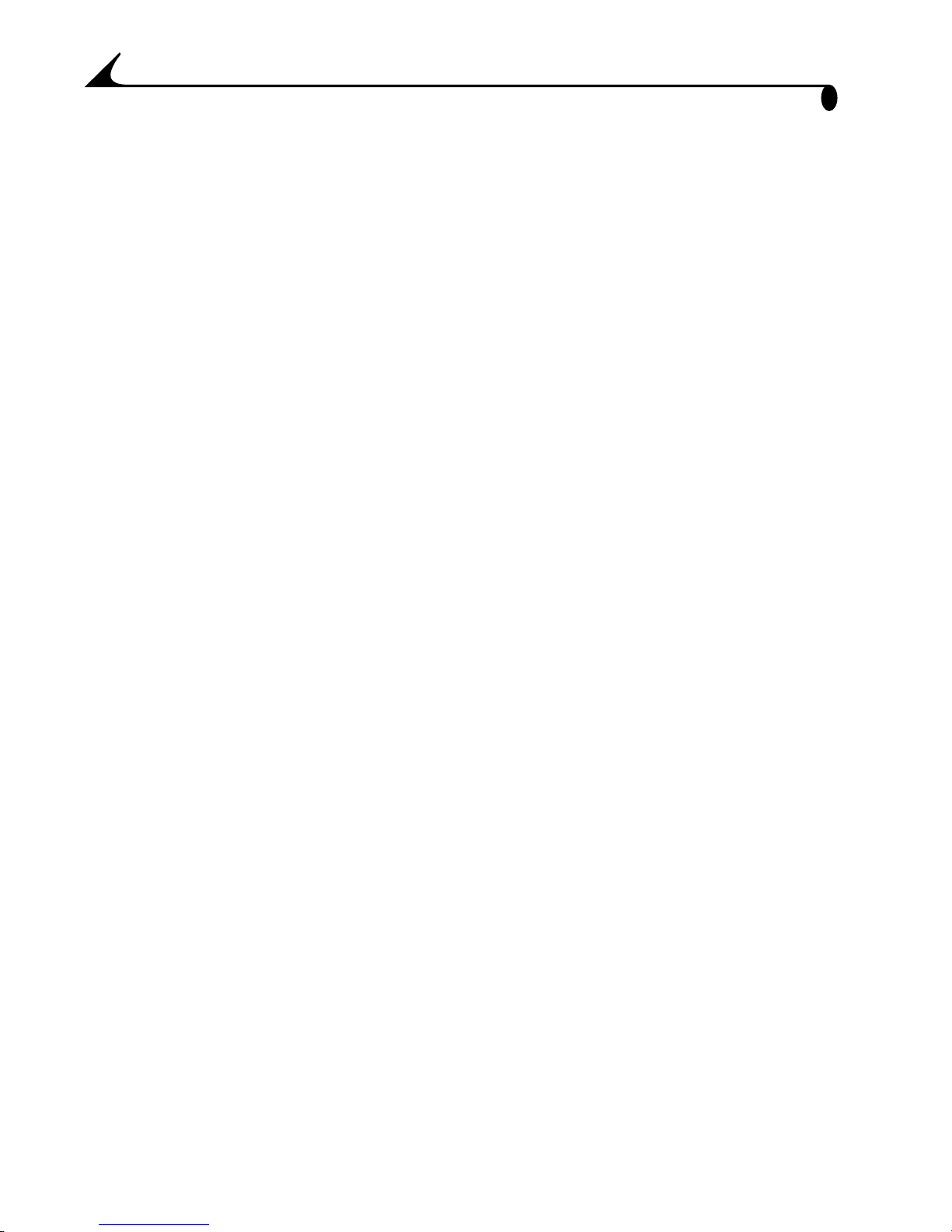
Putting Yourself in the Picture........................................... 22
Setting Picture Quality.........................................................23
Placing the Date on Pictures ..............................................24
3 Taking Videos ................................................................... 25
Taking a Video........................................................................... 25
Reviewing/Deleting the Video Just Taken ........................26
Previewing Your Video ............................................................26
Taking Close-up Videos.......................................................... 27
Putting Yourself in the Video .............................................. 27
Setting Video Quality ............................................................28
Displaying the Date/Time on Videos..................................29
Setting Video Length.............................................................30
4 Reviewing Pictures and Videos .................................... 31
Navigating Through Pictures and Videos.......................... 31
Playing a Video ......................................................................... 32
Deleting Pictures and Videos ..............................................33
Protecting Pictures and Videos From Deletion .............34
Copying Pictures and Videos ...............................................35
Magnifying Still Pictures ..................................................... 36
Selecting Pictures for Automatic Printing.................... 36
Running a Slide Show.............................................................38
Connecting to a Television or Other External Device ...39
Viewing Picture or Video Information ................................40
vi
Page 7
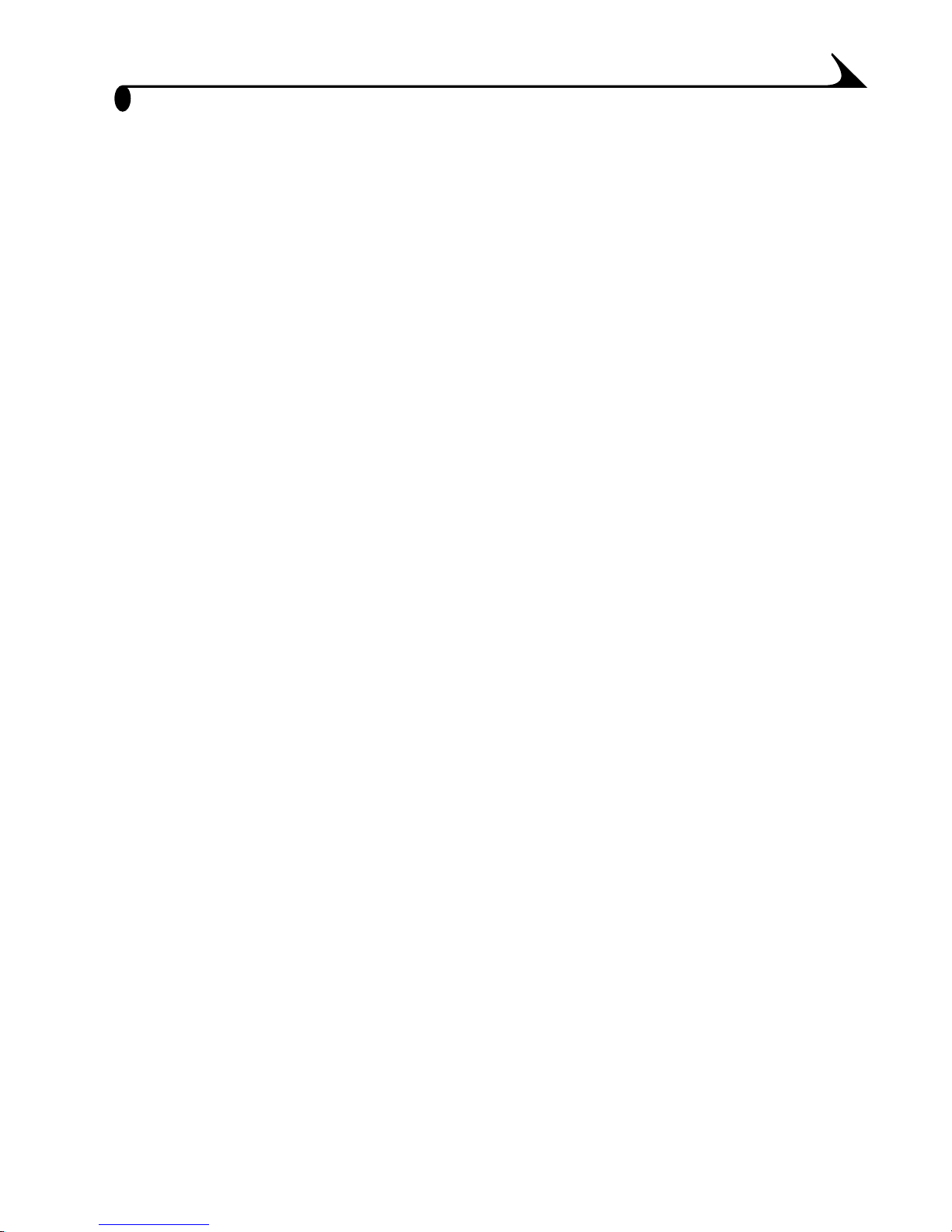
5 Customizing Your Camera Settings .......................... 41
Adjusting LCD Screen Brightness ......................................41
Setting Video Out................................................................... 42
Selecting a Language ............................................................ 43
Viewing Camera Information ................................................ 43
Formatting Memory or Picture Card................................ 44
6 Installing the Software ................................................ 45
Install the Software .............................................................. 45
Software Included With Your Camera ..............................46
Computer System Requirements .......................................47
7 Transferring Pictures and Videos ..............................49
Before You Transfer Files to the Computer................... 49
Connecting to the Computer............................................... 49
Transferring Your Pictures and Videos............................ 50
Working With Your Pictures and Videos........................... 52
Transferring Your Pictures and Videos Manually .........53
Printing Your Pictures .......................................................... 54
8 Using the KODAK Camera Dock ................................. 55
Camera Dock Package Contents ....................................... 55
Installing the Dock Insert.....................................................56
Connecting the Camera Dock..............................................56
Installing the Battery Pack in the Camera......................57
Docking the Camera................................................................57
Charging the Battery Pack..................................................58
vii
Page 8
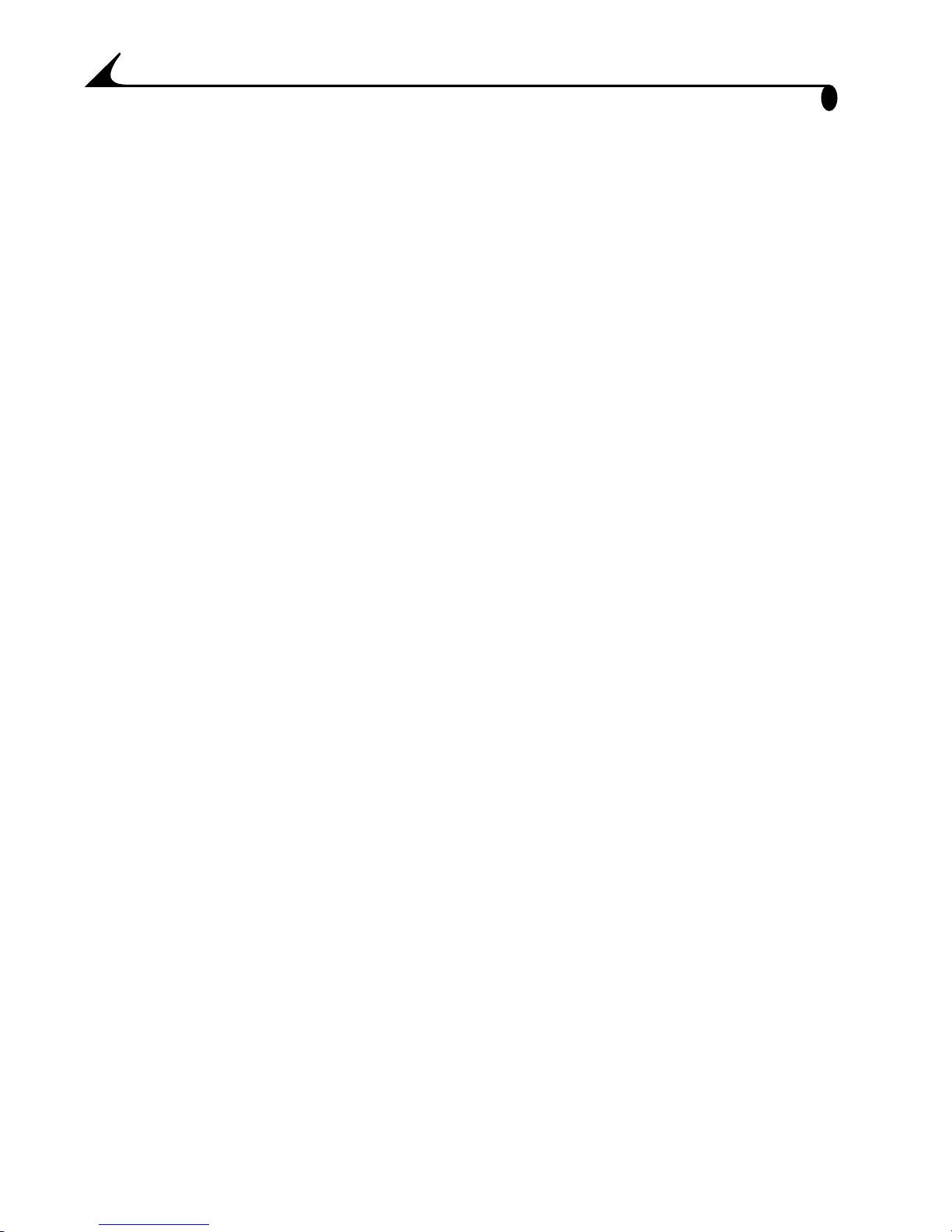
Transferring Pictures ............................................................59
When Using a Tripod ...............................................................59
9 Troubleshooting Problems ............................................ 61
Troubleshooting—Camera ....................................................61
Troubleshooting—Camera Dock...........................................71
10 Getting Help ....................................................................73
Software Help .......................................................................... 73
Kodak Online Services............................................................ 73
Kodak Fax Support................................................................. 73
Telephone Customer Support.............................................. 74
11 Appendix .............................................................................77
DX3600 Camera Specifications.........................................77
Camera Dock Specifications ............................................... 79
Original Factory Settings—Camera................................ 80
Using Your Batteries.............................................................. 81
Tips, Safety, Maintenance ...................................................82
Camera Accessories ..............................................................83
Picture/Video Storage Capacities.....................................84
Locating Files on a Picture Card........................................84
File Naming Conventions.......................................................85
Regulatory Information......................................................... 87
viii
Page 9
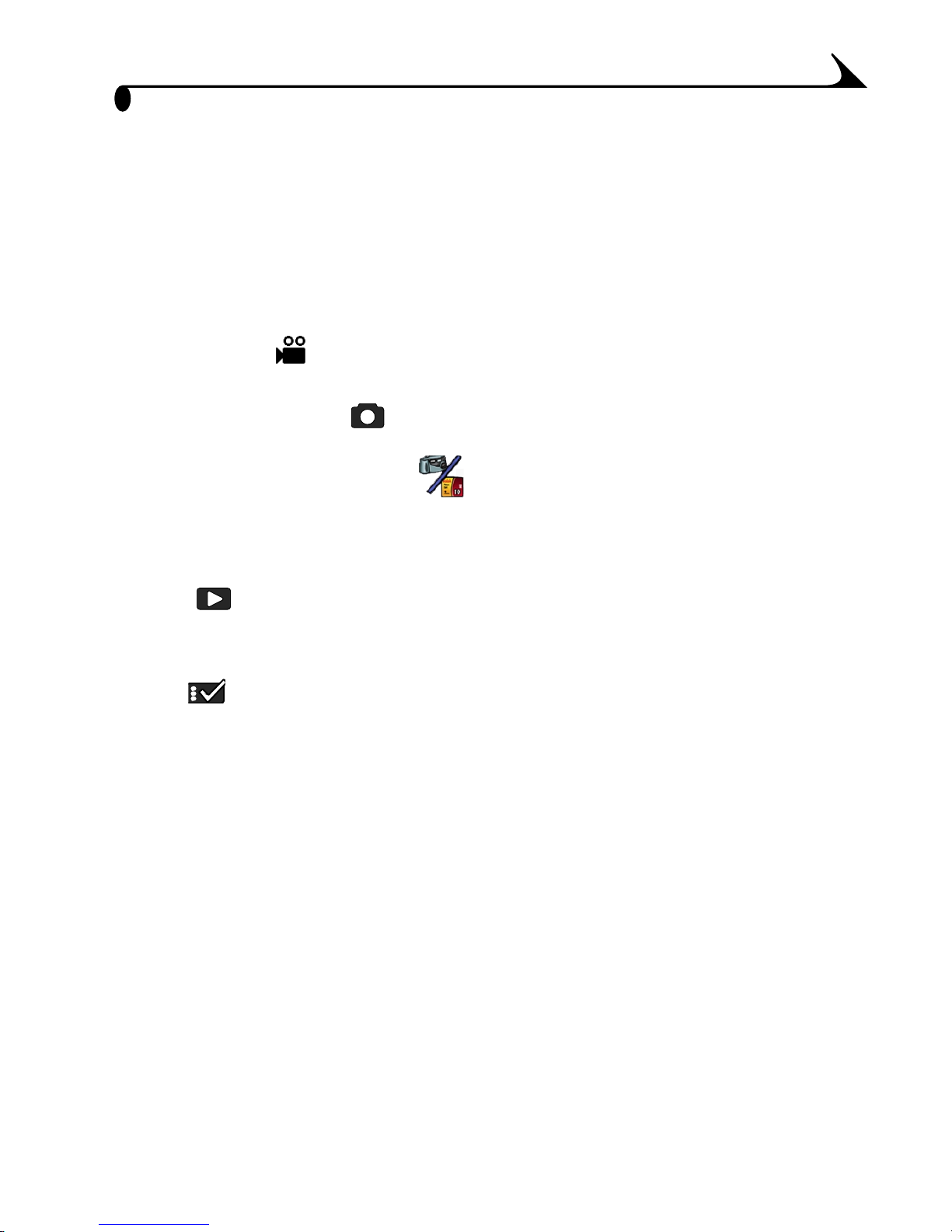
1 Getting Started
What Can I Do With My KODAK DX3600
Zoom Digital Camera?
Capture Video —in Video mode, take great video clips with audio. You
can take continuous clips or set the video length at 5, 15, or 30 seconds.
Capture Still Pictures —in Still mode, enjoy easy point-and-shoot
operation. Use the zoom features to bring your subject closer.
Choose a Storage Location —take and store your pictures and
videos in the camera’s 8 MB of internal memory or on an optional removable
Picture Card. The internal memory is ideal as a safe place to keep special
pictures or videos.
Review —in Review mode, display your pictures or play your videos on
the LCD screen. Keep only the ones you want, magnify, protect, run a slide
show of all of the pictures in your camera.
Set Up —in Setup mode, customize your camera functions.
What Can I Do With My Digital Pictures?
Install the software that is included on the KODAK Picture Software CD, then:
Transfer—automatically transfer your pictures and videos to your computer.
Share—e-mail your pictures and videos to friends and family.
Print—print to your home printer; make prints yourself at any KODAK Picture
Maker; or take your Picture Card to your local photo retailer for professional
printing.
Have fun!—add special effects to your pictures, make a custom slide show,
fix red-eye, crop and rotate, and much more.
1
Page 10
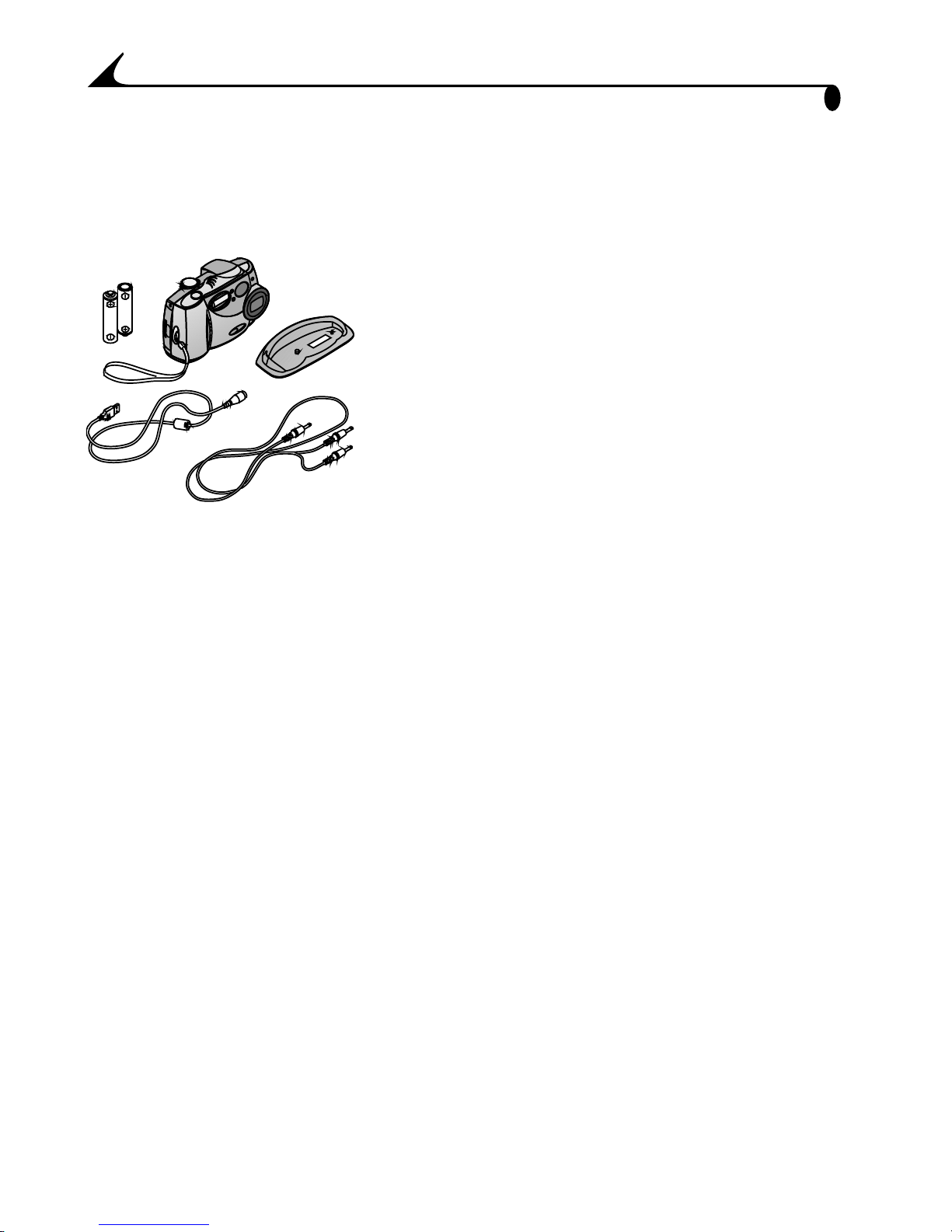
Chapter 1
4
3
*
5
1
6**
2
Camera Package Contents
The KODAK DX3600 Zoom Digital Camera is packaged with the following
items.
1 Camera
2 Wrist strap
3 AA lithium batteries, or equivalent*
4 USB cable
5 Audio/Video cable
(for viewing pictures and videos on a
television)
6 Dock insert**
7 User’s Guide***, Quick Start Guide, and
Software CD (not shown)
NOTE: * Your camera may have been packaged with a KODAK Camera Dock. In
that case, the AA batteries are replaced with the KODAK Ni-MH
Rechargeable Battery Pack.
For details on using the KODAK Camera Dock, see page 55.
** The Dock insert is used to custom-fit your camera to the optional
accessory, the KODAK Camera Dock.
*** In some countries, the User’s Guide is provided on a CD instead of
in printed form.
A KODAK Camera Dock may also be purchased separately at your KODAK retail
dealer or by visiting our Web site at http://www.kodak.com/go/accessories.
2
Page 11
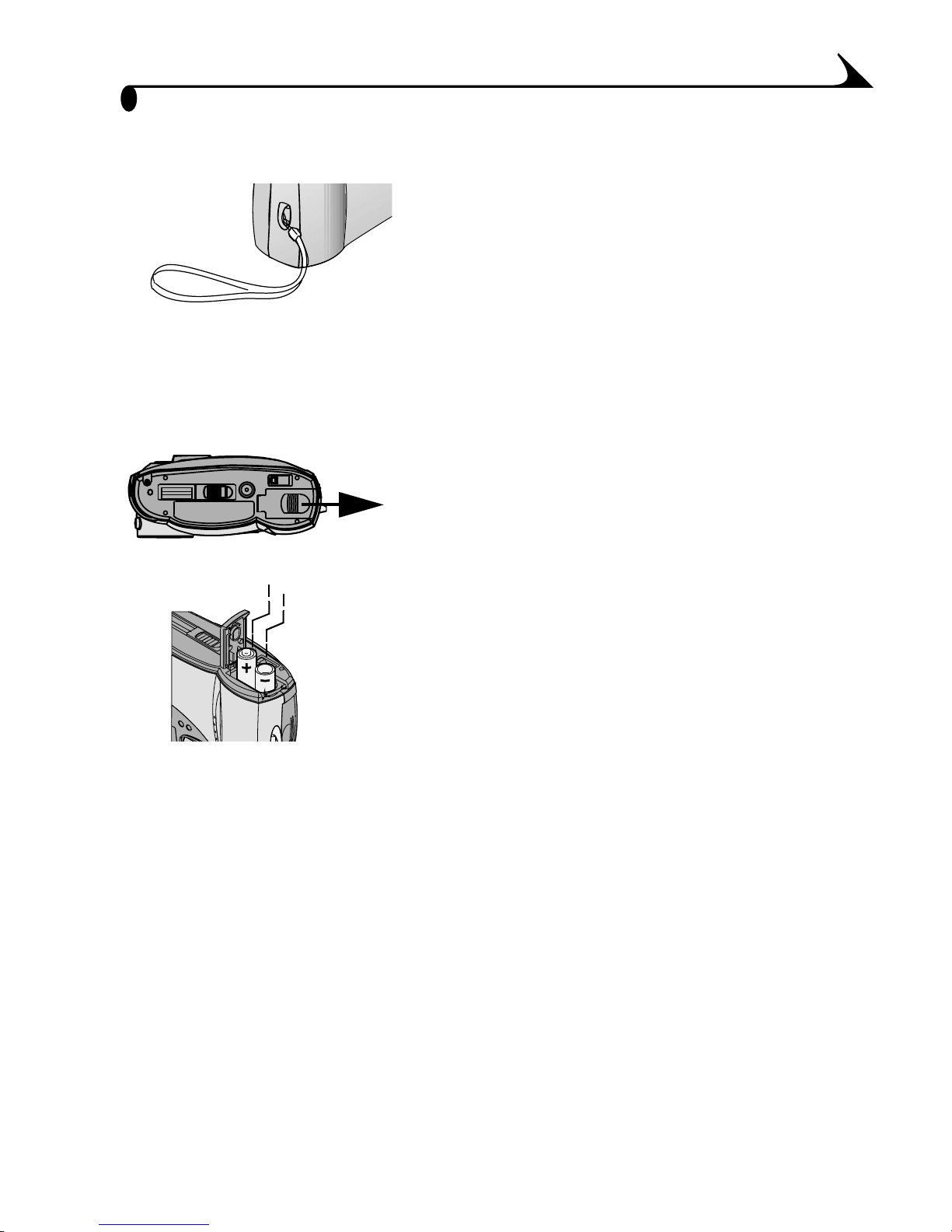
Chapter 1
Attaching the Wrist Strap
1 Thread the short loop of the wrist strap
through the wrist strap post.
2 Thread the long end of the wrist strap
through the short loop. Pull until secure.
Loading the Batteries
AA lithium batteries, or equivalent, are included with your camera.*
To load the batteries:
1 Turn the camera off.
2 On the bottom of the camera, slide the
battery door in the direction of the arrow,
+
-
then lift to open.
3 Insert the batteries as shown.
4 Close the battery door.
IMPORTANT BATTERY INFORMATION
For acceptable battery life and to make sure your camera operates
dependably, do not use alkaline batteries.
See page 81 for the types of batteries you can use in your camera.
NOTE: * Your camera may have been packaged with a KODAK Camera Dock. In
that case, the AA batteries are replaced with the KODAK Ni-MH
Rechargeable Battery Pack. For details on charging and loading the
Battery Pack, see page 57.
3
Page 12
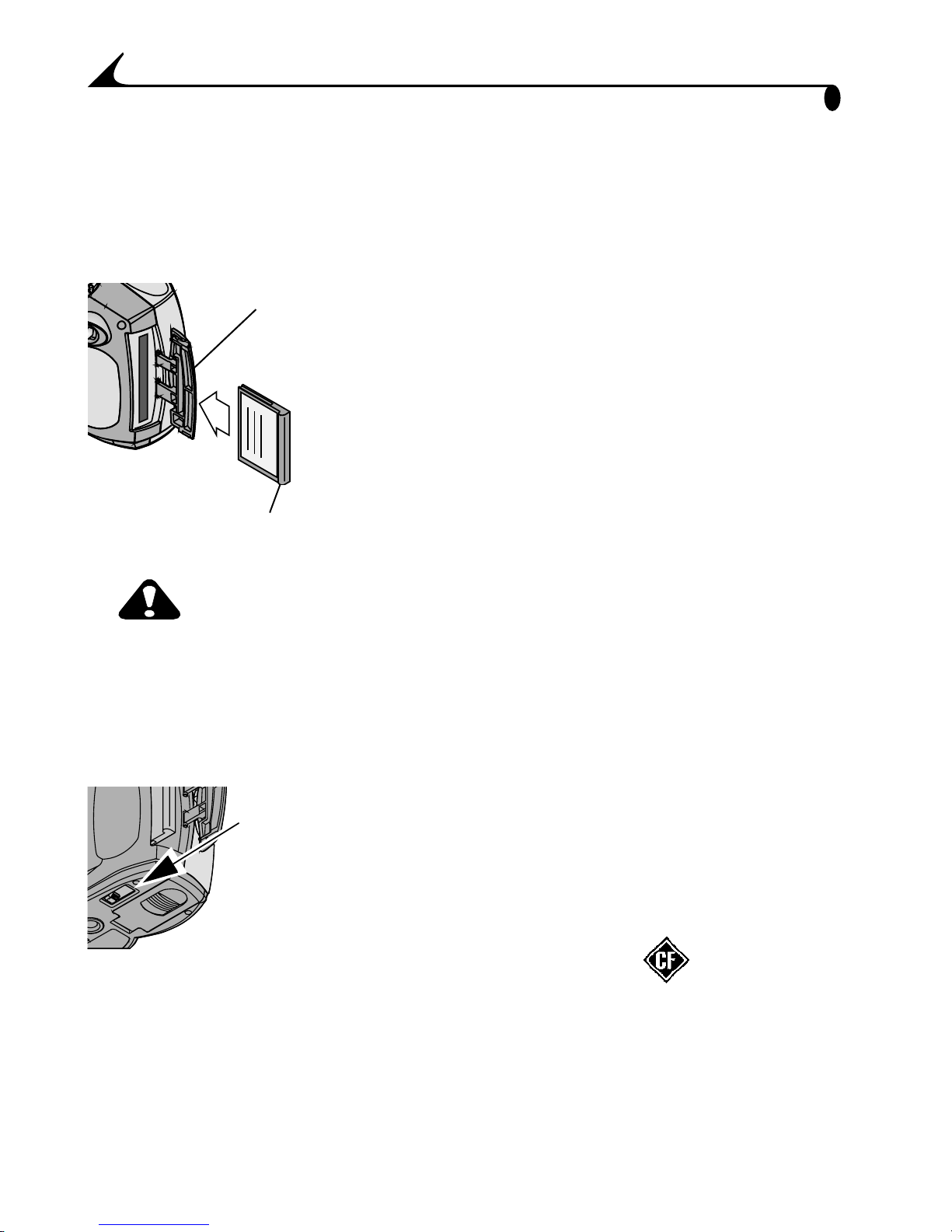
Chapter 1
Raised lip
Card door
Eject
button
Inserting a Picture Card
Optional Picture Cards provide easy picture storage and transfer. Think of
Picture Cards as removable and reusable film, or removable computer
memory. See page 84 for Picture Card storage capacities.
To insert a Picture Card:
1 Turn off the camera.
2 Slide the Card door in the direction of the
arrow on the door, then pivot open.
3 Hold the Picture Card so the connection end
is pointed into the camera and the raised lip
faces the back of the camera.
4 Slide the Card into the card slot, then push
to seat the connector. Close the door.
CAUTION:
The Picture Card can only be inserted one way into the
camera. Do not force the card. It may damage your camera.
Do not insert or remove a Picture Card when the green
viewfinder light is blinking. Doing so may damage your
pictures, Picture Card, or camera.
To remove a Picture Card:
1 Turn off the camera.
2 Open the Picture Card door on the camera.
3 On the bottom of the camera, slide the Eject
button as illustrated and remove the Card.
Use only certified cards that carry the CompactFlash logo .
KODAK Picture Cards can be purchased separately on our Web site at
http://www.kodak.com/go/accessories.
4
Page 13
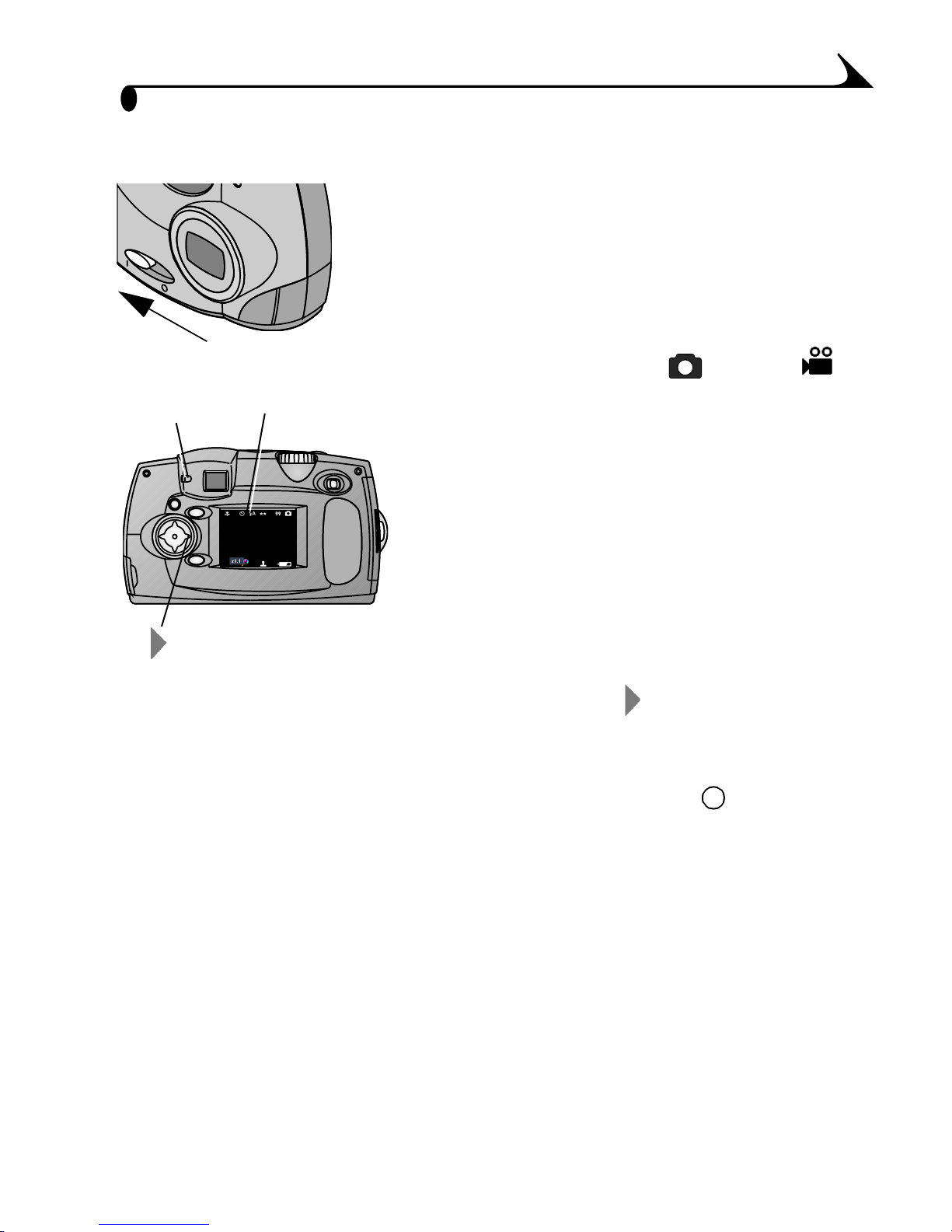
Chapter 1
Turning the Camera On and Off
1 To turn on the camera, slide the power
switch to the On ( | ) position.
The lens extends to the Wide Angle position
and the viewfinder light blinks green while
the camera performs a self-check. When the
viewfinder light glows steady green (and the
Mode dial is set to Still or Video )
Viewfinder
light
Status bar
the camera is ready to take pictures or
videos.
A screen message informs you which
storage location is being accessed: the
camera’s internal memory or a Picture
Card. See page 14 for storage location
information.
-right arrow
In Still or Video modes, the status bar is
briefly displayed on the LCD.
2 To redisplay the status bar, press the right arrow . Press again to turn it
off.
See page 13 for an explanation of the status bar icons.
3 To turn off the camera, slide the power switch to the Off ( ) position.
NOTE: The camera safely completes any Save, Delete, or Copy operations that
are in process when the power is turned off.
Built-in Lens Cover
Your camera has a built-in sliding lens cover that protects the lens from dust
and scratches. The lens cover opens automatically whenever you turn on the
camera. When you turn off the camera, the lens retracts and the lens cover
closes.
5
Page 14
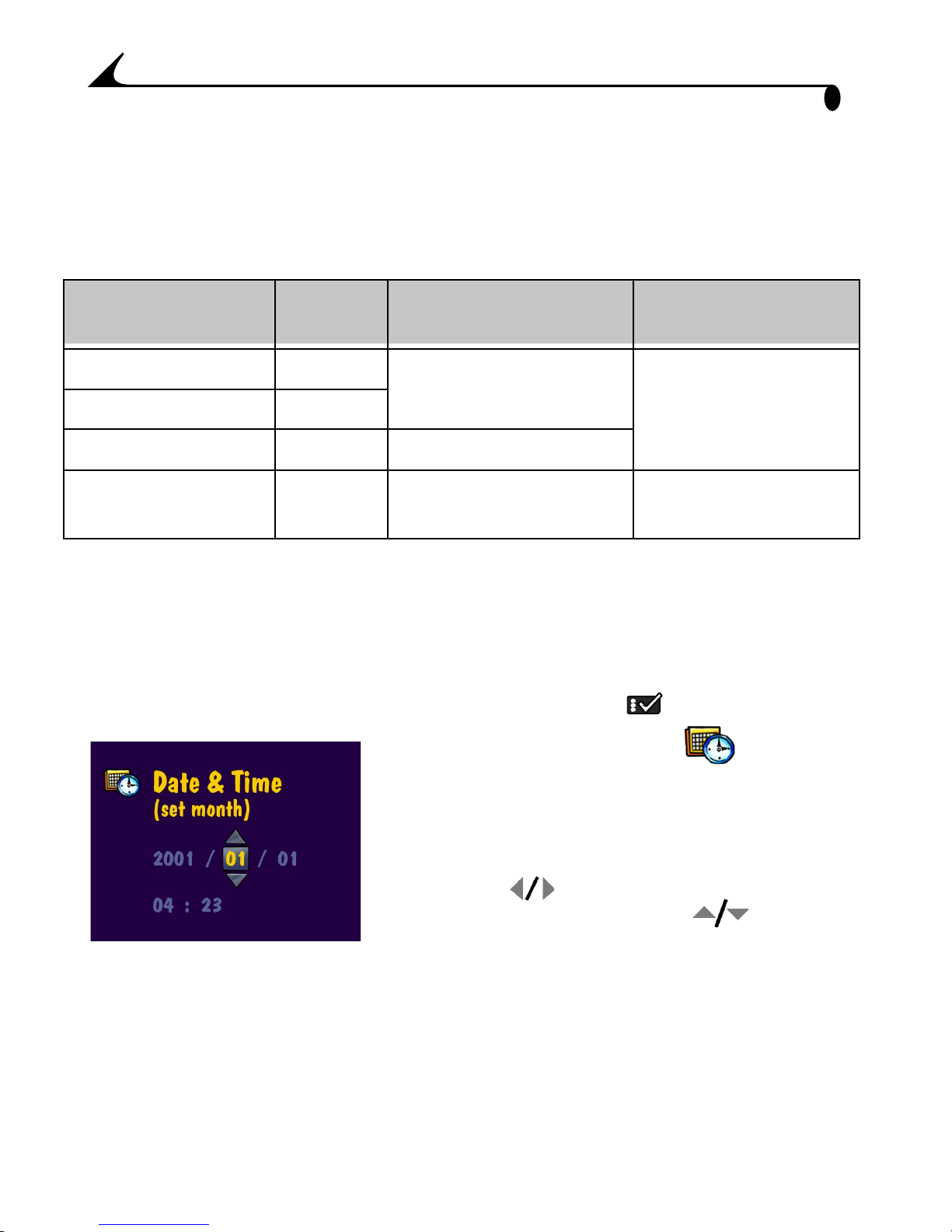
Chapter 1
Automatic Powerdown Saves Batteries
The automatic powerdown features help extend battery life by turning off the
camera when it has been inactive (no buttons pushed and no pictures or
videos taken) for the given time period.
Powerdown
Feature
Sleep 1 minute LCD is turned off Press any button.
Sleep, QuickView on 5 seconds
Deep Sleep 8 minutes Most camera circuits off
Auto Off 3 hours All camera circuits off Turn the power switch
Activated
after
Camera Behavior To reactivate
camera
off, then back on.
Setting the Clock
It is important to set the correct date and time if you want to imprint the date
on your pictures (see page 24) or videos (see page 29).
1 Turn on the camera and turn the Mode dial to Setup .
2 Highlight the Date/Time Set menu,
NOTE: The Set Date & Time screen is automatically displayed the first time you
turn on the camera.
6
then press the Select button.
The date format is YYYY/MM/DD. The time
is displayed in a 24-hour format.
3 Press the arrow buttons to move
through the fields. Press the arrow
buttons to adjust the date and time settings.
4 Press Select to accept the changes.
This setting remains until you change it.
Page 15
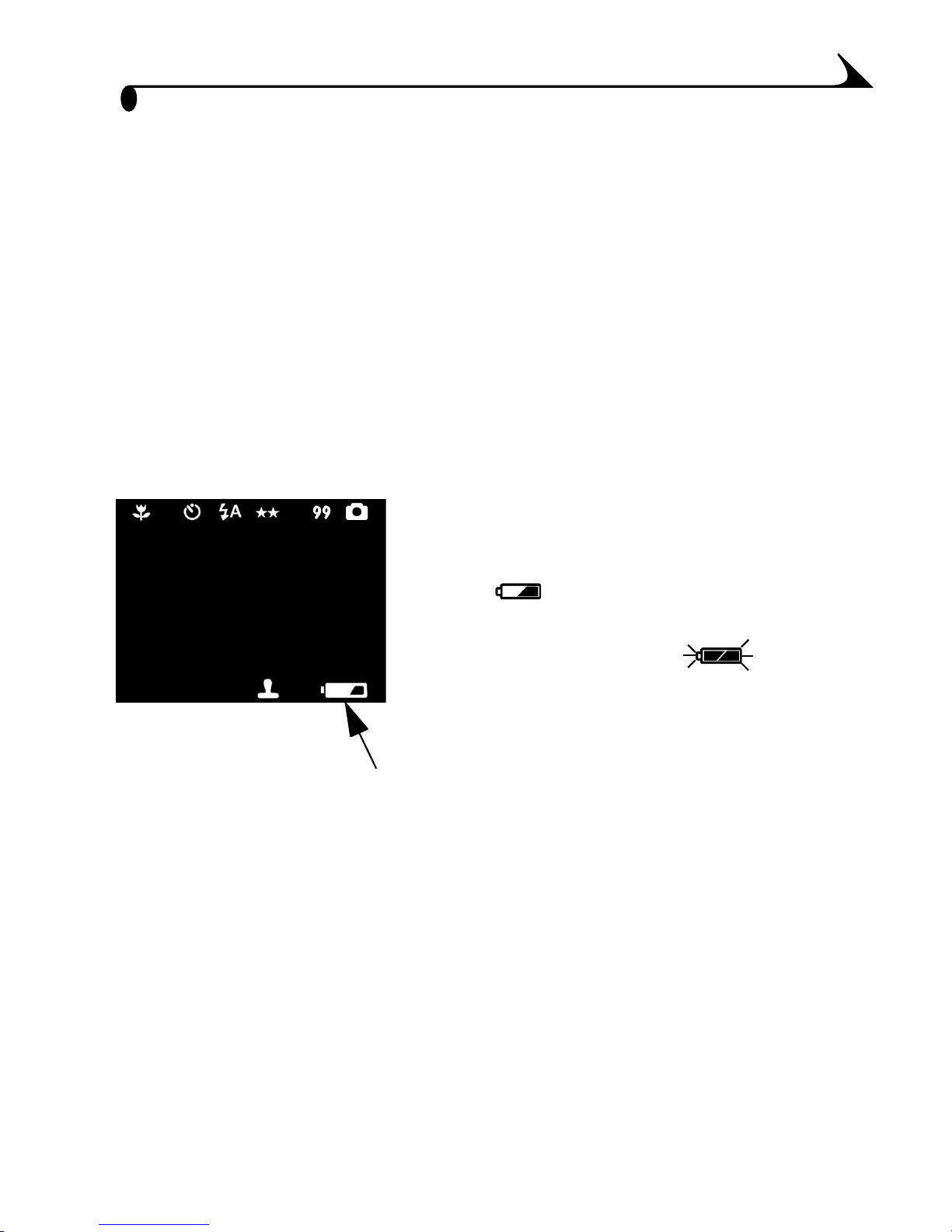
Chapter 1
Checking the Battery Level
Check the battery power level before you begin taking pictures. Don’t miss an
important picture because the camera batteries are low or exhausted.
IMPORTANT BATTERY INFORMATION
For acceptable battery life and to make sure your camera operates
dependably, do not use alkaline batteries.
See page 81 for the types of batteries you can use in your camera.
1 Turn on the camera.
2 If a battery symbol appears in the LCD, the
batteries are low or exhausted. If no symbol
appears, your battery is charged.
Low —batteries soon need to be
replaced or recharged.
Exhausted (blinking) —
batteries are too weak to power the camera.
Replace or recharge the batteries.
When the batteries are exhausted, the
viewfinder light blinks red for five seconds,
then the camera turns off.
7
Page 16
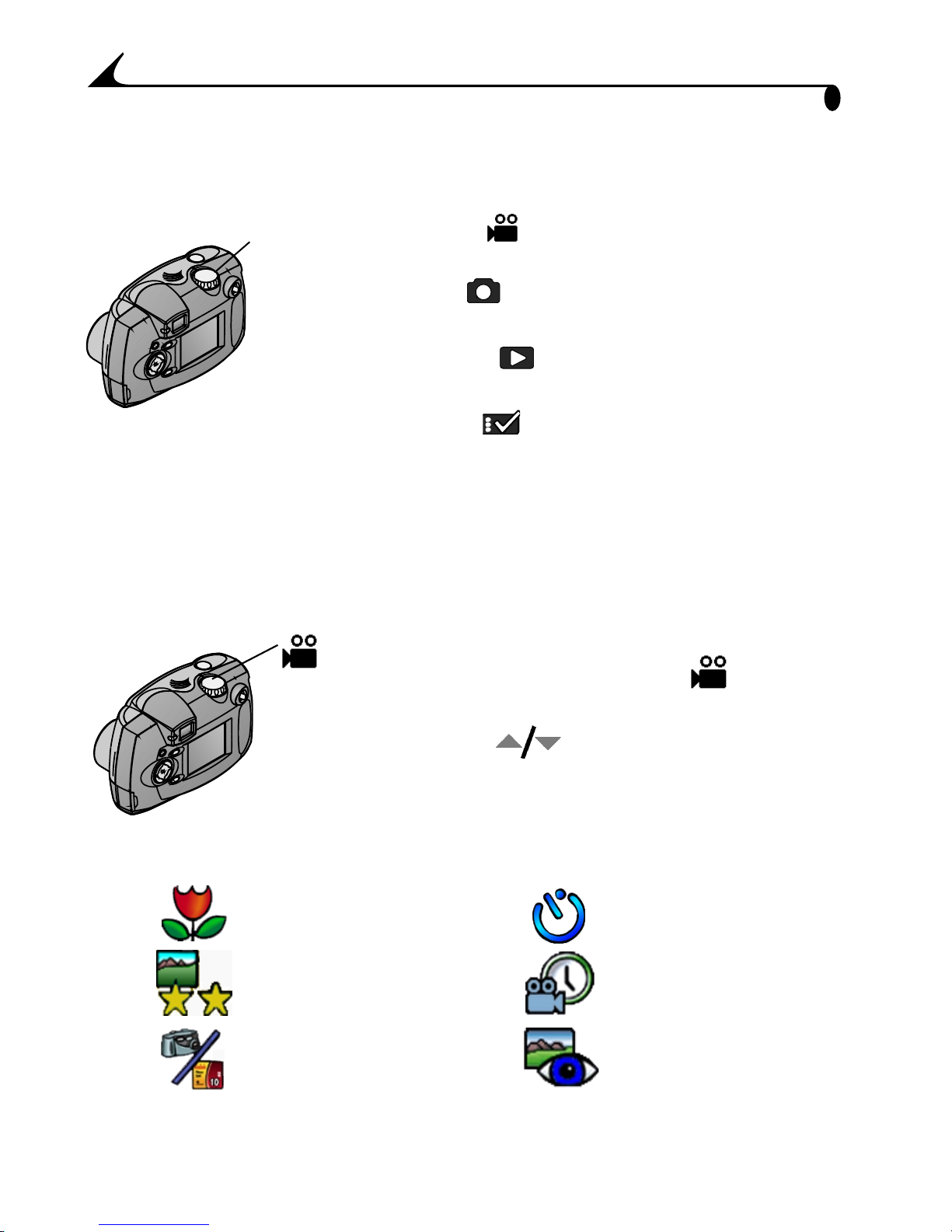
Chapter 1
Mode dial
Mode Dial—Settings and Menus
Use the Mode dial to access four ways to use your camera:
Video —take videos with audio, and
change video-taking options
Still —take pictures and change
picture-taking options
Review —view and work with your
pictures and videos on the LCD screen
Setup —customize your camera
functions
Video Menus
Use Video mode whenever you are recording videos and to customize your
video-recording settings. For details on applying the menu options, refer to the
page numbers listed below.
To access the Video mode menus:
1 Turn the Mode dial to Video .
2 Press the Menu button.
3 Use the arrow buttons to scroll
through the menus and submenus.
4 Press the Select button.
Menu Menu
Close-up
(page 27)
Video Quality
Self Timer
(page 27)
Video Length
(page 28)
Image Storage
8
(page 14)
(page 30)
QuickView
(page 26)
Page 17
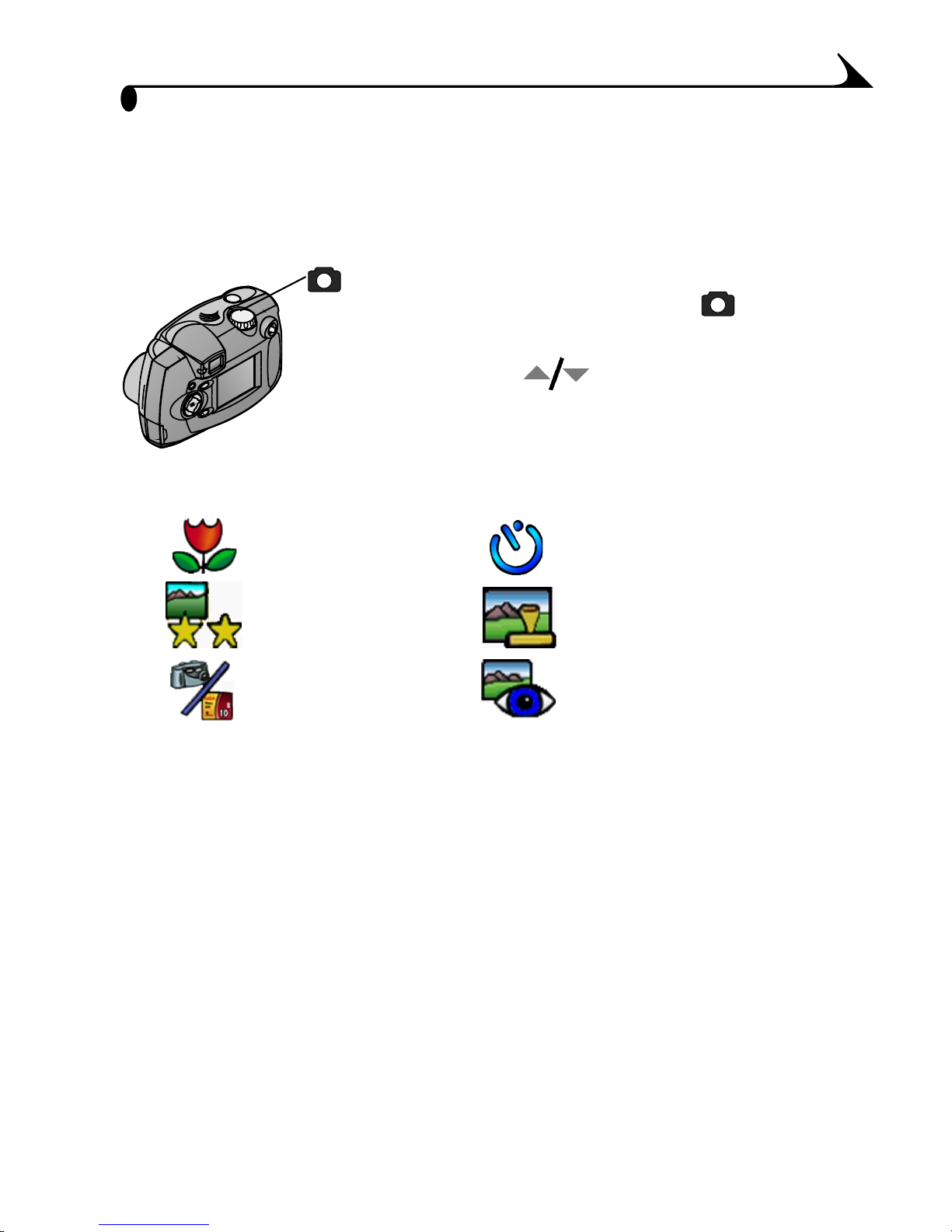
Chapter 1
Still Menus
Use Still mode whenever you are taking still pictures and to customize your
picture-taking settings. For details on applying the menu options, refer to the
page numbers listed below.
To access the Still mode menus:
1 Turn the Mode dial to Still .
2 Press the Menu button.
3 Use the arrow buttons to scroll
through the menus and submenus.
4 Press the Select button.
Menu Menu
Close-up
(page 19)
Quality
(page 23)
Image Storage
(page 14)
Self Timer
(page 22)
Date Stamp
(page 24)
QuickView
(page 18)
9
Page 18
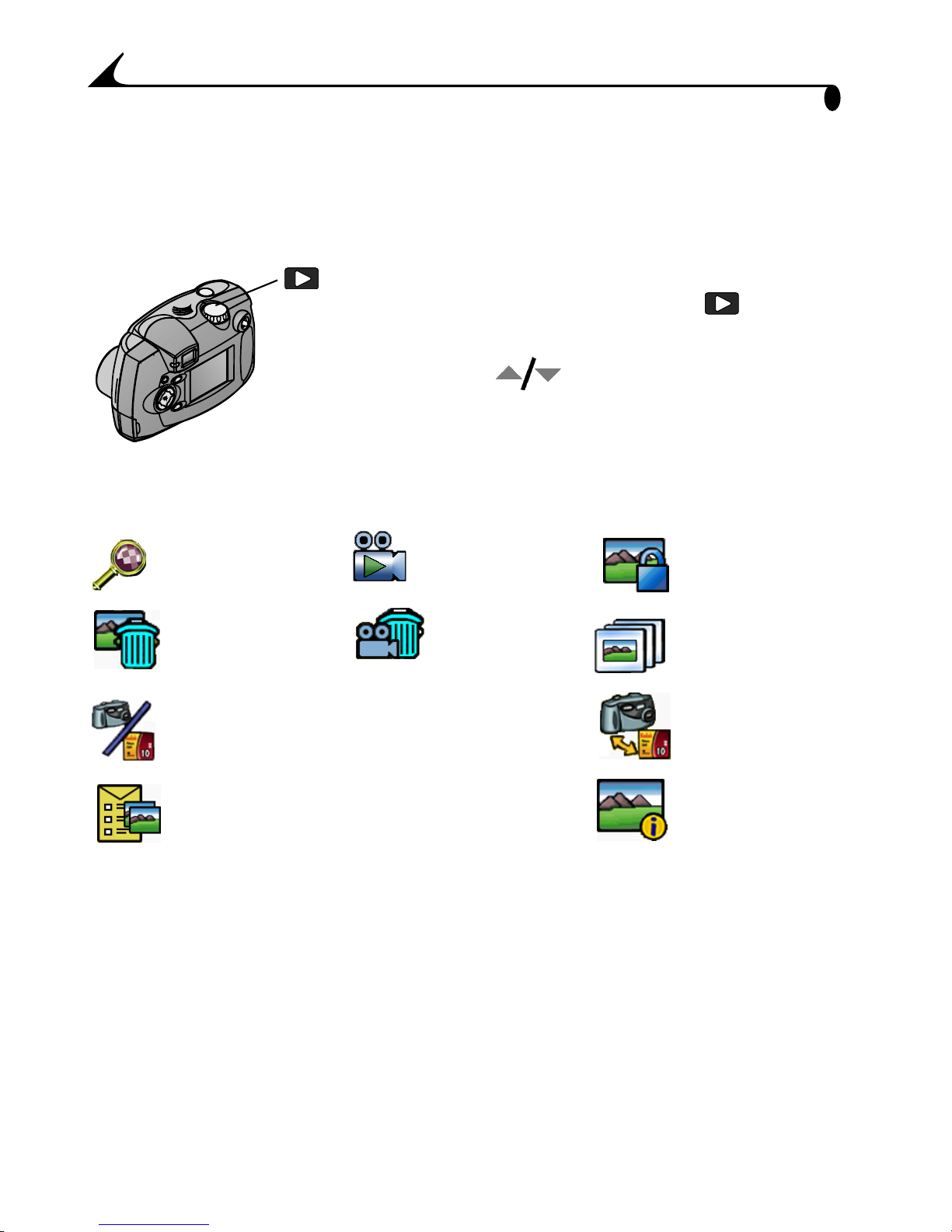
Chapter 1
Review Menus
Use the menus in Review mode to view and work with the pictures and videos
in your camera. For details on applying the menu options, refer to the page
numbers listed below.
To access the Review mode menus:
1 Turn the Mode dial to Review .
2 Press the Menu button.
3 Use the arrow buttons to scroll
through the menus and submenus.
4 Press the Select button.
Menu Menu
Magnify Still or
(page 36)
Delete Still or
(page 33)
Image Storage
(page 14)
Print Order
Still pictures from Picture Card only
(page 36)
Video Play
(see page 32)
Delete Video
(page 33)
Protect
(page 34)
Slide Show
(page 38)
Copy
(page 35)
Picture/
Video
Information
(page 40)
10
Page 19
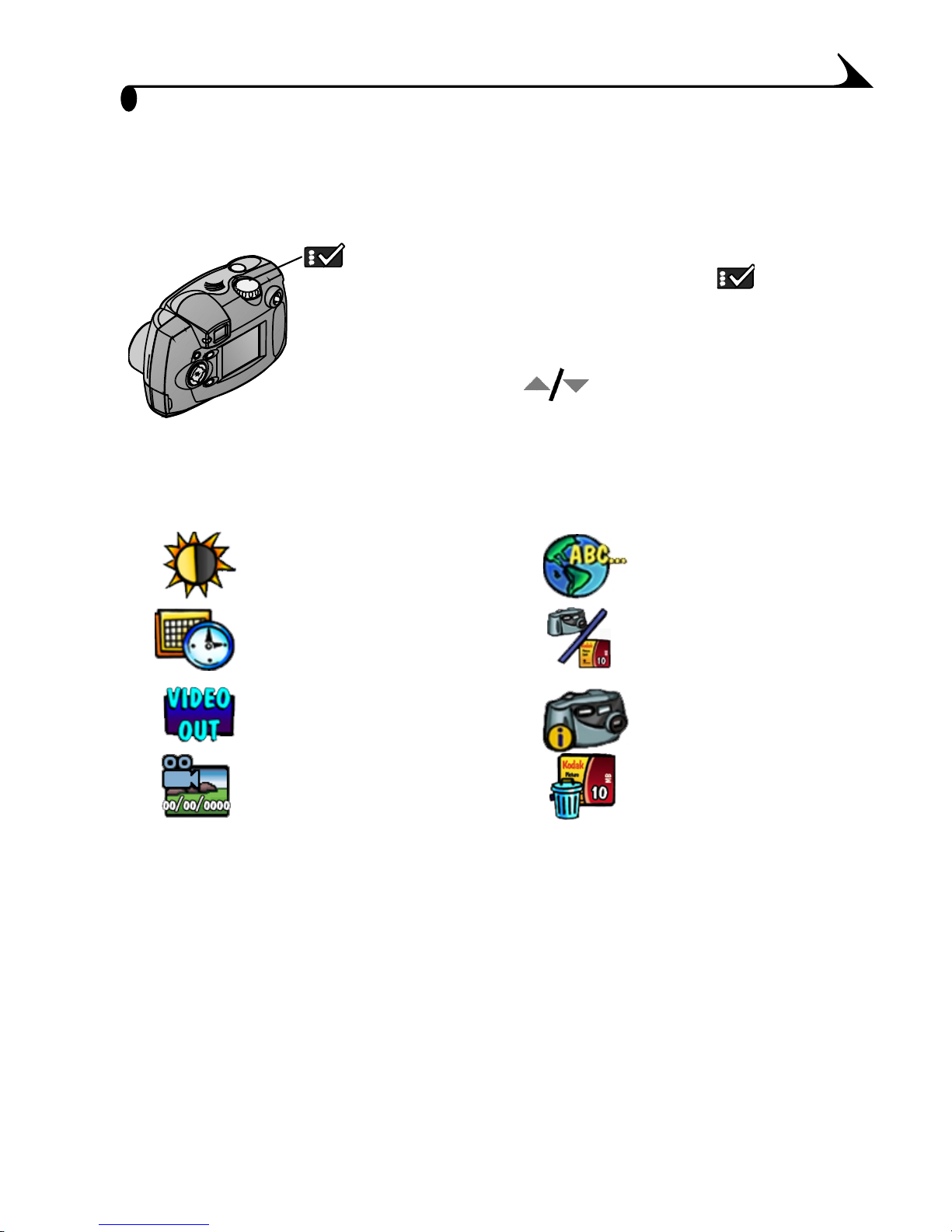
Chapter 1
Setup Menus
Use the menus in Setup mode to customize your camera settings. For details on
applying the menu options, refer to the page numbers listed below.
To access the Setup mode menus:
1 Turn the Mode dial to Setup .
The Setup menu screen is displayed on
the LCD.
2 Use the arrow buttons to scroll
through the menus and submenus.
3 Press the Select button.
Menu Menu
Display Brightness
(page 41)
Date/Time set
(page 6)
Video Out
(page 42)
Video Playback Display
(page 29)
Language
(page 43)
Image Storage
(page 14)
About
(page 43)
Format
(page 44)
11
Page 20
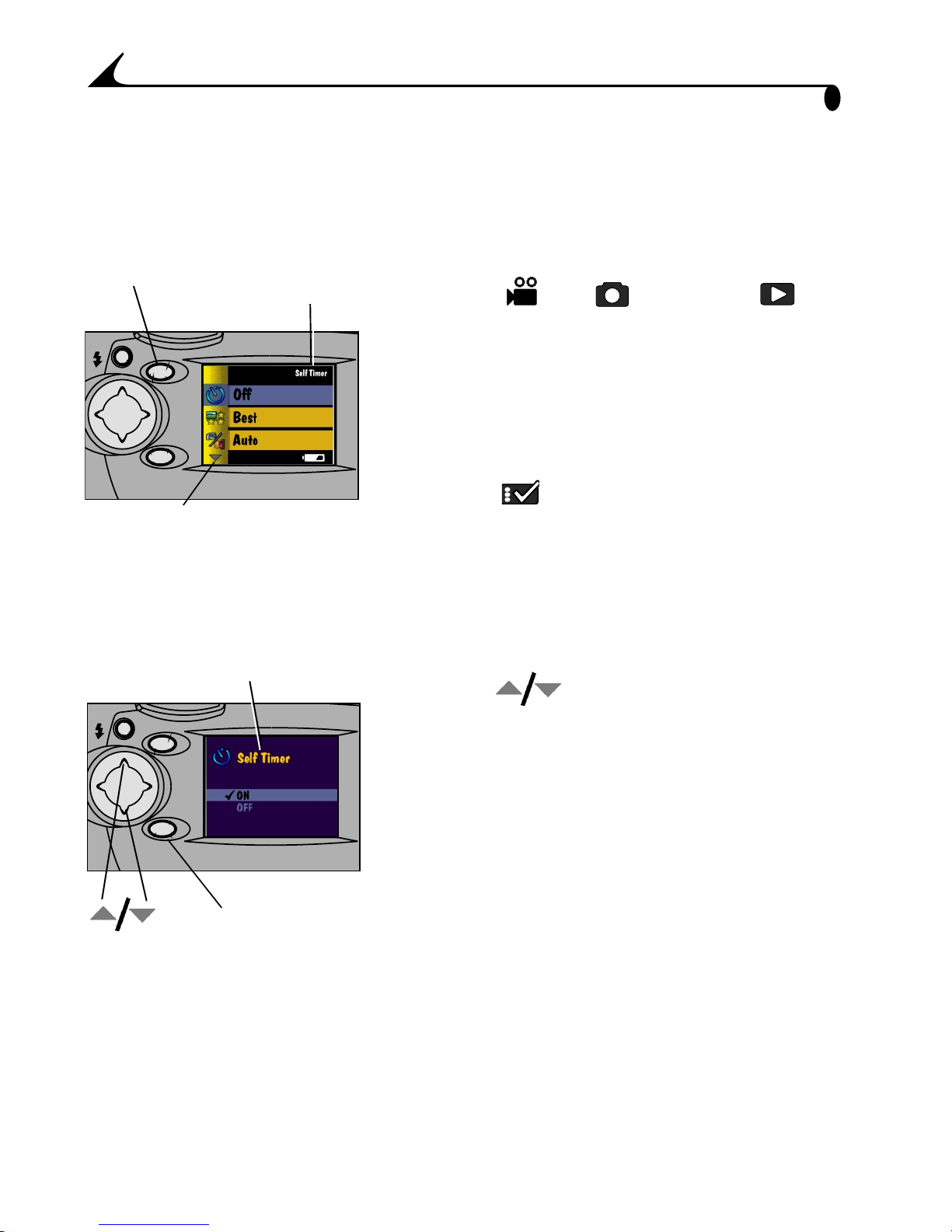
Chapter 1
Menu button
SELECT
MENU
Menu name
Additional selections
Submenu display
SELECT
MENU
Select button
Navigating Through the Menus
The method of moving through the menus and selecting options is the same in
all four of the camera modes.
To display the menus on the LCD:
m In Video , Still , and Review
modes, press the Menu button to display the
menus.
In Review mode, the menus are displayed
on the screen with a picture or the first
frame of a video.
m In Setup mode, the menus are
The name of the selected menu is briefly displayed in the top right corner
of the screen.
automatically displayed when you turn the
Mode dial to Setup.
To navigate and select the menus and options:
1 Use the arrow buttons to scroll
through the menus and submenu options.
An arrow displayed on the screen indicates
additional selections.
2 Press the Select button to display the
submenus for the highlighted menu, and to
accept a highlighted submenu option.
3 In Video, Still, and Review modes, press the
Menu button to turn off the menus.
12
Page 21
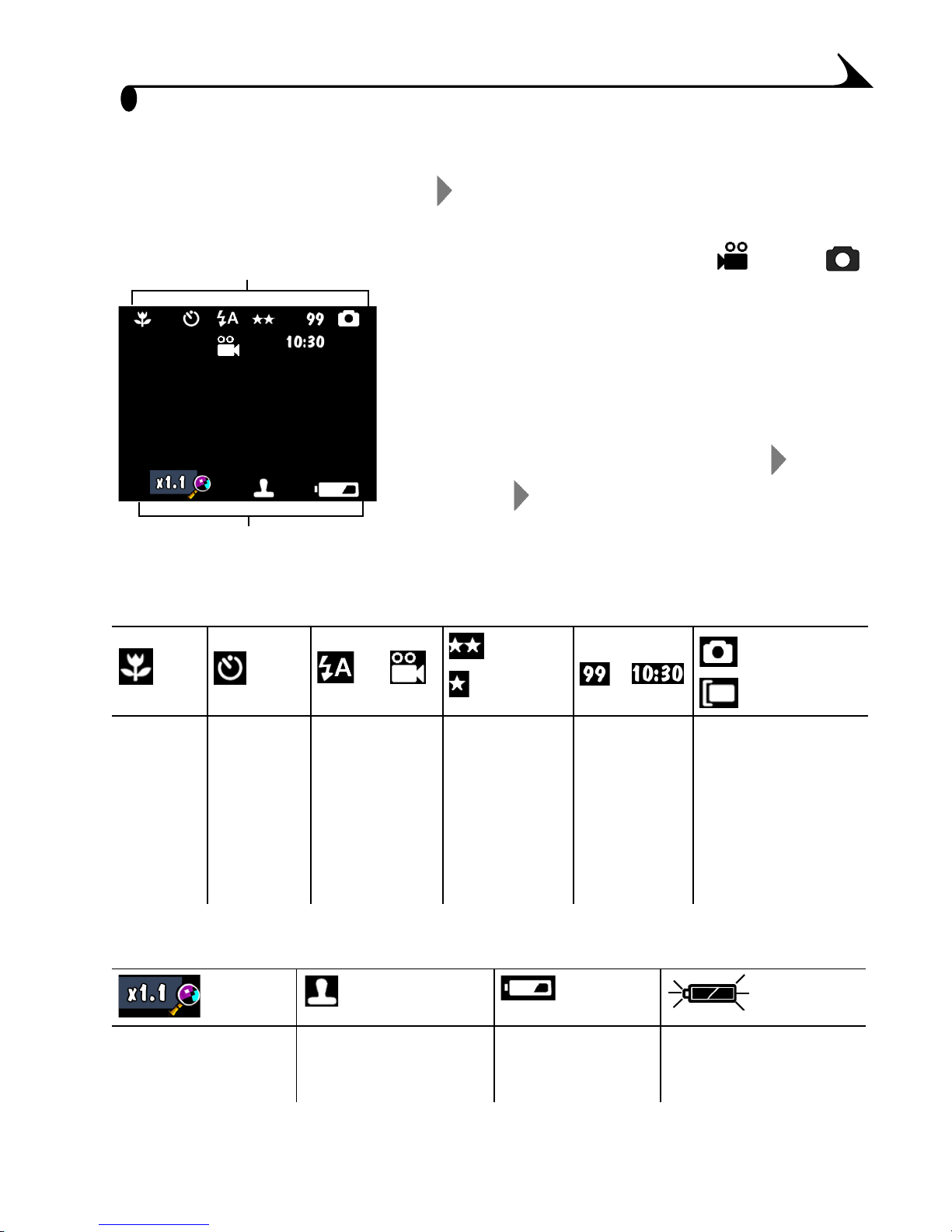
Chapter 1
Checking Current Camera Status
In Video or Still mode, press the button at any time to check which camera
settings are active.
Status bar
Screen icons
Status Bar Icons
1 Turn the Mode dial to Video or Still
and turn on the camera.
The icons displayed on the status screen
represent the camera features that are
currently active.
2 To display the status icons at any time while
in Video or Still mode, press the button.
3 Press again to turn off the icons.
Best
/
Good
/
min:sec
Internal
memory
Picture
Card
Close up Self timer Flash, if in
Still mode/
Video, if in
Video mode
Quality Pictures
remaining/
Video
recording
Storage location
setting
time
available
Screen Icons
Magnification Date stamp Low battery Exhausted battery
(blinking)
13
Page 22
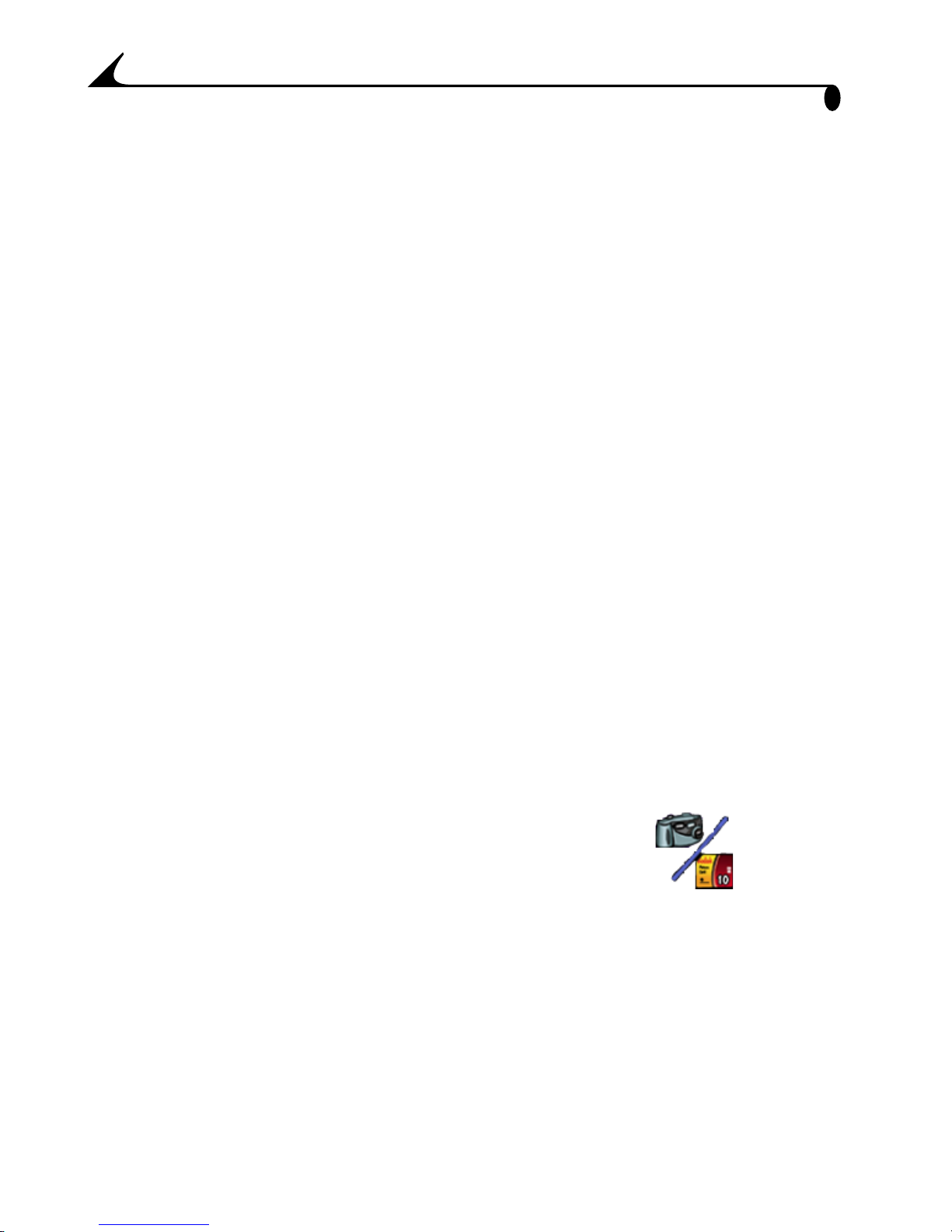
Chapter 1
Choosing Internal Memory or Picture Card
The KODAK DX3600 Zoom Digital Camera offers two storage options: internal
camera memory or optional removable Picture Cards.
Internal Memory—take and store up to 90 seconds of video or 50 pictures
at Good Quality (35 seconds of video or 16 pictures at Best Quality) in the
camera’s 8 MB of internal memory. You always have memory in the camera,
even if you don’t have a Picture Card with you.
Picture Card—take and store as many pictures and videos as you like,
depending on the size and number of cards you have. Videos take more
memory space than pictures; consider purchasing a larger size Picture Card
for videos.
You can capture pictures or videos on a Picture Card, then copy and save your
favorites into internal memory (see page 35).
For internal memory and Picture Card storage capacities, see page 84.
Optional KODAK Picture Cards can be purchased separately on our Web site at
http://www.kodak.com/go/accessories.
Changing Your Storage Location Setting
Your storage location setting determines where your images are stored when
you take them and where the camera looks for them in Review mode.
Use the Image Storage menu, available in all four positions on the Mode dial, to
change the setting. See page 8 for how to access the Mode dial menus.
1 In any menu screen, highlight the Image Storage menu .
2 Press the Select button.
14
Page 23
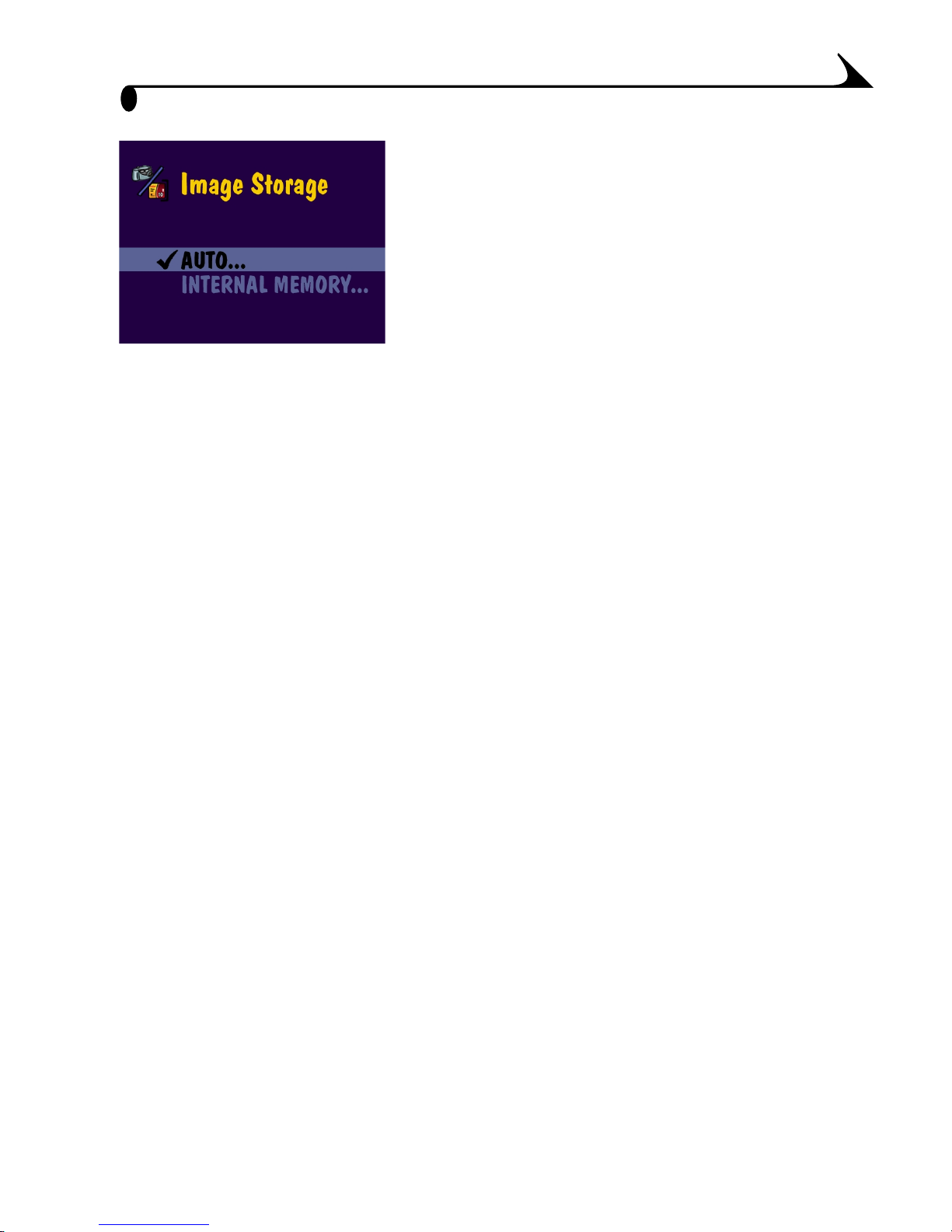
Chapter 1
3
Highlight the storage location you wish to
use, then press Select.
AUTO (default)—when the setting is Auto,
the camera uses the Picture Card if one is in
the camera. If no Picture Card is installed,
the camera uses internal memory.
INTERNAL MEMORY—when the setting is
✔ = current setting
internal memory, even if a Picture Card is
installed.
4 Select Continue (or Cancel to change your mind), then press Select again.
A message appears while the camera changes storage locations.
The setting remains in effect until you change it.
NOTE: No matter which mode you use to access the Image Storage menu, the
setting applies to all camera functions—saving pictures and videos as
you take them, and reviewing and working with the pictures and videos
that are stored in the camera.
Internal Memory, the camera always uses
15
Page 24
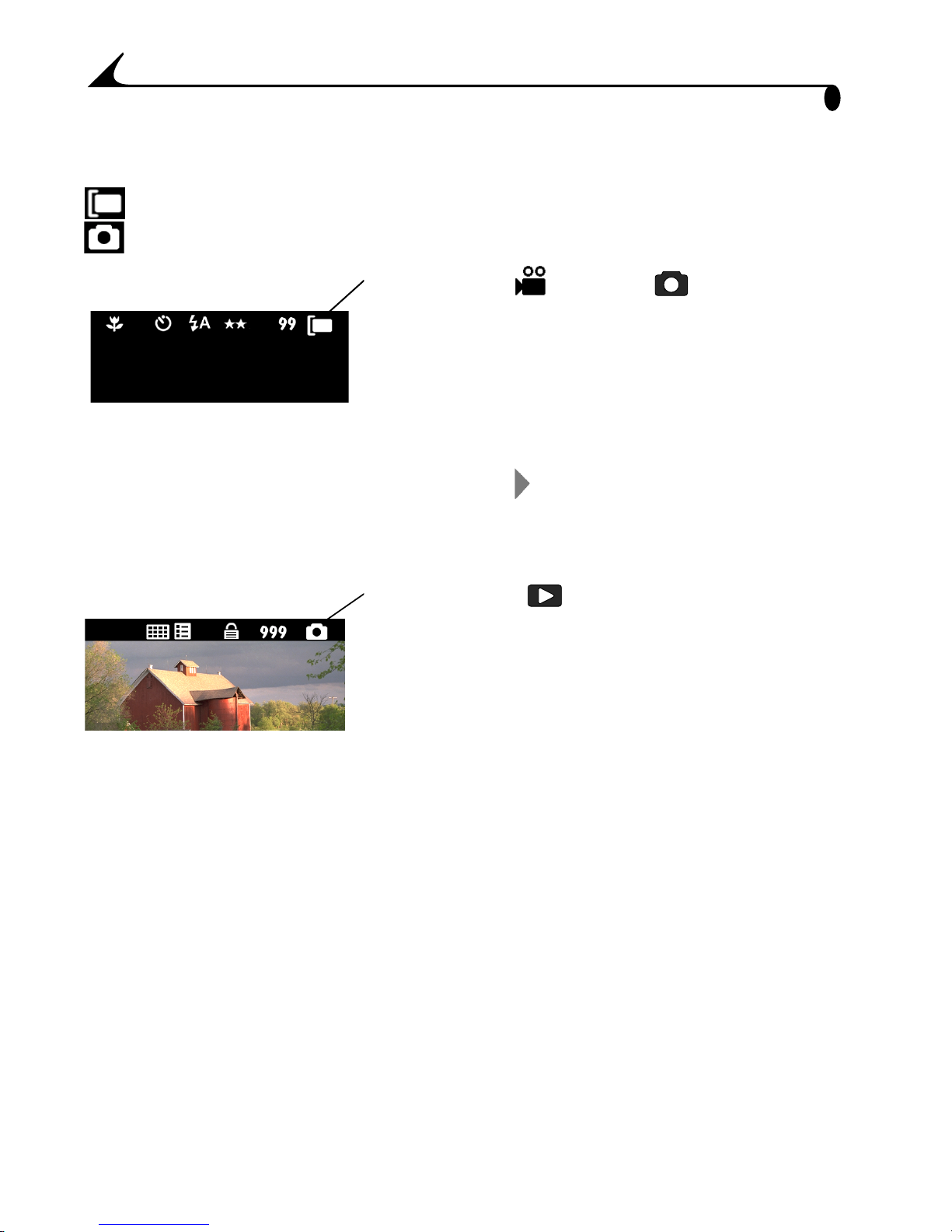
Chapter 1
Checking Your Storage Location Icon
The storage location icon displayed in the status bar indicates:
—Picture Card
—Internal Memory
m In Video and Still modes, the
storage location icon indicates where your
pictures and videos will be stored when you
take them.
In this example, pictures and videos will
be stored on the Picture Card.
Press the arrow button to display the
status bar.
m In Review mode, the storage location
icon indicates where the currently displayed
picture or video is stored.
In this example, the displayed picture is
stored in the internal memory.
16
Page 25
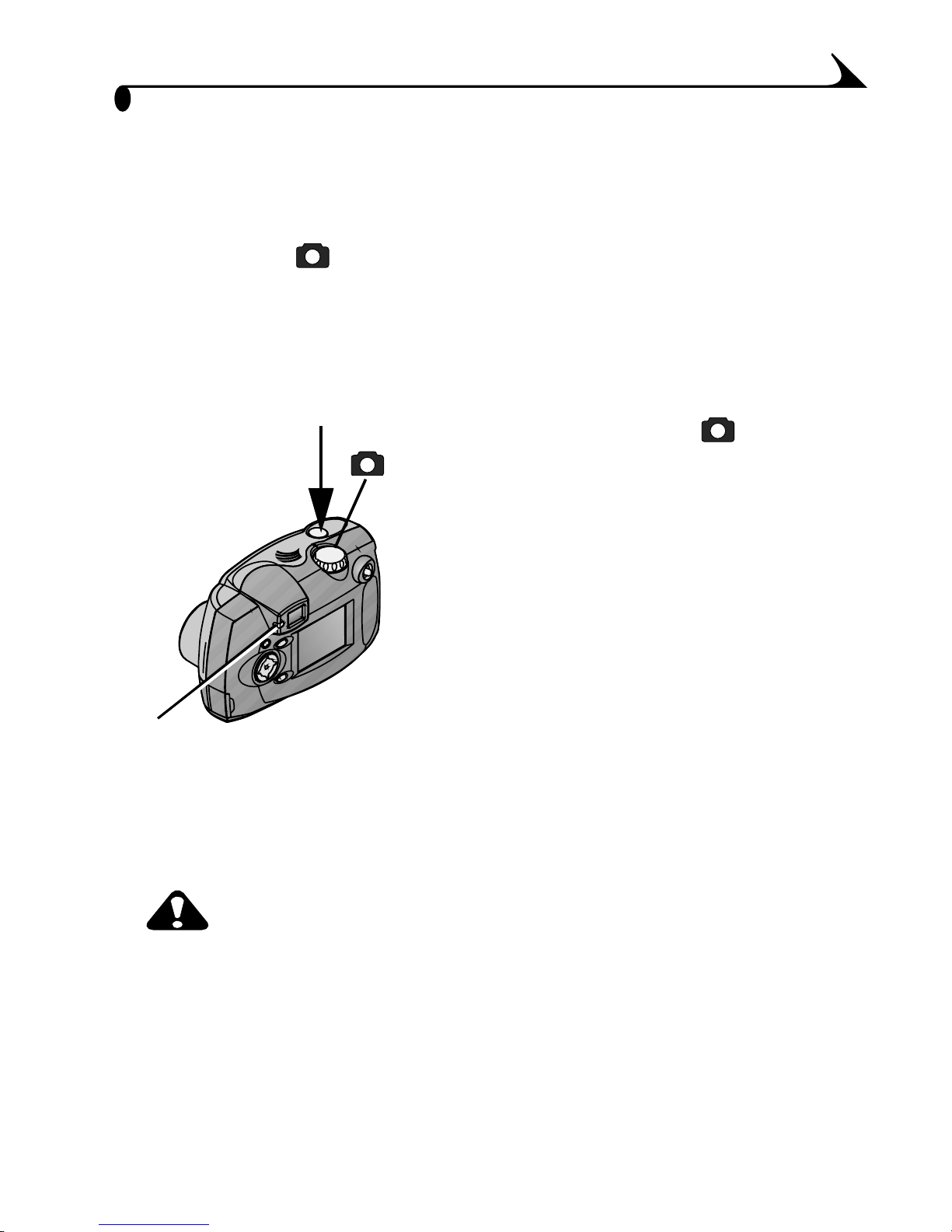
2 Taking Still Pictures
Use the Still setting on the Mode dial whenever you take pictures or wish to
customize your picture-taking settings. Before you take a picture, make sure
your picture storage location is set the way you want it (page 14).
Taking a Picture
1 Turn the Mode dial to Still .
2 Frame your subject. Use the viewfinder, or
turn on Preview (page 19) and use the LCD
screen.
3 Press the Shutter button half-way until the
viewfinder light glows green, then continue
Viewfinder
light
pressing the Shutter button completely
down.
The viewfinder light blinks green while
the picture is being saved.
The viewfinder light blinks yellow when
the flash is recharging. If necessary, wait
for the flash to charge before taking the
next picture.
CAUTION:
Do not insert or remove a Picture Card when the green
viewfinder light is blinking. Doing so may damage your
pictures, Picture Card, or camera.
17
Page 26
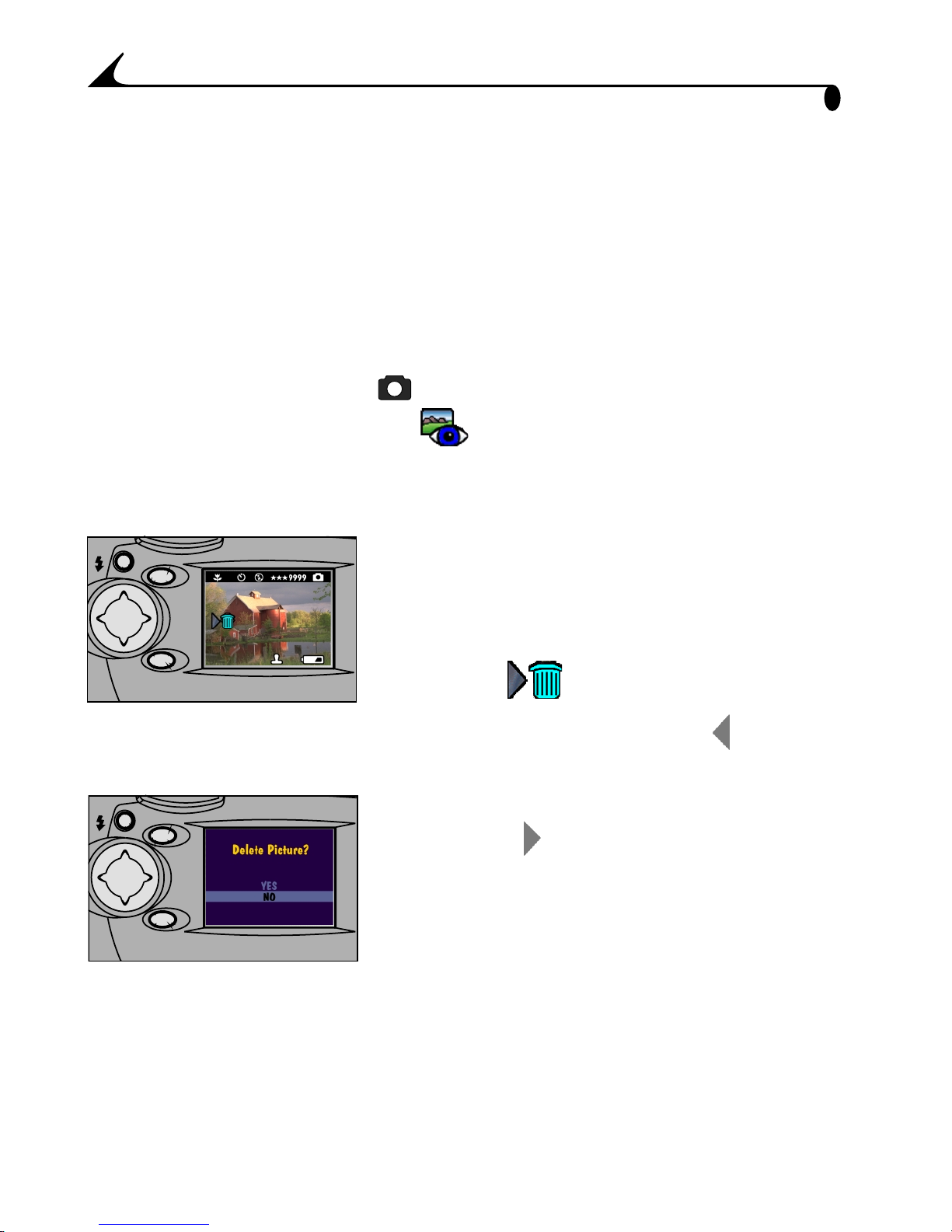
Chapter 2
SELECT
MENU
SELECT
MENU
Displaying/Deleting the Picture Just
Taken
The QuickView feature displays each picture on the LCD immediately after you
take it. While the picture is displayed, you have the opportunity to delete it.
Save space in internal memory or on your Picture Card by keeping only the
pictures you like.
Turn on QuickView:
1 Turn the Mode dial to Still , then press the Menu button.
2 Highlight the QuickView menu , then press the Select button.
3 Highlight the On option, then press the Select button.
4 Press the Menu button to turn off the menu screen.
Take a Picture:
Press the Shutter button all the way down to
take a picture.
The picture is briefly displayed in the LCD
with the icon.
If the automatic display disappears, bring it back by pressing the arrow
button.
Delete the Picture Just Taken:
1 Press the arrow button.
The Delete Picture? screen appears.
2 Highlight Yes, then press Select.
The picture is deleted from the camera.
NOTE: When you are using Preview (see page 19), QuickView is always active,
even if you have turned it off.
18
Page 27
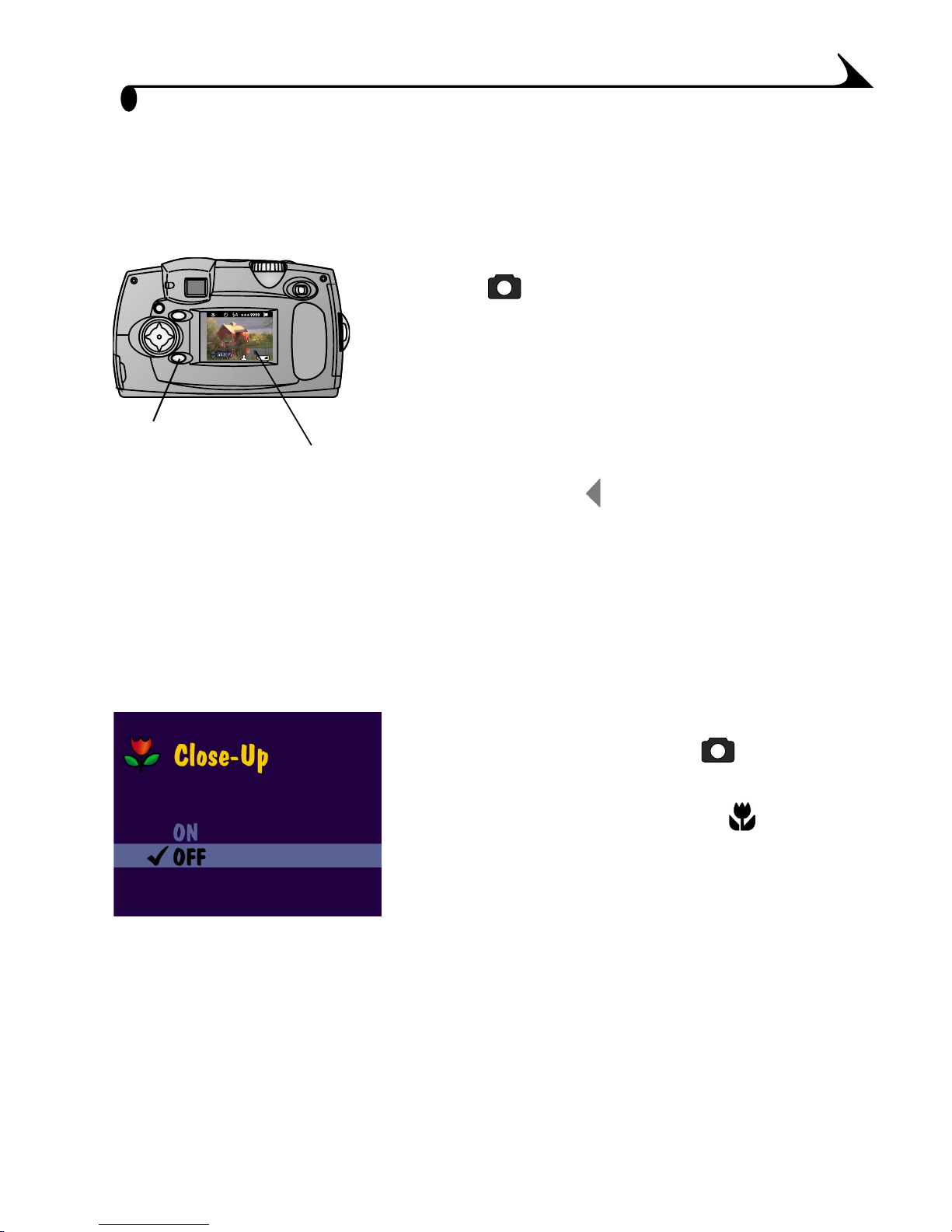
Chapter 2
Previewing Your Picture
When the Preview feature is on, a live image is displayed on the LCD before you
take a picture. Use the LCD instead of the viewfinder to frame your subject.
1 To turn on Preview, turn the Mode dial to
Still , then press Select.
The LCD displays a live image and the
status bar.
2 Frame your subject in the LCD and take a
Press Select
Live image
picture as usual.
3 To display the last picture taken in this
session, press .
4 To turn off Preview, press Select again.
Taking Close-up Pictures
Use the Close-up setting to gain sharpness and detail in pictures at close range,
from 10 to 24 inches (25 to 60 cm) from your subject.
To turn on Close-up:
1 Turn the Mode dial to Still , then press
the Menu button.
2 Highlight the Close-up menu , then
press Select.
4 Press the Menu button to turn off the menu screen.
The Close-up setting reverts to Off when you turn off the camera.
NOTE: Optical zoom (page 20) is not available when Close-up is on.
3 Highlight the On option, then press the
Select button.
19
Page 28
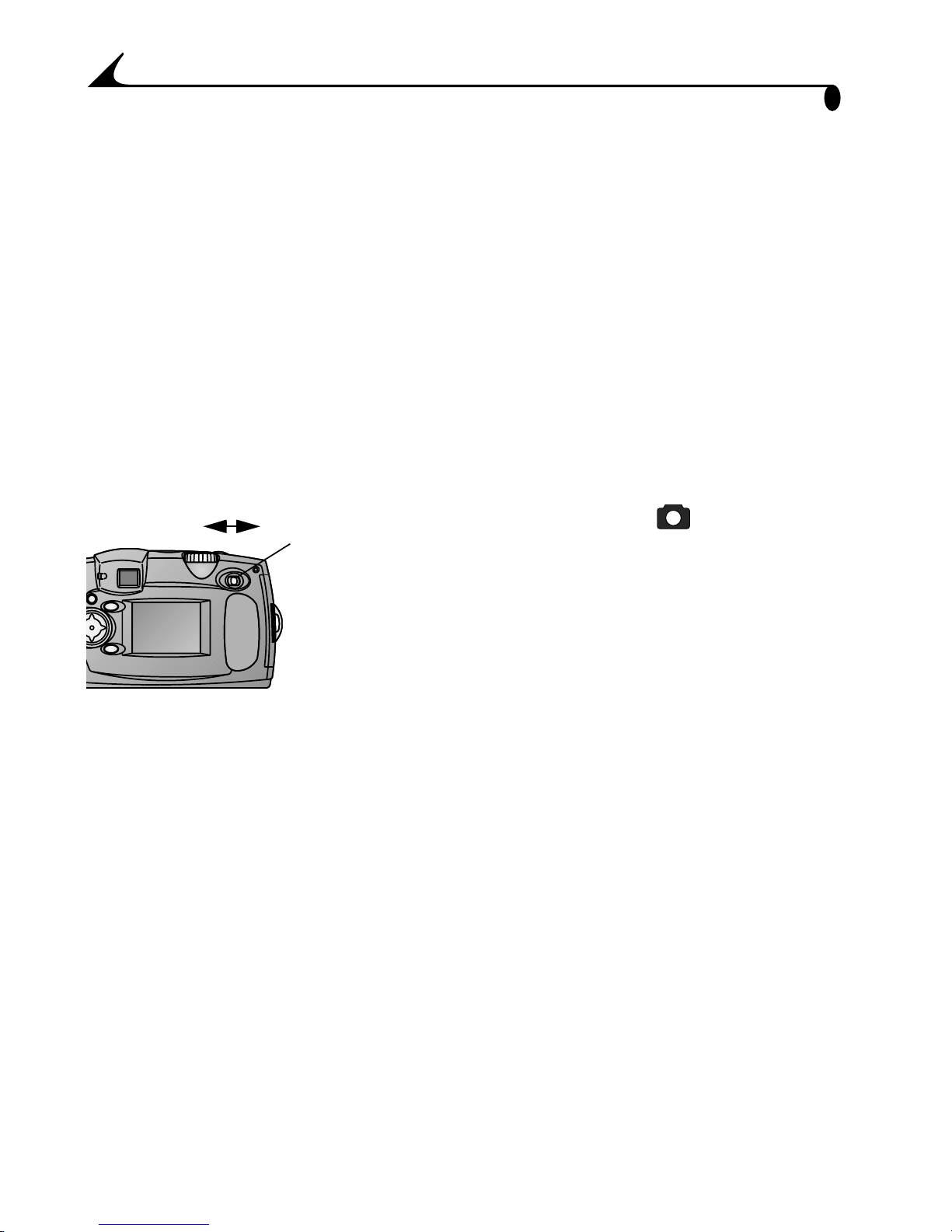
Chapter 2
W
T
Zoom
button
Using Zoom for Still Pictures
Your camera offers optical and digital zoom features. Use optical zoom to get
up to two times closer (2X) to your subject. Then, to get even closer, use digital
zoom for an additional 3X.
In optical zoom, the camera lens moves as you push the zoom button. Digital
zoom is accomplished with camera image processing; the lens does not move.
When you turn on the camera, the lens moves to the Wide Angle position.
Preview is required for digital zoom.
NOTE: The zoom features are available for still pictures, but not for video
recording.
Using Zoom
1 Set the Mode dial to Still .
2 Activate optical zoom. Push the zoom
button towards Telephoto (T) to get closer
to your subject. Push the zoom button
towards Wide Angle (W) to get farther away.
The change is displayed in the viewfinder,
or on the LCD if Preview is on.
3 Take the picture.
4 To get even closer, activate digital zoom. Press the zoom button to its
farthest T position, the limit of optical zoom. Release the button, then press
it again towards T.
The LCD displays the zoomed image and the magnification level as it
changes.
5 Take the picture.
NOTE: You may notice a decrease in printed image quality when using digital
zoom. Digital zoom is automatically turned off when the camera state
changes (turn off Preview, move the Mode dial, turn off the camera, or
20
when the camera enters Sleep mode).
Page 29
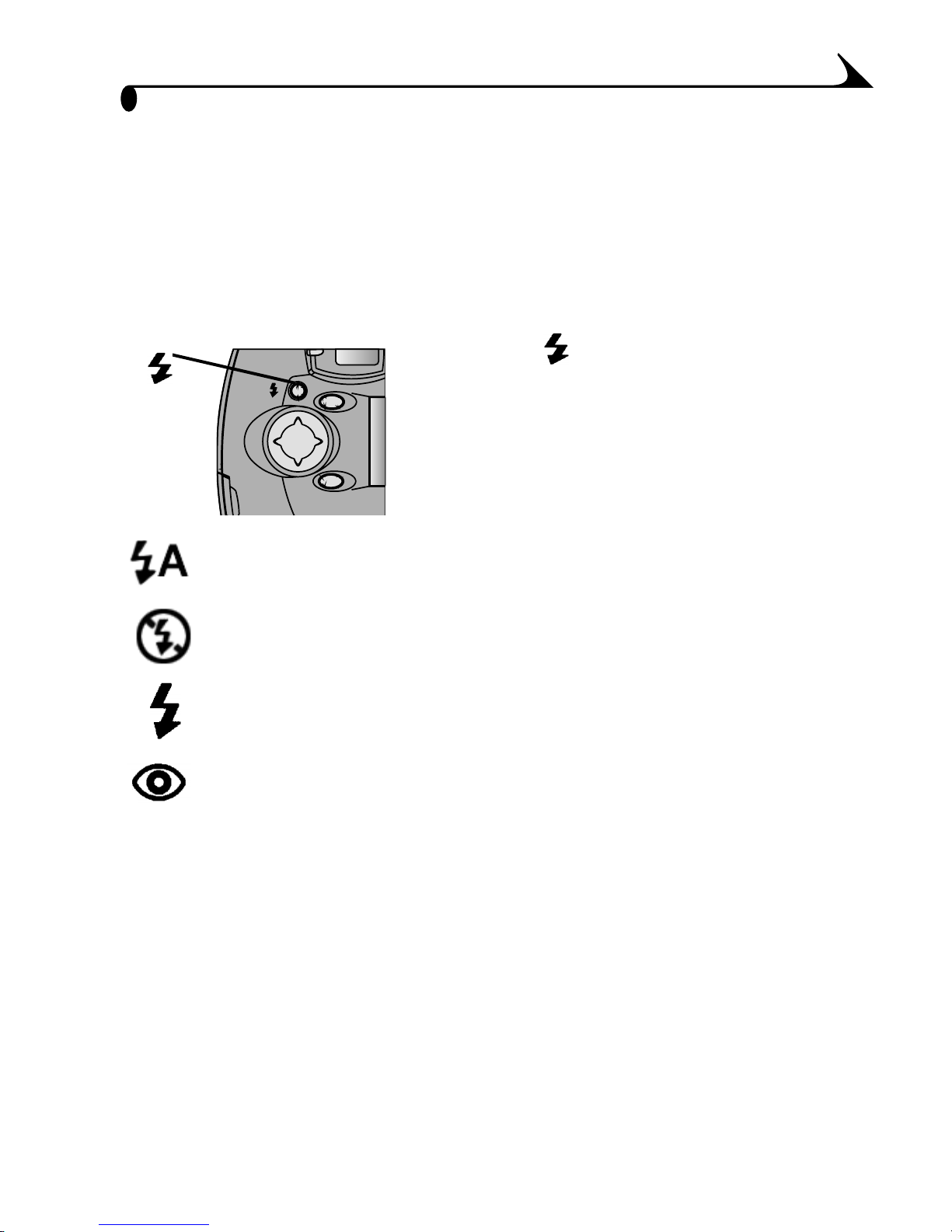
Chapter 2
SELECT
MENU
Using the Flash for Still Pictures
When you take pictures at night, indoors, or outdoors in heavy shadows, your
pictures need flash. The camera flash is effective when you are 1.6 to 10.5 feet
(0.5 to 3.2 m) from your subject. In Telephoto, the flash is effective from 1.6 to
7.5 feet (0.5 to 2.3 m).
NOTE: Flash is available for still pictures, but not for video recording.
Press the button repeatedly to scroll
through the flash options.
The flash icon that is displayed on the LCD
Status Bar (page 13) is the active option.
Auto Flash—flash fires when the lighting conditions require it.
Off—flash never fires.
Fill—flash fires every time you take a picture, regardless of the
lighting conditions.
Red-eye—flash fires once so the subject’s eyes become
accustomed to the flash, then fires again when the picture is
taken. Ideal for pictures of people. The Red-eye option remains
in effect until you change it.
NOTE: All flash options revert to Auto when the camera is turned off, except
Red-eye.
21
Page 30
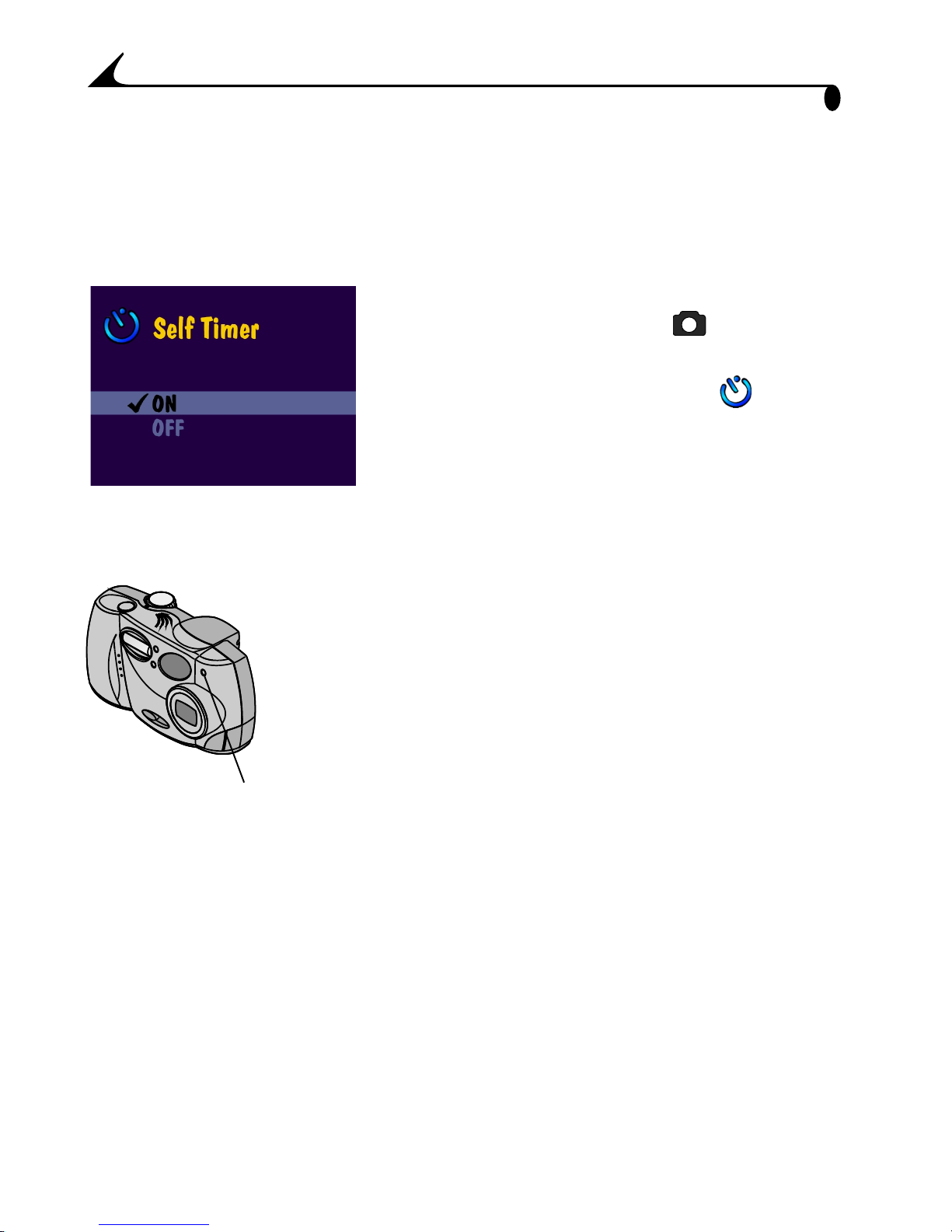
Chapter 2
Self Timer light
Putting Yourself in the Picture
The Self Timer creates a 10-second delay between the time you press the
Shutter button and the time the picture is taken. This setting is ideal when you
want to include yourself in the picture.
Turn on the Self Timer:
1 Turn the Mode dial to Still , then press
the Menu button.
2 Highlight the Self Timer menu , then
press the Select button.
3 Highlight the On option, then press the
Select button.
4 Press the Menu button to turn off the menu
screen.
Take the picture:
1 Place the camera on a flat steady surface, or
use a tripod.
2 Compose the picture, then press the Shutter
button all the way down.
The LCD turns off. The red Self Timer
light, located on the front of the camera,
turns on for 8 seconds, then blinks for 2
seconds until the picture is taken.
The Self Timer feature turns off after you take the picture.
22
Page 31

Chapter 2
Setting Picture Quality
Use the Quality setting to select a picture resolution.
1 Turn the Mode dial to Still , then press the Menu button.
2 Highlight the Quality menu , then press the Select button.
3 Highlight the Quality setting you want to use.
Best (1800 x 1200)—for more detailed
images and larger print sizes. Produces
higher picture resolution and larger file
sizes (1800 x 1200 pixels).
When Best Quality is set, two stars are
displayed in the LCD status bar.
Good (900 x 600)—for smaller print
sizes, for e-mailing, or screen display.
Pictures are lower resolution and file sizes
are smaller (900 x 600 pixels), good for
conserving space in internal memory or on
the Picture Card.
When Good Quality is set, one star is
displayed in the LCD status bar.
4 Press Select.
5 Press the Menu button to turn off the menu
screen.
This setting remains until you change it.
23
Page 32

Chapter 2
Placing the Date on Pictures
Use the Date Stamp setting to imprint the date on your pictures.
This setting is ideal when you wish to record when a picture was taken; for
example, for a birthday or an insurance claim.
1 Make sure the camera clock is set to the correct date (page 6).
2 Turn the Mode dial to Still , then press the Menu button.
3 Highlight the Date Stamp menu , then press the Select button.
4 Highlight the date stamp option you wish to
use:
Off—turns Date Stamp off
Highlight one of the date formats to turn
Date Stamp on (the example date is
October 15, 2001):
yyyy/mm/dd (2001/10/15)
mm/dd/yyyy (10/15/2001)
dd/mm/yyyy (15/10/2001)
5 Press Select.
6 Press the Menu button to turn off the menu
screen.
The current date will now be printed in the bottom right corner of pictures you
take while Date Stamp is on.
This setting remains until you change it.
24
Page 33

3 Taking Videos
Use the Video setting on the Mode dial whenever you take videos or wish to
customize your video-taking settings. Before you take a video, make sure your
picture storage location is set the way you want it (page 14).
Taking a Video
1 Turn the Mode dial to Video .
Viewfinder
light
Preview is turned on; the LCD displays a
live image and the status bar. The time
displayed indicates how much recording
time is available.
2 Frame your subject in the LCD, or press
Select to turn off Preview and use the
viewfinder.
3 Press the Shutter button half-way until the
viewfinder light glows green, then record
two ways:
m Press and hold—continue pressing the Shutter button completely down
and hold. Release the Shutter button to stop recording.
m Press and release —continue pressing the Shutter button completely
down and release within 2 seconds. Press the Shutter button again to stop
recording.
The viewfinder light blinks green while the camera is recording.
Recording stops if you reach the specified video length interval
(page 30), or when the current storage location is full.
When Preview and QuickView are on, you can immediately play the
video, then decide if you want to keep it or delete it. See page 26.
25
Page 34

Chapter 3
SELECT
MENU
Live image
Press Select
Reviewing/Deleting the Video Just Taken
The QuickView feature displays the first frame of a video on the LCD
immediately after you take it.
1 Press the Select button to play the video.
2 To delete the video, press the arrow
button.
The Delete Video? screen appears.
3 Highlight Yes, then press Select.
The video is deleted from the camera.
If the automatic display disappears, bring it back by pressing the arrow
button.
NOTE: When you are using Preview (see page 26, next section), QuickView is
always active, even if you have turned it off.
Previewing Your Video
When the Preview feature is on, a live image is displayed on the LCD before you
take a video. Use the LCD instead of the viewfinder to frame your subject.
1 To turn on Preview, turn the Mode dial to
Video , then press Select.
The LCD displays a live image and the
status bar.
2 Frame your subject in the LCD and begin
recording.
3 To display the last picture or video taken in
this session, press .
NOTE: In Video mode, the camera default is Preview on. To lengthen battery
life, press Select to turn off Preview at any time
26
4 To turn off Preview, press Select again.
Page 35

Chapter 3
Taking Close-up Videos
When you are taking videos at close range, from 10 to 24 inches (25 to 60cm),
use the Close-up setting to gain sharpness and detail.
To turn on Close-up:
1 Turn the Mode dial to Video , then press
the Menu button.
2 Highlight the Close-up menu , then
press Select.
3 Highlight the On option, then press the
Select button.
4 Press the Menu button to turn off the menu
screen.
The Close-up setting reverts to Off when you turn off the camera.
Putting Yourself in the Video
The Self Timer creates a 10-second delay between the time you press the
Shutter button and the time the video begins recording. This setting is ideal
when you want to include yourself in the video.
Turn on the Self Timer:
1 Turn the Mode dial to Video , then press
the Menu button.
2 Highlight the Self Timer menu , then
press the Select button.
3 Highlight the On option, then press the
Select button.
4 Press the Menu button to turn off the menu
screen.
27
Page 36

Chapter 3
Self Timer light
Take the video:
1 Place the camera on a flat steady surface, or
use a tripod.
2 Compose the picture, then press the Shutter
button. See page 25 for two ways to record.
The LCD turns off. The red Self Timer
light, located on the front of the camera,
turns on for 8 seconds, then blinks for 2
seconds until the video begins recording.
While the camera is recording, the Self
Timer light glows steady red, then goes off
when recording stops.
The Self Timer feature turns off after you take the video.
Setting Video Quality
Use the Video Quality setting to select a video resolution.
1 Turn the Mode dial to Video , then press the Menu button.
2 Highlight the Video Quality menu , then press the Select button.
3 Highlight the Quality setting you want to use.
Best (320 x 240)—for more detail, good
for display on a television or computer
monitor. Produces higher resolution and
larger file sizes (320 x 240 pixels).
When Best Quality is set, two stars are
displayed in the LCD status bar.
Good (160 x 120)—for e-mailing, or
28
LCD display. Produces lower resolution and
smaller file sizes (160 x 120 pixels), good
for conserving space in internal memory or
on the Picture Card.
Page 37

Chapter 3
When Good Quality is set, one star is
displayed in the LCD status bar.
4 Press Select.
5 Press the Menu button to turn off the menu screen.
This setting remains until you change it.
NOTE: Some older Picture Cards are not able to record video at Best Quality. If
you see a message on the LCD about this, change the Quality setting to
Good or change your storage location to internal memory (see
page 14).
Displaying the Date/Time on Videos
When the Video Playback Display setting is on, the video capture date and time
is displayed on the screen for the first five seconds of the video playback.
1 Make sure the camera clock is set to the correct date (page 6).
2 Turn the Mode dial to Setup .
3 Highlight the Video Playback Display menu , then press the Select
button.
4 Highlight the date or date/time option you
wish to use:
Off—turns Video Playback Display off
Highlight one of the date/time formats to
turn Video Playback Display on
(yyyy=year, mm=month, dd=day,
hh=hour, mm=minute)
5 Press Select.
6 Press the Menu button to turn off the menu
screen.
29
Page 38

Chapter 3
Setting Video Length
You can specify a time limit for the videos you take. The Video Length setting is
useful if you wish to conserve space in the camera’s internal memory or on a
Picture Card, or if you want all of your videos to be the same length.
1 Turn the Mode dial to Video , then press
the Menu button.
2 Highlight the Video Length menu ,
then press the Select button.
3 Highlight the setting you want to use.
Unlimited (default)—camera records
until you stop recording, or until the current
storage location is full.
5, 15, or 30 Seconds—camera records
for the specified time, or until the current
storage location is full.
4 Press Select.
5 Press the Menu button to turn off the menu
screen.
This setting remains until you change it.
NOTE: If the current storage location does not have enough space to record for
the specified time, the viewfinder light turns red when you turn off the
menu screen. A memory full message appears if you attempt to take a
video.
See page 84 for how many seconds of video you can store in the
camera’s internal memory or on Picture Cards.
30
Page 39

4 Reviewing Pictures and
Videos
Navigating Through Pictures and Videos
1 Turn the Mode dial to Review .
The camera accesses either the internal
memory or the Picture Card (page 14)
and displays the last picture or video that
was taken or reviewed from that location.
2 Use the arrow buttons to scroll
forward or backward through the pictures.
3 To move through the pictures one at a time, press and release an arrow
button. For fast scrolling through the pictures, press and hold an arrow
button.
4 To exit Review mode, turn the Mode dial to a different position.
Status Icons
The icons displayed on the LCD indicate the features that were applied to the
picture or video when it was taken, as follows:
Internal memory
Picture Card
Video
length
Video Index
print
Print
order
Protect Frame
number
Picture or video
location
Date Imprint Low battery Exhausted battery (blinking)
31
Page 40

Chapter 4
Playing a Video
1 To play or pause a video, press the Select
button.
Or, press the Menu button, highlight the
Video Play menu , then press Select.
The time display counts down the video
length as the video plays.
2 To adjust the playback volume, press the arrow buttons.
3 To rewind the video, press the arrow.
4 To skip to the next picture or video, press the arrow button.
NOTE: You can play your videos on a television. See page 39 for how to
connect. Good Quality videos are displayed on a television at less than
full-screen size.
32
Page 41

Chapter 4
Deleting Pictures and Videos
Use the Delete feature to quickly delete one or all pictures and videos from the
camera’s internal memory or the Picture Card.
1 Turn the Mode dial to Review and press the Menu button.
2 Highlight the Delete menu , then press the Select button.
3 Highlight the delete option you want to use:
PICTURE—deletes the displayed picture or
video, then displays the next available
picture or video.
EXIT—returns you to the Review menus.
ALL—deletes all of the pictures and videos
in internal memory or on the Picture Card,
depending on your storage location setting.
4 Press the Select button and follow the on-screen directions to delete the
pictures and videos.
NOTE: Protected pictures and videos cannot be deleted; remove protection
before deleting (page 34).
33
Page 42

Chapter 4
Protecting Pictures and Videos From
Deletion
Use the Protect feature to prevent specific pictures and videos from being
accidentally deleted from the internal memory or from the Picture Card.
To protect a picture or video:
1 Turn the Mode dial to Review and display the picture or video you wish
to protect.
2 Press the Menu button.
3 Highlight the Protect menu, then press the Select button.
The picture or video is protected and cannot be deleted. The Protect
icon appears whenever the protected picture or video is displayed.
NOTE: Formatting will delete protected pictures and videos (see page 44).
4 To remove protection, press Select again.
34
Page 43

Chapter 4
Copying Pictures and Videos
The Copy feature allows you to copy pictures and videos between a Picture
Card and the camera’s internal memory. You can capture pictures and videos
on a Picture Card, then copy and save your favorites into internal memory.
Or, you may wish to copy pictures and videos to a Picture Card for portability:
for viewing on a different computer, or for printing at your local photo retailer.
Before You Copy
Before you copy files, make sure that:
m you have a Picture Card inserted in the camera.
m the camera’s picture storage location is set to the location you are copying
from. See Choosing Internal Memory or Picture Card, page 14.
Copying Pictures
1 Turn the Mode dial to Review and press the Menu button.
2 Highlight the Copy menu , then press the Select button.
3 Highlight the Copy option you wish to use:
PICTURE—copies the current picture or
video from your selected storage location to
the other location.
EXIT—returns you to the Copy screen.
ALL—copies all of the pictures and videos
from your selected storage location to the
other location.
4 Press the Select button.
A progress bar monitors the copy process. For information on picture
numbering after a copy, see page 86.
NOTE: Pictures and videos are copied, not moved. Manually delete the pictures
from the original location if you wish (see page 33).
35
Page 44

Chapter 4
Magnifying Still Pictures
Use the Magnify feature to zoom in to two times magnification and navigate to
different areas of the picture. This feature is ideal for checking detail on your
pictures.
NOTE: Magnify is available for reviewing still pictures, but not videos.
1 Turn the Mode dial to Review and press
the Menu button.
2 Highlight the Magnify menu , then
press the Select button.
The picture is displayed at two times
magnification and the menus disappear.
3 Use the arrow buttons to
navigate to different parts of the picture.
4 Press Select to redisplay the picture at the
original size.
Selecting Pictures for Automatic Printing
Use the Print Order feature to select specific pictures on a Picture Card for
automatic printing. When you insert the Picture Card into a KODAK Personal
Picture Maker, or most printers equipped with a card reader, the selected
pictures are automatically printed.
NOTE: Print Order is available only for the pictures (not videos) stored on a
Picture Card. It is not available for pictures stored in the camera’s
internal memory.
Creating a Print Order
1 Turn the Mode dial to Review and press the Menu button.
2 Highlight the Print Order menu , then press the Select button.
36
Page 45

Chapter 4
3
Highlight the Print Order option you want to
use:
CANCEL PRINT ORDER—cancels the
entire print order from the Picture Card.
INDEX PRINT—orders a contact sheet
containing a thumbnail print of each picture
on the Picture Card.
CURRENT PICTURE—selects the
currently displayed picture for printing.
EXIT—returns you to the menu screen.
ALL PICTURES—selects all of the pictures
on the Picture Card for printing.
4 Press Select and follow the on-screen directions to complete your order.
If the # Copies message appears, press a button to select the
number of copies you want (0-99). The number zero cancels the order
for that picture.
The Print Order icon now appears in the LCD with the ordered pictures.
Printing Your Order
Insert the Picture Card that contains the Print Order into the KODAK Personal
Picture Maker, or other direct-print-enabled printer. Refer to the User’s Guide
that was provided with your printer for further directions on how to
automatically print your order.
Or, take your Picture Card to your local photo retailer for printing at a KODAK
Picture Maker.
37
Page 46

Chapter 4
Running a Slide Show
Use the Slide Show feature to sequentially display your pictures and videos on
the camera LCD or on a television (see page 39 for connecting to an external
device).
Starting the Slide Show
1 Turn the Mode dial to Review and press the Menu button.
2 Highlight the Slide Show menu , then press the Select button.
3 Highlight Begin Show, then press Select.
The pictures and videos in the camera
(from internal memory or Picture Card,
depending on your picture storage
location) are each displayed/played once,
in the order in which you took them. Then
the camera returns to the Menu screen.
4 To cancel the Slide Show, press Select.
Changing the Display Interval
The factory interval setting displays each picture for 5 seconds. You can
increase the display interval to up to 60 seconds.
NOTE: Videos are played in their entirety, even if they are longer than the Slide
Show display interval.
1 On the Slide Show screen, highlight Interval, then press Select.
2 Use the arrow buttons to select how long you wish to display each
picture (5-60 seconds).
3 Press the Select button.
The interval setting remains until you change it.
38
Page 47

Chapter 4
Connecting to a Television or Other
External Device
You can display your pictures, play your videos, or run a Slide Show on any
external video device that is equipped with an audio/video input, such as a
television, computer monitor, or digital projector. Use the audio/video cable
included with your camera.
1 Connect the audio/video cable to the
video-out port on the camera.
2 Connect the audio (white) and video
(yellow) plugs to the audio and video-in
ports on your television.
3 Refer to your television User’s Guide for
details on audio and video-in setup.
The camera LCD turns off and the television screen acts as the camera
display. Use the camera controls as usual .
NOTE: If you connect or disconnect the audio/video cable while a slide show is
running, the slide show stops. When you restart it, by selecting Begin
Show, it begins again with the first picture in your camera.
39
Page 48

Chapter 4
Viewing Picture or Video Information
Use the Picture Info feature to display information about each picture or video
stored in your camera.
1 Turn the Mode dial to Review and press
the Menu button.
2 Highlight the Picture Info menu ,
then press the Select button.
The information about the displayed
picture or video is view-only and
includes: file name, location of the file
(Directory), date and time the picture
was taken, and the quality setting.
3 Press the arrow buttons to display the previous/next picture or
video, with that file’s information.
4 To exit Picture Info, press the Select button.
40
Page 49

5 Customizing Your Camera
Settings
Use Setup on the Mode dial to customize the camera
settings according to your personal preferences.
Adjusting LCD Screen Brightness
You can adjust the LCD screen brightness to make the display easier to see.
1 Turn the Mode dial to Setup .
2 Highlight the Display Brightness menu, then press the Select button.
3 Use the arrow buttons to scroll
through the brightness settings.
The available brightness settings are -2.0
(black screen) to +2.0 (white screen), in
0.5 increments. The camera default is 0.0.
The screen previews the changes as you
scroll through the settings.
4 Press Select.
The highlighted setting is applied and you
are returned to the Setup menu screen.
This setting remains until you change it.
41
Page 50

Chapter 5
Setting Video Out
The Video Out feature allows you to match the camera’s video signal to the
standard that applies in your geographical location. Video Out must be set
correctly to run a slide show on a television or other external device.
1 Turn the Mode dial to Setup .
2 Highlight the Video Out menu, then press the Select button.
3 Highlight the Video Out option:
NTSC—standard used in most countries
except Europe. The United States and Japan
use NTSC.
PAL—standard used in European
countries.
4 Press the Select button to accept the change
and return to the Setup menu screen.
This setting remains until you change it.
42
Page 51

Chapter 5
Selecting a Language
The Language feature allows you to display the menus and screen messages in
different languages.
1 Turn the Mode dial to Setup .
2 Highlight the Language menu, then press the Select button.
3 Highlight the language you want to use.
4 Press Select to accept the changes and
return to the Setup menu.
The screen text is displayed in the selected
language.
This setting remains until you change it.
Viewing Camera Information
The About this Camera feature displays information that is especially helpful if
you need to call for service on your camera.
1 Turn the Mode dial to Setup .
2 Highlight the About menu, then press
the Select button.
The camera information is view-only and
includes the camera model and the
current firmware version.
3 To exit About, press the Select button.
43
Page 52

Chapter 5
Formatting Memory or Picture Card
You may need to format the camera’s internal memory if it becomes corrupted.
You may need to format a Picture Card if it becomes corrupted or if it was used
in a different camera. When formatting is necessary, an error message appears
on the LCD screen. See page 63 for error messages.
CAUTION:
Formatting erases everything, even protected pictures,
from the internal memory or Picture Card. Removing the
Picture Card during formatting may damage the card.
1 Turn the Mode dial to Setup .
2 Highlight the Format menu, then press the Select button.
3 Highlight the Format option you want to use:
FORMAT CARD—erases all of the
information on the Picture Card and
reformats the card for use in the camera.
CANCEL FORMAT—exits without making a
change.
FORMAT MEMORY—erases all of the
information in the camera’s internal
memory and reformats the memory.
4 Press the Select button.
5 Highlight Continue Format, then press the
Select button.
6 When the formatting is complete, the Setup
menu is automatically redisplayed.
44
NOTE: Once formatting begins, it is completed
even if you turn off the camera or change
the Mode dial position.
Page 53

6 Installing the Software
Make sure that you install the software from the KODAK Picture Software CD
before you transfer pictures from your camera to the computer.
Install the Software
1 Before you begin, close all software applications running on your
computer.
2 Place the KODAK Picture Software CD into the CD-ROM drive.
3 Load the software:
On a WINDOWS-based computer—usually, the first install window
automatically appears. If it does not, choose Run from the Start menu and
type the drive letter that contains the CD followed by \setup.exe. For
example: d:\setup.exe
On a MACINTOSH computer—click Continue on the install window that
automatically appears.
4 Follow the on-screen instructions to install the software. If prompted,
restart the computer when the installation is complete.
To install all applications on the CD, select Typical when prompted.
To choose the applications you wish to install, select Custom when
prompted. See page 46 for a description of the applications that are
included on the CD.
NOTE: Take a few minutes to electronically register your camera and software
when you are prompted to do so. This allows you to receive information
regarding software updates, and registers some of the products
included with the camera.
You must be connected to your Internet service provider to register
electronically.
45
Page 54

Chapter 6
Software Included With Your Camera
The KODAK Picture Software CD contains the following software. Your CD may
contain additional software not described here.
For detailed information, refer to the online help supplied with each software
application.
KODAK Picture Transfer Software
Automatically transfer your pictures and videos from the camera to the
computer, organize and rename your files if you wish. See page 50 for more
information.
KODAK Picture Software
After you have transferred your pictures and videos to your computer, use
KODAK Picture Software to:
m View and share your pictures and videos.
m Add special effects, make a custom slide show, fix red-eye, crop and rotate,
and much more.
m E-mail your pictures and videos to friends and family.
See page 52 for more information.
KODAK Camera Connection Software
KODAK Camera Connection Software displays the camera as a removable drive
on your desktop. Access the pictures and videos in your camera as you would
the contents of any removable drive to transfer, copy, move, rename, or delete
the files. For more information, see Transferring Your Pictures and Videos
Manually on page 53.
QUICKTIME Software
QUICKTIME allows you to play back videos and the portable slide shows
(KODAK Picture Road Show) that you create in KODAK Picture Software. For
more information, refer to the QUICKTIME online help.
46
Page 55

Chapter 6
Computer System Requirements
For acceptable picture transfer and editing, we recommend the following
minimum requirements:
WINDOWS-Based System Requirements
m Personal computer designed for WINDOWS 98, 98SE, ME, or 2000
m Available USB port
m Personal computer with CD-ROM drive, minimum 200 MHz
microprocessor
m Color display monitor with a minimum resolution of 640 x 480
(1024 x 768 preferred) and 256 colors: High Color (16-bit) or True Color
(24-bit) recommended
m 32 MB of available RAM; 70 MB of available hard disk space
MACINTOSH System Requirements
m Operating system 8.6, 9.0x, 9.1, X
m Available USB port or CompactFlash card reader
m PowerPC-based MACINTOSH computer, with CD-ROM drive
m Color display monitor with a minimum resolution of 640 x 480 (1024 x
768 preferred) and 256 colors (Thousands or Millions recommended)
m 64 MB of available RAM; 100 MB of available hard disk space
47
Page 56

Page 57

7 Transferring Pictures and
Videos
Before You Transfer Files to the
Computer
Before you transfer your pictures and videos from the camera to the computer,
make sure you have installed the software from the KODAK Picture Software CD
(page 45).
Connecting to the Computer
You can transfer your pictures and videos from the camera to the computer
using either the provided USB cable or the optional KODAK Camera Dock.
Connecting With the USB Cable
1 Turn off the camera.
2 Plug the labeled ( ) end of the USB cable
into the labeled USB port on your computer.
If the port is not labeled, see your computer
User’s Guide.
3 Plug the other end of the USB cable into the
labeled USB port on the camera.
4 Turn on the camera.
49
Page 58

Chapter 7
Connecting With the KODAK Camera Dock
1 Open the connection door on the bottom of
the camera.
2 Place the camera in the Camera Dock.
3 Push the Connect button.
You can transfer files while the green
light is blinking.
For more information, see Chapter 8, Using the
KODAK Camera Dock.
NOTE: You can also use a KODAK USB Picture Card Reader to transfer your
pictures. See your KODAK retail dealer or visit our Web site at http://
www.kodak.com/go/accessories.
Transferring Your Pictures and Videos
KODAK Picture Transfer Software automatically opens on your computer when
you have connected as shown in the previous section, Connecting to the
Computer.
Transferring on a WINDOWS-based Computer
m Click Transfer Now to transfer your pictures and videos to the
computer.
Your pictures are transferred to the following default location on your
computer: C:\Kodak Pictures.
m Click Setup before you click Transfer Now if you wish to change
the default options for transferring files.
50
Page 59

Chapter 7
Transferring on a MACINTOSH Computer
m Select the Automatic Transfer radio button, then click Transfer.
Automatic Transfer copies all of the pictures and videos from the
picture storage location to your computer, using the current settings.
m Or, select the Guided Transfer radio button, then click Transfer.
Guided Transfer lets you review each picture, give it a name, and select
a destination folder on your computer.
Turning Off the KODAK Picture Software Autostart
If you do not want KODAK Picture Transfer and Picture Software to start
automatically, you can turn off the autostart feature. For this and other detailed
information on using Picture Transfer Software, refer to the online help:
On a WINDOWS-based computer—right-click the Picture Transfer icon on
the taskbar, then select Learn more about this application.
On a MACINTOSH computer—click the Help icon (?) in the application
window.
51
Page 60

Chapter 7
Working With Your Pictures and Videos
When your pictures and videos are transferred, Picture Transfer Software
closes and KODAK Picture Software opens.
With KODAK Picture Software you can:
m add special effects to your pictures, make a custom slide show, fix red-eye,
crop and rotate
m print to your personal printer
m play back a video
m e-mail pictures and videos to family and friends
NOTE: The person to whom you e-mail videos must have QUICKTIME software
loaded on their computer to view the video. QUICKTIME can be
downloaded from http://www.apple.com.
Refer to the online help for details on using the software.
52
Page 61

Chapter 7
Transferring Your Pictures and Videos
Manually
KODAK Camera Connection Software lets you directly access the pictures and
videos in your camera to: display and browse thumbnails of your pictures and
videos , copy all or selected pictures and videos to your computer, open a
picture or video directly in third-party applications, delete pictures and videos
from a storage location, format the camera internal memory or Picture Card,
and view information on a selected picture or video.
Connect your camera to the computer (page 49) and access your pictures and
videos as follows:
On a WINDOWS-based Computer
m When you connect your camera to the computer (page 49), the camera
appears in the My Computer window as a removable drive icon.
m Double-click the camera icon in the My Computer window.
m The Camera window opens and displays the camera internal memory and
Picture Card as subfolders.
On a MACINTOSH Computer
m The camera internal memory and Picture Card are displayed as separate
icons on the desktop.
m If the icons are not displayed, turn off the camera and then turn it back on.
See page 85 for information on picture names and locations.
KODAK Camera Connection Software Online Help
For detailed information on using Camera Connection Software, refer to the
online help:
On a WINDOWS computer—right-click the camera icon in the My
Computer window, then select Camera Help.
On a MACINTOSH system—on the Finder menu bar, choose Camera
Camera Help.
→
53
Page 62

Chapter 7
Printing Your Pictures
Choose your favorite method to enjoy long-lasting prints of your digital
pictures.
From KODAK Picture Software
m Print to your home printer with KODAK Premium Picture Paper.
From a Picture Card
m Use the Print Order feature (page 36) to automatically print from a Picture
Card directly to a KODAK Personal Picture Maker or other direct-printenabled printer.
m Take your Picture Card to your local photo retailer for printing.
m Make your own prints at any KODAK Picture Maker.
54
Page 63

8 Using the KODAK Camera
1
2
3
Dock
The KODAK Camera Dock makes it easier than ever to transfer your pictures to
the computer. In addition, the Camera Dock is a rapid battery charger for the
included Rechargeable Battery Pack, and supplies power to the camera.
To keep the Battery Pack charged and the camera always ready to take
pictures, store your camera in the Camera Dock whenever you are not using it.
NOTE: A Dock insert, packaged with all KODAK DX-series cameras, is required
to custom-fit your camera into the Camera Dock. Make sure you
received an insert with your camera.
If a Camera Dock was not included with your camera, you can purchase one as
an accessory. See your KODAK retail dealer or visit our Web site at http://
www.kodak.com/go/accessories.
Camera Dock Package Contents
The Camera Dock is packaged with the following items.
1 Camera Dock
2 AC power adapter
Some AC adapters may be different from
the one pictured.
3 KODAK Ni-MH Rechargeable Battery Pack
4 Quick Start Guide (not shown)
55
Page 64

Chapter 8
1
2
3
Installing the Dock Insert
KODAK DX-series cameras are packaged with a Dock insert, which is used to
custom-fit the camera to the Camera Dock.
1 Place the front tabs on the insert into the
slots in the Camera Dock cavity.
2 Fit the insert down into the cavity and snap
the insert into place.
To order an insert for your camera, contact
Kodak Customer Support, see page 74.
Connecting the Camera Dock
Connect the Camera Dock to your computer and to an external power source.
You will need the USB cable that is included with your camera, and the AC
adapter that is included with the Camera Dock.
Make sure your camera is not in the Camera Dock when you are connecting to
power and the computer.
1 Plug the labeled ( ) end of the USB cable
into the labeled USB port on your computer.
For details, see your computer User’s Guide.
2 Plug the other end of the USB cable into the
labeled USB connector on the back of the
Camera Dock.
3 Plug the AC adapter into the back of the
Camera Dock and into a power outlet.
Your AC adapter may be different from the one pictured, or may have
additional plugs. Use the plug that accommodates your type of power outlet.
Leave the Camera Dock connected to the computer for easy access for
transferring pictures, charging the Battery Pack, and providing power to the
camera.
56
Page 65

Chapter 8
Kodak
Installing the Battery Pack in the Camera
1 Open the battery door on the bottom of the
camera.
2 Install the Battery Pack in the direction of
the arrows, as illustrated.
CAUTION:
The Battery Pack can only be
inserted into the camera in the
orientation shown. If the
Battery Pack does not easily
install, reposition it and try
again. DO NOT FORCE IT. Doing
so can damage your camera.
3 Close the battery door.
IMPORTANT: The batteries in the Battery Pack are not charged
when you receive it. See page 58 for ch arging
instructions.
Docking the Camera
When you are ready to transfer your pictures from the camera to the computer,
or charge the Battery Pack, place the camera in the Camera Dock.
1 Turn off the camera.
2 On the camera bottom, slide the dock
connection door until it clicks open.
Tripod
socket
Door
open
Connector
57
Page 66

Chapter 8
Light
Connector
Locator
pin
3
Place the camera in the Camera Dock and
push down to seat the connectors; the Dock
locator pin fits into the camera tripod
socket.
The Camera Dock light glows green
when the connectors are properly
seated. The camera is now powered by
the Camera Dock instead of the camera
batteries.
NOTE: If the Battery Pack in the camera requires charging, the Camera Dock
light turns red after a few seconds and charging begins.
Charging the Battery Pack
The batteries in the Battery Pack are not charged when you receive it.
1 Turn off the camera.
2 Make sure the Battery Pack is installed in the camera.
3 Place the camera in the Camera Dock (see page 57).
m Charging begins after a few seconds.
m The Camera Dock light glows red while charging, then glows green
when the Battery Pack is fully charged.
m Full charging takes about 2.5 hours. After the Battery Pack is fully
charged, leave the camera in the Camera Dock. It continually senses
battery power and resumes charging whenever necessary. Under these
conditions, there is no red light while charging.
m Charging stops if you turn on the camera. If the camera is left in the
Camera Dock with the power on, charging resumes when the camera
enters Deep Sleep mode (see page 6).
NOTE: The Camera Dock only charges the provided Ni-MH Rechargeable
Battery Pack. If you place the camera in the Camera Dock with any
other type of batteries, rechargable or not, no charging takes place.
58
Page 67

Chapter 8
Transferring Pictures
To transfer pictures from your camera to your computer:
1 Place the camera in the Camera Dock.
Connect
m KODAK Picture Transfer Software automatically opens on your computer
and your pictures are transferred.
You can also transfer your pictures manually while the green light is
blinking. See page 53.
2 Push the Connect button.
m The Camera Dock light blinks green
while the connection to the computer is
active.
m Then, KODAK Picture Software opens so you can work with your pictures
on your computer. For further details, see Chapter 7, Transferring Pictures
and Videos.
NOTE: When your pictures are transferred, leave the camera in the Camera
Dock. 8 minutes after the transfer is complete, the Camera Dock begins
to monitor battery power and then begins charging whenever necessary.
When Using a Tripod
For stability when using a tripod, remove the camera from the Camera Dock
and connect the tripod directly to the camera, rather than through the Camera
Dock.
The camera tripod socket is located on the bottom of the camera.
59
Page 68

Page 69

9 Troubleshooting Problems
There may be times when you have questions about using your KODAK camera
or Camera Dock. This chapter can help you find the answers quickly.
Additional technical information is available in the ReadMe file located on the
KODAK Picture Software CD. For updates to Troubleshooting information, visit
our Web site at http://www.kodak.com.
Troubleshooting—Camera
Picture Card
Problem Cause Solution
The camera does not
recognize your
Picture Card.
Camera freezes up
when a Picture Card
is inserted or
removed.
The Picture Card
may not be
CompactFlash
certified.
The Picture Card
may be corrupt.
No Picture Card is
inserted in
camera or Card is
not fully inserted.
Camera detects an
error when the
Picture Card was
inserted or
removed.
Purchase a certified
CompactFlash Picture Card
(page 4).
Reformat the Picture Card
(page 44).
Caution: Formatting erases all
pictures and videos from the card.
Insert a Picture Card into the card
slot, then push to seat the
connector (page 4).
Turn the camera off, then back
on.
Make sure the camera is off when
inserting or removing a Picture
Card.
61
Page 70

Chapter 9
Camera Communications
Problem Cause Solution
The computer
cannot
communicate with
the camera.
There is a problem with
the configuration of the
USB port on your
computer.
See the following file on the
KODAK Picture Software CD:
USB.html
Or, go to www.kodak.com
and click Service and
Support.
Camera power is off. Turn on the camera
(page 5).
Battery is not charged. Replace or recharge the
batteries (page 3).
Some Advanced Power
Management utilities on
laptops can turn off
See the Power Management
section of your laptop user’s
guide to disable this feature.
ports to save battery life.
USB cable is not
Connect cable to camera and
62
securely connected.
computer ports (page 49).
Software is not installed. Install the software
(page 45).
There are too many
applications running on
your computer.
Disconnect your camera
from the computer. Close all
software applications,
reconnect your camera and
try again.
The Battery Monitor or
similar software runs
Close that software before
starting the KODAK Software.
constantly.
Page 71

Chapter 9
Camera Communications
Problem Cause Solution
Cannot transfer
pictures to
computer. The Add
New Hardware
Wizard cannot
locate drivers.
Software is not installed
on computer.
Disconnect USB cable (if
using Camera Dock,
disconnect cable and remove
camera from Dock). Install
KODAK Picture Software
(page 45).
LCD Messages
Message Cause Solution
No images to display There are no pictures
in the current storage
location.
Change your picture
storage location setting
(page 14). You may need
to change your mode dial
setting first.
Memory card requires
The Picture Card is
Insert a new Picture Card
formatting
Memory card cannot
be read (Please format
the card or insert
another card)
Internal memory
requires formatting
Internal memory
cannot be read (Please
format internal
memory)
corrupted, or
formatted for another
digital camera.
The camera internal
memory is corrupted.
or format the card
(page 44).
Format the internal
memory (page 44).
63
Page 72

Chapter 9
LCD Messages
Message Cause Solution
No memory card, Files
not copied
Not enough space to
copy files
Date/Time entry screen
appears automatically
There is no Picture
Card in the camera.
Your pictures were not
copied.
There is not enough
space in the location
you are copying to
(internal memory or
the Picture Card).
This is the first time you
turned on the camera;
or the batteries have
been removed for an
extended period of
time; or the batteries
are exhausted.
Insert a Picture Card.
Delete pictures from the
location you are copying to
(page 33), or insert a new
Picture Card.
Reset the clock (page 6).
Camera needs service
#xxx
High camera
temperature. (Camera
will be turned off.)
A camera error has
occurred.
The internal
temperature of the
camera is too high for
the camera to operate.
The viewfinder light
glows red and the
camera will turn off in
five seconds.
Turn the camera off, then
back on. If the error
message is still displayed,
call for service (page 74).
Leave the camera off for
several minutes, then turn
it back on.
If the message reappears,
repeat the sequence above
until the message does not
appear.
64
Page 73

Chapter 9
LCD Messages
Message Cause Solution
Memory Card is full There is no more space
on the Picture Card in
the camera.
Internal Memory is full There is no more space
on the camera’s
internal memory.
Unrecognized File
Format
The camera cannot
read the picture format.
Delete pictures from the
Picture Card (page 33),
insert a new Picture Card,
or change storage location
to internal memory
(page 14).
Delete pictures from the
internal memory (page 33)
or change storage location
to Auto and insert Picture
Card(page 14).
Transfer the unreadable
picture to the computer
(page 50), or delete the
picture (page 33).
Camera
Problem Cause Solution
Camera stopped
recording video
even though the
shutter button is
Video length time is set.
Shutter button was held
down longer than the
timed setting.
Change the Video Length
setting to Unlimited
(page 30).
still held down.
Camera cannot
record video due to
slow Picture Card.
Some older Picture
Cards are not able to
record video at Best
Quality.
Change the Video Quality
setting to Good (page 28),
change your storage location
to internal memory (see
page 14), or use a different
Picture Card.
65
Page 74

Chapter 9
Camera
Problem Cause Solution
Shutter button does
not work.
Camera does not
turn off; lens does
Camera is not turned on. Turn on the camera
(page 5).
The camera is
processing a picture, the
viewfinder light is
Wait until the light stops
blinking before attempting
to take another picture.
blinking.
The Picture Card or
internal memory is full.
Transfer pictures to your
computer (page 50), delete
pictures from the camera
(page 33), switch storage
locations (page 14), or
insert a card with available
memory.
Alkaline batteries were
installed in the camera.
DO NOT USE ALKALINE
BATTERIES. Turn the power
not retract.
Camera does not
turn on.
switch off, remove the
alkaline batteries, and
replace with an approved
battery type (page 81).
If the power switch is on
when you replace the
batteries, the camera may
not turn back on. In that
case, turn the power switch
off, then on.
Battery is not properly
installed.
Remove and reinstall the
batteries (page 3).
Battery is not charged. Replace or recharge the
batteries (page 3).
66
Page 75

Chapter 9
Camera
Problem Cause Solution
Part of the picture
is missing.
Something was blocking
the lens when the
picture was taken.
Your eye or the picture
was not centered
correctly in the
viewfinder.
In Review mode,
you do not see a
picture on the LCD
The camera may not be
accessing the correct
storage location.
or do not see the
picture you
expected.
Picture is too dark. Flash is not on or did not
function.
Keep hands, fingers, or other
objects away from the lens
when taking pictures.
Leave space around subject
when centering picture in
viewfinder.
Check the picture storage
location setting (page 14).
Turn on the flash (page 21).
Camera freezes up
when a Picture
Card is inserted or
removed.
The subject is too far
away for the flash to have
an effect.
The subject is in front of
a bright light (backlit).
Camera detects an error
when the Picture Card
was inserted or
removed.
Move so there is no more
than 10.5 ft (3.2 m) between
the camera and the subject;
7.5 ft (2.3 m) in Telephoto.
Change your position so the
light is not behind the
subject.
Turn the camera off, then
back on. Make sure the
camera is turned off before
inserting or removing a
Picture Card.
67
Page 76

Chapter 9
Camera
Problem Cause Solution
Picture is too light. The flash is not needed. Change to Auto flash
(page 21).
The subject is too close
when the flash was used.
Move so there is at least 1.6
ft (0.50 m) between the
camera and the subject.
The light sensor is
covered.
Hold the camera so your
hands or other objects do
not cover the light sensor.
Stored pictures are
damaged.
The Picture Card was
removed when the
viewfinder light was
Make sure the Picture Card
access light is not blinking
before removing the card.
blinking.
Pictures remaining
number does not
decrease after
taking a picture.
Picture does not take up
sufficient space to
decrease the picture
remaining number.
The camera is operating
normally. Continue taking
pictures.
Picture is not clear. The lens is dirty. Clean the lens (page 82).
Subject too close when
taking picture.
Subject or the camera
moved while the picture
was taken.
The subject is too far
away for the flash to be
effective.
68
Move so there is at least 1.6
ft (0.5 m) between the
camera and the subject.
Hold the camera steady
while taking the picture.
Move so there is no more
than 7.5 ft (2.3 m) between
the camera and the subject.
Page 77

Chapter 9
Camera
Problem Cause Solution
Slide show does
not run on external
video device.
Slide show does
not run on LCD
screen.
Video Out setting is
incorrect.
External device is set
incorrectly.
The camera may not be
accessing the correct
storage location.
Adjust the camera Video Out
setting (NTSC or PAL,
page 42).
Refer to the external device’s
user’s guide.
Check the picture storage
location setting (page 14).
Camera Viewfinder Light
The viewfinder light glows steady green when the camera is on
and ready to take a picture.
Problem Cause Solution
Viewfinder light does
Camera is not turned
Turn on the camera
not turn on and the
camera does not
work.
on.
Batteries are
exhausted.
Power switch was on
when batteries were
reloaded.
(page 5).
Replace or recharge the
batteries (page 3).
Turn camera off, then back
on.
69
Page 78

Chapter 9
Camera Viewfinder Light
The viewfinder light glows steady green when the camera is on
and ready to take a picture.
Problem Cause Solution
Viewfinder light blinks
red.
Viewfinder light glows
steady red.
Batteries are low or
exhausted.
Video Length setting
exceeds available
space in memory.
Camera’s internal
memory or Picture
Card is full.
Replace or recharge the
batteries (page 3).
Reduce the Video Length
setting (page 30), transfer
pictures to your computer
(page 50), delete pictures
from the camera (page 33),
switch storage locations
(page 14), or insert a card
with available memory.
Transfer pictures to your
computer (page 50), delete
pictures from the camera
(page 33), switch storage
locations (page 14), or
insert a card with available
70
Camera is recording
video with Self Timer
on
Your Picture Card is
not able to record
video at Best Quality.
memory.
Camera is operating
normally.
Change the Video Quality
setting to Good (page 28),
change your storage location
to internal memory (see
page 14), or use a different
Picture Card.
Page 79

Chapter 9
Camera Viewfinder Light
The viewfinder light glows steady green when the camera is on
and ready to take a picture.
Problem Cause Solution
Viewfinder light blinks
green.
Viewfinder light blinks
yellow.
Picture is being
processed and saved
to the camera.
Flash is not charged. Wait. Resume picture taking
Auto Exposure is not
locked.
Wait. Resume picture taking
when the light stops blinking.
when the light stops blinking
and turns green.
Release the shutter button
and recompose the picture.
Troubleshooting—Camera Dock
Camera Dock
Problem Cause Solution
Pictures are not
AC adapter or USB
Check the connections (page 56).
transferred to the
computer
cable is not
securely
connected.
Software is not
installed.
There are too
many applications
running on your
computer.
Install the software (page 45).
Close all software applications
and try again.
71
Page 80

Chapter 9
Camera Dock
Problem Cause Solution
Pictures are not
transferred to the
computer
Camera was
removed from the
Camera Dock
Replace the camera on the
Camera Dock and press the
Connect button.
during picture
transfer.
Connect button
Press the Connect button
was not pressed
Camera Dock indicator light
Light Status Cause Solution
Light glows steady
green
Light glows steady
red
Camera is docked. The camera and Camera
Dock are operating
Camera Dock is
normally.
charging Battery Pack.
Light blinks green Connection (USB)
between the computer
and the Camera Dock is
active.
Light blinks red Battery Pack is installed
incorrectly.
The Battery Pack or
connector pins are
damaged.
The camera and Battery
Pack have been exposed
to very high or low
temperatures.
Reinstall the Battery Pack
(page 57).
Check for damage.
Slowly return the camera
and Battery Pack to room
temperature.
72
Page 81

10Getting Help
If you need help with your camera or Camera Dock, it is available from a
number of resources:
m Troubleshooting Problems, page 61
m Software application online help
m Product information by fax
m Place of purchase
m World Wide Web
m Technical support
Software Help
Help with any software application packaged with your camera can be obtained
from the online help provided with the application.
Kodak Online Services
m World Wide Web http://www.kodak.com
(click Service and Support)
Kodak Fax Support
m U.S. and Canada
m Europe
m U.K.
1-800-508-1531
44-0-131-458-6962
44-0-131-458-6962
73
Page 82

Chapter 10
Telephone Customer Support
If you have questions concerning the operation of KODAK software or the
camera, you may speak directly to a customer support representative.
Before You Call
Before you call to speak to a customer support representative, please have the
camera connected to your computer, be at your computer, and have the
following information available:
Operating system __________________________________________
Processor speed (MHz) _____________________________________
Computer model __________________________________________
Amount of memory (MB) ____________________________________
Exact error message you received_______________________________
Version of installation CD____________________________________
Camera serial number______________________________________
Telephone Numbers
m U.S.—call toll free, 1-800-235-6325, between the hours of 9:00 a.m. and
8:00 p.m. (Eastern Standard Time) Monday through Friday.
m Canada—call toll free, 1-800-465-6325, between the hours of 9:00 a.m.
and 8:00 p.m. (Eastern Standard Time) Monday through Friday.
m Europe—call the Kodak Digital Imaging Support Centre toll free number
associated with your location, or the U.K. toll line,
44-0-131-458-6714, between the hours of 09.00 and 17.00 (GMT/CET)
Monday through Friday.
74
Page 83

Chapter 10
m Outside the U.S., Canada, and Europe—calls are charged at National
Rate.
Austria/Osterreich 0179 567 357
Belgium/Belgique 02 713 14 45
China 86 21 63500888 1577
Denmark/Danmark 3 848 71 30
Ireland/Eire 01 407 3054
Finland/Suomi 0800 1 17056
France 01 55 1740 77
Germany/Deutschland 069 5007 0035
Greece 0080044125605
Italy/Italia 02 696 33452
Japan 81 3 5644 5500
Korea 82 2 708 5600
Netherlands/Nederland 020 346 9372
Norway/Norge 23 16 21 33
Portugal 021 415 4125
Spain/Espana 91 749 76 53
Sweden/Sverige 08 587 704 21
Switzerland/Schweiz/Suisse 01 838 53 51
UK 0870 2430270
International Toll Line +44 131 4586714
International Toll Fax Number +44 131 4586962
75
Page 84

Page 85

11 Appendix
This appendix serves as a resource for technical information about your
camera, batteries, Camera Dock, Picture Cards, and available accessories.
DX3600 Camera Specifications
Camera Specifications
Capture modes Still picture
Video with audio
Color 24-bit, millions of colors
Communication with
computer
Dimensions Width/Depth/
Exposure control Automatic
Flash
(still capture)
ISO Automatic (100, 200)
LCD
USB Cable included with camera
4.7 in. /2 in. /2.9 in.
Height
Weight 8.1 oz. (230 g) without batteries
Modes Auto, Fill, Red-Eye, Off
Range
(ISO 140)
Charging
Time
(120 mm/50 mm/74 mm)
Wide Angle: 1.6 - 10.5 ft (0.5 - 3.2 m)
Telephoto: 1.6 - 7.5 ft (0.5 - 2.3 m)
7 seconds max., with charged battery
1.8 inch (45.7 mm), color,
(liquid crystal display)
312 x 230 pixels
Preview rate: 20 fps
77
Page 86

Chapter 11
Camera Specifications
Lens Type Optical quality glass,
5 group, 6 element
Includes 2 aspherical lenses
Maximum
Fixed: f/3.3 - 4.5
Aperture
Focal Length 35 - 70 mm (equiv. to 35 mm camera)
5.6 - 11.1 mm (actual)
Focus
Distance
Accessory
lenses
Fixed, 1.6 ft (0.5 m) to infinity
Close-up, 10 to 24 in. (25 to 60 cm)
30 mm external threads on lens
37, 43 mm—adapter required
Filters—adapter required
Operating Temperature 32 to 104
File formats Still
Video
JPEG—.jpg
QUICKTIME— .mov
° F (0 to 40° C)
Picture storage Internal memory—8 MB included
Pixel resolution
Still mode Best Quality—1800 x 1200 pixels
2.2 MP
Video mode
20 fps
78
ATA compatible Type I CompactFlash
card—not included, optional purchase
Good Quality—900 x 600 pixels
Best Quality—320 x 240 pixels
Good Quality—160 x 120pixels
Page 87

Chapter 11
Camera Specifications
Power Batteries 2 Lithium, AA
Lithium Battery KCRV3
2 Ni-MH, AA rechargeable
Alkaline batteries not recommended
Battery Pack,
Camera Dock
only
Self Timer 10 seconds (still and video capture)
Tripod socket .25 in. (.006 m) threaded
Video Out (AV cable included) NTSC or PAL selectable
Viewfinder Real image optical viewfinder
White balance Automatic
Zoom
(still capture)
KODAK Ni-MH Rechargeable
Battery Pack (rechargeable in Camera
Dock only)
Battery Pack also available as an
optional accessory
2X Optical zoom
3X Digital zoom
Camera Dock Specifications
Camera Dock Specifications
Communication with
computer
Dimensions
(without insert)
USB Cable included with
KODAK DX-series cameras
Width/Depth/
Height
Weight 5.5 oz. (155 g)
5.9 in. /4.4 in. /1.5 in.
(150 mm/112.5 mm/38.5 mm)
79
Page 88

Camera Dock Specifications
Chapter 11
Dimensions
(with insert)
Indicator light 2-color LED indicates operating/
Input voltage 7 ±0.7 V DC
Power DC input AC adapter included with Camera Dock
Width/Depth/
Height
Weight 6.2 oz. (175 g)
5.9 in. /4.4 in. /1.7 in.
(150 mm/112.5 mm/42.5 mm)
charging
Original Factory Settings—Camera
Your camera is set to the following defaults at the factory:
Feature Factory Setting
Flash (still capture) Auto
Picture Storage Location Auto
Quality, Picture Best—1800 x 1200
Quality, Video Best—320 x 240
QuickView On
Brightness 0.0
Video Out NTSC
Date/Time 2001/01/01; 12:00
Language English
Video Length Unlimited
Video Playback Display yyyy-mm-dd hh:mm
Optical Zoom Wide Angle
80
Page 89

Chapter 11
Using Your Batteries
m Replacement Types—your camera can use the following battery types:
– 2, 1.5 volt AA lithium batteries
– 1, KODAK Lithium Battery KCRV3 *
– 1, KODAK Ni-MH Rechargeable Battery Pack, rechargeable in the
Camera Dock *
– 2, 1.2 volt AA Nickel Metal Hydride (Ni-MH) batteries, rechargeable *
* These batteries can be purchased by visiting our Web site at
http://www.kodak.com/go/accessories.
For acceptable battery life, and to make sure your camera operates
dependably, we do not recommend or support alkaline batteries.
m To lengthen battery life, limit the following activities:
– Using Preview (using the LCD as the viewfinder, see page 19)
– Reviewing your pictures on the LCD (see page 31)
– Taking videos (videos use more battery power than still pictures)
– Excessive use of the flash
m When using rechargeable batteries, do not exceed the mAH capacity of
your battery charger.
m NOT ALL BATTERIES ARE CREATED EQUAL! Battery life depends
significantly on age, usage conditions, type, brand, and camera. Digital
camera requirements are very demanding on batteries. Not all batteries
perform well under these challenging conditions. In Kodak lab tests, Nickel
Metal Hydride (Ni-MH) rechargeable batteries delivered the best results in
a variety of conditions. Ni-MH batteries are designed for high-demand
devices, like digital cameras, and do not exhibit the “memory” effects seen
with other rechargeable technologies.
m Battery performance is reduced at temperatures below 41 °F (5 °C). Carry
spare batteries when using your camera in cold weather, and keep them
warm until you are ready to take pictures. Do not discard cold batteries
that do not work. Once they are warmed, they may be usable.
81
Page 90

Chapter 11
Tips, Safety, Maintenance
m Always follow basic safety precautions. Refer to the “Important Safety
Instructions” booklet packed with your camera.
m Do not allow any chemicals, such as suntan lotion, to come into contact
with the painted surface of the camera.
m If the camera has been subjected to inclement weather or you suspect
water has gotten inside the camera, turn off the camera and remove the
battery and Picture Card. Allow all components to air-dry for at least 24
hours before using the camera again.
m Clean the lens and back LCD screen:
1 Blow gently on the lens or LCD screen to remove dust and dirt.
2 Moisten the lens or LCD screen by breathing lightly on it.
3 Wipe the lens or LCD screen gently with a soft, lint-free cloth or an
untreated lens-cleaning tissue.
Do not use cleaning solutions unless they are designed specifically for
camera lenses. Do not wipe the camera lens or LCD screen with
chemically treated eyeglass lens tissue. It may scratch the lens.
m Clean the outside of the camera by wiping with a clean, dry cloth. Never use
harsh or abrasive cleaners or organic solvents on the camera or any of its
parts.
m Service agreements are available in some countries. Please contact a dealer
of Kodak products for more information.
82
Page 91

Chapter 11
Camera Accessories
Get the most from your KODAK Digital
Camera by adding just the right accessories.
Expand your capture options. Increase your
picture storage. Or extend your battery life.
For a full range of KODAK accessories, see
your Kodak retailer or visit our Web site at
http://www.kodak.com/go/accessories.
KODAK Accessories
Camera Dock Enables quick picture transfer, charges the included
Battery Pack, and provides power to the camera
Ni-MH Rechargeable
Battery Pack
(for Camera Dock)
Lithium Battery
KCRV3
Picture Cards Removable memory, many sizes available, including:
Lens adapter and
lenses
Premium Picture
Paper
Rechargeable with the KODAK Camera Dock, the
Battery Pack ensures you will always have fully
powered batteries
Lightweight battery pack fits perfectly in your camera
and offers superior battery life
16, 32, 64, 96, 128, and 192 MB
Custom adapter allows you to use additional lenses
for flexibility and versatility in your picture taking
Print photo-quality pictures on your home printer
83
Page 92

Chapter 11
Picture/Video Storage Capacities
Picture Cards are available in many different sizes, or storage capacities. The
table below indicates how many pictures or videos, using typical file sizes, can
be stored on different size Picture Cards or in the camera’s internal memory.
Picture and video file sizes can vary. You may be able to store more or fewer
pictures or videos.
Best Quality Good Quality
Store this many pictures/seconds of video
Internal memory (8 MB) 12 / 35 49 / 90
16 MB Picture Card 24 / 70 99 / 180
64 MB Picture Card 98 / 280 395 / 720
96 MB Picture Card 148 / 420 593 / 1,080
192 MB Picture Card 295 / 840 1,185 / 2,160
KODAK Picture Cards can be purchased separately on our Web site at http://
www.kodak.com/go/accessories.
Use only certified cards that carry the CompactFlash logo.
Locating Files on a Picture Card
Pictures and videos stored on a KODAK Picture Card use a standard agreed
upon by many camera manufacturers. This allows you to use the Picture Card
in different cameras. If you use a card reader to retrieve your files or you
cannot locate them using the software, the following description of the Picture
Card file structure may be helpful.
MISC folder—contains the Print Order file created when you use the Print
Order feature.
SYSTEM folder—used for updating camera firmware.
84
Page 93

Chapter 11
DCIM folder—root level folder, contains the 100K3600 folder. Each time you
turn on the camera or insert a different Picture Card, any empty folders within
the DCIM folder are removed.
100K3600 subfolder—contains all the pictures or videos taken when a
Picture Card is inserted in the camera and the storage location is set to Auto.
File Naming Conventions
The camera maintains separate and sequential numbering sequences for the
internal memory and Picture Card. Pictures are named DCP_nnnn.JPG and
videos are named DCP_nnnn.MOV. The naming conventions described here
apply to both .JPG and .MOV files. Files are numbered in the order in which
they are taken. The first picture is named DCP_0001.JPG; the highest number
allowed is DCP_9999.JPG.
File Naming Conventions on a Picture Card
m When a Picture Card contains a file named DCP_9999.JPG in the
\DCIM\100K3600 folder, subsequent pictures appear in a new folder
(\DCIM\101K3600), beginning with picture DCP_0001.JPG.
m Even if you transfer files to the computer or delete files from the camera,
the camera continues to use consecutive numbers for all subsequent
pictures and videos. For example, if the last picture taken was
DCP_0007.JPG and you delete it, the next picture or video you take is
named DCP_0008.JPG or .MOV.
m When you insert a different Picture Card into your camera, the next picture
number is defined by incrementing the higher of the last picture taken by
the camera, or the highest existing picture number in the folder.
m If you use the Picture Card in a camera other than the DX3600 camera, and
that camera manufacturer adheres to this file structure standard, the
\DCIM folder contains a folder named by that camera. For more
information, refer to the documentation that accompanied that camera.
85
Page 94

Chapter 11
File Naming Conventions in Internal Memory
m The camera’s internal memory contains your stored pictures and videos,
with no folders or subfolders.
m When you format the internal memory, the numbering sequence restarts at
DCP_0001.
m When the internal memory contains a picture named DCP_9999, the next
picture taken is named with the lowest unused number. For example, if the
internal memory contains DCP_0002, DCP_0004, and DCP_9999, the next
picture taken is named DCP_0003.
File Naming Conventions After a Copy
Your camera maintains separate numbering sequences for the files in the
internal memory, and for the files on the Picture Card. When you copy a picture
or video, it is renumbered sequentially in the new location.
For example, in the Before Copy list below, the two files in the internal memory
are copied to the Picture Card. After Copy, the copied files are renumbered on
the Picture Card as DCP_0004 and DCP_0005. Additionally, if DCP_0005 is
deleted, the next file copied to the Picture Card is named DCP_0006. In the
internal memory, the original files and their numbers are unchanged.
Before Copy After Copy
Internal Memory Picture Card Internal Memory Picture Card
DCP_0001.jpg
DCP_0002.mov
DCP_0001.mov
DCP_0002.mov
DCP_0003.jpg
DCP_0001.jpg
DCP_0002.mov
DCP_0001.mov
DCP_0002.mov
DCP_0003.jpg
DCP_0004.jpg
DCP_0005.mov
86
Page 95

Chapter 11
Regulatory Information
FCC Compliance and Advisory
This device complies with Part 15 of the FCC Rules. Operation is subject to the
following two conditions: 1) this device may not cause harmful interference,
and 2) this device must accept any interference received, including
interference that may cause undesired operation.
This equipment has been tested and found to comply with the limits for a Class
B digital device, pursuant to Part 15 of the FCC Rules. These limits are designed
to provide reasonable protection against harmful interference in a residential
installation.
This equipment generates, uses, and can radiate radio frequency energy and, if
not installed or used in accordance with the instructions, may cause harmful
interference to radio communications. However, there is no guarantee that
interference will not occur in a particular installation.
If this equipment does cause harmful interference to radio or television
reception, which can be determined by turning the equipment off and on, the
user is encouraged to try to correct the interference by one or more of the
following measures: 1) reorient or relocate the receiving antenna; 2) increase
the separation between the equipment and the receiver; 3) connect the
equipment to an outlet on a circuit different from that to which the receiver is
connected; 4) consult the dealer or an experienced radio/TV technician for
additional suggestions.
Any changes or modifications not expressly approved by the party responsible
for compliance could void the user’s authority to operate the equipment.
Where shielded interface cables have been provided with the product or
specified additional components or accessories elsewhere defined to be used
with the installation of the product, they must be used in order to ensure
compliance with FCC regulation.
Canadian DOC Statement
DOC Class B Compliance—This digital apparatus does not exceed the Class
B limits for radio noise emissions from digital apparatus set out in the radio
87
Page 96

Chapter 11
interference regulations of the Canadian Department of Communications.
Obervation des normes-Class B—Le présent appareil numérique n’émet
pas de bruits radioélectriques dépassant les limites applicables aux appareils
numériques de la Classe B prescrites dans les règlements sur le brouillage
redioélectrique édictés par le Ministère des Communications du Canada.
VCCI Class B ITE
English translation:
This is a Class B product based on the standard of the Voluntary Control
Council for Interference from Information Technology Equipment (VCCI). If
this is used near a radio or television receiver in a domestic environment, it
may cause radio interference. Install and use the equipment according to the
instruction manual.
88
Page 97

Index
A
about
camera information
picture, video information
40
accessories 83
adjusting
LCD brightness 41
picture quality 23
resolution 23, 28
video quality 28
video volume 32
audio/video cable 39
auto shutoff 6
43
loading 3
loading Battery Pack 57
low or exhausted 7
replacement types 81
safety 82
tips 81
with Camera Dock 55
Battery Pack, Camera Dock
charging
installing 57
brightness, LCD screen 41
button, flash 21
C
58
automatic
flash
powerdown 6
printing 36
autostart, software, disable 51
B
batteries
charging Battery Pack
checking power level 7
extending battery life 7, 81
guidelines 81
21
58
cables
audio/video
power, Camera Dock 56
USB 49
camera
accessories
charging Battery Pack 58
cleaning 82
connecting problems 62
docking 57
features, overview iii
information, viewing 43
39
83
89
Page 98

Index
internal memory
maintenance 82
original factory settings 80
package contents 2
picture storage location 14
problems 65
safety 82
specifications 77
status icons 13
transferring pictures 49, 59
turning on and off 5
Camera Connection Software
about
online help 53
46
14
charging Battery Pack 58
checking storage location 16
cleaning camera, lens 82
clock, setting 6
close-up scenes 19
close-up videos 27
communication problems 62
CompactFlash 4
computer
connecting camera
running a slide show 38
system requirements 47
transferring pictures to 49,
49
50, 53
transferring pictures 53
Camera Dock
charging Battery Pack
docking camera 57
installing insert 56
package contents 55
power connection 56
specifications 79
transferring pictures 59
USB connection 56
using 55
Canadian compliance 87
cap, lens 5
caring for your camera 82
58
connect camera
to computer
to television 39
with Camera Dock 50
with USB cable 49
connect Camera Dock 56
copy pictures
card to memory
memory to card 35
to computer 49, 50, 53,
49
35
59
customer support numbers 74
customizing camera settings 41
changing picture location 14
90
Page 99

Index
D
date
imprinting on pictures
imprinting on videos 29
setting 6
DCIM folder, Picture Card 84
defaults, original settings 80
deleting
from internal memory 33
from Picture Card 33
last picture 18
last video 26
protecting pictures from 34
digital pictures, using 1, 49
24
FCC compliance 87
file names
in internal memory 86
on Picture Card 85
flash
auto 21
fill 21
red-eye 21
using 21
folders, Picture Card 84
formatting
internal memory 44
Picture Card 44
digital zoom 20
display brightness, adjusting 41
display problems 67
displaying slide show 38
dock insert 2, 56
docking camera 57
downloading pictures 49, 50,
53, 59
E
editing pictures
error messages 63
F
52
G
guidelines, battery
H
help
online service
online, Picture Transfer 51
online, software 53
telephone support 74
troubleshooting camera 61
troubleshooting Camera
Dock
I
71
81
73
fax numbers, support
73
image storage menu
14
91
Page 100

Index
included with camera
information
camera, viewing 43
picture, viewing 40
video, viewing 40
insert, dock 2, 56
installing
batteries
Battery Pack 57
Picture Card 4
software 45
internal memory
file name conventions
formatting 44
3
2
86
battery symbol 7
error messages 63
picture location icon 13
previewing pictures 19, 26
status bar 13
lens cap 5
lens, cleaning 82
light
Camera Dock 72
self-timer, camera 22, 28
viewfinder, camera 5, 69
loading
batteries
Battery Pack 57
3
setting picture location 14
storage capacity 84
K
KODAK software
Camera Connection
getting help 73
installing 45
Picture 46
Picture Transfer 46
L
language, setting
LCD
43
46
Picture Card 4
software 45
M
MACINTOSH
installing software on
system requirements 47
magnify picture 36
maintenance, camera 82
memory
internal or card
storage location setting 14
menus
camera setup
14
11
45
adjusting brightness
92
41
image storage, setting 14
