Page 1
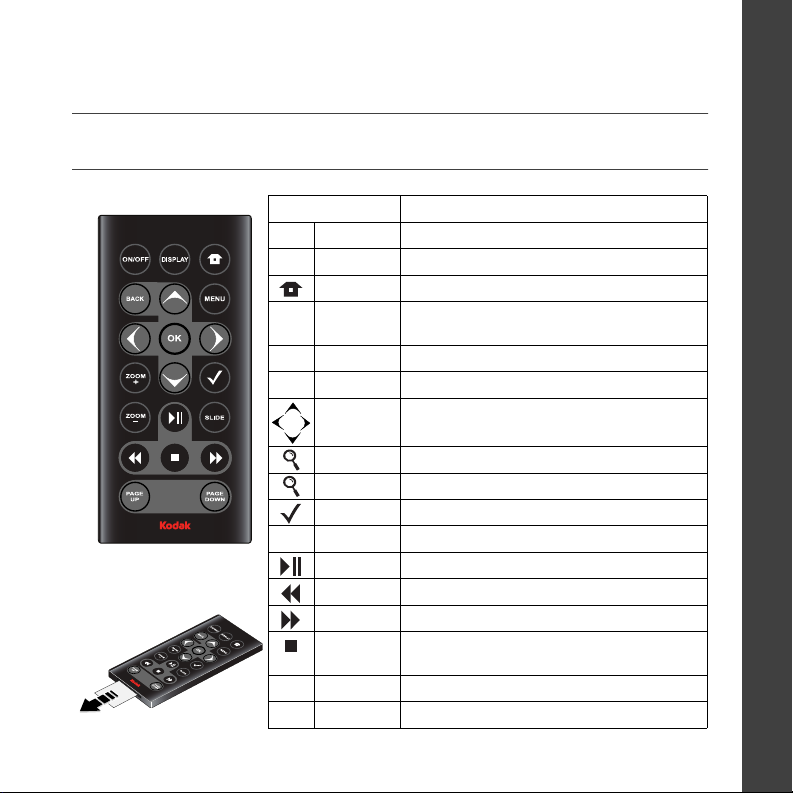
See your user’s guide – for more information about using your dock, visit
www.kodak.com/go/hdtvdocksupport.
Remote control
Button Press to
ON/OFF turn on/off the HDTV dock.
DISPLAY turn on/off picture/video status information bar.
Home return to the home screen.
BACK return to the previous screen.
stop a slide show, display thumbnails.
MENU display menu choices.
OK accept the current selection.
4-way navigate through pictures or menus.
ZOOM + increase picture magnification.
ZOOM - decrease picture magnification.
select mark pictures for an operation.
SLIDE play a slide show.
play/pause play/pause a video or slide show.
Remove the tab to start
using the remote.
rewind fast rewind a video.
fast forward fast forward a video.
stop stop a video, display the first frame.
stop a slide show, display thumbnails.
PAGE UP display the previous page of images.
PAGE DOWN display the next page of images.
ENGLISH
www.kodak.com/go/hdtvdocksupport 1
Page 2
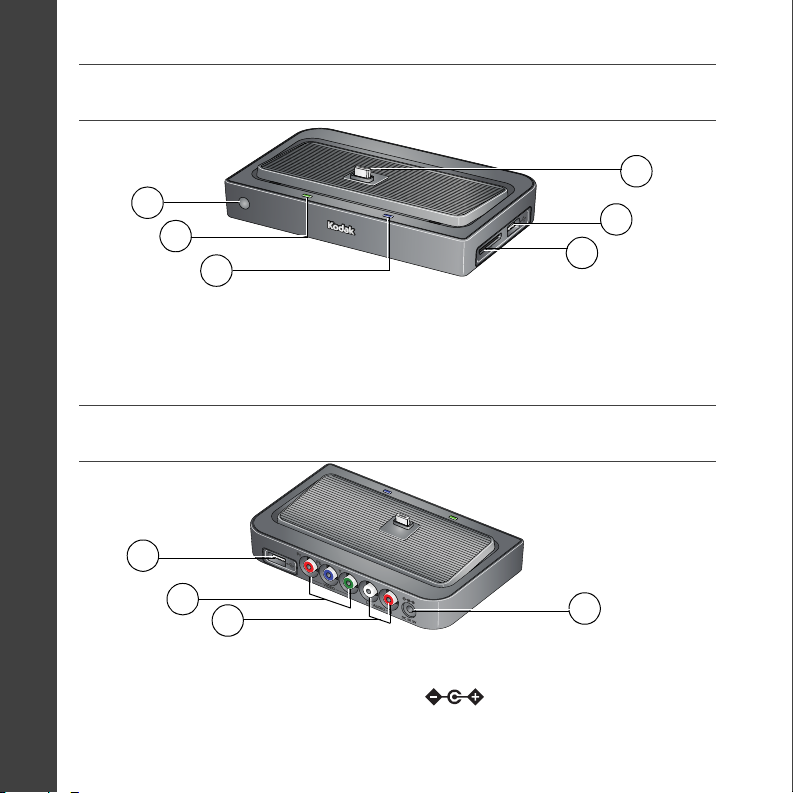
ENGLISH
Front/Side View
1
2
1 Remote control sensor 4 Memory card slot - SD, MMC
2 Charging light 5 USB connector
3 Power light 6 Dock connector
Back View
1
6
5
4
3
2
3
1 USB connector 3 Audio out connectors
2 Video out connectors 4 DC-In (5 V)
2 www.kodak.com/go/easysharecenter
4
Page 3
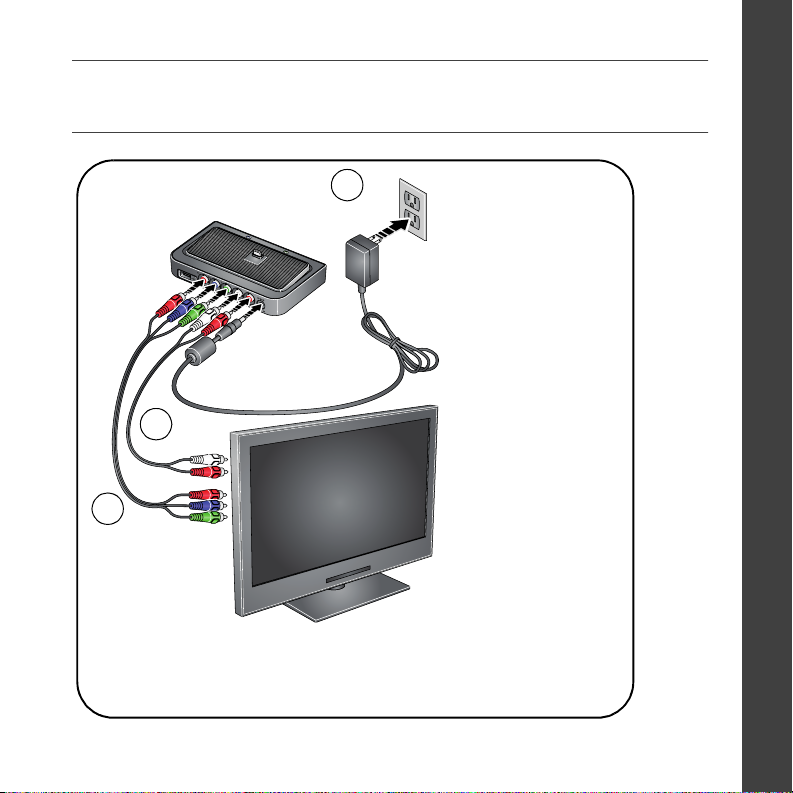
Connecting the dock power, HDTV
1
power
2
audio
3
video
Your power cable (included with the dock) may be different from the one
pictured. Use the plug that accommodates your type of power outlet.
ENGLISH
www.kodak.com/go/hdtvdocksupport 3
Page 4
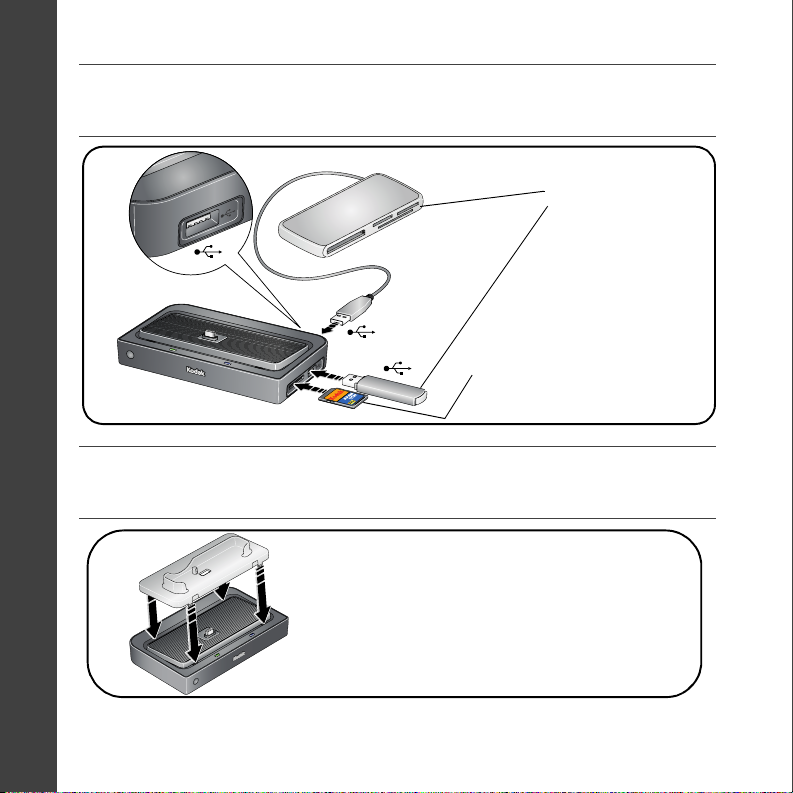
ENGLISH
Inserting a card or USB device
USB devices (use either USB connector):
card reader
flash drive
SD/MMC card
Attaching the camera insert
Custom camera insert included with
your camera.
4 www.kodak.com/go/easysharecenter
Page 5
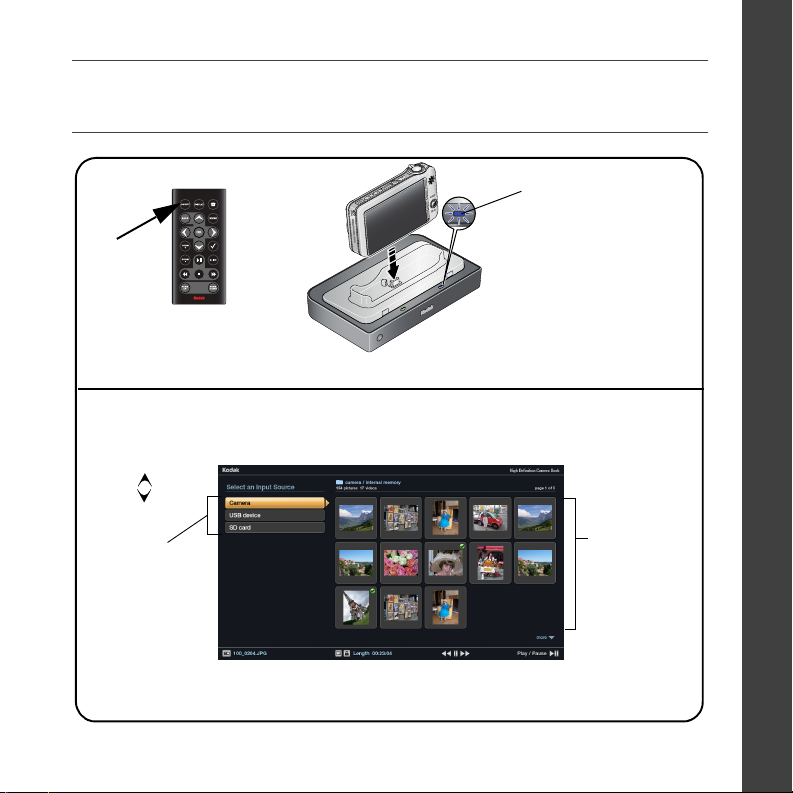
Turning on the dock; Home screen
Power light
ENGLISH
Press
ON/OFF.
Press
then OK to
choose an
Input Source.
Note: Devices connected to the dock are listed as Input Sources.
Press BACK to move between the Input Source list and thumbnails window.
-OR-
The Home screen appears.
(Use the remote control buttons to make your selections.)
Make sure the camera is
set to the appropriate
regional format (NTSC or
PAL). See your camera
user’s guide for details.
Thumbnails
(pictures/videos/
folders on a
selected Input
Source)
www.kodak.com/go/hdtvdocksupport 5
Page 6
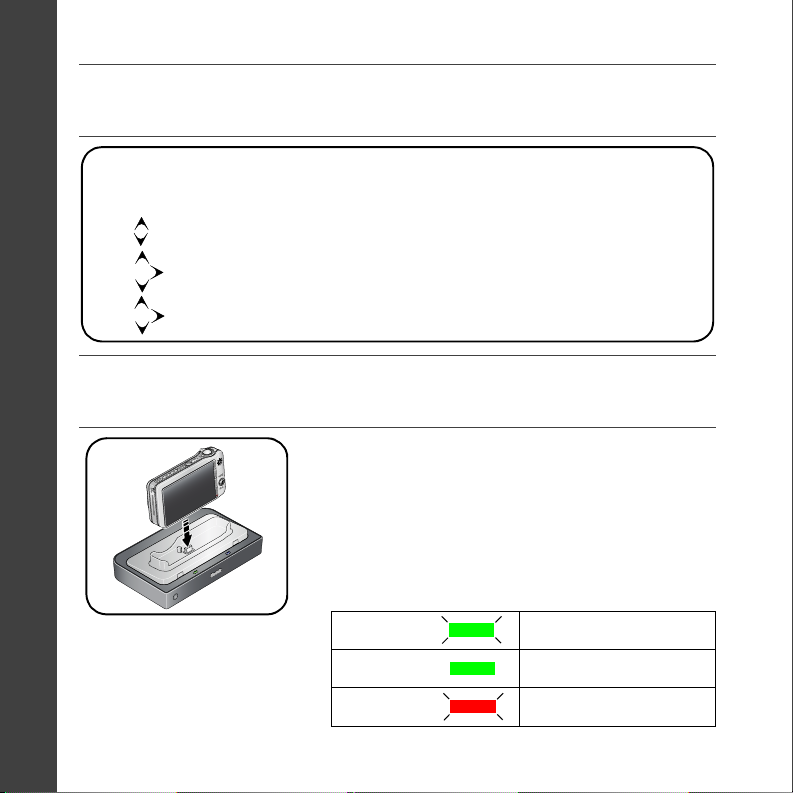
ENGLISH
Setting your language
On the remote control:
1
Press MENU.
2
to highlight Settings, press OK.
3
4
to highlight Language, press OK.
to select your language, press OK.
Charging the camera battery
1 Connect the dock power.
2 Insert the battery in the camera (Kodak Ni-MH or
Li-Ion rechargeable battery). Turn off the camera.
3 Place the camera on the dock.
Charging begins. Full charging takes up to 3 hours.
Charging light:
Blinking green Charging
Steady green Fully charged
Blinking red Error, see Troubleshooting
6 www.kodak.com/go/easysharecenter
Page 7

1 Working with pictures/videos
Viewing pictures and videos
Use your high definition television to view pictures and videos from a docked camera
(see page 5), memory card, or USB drive (see page 4).
■ The Home screen displays your pictures and videos as thumbnails (see page 5).
■ Use the remote control and OK buttons to navigate through your
pictures/videos and to make your selections.
www.kodak.com/go/hdtvdocksupport 7
Page 8

Working with pictures/videos
Home screen features
Input sources Pictures, videos and folders are displayed from:
Camera The camera that’s placed on the dock.
SD card A card inserted in the dock memory card slot.
USB device A USB device (flash drive, card reader, etc.) inserted in the dock USB
connectors. Each device is shown as a separate source. Each card in a
ca rd reade r is sho wn a s a s epa rate USB dev ice. Th e de vic e insert ed into
the side USB connector is shown first.
Icons on thumbnails
Video (see page 8)
Picture has a sound tag (see page 9)
Multimedia slide show (see page 8)
Selected picture/video/folder (see page 11)
View-only Favorites (see your camera user’s guide)
Thumbnails view
■ To navigate through the thumbnails, press .
■ To play a video ( ), highlight the video thumbnail,
then press OK. Press or OK when the first frame
appears (single view).
8 www.kodak.com/go/easysharecenter
Page 9

Working with pictures/videos
■ To play a multimedia slide show ( ), highlight an MMS folder, then press OK.
■ To view folder contents, highlight the folder, then press OK.
NOTE: Press BACK to move between the Input Source list and thumbnails window.
Single view
Begin working with your pictures and videos in Single view.
■ To view a single, full-screen picture, highlight the thumbnail, then press OK.
■ To m ag ni fy a picture 2X - 4X, press ZOOM+. Press ZOOM- to return to 1X. To view
other parts of the picture, press .
■ To play a sound tag ( ) that is associated with a picture, press .
■ Press DISPLAY to turn on/off the picture information.
■ Press to view previous/next picture.
■ Press BACK or to return to the Home screen.
www.kodak.com/go/hdtvdocksupport 9
Page 10

Working with pictures/videos
Using the menu
Use the Menu button on the remote control to work with your pictures/videos and
change your dock settings.
Display in Single view and press MENU to:
■ Rotate a picture. Press to highlight a rotation option (Clockwise or
Counterclockwise), then press OK. You can only rotate pictures that are unprotected
and are larger than 2.0 MP.
■ Enhance a picture. See page 12.
■ Crop a picture. Press to highlight Crop, then press OK. Press the ZOOM buttons
to size the crop box and press to move it. Press OK. You can only crop pictures
that are larger than 2.0 MP.
■ Print a picture. (Available when a printer is connected to your dock.) See page 14.
■ Make picture. (Available for videos only). See page 12.
■ Copy a picture/video to another connected device. Press to highlight Copy,
then press OK. Press to highlight the location you want to copy to, then press
OK.
■ Protect/Unprotect a picture/video from deletion. Press to highlight Protect (or
Unprotect), then press OK.
■ Delete a picture/video. Press to highlight Delete, then press OK. Press to
highlight your choice, then press OK. Press to highlight Yes, then press OK.
10 www.kodak.com/go/easysharecenter
Page 11

Working with pictures/videos
Press MENU, then Settings to change:
■ Slide show duration. See page 13.
■ Language. See page 6.
■ Video Out resolution (HDTV output format). Press to highlight 720p or
1080i, then press OK.
About displays your dock model number and firmware version.
Selecting pictures/videos
Use the multi-select feature to copy, delete, or protect two or more pictures/videos.
Selecting one at a time
1 In thumbnails view, press to highlight a picture/video, then press .
2 Continue selecting pictures/videos.
A check mark appears on the selected pictures. Press again to remove a check mark.
Selecting all
1 Press the MENU button after accessing the Home screen (see page 5).
2 Press to highlight Select All, then press OK.
A check mark appears on all pictures/videos in your current location.
To remove the check marks, press MENU, highlight Unselect all, then press OK.
www.kodak.com/go/hdtvdocksupport 11
Page 12

Working with pictures/videos
Using Kodak Perfect Touch technology
Kodak Perfect Touch technology helps to ensure better, brighter pictures, and can only
be applied to pictures that are larger than 2.0 MP.
1 In single picture view, press MENU.
2 Press to highlight KPT, then press OK.
A confirmation message then a split screen with the original and the enhanced image
appear.
3 Press to highlight your preference (the Original or the Kodak Perfect Touch
image), then press OK.
4 Press to view other parts of the picture.
5 Press OK. Follow the screen prompts to replace the original picture or to save the
enhanced picture as a new one.
Making a picture from a video
You can choose a single frame from a video, then save it as a new picture.
1 Press on the remote control to pause the video.
2 Press the Menu button.
3 Highlight Make Picture, then press OK.
Video
Picture
12 www.kodak.com/go/easysharecenter
Page 13

Working with pictures/videos
Running a slide show
■ To start a slide show from any selected picture (in thumbnail or single view), press
the SLIDE button.
■ To pause a slide show, press . Press again to play.
■ To end a slide show, press .
Changing the slide show display interval
The default interval setting displays each picture for 5 seconds. You can set the display
interval at 3, 5, 10, 15, 30, or 60 seconds.
1 On the Slide Show menu, press to highlight Interval, then press OK.
2 Press to highlight a display interval, then press OK.
NOTE: The interval setting remains until you change it.
www.kodak.com/go/hdtvdocksupport 13
Page 14

Working with pictures/videos
Printing pictures
You can print pictures from a docked camera, memory card, or USB device such as a
flash drive (see page 4). Printing is available only for images larger than 2.0 MP.
1 Turn on the dock (see page 5).
2 Connect the USB cable from the dock to the printer.
3 Turn on the printer.
4 Select a picture in Single view (see page 9), then
press MENU.
5 Press to highlight Print, then press OK.
6 Press to select the print quantity (1-39), then press OK to begin printing.
To cancel printing, press BACK.
Learning more about your dock
www.kodak.com/go/hdtvdock dock accessories
www.kodak.com/go/hdtvdocksupport Extended user’s guide
Interactive troubleshooting and repairs
Interactive tutorials
FAQs
Downloads
Product registration
14 www.kodak.com/go/easysharecenter
Page 15

2 Solving HDTV dock problems
For step-by-step product support, visit www.kodak.com/go/hdtvdocksupport and select
Interactive Troubleshooting & Repairs.
HDTV dock problems
If... Try one or more of the following
Dock does not
turn on.
Remote control does
not function.
Dock does not
recognize memory
card.
■ Make sure the power cable that was included with your dock is
securely connected (see page 3).
■ Make sure you are pressing the ON/OFF power button on the
remote control.
■ Change the remote control battery: CR2025, 3V lithium cell.
Release tab
(push down and hold while
sliding out the battery holder)
Battery holder
(slide in until it clicks)
■ Insert a certified SD/MMC card into the slot, then push to seat (see
page 4). For certified card reader memory cards, see its user’s
guide.
Battery
www.kodak.com/go/hdtvdocksupport 15
Page 16

3 Appendix
Important safety instructions
CAUTION:
Do not disassemble this product; there are no user-serviceable parts inside. Refer servicing to
qualified service personnel. Kodak AC adapters and battery chargers are intended for indoor use
only. The use of controls, adjustments, or procedures other than those specified herein may
result in exposure to shock and/or electrical or mechanical hazards.
■ The use of an accessory that is not recommended by Kodak may cause fire, electric shock, or injury. For
approved accessories, visit www.kodak/go/accessories
■ Use only a USB-certified computer equipped with a current-limiting motherboard. Contact your computer
manufacturer if you have questions.
■ When removing the battery from the remote, allow it to cool; it may be hot.
■ Follow all warnings and instructions supplied by the battery manufacturer.
■ Use only batteries approved for this product to avoid risk of explosion.
■ Keep batteries out of the reach of children.
■ Do not allow batteries to touch metal objects, including coins. Otherwise, a battery may short circuit,
discharge energy, become hot, or leak.
■ Do not disassemble, install backward, or expose batteries to liquid, moisture, fire, or extreme temperature.
■ Remove the battery when the product is stored for an extended period of time. In the unlikely event that
battery fluid leaks inside the product, contact Kodak customer support.
■ In the unlikely event that battery fluid leaks onto your skin, wash immediately with water and contact your
local health provider. For additional health-related information, contact your local Kodak customer support.
■ Dispose of batteries according to local and national regulations. Visit www.kodak.com/go/kes.
■ Do not charge non-rechargeable batteries.
For more information on batteries, visit www.kodak.com/go/batterytypes.
.
16 www.kodak.com/go/easysharecenter
Page 17

Appendix
■ Remote control battery may include perchlorate material. Special handling may apply in California.
■ Read and follow all warnings and instructions supplied by the battery manufacturer.
Additional care and maintenance
■ Wipe the dock gently with a soft, lint-free cloth. Do not allow chemicals, such as suntan lotion, to contact
painted surfaces.
■ Service agreements are available in some countries. Contact a dealer of Kodak products for more
information.
■ For HDTV dock disposal or recycling information, contact your local authorities. In the US, visit the
Electronics Industry Alliance Web site at www.eiae.org or visit www.kodak.com/go/hdtvdocksupport.
Limited warranty
Kodak warrants Kodak consumer electronic products and accessories (“Products”), excluding batteries, to be
free from malfunctions and defects in both materials and workmanship for one year from the date of purchase.
Retain the original dated sales receipt. Proof of the date of purchase will be required with any request for
warranty repair.
Limited warranty coverage
Warranty service is only available from within the country where the Products were originally purchased. You
may be required to ship Products, at your expense, to the authorized service facility for the country where the
Products were purchased. Kodak will repair or replace Products if they fail to function properly during the
warranty period, subject to any conditions and/or limitations stated herein. Warranty service will include all
labor as well as any necessary adjustments and/or replacement parts. If Kodak is unable to repair or replace a
Product, Kodak will, at its option, refund the purchase price paid for the Product provided the Product has been
returned to Kodak along with proof of the purchase price paid. Repair, replacement, or refund of the purchase
price are the sole remedies under the warranty. If replacement parts are used in making repairs, those parts may
be remanufactured, or may contain remanufactured materials. If it is necessary to replace the entire Product, it
may be replaced with a remanufactured Product. Remanufactured Products, parts and materials are warranted
for the remaining warranty term of the original Product, or 90 days after the date of repair or replacement,
whichever is longer.
www.kodak.com/go/hdtvdocksupport 17
Page 18

Appendix
Limitations
This warranty does not cover circumstances beyond Kodak's control. This warranty does not apply when failure
is due to shipping damage, accident, alteration, modification, unauthorized service, misuse, abuse, use with
incompatible accessories or attachments, failure to follow Kodak's operation, maintenance or repacking
instructions, failure to use items supplied by Kodak (such as adapters and cables), or claims made after the
duration of this warranty. Kodak makes no other express or implied warranty for this product, and disclaims the
implied warranties of merchantability and fitness for a particular purpose. In the event that the exclusion of any
implied warranty is ineffective under the law, the duration of the implied warranty will be one year from the
purchase date or such longer period as required by law. The option of repair, replacement, or refund is Kodak's
only obligation. Kodak will not be responsible for any special, consequential or incidental damages resulting
from the sale, purchase, or use of this product regardless of the cause. Liability for any special, consequential or
incidental damages (including but not limited to loss of revenue or profit, downtime costs, loss of the use of the
equipment, cost of substitute equipment, facilities or services, or claims of your customers for such damages
resulting from the purchase, use, or failure of the Product), regardless of cause or for breach of any written or
implied warranty is expressly disclaimed.
Your rights
Some states or jurisdictions do not allow exclusion or limitation of incidental or consequential damages, so the
above limitation or exclusion may not apply to you. Some states or jurisdictions do not allow limitations on how
long an implied warranty lasts, so the above limitation may not apply to you. This warranty gives you specific
rights, and you may have other rights which vary from state to state or by jurisdiction.
Outside the United States and Canada
In countries other than the United States and Canada, the terms and conditions of this warranty may be
different. Unless a specific Kodak warranty is communicated to the purchaser in writing by a Kodak company,
no warranty or liability exists beyond any minimum requirements imposed by law, even though defect, damage,
or loss may be by negligence or other act.
FCC compliance and advisory
Kodak EasyShare HDTV dock
This equipment has been tested and found to comply with the limits for a Class B digital device, pursuant to
Part 15 of the FCC Rules. These limits are designed to provide reasonable protection against harmful
18 www.kodak.com/go/easysharecenter
Page 19

Appendix
interference in a residential installation.
This equipment generates, uses, and can radiate radio frequency energy and, if not installed or used in
accordance with the instructions, may cause harmful interference to radio communications. However, there is
no guarantee that interference will not occur in a particular installation.
Any changes or modifications not expressly approved by the party responsible for compliance could void the
user’s authority to operate the equipment. Where shielded interface cables have been provided with the
product or specified additional components or accessories elsewhere defined to be used with the installation of
the product, they must be used in order to ensure compliance with FCC regulation.
FCC and Industry Canada
This device complies with Industry Canada RSS-210 and FCC Rules. Operation is subject to the following two
conditions: (1) this device may not cause harmful interference, and (2) this device must accept any interference
received, including interference that may cause undesired operation.
MPEG-4
Use of this product in any manner that complies with the MPEG-4 visual standard is prohibited, except for use
by a consumer engaging in personal and non-commercial activities.
Canadian DOC statement
DOC Class B Compliance—This Class B digital apparatus complies with Canadian ICES-003.
Observation des normes-Classe B—Cet appareil numérique de la classe B est conforme à la norme
NMB-003 du Canada.
Australian C-Tick
N137
www.kodak.com/go/hdtvdocksupport 19
Page 20

Appendix
Waste Electrical and Electronic Equipment labeling
In Europe: For human/environmental protection, it is your responsibility to dispose of this
equipment at a collection facility established for this purpose (separate from municipal
waste). For more information, contact your retailer, collection facility, or appropriate local
authorities; or visit www.kodak.com/go/recycle. (Product weight: 170 g.)
Eastman Kodak Company
Rochester, New York 14650
© Eastman Kodak Company, 2007
Kodak, EasyShare, and Perfect Touch are trademarks of Eastman Kodak Company.
Eastman Kodak Company is an authorized licensee of the CompactFlash trademark.
2F6571_en
20 www.kodak.com/go/easysharecenter
