Page 1
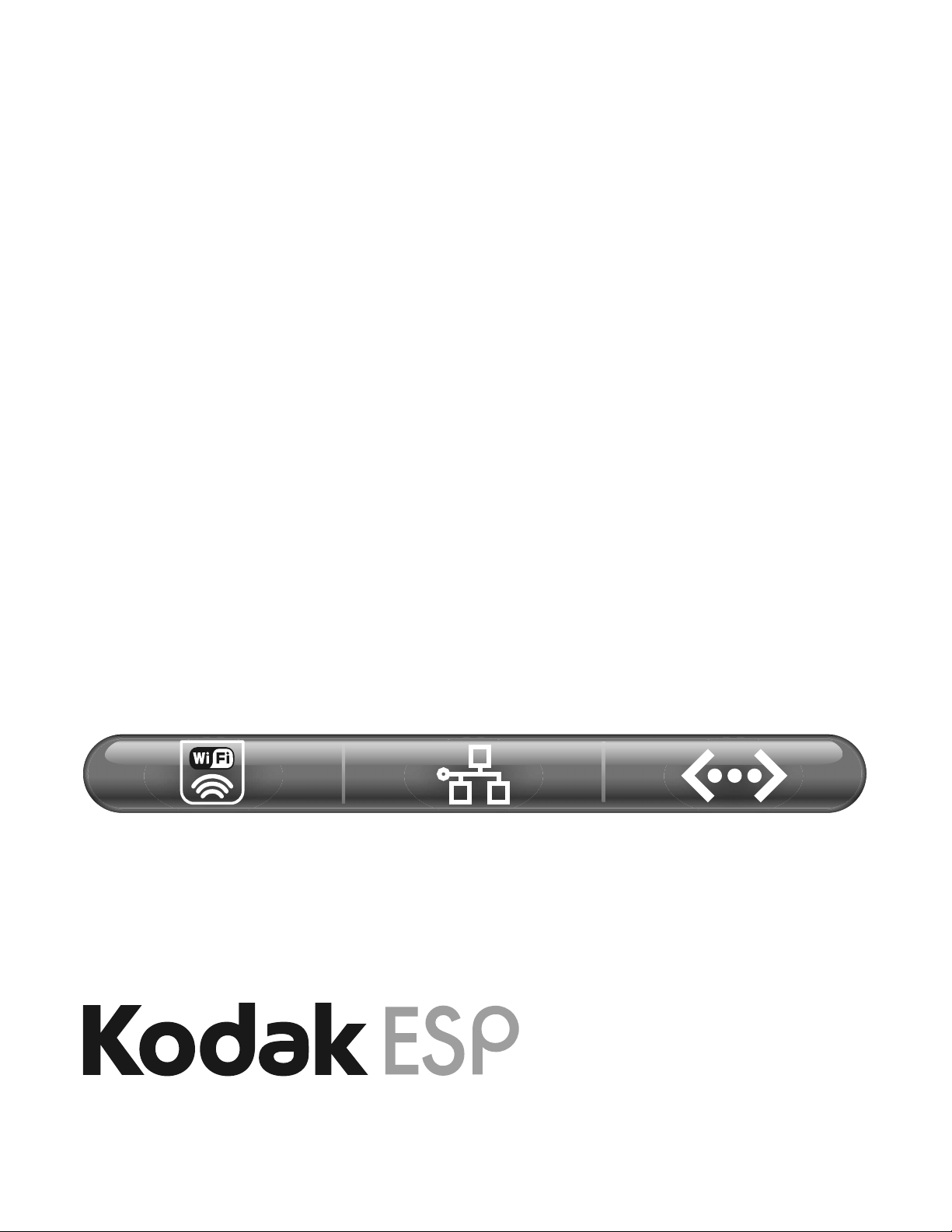
Networking Setup Guide
Guide de configuration réseau
Guía de configuración de red
Guia de configuração de rede
All-in-One Printers • Imprimantes tout-en-un
Impresoras multifunción • Impressoras Multifuncionais
Page 2
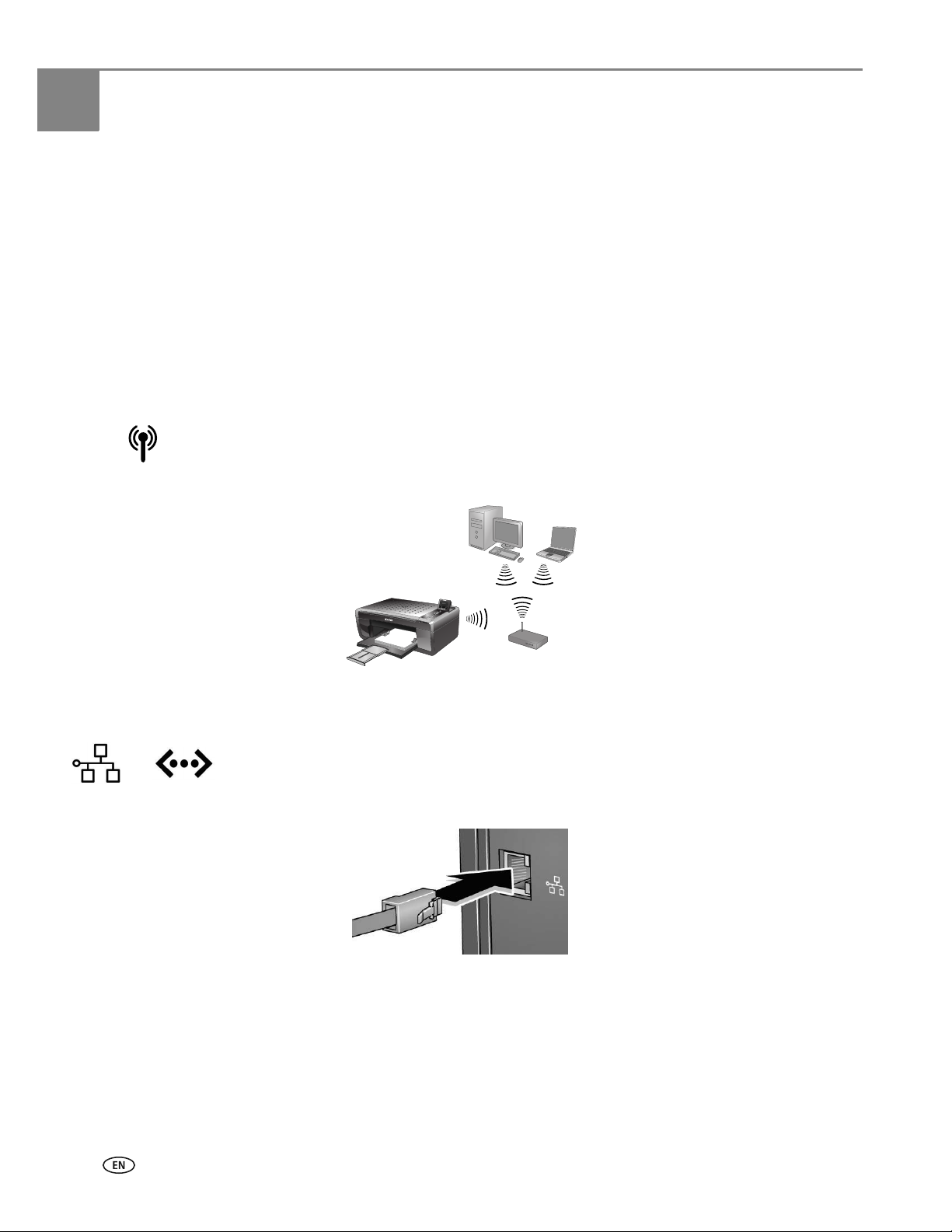
1
Choosing a Connection Type
Make sure you completed the steps in the Start Here Guide. Then choose one of the following connection
types for your printer, and see the corresponding chapter for instructions.
NOTE:
• You can change your connection type later. See the chapter
Extended User Guide.
• For additional networking information or troubleshooting, go to
www.kodak.com/go/inkjetnetworking.
Wireless (Wi-Fi) connection
To connect your printer to a wireless network, see Setting Up the Wireless (Wi-Fi)
Connection, page 2.
Ethernet connection
Configuring Your Printer in the
Back
Home
Rotate
MS SD/HC MMC
To connect your printer to a wired network using an Ethernet cable, see Setting Up the
Ethernet Connection, page 4.
1 www.kodak.com/go/aiosupport
Page 3

2
Setting Up the Wireless (Wi-Fi)
Connection
Before you connect
You need to:
• Have a functional 802.11 wireless network. Kodak recommends that you use a wireless access point,
most commonly a router, that uses Dynamic Host Configuration Protocol (DHCP).
• Determine whether your wireless router supports Wi-Fi Protected Setup (WPS).
• Temporarily disable your firewall until the printer is successfully installed and communicating.
IMPORTANT: If you are unsure of how your network is configured, contact your Internet service provider or your
network administrator for assistance.
Using the LCD keyboard
On the printer, press , , or to select the letters and numbers, using the correct uppercase and
lowercase letters. Press
• To erase a character, select
• To change from uppercase to lowercase, select
• To change from lowercase to uppercase, select
• To enter punctuation or symbols, select
OK after each character. When you are done, select DONE, then press OK.
BKSP (backspace), then press OK.
abc/123, then press OK.
ABC/123, then press OK.
!@#, then press OK.
Connecting to a non-WPS wireless router
To connect your printer to your wireless network, you need to know the network name, which is also called
the Service Set Identifier (SSID). You can obtain your network name from the wireless router. See the
manufacturer’s documentation for more information.
If your network has security enabled, you also need to know the security string, which may be a Wired
Equivalent Privacy (WEP) key or a Wi-Fi Protected Access (WPA/WPA2) passphrase.
Record your network information in the spaces below, using the correct uppercase and lowercase letters.
Network Name (SSID): __________________________________________________________________________
Security String: _________________________________________________________________________________
1. Press
2. Press to select
3. With
Home.
Network Settings, then press OK.
WiFi Setup Wizard selected, press OK.
NOTE: The Wi-Fi radio turns on automatically when you select WiFi Setup Wizard.
The printer searches for available wireless networks within range, then displays the list in order of signal
strength. If there are more networks than can be shown on the LCD, a (page down) symbol appears
in the bottom right of the display. If you don’t see your network in the list, or if you want to change your
network, select
Rescan for Wireless Networks, then press OK.
www.kodak.com/go/aiosupport 2
Page 4

Setting Up the Wireless (Wi-Fi) Connection
4. If the name of your network is:
Listed Not Listed
Press to select
your network, then
press
OK.
5. If your network has security enabled, use the LCD keyboard to enter your security string.
6. When the confirmation message appears, press
If the printer is successfully connected, the Wi-Fi status light should be on.
If you are unable to connect your printer, go to www.kodak.com/go/inkjetnetworking.
7. When the printer is successfully connected, install the KODAK All-in-One Printer Software on your
computer. Follow the on-screen instructions to complete your setup.
Make sure your wireless router is turned on and within range. If your
wireless router does not broadcast its SSID:
a. Press to select
b. Use the LCD keyboard to enter your network name.
c. Select
setup, then press
WEP or WPA/WPA2 as required for your network's security
Unlisted network, then press OK.
OK.
OK.
Connecting to a WPS wireless router
1. Press Home.
2. Press to select
3. With
WiFi Setup Wizard selected, press OK.
NOTE: The Wi-Fi radio turns on automatically when you select Wi-Fi Setup Wizard.
Network Settings, then press OK.
4. With
5. Select one of these two methods of connecting:
6. When the confirmation message appears, press
7. When the printer is successfully connected, install the KODAK All-in-One Printer Software on your
WPS Connect selected, press OK.
IMPORTANT: Before you press OK on the printer, make sure you know where the router's button is, or where to
enter the generated PIN. If necessary, consult your Internet service provider or router
manufacturer’s documentation for more information.
Pressing a Button Entering a PIN
a. With Push Button Configuration selected, press OK.
b. Press or select the WPS button for your wireless
router.
NOTE: You will have two minutes to press or select the
WPS button. It may be a button on the device
or a virtual button in the device’s software.
a. Press to select Generate WPS
PIN, then press OK.
b. In your wireless router’s software,
locate the PIN screen.
c. Enter the PIN you received from
the LCD into the PIN screen.
OK.
If the printer is successfully connected, the Wi-Fi status light should be on.
If you are unable to connect your printer, go to www.kodak.com/go/inkjetnetworking.
computer. Follow the on-screen instructions to complete your setup.
3 www.kodak.com/go/aiosupport
Page 5

3
Setting Up the Ethernet Connection
Before you connect
You need to:
• Have a functional Ethernet network that includes a router, switch, or hub with an Ethernet port.
• Have a Category 5 (or higher) Ethernet cable.
• Temporarily disable your firewall until the printer is successfully installed and communicating.
Connecting to an Ethernet network
1. Connect the Ethernet cable into the Ethernet port on the back of the printer.
2. Connect the other end of the Ethernet cable into an available Ethernet port on your router, switch,
or hub.
3. Install the KODAK All-in-One Printer Software on your computer. Follow the on-screen instructions to
complete your setup.
www.kodak.com/go/aiosupport 4
Page 6

Eastman Kodak Company
1K5857
Printed in
Rochester, NY 14650
© Eastman Kodak Company, 2009
Kodak is a trademark of Eastman Kodak Company.
Specifications subject to change without notice.
P/N 1K5857
October 2009
