Page 1
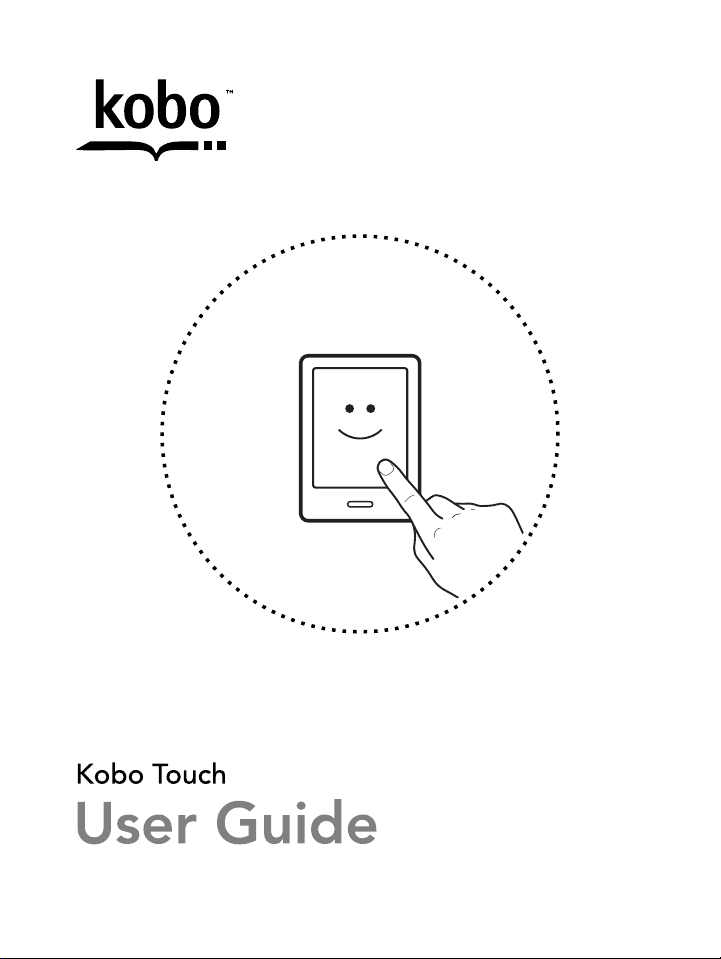
!
Page 2

2!
!
Kobo™!Touch!User!Guide!!
TABLE!OF!CONTENTS!
About!your!eReader!....................................................................!4!
What’s!in!this!section!.......................................................................................!4!
Anatomy!of!your!eReader!..............................................................................!5!
Charging!your!eReader!....................................................................................!6!
Using!the!touch!screen!....................................................................................!8!
Going!to!sleep!and!waking!up!.....................................................................!10!
Connecting!to!your!computer!.....................................................................!12!
Using!Your!Library!....................................................................!13!
What’s!in!this!section!.....................................................................................!13!
Syncing!your!library!over!Wi!Fi!(updating!your!library)!...............!16!
Using!custom!library!shelves!......................................................................!17!
Deleting!books!...................................................................................................!19!
Reading!on!your!eReader!.......................................................!21!
What’s!in!this!section!.....................................................................................!21!
Reading!a!book!..................................................................................................!21!
Navigating!a!book!............................................................................................!21!
Changing!the!way!text!looks!.......................................................................!23!
Closing!and!bookmarking!your!page!.......................................................!25!
Page 3
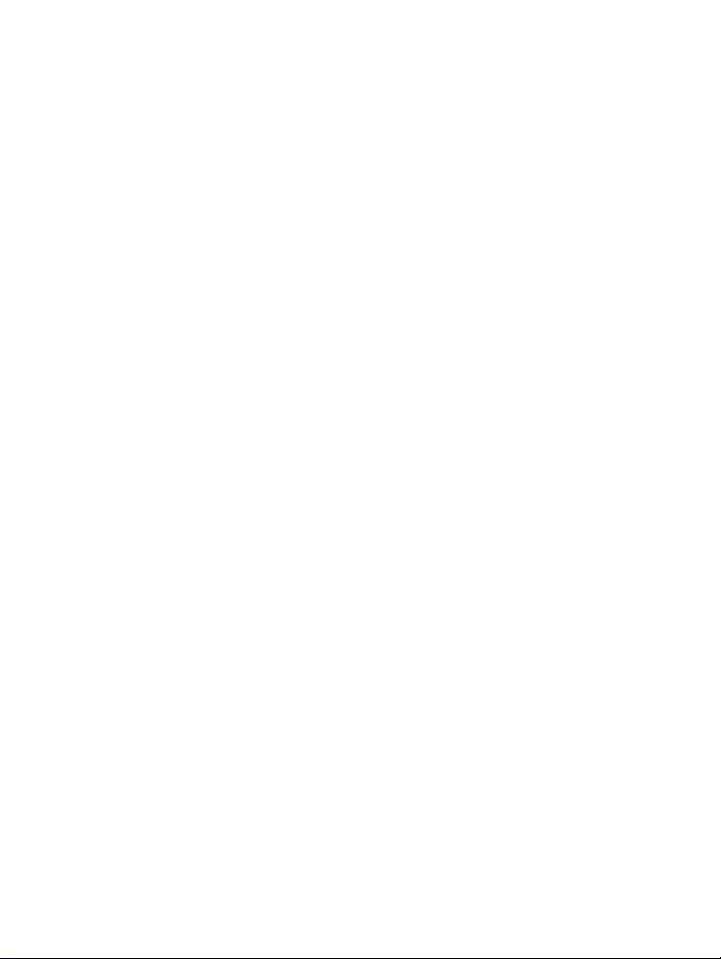
3!
Annotating!text,!and!looking!up!or!!
translating!words!.......................................................................!26!
What’s!in!this!section!.....................................................................................!26!
Using!notes!.........................................................................................................!28!
Bookmarking!pages!........................................................................................!29!
Using!the!dictionary!........................................................................................!31!
Translating!a!word!..........................................................................................!31!
Getting!a!Book!.............................................................................!33!
What’s!in!this!section!.....................................................................................!33!
Shopping!for!a!new!book!..............................................................................!33!
Buying!a!book!....................................................................................................!35!
Adding!library!books!and!books!from!other!bookstores!...............!37!
Understanding!EPUB,!PDF,!and!DRM!................................!38!
Using!Wi!Fi!....................................................................................!40!
What’s!in!this!section!.....................................................................................!40!
About!Wi!Fi!.........................................................................................................!40!
Turning!off!Wi!Fi!..............................................................................................!41!
Connecting!your!eReader!to!a!wireless!(Wi!Fi)!network!...............!41!
Getting!Help!..................................................................................!43!
Safety,!Regulatory!and!Warranty!Information!....................................!43!
Page 4
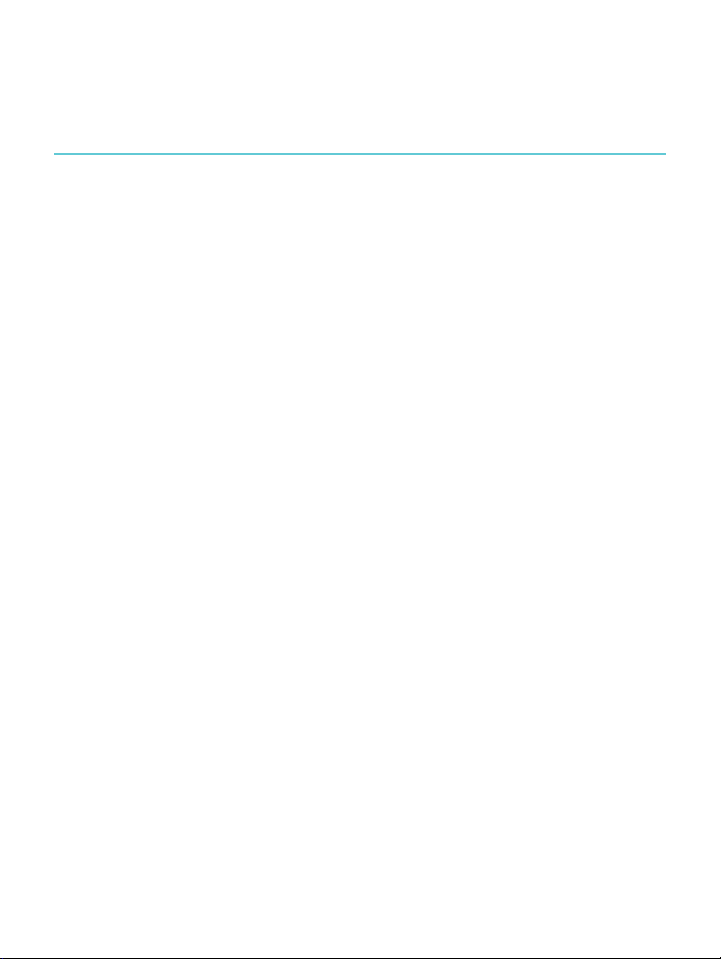
4!
About!your!eReader!
What’s!in!this!section!
• Anatomy(of(your(eReader!
• Charging(your(eReader!
• Using&the&touch&screen!
• Going&to&sleep&and&waking&up!
• Connecting)to)your)computer!
Page 5
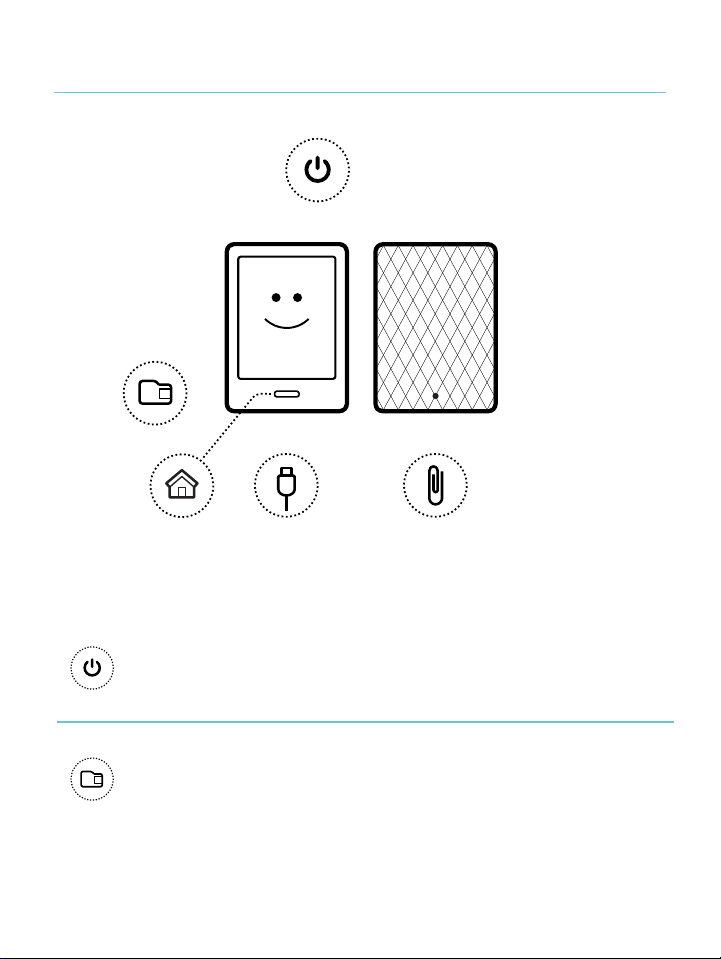
5!
Anatomy!of!your!eReader!
!
!
!
!
Power!slider!
Turn!your!eReader!on!or!off,!or!put!it!
to!sleep.!
!
!
Micro!SD!slot!
Increase!the!number!of!books!your!
eReader!can!hold!by!inserting!a!
micro!SD!card.!
Page 6
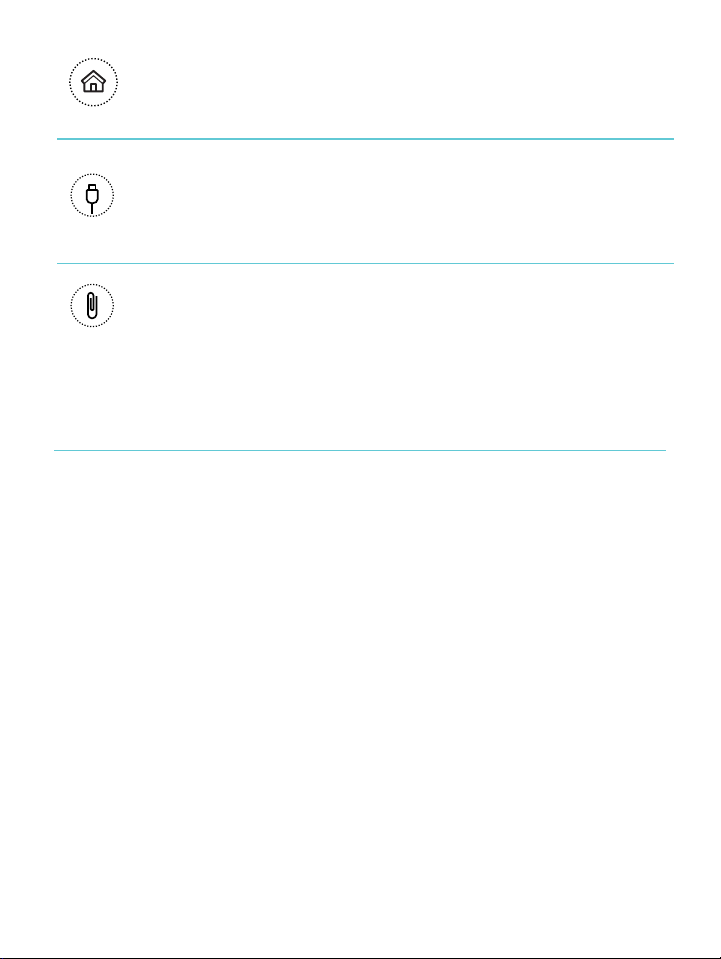
6!
!
Home!button!
Jump!back!to!your!Home!page!at!any!
time.!
!
!
USB!port!
Connect!your!eReader!to!your!
computer!using!the!supplied!USB!
cable,!to!charge!your!eReader!or!add!
books!to!it.!
!
!
Reset!hole!
Insert!a!paper!clip!and!hold!to!reset!
your!eReader!if!necessary.!
!
Charging!your!eReader!
To!charge!your!eReader,!connect!it!to!your!computer!using!the!
USB!cable!provided!in!your!box.!
Page 7

7!
!
As!it!charges,!your!eReader!will!display!the!battery’s!charge!at!
the!top!right_hand!corner!of!the!screen.!
Battery!icon…!
Meaning…!
!
Your!eReader!is!out!of!power.!
!
Your!eReader!is!charging.!
!
Your!eReader!has!partial!charge.!
!
Your!eReader!is!fully!charged.!
!
Page 8
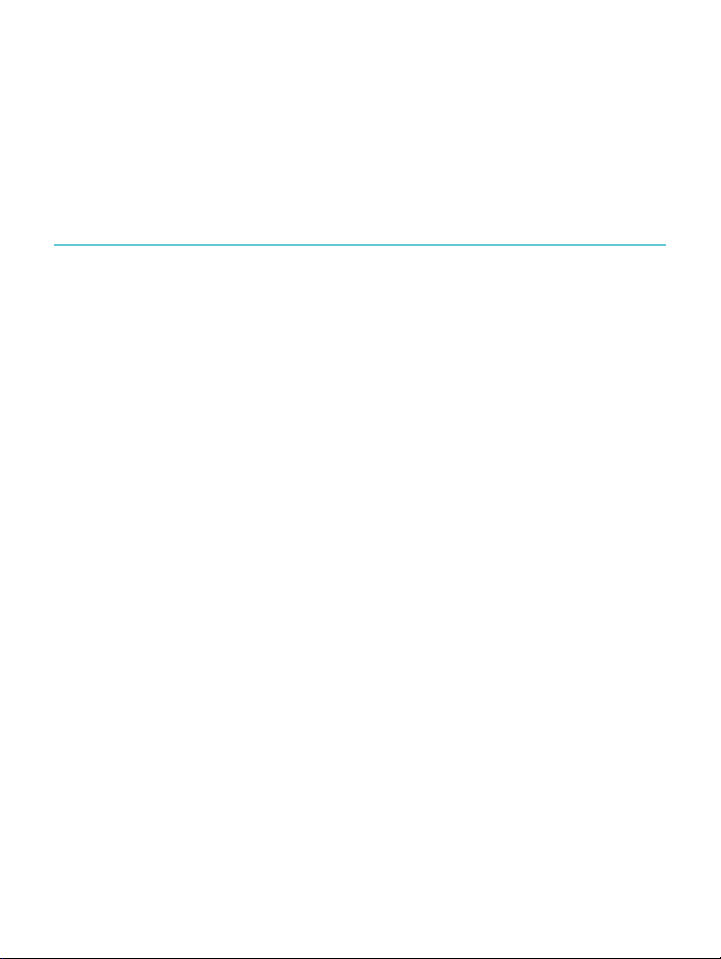
8!
To!find!out!how!much!power!your!eReader!has!left,!press!the!
Home!button!and!return!to!your!Home!screen.!!You’ll!find!the!
battery!icon!at!the!top!right_hand!corner!of!the!screen!with!the!
battery’s!current!capacity.!
Using!the!touch!screen!
You!can!touch!your!eReader!screen!to!open!books,!turn!pages,!
select!items,!and!more.!In!many!cases!you!can!just!touch!the!
screen!lightly!with!a!fingertip!to!interact!with!it.!There!are!a!few!
other!gestures!that!you!may!find!useful.!
Tapping!
This!is!the!gesture!youʼll!use!the!most.!Just!tap!the!scree n !ligh tly!
to!open!a!book,!turn!a!page,!select!a!menu,!an d!m or e.!
Double.tapping!
To!double_tap!you!tap!the!same!spot!on!the!screen!twice!quick ly.!
If!youʼre!reading!a!PDF,!you!can!double_ta p!to!zo om !in!to!a!p age !
and!make!it!bigger.!If!youʼre!already!zoomed_in,!double_tapping!
the!page!will!zoom!out.!
!
! !
Page 9
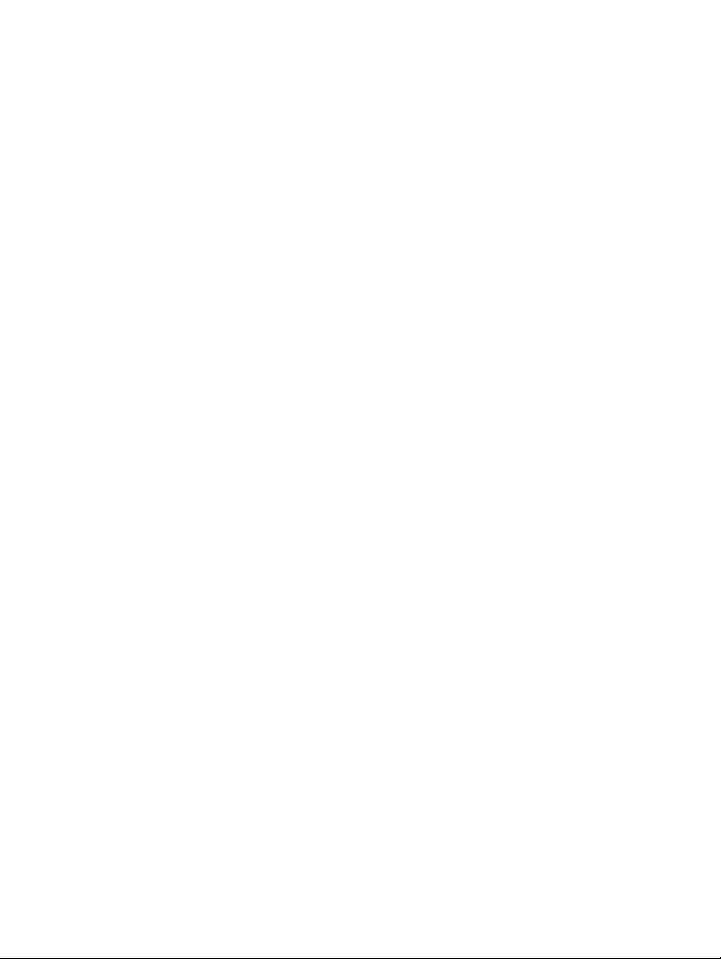
9!
Swipe!
You!can!use!this!gesture!to!page!through!books!that!you!are!
reading.!To!page!forward,!place!your!finger!on!the!right!edge!of!
screen!and!quickly!drag!it!horizontally!to!the!left.!The!page!will!
turn!just!like!a!real!book.!You!can!swipe!from!th e!left_edge!of!the!
screen!to!page!backwards.!
Press!and!hold!
This!is!also!called!ʻlong!pressʼ.!To!use!th is !g e s t u r e ,!to uch!the!
screen!and!hold!your!finger!in!place.!This !ge stu re !allo ws!you!to!
select!text!while!reading.!Just!touch!a!word!on!the!screen!and!
hold!your!finger!in!place!for!a!moment.!When!you!let!go,!your!
eReader!will!underline!the!word!and!show!two!circles!—!one!at!
each!end!of!the!word.!You!can!then!use!the!drag!gesture!on!the!
circles!to!select!more!text.!!Note:!Not!all!books!allow!for!text!
selection.!
Dragging!
If!youʼre!reading!a!PDF!and!you!zoom!in!to!see!a!bigger!version!
of!your!page,!you!can!drag!the!page!around!to!see!different!parts!
of!it.!To!do!this,!touch!anywhere!on!the!screen!and !lig h tly !m o v e !
your!finger!around.!The!page!will!move!in!the!direction!of!your!
finger.!
!
Page 10

10!
Going!to!sleep!and!waking!up!
You!can!turn!your!eReader!off!or!put!it!to!sleep!when!you’re!not!
reading.!Both!help!your!battery!last!longer.!The!main!difference!
is!that!when!you!pu t!y ou r !eR e a d er !to !sle ep !a n d !th en !wake!it!up,!
you!go!directly!back!to!the!last!screen!you!saw.!!This!could!be!a!
page!in!the!book,!the!Kobo!Store,!or!an!area!in!your!library.!If!
you!turn!your!eReader!off!you’ll!go!back!to!your!Home!page!
when!you!turn!it!on!again.!
Note!that!putting!your!eReader!to!sleep!can!interrupt!things!like!
library!syncing!and!wire less !co nn e ctio ns .!
! !
Page 11
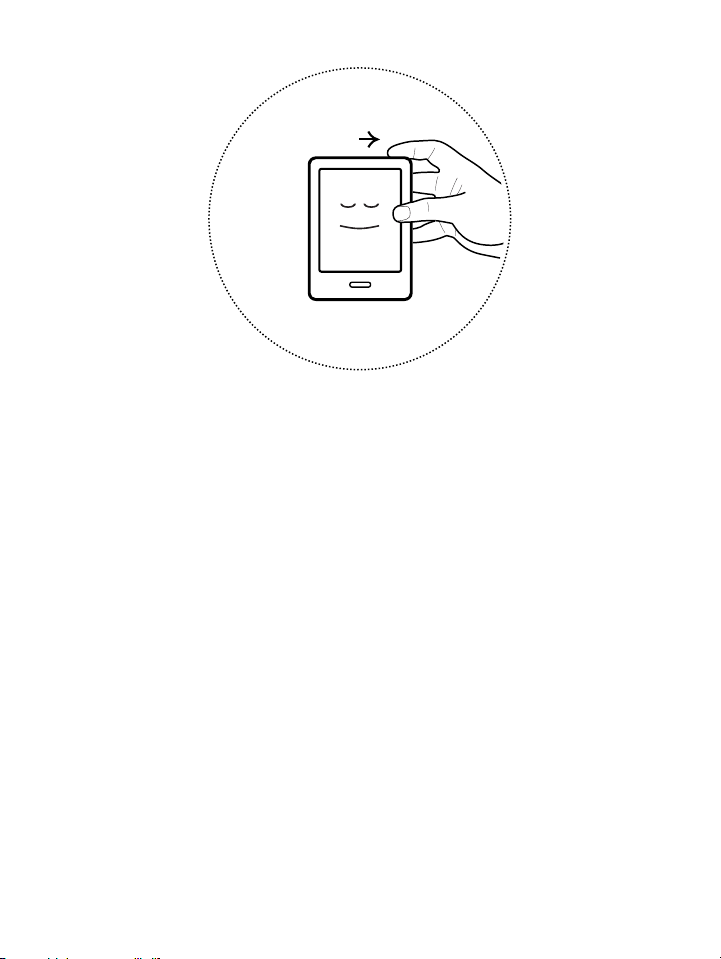
11!
!
To!turn!on!your!eReader:!
• Slide&the&power&button&and&hold&until&your&eReader&turns$
on.!
To!turn!off!your!eReader:!
• Slide&the&power&button&and&hold&until&the&Off&!
screen&appears.!
To!put!your!eReader!to!sleep:!
• Slide!the!power!button!and!release!quickly.!
To!wake!your!eReader!from!sleep:!
• Slide!the!power!button!and!release.!
Page 12
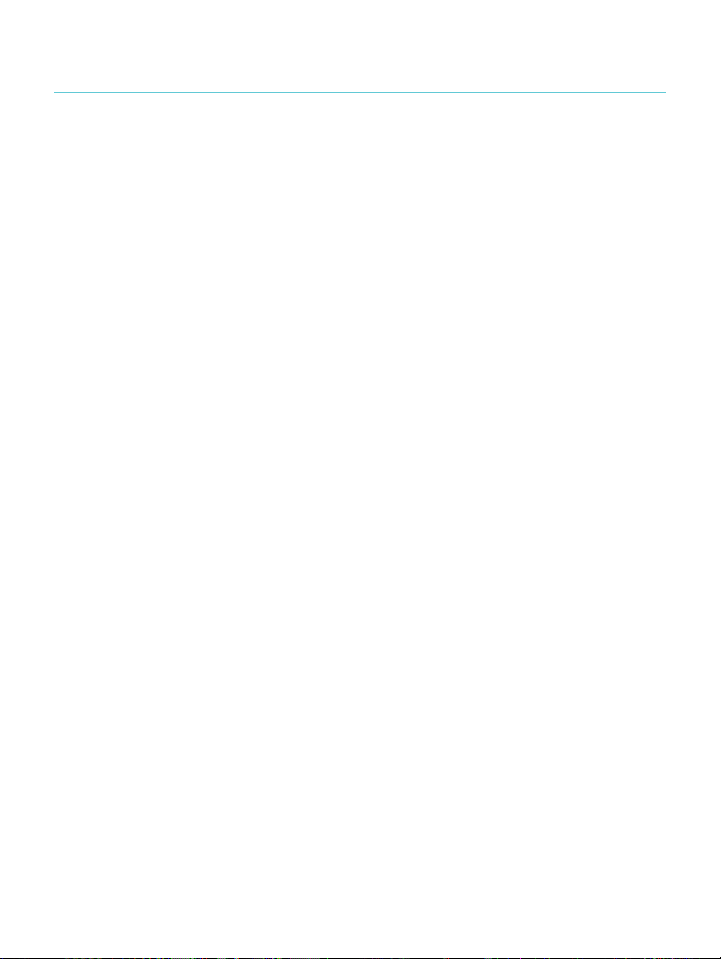
12!
Connecting!to!your!computer!
You!can!connect!your!eReader!to!your!computer!using!the!Kobo!
Desktop!software.!Kobo!Desktop!lets!you!buy!books,!rate!books,!
organize!your!eReader!library,!and!more.!!
Here!are!a!few!things!you!can!do!on!Kobo!Desktop:!
• Manage&a&large&collection&of#books#with#list#view!
• Read%your%books%on%your%computer!
• Browse'Kobo'books,'read'previews'and'buy'books!
!
For!more!details!on!Kobo!Desktop,!you!can!download!the!Kobo!
Desktop!guide!from!www.kobo.com/userguides.!You!can!also!
search!our!online!help!portal!at!kobo.com/help!to!ask!questions!
about!Kobo!Desktop!or!your!eReader.!
! !
Page 13
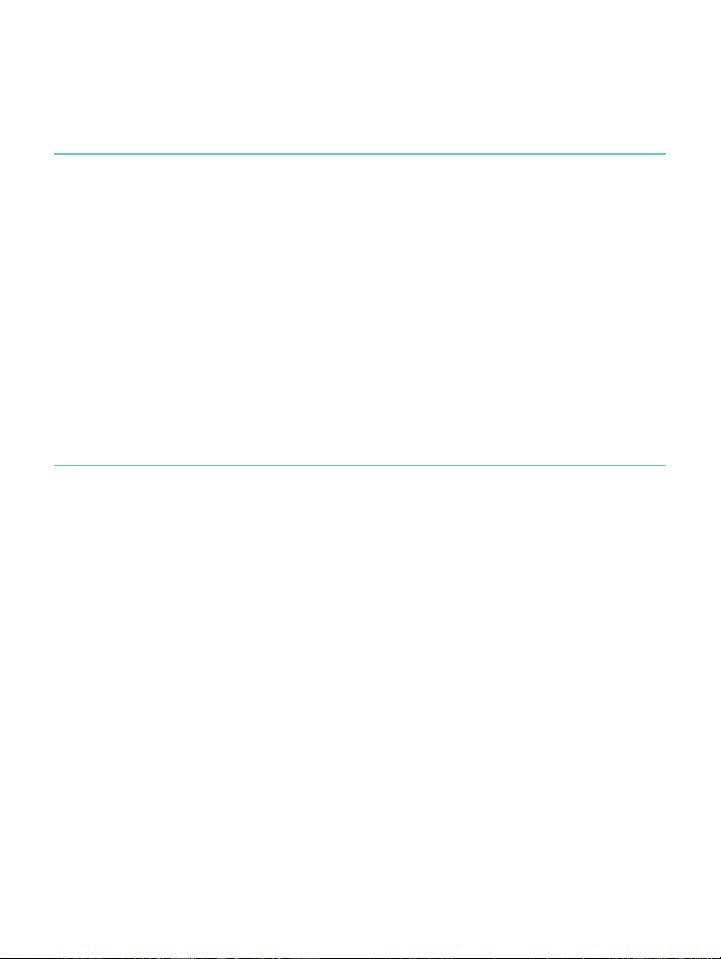
13!
Using!Your!Library!
What’s!in!this!section!
• Navigating(your(Home(Page(and(Library!
• Searching*for*books!
• Syncing'your'library'over'Wi'Fi!
• User%custom%library%shelves!
• Deleting(books!
!
Navigating!your!Home!Page!and!Library!
Your!Home!page!is!the!first!thing!you!see!when!you!turn!on!your!
eReader.!You’ll!find!the!covers!of!up!to!5!books,!newspapers,!
documents!or!magazines!you’re!reading!in!a!mosaic!on!your!
Home!page.!When!you!add!new!items!to!your!eReader,!they’ll!
also!appear!on!this!page.!Just!tap!a!book!cover!to!open!the!book!
and!start!reading.!
Your!Library!lets!you!read!and!manage!books!on!your!eReader.!
You!can!create!custom!shelves!to!organize!your!books!and!even!
read!any!book!previews!you’ve!added.!!
Page 14

14!
In!your!Library!you’ll!find:!
• Books!—!see#all#the#books#and#documents#in#your#
library.(!
• News%&%Magazines!—!see#any#newspapers#and#
magazines)you)have)subscribed)to.!
• Previews!—!see#excerpts#of#new#and#exciting#books.!
• Shelves!—!add#and#edit#bookshelves#to#organize#your#
library.!
!
To!open!your!library,!press!the!Home!button,!then!tap!Library!at!
the!bottom!of!the!screen.!!
Ready!to!buy!your!first!book?!You!can!find!books!by!categories,!
recommended!lists,!and!more.!Your!eReader!mak es!buying!
books!easy!by!sorting!them!into!categories:!
• Recommended(for(you!—!find%books%recommen d %to%
you$based$on$your$reading$preferences.!
• Similar'Books!—!find%books%that%a re %similar%to%the%ones%
in#your#library.!
• Categories!—!see#a#list#of#reading#categories.!
• Reading(Lists—!see#a#list#of#popular#book#categories.!
• Search'Kobo'Books!—!search'for'a'specific'book.!
!
Page 15

15!
To!find!books,!press!the!Home!button,!then!tap!Find!Books!at!
the!bottom!of!the!screen.!
Searching!for!books!!
If!you!know!exactly!what!you!w an t!to!rea d,!you!can!use!Global!
Search!to!find!a!book!already!in!your!library,!or!a!new!book!in!
Kobo!books!using!the!book!title,!author!name,!or!a!keyword.!
1. To#find#a#book#in#your#library#or#in#Kobo#books:!
2. Press%the%Home%button%on%your%eReader.!
3. Tap$the$ Search!icon%at%the$top$left_hand%corner%of%the%
screen.!
4. Choose&where&you'd&like&to&search:!
•
Tap$Library!to#search#your#library.!
•
Tap$Kobo$Books!to#search#the$Kobo$Store.!
5. Using&the&keyboard,&type&a&book&title,&author&name,&or&
keyword.)Your)search)results)will)appear)as)you)type.!
Notes:!! !
• You!can!tap!a!suggestion!to!go!to!that!result.!
Page 16

16!
• You!can!also!use!Global!Search!while!reading;!just!tap!
the!middle!of!the!page!to!bring!up!the!Reading !M en u,!
and!the!Search!icon!will!appear!at!the!top!left_hand!
corner!of!the!screen.!!
Syncing!your!library!over!Wi!Fi!(updating!your!
library)!
If!you!have!bought!eBooks!from!K ob o!b efore ,!you !can !easily !add !
these!to!your!eReader!using!a!Wi!Fi!conne ction.!If!you !hav e!
registered!and!completed!setup,!your!eReader!will!automatically!
download!any!books!in!your!Kobo!account.!!
To!sync!your!eReader!over!Wi!Fi:!
1. Press%the%Home%button%on%your%eReader.!
2. Tap$the! !Menu%icon%at%the%top%of%your%screen.!
3. Tap$the$ !Sync%icon.%!
! !
Page 17

17!
Using!custom!library!shelves!
Custom!shelves!let!you!organize!your!books!into!categories!that!
you!choose.!For!example,!if!you!have!a!collection!of!books!by!a!
favourite!author,!you!can !cr ea te !a!c us to m !sh e lf!w ith !th e !au th or ’s!
name!and!use!it!for!all!books!written!by!that!author.!!
After!you’ve!created!your!shelf,!you!can!add!or!delete!books!and!
rename!or!delete!the!shelf.!
To!create!a!custom!shelf:!
1. Press%the%Home%button%on%your%eReader.!
2. Tap$Library.!
3. Tap$Shelves.!
4. Tap$New$Shelf.!
5. Enter&the&name&of&the&shelf&you’d&like&to&create.!
6. Tap$Next.!
7. Tap$Add#books.!
Page 18

18!
8. Select&the&books&you’d&like&to&add&to&the&shelf.!
Note:"You"can"also"tap"the"magnify"glass"icon"ne a r"t he "
bottom%to%search%for%a%specific%book%in%your%library.!
9. Tap$Create.!
To!see!your!custom!shelves:!
1. Press%the%Home%button%on%your%eReader.!
2. Tap$Library.!
3. Tap$Shelves.!
4. Tap$on$the$shelf$you$want$to$open.!
To!add!or!remove!books!from!your!custom!shelf:!
1. Press%the%Home%button%on%your%eReader.!
2. Tap$Library.!
3. Tap$Shelves.!
4. Tap$the$ !Menu%icon%beside%the%shelf%you’d%like%to%edit.!
5. Tap$Edit."!
Page 19

19!
6. To#add#a#book:!
• Tap!Add!Books.!
• Tap!each!book!you’d!like!to!add.!
Note:!You!can!also!tap!the!magnify!glass!icon!ne a r!t he !
bottom!to!search!for!a!specific!book!in!your!library.!
7. To#remove#a#book,#simply#tap#the#book.#A# !plus%icon%
means&the&book&is¬&in&the&shelf.!
8. Tap$Save!when%you’re%done.!
Deleting(books!
If!you’re!done!with!a!book!you!can!de lete !it!from!y ou r!eR ead er .!
Notes:!
• This!means!that!if!you!use!any!of!Koboʼs!other!reading!
apps!you!will!no!longer!have!access!to!the!book.!!
• Donʼt!worry!though.!If!you!ever!want!to!retrieve!
purchased!books!again,!sign!in!using!your!user!account!
details!at!kobo.com!and!visit!the!My!Account!page.!Youʼll!
be!able!to!add!books!from!your!purchase!history!back!
into!your!library.!
Page 20

20!
To!delete!a!book:!
1. Press%the%Home!button&on&your&eReader.!
2. Tap$Library.!
3. Tap$Books.!
4. Tap$the$ !View%icon%at%the%bottom%of%the%screen.!
5. Select!! !to#see#your#books#in#list#view.!
6. Find%the%book%you%want%to%delete%and%tap%the% !Menu%
icon%next%to%it.!
7. Tap$Delete.!
8. Confirm(your(deletion!
! !
Page 21

21!
Reading!on!your!eReader!
What’s!in!this!section!
• Reading(a(book!
• Navigating(a(book!
• Changing'the'way'text'looks!
• Closing(and(bookmarking(your(page!
!
Reading!a!book!!
• To#open#a#book,#just#tap#the#title#or#cover.!
!
Navigating!a!book!
Moving!around!while!reading!is!easy.!To!turn!pages!in!a!book,!
just!tap!the!sides!of!the!page.!
If!you!want!to!jump!forward!by!m o re!tha n!a!p ag e!or!tw o ,!you!
can:!
• Use$the$navigation$bar$to$change$pages$or$chapters.!
• Use$the$Table$of$Contents$to$browse$a$list$of$chapters$and$
change'chapters.!
Page 22

22!
To!jump!around!in!a!book!using!the!navigation!bar:!
1. Tap$the$center$of$the$page$to$bring$up$the$Reading$Menu.!
2. Tap$the$ !Navigation)icon.!
3. To#scroll#through#the#book’s#pages,#touch#the#circle#in#the#
navigation(bar(and(slide(it(to(the(right(to(move(forward(
and$to$the$left$to$go$back.!
4. To#move#to#the#next#page,#tap#the# !Forward'icon.!
5. To#move#to#the#previous#page,#tap#the# !Back%icon.!
6. To#jump#to#the#next#chapter,#tap#the# !Jump%forward %
icon.!
7. To#jump#to#the#previous#chapter,#tap#the# !Jump%back%
icon.!
8. To#hide#the#navigation#bar,#tap#anywhere#on#the#page;#or#
tap$the$ !icon%on%the%navigat io n%b a r.!
Note:!!When!using!the!navigation!bar,!you!can!quickly!return!to!
your!original!position!by!tapping!the! !Snap!Back!icon.!!
! !
Page 23

23!
Changing!the!way!text!looks!
When!you!are!reading!a!book,!you!can!adjust!the!size!of!text!to!
make!reading!easier!on!your!eyes.!Your!eReader!offers!several!
different!sizes!of!text!for!most!books.!
Note:!
Line!spacing,!margin!spacing,!and!text!justification!aren’t!
available!in!Japanese!books.!
To!change!the!way!text!looks:!
1. Tap$the$center&of&the&page&to&bring&up&the&Reading&Menu.!
2. Tap$the$ !Text%icon.!
3. To#change#the#style#of#the#text,#select#a#font#from#the#Font#
Face%list.!
4. To#make#text#bigger#or#smaller,#tap#the#+#or#_!signs%beside%
Font%Size.!
5. To#add#more#space#between#lines#of#text,#tap"the"+"or"_!
signs%beside%Line%Spacing.!
6. To#add#more#space#around#the#edges#of#your#screen,#tap#
the$+$or$_!signs%beside%Margins.!
Page 24

24!
7. To#change#how#text#lines#up#on#the#edges,#select#one#of#
the$Justification$options:!
• !!Uses!the!default!for!your!book.!
• !!Forces!text!to!line!up!on!both!the!left!and!right!
sides.!
• !!Forces!text!to!line!up!with!the!left!side!of!the!
screen.!
When!you're!done!customizing!your!book,!tap!anywhere!on!the!
screen!to!go!back!to!reading.!
Notes:!
• When%you%change%the%way%text%looks,%your%eReader%
remembers&your&preferred&text&size&and&style,&and&
applies'it'to'other'books'you’re'reading.!
• If#you#are#reading#a#PDF#you#can’t#chan ge #the#size #or#style#
of#the#text,#but#you#can#zoom#in#to#make#the#entire#page#
bigger&and&easier&to&read.!
!
Page 25

25!
Closing!and!bookmarking!your!page!
When%you’re%done%reading,%you%can%stop%reading%by:!
• Turning'your'eReader'off'or'putting'it'to'sleep!
• Going&to&your&Home&page&or&one&of&your&other&library&
pages!
!
Your%eReader%automatically%closes%your%book%and%remembers%
the$page$you$were!on#via#automatic#bookmarking.#The#next#time#
you$open$the$book,$it$will$remember$where$you$stopped$reading$
and$open$your$book$to$that$page.!
Books%that%you’re%still%reading%are%shown%on%your%Home%page.%If%
you’re'finished'with'a'book'and'don’t'want'it'on'your"Home"
page,&here’s&how&you&can&close&it:!
In#the#Books#area#of#your#library,#find#the#boo k#yo u#w o uld #like#to#
close.!
1. Tap$the$ !Menu%icon%to%see%the%options%menu,%or%press%
and$hold$the$book’s$cover$until$you$see$the$menu.!
2. Select&Mark%as%Finished.!
!
Page 26

26!
Annotating!text,!and!looking!up!or!
translating!words!
What’s!in!this!section!
• Highlighting(text!
• Using¬es!
• Bookmarking!pages!
• Using&the&dictionary!
• Translating*a*word!
!
Highlighting!text!
Some!books!let!you!highlight!text,!just!like!using!a!highlighter!in!
a!printed!book.!
To!highlight!text:!
1. In#your#book,#press#and#ho ld#a#w o rd#o n#the #pag e.##!
You’ll&see&a&highlight&underlining&the&word.&!
2. Release&your&finger&from&the&page.&!
You’ll&see&two&circles&—!one$at$each$end$of$the$word!—
and$its$definition.!
Page 27

27!
3. Drag%the%first%circle%to%the%start%of%the%text%you%want%to%
highlight,'and'then'the'second'circle'to'the'end'of'the'
text.!
4. Tap$the$ !Highlight'icon.!
5. Tap$Highlight.!
To!see!your!highlights:!
1. Tap$the$center$of$the$page$to$bring$up$the$Reading$Menu.!
2. Tap$the$ !Book!icon .!
3. Select&Annotations.!
4. Your$eReader$will$show$a$list$of$all$the$highlights$you’ve$
made%in%your%book.%Tap%a%highlight%to%open%the%page%
where%you%created%your%highlight.!
To!delete!a!highlight:!
1. Tap$the$center$of$the$page$to$bring$up$the$Reading$Menu.!
2. Tap$the$ !Book!icon .!
3. Select&Annotations'from'the'menu.!
4. Your%eReader%will%show%a%list%of%all%the%highlights%and%
notes&you’ve&made&in&your&book.!
Page 28

28!
5. Tap$the$ !Menu%icon%next%to%the%highlight.!
6. Tap$Remove&Highlight.!
Using!notes!!
You!can!add!notes!to!your!pages.!This!can!be!useful!when!you!
study!a!passage,!or!want!to!add!comments!about!what!you’re!
reading.!
To!add!a!note:!
1. In#your#book,#press#and#ho ld#on#a#word#that#appears#in#
the$section$you’d$like$to$comment$on.!
2. Release&your&finger&from&the&page.&!
You’ll&see&a&highlight&underlining&the&word&and&two"
circles'—!one$at$each$end$of$the$word.!!
Note:"You"can"select"more "te x t"to "h ig h lig h t"fo r "th e "n o te "
by#moving#the#circles#at#either#end#of#the#word.!
3. Tap$the! !Highlight!icon.!
4. Tap$Add#Note.!
5. Use$the$keyboard$to$enter$your$note.!
6. Tap$Save.!
Page 29

29!
To!read!your!notes:!
• Press$and$hold$the$text$you$highlighted$for$the$note.!
Or!
1. While&reading,&tap&the¢er&of&the&page&to&bring&up&the&
Reading(Menu.!
2. Tap$the$ !Book!icon.!
3. Tap$Annotations.!
4. Tap$the$text$next$to$the$ !Notes&icon.!
!
Bookmarking!pages!
Like!a!dog_ear!in!a!paper!book,!you!can!mark!interesting!
passages!or!pages!that!you!want!to!return!to!using!dog_ears.!!
! !
Page 30

30!
To!bookmark!a!page:!
• While&reading,&tap&the&top&right_hand%corner%of%the%page.%
A"dog_ear$will$appear$in$the$top$right_hand%corner%of%the%
page.&!
!
!
To!find!a!dog_ear:!
1. While&reading,&tap&the¢er&of&the&page&to&bring&up&the&
Reading(Menu.!
2. Tap$the$ !Book!icon.!
3. Tap$Annotations.!
4. Tap#the# !Menu%icon%beside%the%dog_ear$you$want$to$
see.!
5. Tap$Show%on%Page.!
!
Page 31

31!
Using!the!dictionary!
Your!Kobo!eReader!has!a!built_in!Dictionary!that!you!can !u se !
while!reading!Kobo!eBooks.!The!Dictionary!may!not!work!if!
you're!reading!books!from!other!sources,!and!does!not!work!
when!reading!PDFs.!
To!find!a!word!definition:!
1. In#your#book,#press#and#ho ld#the #w ord #you ’d#like #to#look #
up.!
2. Release&your&finger&from&the&page&to&see&its&definition.!
Translating!a!word!
Your!Kobo!eReader!has!built_in!translation!that!you !ca n !use!
while!reading!Kobo!eBooks.!Translation!may!not!work!if!you’re!
reading!books!from!other!sources,!and!does!not!work!when!
reading!PDFs.!
To!translate!a!word!into!different!languages:!
1. In#your#book,#press#and#ho ld#the #w ord #you ’d#like #to#
translate.!
2. Release&your%finger%from%the%page.!
Page 32

32!
3. Tap$the$ !Dictionary!icon.!
4. Tap$Translation*Dictionary.!
5. Tap$the$drop_down%menu%under%Translate%Word.!
6. Select&the&language&that&you’d&like&the&translation&in.!
!
! !
Page 33

33!
Getting!a!Book!
What’s!in!this!section!
• Shopping(for(a(new(book!
• Buying'a!book!
• Using&your&Wishlist!
• Adding&library&books&and&books&from&other&bookstores!
!
Shopping(for(a(new(book(!
If!youʼre!new!to!Kobo!or!youʼd!like!to!shop !for!ne w !bo ok s,!you !
can!find!and!purchase!books!in!several!ways!on!your!eReader.!!
Using!Discover!!
Discover!shows!you!books!that!you!might!like!based!on!books!
you!own!and!books!you’ve!rated.!!
To!use!Discover!to!find!a!book:!
1. Press%the%Home%button%on%your%eReader.!
2. Tap$Discover.!
! !
Page 34

34!
3. Tap$a$book$cover$at$the$left$or$right$of$the$center$book$to$
see#more#books.!
Note:!Tap!the!center!book!cover!to!see!a!synopsis.!
Using!Find!Books!!
Find!Books!lets!you!browse!in!different!ways,!or!search!for!a!
particular!book!you!want:!!
• Similar'books'—!find%books%that%are%similar%to%the%ones%
in#your#library.#!
• Recommended(for(you(—!find%books%recommend'to'
you$based$on$your$reading$preferences.!
• Categories*—!see#a#list#of#book#categories.!
• Reading(Lists—!see#a#list#of#popular#book#categories.!
• Search'Kobo—!search'for'a'specific'book.!
!
To!use!Find!Books:!
1. Press%the%Home%button%on%your%eReader.!
2. Tap$Find"Books.!
3. Tap$any$of$the$listed$options.!
!
Page 35

35!
Buying'a'book'!
When!youʼve!found!a!book!you!want!to!purchase,!you!simply!tap!
Buy!Now,!and!you’re!taken!to!checkout.!You!can!use!Visa,!
MasterCard,!store!credit,!or!gift!cards!from!select!partners!to!
pay!for!your!book.!If!you!have!a!promo!code!(which!is!a!sort!of!
coupon)!you!can!enter!this!during!checkout!to!get!a!discount!on!
your!book.!
To!buy!a!book:!
1. Tap$the$Buy$Now$button.!
2. If#you#have#shopped#w ith#K ob o#b efore #and #sav ed #you r#
billing&information&you’ll&go&directly&to&the$confirmation$
screen.'Skip'to'step'5.!
3. Use$the$keyboard$to$enter$your$billing$address$and$credit$
card%information.!
Note:"This"is"the"address"assoc ia te d "with"your"credit"
card.&You&need&to&provide&this&even&if&you&use&store&credit&
or#a#gift#card#to#pay#for!your%order%—!this%address%is%used%
to#ensure#the#correct#tax#is#calculated#for#your#purc hase s.!
4. Tap$Done!to#continue.!
5. Review&your&order.!
Page 36

36!
6. If#you#want#to#use#a#gift#card#to#pay ,#tap# Add#Gift#Card."If"
you$want$to$use$a$promo$code,$tap$Add#Promo#Code.!
7. Tap$Buy$Now.!
8. Tap$Keep$Shopping!to#buy#more#books,#or#press#the#
Home%button%to%return%to%the%home%screen.!
Using!your!Wishlist!!
You!can!add!books!to!your!Wishlist!while!shopping!and!easily!
find!them!later.!For!exam p le ,!if!yo u ’re!b ro w s in g!fo r!b oo k s!a nd !
you!see!three!books!you!like,!you!can!add!them!to!your!Wishlist!
and!buy!one,!two,!or!all!of!them!later.!!
To!add!a!book!to!your!Wishlist:!
• While&shopping,&tap&the& !Pin$icon.$!
!
Note:"If"you"want"to"remov e "th e "b o o k "fr om"your"Wishlist,"
tap$the$ !Pin$icon$again.!
To!see!the!books!in!your!Wishlist:!
1. Press%the%Home%button%on%your%eReader.!
2. Tap!the!Wishlist!bar$at$the$bottom$of$the$page.!
• You!can!tap!a!book!to!read!the!synopsis!or!buy!it.!!
Page 37

37!
Adding!library!books!and!books!from!other!
bookstores!
Want!to!borrow!eBooks!from!a!public!library!and!read!them!on!
your!eReader?!Or!maybe!you!have!eBooks!from!other!sources!
that!you'd!like!to!add?!
Most!eBooks!that!you!borrow!and!buy!are!protected!using!
Digital!Rights!Management,!or!DRM.!They're!protected!so!that!
only!you!can!read!them!(and!in!the!case!of!library!books,!only!
for!a!specific!period!of!time) .!!Yo u r!eR e a de r!c an !re a d!b o ok s!
protected!using!Adobe!DRM,!which!is!a!form!of!DRM!used!by!
most!libraries!and!booksellers.!
You'll!know!when!you've!bought!or!borrowed!a!book!using!this!
type!of!protection!if!the!library!or!bookseller!gives!you!a!file!
with!an!.acsm!extension!(rather!than!an!.epub!or!.pdf!extension).!
The!.acsm!file!contains!licensing!information!for!unlocking!your!
book.!
To!read!one!of!these!books!on!your!Kobo!eReader!you!need!to!
use!an!application!called!Adobe!Digital!Ed itio n s.!T h is!a p p lic at ion !
can!open!your!.acsm!file,!read!the!licensing!information,!
download!your!book,!and!copy!the!book!to!your!eReader.!
Page 38

38!
Understanding!EPUB,!PDF,!and!DRM!
eBooks!come!in!a!range!of!formats.!When!you!look!for!books!to!
read!on!your!Kobo!eReader,!look!for!books!in!EPUB!or!PDF!
formats.!
There!are!different!types!of!EPUBs,!as!well:!Kobo!EPUBs,!which!
come!from!the!Kobo!store,!and!other!EPUBs,!which!come!from!
other!sources.!EPUBs!may!or!may!not!support!all!the!features!
that!Kobo!EPUBs!have.!
Note:!Some!other!EPUBs!might!show!a!page!number!in!the!
margin!that!came!from!the!original!book.!You!can!turn!this!
feature!on!or!off!in!Advan ce d !Se ttin gs !in!th e !R ea d ing !Menu.!
Sometimes!books!are!protected!using!Digital!Rights!
Management!(DRM).!DRM!prevents!unauthorized!copying!of!
books,!and!is!often!used!to!protect!the!books!you!get!from!
libraries!and!booksellers.!Th er e!a re!s ev era l!ty pe s!o f!DR M.!Your!
eReader!can!read!books!that!are!protected!using!Adobe!DRM.!
Once!you’ve!found!books!that!you!want!to!read,!you!can!choose!
from!several!ways!to!ad d !th em!to!your!eReader.!You!ca n !
transfer!books!using:!
• A"wireless"connection"on"your"eReader!
Page 39

39!
• The$free$Kobo$Desktop$software$on$your$computer!
• Adobe&Digital&Editions!
• A"micro"SD"card!
• Drag%and%drop!
!
Which!method!works!best!depends!on!whether!your!books!are!
protected!by!DRM,!and!where!they!came!from.!
If!you!purchase!books!from!Kobo ,!you !can !add !the m !to!yo ur!
eReader!using!a!wireless!connection!or!using!the!free!Kobo!
Desktop!software!for!your!computer.!
If!your!books!are!protected!by!DRM,!you!can!add!them!to!your!
eReader!using!Adobe!Digital!Editions.!
If!your!books!are!not!protected!by!DR M ,!you !can !add !the m !to!
your!eReader!using:!
• a"Micro"SD"card!
• drag%and%drop!
• Adobe&Digital&Editions!
!
For!details!on!adding!files!to!your!eReader,!please!visit!our!help!
page!at!www.kobo.com.! !
Page 40

40!
Using!Wi!Fi!
What’s!in!this!section!
• About&Wi&Fi!
• Turning'off'Wi'Fi'!
• Connecting)your)eReader)to)a)wireless)network!
• Syncing'your'library'over'Wi'Fi!
!
About!Wi!Fi!
You!can!use!your!eReader!to!connect!to!Kobo!over!a!wireless!
Internet!connection!(Wi!Fi).!When !yo u’re!co nn ec ted !to!Ko bo !you !
can!update!your!library!and!shop!for!new!books.!
To!see!when!you’re!connected,!look!for!the!Wi!Fi!status!icon!at!
the!top!right!corner!of!your!eReader’s!screen:!
• !! Wi#Fi#is"disabled!
• !! Wi#Fi#is#on,#but#your#eReader#cannot#find#a#!
……………….network!
• !! you$have$a$fairly$good$connection!
• !! you$have$an$excellent$connection!
Page 41

41!
Turning!off!Wi!Fi!!
If!you!want!to!extend!the!battery!life!of!your!e Re ad er!or!y ou !
want!to!use!your!eReader!on!a!plane!or!in!a!hospital,!you!can!
prevent!Wi!Fi!from!connecting!automatically.!
To!turn!off!Wi!Fi:!
1. Press%the%Home%button%on%your%eReader.!
2. Tap$the$ !Menu%icon%at%the%top%of#your!screen.!
3. Tap$the$check$box$at$the$right$of$Wi$Fi.$When$the$check$
box$is$blank,$Wi!Fi#is#disabled.#!
Note:!Your!Kobo!eReade r!c a n !o n ly !c on nect!to!the!Internet!us in g !
Wi!Fi,!so!when!you!turn!off!Wi!Fi,!your!Kobo!eReader!can!no!
longer!connect!to!th e!I nt ern e t.!T his !is! th e!s ame!as!airplane!mode .!!
Connecting!your!eReader!to!a!wireless!(Wi!Fi)!
network!
Before!you!can!add!Kobo!books!to!your!eReader!you!need!to!
connect!to!Kobo!online.!Your!eReader!lets!you!use!Wi!Fi!
(wireless!Internet)!to!connect.!All!you!need!is!access!to!a!
wireless!network!in!your!area.!!
Page 42

42!
To!connect!to!a!wireless!network:!
1. Press%the%Home%button%on%your%eReader.%!
2. Tap$the$ !Menu%icon%at%the%top%of#your#screen.!
3. Tap$the$ !Sync%icon.!
4. Your%eReader%will%try%to%connect%to%Wi%Fi.%This%may%take%a%
moment.!
5. You$will$be$prompted$to$choose$a$wireless$network.$Tap$
the$name$of$the$network$you"want"to"use.!
6. If#there#is#a# !Lock%icon%next%to%a%network,%you%need%a%
password(to(use(that(network.!
7. If#you're#prompted#for#a#network#password,#use#the#
keyboard)to)type)in)the)password)and)then)tap)Join."(You"
can$tap$Show$Password$to$see$what$you're$typing.)!
!
! !
Page 43

43!
Getting!Help!
Got!questions!or!need!help?!!
Online:!
www.kobo.com/help!
Find!answers!to!your!questions!using!our!help!page.!Simply!type!
a!question!in!the!field!to!get!your!answer.!
Safety,!Regulatory!and!Warranty!Information!
Important!safety,!regulatory!and!w arra nty !deta ils!abo ut!y ou r!
Kobo!Touch!can!be!found!on!the!Kobo!website!at!
www.kobo.com/userguides.!!!
Note:!The!Declaration!of!Co n fo rmity!may!vary!for!diff er e n t!
models!of!the!Kobo!Touch!eReader.!The!web!site!includes!details!
of!how!to!find!your!Kobo!Touch!model!number.!!
!
