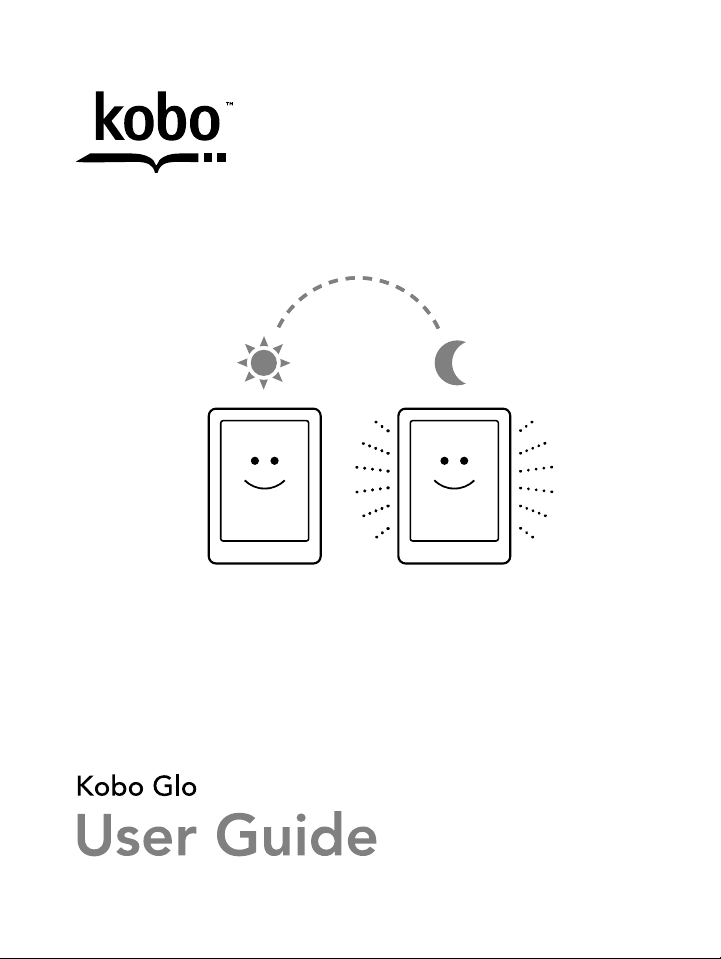
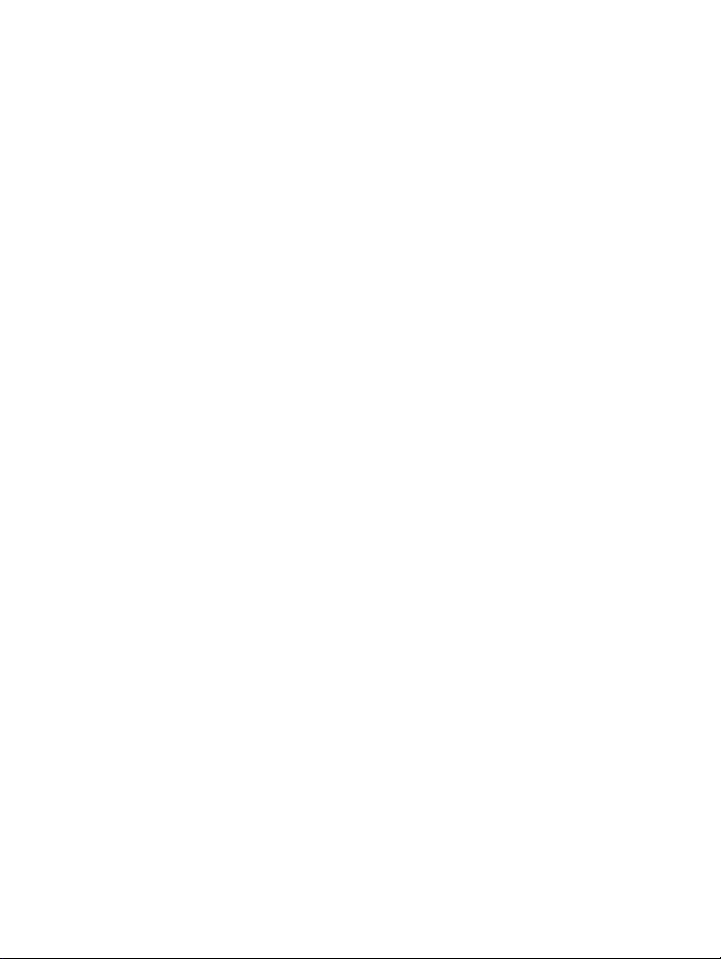
Kobo!Glo!User!Guide!2!
Kobo!Glo!User!Guide!!
Table!of!Contents!
About!your!eReader!....................................................................!5!
Anatomy!of!your!eReader!....................................................................................!6!
Charging!your!eReader!.........................................................................................!7!
Using!the!touch!screen!..........................................................................................!8!
Putting!your!eReader!to!sleep!and!waking!it!up!.....................................!10!
Using!the!light!.........................................................................................................!11!
Connecting!to!your!computer!..........................................................................!12!
Using!Your!Library!....................................................................!13!
Navigating!your!Home!Page!and!Library!....................................................!13!
Navigating!Your!Library!.....................................................................................!14!
Searching!for!books!.............................................................................................!15!
Using!the!Kobo!Cloud!..........................................................................................!16!
Downloading!books!from!the!Kobo!Cloud!to!your!eReader!...............!16!
Archiving!Books!to!the!Kobo!Cloud!..............................................................!18!
Reading!on!your!eReader!.......................................................!21!
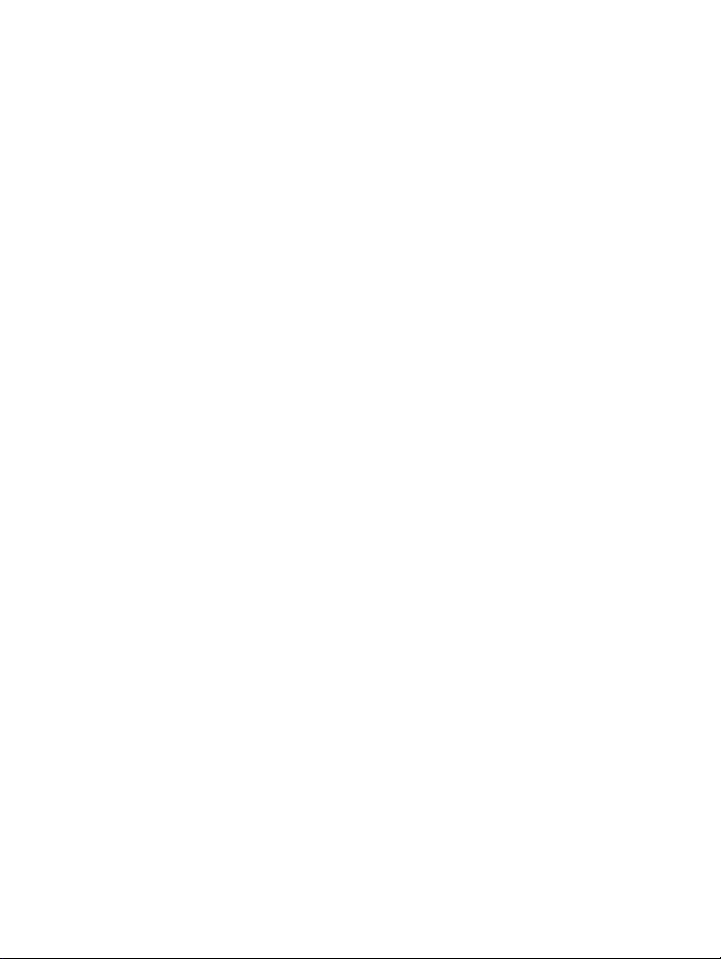
Kobo!Glo!User!Guide!3!
Reading!a!book!.......................................................................................................!21!
Navigating!a!book!.................................................................................................!21!
Changing!the!way!text!looks!............................................................................!22!
Closing!books!and!bookmarking!your!page!..............................................!24!
Adding!notes!and!looking!up!or!translating!words!.....!26!
Using!notes!..............................................................................................................!28!
Bookmarking!pages!.............................................................................................!29!
Using!the!dictionary!.............................................................................................!30!
Translating!a!word!...............................................................................................!30!
Getting!a!Book!.............................................................................!32!
Shopping!for!a!new!book!...................................................................................!32!
Understanding!EPUB,!PDF,!and!DRM!................................!37!
Using!Wi!Fi!....................................................................................!39!
About!Wi!Fi!..............................................................................................................!39!
Turning!Wi!Fi!on/off!............................................................................................!40!
Connecting!your!eReader!to!a!wireless!(Wi!Fi)!network!....................!40!
Getting!Help!..................................................................................!42!
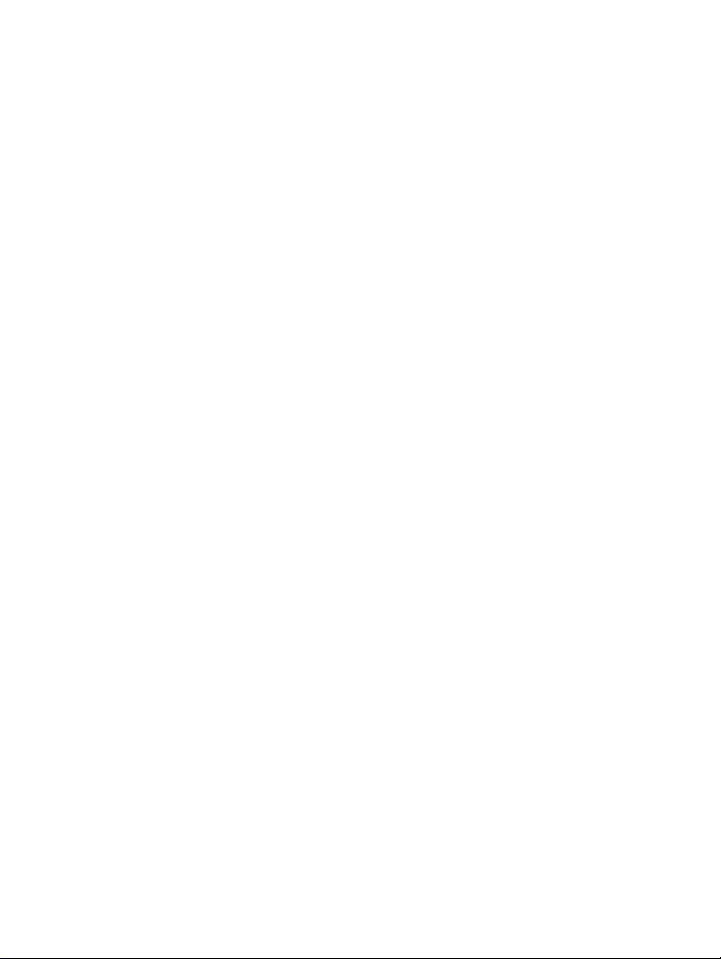
Kobo!Glo!User!Guide!4!
Safety,!Regulatory!and!Warranty!Information!.........................................!42!
!
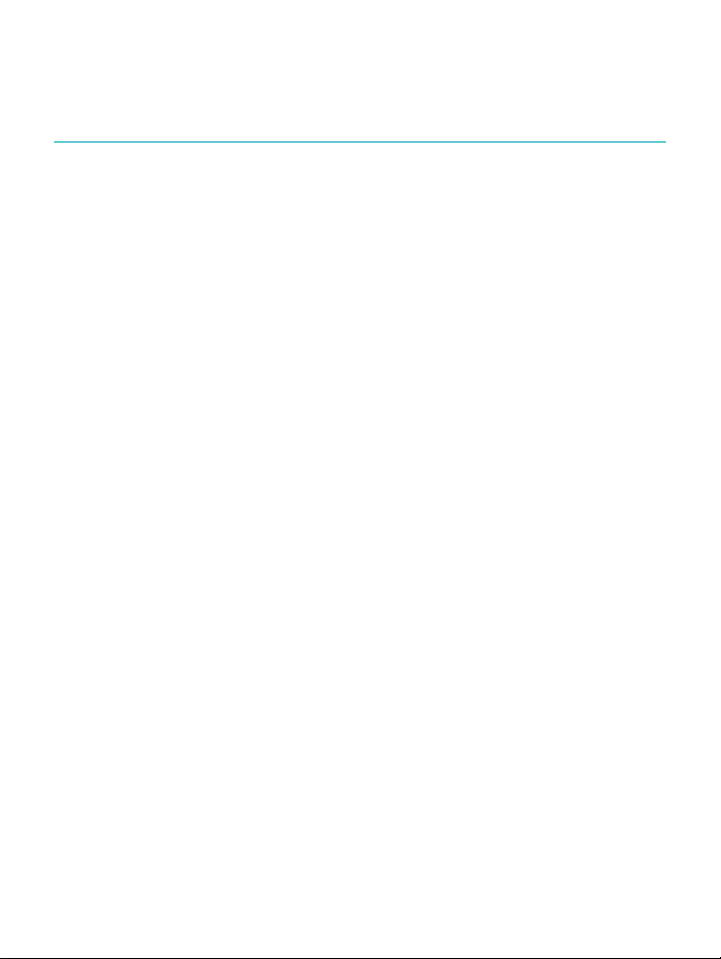
Kobo!Glo!User!Guide!5!
About!your!eReader!
What’s!in!this!section!
• Anatomy(of(your(eReader!
• Charging(your(eReader!
• Using&the&touch&screen!
• Going&to&sleep&and&waking&up!
• Using&the&light!
• Connecting)to)your)computer!
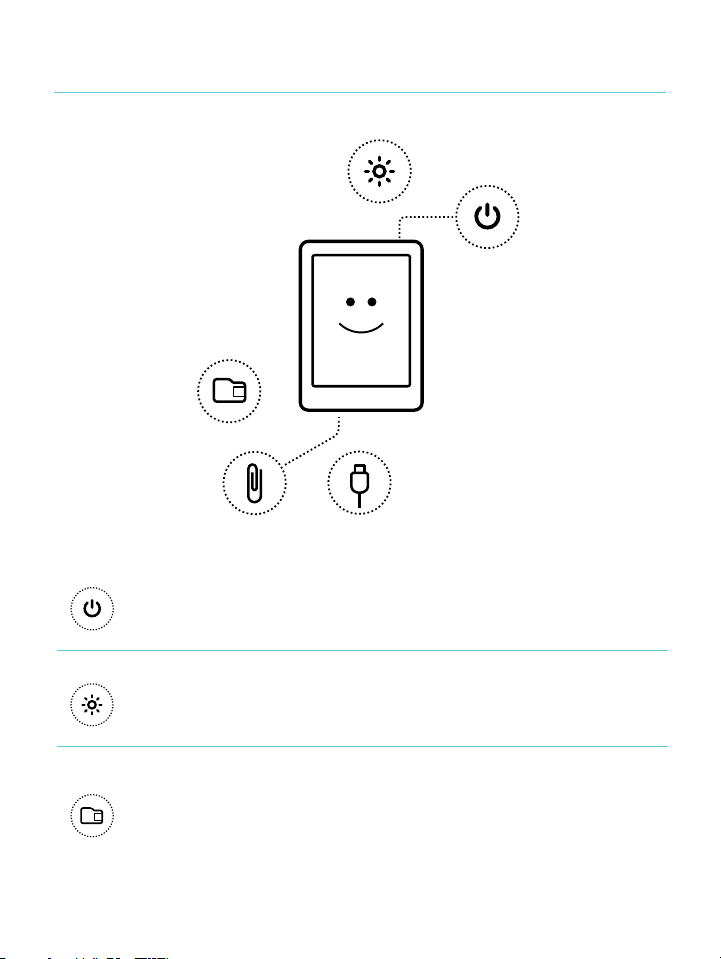
Kobo!Glo!User!Guide!6!
Anatomy!of!your!eReader!
!
!
Power!slider!
Turn!your!eReader!on!or!off,!or!put!it!
to!sleep.!
!
Light!button!
Turn!on!the!screen!light!to!read!in!
the!dark.!
!
Micro!SD!slot!
Increase!the!number!of!books!your!
eReader!can!hold!by!inserting!a!
Micro!SD!card.!
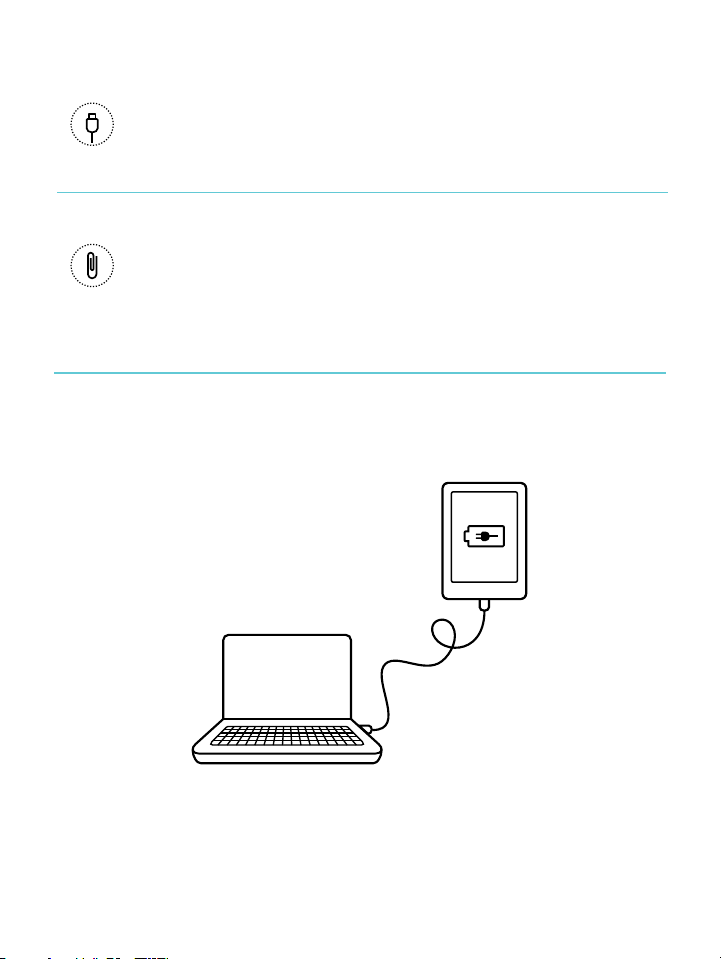
Kobo!Glo!User!Guide!7!
!
USB!port!
Connect!your!eReader!to!your!
computer!using!the!supplied!USB!
cable!to!charge!your!eReader!or!add!
books.!
!
Reset!hole!
Insert!a!paper!clip!and!press!gently!
to!reset!your!eReader.!
!
Charging!your!eReader!
To!charge!your!eReader,!connect!it!to!your!computer!using!the!
USB!cable!provided!in!your!box.!
!
As!it!charges,!your!eReader!will!display!the!battery’s!charge!at!
the!top!right]hand!corner!of!the!screen.!

Kobo!Glo!User!Guide!8!
Battery!icon…!
Meaning…!
!
Your!eReader!is!out!of!power.!
!
Your!eReader!is!charging.!
!
Your!eReader!has!a!partial!charge.!
!
Your!eReader!is!fully!charged.!
To!find!out!how!much!power!your!eReader!has!left,!tap!the!
Home!icon!at!the!top!of!the!screen!to!go!to!the!Home!page.!!
You’ll!find!the!battery!icon!at!the!top!right]hand!corner!of!the!
screen!with!the!battery’s!current!capacity.!
Using!the!touch!screen!
When!your!eReader!is!on,!you!can!touch!the!screen!to!open!
books,!turn!pages,!select!items,!and!more.!In!many!cases!you!can!
just!touch!the!screen!lig h tly !with!a!fingertip!to!interact!with!it.!
There!are!a!few!other!gestures!that!you!may!find!useful.!
Tapping!
This!is!the!gesture!youʼll!use!the!most.!Just!tap!th e!s cre en !ligh tly !
to!open!a!book,!turn!a!page,!select!a!menu,!an d!m or e.!
Double5tapping!
To!double]tap,!you!tap!the!same!spot!on!the!screen!twice!quickly.!
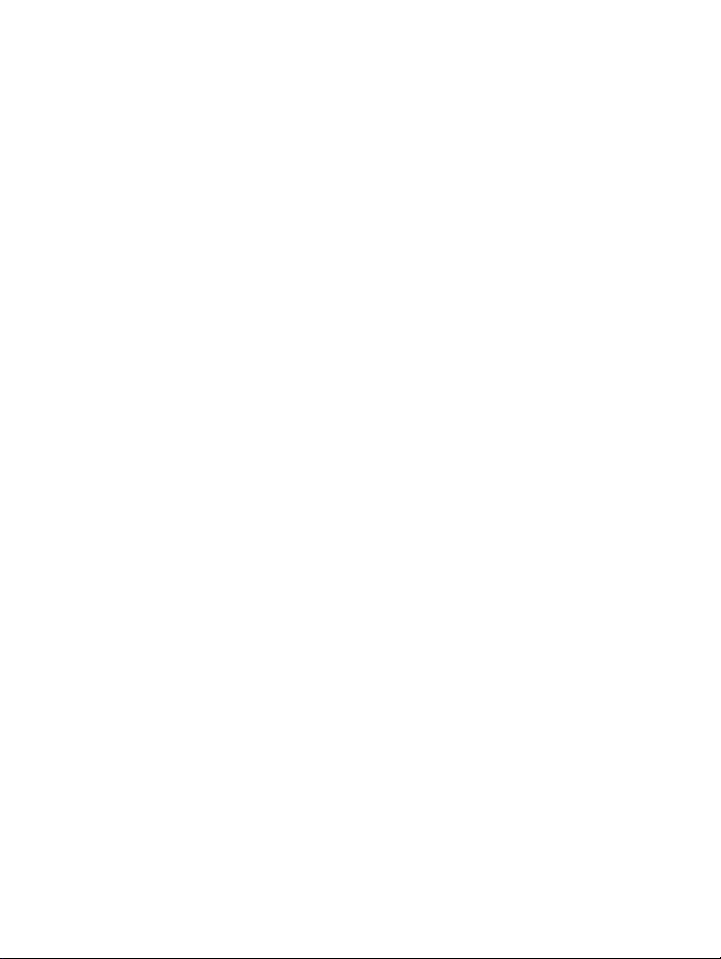
Kobo!Glo!User!Guide!9!
If!youʼre!reading!a!PDF,!you!can!doub le]tap!to!zoom!in!to!a!page!
and!make!it!bigger.!If!youʼre!already!zoomed!in,!doub le]tapping!
the!page!will!zoom!out.!
Swipe!
You!can!use!this!gesture!to!page!through!books!you!are!reading.!
To!page!forward,!place!your!finger!on!the!right!edge!of!screen!
and!quickly!drag!it!horizontally!to!the!left.!The!page!will!turn!
just!like!a!real!book.!Yo u !ca n!s w ip e !fro m!the!left!edge!of!the!
screen!to!page!backwards.!
Press!and!hold!
This!gesture!is!also!called!long%press.!To!use!this!gesture,!touch!
the!screen!and!hold!your!finger!in!place.!This!allow s!you !to!
select!text!while!reading.!Just!press!and!hold!on!a!word,!and!
when!you!let!go,!your!eReader!will!underline!your!selection!and!
show!two!circles!—!one!at!each!end!of!the!word.!You!can!then!
use!the!drag!gesture!on!the!circles!to!select!more!text.!!
Note:!Not!all!books!allow!for!text!selection;!for!example,!you!
cannot!select!text!in!PDFs!or!comic!books.!
Dragging!
If!youʼre!reading!a!PDF!and!zoom!in!to!see!a!bigger!version!of!
your!page,!you!can!drag!the!page!to!see!different!parts!of!it.!To!
do!this,!touch!anywhere!on!the!screen!and!lightly!move!your!
finger!around.!The!pag e!will!move!in!the!direction!o f!yo u r!fin ge r.!
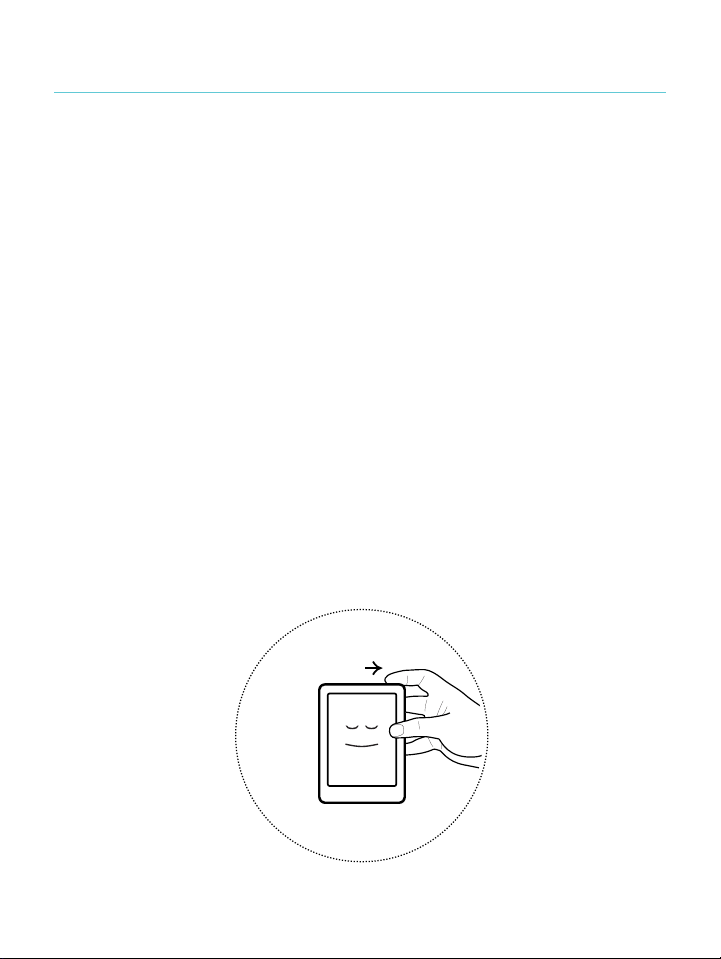
Kobo!Glo!User!Guide!10!
Putting!your!eReader!to!sleep!and!waking!it!up!
You!can!turn!your!eReader!off!or!put!it!to!sleep!when!you’re!not!
reading.!Both!help!your!battery!last!longer.!The!main!difference!
is!that!when!you!pu t!y ou r !eR e a d er !to !sle ep !a n d !th en !wake!it!up,!
you!go!back!to!the!last!screen!you!saw.!!This!could!be!a!page!in!a!
book,!the!Kobo!Store,!or!an!area!in!your!library.!If!you!turn!your!
eReader!off,!you’ll!go!back!to!your!Home!page!when!you!turn!it!
on!again.!
Another!significant!difference!between!putting!your!eReader!to!
sleep!and!turning!it!off!is!the!length!of!time!it!takes!to!come!back!
on!again.!When!you!wake!your!eReader!up!after!putting!it!to!
sleep,!it’s!ready!to!use!in!one!or!two!seconds;!when!you!turn!it!
off,!it!can!take!up!to!25 !s e c o n d s !before!it’s!ready!to!use.!
Note!that!putting!your!eReader!to!sleep!can!interrupt!things!
such!as!library!syncing!and!wire less !(W i!Fi)!connections.!
!
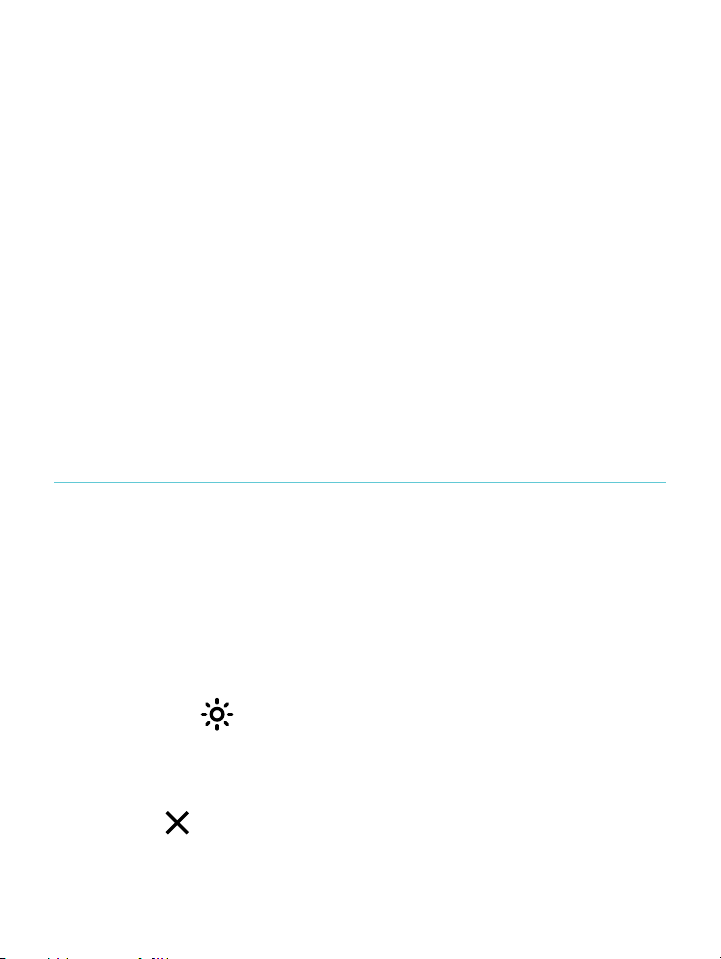
Kobo!Glo!User!Guide!11!
To!turn!on!your!eReader:!
• Slide&the&power$button$and$hold$until$your$eReader$!
turns&on.!
To!turn!off!your!eReader:!
• Slide&the&power&button&and&hold&until&the&Off&!
screen&appears.!
To!put!your!eReader!to!sleep:!
• Quickly(slide%the%power%button%and%release.!
To!wake!your!eReader!from!sleep:!
• Quickly(slide$the$power$but to n $an d $re le as e.!
Using!the!light!
Your!eReader!has!a!built]in!light!that!lets!you!read!in!the!dark!
and!in!areas!with!low!light.!You!can!adjust!the!screen’s!
brightness!to!your!liking.!
To!turn!the!light!on:!
1. Press%the%light%button%at%the%left%of#the#power#button.!
2. Tap$the$ !light&icon&at&the&bottom&o f&the &scr ee n.!
3. Drag%the%brightness%slider%to%adjust%the%screen’s%
brightness.!
4. Tap! !!when!you’re'done.!
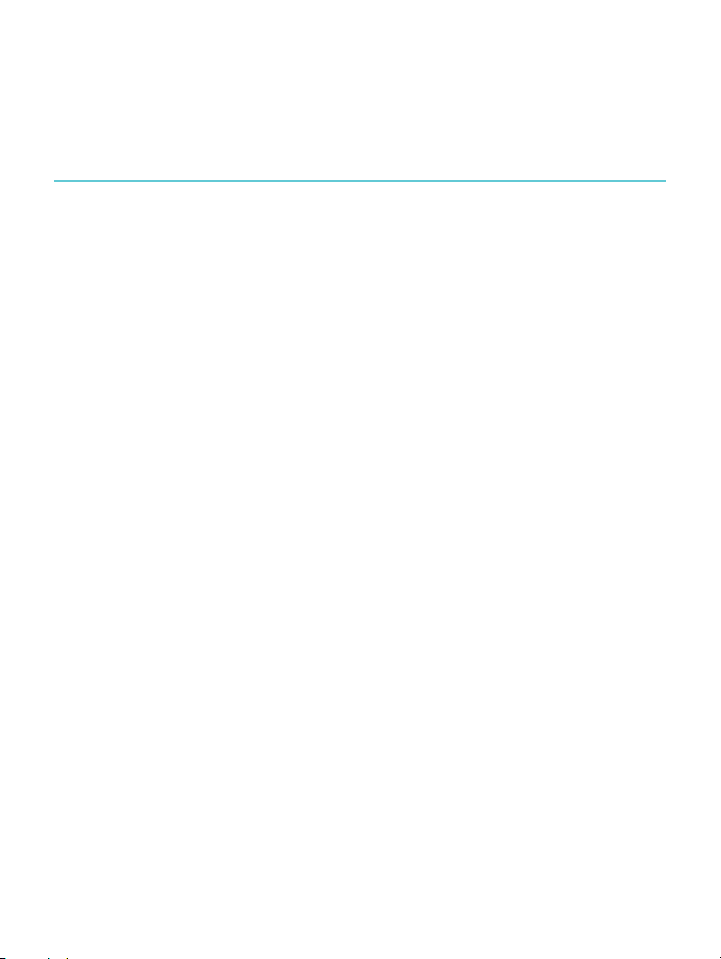
Kobo!Glo!User!Guide!12!
To!turn!the!light!off:!
• Press%the%light%button.!
Connecting!to!your!computer!
You!can!connect!your!eReader!to!your!computer!using!the!USB!
cable.!You!can!then!download!and!install!Kobo!Desktop!software,!
which!lets!you!buy!and!rate!books,!organize!your!eReader!
library,!and!more.!!
Here!are!a!few!things!you!can!do!with!Kobo!Desktop:!
• Read%your%books%on%your%computer!
• Manage&your!collection(of(books!
• Browse'the$Kobo$Store,"read"previews"and"buy"books !
You$can$also$do#all#of#these#actions#on#your#eReader!directly;"for"
more%information,%see%Getting'a'Book.!
For!more!details!on!Kobo!Desktop,!you!can!download!the!Kobo!
Desktop!guide!from!www.kobo.com/userguides.!You!can!also!
search!our!online!help!portal!at!www.kobo.com/help!to!ask!
questions!about!Kobo!Desktop!or!your!eReader.!
! !
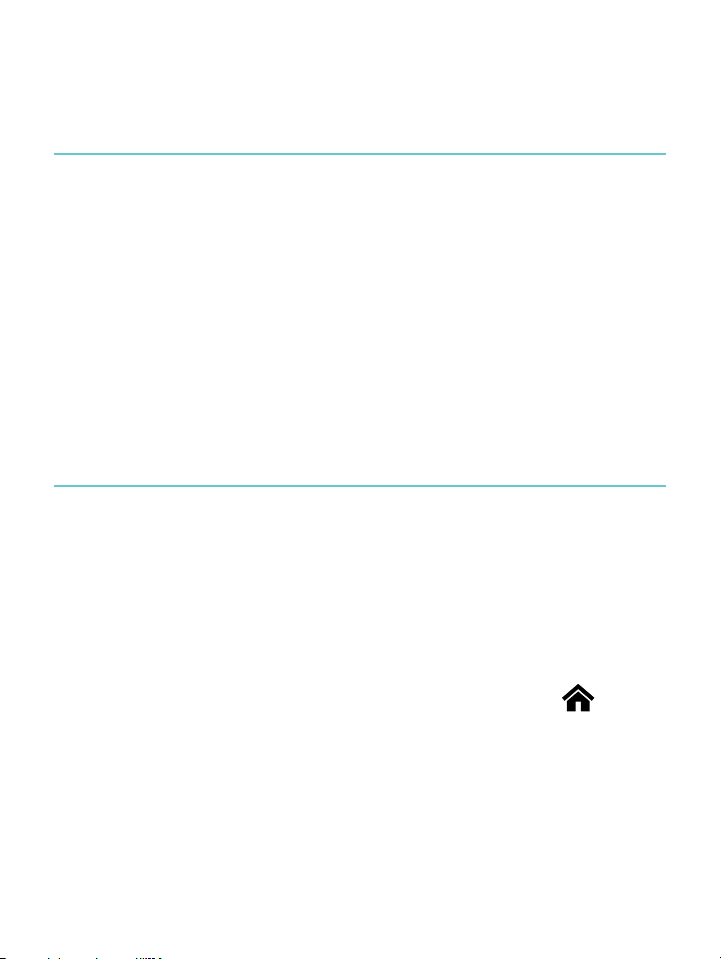
Kobo!Glo!User!Guide!13!
Using!Your!Library!
What’s!in!this!section!
• Navigating(your(Home(Page(and(Library!
• Searching*for*books!
• Using&the&Kobo&Cloud!
• Downloading*books*from*the*Kobo*Cloud*to*your*
eReader!
• Archiving)Books)to)the)Kobo)Cloud!
• Deleting(books!
Navigating!your!Home!Page!and!Library!
Your!Home!page!is!the!first!thing!you!see!when!you!turn!on!your!
eReader.!You’ll!find!the!covers!of!up!to!5!books,!newspapers,!
documents!or!magazines!in!a!mosaic!on!your!Home!page.!These!
are!your!most!recent!reads!or!purchases.!Just!tap!a!book!cover!
to!open!the!book!and!start!reading.!
You!can!always!get!to!your!Home!page!by!tapping!the! !Home!
icon!at!the!top!of!the!scre e n .!The!Home!page!contains!only!your!
most!recent!reads!or!purchases.!To!view!all!of!your!books,!go!to!
your!Library.!!

Kobo!Glo!User!Guide!14!
Ready!to!buy!your!first!book?!You!can!find!books!by!categories,!
recommended!lists,!and!more.!Your!eReader!mak es!buying!
books!easy!by!sorting!them!into!categories:!
• Similar'Books!—!find%books%that%a re %similar%to%the%ones%
in#your#library.!
• Recommended(for(you!—!find%books%recommen d ed %
based&on&your&reading&preferences.!!
• Categories!—!see#a#list#of#book!categories.!
• Reading!Lists!—!see#a#list#of#popular#book#selections.!
• Search!—!search'for'a'specific'book.!
To!shop!for!new!books,!tap!the! !Home!icon!at!the!top!of!the!
screen,!then!tap!Bookstore.!
Navigating!Your!Library!
Your!Library!lets!you!read!and!manage!books!on!your!eReader!–!
you!can!even!see!your!reading!stats.!
To!open!your!library,!tap!the! !Home!icon!at!the!top!of!the!
screen!to!return!to!the!Home!page.!Next,!tap!Library.!!
In!your!Library!you’ll!find:!
• Books!—!see#all#the#books#and#documents#in#your#
library.(!

Kobo!Glo!User!Guide!15!
• News%&%Magazines!—!see#any#newspapers#and#
magazines)you)have)subscribed)to.!
• Previews!—!see#excerpts#of#new#and#exciting#books.!
• Shelves!—!add#and#edit#bookshelves#to#organize#your#
library.!
Searching!for!books!!
If!you!know!exactly!what!you!w an t!to!rea d,!yo u!ca n!se arch! to !
find!a!book!already!in!yo ur !libr ar y,!o r!a!n e w !b o ok !in !the!Kobo!
Store.!You!can!search!using!the!book!title,!author!name,!or!a!
keyword.!
To#find#a#book#in#your#library#or#in#the$Kobo$Store:!
1. Tap$the$ !Home%icon%at%the%top%of%the%screen.!
2. Tap$the$ !Menu%icon%at!the$top$of$the$screen.!
3. Tap$ !Search.!
4. Choose$what%you'd&like&to&search:!
• Tap!Library!to!search!your!library.!
• Tap!Bookstore!to!search!Kobo!books!(you!must!be!
connected!to!the!Internet).!!
5. Using&the&keyboard,&type&a&book&title,&author&name,&or&
keyword.)Your)search%results%will%appear%as%you%type.!
Tap$a$suggestion$to$go$to$that$result.!
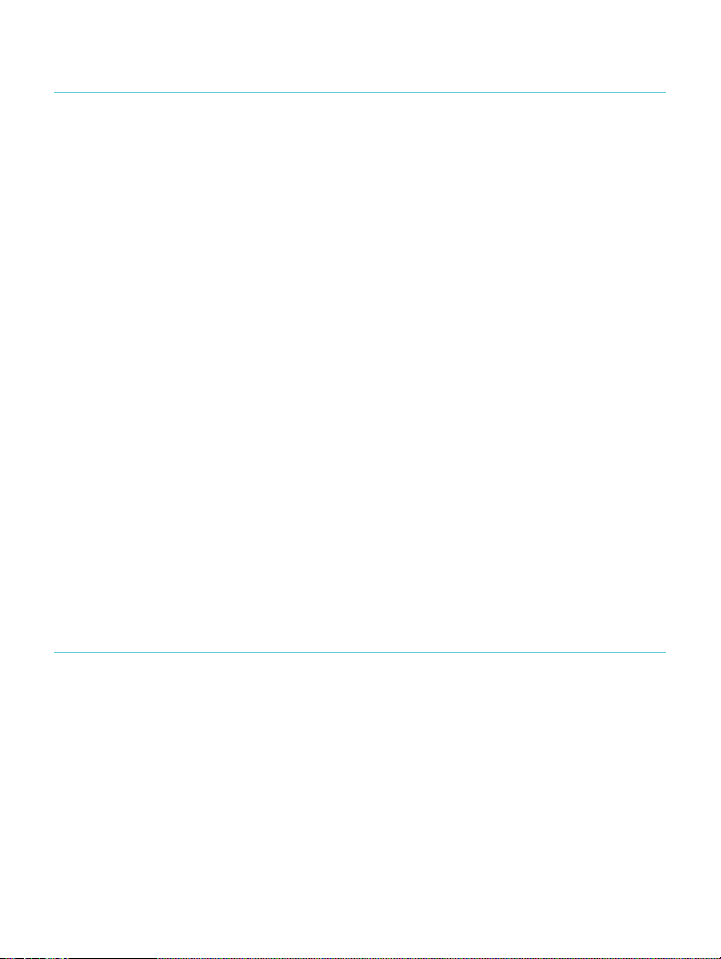
Kobo!Glo!User!Guide!16!
Using!the!Kobo!Cloud!
Your!entire!Kobo!Library!is!automatically!stored!in!the!Kobo!
Cloud.!With!the!Kobo!Cloud,!you!can!store!unlimited!content,!so!
your!Library!can!never!grow!too!large.!And!the!best!part!is,!
you’ll!have!access!to!your!favourite!books!all!the!time.!
!
When!you’re!ready!to!read,!simply!go!to!your!Library!on!your!
eReader,!and!download!what!you!want.!!
And!when!you!need!space!for!something!new!on!your!eReader,!
you!can!archive!items!you’ve!down lo a d ed .!A ft er !th ey ’re !a rch iv e d,!
they’re!available!in!the!Kobo!Cloud!for!when !you !w an t!to!read !
them!again.!
Note:!You!can’t!use!the!Kob o !C lo u d !to !manage!side]loaded !
documents.!
Downloading!books!from!the!Kobo!Cloud!to!your!
eReader!
When!you’re!ready!to!download!items!in!your!Library,!simply!
connect!to!a!wireless!network!or!to!your!computer!using!Kobo!
Desktop,!and!select!the!items!you!want.!Each!book,!magazine!or!
manga!you!select!is!added!to!a!download!queue,!and!
downloaded!in!the!order!you’ve!selected!it.!If!you!change!your!
mind!about!an!item!before!it’s!downloaded!you!can!remove!it!
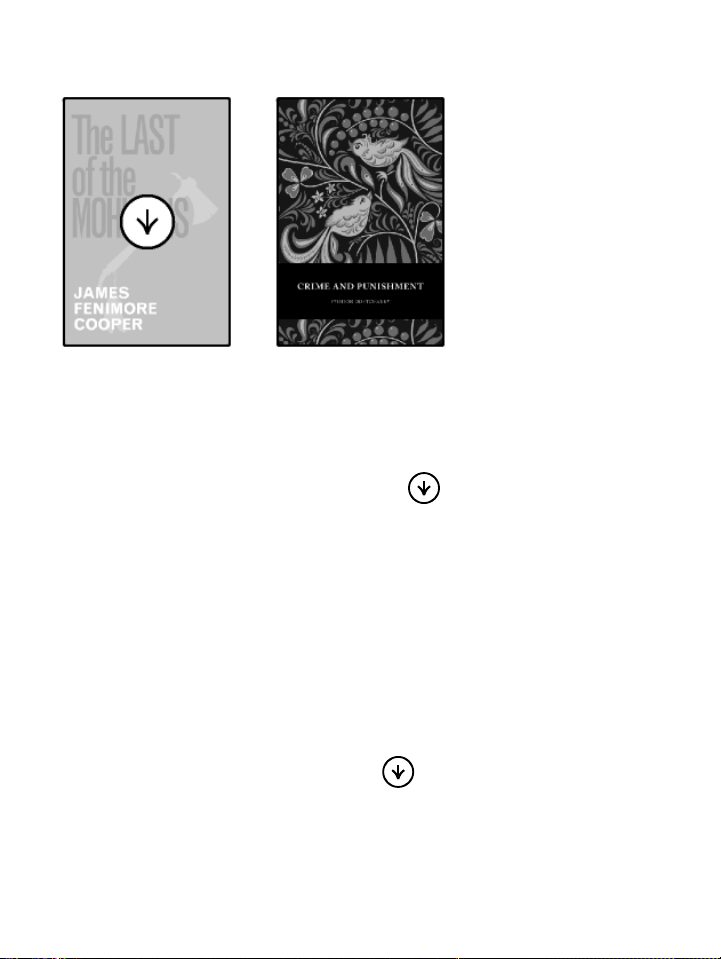
Kobo!Glo!User!Guide!17!
from!the!download!q u eu e .
!
It’s!easy!to!identify!items!you’ve!downloa de d!an d!th ose !that!ar e!
still!in!the!Kobo!Cloud—you’ll!see!the!covers!of!any!books,!
magazines!or!manga!you’ve!downloaded,!while!items!that!are!
only!in!the!Kobo!Cloud!appear!with!a! !Download!icon.!!!
Note:!You!can!select!as!ma n y !b o o k s!a s !yo u ’d !l ik e!t o !do wnload!in!
a!queue.!
To!download!books!on!your!eReader!using!a!Wi!Fi!connection,!
from!your!Home!screen :!
1. Tap$Library.!
2. Tap$Books.!
3. Tap$the$book$covers$with$a! !Download(icon.!
4. If#required,#connect#to#a#Wi#Fi#network.!
The$book$you’ve$selected$will$download.!

Kobo!Glo!User!Guide!18!
Note:!If#your#Wi#Fi#connection#is#interrupted,#tap#the Sync%
icon%on%the%Home%sc re en %to %re su me%the%book!downloads(in(the(
queue.!
!
To#remove#a"book!from%the%download%queue :!
1. Tap$the$book$with$the$ !Download(icon(that(you(want(
to#remove#from#the#download#qu eue .#!
A"prompt"will"ask"you"to"confirm"if"you’d"like"to"remove"
the$item$from$the$download$queue .!
2. Tap$Continue.!
!
Archiving!Books!to!the!Kobo!Cloud!
To!free!up!space!on!your!eReader,!you!can!archive!books,!
magazines!or!manga!you’ve!downloaded.!
When!you!archive!a!book,!you’ll!still!be!able!to!see!it!on!your!
eReader,!but!you’ll!need!to!download!it!again!from!the!Kobo!
Cloud!before!you!can!read!it.!!
To!archive!your!books,!from!the!Home!screen:!
1. Tap$Library.!
2. Tap$Books.!
3. Tap$the$ !Tools%icon%near%the%bottom%of%the%screen.!
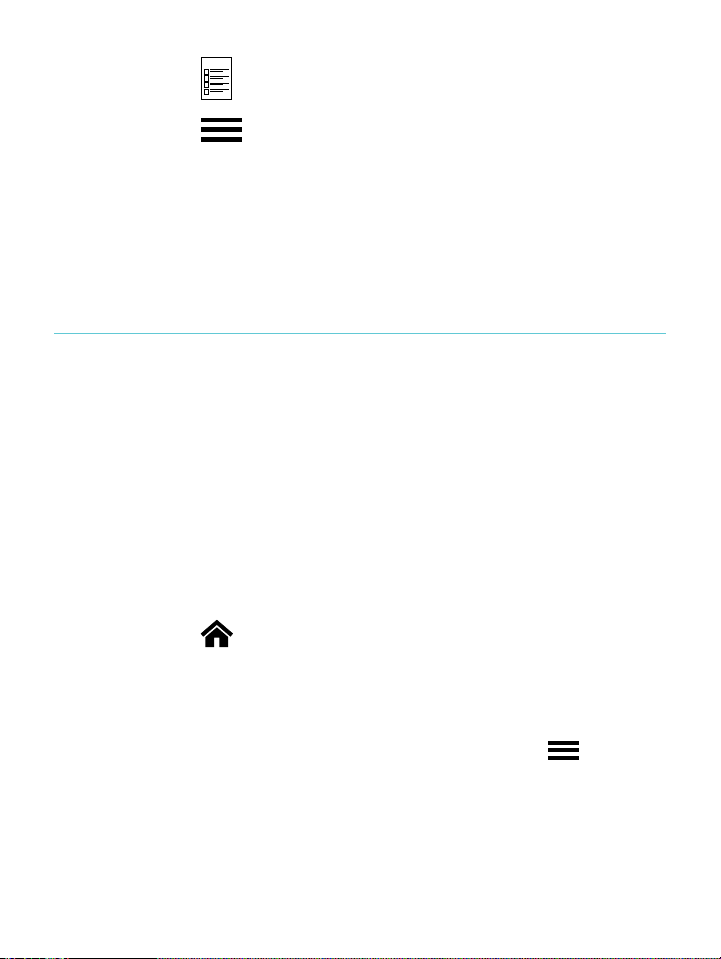
Kobo!Glo!User!Guide!19!
4. Tap$the! !List%view%icon.!
5. Tap$the$ !Menu%icon%beside%the%book%you’d%like%to%
archive.!
6. Tap$Archive.!
7. Tap!Continue.!
The$archived$book$will$be$removed$from$your$eReader.$$!
Deleting!books!
If!you’re!done!with!a!book,!you!can!delete!it!from!your!eReader.!
This!means!that!if!you!use!any!of!Koboʼs!other!reading!apps!you!
will!no!longer!have!access!to!the!book.!!
Donʼt!worry,!though.!If!you!ever!want!to!retrieve!your!book,!sign!
in!to!kobo.com!and!visit!the!My!Account!page.!You!can!add!
books!from!your!purchase!history!back!to!your!library.!
To!delete!a!book:!
1. Tap$the$ !Home%icon%at%the%top%of%the%screen.!
2. Tap$Library.!
3. Tap$Books.!!
4. Find%the%book%you%want%to%delete%and%tap%the% !Menu%
icon%next%to%it.!
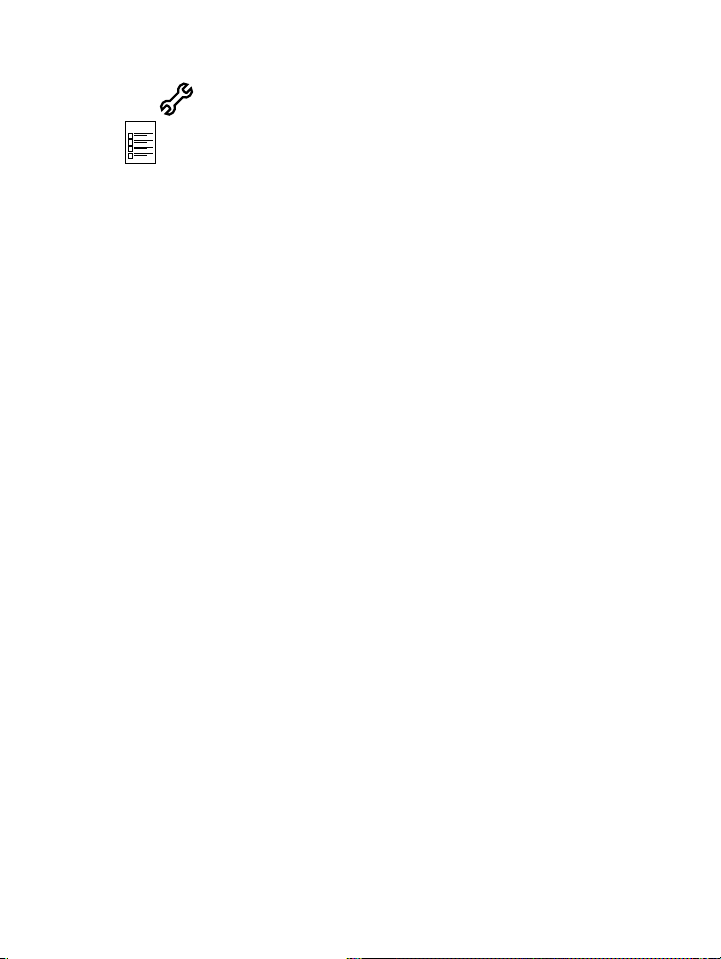
Kobo!Glo!User!Guide!20!
You$should$see$a$list$of$books;$if$you$see$only$covers,$tap$
the$ !Tools!icon%at%the!bottom$of$the$screen$and$select$!
!to#see#your#books#in#list#view.!
5. Tap$Delete.!
6. When%prompted%to%confirm%your%deletion,%choose%
“continue.”!
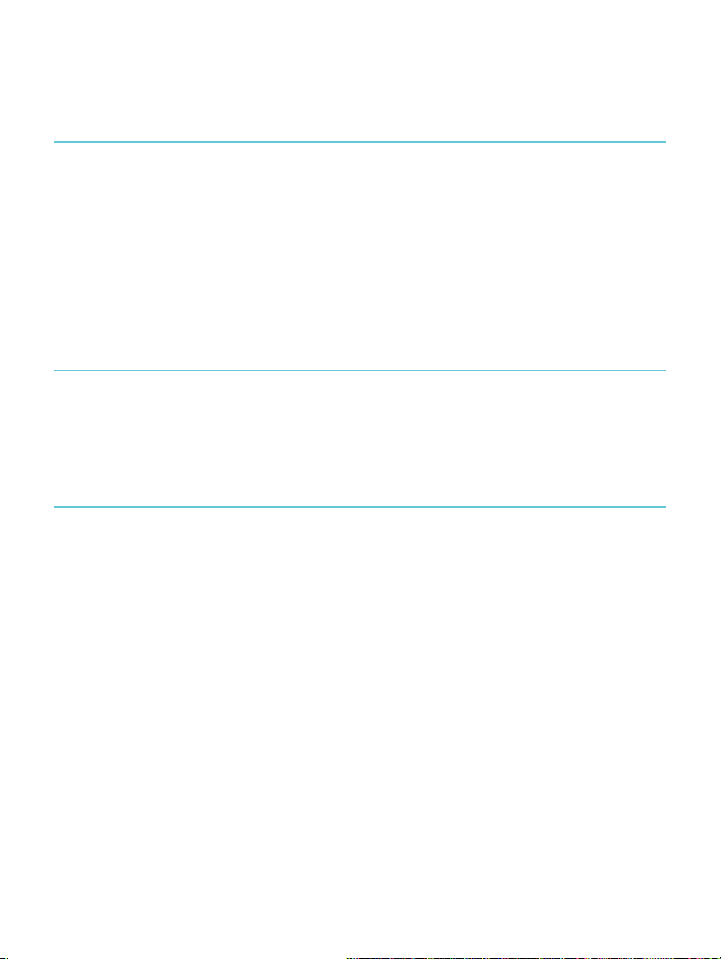
Kobo!Glo!User!Guide!21!
Reading!on!your!eReader!
What’s!in!this!section!
• Reading(a(book!
• Navigating(a(book!
• Changing'the'way'text'looks!
• Closing(a"book"and$bookmarking$your$page!
Reading!a!book!!
To!open!a!book!from!the!home!screen!or!library,!just!tap!the !t it le !
or!cover.!
Navigating!a!book!
To!turn!pages!in!a!book,!just!tap!or!swipe!the!sides!of!the!page.!
If!you!want!to!jump!forward!by!m o re!than!a!page!or!two,!you!
can:!
• Use$the$navigation$bar$to$change$pages$or$chapters.!
• Use$the$Table$of$Contents$to$browse$a$list$of$chapters$and$
change'chapters.!
To!jump!around!in!a!book!using!the!navigation!bar:!
1. Tap$the$center$of$the$page$to$bring$up$the$Reading%Menu.!
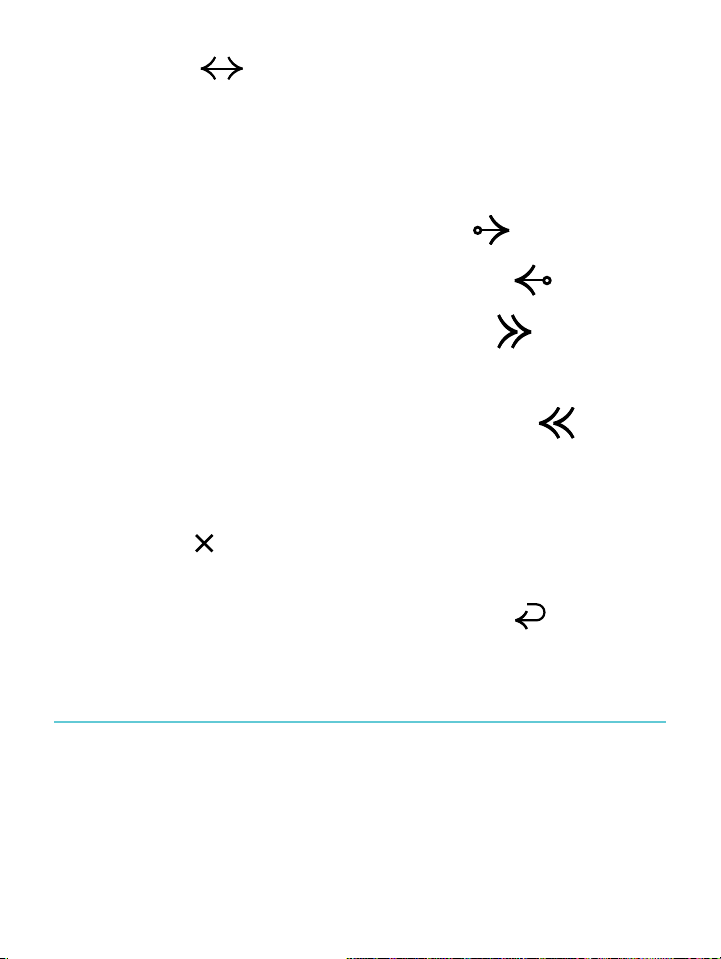
Kobo!Glo!User!Guide!22!
2. Tap$the! !Navigation)icon.!
• To!scroll!through!the!book’s!pages,!touch!the!circle!in!
the!navigation!bar!and!slide!it!to!the!right!to!move!
forward!and!to!the!left!to!g o!b a ck .!
• To!move!to!the!next!page,!tap!the! !Forward!icon.!
• To!move!to!the!previous!page,!tap!the! !Back!icon.!
• To!jump!to!the!next!chapter,!tap!the! !Jump!
forward!icon.!
• To!jump!to!the!previous!chapter,!tap!the! !Jump!
back!icon.!
3. To!close!the$navigation$bar,$tap$anywhere$on$the$page;$or$
tap$the$ !icon%on%the%navigat io n%b a r.!
Note:!!When!using!the!navigation!bar,!you!can!quickly!return!to!
your!original!position!in!the!book!by!tapping!the! !Snap!Back!
icon.!!
Changing!the!way!text!looks!
When!you!are!reading!a!book,!you!can!adjust!the!size!or!
alignment!of!the!text!or!adjust!the!line!spacing!to!make!reading!
easier!on!your!eyes.!Your!eReader!offers!several!different!sizes!
of!text!for!most!books.!
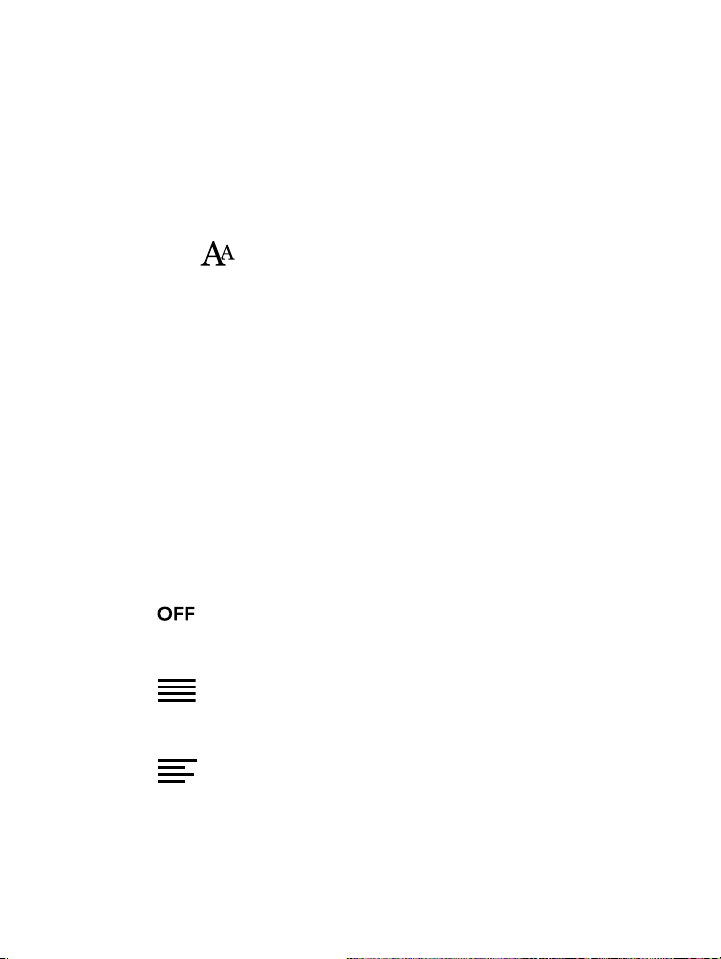
Kobo!Glo!User!Guide!23!
Note:!Line!spacing,!margin!spacing,!and!text!justification!aren’t!
available!in!Japanese!books.!
To!change!the!way!text!looks:!
1. While&reading,&tap#the#center#of#the#page#to#bring#up#the#
Reading(Menu.!
2. Tap$the$ !Text%icon.!
3. To#change#the#style#of#the#text,#select#a#font#from#the#Font#
Face%list.!
4. To#make#text#bigger#or#smaller,#tap#the#+#or#]!signs%beside%
Font%Size.!
5. To#add#more#space#between#lines#of#text,#tap#the#+!or#]!
signs%beside%Line%Spacing.!
6. To#add#more#space#around#the#edges#of#your#screen,#tap#
the$+$or$]!signs%beside%Margins.!
7. To#change#how#text#lines#up#at#the$edges,$select$one$of$
the$Justification$options:!
• !!Uses!the!default!publisher’s!settings!for!your!
book.!
• !Forces!text!to!line!up!on!both!the!left!and!right!
sides.!
• !Forces!text!to!line!up!with!the!left!side!of!the!
screen.!
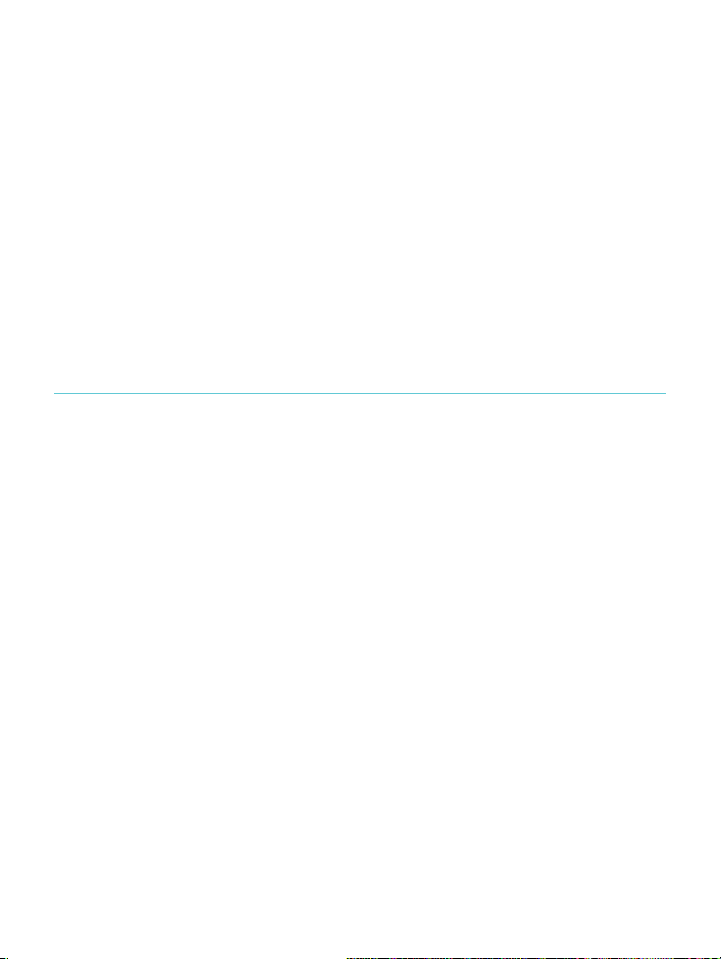
Kobo!Glo!User!Guide!24!
8. When%you're%done%customizing%your%book,%tap%anywhere%
on#the#screen#to#go#back#to#reading.!
Notes:!
• When%you%change%the%way%text%looks,%your$eReader$
remembers&your&preferred&text&size&and&style,&and&
applies'it'to'other'books'you'read.!
• If#you#are#reading#a#PDF#you#can’t#change#the#size#or#style#
of#the#text,#but#you#can#zoom#in#to#make#the#entire#page#
bigger&and&easier&to&read.!
Closing!books!and!bookmarking!your!page!
When%you’re%done%reading,%you%can%stop%reading%by:!
• Turning'your'eReader'off'or'putting'it'to'sleep!
• Going&to&your&Home&page&or&one&of&your&Library&pages!
Your%eReader%automatically%closes%your%book%and%remembers%
the$page$you$were$on.#The#next#time#you#open#the#book,#it#will#
remember%where%you%stopped%reading%and %open%yo ur%book %to%
that$page.!
Books%that%you’re%still%reading%are%shown%on%your%Home%page.%If%
you’re'finished'with'a'book'and'don’t'want'it'on'your'Home'
page,&here’s&how&you&can$close$it:!
1. In#the#Books#area#of#your#library,#find#the#book#you#
would&like&to&close.!
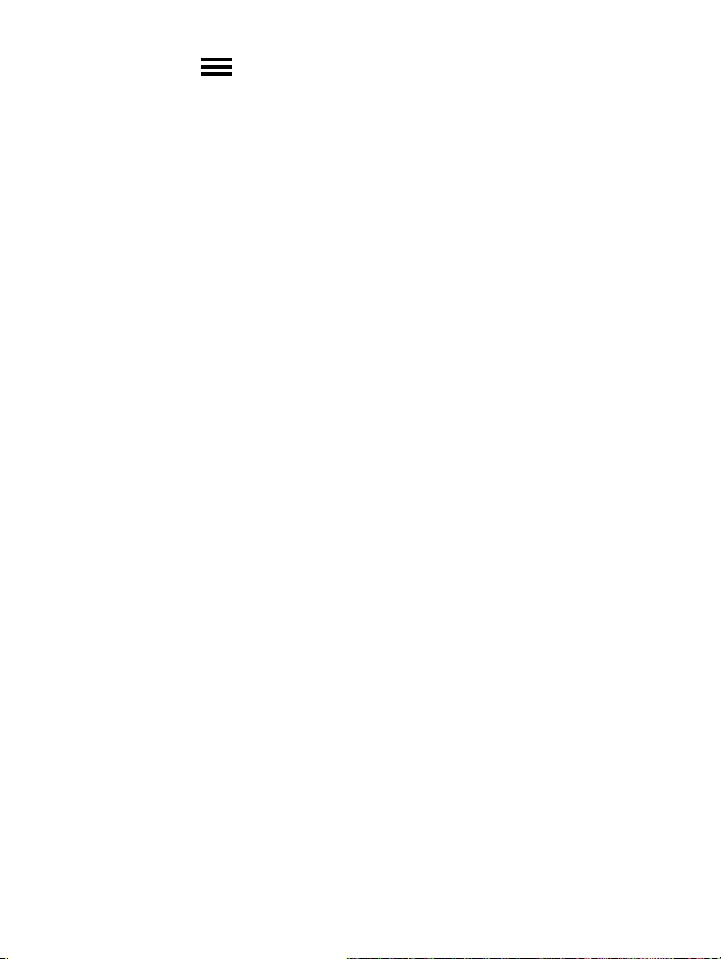
Kobo!Glo!User!Guide!25!
2. Tap$the! !Menu%icon%next%to%your%book%to#see#the#
options'menu,'or'press'and'hold'the'book’s'cover'until'
you$see$the$menu.!
3. Select&Mark%as%Finished.!
!

Kobo!Glo!User!Guide!26!
Adding!notes!and!looking!up!or!translating!
words!
What’s!in!this!section!
• Highlighting(text!
• Using¬es!
• Bookmarking!pages!
• Using&the&dictionary!
• Translating*a*word!
Highlighting!text!
Some!eBooks!allow!for!highlighting!text!in!a!way!that!is!similar!
to!using!a!highlighter!in!a!printed!book.!
To!highlight!text:!
1. In#your#book,#press#and#hold#a#word#on#the#page.!
2. Release&your&finger&from&the&page.!
You’ll&see&a&highlight&underlining&the&word&and&two&
circles'—!one$at$each$end$of$the$word.!
3. Drag%the%first%circle%to%the%start%of%the%text%you%want#to#
highlight,'and'the'second'circle'to'the'end'of'the'text.!
4. Tap$the$ Highlight'icon.!

Kobo!Glo!User!Guide!27!
5. Tap$Highlight.!
!
To!see!all!the!text!you’ve!highlighted!in!a!book:!
1. Tap$the$center$of$the$page$to$bring$up$the$Reading$Menu.!
2. Tap$the! !Book$icon.!
3. Tap!Annotations.!
Your%eReader%will%show%a%list%of%all%the%highlights%you’ve%
made%in%your%book.%!
4. Tap$a$highlight$to$open$the$page$where$you$created$your$
highlight.!
!
To!delete!a!highlight:!
1. Tap$the$center$of$the$page$to$bring$up$the$Reading$Menu.!
2. Tap$the$ !Book$icon.!
3. Tap!Annotations.!
Your%eReader%will%show%a%list%of%all%the%highlights%and%
notes&you’ve&made&in&your&book.!
4. Tap$the$ !Menu%icon%next%to%the%highlight.!
5. Tap$Remove&Highlight.!
! !

Kobo!Glo!User!Guide!28!
Using!notes!!
You!can!add!notes!to!your!books.!This!can!be!useful!when!you!
study!a!passage,!or!want!to!add!comments!about!w ha t!you ’re!
reading.!
To!add!a!note:!
1. In#your#book,#press#and#hold#on#a#word#that#appears#in#
the$section$you’d$like$to$comment$on.!
2. Release&your&finger&from&the&page."!
You’ll&see&a&highlight&underlining&the&word&and&two&
circles'—!one$at$each%end%of%the%word.!!
Note:"You"can"select"more "te x t"to "h ig h lig h t"fo r "th e "n o te "
by#moving#the#circles#at#either#end#of#the#word.!
3. Tap$the! !Highlight!icon.!
4. Tap$Add#Note.!
5. Use$the$keyboard$to$enter$your$note.!
6. Tap$Save.!
To!read!your!note:!
• Press%and%hold%the%text#you#highlighted#for#the#note.!
Or!
1. While&reading,&tap&the¢er&of&the&page&to&bring&up&the&
Reading(Menu.!

Kobo!Glo!User!Guide!29!
2. Tap$the$ !Book$icon.!
3. Tap$Annotations.!
Your!eReader!will!show!a!list!of!all!of!your!notes!and!
highlights.!
4. Tap$the$text$next$to$the$ !Note%icon.!
Bookmarking!pages!
Like!a!dog]ear!in!a!paper!book,!you!can!mark!interesting!
passages!or!pages!that!you!want!to!return!to!using!dog]ears.!!
To!bookmark!a!page:!
• While&reading,&tap&the&top&right]hand%corner%of%the%page.%
A"bookmark'or'dog*ear!will$appear$in$that#corner!of#the#
page.&!
!
To!find!a!dog]ear:!
1. While&reading,&tap&the¢er&of&the&page&to&bring&up&the&
Reading(Menu.!

Kobo!Glo!User!Guide!30!
2. Tap$the$ !Book$icon.!
3. Tap$Annotations.!
4. Tap$the$ !Menu%icon%beside%the%dog]ear$you$want$to$
see.!
5. Tap$Show%on%Page.!
Using!the!dictionary!
Your!Kobo!eReader!has!a!built]in!dictionary!that!you!can!use!
while!reading!Kobo!eBooks.!The!dictionary!may!not!work!if!
you're!reading!books!from!other!sources,!such!as!books!you!get!
from!a!public!library,!free!e B oo k s!y ou ’ve !fo un d !on !th e !Int er ne t;!
the!dictionary!also!does!not!work!with!PDFs.!
To!find!a!definition:!
1. In#your#book,#press#and#hold#the#word#you’d#like#to#!
look$up.!
An#underline#will#appear#on#the#word.!
2. Release&your&finger&from&the&page.!
Translating!a!word!
Your!Kobo!eReader!has!built]in!translation!tha t!y o u !ca n!u se !
while!reading!Kobo!eBooks.!Translation!may!not!work!if!you’re!
reading!books!from!other!sources,!and!does!not!work!when!
reading!PDFs.!
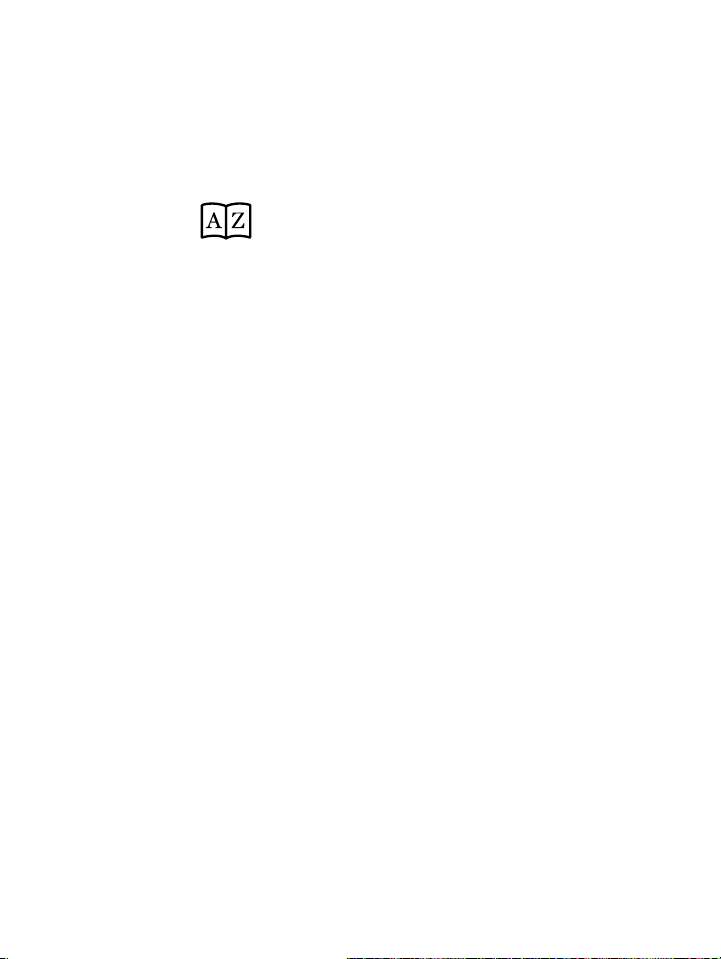
Kobo!Glo!User!Guide!31!
To!translate!a!word!into!different!languages:!
1. In#your#book,#press#and#hold#the#word#you’d#like#to#
translate.!
2. Release&your"finger"from"the"page.!
3. Tap!the! !Dictionary*icon.!
4. Tap$Translation*Dictionary.!
5. Tap$the$drop]down%menu%under%Translate%Word.!
6. Select&the$language$that$you’d$like$the$tran slation $for.!
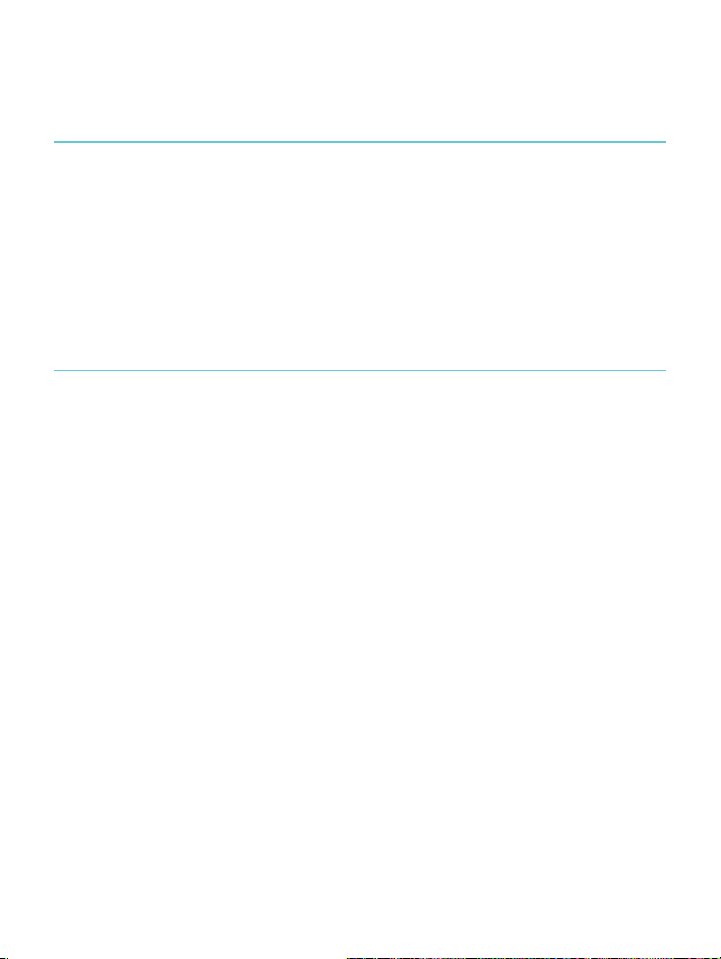
Kobo!Glo!User!Guide!32!
Getting!a!Book!
What’s!in!this!section!
• Shopping(for(a(new(book!
• Buying'a'book!
• Using&your&Wishlist!
• Adding&library&books&and&books&from&other&bookstores!
Shopping(for(a(new(book(!
You!can!find!and!purchase!books!in!several!ways!on!your!
eReader.!!
Shopping!for!books!!
The!Bookstore!lets!you!browse!the!Kobo!Store!in!differen t !w a ys ,!
or!search!for!a!particular!book!you!want:!!
• Similar'books'—!find%books%that%are%similar%to%the%ones%
in#your#library.#!
• Recommended(for(you(—!find%books%recommended!
based&on&your&reading&preferences.!
• Categories*—!see#a#list#of#book#categories.!
• Reading(Lists!—!see#a#list%of%popular%book%selections.!
• Free$Books$—!search'for'free'books'from'Kobo.!
• Search!—!search'for'a'specific'book.!
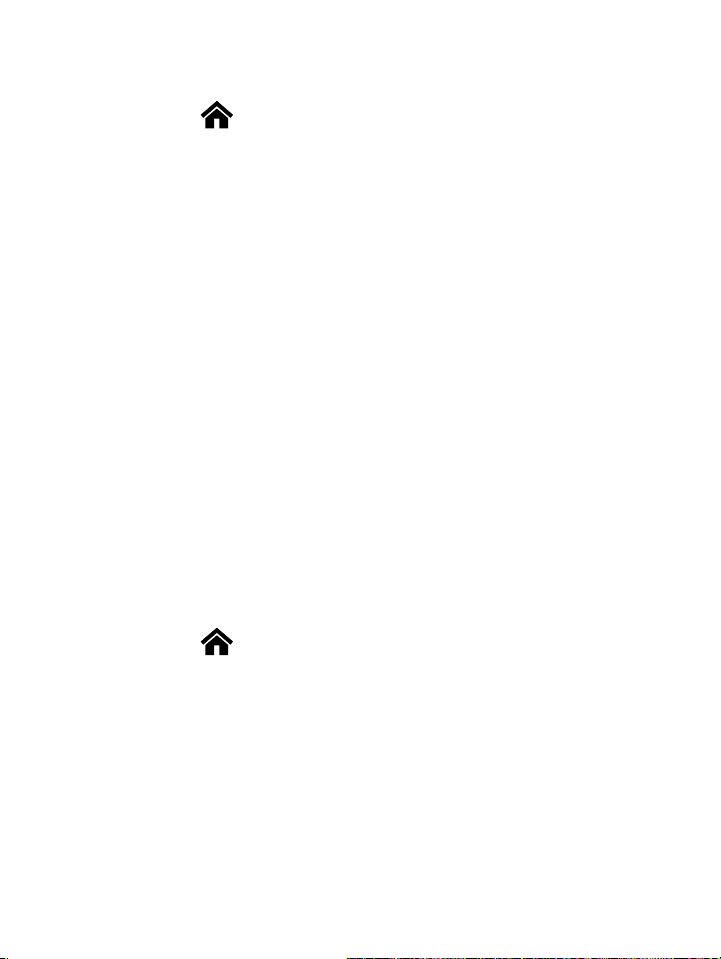
Kobo!Glo!User!Guide!33!
To!shop!for!books:!
1. Tap$the$ !Home%icon%at%the%top%of%the%screen.!
2. Tap$Bookstore.!
3. Shop%for%books:!
• Tap!Discover!to!see!Similar!Books!and!recommended!
books.!
• Tap!Browse!to!see!Categories,!Reading!Lists!or!Free!
Books.!
• Tap!Search!to!find!a!specific!book!from!the!Kobo!
Bookstore.!
Using!the!Bookstore!carousel!
The!Bookstore!carousel!shows!you!books!that!you!might!like!
based!on!books!you!own!and!books!you’ve!rated.!!
To!use!the!Bookstore!carousel!to!find!a!book:!
1. Tap$the$ !Home%icon%at%the%top%of%the%screen.!
2. Tap$Bookstore.!
3. Tap$a$book$cover$at$the$left$or$right$of$the$center$book$to$
see#more#books.!
!
Note:"Tap"the"center"book "co v e r"t o "se e "a"s y n o p sis .!
! !
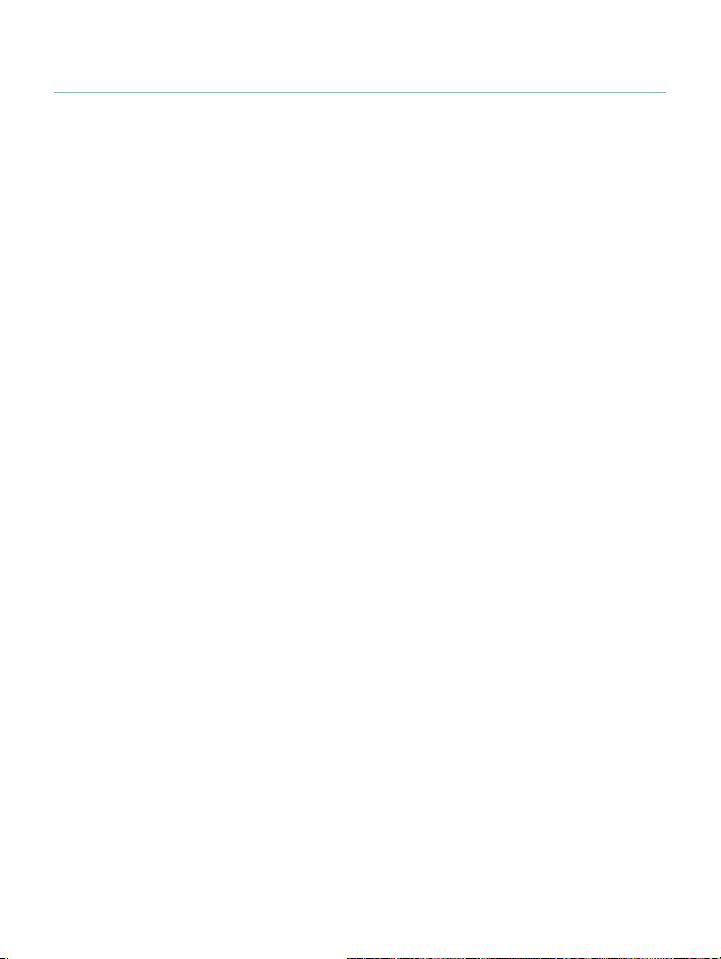
Kobo!Glo!User!Guide!34!
Buying!a!book!!
When!youʼve!found!a!book!you!want!to!purchase,!simply!tap!Buy!
Now!to!check!out.!You!can!use!credit!cards,!store!credit,!or!gift!
cards!from!select!partners!to!pay!for!your!book.!If!you!have!a!
promo!code!(which!is!a!sort!of!coupon)!you!can!enter!this!
during!checkout!to!get!a!discount!on!your!book.!
To!buy!a!book:!
1. Tap!the$Buy$Now$button.!
If#you#have#shopped#with#Kobo #befo re#an d#sa ve d#yo ur#
billing&information,!you’ll&go&directly&to&the&confirmation&
screen.'Skip'to'step'5.!
2. Use$the$keyboard$to$enter$your$billing%address%and%credit%
card%information.!
Note:"This"is"the"address"assoc ia te d "with"your"credit"
card.&You&need&to&provide&this&even&if&you&use&store&credit&
or#a#gift#card#to#pay#for#your#order#—!this%address%is%used%
to#ensure#the#correct#tax#is#calculated"for"your"purchases.!
3. Tap$Done!to#continue.!
4. Review&your&order.!
5. If#you#want#to#use#a#gift#card#to#pay,#tap#Add#Gift#Card."If"
you$want$to$use$a$promo$code,$tap$Add#Promo#Code.!
6. Tap$Buy$Now.!
7. Tap$Keep$Shopping!to#buy#more#books.!
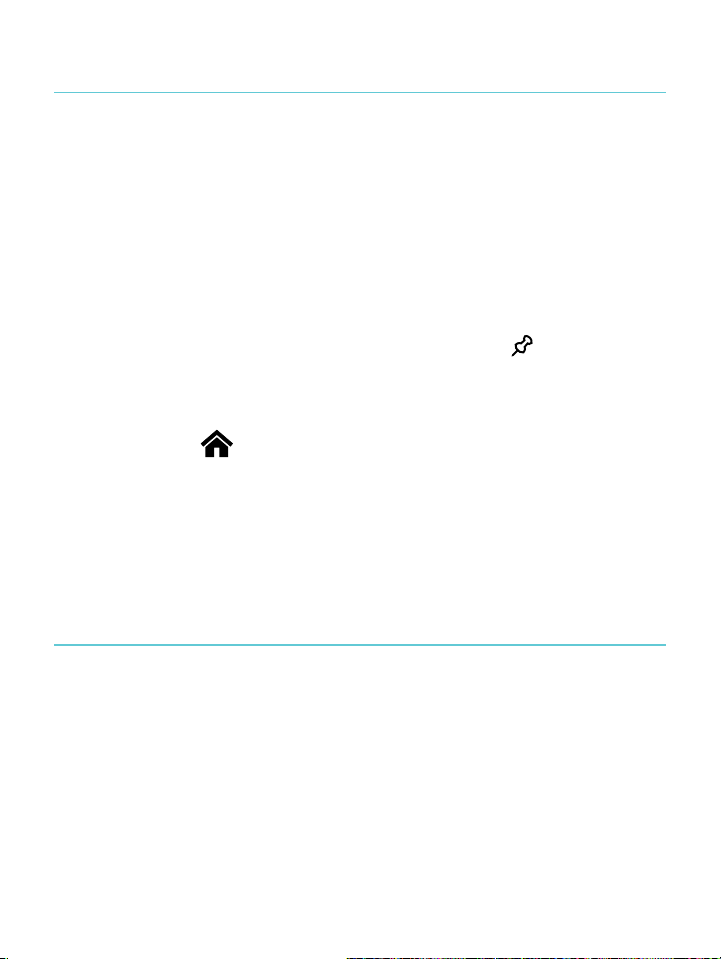
Kobo!Glo!User!Guide!35!
Using!your!Wishlist!!
Your!Wishlist!is!where!you!save!books!you!are!interested!in!but!
not!yet!ready!to!buy.!You!can!add!books!to!your!Wishlist!while!
browsing!and!easily!find!them!later.!For!example,!if!you!see!
three!books!you!like!in!the!Bookstore ,!yo u!can!add!them!to!your!
Wishlist!and!buy!one,!two,!or!all!of!them!later.!!
To!add!a!book!to!your!Wishlist:!
• While&shopping&in#the$Bookstore,"tap$the$ !Pin$icon.!!
To!see!the!books!in!your!Wishlist:!
1. Tap$the$ !Home%icon%at%the%top%of%the%screen.!
2. Tap!the$Wishlist!bar!at!the$bottom$of$the$screen.!!
• Tap!a!book!to!read!the!synopsis!or!buy!it.!!
Adding!library!books!and!books!from!other!
bookstores!
Want!to!borrow!eBooks!from!a!public!library!and!read!them!on!
your!eReader?!Or!maybe!you!have!eBooks!from!other!sources!
that!you'd!like!to!add?!
Most!eBooks!that!you!borrow!and!buy!are!protected!using!
Digital!Rights!Management,!or!DRM.!They're!protected!so!that!
only!you!can!read!them!(and!in!the!case!of!library!books,!only!
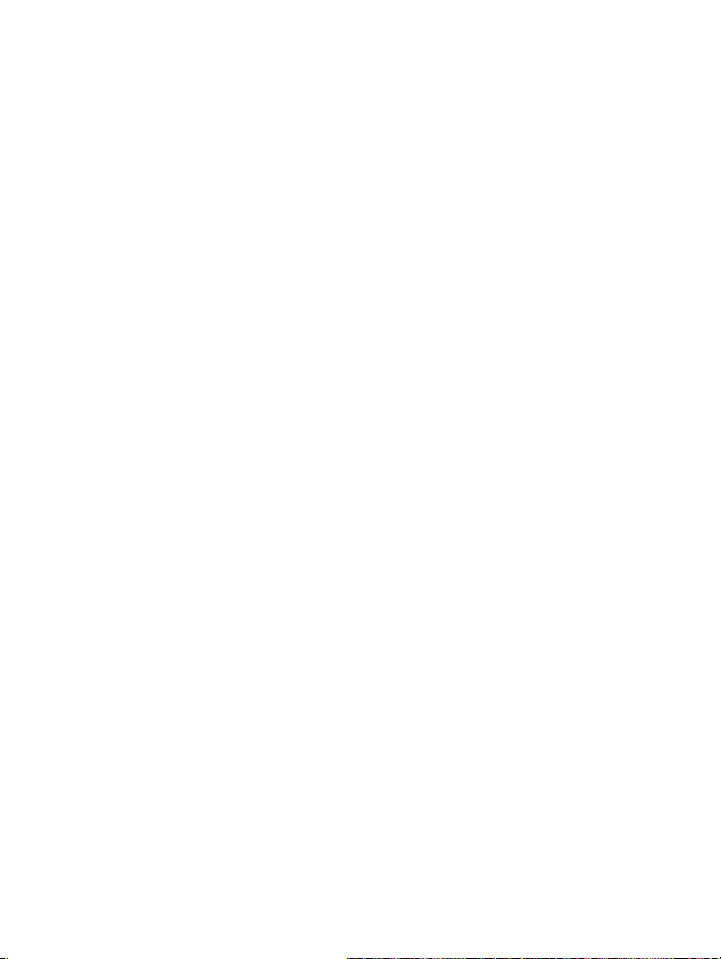
Kobo!Glo!User!Guide!36!
for!a!specific!period!of!time) .!!Yo u r!eR e a de r!c an !display!books!
protected!using!Adobe!DRM,!which!is!a!form!of!DRM!used!by!
most!libraries!and!booksellers.!
You'll!know!when!you've!bought!or!borrowed!a!book!using!this!
type!of!protection!if!the!library!or!bookseller!gives!you!a!file!
with!an!.acsm!extension!(rather!than!an!.epub!or!.pdf!extension).!
The!.acsm!file!contains!licensing!information!for!unlocking!your!
book.!
To!read!one!of!these!books!on!your!Kobo!eReader,!you!need!to!
use!an!application!called!Adobe!Digital!Editions.!This!application!
can!open!your!.acsm!file,!read!the!licensing!information,!
download!your!book,!and!c op y !the !bo o k!to !yo u r!eR e ad e r.!
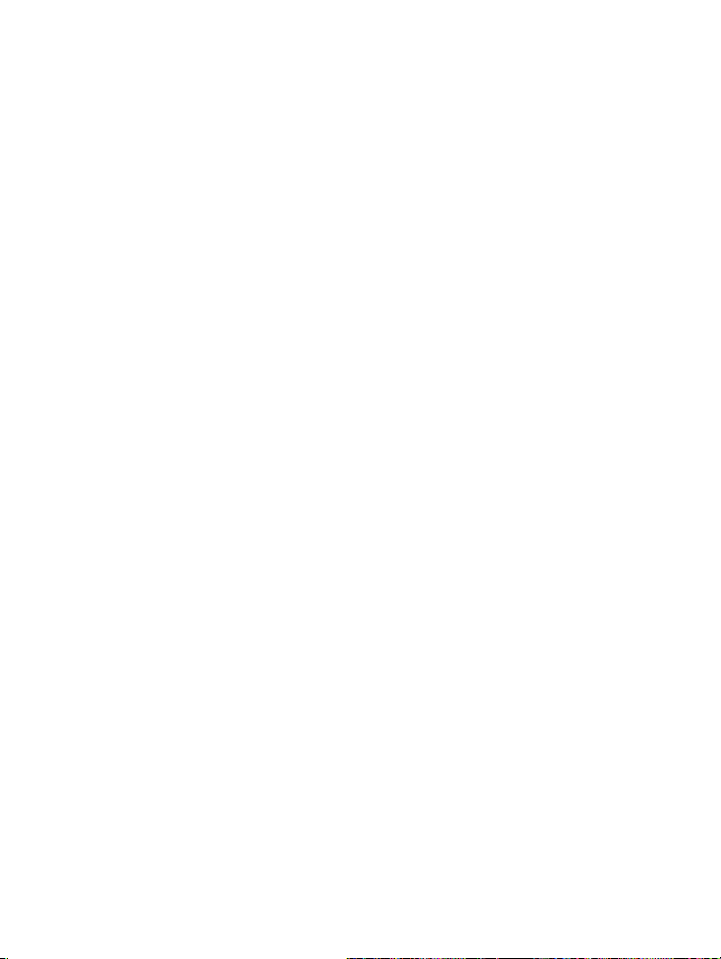
Kobo!Glo!User!Guide!37!
Understanding!EPUB,!PDF,!and!DRM!
eBooks!come!in!a!range!of!formats.!When!you!look!for!books!to!
read!on!your!Kobo!eReader,!look!for!books!in!EPUB!or!PDF!
formats.!
There!are!different!types!of!EPUBs,!as!well:!Kobo!EPUBs,!which!
come!from!the!Kobo!store,!and!other!EPUBs,!which!come!from!
other!sources.!There!are!some!features!in!Kobo!EPUBs!that!you!
may!not!find!in!other!EPUBs.!
Sometimes!books!are!protected!using!Digital!Rights!
Management!(DRM).!DRM!prevents!unauthorized!copying!of!
books,!and!is!often!used!to!protect!the!books!you!get!from!
libraries!and!booksellers.!Th er e!a re!s ev era l!ty pe s!o f!DR M.!Your!
eReader!can!display!books!that!are!protected!using!Adobe!DRM.!
Once!you’ve!found!books!that!you!want!to!read,!you!can!choose!
from!several!ways!to!ad d !th em!to!your!eReader.!You !ca n!
transfer!books!using:!
• A"wireless"connection"on"your"eReader!
• The$free$Kobo$Desktop$software$on$your$computer!
• Adobe&Digital&Editions!
• A"Micro%SD%card!
• Drag%and%drop!
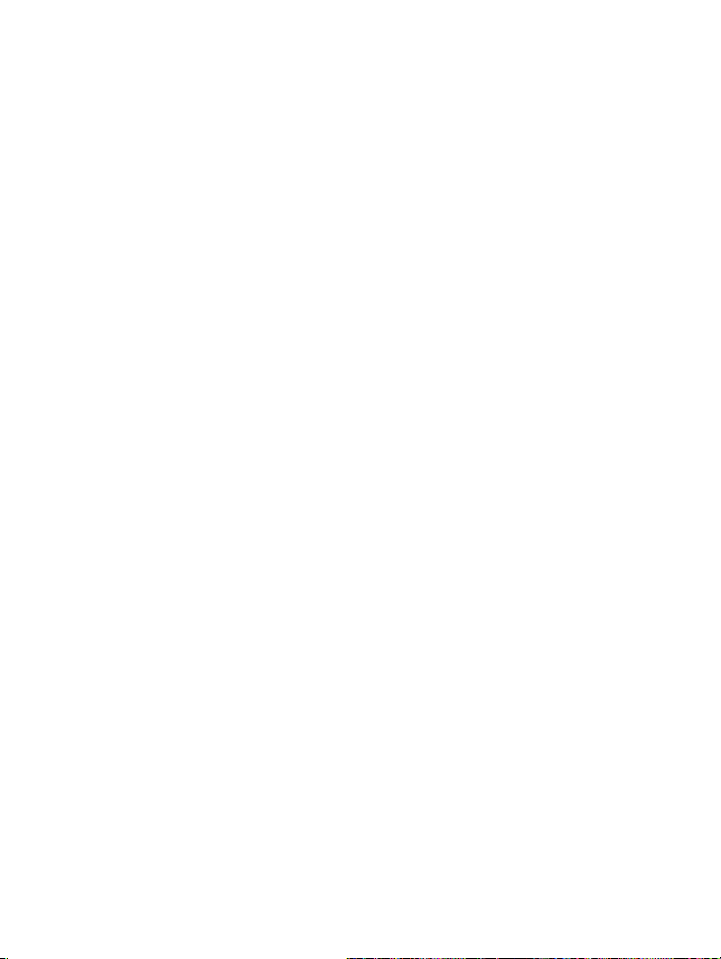
Kobo!Glo!User!Guide!38!
Which!method!works!best!depends!on!whether!your!books!are!
protected!by!DRM,!and!where!they!came!from.!
If!you!purchase!books!from!Kobo ,!you !can !add !the m !to!yo ur!
eReader!using!a!wireless!connection!or!using!the!free!Kobo!
Desktop!software!for!your!computer.!See!Syncing%your%Library.!
If!your!books!are!protected!by!DRM,!you!can!add!them!to!your!
eReader!using!Adobe!Digital!Editions.!
If!your!books!are!not!protected!by!DR M ,!you !can !add !the m !to!
your!eReader!using:!
• a"Micro"SD"card!
• drag%and%drop!
• Adobe&Digital&Editions!
For!details!on!adding!books!to!your!eReader,!please!visit!our!
help!page!at!www.kobo.com.!
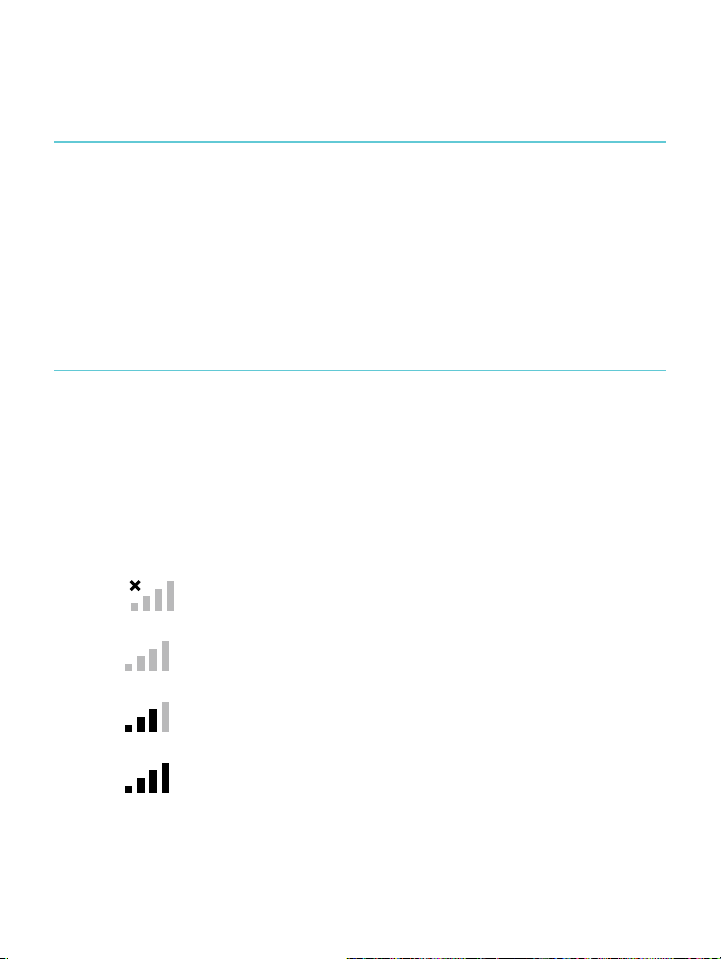
Kobo!Glo!User!Guide!39!
Using!Wi!Fi!
What’s!in!this!section!
• About&Wi&Fi!
• Turning'off'Wi'Fi'(Airplane'mode)!
• Connecting)your)eReader)to)a)wireless)network!
• Syncing'your'library'over'Wi'Fi!
About!Wi!Fi!
You!can!use!your!eReader!to!connect!to!Kobo!over!a!wirele ss!
Internet!connection!(Wi!Fi).!When !yo u’re!co nn ec ted !to!Ko bo !you !
can!update!your!library!and!shop!for!new!books.!
To!see!when!you’re!connected,!look!for!the!Wi!Fi!status!icon!at!
the!top!right!corner!of!your!eReader’s!screen:!
• ! !you$are$not$connected!
• !!Wi#Fi#is#on,#but#your#eReader#can’t&find%a%network!
• !!you$have$a$fairly$good$connection!
• !!you$have$an$excellent$connection!
!
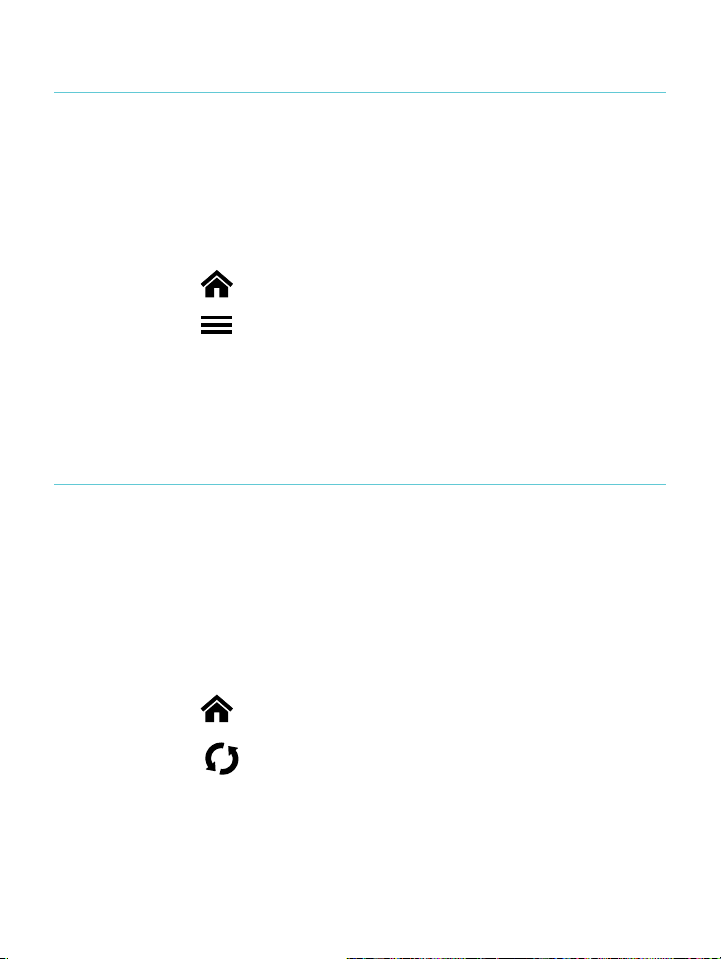
Kobo!Glo!User!Guide!40!
Turning!Wi!Fi!on/off!
If!you!want!to!extend!the!battery!life!of!your!e Re ad er!or!y ou !
want!to!use!your!eReader!on!a!plane!or!in!a!hospital,!you!can!
turn!Wi!Fi!off.!
To!turn!off!Wi!Fi:!
1. Tap$the$ !Home%icon%at%the%top%of%the%screen.!
1. Tap$the$ !Menu%icon%at%the%top%of%the%screen.!
2. Tap$the$Wi$Fi$checkbox.$When$the$checkbox$is$blank,$Wi$
Fi#is#disabled.!
Connecting!your!eReader!to!a!wireless!(Wi!Fi)!
network!
Before!you!can!add!Kobo!books!to!your!eReader,!you!need!to!
connect!to!Kobo!online.!Your!eReader!lets!you!use!Wi!Fi!
(wireless!Internet)!to!connect.!All!you!need!is!access!to!a!
wireless!network!in!your!area.!!
To!connect!to!a!wireless!network:!
1. Tap$the$ !Home%icon%at%the%top%of%the%screen.!
2. Tap$the$ !Sync%icon.!
!
Your%eReader%will%try%to%connect%to%Wi%Fi.%This%may%take%a%
moment.!

Kobo!Glo!User!Guide!41!
3. You$will$be$prompted$to$choose$a$wireless$network.$Tap$
the$name$of$the$network$you$wan t!to #use.!
If#there#is#a# !Lock%icon%next%to%a%network,%you%need%a%
password(to(use(that(network.!
4. If#you're#prompted#for#a#network#password,#use#the#
keyboard)to)type)in)the)password)and)then)tap)Join."You"
can$tap$Show$Password$to$see$what$you're$typing.!
!
! !

Kobo!Glo!User!Guide!42!
Getting!Help!
Got!questions!or!need!help?!
Online:!
www.kobo.com/help!
Find!answers!to!your!questions!using!our!help!page.!Simply!type!
a!question!in!the!field!to!get!your!answer.!
Safety,!Regulatory!and!Warranty!Information!
Important!safety,!regulatory!and!w arra nty !deta ils!abo ut!y ou r!
Kobo!Glo!can!be!found!on!the!Kobo!website!at!
www.kobo.com/userguides.!!!
Note:!The!Declaration!of!Conformity!may!vary!for!different!
models!of!the!Kobo!Glo!eReader.!The!web!site!includes!details!of!
how!to!find!your!Kobo!Glo!model!number.!!
!
!
