Page 1
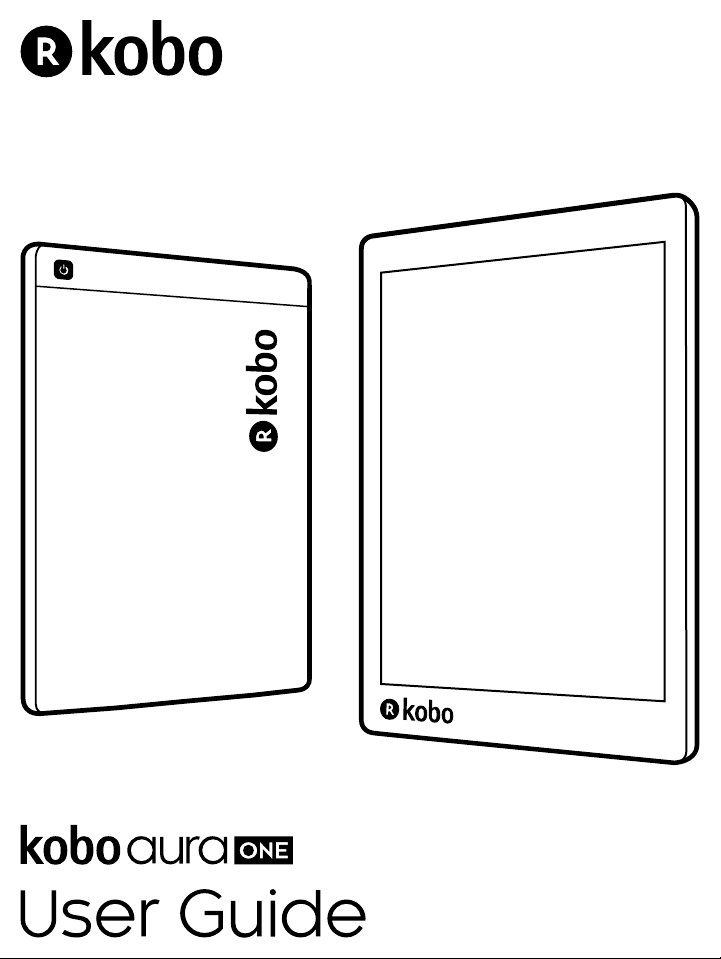
Page 2
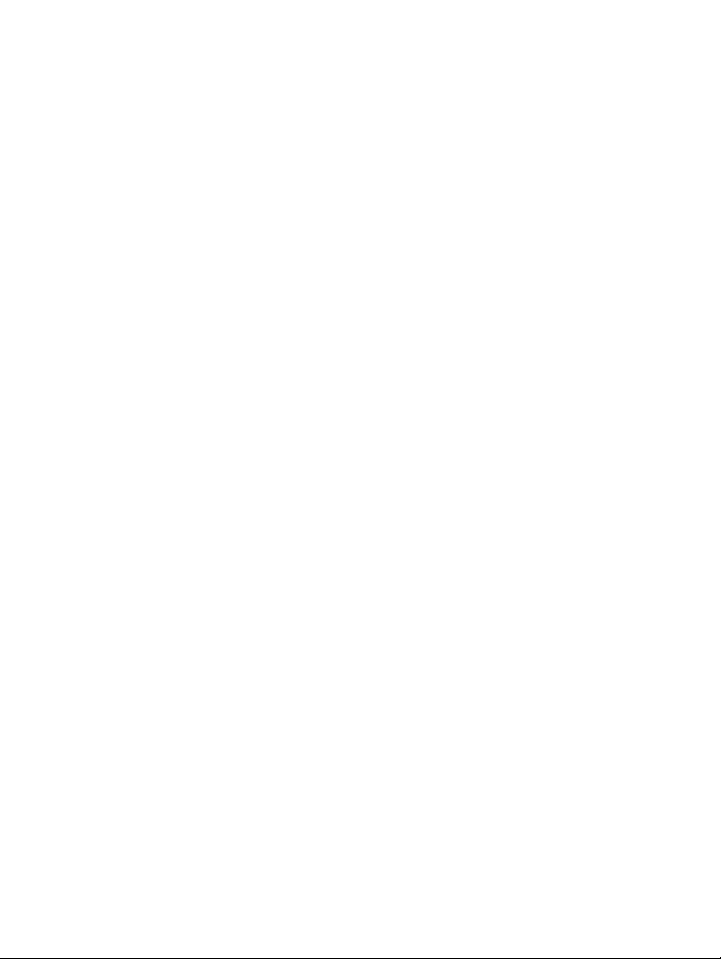
Kobo Aura ONE User Guide
Table of Contents
About your Kobo eReader.........................................6
Anatomy of your Kobo eReader.................................................6
Waterproong your Kobo eReader............................................8
Using your Kobo eReader around water....................................9
Charging your Kobo eReader.....................................................9
Charging your Kobo eReader with a wall adapter....................10
Turning your Kobo eReader on and off....................................11
Using the touch screen..............................................................12
Using your Home screen...........................................................12
Adjusting screen brightness......................................................14
About the Natural Light feature...............................................15
Using the Natural Light feature................................................16
Connecting to your computer...................................................17
Using Wi Fi...............................................................19
Connecting your Kobo eReader to a Wi Fi network.................19
Checking the Wi Fi status on your Kobo eReader....................20
Turning Wi Fi off on your Kobo eReader..................................21
Syncing your Kobo eReader....................................22
Page 3
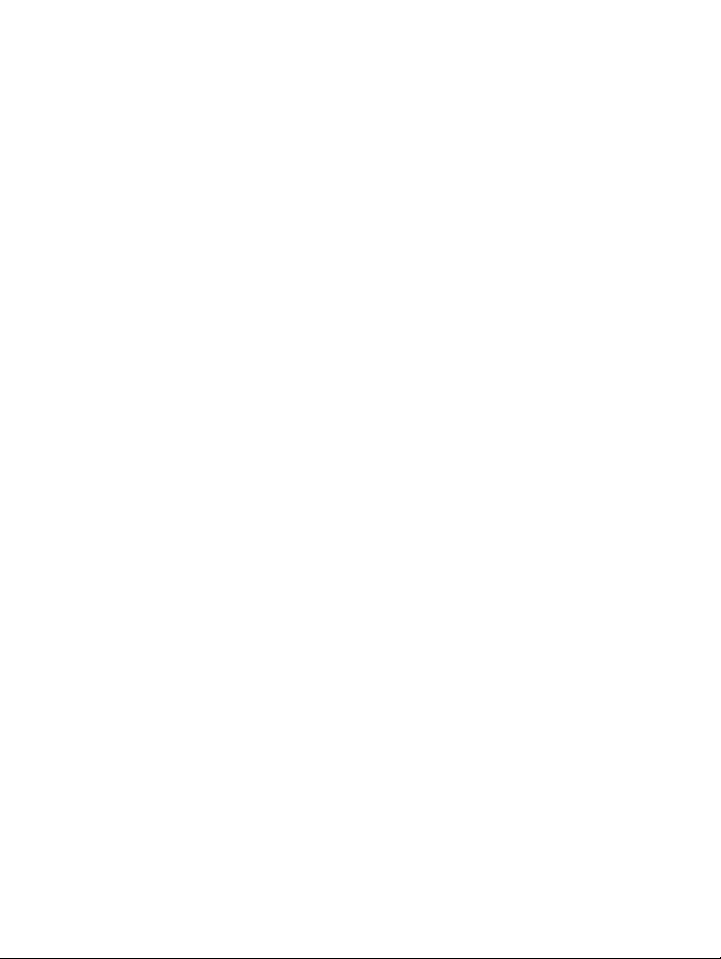
Understanding sync...................................................................22
Syncing your Kobo eReader over Wi Fi....................................23
Syncing your Kobo eReader with Kobo Desktop.....................23
Reading your books.................................................25
Exploring your Library...............................................................25
Searching for books...................................................................26
Downloading books from the Kobo Cloud..............27
About the Kobo Cloud..............................................................27
Downloading books from the Kobo Cloud to your Kobo
eReader.................................................................................28
Downloading all your books to your Kobo eReader at once...29
Removing books from your Kobo eReader...............................29
Removing all your books from your Kobo eReader at once.....30
Reading on your Kobo eReader...............................32
Getting around a book..............................................................33
Changing text and font options on your Kobo eReader..........34
Closing books............................................................................35
Bookmarking pages...................................................................36
Finding a bookmarked page.....................................................36
Highlighting text on your Kobo eReader..................................37
Seeing highlights on your Kobo eReader.................................37
Page 4
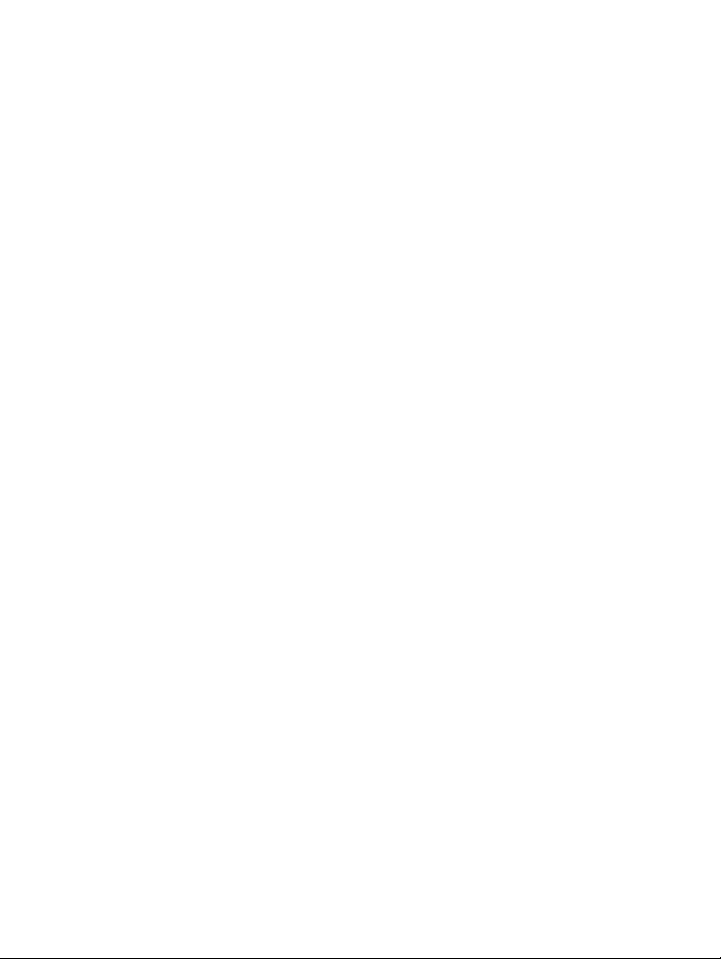
Removing highlights on your Kobo eReader............................38
Adding notes to your book on your Kobo eReader.................39
Seeing your note while reading on your Kobo eReader...........39
Removing notes from your books on your Kobo eReader ......40
Using the dictionary on your Kobo eReader.............................41
Adding or removing dictionaries..............................................41
Translating a word.....................................................................42
Adding books...........................................................44
Browsing the Kobo Bookstore..................................................44
Buying a book on your Kobo eReader......................................45
Saving a preview to your Books section...................................46
Viewing your book previews.....................................................47
Borrowing books from your public library.............48
About OverDrive.......................................................................48
Setting up your OverDrive account..........................................48
Borrowing books with OverDrive.............................................50
Viewing your OverDrive books.................................................51
Troubleshooting your eReader................................52
Troubleshooting your eReader.................................................52
Turning your eReader off..........................................................53
Charging your eReader.............................................................53
Page 5
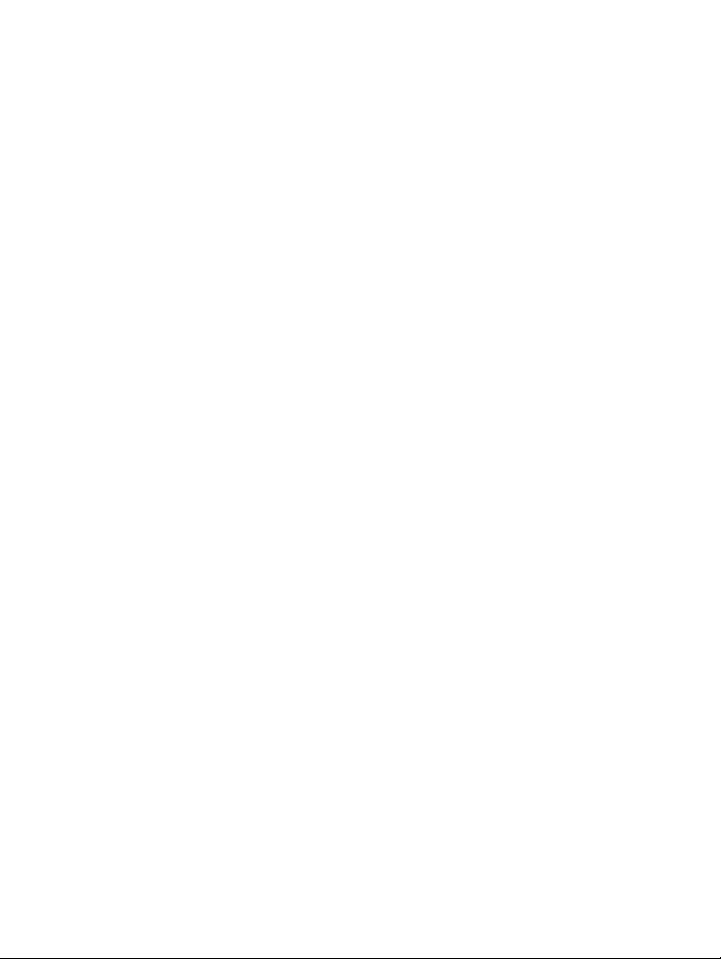
Signing out and signing back in to your eReader.....................54
Performing a factory reset........................................................55
Performing a manual factory reset............................................56
Getting help.............................................................58
Getting help...............................................................................58
Safety, regulatory, and warranty information ..........................58
Page 6
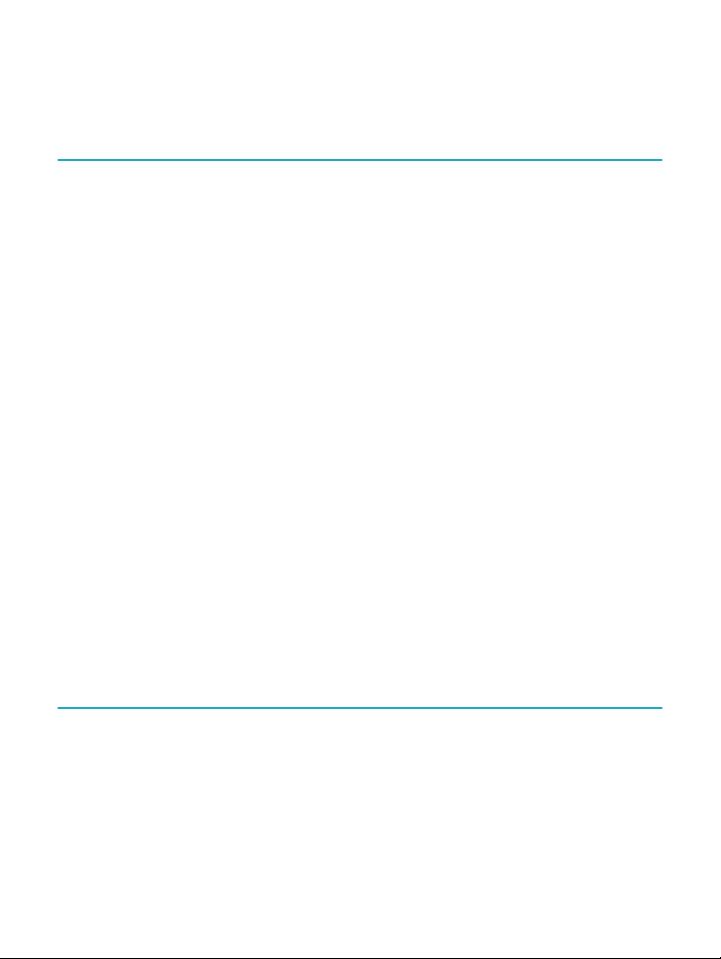
About your Kobo eReader
What's in This Section
• Anatomy of your Kobo eReader
• Waterproong your Kobo eReader
• Using your Kobo eReader around water
• Charging your Kobo eReader
• Charging your Kobo eReader with a wall adapter
• Turning your Kobo eReader on and off
• Using the touch screen
• Using your Home screen
• Adjusting screen brightness
• About the Natural Light feature
• Using the Natural Light feature
• Connecting to your computer
Anatomy of your Kobo eReader
Page 7
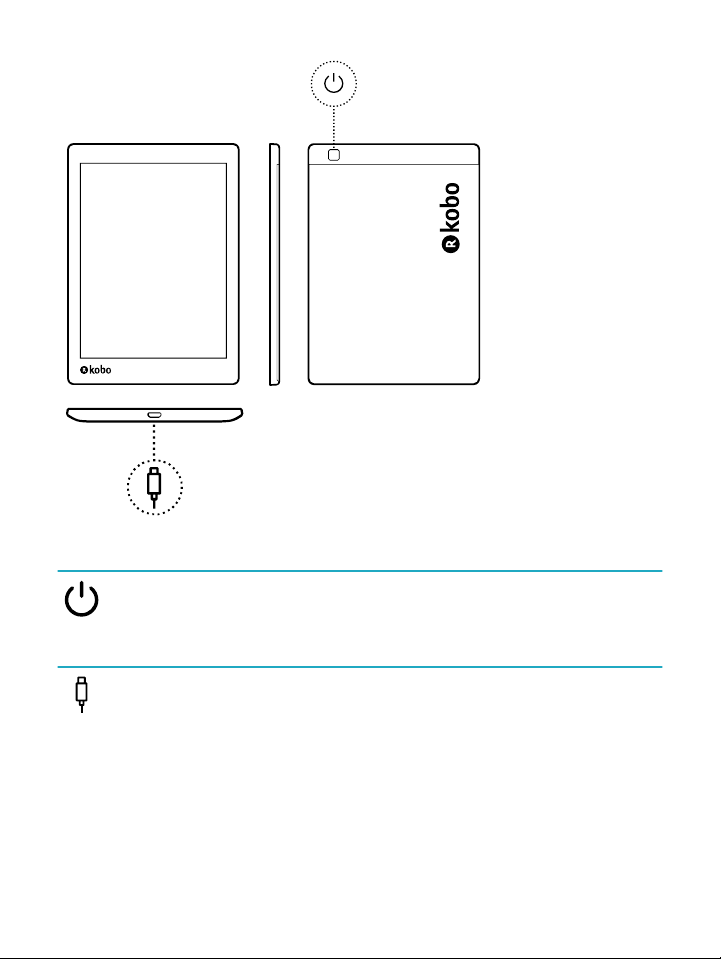
Power button – Press to
turn your eReader on or off,
or put it to sleep.
Micro USB port – Connect
your eReader to your
computer using the supplied
Micro USB cable to charge
your eReader or add books.
Page 8
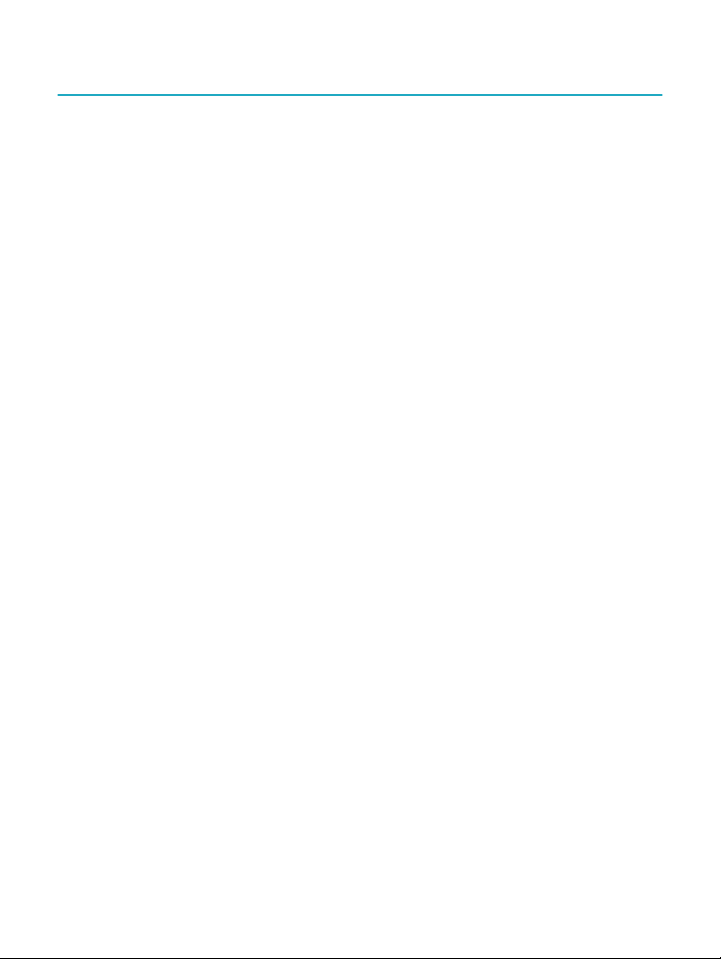
Waterproofing your Kobo eReader
Your Kobo Aura ONE can be submerged in 2 metres (just
over 6.5 feet) of fresh water for up to 60 minutes if you
follow these instructions.
Your Kobo Aura ONE is IPX8-certied, which means that it
has been tested and certied as waterproof in certain
conditions.
Here are a few things you should do to avoid damaging
your eReader with water. Note that your Kobo Aura ONE is
not dustproof or sandproof.
• Dry the USB port before connecting the USB charger
to your eReader.
• Avoid exposing your eReader to water moving
powerfully, like waterfalls or waves.
• Do not charge your eReader in or near water, or in
areas with high humidity.
• Your eReader does not oat. Do not submerge it
deeper than 2 metres of water.
• Do not submerge your eReader in water for more
than 60 minutes.
Page 9

Using your Kobo eReader around water
For the best reading experience, your eReader's screen and
your hands should be dry. If the screen gets wet, just wipe it
with a dry cloth. The screen may not respond as expected if
used while wet or under water.
If your eReader gets wet with any of the following, rinse it
with fresh water immediately and dry it before use. This will
extend the life of your eReader.
• Salt water
• Soapy water
• Chlorinated water from a swimming pool
Charging your Kobo eReader
Before using your Kobo eReader for the rst time, you
should charge it for four hours. A fully charged Kobo
eReader battery can last up to two months depending on
how frequently you use your eReader. We recommend you
charge your Kobo eReader with the supplied Micro USB
cable.
If you need to replace your Micro USB cable, you can get a
new one at any location where Micro USB cables are sold.
Follow these steps to charge your eReader.
Page 10
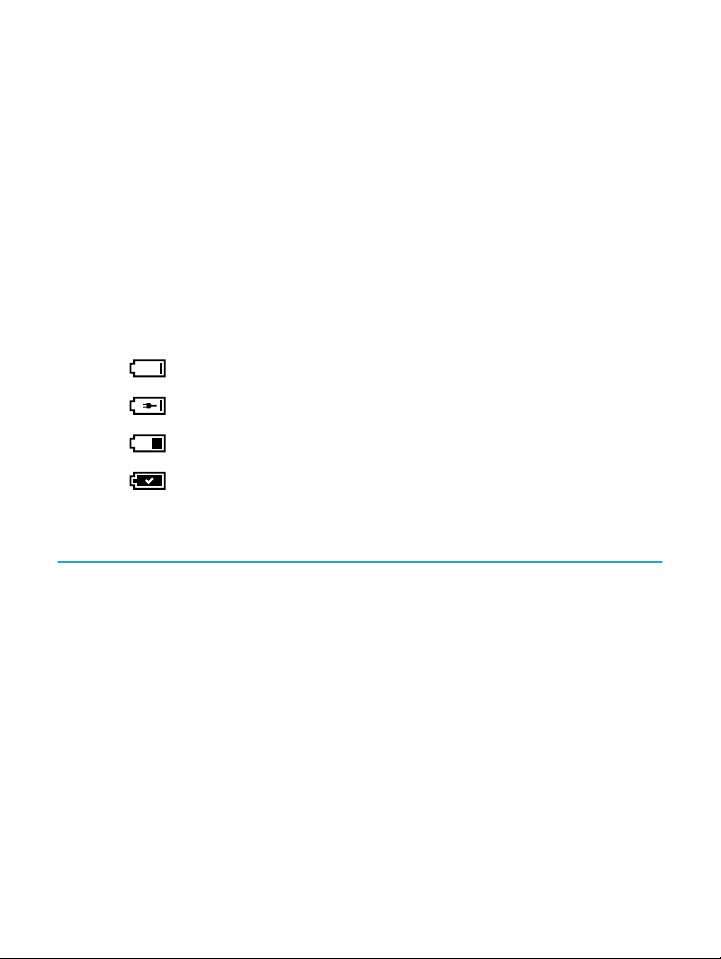
1. Turn on your computer.
2. Connect your Micro USB cable to your eReader and
your computer.
You can continue reading while your eReader charges.
You can see the battery's charge in the top-right corner of
the screen.
Battery icons
• Out of power
• Charging
• Partially charged
• Fully charged
Charging your Kobo eReader with a wall adapter
You can charge your Kobo eReader with any 5V, 500mA
Micro USB adapter.
Note: If you're travelling to a country with different
electrical systems, be sure you have the proper converter
before you charge your Kobo eReader using a power outlet.
Page 11
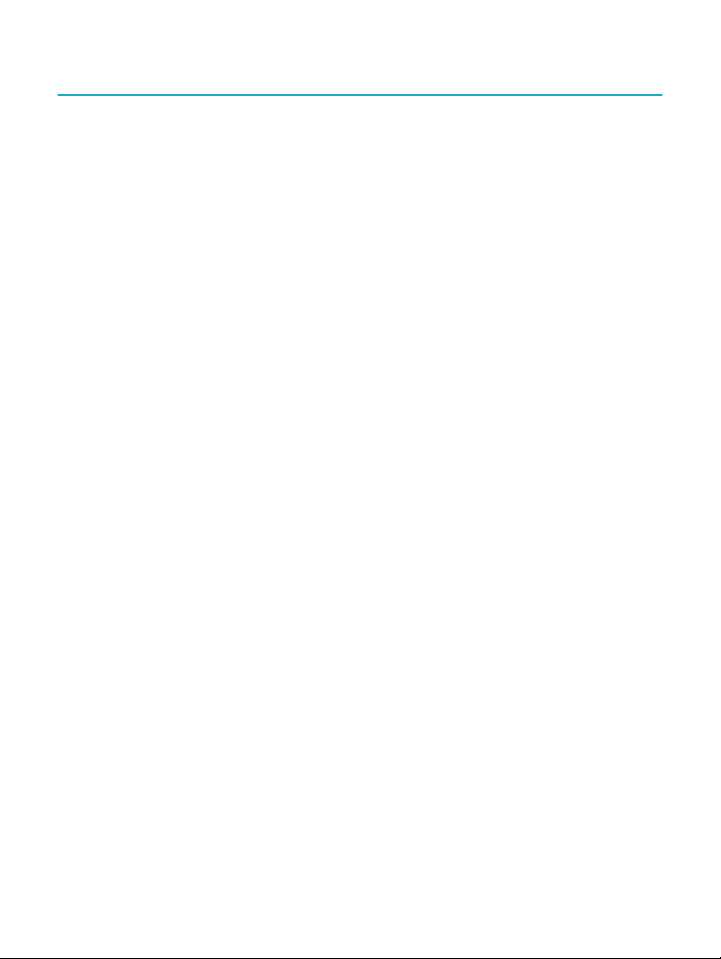
Turning your Kobo eReader on and off
Turning your Kobo eReader off or putting it to sleep both
help your battery last longer.
When you put your eReader to sleep and then wake it up,
you go directly back to the last screen you saw. This could
be a page in a book, the Kobo catalogue, or your own list of
items.
If you turn your eReader off, you’ll go directly to your Home
page when you turn it on again.
• To turn your eReader on: Press and hold the power
button for three seconds. The power light will blink
and your eReader will turn on.
• To put your eReader to sleep: Press the power
button quickly.
• To wake up your eReader: Press the power button
quickly.
• To turn your eReader off: Press and hold the power
button until the Powered off screen appears.
Page 12
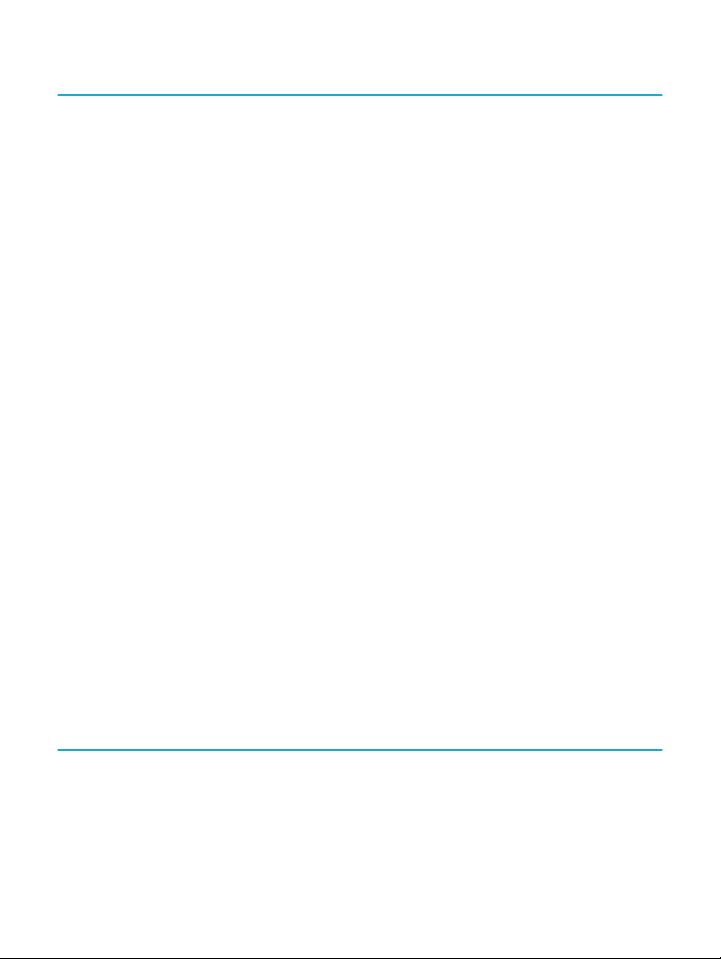
Using the touch screen
When your eReader is on, you can touch the screen to open
books, turn pages, select items, and more. Here are a few
gestures you might nd useful.
• Tap: Touch the screen lightly to open a book, turn a
page, select a menu, and more. This is the gesture
you'll use the most.
• Swipe: Use this gesture to scroll through the books
in your Library and turn pages.
• Press and hold: Touch the screen and hold your
nger in place. You can use this gesture on your
book covers and book titles to see more options.
This gesture also lets you select text while reading.
Press and hold a word, and when you let go, your
eReader will underline your selection and show a
circle at each end of the word. Drag the circles to
select more text.
Note: Not all books allow text selection. For example, you
cannot select text in PDFs or comic books.
Using your Home screen
Your Home screen is the rst thing you see when you turn
on your eReader after setting it up. From your Home screen,
Page 13
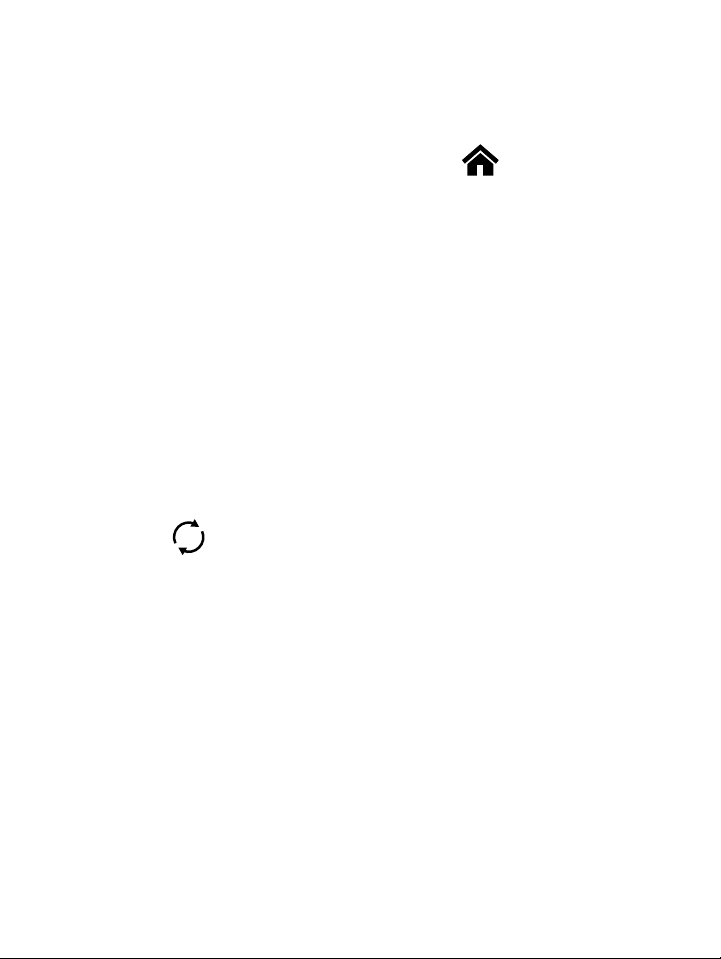
you can see your recently opened books, access the Kobo
Bookstore, and more.
Go to your Home screen by tapping the Home icon at
the top of the screen. While reading, tap the centre of your
screen to see the Home icon.
Your Home screen is organized with tiles to make things
easier to nd. Tap a tile to interact with it.
Home screen tiles include:
• The book you're currently reading.
• Books you've recently opened or purchased.
• Recommended books we think you'll enjoy.
• The Sync tile to add newly purchased books to
your Library and to update your eReader.
Above the tiles, you'll see the Search bar. Use the Search
bar to nd books in your Kobo Library or in the Kobo
Bookstore.
At the bottom of your Home screen, you can access your
Library, the Kobo Bookstore, and Extras, which include your
personal reading statistics and awards.
Page 14
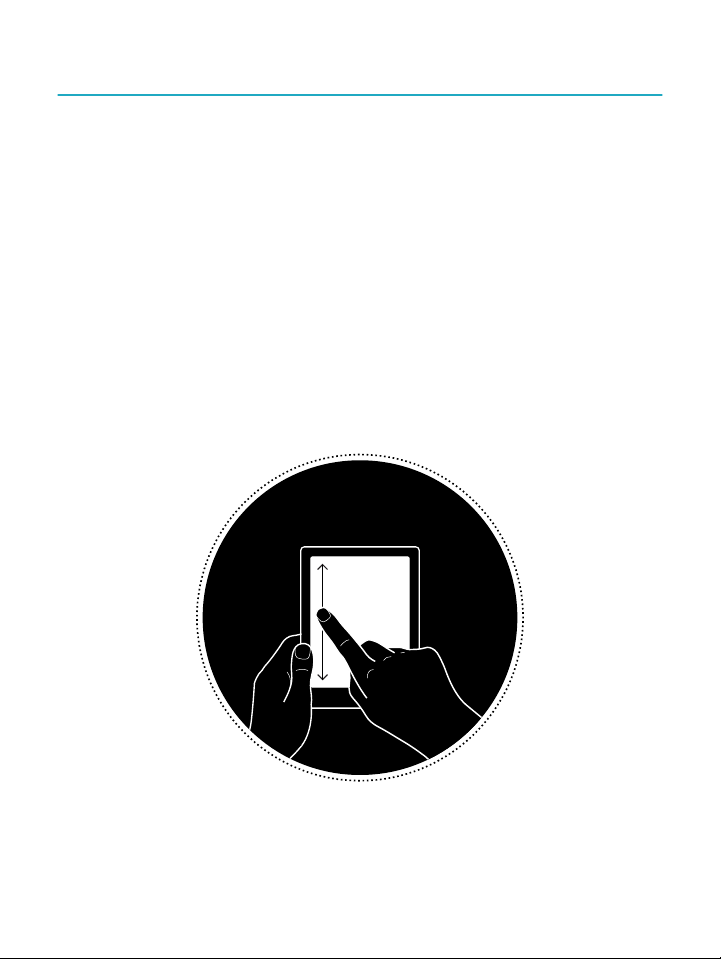
Adjusting screen brightness
You can adjust the brightness from your Home screen or
while you're reading. Your eReader can automatically adjust
the screen's brightness depending on the lighting
conditions in your area. For instance, if you're reading in a
dark room, the screen automatically dims or brightens to
maintain your preferred brightness level that you previously
set.
• While you're reading, swipe up or down along the
left edge of the screen.
Page 15
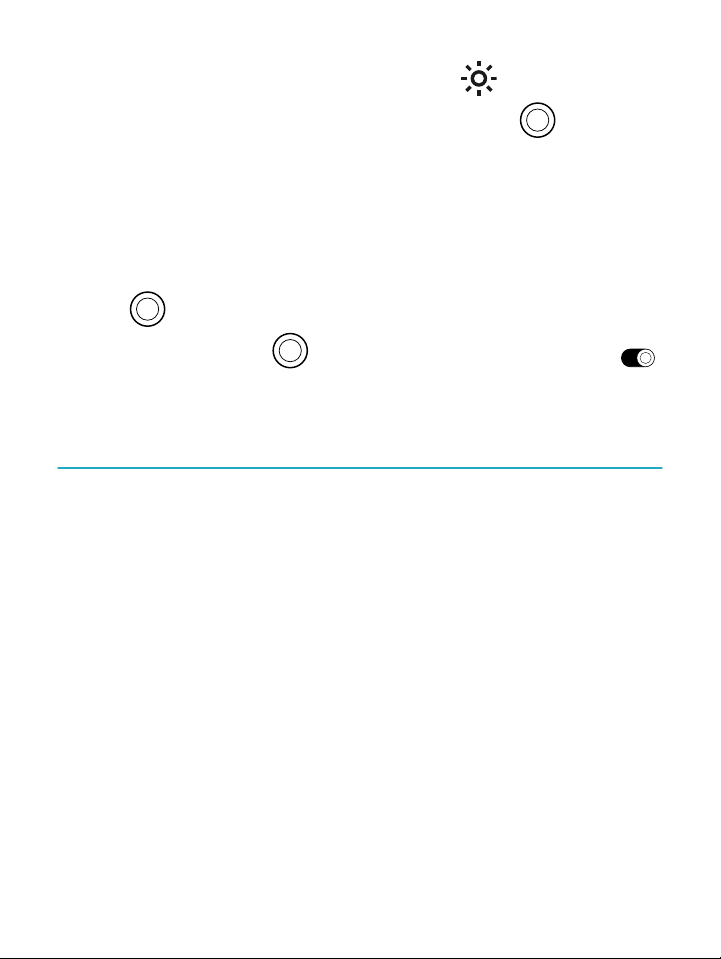
• From your Home screen, tap the brightness icon
at the top of the screen, then drag the circle icon
under Brightness to the left or right.
• By default, your eReader automatically adjusts screen
brightness using the built-in light sensor. This lets
you automatically maintain your preferred lighting
level as your surrounding light levels change. Tap the
circle icon beside Auto to turn this feature on or
off. When the circle icon is towards the right ,
it means that the Auto feature is turned on.
About the Natural Light feature
The Natural Light feature gradually changes the colour of
the screen over the course of the day to make reading more
comfortable. While reading, you may not even notice the
screen changing colours.
During the day, the screen displays a small amount of blue
light. As the day progresses, the light gradually changes to
an orange candlelight, and contains less blue.
Blue light helps keep you alert during the day, but can also
keep you awake at night. The Natural Light feature limits
the amount of blue light exposure at night and can help you
fall asleep more easily. Limiting blue light from the
Page 16
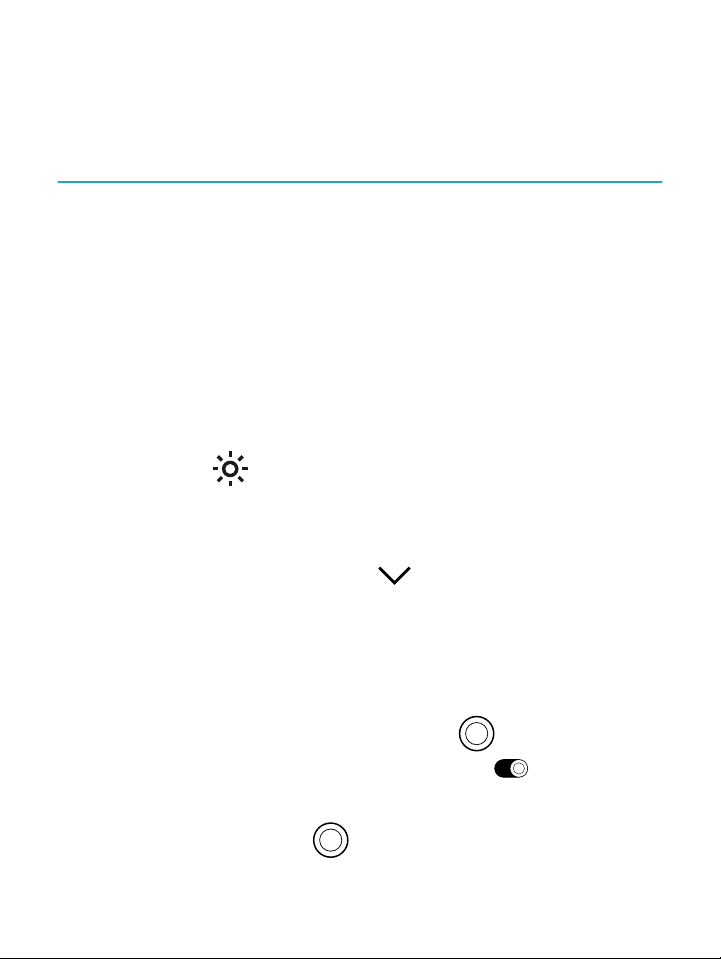
eReader’s screen also makes it more comfortable for your
eyes when you read in low light or in the dark.
Using the Natural Light feature
With the Natural Light feature, your eReader automatically
adjusts the colour of the screen. Colours range from an
orange candlelight for nighttime reading, to a white sunlight
for daytime. You can also manually adjust the Natural Light
feature so that your eReader won't change the screen
colour.
1. Go to your Home screen.
2. Tap the
screen.
The Natural Light settings menu will appear.
3. Beside Bedtime, tap the dropdown arrow.
4. Select the time that you'd normally go to sleep.
5. Adjust the screen's colour :
• To let your eReader automatically adjust the
screen colour, make sure the circle icon
beside Auto is towards the right .
• To manually adjust your Natural Light settings,
make sure the circle icon beside Auto is
Brightness icon near the top of the
Page 17
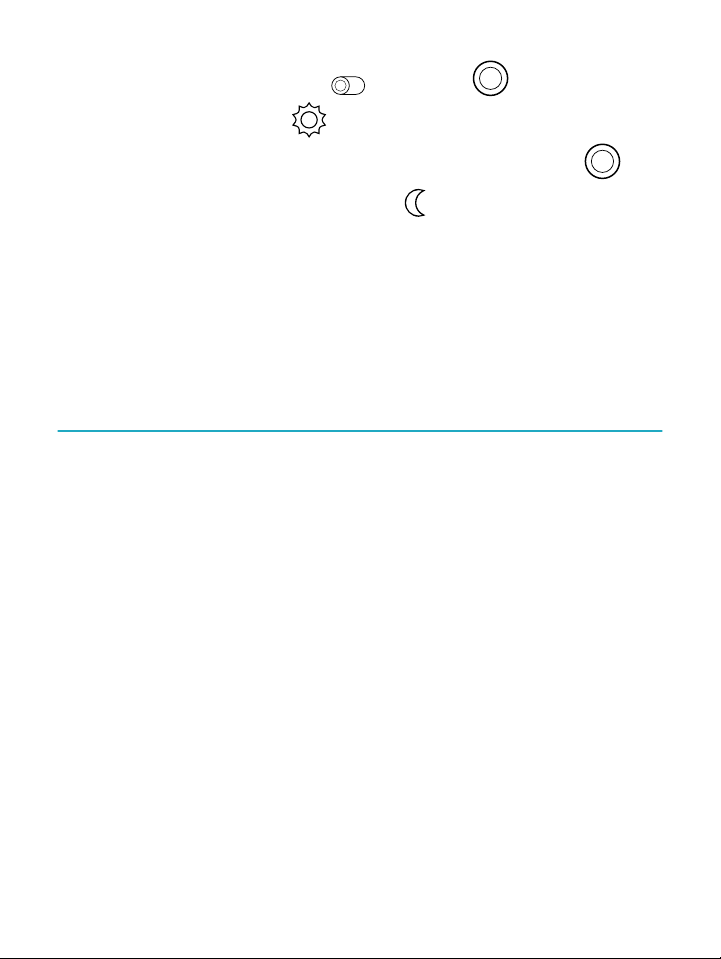
towards the left . Drag the circle icon
towards the sun icon to make the screen
glow white for daytime reading. Drag the
circle icon towards the moon icon to make
the screen glow orange for nighttime reading.
Note: When you manually adjust your Natural
Light settings, your eReader will not
automatically adjust the screen colour according
to the time of day.
Connecting to your computer
Kobo Desktop is a free app for your PC or Mac that lets you
shop for eBooks in the Kobo Store and manage books on
your eReader.
Kobo Desktop lets you:
• Quickly add and delete a large number of books on
your eReader.
• Read books you've purchased from Kobo.
• Shop for books on your computer.
• Sync your eReader.
For more information about Kobo Desktop, you can:
Page 18
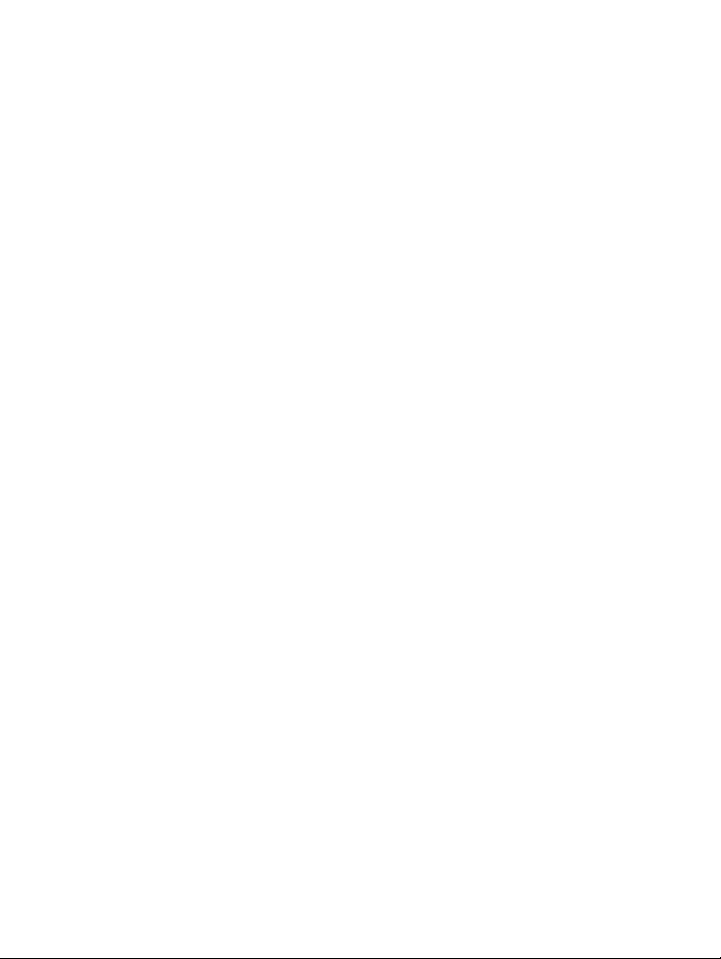
• Download Kobo Desktop at kobosetup.com.
• Download the Kobo Desktop user guide from
kobo.com/userguides.
• Search our help site at kobo.com/help.
Page 19

Using Wi Fi
What's in This Section
• Connecting your Kobo eReader to a Wi Fi network
• Checking the Wi Fi status on your Kobo eReader
• Turning Wi Fi off on your Kobo eReader
Connecting your Kobo eReader to a Wi Fi network
Use Wi Fi to connect to the internet on your eReader, to
search the Kobo Bookstore, and sync your Kobo eReader.
All you need is access to a wireless network.
1. Go to your Home screen.
2. Tap the
Your eReader will try to connect to Wi Fi. This may
take a moment.
3. You'll be prompted to choose a wireless network.
Tap the name of the network you want to use. If
there's a Lock icon next to a network, you'll need
a password to join that network.
Sync tile.
Page 20

4. If you're prompted for a network password, use the
keyboard to type in the password and then tap Join.
You can tap Show Password to see what you're
typing.
Checking the Wi Fi status on your Kobo eReader
To see if you’re connected to the internet, check the Wi Fi
status icon at the top of your screen.
Wi Fi icons
• Wi Fi is disabled.
•
• You have an excellent Wi Fi connection.
You may have to sync your eReader to see the Wi Fi status
icon.
1. Go to your Home screen.
2. Tap the Sync tile.
You have a moderately good Wi Fi connection.
The Wi Fi status icon will appear at the top of the
screen.
Page 21

Turning Wi Fi off on your Kobo eReader
You can turn Wi Fi off to stop your Kobo eReader from
connecting to the internet. This will extend your eReader's
battery life, and let you use your eReader on an airplane.
Your Wi Fi connection will turn off automatically if it's
inactive for more than ve minutes.
1. Go to your Home screen.
2. Tap the More icon at the top of the screen.
The Quick Settings panel will appear.
3. Tap Wi Fi.
4. Tap the circle icon beside Wi Fi: Enabled.
When you see a dialog box that says Wi Fi: Disabled,
your eReader will no longer have access to the
internet.
Page 22

Syncing your Kobo eReader
What's in This Section
• Understanding sync
• Syncing your Kobo eReader over Wi Fi
• Syncing your Kobo eReader with Kobo Desktop
Understanding sync
It’s important to sync regularly to get recent software or
app updates, download newly purchased books to your
Kobo eReader, and to update your books with bookmarks
or annotations you made while reading on another device.
There are two ways you can sync: using Wi Fi, or by
connecting your Kobo eReader to Kobo Desktop on your
computer.
After you’ve synced, you’ll see the covers of all your books
and previews in your Library. Some books will have the word
Download beside the book title, or the Download icon
on the book covers, depending on the model of eReader.
Tap the cover to download the book to your eReader.
Page 23

Syncing your Kobo eReader over Wi Fi
Follow these instructions to read your newly purchased
book from kobo.com on your Kobo eReader. You'll need
access to an active Wi Fi connection before you start.
1. Go to your Home screen.
2. Tap the Sync tile.
• If you are within range of a known network, your
eReader automatically joins that network and will
begin syncing.
• If you are not within range of a known network, your
eReader will begin the Adding a Network process.
After you sync your Kobo eReader, your book will be added
to your Kobo eReader’s Home screen and your Library. To
start reading, just tap on the book cover.
Syncing your Kobo eReader with Kobo Desktop
You can also sync your Kobo eReader by connecting it to
your computer with Kobo Desktop. Your computer should
be connected to the internet before you sync.
To download Kobo Desktop, visit kobosetup.com.
Page 24

1. Connect your eReader to your computer using a
Micro USB cable and tap Connect.
2. Open Kobo Desktop on your computer.
3. If you're not already signed in to your Kobo account,
click the Prole icon at the top of your screen
and sign in.
4. Click the Sync icon.
Your eReader will sync and update your Library.
5. Click the Eject button at the top of the screen to
disconnect your eReader from your computer.
Page 25

Reading your books
What's in This Section
• Exploring your Library
• Searching for books
Exploring your Library
Your Library is where you'll nd and manage all the books
on your eReader.
To access your purchased books, free book previews, and
collections in your Library:
1. Go to your Home screen.
2. Tap Read.
3. Select one of your Library areas:
• Books: All the Kobo books, PDFs, and other
documents in your Library.
• Collections: Books you've grouped together. For
example, you can create a collection solely for
cookbooks.
Page 26

• Articles from Pocket: Online articles or
webpages you've added using the free Pocket
app on your computer, tablet, or other device.
Searching for books
Use the search bar at the top of your Home screen to nd a
book already in your Library, or a new book in the Kobo
Bookstore.
Search using the book title, author name, or a keyword.
1. Go to your Home screen.
2. Tap the search bar at the top of the screen.
3. Tap the dropdown icon beside Kobo and choose
where you'd like to search:
• Select Kobo to search the Kobo Bookstore (you
must be connected to Wi Fi).
• Select My items to search your eReader's library.
4. Using the keyboard, type a book title, author name,
or keyword.
Search results will appear as you type.
5. Tap a suggestion to go to that result, or tap Go to
see the full list of results.
Page 27

Downloading books from the Kobo Cloud
What's in This Section
• About the Kobo Cloud
• Downloading books from the Kobo Cloud to your
Kobo eReader
• Downloading all your books to your Kobo eReader at
once
• Removing books from your Kobo eReader
• Removing all your books from your Kobo eReader at
once
About the Kobo Cloud
All the books you purchase from Kobo are stored in the
Kobo Cloud, an online storage area with unlimited space.
You can choose which books you want to download from
the Kobo Cloud to your device. When you nish a book, you
can remove it from your device to increase storage space.
You can re-download a book from the Kobo Cloud any time
you have access to Wi Fi.
Page 28

Downloading books from the Kobo Cloud to your Kobo eReader
If your books are stored in the Kobo Cloud, you'll need to
download them to your eReader before you can read them.
Make sure your eReader is connected to Wi Fi to download
books from the Kobo Cloud.
1. Go to your Home screen.
2. Tap Read.
3. Tap Books.
Any books that aren't already on your eReader will
have the word Download beside the book title or a
Download icon on the book cover.
4. Tap the book's cover to download it.
The book will start downloading.
5. Tap the book's cover or title to open it.
If you select several books, your books will be placed in a
queue and downloaded to your eReader one at a time. In
List view, the word Pending will appear beside books that
are in the download queue. In Cover view, you'll see
progress bars on the covers of books you're waiting to
download. Once a book is downloaded to your device, you
don't need to be connected to Wi Fi to read it.
Page 29

Downloading all your books to your Kobo eReader at once
Follow these steps to download your entire Kobo Library to
your eReader.
1. Go to your Home screen.
2. Tap Read.
3. Tap Books.
4. Tap the More icon in the grey bar.
5. Tap Download all.
Your books will be placed in a queue and
downloaded to your eReader one at a time. In List
view, the word Pending will appear beside books
that are in the download queue. In Cover view, you'll
see progress bars on the covers of books you're
waiting to download.
Removing books from your Kobo eReader
After you remove a book from your eReader, you can redownload it from the Kobo Cloud any time you have access
to Wi Fi.
1. Go to your Home screen.
Page 30

2. Tap Read.
3. Tap Books.
4. Tap and hold the cover or title of the book.
A menu will appear.
5. Tap Remove.
A dialog box will appear.
6. Choose where you want to remove the book from:
• eReader: Re-download the item from the Kobo
Cloud later. This option is automatically selected.
• Kobo account: Delete the book from your Kobo
account and all of your devices.
7. Tap Remove.
Removing all your books from your Kobo eReader at once
You can remove all of your downloaded books from your
eReader to free up storage space. When you remove books
from your eReader, your books will still be saved in the
Kobo Cloud, and you can re-download them later.
1. Go to your Home screen.
2. Tap Read.
Page 31

3. Tap Books.
4. Tap the More icon in the grey bar.
5. Tap Manage downloads.
6. Beside Downloaded Kobo Books, tap Remove all.
7. Tap Remove.
All of your Kobo books will be removed from your
eReader.
Page 32

Reading on your Kobo eReader
What's in This Section
• Getting around a book
• Changing text and font options on your Kobo
eReader
• Closing books
• Bookmarking pages
• Finding a bookmarked page
• Highlighting text on your Kobo eReader
• Seeing highlights on your Kobo eReader
• Removing highlights on your Kobo eReader
• Adding notes to your book on your Kobo eReader
• Seeing your note while reading on your Kobo
eReader
• Removing notes from your books on your Kobo
eReader
• Using the dictionary on your Kobo eReader
• Adding or removing dictionaries
• Translating a word
Page 33

Getting around a book
You can quickly go to any chapter or page in your book with
just a few taps.
Tap the cover or title of your book on your Home screen or
Library to open it.
Tap or swipe the side of the page in your book to turn
pages.
If you want to jump forward by more than a page or two:
1. Tap the centre of the page to bring up the Reading
Menu.
2. Tap the Navigation icon.
• To scroll through the book's pages, touch the
circle icon in the navigation bar and slide it to
the right to move forward, or to the left to go
back.
• To move to the next page, tap the Forward
icon.
• To move to the previous page, tap the
icon.
Back
Page 34

• To jump to the next chapter, tap the Jump
Aa
Forward icon.
• To jump to the previous chapter, tap the
Jump Back icon.
• To go to a specic chapter, tap Table of contents
and tap the chapter.
• Tap the Snap Back icon to return to your
previous position in the book.
3. Tap anywhere on the page to close the navigation
bar.
Changing text and font options on your Kobo eReader
Your eReader offers several different sizes of text for most
books. You can adjust the text size, fonts, line spacing, and
justication to make reading easier on your eyes. Please
note that if the book you’re reading is a PDF le, you can’t
change the size or style of the text.
1. While reading, tap the middle of your page to bring
up the Reading Menu.
2. Tap the
3. Adjust your font settings:
Text icon.
Page 35

• Tap the dropdown menu beside Font Face to
select from a list of available fonts.
• Drag the circle icon beside Font Sizes to
change the size of the text.
• Drag the circle icon beside Line Spacing to
increase or decrease the space between the lines
of type.
• Drag the circle icon beside Margins to make
the margins bigger or smaller.
• Tap your choice of justication.
Notes:
• When you change the way text looks, your eReader
remembers your preferred size and style, and applies
it to other books you’re reading.
Closing books
When you're done with a book, you can mark it as Finished
so that the next time you open it, you'll start at the
beginning.
Marking a book as Finished won't remove any bookmarks,
annotations, or highlights.
1. In your Library, nd the book you'd like to close.
Page 36

2. Press and hold the book's cover.
A menu will appear.
3. Select Mark as nished.
Bookmarking pages
You can mark interesting passages or pages that you'd like
to return to using bookmarks.
• While reading, tap the top-right corner of the page.
A bookmark will appear as a dog-ear.
Finding a bookmarked page
If you added a bookmark to a page, you can easily nd it
again using the Reading Menu.
1. While reading, tap the centre of the page to bring up
the Reading Menu.
2. Tap the More icon at the bottom of the page.
3. Tap Annotations.
4. Tap the bookmark you want to see.
Page 37

Highlighting text on your Kobo eReader
Most books let you highlight text, just like using a
highlighter in a printed book.
Note: You cannot highlight text in a PDF.
1. While reading, press and hold a word for a few
seconds until an underline appears.
2. Lift your nger from the page.
You'll see a circle at each end of the word.
3. Drag the rst circle to the start of the text you want
to select, and the second circle to the end.
4. Tap Highlight.
Seeing highlights on your Kobo eReader
You can see the list of highlights you made in the book while
you're reading.
1. Tap the centre of the page.
The Reading Menu will appear.
2. Tap the More icon at the bottom of the page.
3. Tap Annotations.
Page 38

A list of bookmarks, highlights, and notes that you
made in your book will appear.
4. Tap on a highlight to see the entire highlighted
passage.
Removing highlights on your Kobo eReader
You can remove highlights you made in your book while
you're reading.
1. Tap the centre of the page.
The Reading Menu will appear.
2. Tap the More icon at the bottom of the page.
3. Tap Annotations.
4. Tap and hold the highlight you'd like to remove.
A menu will appear.
5. Tap Remove highlight.
The highlight will be removed from your book.
Page 39

Adding notes to your book on your Kobo eReader
You can add notes to your books while you're reading.
1. While reading, press and hold a word for a few
seconds, until an underline appears.
2. Lift your nger from the page.
You'll see a circle at each end of the word.
3. Drag the rst circle to the start of the text you want
to select, and the second circle to the end.
4. Tap Add Note.
5. Use the keyboard to enter your notes, and tap Save.
Seeing your note while reading on your Kobo eReader
After you've made a note, you can see it any time while
you're reading.
1. Tap the centre of the page.
The Reading Menu will appear.
2. Tap the More icon at the bottom of the page.
Page 40

3. Tap Annotations.
A list of bookmarks, highlights, and notes that you
made in your book will appear.
4. Tap the text beside Note on the right to view your
entire note.
Removing notes from your books on your Kobo eReader
If you no longer need a note, you can delete it from your
book while you're reading.
1. Tap the centre of the page.
The Reading Menu will appear.
2. Tap the More icon at the bottom of the page.
3. Tap Annotations.
A list of bookmarks, highlights, and notes that you
made in the book will appear.
4. Tap and hold the note that you'd like to delete.
A menu will appear.
5. Tap Remove annotation.
A dialog window will appear.
6. Tap Continue to delete your note.
Page 41

Using the dictionary on your Kobo eReader
If you see an unfamiliar word while you're reading, you can
use your eReader's built-in dictionary to view its denition.
1. While reading, press and hold the word you'd like to
look up.
An underline will appear beneath the word.
2. Lift your nger from the screen.
The word's denition will appear.
The dictionary may not work in some books such as PDFs,
books you borrowed from a public library, or free books you
found on the internet.
Tap the screen to dismiss the dictionary.
Adding or removing dictionaries
You can remove the dictionaries that are installed on your
eReader to save storage space, or add dictionaries in other
languages.
1. Go to your Home screen.
2. Tap the More icon at the top of the screen.
The Quick Settings panel will appear.
Page 42

3. Tap Settings.
4. Tap Language and dictionaries.
5. Under Dictionary, tap Edit.
6. Add or remove a dictionary:
• To add a dictionary, tap the plus icon beside
the dictionary you want to add.
• To remove a dictionary, tap the check mark
icon beside the dictionary you'd like to remove.
7. Tap Save.
Translating a word
Your Kobo eReader has a translation dictionary that you can
use while reading Kobo eBooks.
The dictionary may not work in some books such as PDFs,
books you borrowed from a public library, or free books you
found on the internet.
1. In your book, press and hold the word you'd like to
translate.
2. Lift your nger from the screen.
A denition of the word will appear in a dialog box.
Page 43

3. Tap the dropdown icon at the bottom-right
corner of the dialog box.
A list of languages will appear in the dropdown
menu.
4. Select the language that you'd like to translate to.
Page 44

Adding books
What's in This Section
• Browsing the Kobo Bookstore
• Buying a book on your Kobo eReader
• Saving a preview to your Books section
• Viewing your book previews
Browsing the Kobo Bookstore
You can nd and buy books in several ways on your
eReader.
1. Go to your Home screen.
2. Tap Browse.
3. Tap any of the listed options:
• Overview: See Kobo's latest releases. You can
use the search bar to nd a book by title, author,
series, or ISBN.
• Recommended: Books we think you might enjoy,
based on your purchases and reading history.
• Top Picks: Books organized thematically for easy
browsing.
Page 45

• Categories: A list of topics that can help you nd
books. Select a subject that interests you.
• Related Reads: Books similar to those you're
reading or looking up in the Kobo Store.
Buying a book on your Kobo eReader
You can buy eBooks right on your eReader. All you'll need is
a Wi Fi connection and a valid credit card.
Once you've completed the checkout process, your book
will appear on the Home screen.
1. Go to your Home screen.
2. Tap Browse.
3. Tap Categories.
4. Tap the category you're interested in.
5. Tap a sub-category to begin browsing eBooks.
6. Find an eBook you'd like to buy.
7. Tap Buy next to the book you want to purchase.
8. If you've shopped with Kobo before and saved your
billing information, go to step 11.
9. Use the keyboard to enter your billing address and
credit card information.
Page 46

Note: We need your billing address to calculate
taxes for your order based on your location.
10. Tap Continue.
11. Review your order.
12. If you want to use a gift card or promo code, tap
Add Gift Card or Add Promo Code, and provide the
required information.
Note: Promo codes can only be applied to eligible
books or magazines, since not all publishers choose
to take part in promotions.
13. Tap Conrm.
14. Tap Keep Shopping to buy more books, or return to
the Home screen.
Note: If you don't see the book you purchased on
the Home screen, tap the
Sync tile.
Saving a preview to your Books section
You can add book previews to your Library that you're
interested in buying later.
1. While shopping for a book, tap on the book cover
that you're interested in.
2. Tap Save preview.
Page 47

Note: Some books do not have previews.
Viewing your book previews
After you've added book previews to your Books section,
you can see the items on your eReader.
1. Go to your Home screen.
2. Tap Read.
3. Tap Books.
4. Tap Show in the grey bar near the top of the screen.
A dropdown menu will appear.
5. Tap Previews.
You’ll see a list of previews that you added to your Books
section. Tap on the book and follow the onscreen
instructions to read it. When you reach the end of the
preview, you'll have an option to purchase the book.
Page 48

Borrowing books from your public library
What's in This Section
• About OverDrive
• Setting up your OverDrive account
• Borrowing books with OverDrive
• Viewing your OverDrive books
About OverDrive
OverDrive is a free service offered by public libraries that
lets you borrow eBooks from their digital collections.
With OverDrive on your Kobo Aura ONE, all you need is a
library card and a Wi Fi connection to borrow eBooks from
your public library. Browse, borrow, and place holds on
library books directly from your eReader.
Setting up your OverDrive account
To borrow books with OverDrive, you'll need to create a
free OverDrive account.
Before you start, you'll need:
Page 49

• A valid library card from your local library.
• An active Wi Fi connection.
1. Go to your Home screen.
2. Tap the
3. Tap Settings.
4. Tap OverDrive.
5. Tap Sign in.
The Find a public library screen will appear.
6. Search and select the name of your local public
library.
7. Follow the onscreen instructions to set up your
OverDrive account.
Note: Write down your OverDrive account email and
password so that you can reference it later if needed.
8. Tap Sign in to enter your library card number and
PIN.
The OverDrive window will appear.
9. Tap Yes, Grant Access.
10. Tap Browse or Search to start looking for a book.
More icon at the top of the screen.
Page 50

Borrowing books with OverDrive
After you've created an OverDrive account, you can borrow
books on your eReader.
1. Go to your Home screen.
2. Tap Browse.
3. Tap Overview.
4. Search for the book that you'd like to borrow.
5. Tap on the book title or cover that you'd like to
borrow.
6. Tap the More icon.
7. Tap Borrow with OverDrive.
If the book is available, you'll see a dialogue that conrms
that you've checked out the book. Simply sync your eReader
to see the book on your Home screen. If the book isn't
available, you'll have the option to place the book on hold.
You'll be notied by email when the book is available.
Items you've borrowed are automatically returned at the
end of their lending period.
Page 51

Viewing your OverDrive books
After you've borrowed books from OverDrive, you can sort
your book view so that it only shows books you've
borrowed from your public library.
Sorting your books lets you easily see all the books you've
borrowed from OverDrive.
1. Go to your Home screen.
2. Tap Read.
3. Tap Books.
4. Tap Show in the grey bar near the top of the screen.
5. Tap OverDrive.
You'll see all the books you've borrowed using
OverDrive.
Page 52

Troubleshooting your eReader
What's in This Section
• Troubleshooting your eReader
• Turning your eReader off
• Charging your eReader
• Signing out and signing back in to your eReader
• Performing a factory reset
• Performing a manual factory reset
Troubleshooting your eReader
If you're experiencing problems with your eReader, a quick
solution is to turn your eReader off and then back on. You
can also try charging your eReader if it's unresponsive.
Signing out of your eReader, and then signing back in can
also x some common problems. When you sign back in,
your eReader will start the set-up process again. You'll need
to enter the email address associated with your Kobo
account and your password to set up your eReader over an
active Wi Fi connection.
Page 53

If signing out and back in doesn't solve your problem, try
performing a factory reset on your eReader instead.
Turning your eReader off
If your eReader is unresponsive or not working like you
expect, try turning it off and then back on again.
1. Press and hold the power button until you see the
Powered off screen.
Note: If you see the Sleeping screen, turn your
eReader back on and try turning your eReader off
again.
2. Press and hold the power button until your eReader
turns on.
If your eReader is frozen and you cannot turn it off, try
charging your eReader.
Charging your eReader
Charging your eReader may restart it if you can't turn your
eReader on and off.
1. Turn on your computer
Page 54

2. Connect your Micro USB cable to your eReader and
your computer.
Wait for a few minutes and see if your eReader restarts
itself. If you haven't used your eReader in a while, it may be
out of batteries. Let your eReader charge for three hours
before trying to turn it on.
Signing out and signing back in to your eReader
Try signing out and signing back in to your eReader if you're
having trouble with your books.
Sync your eReader before continuing, so that you don't lose
the most recent bookmarks, notes, or highlights that you
added to your books.
1. Go to your Home screen.
2. Tap the
3. Tap Settings.
4. Tap Accounts.
5. Under Kobo, tap Sign out.
6. Tap Sign Out.
More icon at the top of the screen.
Page 55

Once you’ve signed out, you’ll need to set up your eReader.
After you’ve set up your eReader and signed in, tap Sync to
add your books back into your Library.
Performing a factory reset
You can perform a factory reset to restore your eReader to
its original settings. After a factory reset, you’ll have to set
up and sync your eReader again.
If you perform a factory reset on your eReader, you'll:
• Remove all books from your eReader. Any books you
purchased from Kobo can be re-downloaded from
the Kobo Cloud after a factory reset.
• Lose any bookmarks and annotations you've made in
your books since you last synced your eReader.
• Sign out of your account on your eReader.
• Reset all of your settings and preferences.
• Return your eReader to its original settings.
1. If possible, back up any books or documents that you
added to your eReader using Adobe Digital Editions,
or that you manually added using your computer.
You do not need to back up any books you bought
from Kobo. Any books you purchased from Kobo can
Page 56

be re-downloaded from the Kobo Cloud after a
factory reset.
2. Go to your Home screen.
3. Tap the More icon at the top of the screen.
The Quick Settings panel will appear.
4. Tap Settings.
5. Tap Device information.
6. Tap Factory reset under Advanced.
7. Tap Reset Now.
Performing a manual factory reset
If a factory reset didn't solve your problem, you can try a
manual factory reset to restore your eReader to its original
settings. After a manual factory reset, you'll need to set up
and sync your eReader again. Before you start, charge your
eReader for 3 hours.
1. Turn on your computer.
2. Connect the USB power cord to your eReader and
computer.
3. Press and hold the power button to turn off your
eReader.
Page 57

4. Wait for the power light on the top-right corner of
your eReader to turn off.
5. Press and hold the power button on your eReader
for 30 seconds.
6. Wait for the Restore screen to appear.
Your eReader screen will turn black and begin the
restoring process. After the restoring process
nishes, follow the onscreen instructions to set up
your eReader. You'll need access to an active Wi Fi
or internet connection to complete setup.
Page 58

Getting help
What's in This Section
• Getting help
• Safety, regulatory, and warranty information
Getting help
Have questions or need help? Visit kobo.com/help.
Safety, regulatory, and warranty information
Important safety, regulatory, and warranty details about
your eReader can be found at kobo.com/userguides.
Note: The Declaration of Conformity may vary for different
models of the Kobo eReader. Kobo.com/userguides
includes information about how to nd your Kobo eReader's
model number.
