Page 1

KDA AMPLIFIERS
DSP MENU US E R GUIDE
Page 2
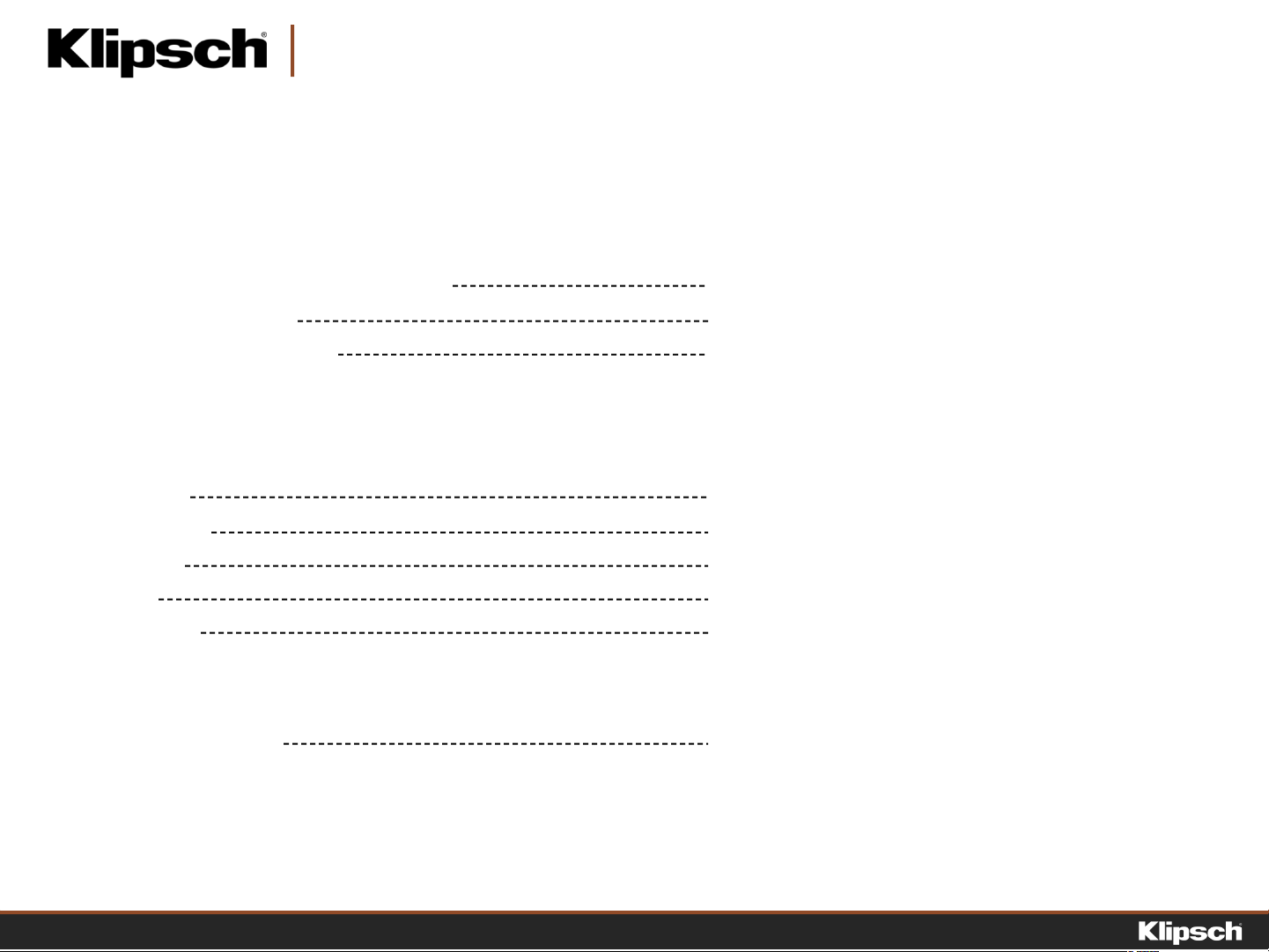
TABLE OF CONTENTS
SECTION 1: ACCESSING THE DSP MENU
Via Network Router (Recommended) 3
Via Direct Connection 4
Via Smartphone or Tablet 5
SECTION 2: DSP MENU PAGES
Home Page 6
General Page 8
Input Page 9
EQ Page 10
Output Page 11
SECTION 3: ADDITIONAL RESOURCES
Product Information 12
KDA AMP LIFIE RS – DSP MENU USER GUIDE2
Page 3
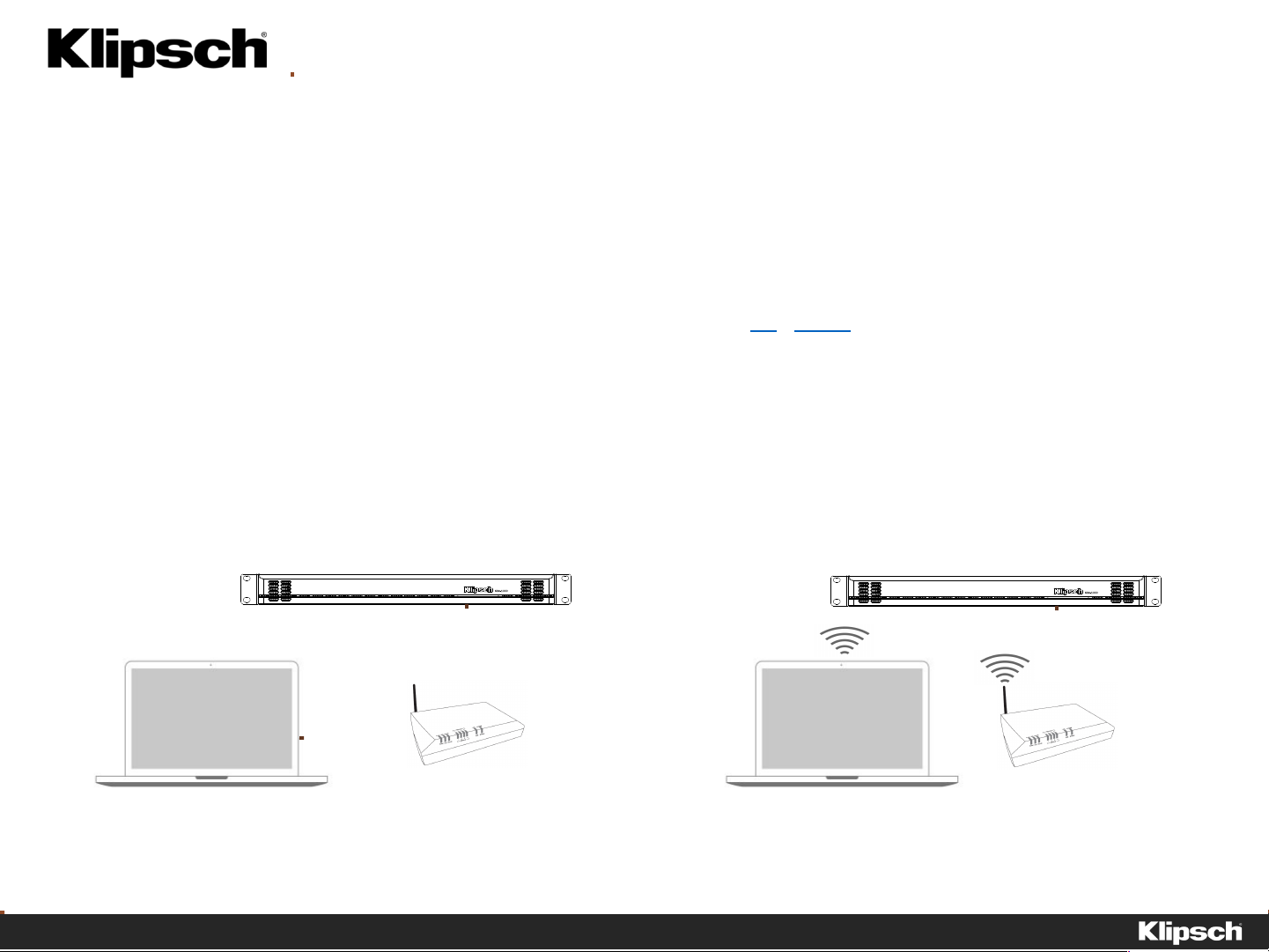
SECTION 1: A CCESSING THE DSP MENU
KDA AMP LIFIE RS – DSP MENU USER GUIDE
Page 4
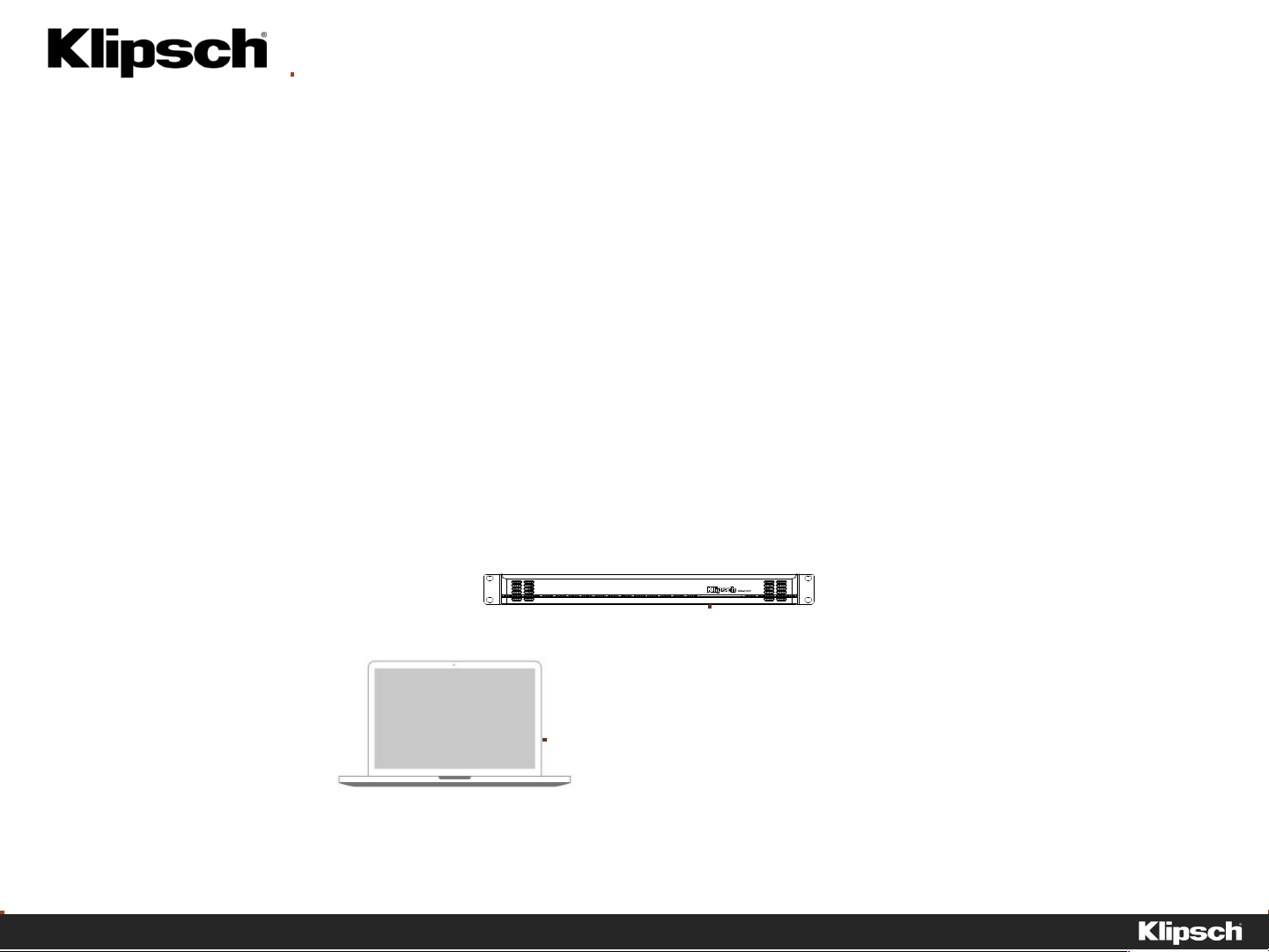
SECTION 1: A CCESSING THE DSP MENU
VIA DIRECT CONNECTION
1. Connect a crossover cable (required) from the ethernet port on the KDA amplifier to the ethernet port on your computer.
2. Open a web browser on your Mac or PC. Chrome or Firefox are recommended.
3. Enter the model name of the amplifier in the web browser in either of the following formats:
http://kda500
http://kda1000
4. Hit enter. The Klipsch KDA DSP Menu will open in the browser window.
KDA AMP LIFIE RS – DSP MENU USER GUIDE
Page 5

SECTION 1: A CCESSING THE DSP MENU
VIA SMARTPHONE OR TABLET
1. Connect an ethernet cable from t he ethernetport on the KDA amplifier to an ethernetport on the wireless router in DHCP mode. This is usually the default
router setting, but consult your router’s user manual to confirm this setting.
2. Connect your smartphone or tablet to the same router via Wi-Fi.
3. Using your router’s set up software or an IP scanner (Fing IP Scanner app is recommended for iOS or Android and Advanced IP Scanner is recommended for
Windows devices) to identify the IP address of the KDA amplifier.
4. Open a web browser on your device. Safari or Chrome are recommended. Enter the IP address of the KDA amplifier into the browser menu. Hit Ent e r.
5. The Klipsch KDA DSP Menu will open in the browser window.
KDA AMP LIFIE RS – DSP MENU USER GUIDE
Page 6

OUTPUT LEVEL METERS
Indicates output clip level.
SECTION 2 : DSP MENU P AGES
OUTPUT LEVEL
We recommend setting these to
unity gain (0dB), as most
volume levels will be controlled
at the source component.
6
KDA AMP LIFIE RS – DSP MENU USER GUIDE
Page 7

SECTION 2 : DSP MENU P AGES
The following pages are
password protected.
USERNAME:
admin
PASSWORD:
admin
This can be changed on the GENERAL
settings page.
KDA AMP LIFIE RS – DSP MENU USER GUIDE7
Page 8

“FLASH AMP LED” COMMAND
When activated, this button will flash
the front LEDs on the amplifier you are
connected to. This is helpful in
situations when multiple amplifiers are
racked.
POWER CONFIGURATION
POWER MODE:
Always On - Stays on until hard power
switc h is turned off.
External Trigger - Senses input trigger
from 12V trigger input on back panel
Aut o On - Amplifier auto detects signal
from input source
SECTION 2 : DSP MENU P AGES
AUT O ON THRESHOLD: Sets sensitivit y
to input signal for auto turn-on.
TURN ON DELAY: Delays turn on from
init ial signal detection -useful for
specific power sequencing
AMPLIFIER NAME
Customize amplifier name.
8
KDA AMP LIFIE RS – DSP MENU USER GUIDE
Page 9

SECTION 2 : DSP MENU P AGES
OUTPUT CHANNEL NAME
User customizable,
auto-populates to other menu pages.
INPUT / SOURCE SELECT
Selects which input should be used with the
output channel. 1+2 or 2+3 represent stereo
channels summed to mono ouput.
VOLUME SETTINGS
VOLUME OFFSET:
Input volume trim - useful to balance volume
variances between different inputs source
types.
TURN ON VOLUME:
Dictates the volume level at which the
channel will power on after a power cycle.
MAXIMUM VOLUME:
Dictates maximum volume level - useful in
areas where loud volume is not preferred..
9
KDA AMP LIFIE RS – DSP MENU USER GUIDE
Page 10

OUTPUT CHANNEL
Select which output channel to edit.
SHELVING
Specialized EQ allows user to boost or cut
high or low frequencies with ease.
CROSSOVER
Set High Or Low Pass slope and frequency.
SECTION 2 : DSP MENU P AGES
PARAMETRIC EQ
5-band fine-tuning EQ allows user to adjust
frequency, filter width (Q), and boost/cut.
*Digital Domain – settings are completely
bypassed when in “neutral mode”.
PHASE INVERT
Invert output signal phase (0° / 180°).
10
KDA AMP LIFIE RS – DSP MENU USER GUIDE
Page 11

SECTION 2 : DSP MENU P AGES
SPEAKER PRESET
Select Klipsch products to
optimize acoustic performance
through custom designed DSP settings. Will insert
custom EQ and limiter settings in the
corresponding output channel on the EQ page.
Shows “Custom” when user EQ/limiter settings
are used.
LIMITER
Set maximum output wattage
to ensure correct speaker rela bilit y.
OUTPUT MODE
Select stereo mode for independent channels, or
bridged mode to combine channels for more
output power. When using 70V or 100V, bridged
channels are required.
OUTPUT IMEDANCE
Select output impedance from
channel to match speaker
(4 ohm / 6 ohm / 8 ohm / 16 ohm / 70V / 100V).
11
KDA AMP LIFIE RS – DSP MENU USER GUIDE
Page 12

SECTION 3: A DDITIONAL RESOURCES
HARDWARE USER MANUAL
KDA-500 & KDA-1000
PRODUCT WEB PAGES
KDA-500
KDA-1000
12
SPEC SHEETS
KDA-500
KDA-1000
KDA AMP LIFIE RS – DSP MENU USER GUIDE
Page 13

KDA AMPLIFIERS
DSP MENU US E R GUIDE
