Page 1
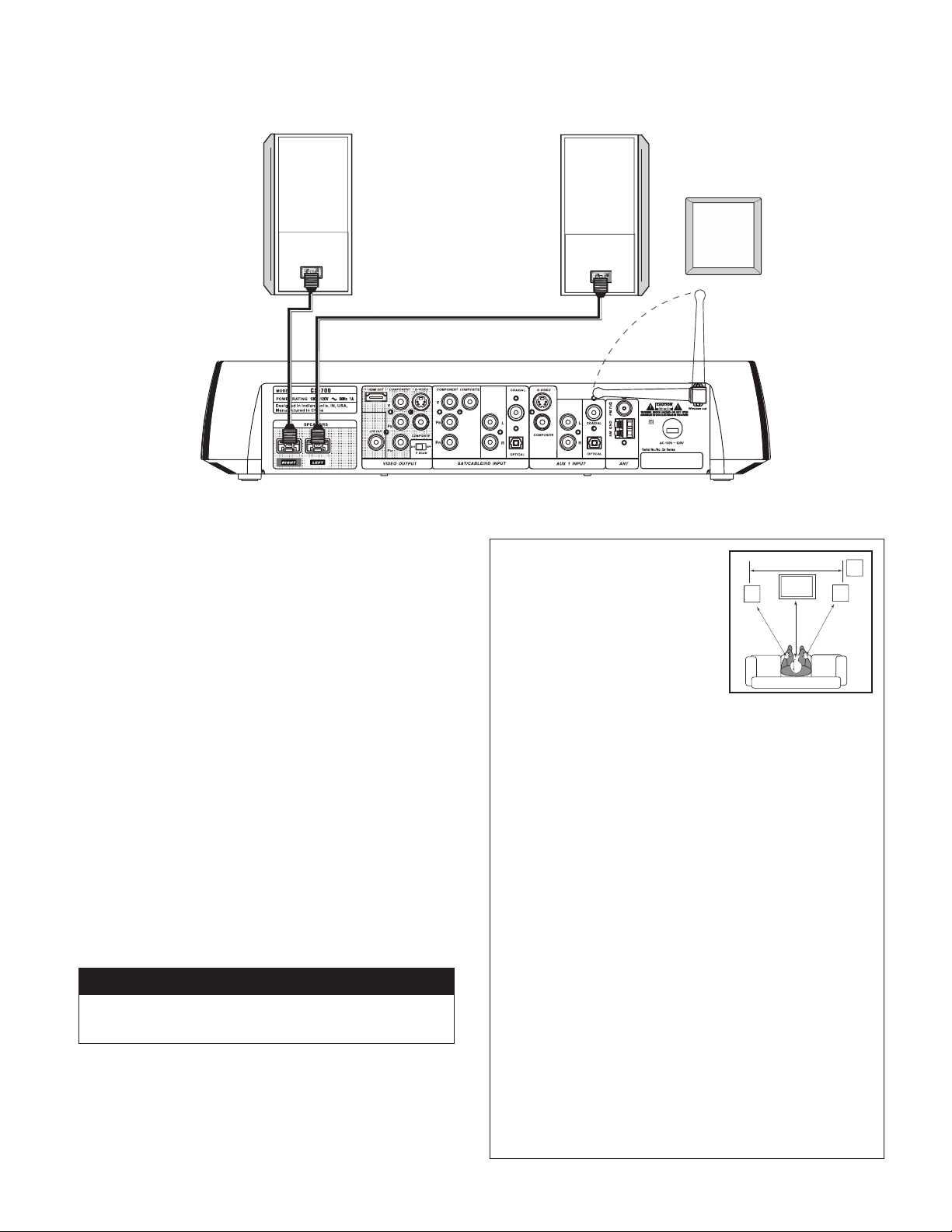
STEP 5: Connect the Speakers
CONNE CTIONS page 5/6
90./;
:7,(2,9
After you uncoil the speaker cable, connect one speaker to the
1.
(Red) connector on the back of your Klipsch system. This speaker will
be to your left when you are behind the system connecting, but it will
be on the right when you are facing the system. You can connect either
speaker to the
LEFT
or the
RIGHT
OUTPUT, you just need to place them
properly.
Connect the other speaker to the
2.
the Klipsch system. The speaker connected to the
LEFT
(White) OUTPUT on the back of
LEFT
OUTPUT will be
to your right when you are behind the system connecting, but it will be
on the
left
when you are facing the system.
Rubber pads have been included in the Accessory box. These self
3.
adhesive pads can be applied to the bottom of the speakers.
The CS-700 wirelessly transmits the subwoofer signal from the A /V
4.
Center to the subwoofer. (If you wish to connect the subwoofer with a
standard RCA cable, simply connect one end of the cable to the black
“LFE” OUTPUT on the rear of the A /V Center and the other end to the
“LFE” INPUT on the rear of the subwoofer. Cable not included.)
Plug the power cord into the subwoofer and an AC outlet and turn the
5.
subwoofer 65.
For best results, the antenna on the rear of the CS-700 A/V Center
6.
should be pointed up.
Input and Output Jacks
Please see appendix I (page 28) for the basics on how input
and output jacks work with your Klipsch system.
2307:*/*65;9633,9
RIGHT
3,-;
:7,(2,9
>09,3,::
:<)>66-,9
Speaker Setup Considerations
Front speakers typically sound best
•
;,3,=0:065
when their tweeters are at approximately ear height for seated listeners.
If this isn’t possible, it is sometimes
beneficial to tilt the speaker down or
up slightly so that it is aimed into the
listening area.
If possible, position the speakers the same distance apart as they are
•
from the listening position.
Speakers should be pointed straight forward. Do not place the
•
speakers at an angle.
If you are putting speakers in a cabinet, on a rack or a table, try to
•
bring them out far enough so that they are at least flush with the
cabinet’s front edge.
When practical, arrange each speaker so that it is at somewhat
•
different distances from the floor, the wall behind it, and the wall
beside it. It can also help to have the left and right front speakers
at different distances from their nearest side walls. This staggering
helps smooth the bass range. Each speaker can be set on its bottom
or side. If you set them on the side and want to turn the Klipsch logo,
carefully pull the logo forward, turn and release it.
The subwoofer’s output will increase as it is moved closer to walls,
•
with maximum output when it is placed in a corner. If practical,
always place the subwoofer near a wall. Additionally, a subwoofer will
deliver the smoothest bass response when placed near a wall away
from openings, such as doors.
Naturally, there are exceptions to the rules, since no two rooms or
•
systems are exactly alike. Experiment with positioning to get the
best sound.
:<)
93
Page 2
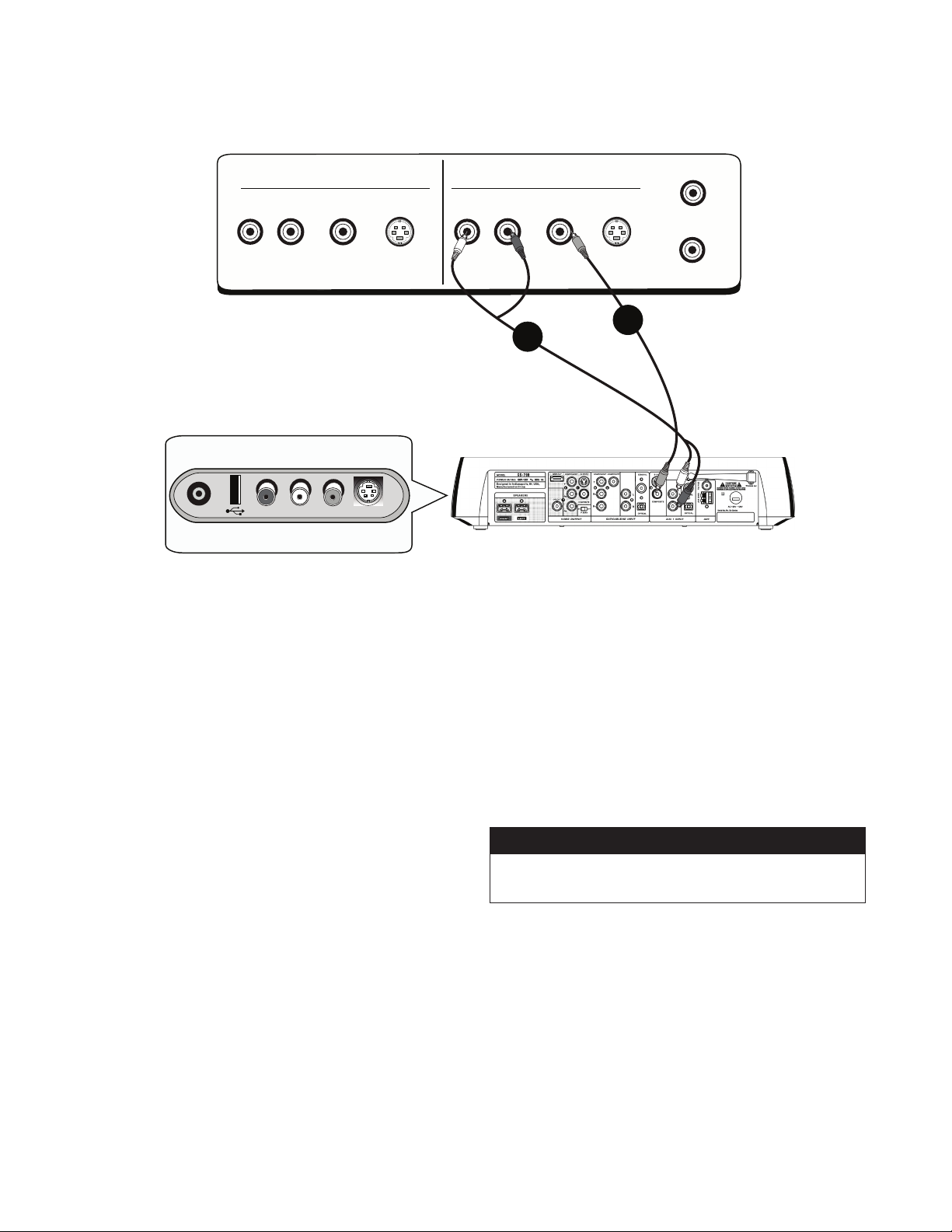
STEP 6: Connect other components (OPTIONAL)
=*9)HJR7HULS
057<;
39
(<+06=0+,6:=0+,6
(<?:PKL7HULS
9(<+06 3=0+,6:=0+,6
You can connect other components, such as a VCR, another recording device
(like a hard-disk drive product or DVD Recorder), or a video game system to
your Klipsch system using the AUXILIARY (
AUX
) INPUTS.
6<;7<;
39
9-05
9-6<;
1
2
Connecting headphones to HEADPHONE OUTPUT
For private listening, connect compatible headphones to the
jack on the side of the Klipsch system.
/,(+7/65,
Connecting a component to AUX 1 INPUT
From the component’s output jacks, connect the best available video
1.
option to the Klipsch system’s
Do the same thing for the audio connection. Choose the best available
2.
connection from the component’s AUDIO OUTPUT jacks, and connect
appropriate cables. Connect the cable(s) to the Klipsch system’s
INPUT
audio jacks.
AUX 1 INPUT
video jacks.
AUX 1
Connecting a component to AUX 2 INPUT (side)
The
AUX 2 INPUT
convenience when connecting temporary components, such as a video game
system or a digital camera/camcorder.
1.
From the component’s
option.
2.
Do the same thing for the audio connection. Choose the best available
connection from the component’s
appropriate cable.
jacks on the side of your Klipsch system were designed for
output
jacks, connect the best available video
output
jacks, and connect the
Connecting a device withUSB to USB connector
Connect a device with
connector. This port is only for compatible USB flash memory drives. It is not
suitable for direct connection to a computer, or to digital cameras.
Note: This USB port is a part of the "DISC" Source, not Aux 2.
USB OUTPUT
to the Klipsch system’s
USB INPUT
Input and Output Jacks
Please see appendix I (page 28) for the basics on how input
and output jacks work with your Klipsch system.
Page 3
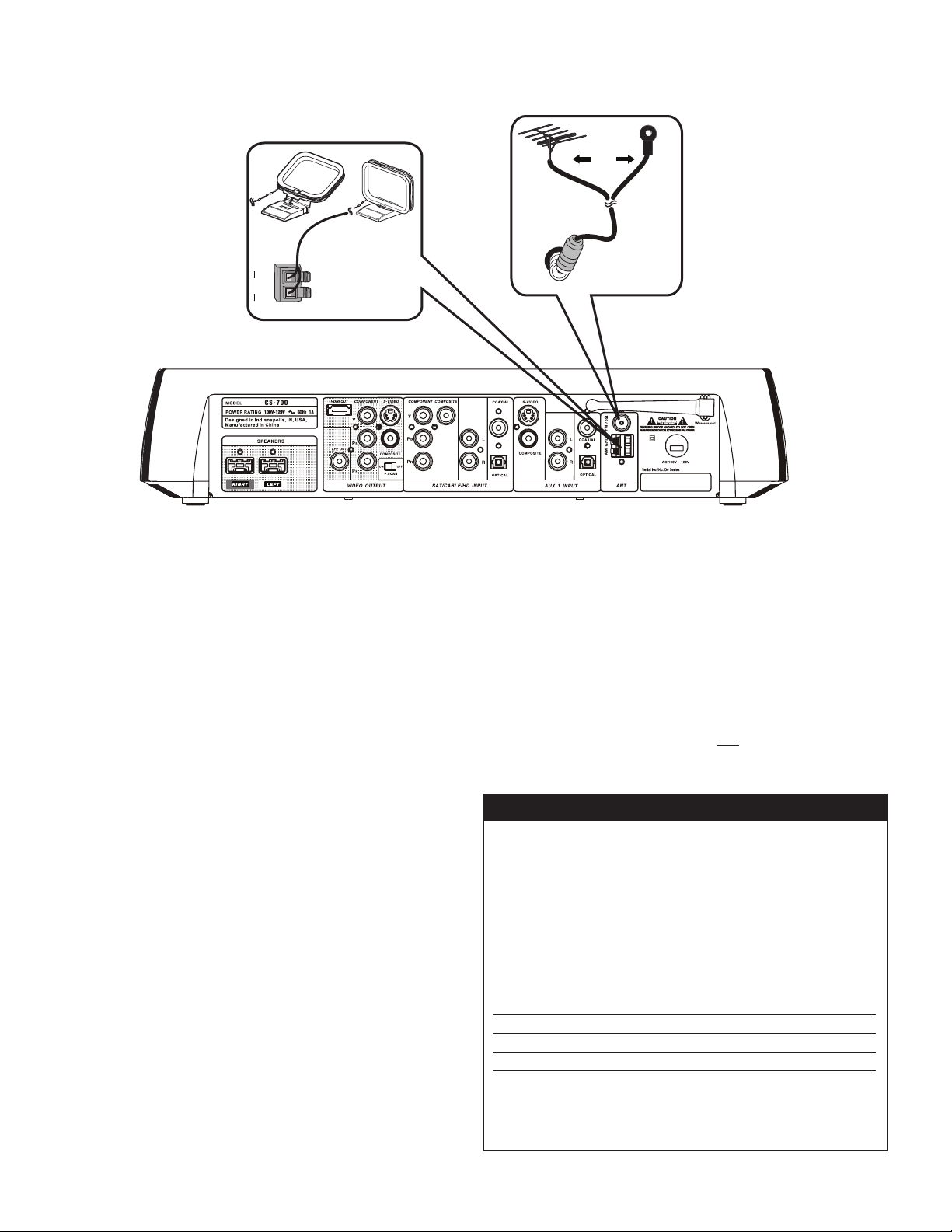
STEP 7:
CONNE CTIONS page 7/8
Connect AM and FM Antennas (supplied)
69
Ω
(4.5+
The back of your Klipsch System has jacks for the AM and FM antennas that
were packed with your system. Unwind the wires for each antenna to provide
the best reception. An outdoor antenna may be used in place of the supplied
indoor antennas. To add an outdoor antenna, consult a qualified installer.
Follow all safety instructions supplied with the antenna.
FM Antenna
Plug the FM antenna into the Klipsch system’s FM (75W) jack in the section
labeled
(5;
On the back of your Klipsch system, spread out the antenna
arms and move them around to establish optimum FM reception. Extend the
antenna as much as possible.
Some cable TV providers make FM radio signals available through the cable
service to your home. This connection is made to the external FM jack on
the back of the Klipsch system. To connect to this service, contact your
cable TV provider for assistance.
Make sure that the cable radio installation includes a TV/FM splitter so that
only the FM radio band, not the cable TV band, is received by the Klipsch
system. If necessary, contact your cable company.
AM Antenna
Plug the AM loop antenna into the
on the back of your Klipsch system. Place the antenna loop at least 20 inches
(50 centimeters) away from your Klipsch system. To get optimum reception,
you may need to experiment with the positioning of the loop antenna.
AM GND
jack in the section labeled
(5;
STEP 8:
1.
2.
3.
Turn on the TV and the Klipsch System
Plug in the Klipsch system’s power cord to an AC power outlet.
Turn on the Klipsch system (press the
panel or on the remote control). You can also press
remote.
Turn on the TV and tune to the correct video input channel. This
is the channel that corresponds to the input jack you used on
the back of the TV to connect the Klipsch system. The name and
how you access this video input channel varies for different TVs.
Generally, you will press a button on the TV’s remote control, such
as :6<9*, or 057<; or =0+. See below if you can’t find the
correct input channel on your TV.
656--
button on the front
+0:*
on the
Set TV to the Right Channel
If you do not see a picture on your TV, check your T V's owner manual to see
how you tune the TV to the correct channel. It won't be "Channel 3" but it's
the same idea. You'll need to tune the TV to the "channel" that matches the
input jacks on the TV you used to connect to the Klipsch system's output jacks
(either COMPONENT, S-VIDEO, or COMPOSITE—which is regular VIDEO and
color-coded yellow). Below are some ideas to try if you can't find the answer in
the TV manual.
Button on T V Remote Channel Number of TV Button on TV
SOURCE
INPUT
LINE
VIDEO
VID
00 90 91
92 93 VID 1
VID SVID CMPNT
You might have to press
the TV's channel down
button until you get to the
correct video channel.
SOURCE
INPUT
LINE
VIDEO
VID
Page 4
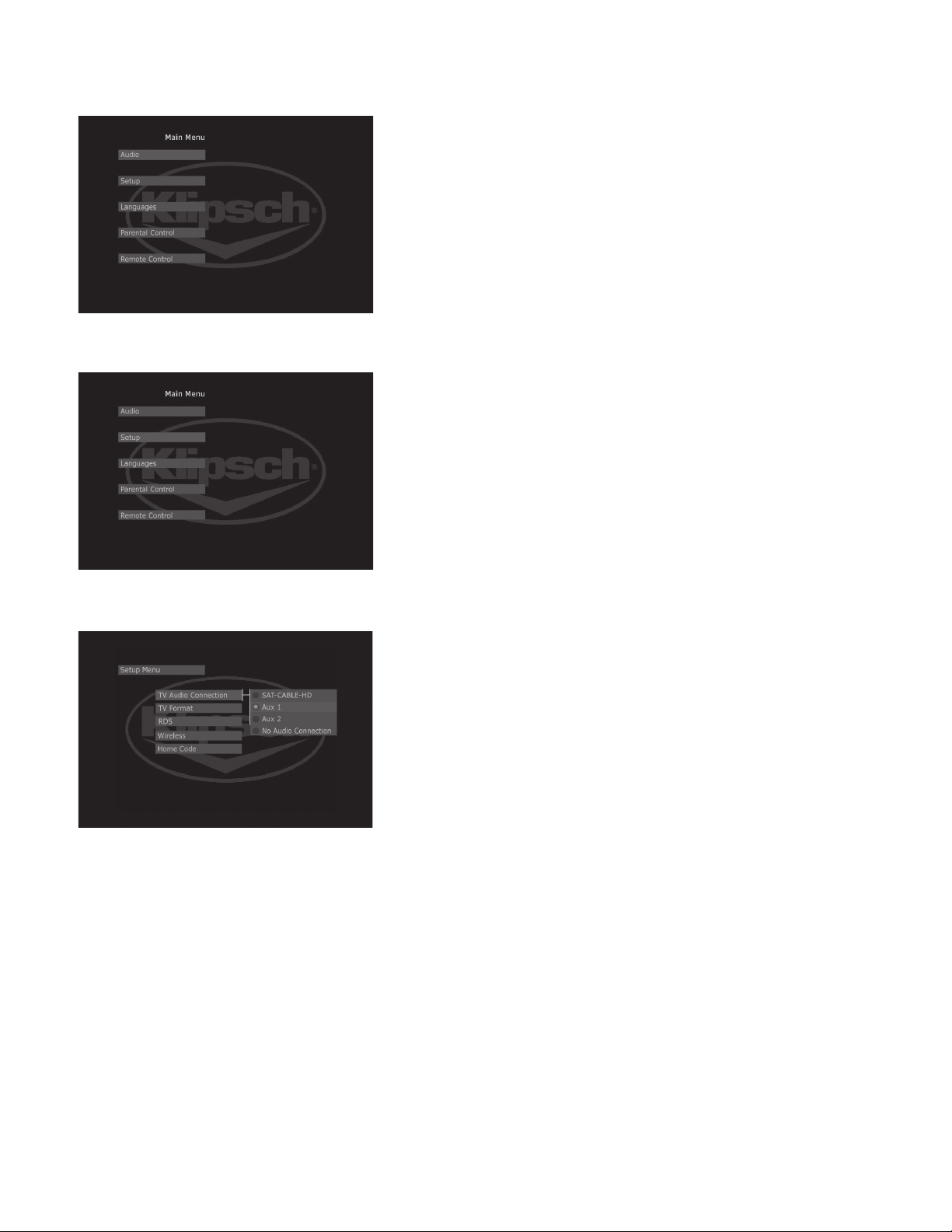
STEP 9:
Complete the On-screen Setup
Press
MENU
on your Klipsch system remote control (the main menu appears).1.
Press arrow down Çto highlight Setup and press
2.
items appear).
Match the on-screen option with the cables that are connected to each of the
jacks on your Klipsch system. This information tells the system what is connected
to it, and which cables and jacks were used.
TV Audio Connection: If you made a TV Audio connection, use the arrow
3.
button to select where you connected the TV’s AUDIO OUTPUT to the Klipsch
system’s AUDIO INPUT. Use the Å or Ç arrow button to highlight the correct
option and press
SAT/CABLE/HD: Choose this option if you connected audio from the
TV to one of the three AUDIO INPUT options in the
section on the back of the Klipsch system.
AUX 1: Choose this option if you connected audio from the TV to one of
the audio options in the
system.
ENTER
.
AUX 1 INPUT
section on the back of the Klipsch
ENTER
(the Setup menu
SAT/CABLE/HD INPUT
AUX 2: Choose this option if you connected the TV’s audio to one of the
AUX 2 INPUT
No Audio Connection: Choose this option if you didn’t connect the
audio from the TV to the Klipsch system. You’ll only hear audio from the
Klipsch system when you’re playing the radio or a disc, or through one of
the components connected to the Klipsch System (e.g., VCR, DVD Recorder,
mp3 player, etc.).
audio options on the side of the Klipsch system.
Note: If you connected the audio from the TV's AUDIO OUTPUT jacks to the Klipsch
system, you'll need to turn off your TV's internal speakers and may need to adjust
the audio setting in the TV's menu system. Locate your TV manual to get specific
instructions, as the procedures differ for different brands and types of televisions.
Page 5
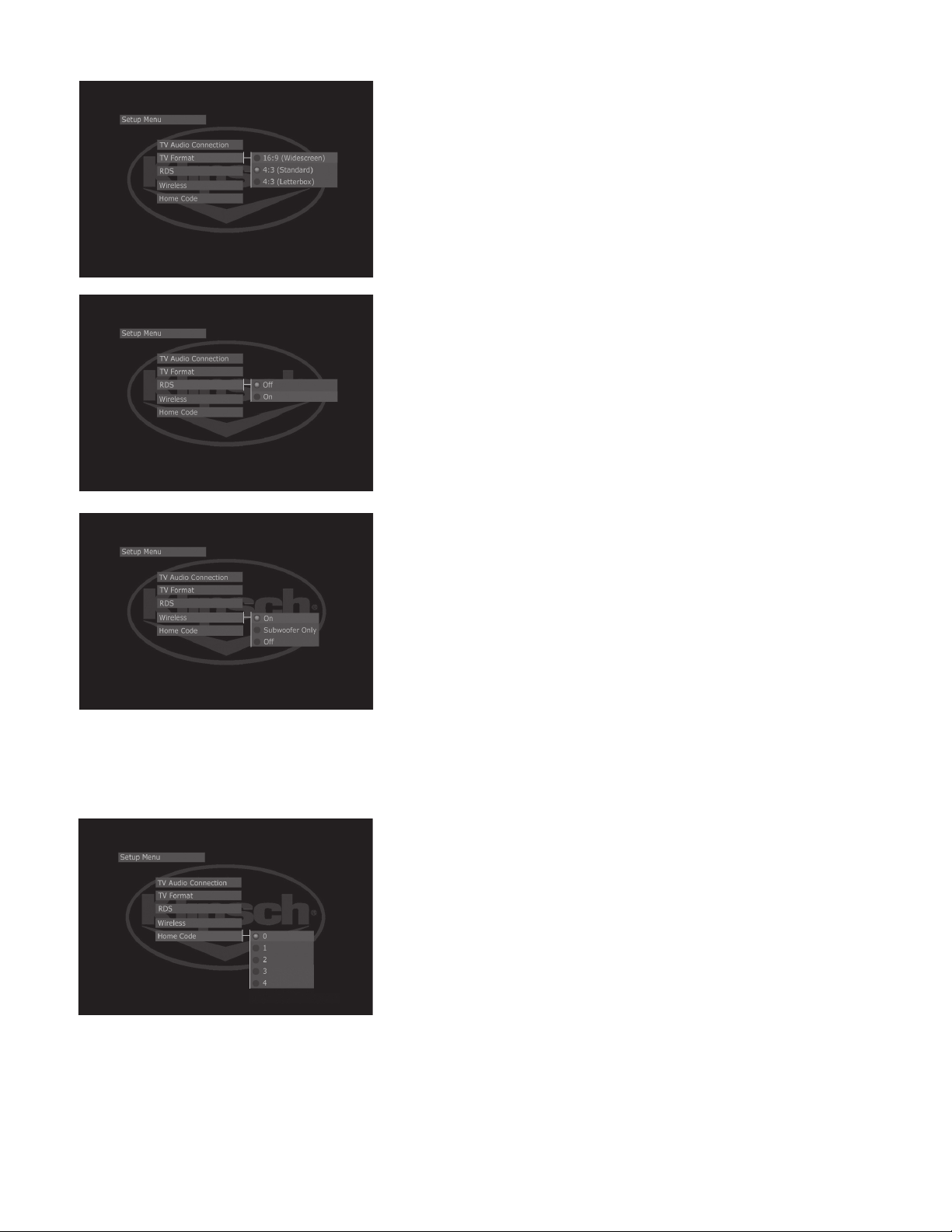
TV Format: TV Format lets you choose between a standard TV screen and
4.
a Widescreen option. The Widescreen option has an aspect ratio of 16:9. If
your TV has a 4:3 aspect ratio, select either the Standard or Letterbox option
depending on your preference.
RDS (Radio Data System): RDS is the system that allows broadcasters
5.
to embed programming information in to the radio signal, such as the name of
the artist or song. Your Klipsch system is RDS-enabled.
CONNE CTIONS page 9/10
If you want to turn on RDS, choose On and press
radio station will appear on the Klipsch display).
ENTER
(the name of the
Note: On most U.S. radio stations, artist and title information will appear with the
“Station ID.”
WIRELESS: Your Klipsch CS-700 system uses KlipschCast wireless
6.
technology to transmit the subwoofer signal from the A/ V center to
the subwoofer. The system is also capable if using KlipschCast to
transmit any of its sources, on-board or auxiliary, throughout your
home in CD quality. This signal can then be received and played
by other Klipsch audio products using KlipschCast technology.
Selecting Subwoofer Only turns off the wireless broadcast to all
KlipschCast components except the CS-700 subwoofer. For example, this might
be done when viewing/listening to content on the CS-700 that you do not wish to
broadcast to other KlipschCast components.
Selecting All Off will disable all wireless transmission including the subwoofer
signal. This is primarily used for diagnostics.
7.
HOME CODE: The Home Code feature allows you to select a unique
channel for all your KlipschCast components to keep your content private and
unavailable to other nearby systems. The Home Code default is 0 for all
KlipschCast components and does not need to be changed unless other nearby
KlipschCast systems interfere. All KlipschCast components (including your
subwoofer) in your multi-room system must be on the same home code to
interact with one another. To check or change the home code on the CS-700,
select Home Code in the Setup Menu. From here you can see the
selected Home Code and change it if necessary.
To check or change the Home Code on your subwoofer, find the Home
Code dial on the rear of the subwoofer. The dial can be rotated with a small
flat blade screwdriver to select the desired number. If you change the Home
Code you must turn the subwoofer off and on again to reset the Home
Code. The cinema system and subwoofer must be on the same Home
Code to communicate wirelessly.
Page 6
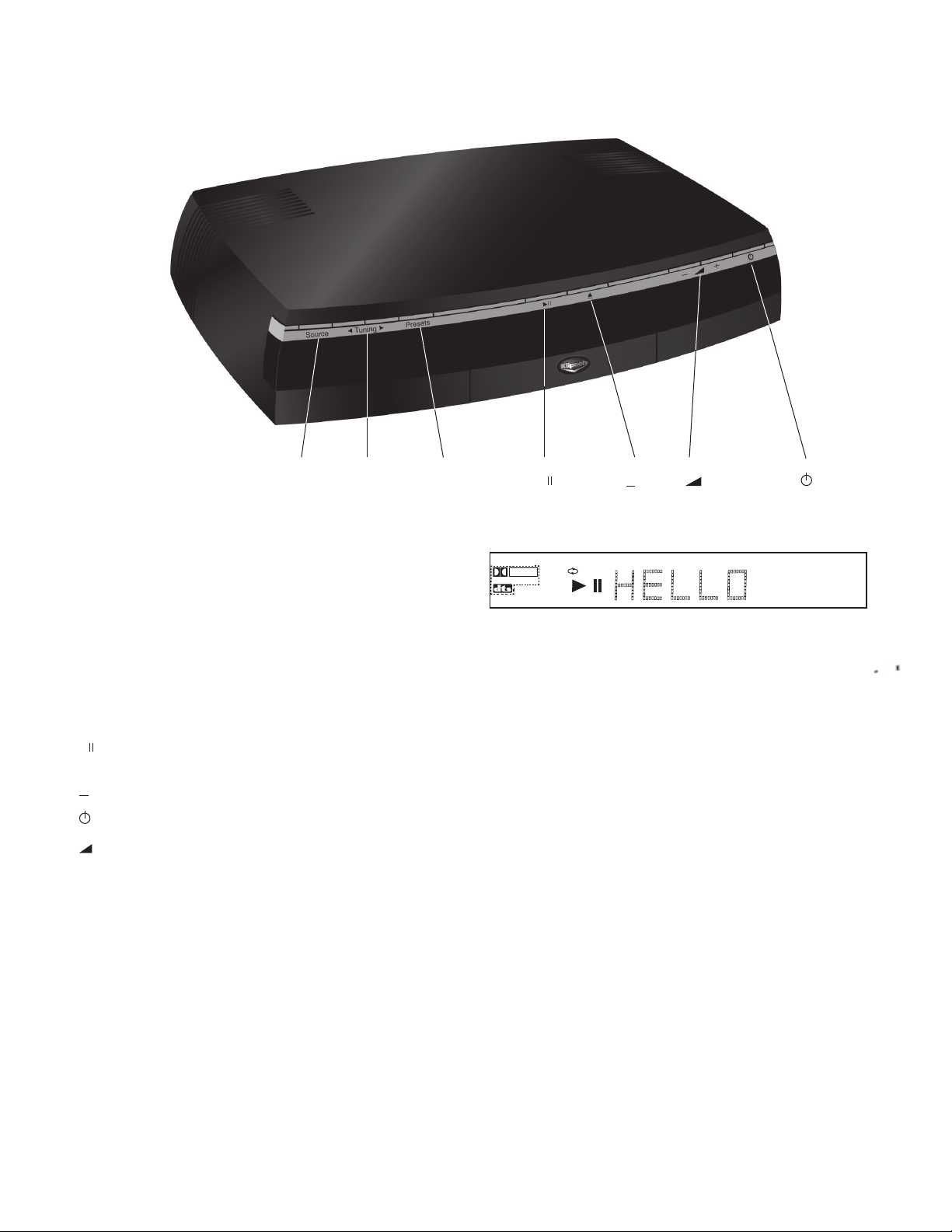
Your Klipsch Controller
DVD
P.SCAN MP3 WMA MPEG4 JPEG ANGLE TITLE TRK CHAP
A
B ALL
PROG
CD
RANDOM
DOLBY
D I G I T A L
Buttons
SOURCE
PRESETS
PLAY/PAUSE
Ç
Ç
OPEN/CLOSE
POWER
VOLUME
Ç
Å TUNING Ç
Ç
SOURCE TUNING PRESETS
Ç
Ç
Chooses the function you want to use—radio,
DVD/CD, watch TV, access any other components
connected to your Klipsch system (VCR, video game
system, etc.). Each time you press the
SOURCE
button, it goes to the next “Input” that corresponds
to the component that’s connected to that
input
jack on the back of your Klipsch system.
When listening to the radio, this button moves to the
next radio station that you programmed into the
preset memory.
Plays discs in disc tray, and pauses playback
when a disc is playing.
Opens and closes the disc tray.
Turns your Klipsch system on and off.
Adjusts the volume.
Changes radio station. Specific functionality of these
buttons can be selected in the tuner setup menu.
PLAY/PAUSE OPEN/CLOSE
Ç
Ç
VOLUME
POWER
Display
The display on the front of your Klipsch system provides playback
information. The display illuminates each option that is active for the type of
media you are playing. The numbers on the display let you know the track,
title, and/or chapter number of the disc. Additionally, information from the
radio’s RDS (Radio Data System), such as artist and track information, is
displayed when you’ve tuned to the radio function. Below are explanations of
display messages you may encounter that may not be covered in other parts
of this manual.
Dolby® Digital
The trademarked marketing name for Dolby Laboratories’ AC-3 codec. The
common version contains six total channels of sound, with five channels
for normal-range speakers (Right Front, Center, Left Front, Right Rear and
Left Rear) and one channel for the subwoofer. The Dolby Digital format also
supports Mono and Stereo. Your Klipsch system supports Dolby Digital with
its 2.1 audio system design.
DTS (Digital Theatre Systems)
A multi-channel surround sound format (rival of Dolby Digital). With DTS, the
encoders and decoders support numerous channel combinations and stereo.
DTS contains four-channel+LFE (Low Frequency Effects) audio tracks. Digital
Theatre Systems was the name of the company that developed this format
(currently referred to as DTS). Film director Steven Spielberg was one of the
company’s initial investors. Spielberg films use the DTS audio format.
P.SCAN (Progressive Scan)
Lights if the
position.
P.SCAN
switch on the back of the Klipsch system is in the ON
Page 7
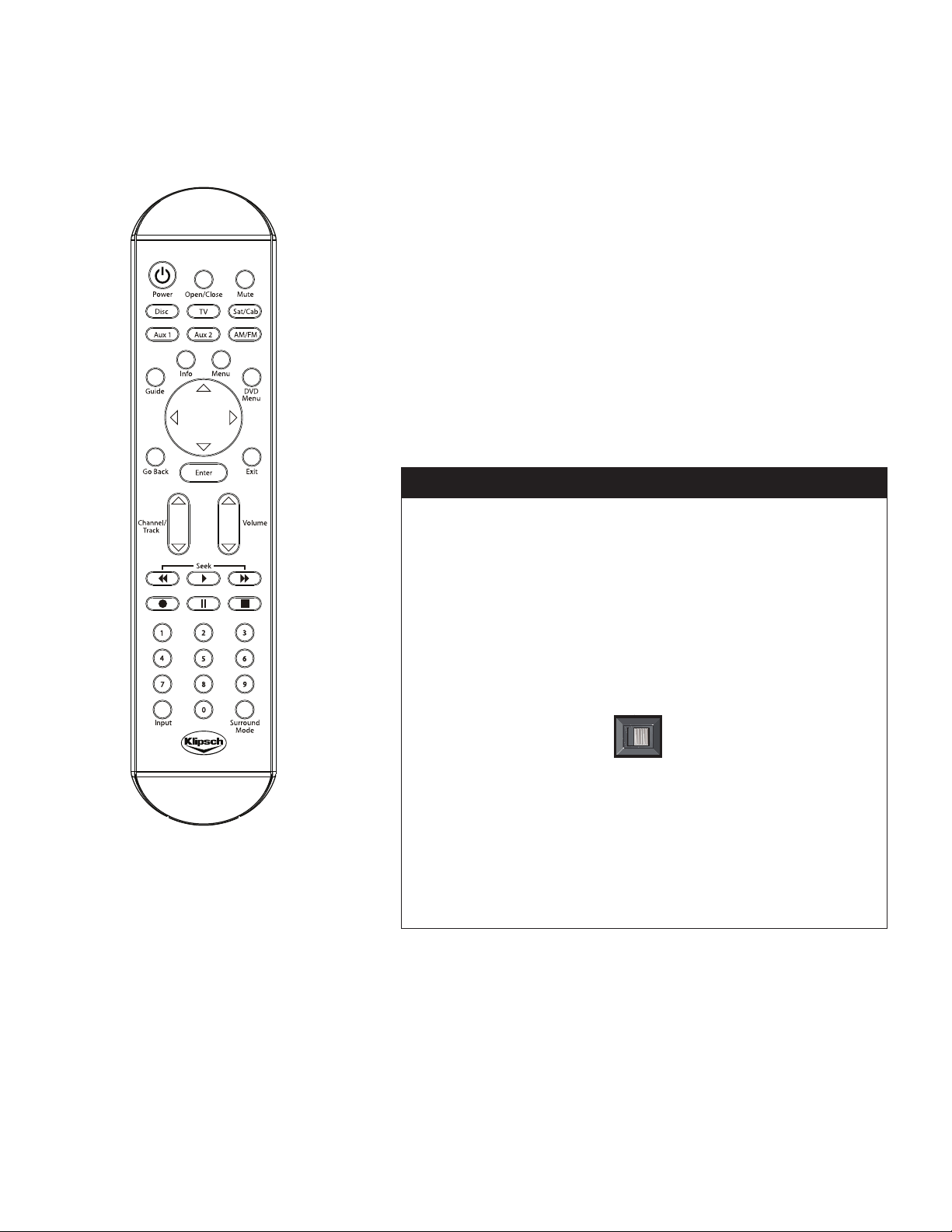
ON
OFF
P.SCAN
The Basics
CONNE CTIONS page 11/12
Switching between media—TV, DVD, Radio, CDs, etc.
Your Klipsch system is the center of your entertainment room...now, you just need to understand
how to get from one type of entertainment to another. To move to a different type of media, press
the corresponding button on the remote control (
SOURCE
When you turn on your Klipsch system, it tunes to the last source you used. The front panel
indicates what source is active.
DISC
AM/FM Radio
SAT/CAB
AUX 1
AUX 2
TV
on the front of your Klipsch system to access the different options.
DVD or CD
Watching TV from a set-top box (cable, satellite, HD receiver)
Component connected to AUX I INPUT jacks (e.g., TV or VCR)
Component connected to the jacks on the side of the unit
Watching TV without a set-top box connected
DISC, AM/FM, SAT/CAB
) or keep pressing
Progressive Scan TVs
On the back of your Klipsch CS-700 system, there is a progressive scan switch labeled
P.SCAN
. Progressive scan is a result of the digital TV transition—it is a process digital TVs
can use to read and display broadcast signals. Progressive scan TVs display each pixel (picture
element) of the signal consecutively line by line. All progressive scan TVs are digital, but not all
digital TVs are progressive scan.
Some digital TVs only support the classic interlace display method that TVs have used since
their inception. With interlace scanning, a TV draws every other line of the broadcast signal—
first, the even numbered lines and then the odd numbered lines. This process happens so
quickly it tricks your eye so it appears as though you're seeing the entire picture.
If your digital TV is progressive scan, turn the
use the COMPONENT VIDEO connection (Y, PB, PR) from the Klipsch system’s VIDEO OUTPUT
jacks to the progressive scan TV’s COMPONENT VIDEO (Y, PB, PR) INPUT jacks in order for
progressive scan to work correctly. See Step 4 on page 5 for detailed instructions.
NOTE: If you put the P.SCAN switch in the ON position and your TV doesn’t support
progressive scan, you won’t see a picture on the TV screen.
P.SCAN
switch to ON. Additionally, you must
Page 8
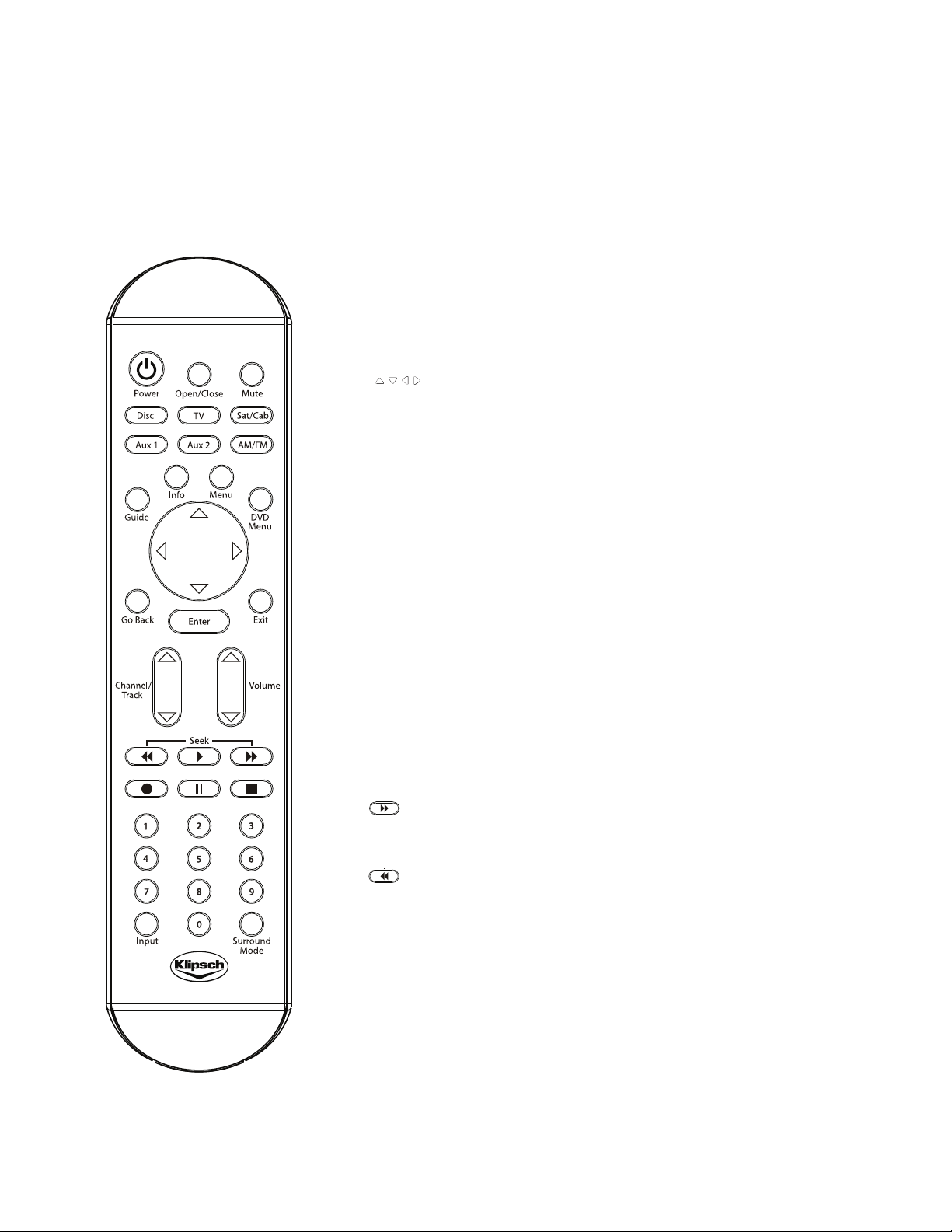
CHAPTER 2: REMOTE CONTROL
The universal remote control that came packed with your Klipsch system can be programmed to operate the basic functions of many other brands of audio
and video components, such as TVs, satellite receivers, cable boxes, DVD players, and others. The design of the remote control groups the buttons to help
you achieve better performance from your remote. In this section of the manual, you will learn the function of each button and how to program it to operate
other brands of components. To use the remote control effectively, always aim it directly at the Klipsch controller.
Buttons
Descriptions of the buttons are arranged alphabetically to help you locate the information quickly.
0-9
ARROW BUTTONS
( )
AM/FM
AUX 1
AUX 2
CHANNEL/TRACK
(Channe l Up/Down)
DISC
DVD MENU
ENTER
Use the number buttons for direct “channel” access in TV or SAT/CABLE
mode. In addition, these numbers can be used to select or input information in
the menus or information banners.
Use the arrow buttons to highlight options and navigate through menu
systems. The arrow buttons move the highlight in the corresponding
direction of the arrow buttons.
Selects the radio tuner and switches between AM and FM stations.
Switches the Klipsch unit to
it operates the basic functions of the component connected to the
INPUT
jacks.
Switches the Klipsch unit to
it operates the basic functions of the component connected to the
INPUT
(side panel) jacks.
AUX 1
AUX 2
. When the
. When the
AUX 1
button is programmed,
AUX 2
button is programmed,
AUX 1
AUX 2
Selects the lower or higher station on the radio. If programmed properly,
selects the lower or higher channel on a TV, satellite receiver, or cable system.
Also skips tracks on CDs and chapters on DVDs.
Places the remote in CD/DVD mode to operate the CD/DVD player.
Displays or removes the DVD disc’s menu.
Selects the highlighted option within a menu system.
EXIT
FORWARD
GO BACK
GUIDE
INFO
INPUT
MENU
Removes on-screen displays.
Searches forward through a DVD, CD, mp3, and radio stations during
playback (or video tape, recordable DVD, or camcorder if the remote
is properly programmed).
Returns to the previous menu in the menu system. When watching TV,
satellite receiver or cable channels, tunes to the previous channel if the remote
is programmed to operate those types of components.
Displays the DVD menu when in DVD mode. During disc playback, displays
the
title menu if the disc has one and also removes the title menu and
resumes playback. Displays the program guide in the TV or Satellite/Cable
mode (if available) and if the remote is programmed to operate
that component.
Displays and removes the information banners for DVD, CD, and radio.
Accesses the individual input jacks on the Klipsch controller to see the
signal of the component connected to the jacks.
Displays the main menu of the selected component. In DISC or AM/FM mode,
the
Klipsch menu is displayed.
Page 9

REMOT E CONTROL pag e 13/14
MUTE
OPEN/CLOSE
POWER
PLAY
PAUSE
RECORD
REVERSE
SAT/CAB
(SATELLITE R ECEIVER/CABLE )
Reduces the audio to a minimum level. Press again to restore the volume.
Opens and closes the disc drawer.
Turns the Klipsch controller on and off and tunes it to the last selected input.
If the remote is programmed to operate other components, the
button is used together with the component buttons (
and
SAT/CAB
Begins playback of disc (or video tape if the remote is properly programmed
to operate a VCR).
Temporarily stops disc play (or video recording/playback, recordable DVD
or compatible camcorder, if the remote is properly programmed to operate
those types of components).
When the remote is properly programmed, records a program on a
recordable component, such as VCR, DVR, or RDV.
Searches backward through a DVD, CD, mp3, and radio stations during
playback (or video tape, recordable DVD, or camcorder if the remote is
properly programmed).
Switches the Klipsch unit to SAT/CAB INPUTS. When the
is programmed, it operates the basic functions of the component connected
to the
) to turn the components on and off.
SAT/CABLE/HD INPUT
jacks.
AUX 1, TV, AUX 2,
POWER
SAT/CAB
button
Remote Control Batteries
If the batteries are removed from the remote control
after you have programmed the component buttons,
you might need to reprogram the buttons. The remote
memory is only maintained for a short period of time.
STOP
SURROUND
MODE
TV
VOLUME
(VOLUME UP/DOWN)
Stops playback.
Toggles between the OFF, ON or WIDE options in surround audio.
Selects the TV for which the button was programmed and operates the
basic functions of that TV.
Controls the audio level in every mode except when using the menu system.
Also, restores volume when
MUTE has been activated.
Programming Your Remote Control
Your remote control is a universal remote which means you can program it to operate other brands of
electronic components, such as TVs, satellite receivers, cable boxes, VCRs, etc. Follow these steps to
program your remote control.
Turn off the component to be programmed.
1.
Look up the brand and code in the code list (located in the “More Information” section of this
2.
manual) or the “Remote Control” section of the on-screen menu system.
Press and hold the component button (
3.
control for three ( 3) seconds, or until the LED goes out.
Release the component button and enter the first code for your brand and type of component.
4.
If the code is accepted, the LED will flash 3 times.
5.
6.
Press the
the list.
POWER
button to see if the component turns on. If it doesn’t, try another code from
AUX 1, AUX 2, TV or SAT/CAB
) on the remote
Page 10

CHAPTER 3: OPERATION
Compatible Discs
DVDs—DVD-R, DVD-RW, DVD+R, DVD+RW, and DVD-ROM.
•
CDs—Audio CDs, CD-R, CD-RW, CD-ROM, and CDs that contain
•
mp3 music files or JPEG (picture) files.
VCDs—Video CDs contain video and audio, but hold less information
•
than DVDs. VCDs are less common than DVDs. VCDs typically have
lower quality video and audio than DVDs.
Super VCDs—S-VCDs support MPEG-2 standard video and
•
MPEG-1 audio. They typically hold about 70 minutes of content.
Incompatible Discs
The Klipsch system does not support laserdiscs, CD-I, CD-ROM (computer
only discs), and discs recorded using other broadcast standards, such as
PAL, SECAM, DVD-RAM discs or pirated discs.
Regional Coding
DVD Players and DVDs are coded by region. The region codes must match in
order for the disc to play. The Klipsch system’s DVD player is Region 1. You
can only play Region 1 DVDs in this player.
Playing a disc
Press
DISC
1.
toggle the
If the TV didn’t turn on and tune to the correct VIDEO INPUT channel
2.
(you will see the Klipsch DVD screen), turn on your T V and tune
the TV to the channel that matches how you connected the Klipsch
system output jacks to the TV’s input jacks (see page 5 for additional
information).
Press
3.
Place a disc into the tray with the label facing up (double-sided discs
4.
have content on both sides, so you can load the disc with either side
up). The label that is facing up is the content that plays.
Press
5.
system reads the contents of the disc).
What happens next depends upon the type of disc you put in the player
6.
and how it was formatted.
If the disc doesn’t start playing automatically, follow instructions on the
7.
screen or press
on the remote to put the Klipsch system in DVD mode or
SOURCE
OPEN/CLOSE
OPEN/CLOSE
button on top of the unit.
(the disc tray opens).
or
PLAY
(the disc tray closes and your Klipsch
PLAY.
Page 11

DVD and VCD Playback Features
You can use the remote control to access various features during playback if the disc was formatted to support the features.
Transport
To move forward or backward on the disc, simply press
during playback. Each time you press
increase until the maximum search speed is reached. To resume playback,
press
PLAY.
FORWARD
OPER AT ION page 15/16
FORWARD orREVERSE
or
REVERSE
, the speed will
LEFT
ARROW
RIGHT
ARROW
REVERSE FORWARD
PLAY
To advance through the disc’s chapters during playback, press the
button (the Info Banner appears with the Chapter selection highlighted). The
CHANNEL Ç
To skip forward 10 seconds, press the RIGHT ARROW button. For an instant
replay, which will skip backward 10 seconds, press the LEFT ARROW button.
In addition to using the remote control, you can use the Playback Info Banner to
access many playback features. See page 17 for more information.
button takes you to the previous chapter.
CHANNEL Å
Page 12

Navigating Info Banners
Your Klipsch system is equipped with on-screen Info Banners that enable you to quickly access various playback features. The content of the banner changes
depending upon the type of media you are playing, but the way you navigate the banners is the same.
• To access the Info Banner, press
• To see the individual options of an info banner item, simply use the 3,-; and 90./; arrow buttons to highlight the option and press
S
or T arrows to select an option.
• There will be no Info Banners for mp3 or jpeg discs.
Time
;PTLLSHWZLK
VM[OL
[P[SLWSH`PUN
Transport
7SH`IHJRZ[H[\Z
VM[OLKPZJ
05-6
while the disc is playing.
+=+<WZJHSLW\SSKV^U
TLU\HSSV^ZJOVPJLVM
(\[VWWP
Resume
9LZ\TLZWSH`IHJR
HDMI Upscale
Chapter
*OHW[LYU\TILY
WSH`PUNHUK[V[HS
U\TILYVMJOHW[LYZ
PU[OL[P[SL
Subtitle
;\YUZZ\I[P[SLZVU
HUKVMMPM[OLKPZJ
^HZMVYTH[[LK
^P[OZ\I[P[SLZ
Zoom
:OV^ZTHNUPMPJH[PVU
VMPTHNL^OLUaVVT
PZHJ[P]H[LK
,5;,9
or use the
Angle
(WWLHYZPM[OLKPZJ
Z\WWVY[ZT\S[PWSL
HUNSLZ
;04,+0:73(@!
feature, highlight the icon and use the number buttons
on the remote control to enter the time within the title you
want to access and press
digits for each field. For example, if you enter 0, 1, 2, 3,
1, 7 (01:23:17), playback will start one hour, 23 minutes,
and 17 seconds into the title. Additionally, you can use the
*/(55,3 S
or theTarrow button to increase or decrease time one unit
at time.
9,:<4,!
paused playback, highlight the resume icon and press
,5;,9
.
/+40<WZJHSL
: To upscale the DVD playback through
HDMI, select the icon and use the CHANNELT or the
T
arrow button to choose 480p, 720p, 1080i or AUTO
DVD upscaling resolution and press ENTER. AUTO will
upscale to your TV’s default screen resolution, up to 1080i.
To use the time display as a search
,5;,9
. You must enter two
or theTarrow button,
To resume playback at the point where you
*/(55,3 S
*/(7;,9!
the title that is playing, use the number buttons
on the remote control while the Chapter icon
is highlighted. Additionally, you can use the
*/(55,3 S
forward a chapter at a time or
or theTarrow button to go backward a chapter
at a time.
:<);0;3,:PMH]HPSHISLVUKPZJ!
the subtitles or turn off, highlight the Subtitle icon
and use the T arrow button to select and change
the subtitle.
A664!
change, highlight the zoom icon and press ,5;,9.
(5.3,!
title playing, this icon will indicate the number of
angles and allow you to access other angles by
pressing the
To access another chapter within
or theSarrow button to move
*/(55,3 T
To change
Shows the magnification chosen. To
If multiple angles are available for the
,5;,9
button.
Page 13
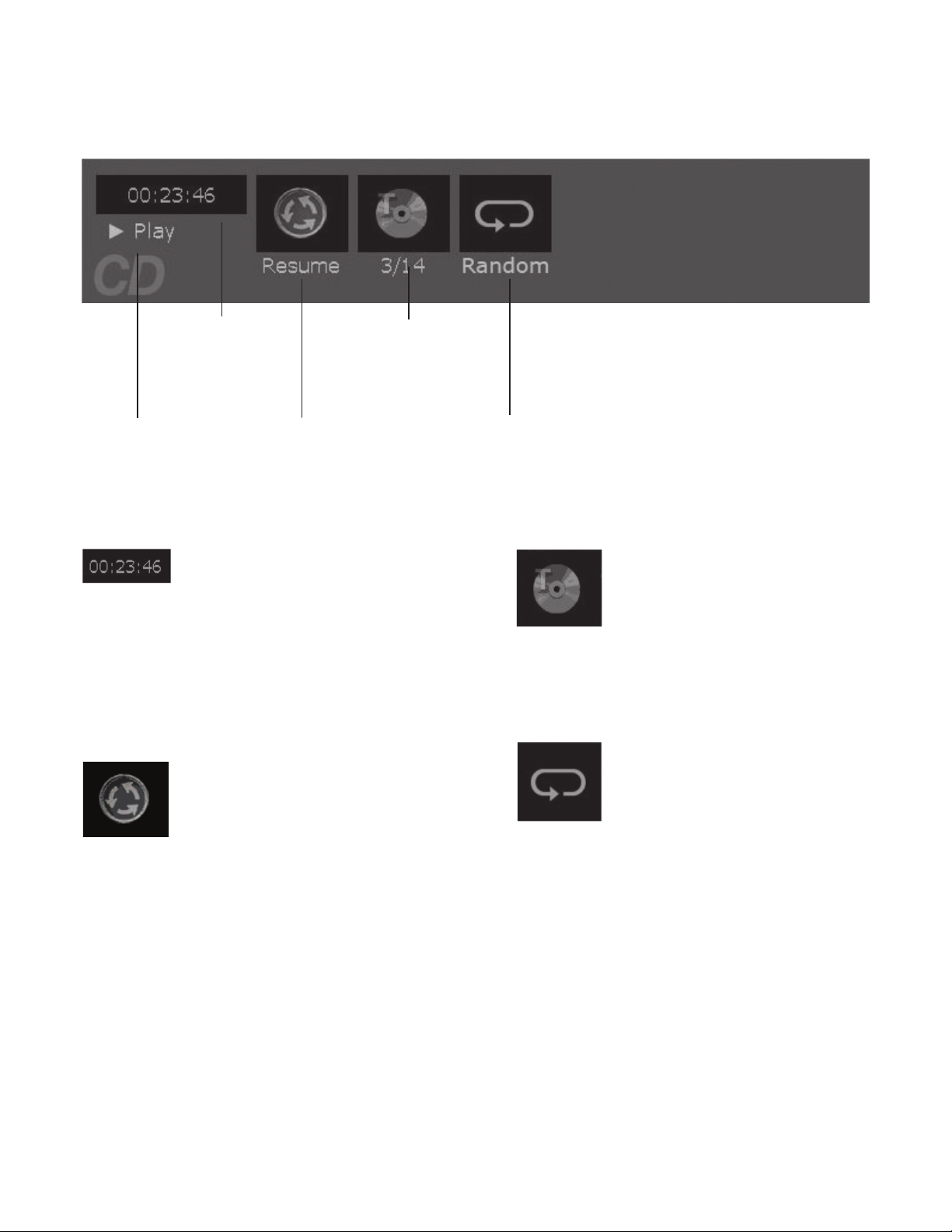
Playing CDs
You’ll get maximum sound while playing audio CDs in your Klipsch system. To access playback features, press
(the Info Banner appears).
INFO
on the remote control during playback
OPER AT ION page 17/18
Transport
Playback
status of disc
Time
Time elapsed of
the track playing
Track
Track number playing
and total number of
tracks on the CD
Resume Repeat
Resumes
playback
TIME DISPLAY:
search feature, highlight the icon and use the
number buttons on the remote control to enter
the time within the track you want to access, and
press ENTER. You must enter two digits for each
field. For example, if you enter 0, 0, 0, 1, 2, 3
(00:01:23), playback will start one minute and 23
seconds into the track. Additionally, you can use
the
CHANNEL Å
decrease time one second at a time.
RESUME:
where you paused playback, highlight the resume
icon and press
To use the time display as a
or Ç button to increase or
To resume playback at the point
ENTER
.
Options include None, Track,
Disc and Random
TRACK:
number of tracks on the CD. To access another
track, you can use the number buttons on
the remote control to enter the track number.
Additionally, to move to the next track, you can
press the
To move to the previous track, press
Ç
REPEAT:
of a Track or the Disc, or play the tracks in
random order press
icon highlighted. Press the Ç arrow button to
highlight the repeat option you want to use and
press
and press
Shows the track playing and the total
CHANNEL Å
or theÇarrow button.
If you want to repeat playback
ENTER
. To turn off repeat, select None
ENTER
or theÅarrow button.
ENTER
with the Repeat
.
CHANNEL
Page 14

Playing CDs with mp3 or JPEG files
What you see on the TV screen when playing CDs with audio and picture
files depends upon the way the discs were formatted and the file type used.
Initially, the root menu will be displayed on the left side. Folders or files will
be displayed on the right and can be selected. Highlight the desired folder
or file from the right side and press
its contents will be displayed in this area. If a file has been selected, it will
play or be displayed on the screen. To navigate back up a level, select the
root menu from the right side. Å and Ç arrows keys are used to navigate
through the list. If the disc doesn’t play, consult the application you used to
create the disc.
ENTER.
If a folder has been selected,
On-screen info banner
To access the radio info banner, press
INFO
on the remote control.
Playing the Radio
When you are in the Tuner Mode, the remote control can be used to tune
radio stations. Use the FORWARD and REVERSE or the CHANNEL
orÇ button to change the frequency.
Setting up presets:
Tune to the station you would like. Press and hold the PRESET button
1.
for approximately three seconds and release. You will see a number that
signals the next available preset on the display. Press the PRESET
button again to stop the flashing and store the station.
To change a preset you already have, tune to the preset station you
2.
want to change and follow step 1.
There are twenty presets –10 FM and 10 AM.
3.
Å
Frequency
Displays the
current station
Presets
Accesses presets
Tuning
Options include
Seek, Scan, Step
and Presets
TUNING MODE: To access different ways to tune
to various radio stations, press
icon highlighted (the tuning options appear). Use the
arrow button to highlight the option you want to use and
press
ENTER.
SEEK:
SCAN:
Goes to the next available station and
stays tuned to it.
Previews stations throughout the
frequency—plays for several seconds and then
moves to the next station. To tune to a station
during scan, press
STEP:
Moves incrementally one frequency step
at a time.
ENTER
ENTER
with the Tuning
Ç
while it is playing.
RDS
Radio Data
System
PRESETS:
for each of the presets available. Highlight the
icon and press ENTER or Ç arrow to see list
and select.
RDS:
enables broadcasters to embed information in
the signal. You can choose to turn this feature
on or off. Highlight this icon and press ENTER
or press the down Ç arrow to see list.
Shows you the station number
RDS stands for Radio Data System and
Page 15

CHAPTER 4: MENU SYSTEM
OPER AT ION/MEN U SYSTEM page 19/ 20
On-Screen Menu System
Your Klipsch CS-700 System contains on-screen menus that let you personalize
settings to get the most out of your home theater experience.
UP ARROW
LEFT ARROW
DOWN ARROW
MENU BUTTON
RIGHT ARROW
EXIT BUTTON
ENTER BUTTON
Navigating Menus
To access the menu system, press
Use the arrow buttons to move the direction you want to go. You’ll notice
the menu is highlighted to let you know where you are.
When a menu item is highlighted, press
or to activate the option that is highlighted.
MENU
(the main menu appears).
ENTER
to see the submenus
Page 16

On-Screen Menus
Audio
Treble: Use the Å and Ç arrow buttons to increase or decrease the
amount of high frequency sound.
Bass-Subwoofer: Use the Å and Ç arrow buttons to increase or
decrease the amount of low frequency sound.
Enhanced Surround: Choose the setting that is most desirable to you.
Use the arrow button to highlight ON, OFF or WIDE and press
Setup
ENTER
.
The Setup menu is described in Chapter 1. If you add components to
your system or change how they are connected, you may need to access
the Setup menu to tell your Klipsch system what is where and how it is
connected. Go to page 9 for detailed instructions.
Languages
Menu: Choose the language of the on-screen menus.
Audio: For DVDs, you can choose your primary language. If the DVD was
formatted with that language, the DVD will play in the language you select.
The default is English.
Subtitle: For DVDs, you can change the language setting for subtitles. If
the DVD was formatted with subtitles in the language chosen in this menu,
the subtitles will appear in that language. Turn on subtitles via the Info Banner
during playback (page 17).
Page 17

Parental Control
The Parental Control menu lets you password-protect DVDs by using
the MPAA (Motion Pictures Association of America) rating system to tell the
Klipsch system which ratings require a password in order to play the DVD.
Lock System/Unlock System: Locking the system puts the ratings
limit you have selected into effect. Use the digits buttons to enter a four-digit
password.
MPAA Ratings: Use the Å and Ç arrow buttons on the remote to select
to the highest rating you find acceptable. Press
Unrated Content: Some discs contain movies that don’t have a rating
assigned to them. Sometimes, movies you might find the most explicit are
unrated. Also, much of the new content on DVDs, such as director’s cuts,
interviews with actors, etc., is unrated. In this menu, tell the Klipsch system
how you want unrated content to be handled. Choose Lock Unrated
Content if you want unrated content to be password protected.
Set Password: Use the number buttons on the remote control to enter
the password that will be required for DVD content that is rated above the
level you have set as acceptable in the MPAA Ratings menu.
Note: It's a good idea to write down your password and keep it in a safe place.
ENTER
.
MENU S YSTEM page 21/22
Remote Control
The easiest way to control your home theater experience is to take the time
to program the remote control to operate your TV, set-top box or any other
components you have connected to your Klipsch system. Instructions for
programming the remote control are in Chapter 2. To program the remote
control, you have to find the code that matches the component you have. The
codes are in Chapter 6, but are also provided in this menu.
TV: In order for your Klipsch remote control to operate your TV, follow the
instructions in Chapter 2. To enter the code for your TV, access the
Control
SAT-CABLE-HD: This menu has codes for satellite receivers, cable boxes,
and HD receivers. Use the codes in this menu to program your remote control
to operate the type of set-top box you connected to your Klipsch system.
AUX 1: Use codes to program the remote control to operate a connected
component, preferably the component you have connected to the
on the back of your Klipsch system.
AUX 2: Use codes to program the remote control to operate a connected
component, preferably the component you have connected to the
on the side of your Klipsch system.
menu. With TV highlighted, press
ENTER
.
Remote
AUX 1
jacks
AUX 2
jacks
Page 18

CHAPTER 5: TROUBLESHOOTING
Trying to find the solution to a problem with your equipment can be very
frustrating. The symptoms and solutions in this section will hopefully assist
you in finding the correct answers. If you have additional questions that this
manual cannot answer, please contact your nearest Klipsch dealer or call
1-800-KLIPSCH.
General problems
No power—make sure you use an outlet that is not controlled by a
•
wall switch.
•
No power—make sure you’ve plugged the unit into a working outlet or
the power strip is turned on.
•
Menu is displayed in a foreign language—check
menu system to make sure the language that you want is selected.
•
Screen saver appears on TV—press any button to remove the screen
saver from the TV screen.
•
Disc tray doesn’t open—try unplugging the power cord and plugging
it back in. Press and hold
the tray.
•
Disc won’t eject—disc cannot be ejected when the player is reading
the disc. Wait a few seconds before ejecting the disc.
STOP
for approximately 3 seconds to open
Languages in the
Video problems
•
Make sure the TV and Klipsch system are turned on.
•
Make sure the Klipsch system is in DVD mode (press DISC on the
remote control).
•
Make sure the TV is tuned to the VIDEO INPUT Channel that matches
the input jack(s) you used to connect the TV to the Klipsch system (see
page 5).
•
Make sure the cables are attached securely (check your connections
on page 5). You must connect Klipsch output jacks to a set of the TV’s
input jacks.
•
Check the P.SCAN switch on the back of the Klipsch system. Make
sure it is in the OFF position unless you are certain your TV supports
progressive scan. The components must be connected via the Y, PB, PR
jacks to use P.SCAN. See page 12 for additional information.
•
Check the settings in the
•
HI DEF COMPONENT VIDEO
corresponding HI DEF COMPONENT VIDEO OUTPUT.
•
Digital HDMI COMPONENT VIDEO INPUT must have a corresponding
Digital HDMI COMPONENT VIDEO OUTPUT.
Parental Control menu.
INPUT Y, PB, PR must have a
Audio problems
Make sure the cables are attached correctly, and that you’ve connected
•
the appropriate cable to the appropriate jack (see page 28 for
information about different audio options).
•
Refer to your T V’s owner manual to find out the procedures to set
up your T V for a home theater system. With most TVs, you’ll need to
turn off the TV’s internal speakers via the TV menu or a switch on
the back of the TV. Additionally, you may need to change the Fixed or
Variable setting.
•
Check the settings in the Klipsch system’s
the TV Audio Connection submenu. Make sure your selection
matches the Klipsch system
originating from the T V or set-top box.
input
jack you used to connect the audio
Setup menu, specifically
If there is noise when the TV is turned on, the speakers may be too
•
close to the audio system. See page 6 for more information.
Make sure the
•
activated.
Make sure the disc is not bad, damaged or dirty.
•
Check the speaker cable connections.
•
Check the options selected in the
•
MUTE
button on the remote control has not been
Audio menu.
Remote Control problems
Make sure you have selected the correct component button placing the
•
remote in that mode to operate the component.
Check batteries and replace them if they are weak.
•
•
Make sure batteries are inserted correctly with the polarities matching.
•
If you programmed your remote to operate a specific component, you
might need to re-program it.
•
Make sure there are no obstructions between the remote and the
component you’re trying to operate.
Playback problems
If the disc isn’t playing, make sure the type of disc matches those listed
•
in Chapter 3. If you’re trying to play a DVD, make sure it is inserted with
the label side up and it is coded for Region 1.
If the disc starts to play, but stops immediately, you might need to clean
•
the disc or check for condensation in the player. If condensation has
formed in the player, allow it to dry.
If the picture is distorted, fuzzy or jumps, try another disc as the disc
•
might be damaged.
Radio problems
If the incoming signal is weak, distorted, or noisy, you might need to
•
connect an outside FM antenna or change the direction of the antenna.
General Wireless problems
Make sure you have the wireless turned ON in the Wireless menu
•
(within the setup menu).
Make sure all KlipschCast components are set to the same home code
•
number.
If your wireless broadcast to other KlipschCast component (other than the
subwoofer) is interrupted for long periods of time or has static:
•
You may have moved the KlipschCast component beyond its extended
range. Try locating it closer to the CS-700 system.
•
Check to make sure you have the proper source selected.
•
The CS-700 system can only decode one digital multi channel signal at
a time. You cannot decode one digital signal for local viewing/listening
and a second for wireless transmission. Wireless transmission occurs
in two-channel mode therefore it is recommended that you change the
audio output of the source you wish to transmit to analog (R/ L) stereo.
This will allow you to use the decoder in the CS-700 for the locally
viewed/heard source and wirelessly distribute the second signal to all
KlipschCast listeners.
Page 19

CHAPTER 6: CARE AND MAINTENANCE
TROU BLE/CAR E page 23/ 24
Klipsch System
If your unit has been stored in a cool place for any length of time,
•
during a journey for example, wait for about 2 hours before using it.
Keep the equipment away from sources of heat, such as a stove or
•
radiator.
Avoid blocking the ventilation openings on the unit to prevent
•
overheating.
This unit is designed for continuous use. Switching off the unit places
•
it in standby mode, but does not disconnect it from the outlet power.
If you notice any burning or smoke, disconnect the unit immediately to
•
avoid any damage to you, the house, and/or the unit.
If an object or liquid enters the unit, unplug it immediately and have it
•
checked by an authorized dealer.
Do not attempt to look inside the unit through the disc tray opening or
•
any other opening. Invisible laser radiation when open. Avoid exposure
to beam. Class 1 laser product. This system must be opened only by
qualified technicians to prevent accidents caused by the laser beam.
This unit is for domestic use only and must not be used for industrial
•
purposes.
Total or partial copying of recordings protected by copyright
•
legislation, without the explicit permission of the holder of the rights,
contravenes current legislation.
Copying or downloading music files for sale or any other business
•
purpose constitutes or could constitute a violation of copyright law.
Cleaning
Use a soft, dry, clean cloth when cleaning the unit. Regularly dust
•
all vents.
Do not use solvents, abrasive or alcohol-based products when cleaning
•
your system as it might damage the unit.
Handling and Caring for Discs
Handle your discs with care. DO NOT touch a disc’s surface. Hold it by
•
the edge, or by one edge and the center hole.
Use a soft clean cloth to wipe a disc. Wipe from the inner edge toward
•
the outer edge. DO NOT WIPE IN A CIRCUL AR MOTION.
Insert the disc with the label facing up (for a single-sided disc).
•
Place the disc properly into the tray. Never place two discs or more in
•
the tray.
Always keep discs in their cases and store the cases vertically.
•
DO NOT store discs in direct sunlight or locations with high tempera-
•
tures or high humidity, or extremely low temperatures.
DO NOT write on a disc or put labels or tape on the label surfaces.
•
DO NOT scratch discs.
•
DO NOT move the unit when a disc is being played.
•
DO NOT use record cleaning sprays, anti-static liquids, benzene thinner,
•
or other solvents for cleaning discs. They can damage the disc surface.
Page 20

Remote Control Code Lists
(T V / AUX 1 / A UX 2 Buttons)
TV
Acer .......................................................... 0124
Admiral ................................. 0001, 0024, 0026
Adventura ..................................................0020
Aiko ..........................................................0008
Aiwa .........................................................0145
Akai ............................ 0023, 0074, 0137, 0143
Alleron ......................................................0010
American Action ......................................... 0025
Amtron ............................................ 0009, 0025
Anam ........................................................ 0025
Anam National ......................... 0002,0009,0025
AOC ............................0003, 0004, 0005, 0023,
................................... 0070, 0097, 0103, 0115
Apex ...............................................0047, 0142
Astar ......................................................... 0108
Audiovox ............................... 0009, 0025, 0160
Bang & Olufsen .......................................... 0139
Bell & Howell ...................................0001, 0011
Benq ............................................... 0064, 0124
Bradford .......................................... 0009, 0025
Brillian ............................................. 0028, 0078
Brockwood ......................................0003, 0115
Broksonic .............................. 0025, 0026, 0137
Candle ...............0003, 0005, 0020, 0023, 0115
Carnivale ................................................... 0023
CCE ..........................................................0031
Centurion ..................................................0006
Citizen ...............0003, 0005, 0008, 0009, 0016,
................................... 0019, 0023, 0025, 0115
Clarion ......................................................0025
Coby .........................................................0161
Colortyme .............................. 0003, 0005, 0115
Concerto ............................... 0003, 0005, 0115
Contec ......................................................0025
Contec/Cony .......................... 0007, 0009, 0025
Craig ....................................................0009, 0025
Crown ................................... 0009, 0014, 0025
CTX ........................................................... 0063
Curtis Mathes .....0000, 0003, 0005, 0011, 0016
..........................0019, 0023, 0024, 0053, 0115
CXC ................................................0009, 0025
Cytron ....................................................... 0141
Daewoo ....................... 0003, 0004, 0005, 0008
................................... 0019, 0049, 0070, 0115
Daytron ..................... 0003, 0005, 00019, 0115
Dell ................................................. 0098, 0102
Denon ....................................................... 0053
DiamondVision ................................. 0068, 0148
Dimensia ................................................... 0000
Dumont ....................... 0003, 0018, 0033, 0115
Durabrand ............................. 0022, 0025, 0026
Dwin .........................................................0024
Electrograph .............................................. 0104
Electrohome ................ 0002, 0003, 0005, 0115
Emerson ...0003, 0005, 0007, 0009, 0010, 0011
................0019, 0025, 0026, 0049, 0115, 0146
Emprex......................................................0114
Envision....................... 0003, 0005, 0023, 0115
Epson ........................................................ 0095
ESA ........................................................... 0074
Fisher ........................................................ 0011
Fujitsu ....................................................... 0010
Funai..................................... 0009, 0010, 0025
Futuretech ....................................... 0009, 0025
Gateway ................................ 0027, 0104, 0125
GE ....................0000, 0002, 0003, 0005, 0012,
................................... 0013, 0038, 0115, 0152
Gibralter ............. 0003, 0018, 0023, 0033, 0115
Goldstar ...................... 0003, 0004, 0005, 0007
................................... 0019, 0023, 0070, 0115
Grunpy .................................. 0009, 0010, 0025
Haier ......................................................... 0022
Hallmark ................................ 0003, 0005, 0115
Harvard ........................................... 0009, 0025
Havermy .................................................... 0024
Hewlett Packard ..................... 0092, 0121, 0123
Hisense ........................................... 0032, 0101
Hitachi...............0003, 0005, 0007, 0039, 0042,
................................... 0053, 0073, 0115, 0135
HP ........................................ 0092, 0116, 0123
ILO ....................0079, 0106, 0111, 0112, 0138
IMA ................................................. 0009, 0025
Infi nity ....................................................... 0014
InFocus .....................................................0136
Initial ............................................... 0138, 0144
Insignia ..............0065, 0066, 0067, 0069, 0113
Inteq .........................................................0033
Janeil ........................................................ 0020
JBL ........................................................... 0014
JC Penney ..........0000, 0003, 0004, 0005, 0012
..........................0013, 0016, 0019, 0070, 0115
Jensen .................................. 0003, 0005, 0115
JVC ............................. 0007, 0013, 0061, 0089
Kawasho ............................... 0003, 0005, 0115
KEC...........................................................0025
Kenwood ..................... 0003, 0005, 0023, 0115
Kloss Novabeam ....................0009, 0020, 0025
KTV ....................0009, 0019, 0023, 0025, 0031
LG......................................... 0004, 0070, 0162
Loewe ....................................................... 0014
Logik ......................................................... 0001
Luxman ................................. 0003, 0005, 0115
LXI .............................. 0000, 0005, 0011, 0014
Magnavox .......... 0003, 0005, 0014, 0023, 0055,
......0081, 0102, 0115, 0138, 0144, 0146, 0155
Majestic ....................................................0001
Marantz .......................0003, 0005, 0014, 0023,
....................................................... 0115, 0128
Maxent ............................................ 0104, 0110
Megatron ........................................ 0005, 0053
Memorex .....................0001, 0004, 0005, 0011,
....................................................... 0026, 0070
MGA ........0003, 0004, 0005, 0023, 0070, 0115
Midland ....................... 0013, 0018, 0019, 0033
Mintek ............................................. 0138, 0144
Minutz ....................................................... 0012
Mitsubishi .......... 0003, 0004, 0005, 0024, 0062,
................................... 0070, 0115, 0132, 0159
Montgomery Ward .....................................0001
Motorola .......................................... 0002, 0024
MTC ..................0003, 0004, 0005, 0016, 0023,
....................................................... 0070, 0115
Multitech ............................... 0009, 0025, 0031
Multivision ................................................. 0015
NAD .......................................................... 0005
NEC ........0002, 0003, 0004, 0005, 0023, 0070,
....................................................... 0096, 0115
Net-TV ............................................0104, 0105
Nikko .................................... 0005, 0008, 0023
Norcent ..................................................... 0097
NTC ..........................................................0008
Olevia .............................................. 0091, 0094
Onwa ..............................................0009, 0025
Optoma ..................................................... 0021
Optonica....................................................0024
Orion ......................................................... 0026
Panasonic ..........0002, 0013, 0014, 0037, 0040
..........................0057, 0071, 0087, 0119, 0166
Penny........................................................0023
Philco ......0002, 0003, 0004, 0005, 0007, 0014,
............................................. 0023, 0070, 0115
Philips ..... 0002, 0003, 0007, 0014, 0043, 0052,
..........................0090, 0115, 0138, 0144, 0155
Philips Magnavox ............................. 0043, 0055
Pilot ............................ 0003, 0019, 0023, 0115
Pioneer ..............0003, 0005, 0072, 0076, 0115
Plasmsync ....................................... 0126, 0128
Polaroid ................................. 0029, 0117, 0163
Portland .............0003, 0004, 0005, 0008, 0019
....................................................... 0070, 0115
Price Club..................................................0016
Prism ........................................................0013
Proscan ........................................... 0000, 0058
Proton ......................... 0003, 0005, 0007, 0115
Proview .....................................................0029
Pulsar ......................... 0003, 0018, 0033, 0115
Quasar ............................................ 0002, 0013
Radio Shack .......................... 0011, 0023, 0025
Radio Shack/Realistic ... 0000, 0003, 0005, 0007
..........................0009, 0011, 0019, 0025, 0115
RCA ........0000, 0002, 0003, 0004, 0005, 0034,
...............0044, 0045, 0054, 0059, 0070, 0115,
....................................................... 0154, 0165
Realistic ................................ 0011, 0023, 0025
Runco ................................... 0018, 0023, 0033
Sampo ..............0003, 0005, 0019, 0023, 0077,
............................................. 0104, 0115, 0125
Samsung ............0003, 0004, 0005, 0007,0016,
...............0019, 0023, 0031, 0070, 0074, 0088,
............................................. 0115, 0120, 0149
Sansui ................................... 0026, 0056, 0137
Sanyo .......................... 0003, 0011, 0100, 0115
Scotch.......................................................0005
Scott ........0003, 0005, 0007, 0009, 0010, 0025
....................................................... 0107, 0115
Sears ................0000, 0003, 0005, 0010, 0011,
....................................................... 0078, 0115
Sharp ................ 0003, 0005, 0007, 0019, 0024,
......0035, 0082, 0083, 0085, 0086, 0115, 0150
Sheng Chia ................................................0024
Shogun ...........................................0003, 0115
Signature...................................................0001
Sony .......0041, 0046, 0048, 0050, 0051, 0075,
......0080, 0130, 0134, 0156, 0157, 0158, 0164
Soundesign .................0003, 0005, 0009, 0010,
....................................................... 0025, 0115
SSS............................. 0003, 0009, 0025, 0115
Starlite ............................................0009, 0025
Superscan ............................. 0024, 0109, 0146
Supre-Macy ...............................................0020
SVA ........................................................... 0127
Sylvania..............0003, 0005, 0014, 0023, 0115
....................................................... 0146, 0153
Symphonic ............................ 0009, 0025, 0060
Syntax ............................................. 0030, 0091
Syntax-Brillian.................................. 0078, 0091
Tandy ........................................................ 0024
Tatung ................................... 0002, 0027, 0105
Technics .................................................... 0013
Techwood .................... 0003, 0005, 0013, 0115
Teknika ....0001, 0003, 0004, 0005, 0007, 0008
......0009, 0010, 0016, 0019, 0025, 0070, 0115
Telecaption ................................................0017
TMK ...................................... 0003, 0005, 0115
TNCi..........................................................0033
Toshiba ............. 0011, 0016, 0017, 0131, 0133,
................................... 0137, 0140, 0147, 0151
Totevision .................................................. 0019
Trutech ...................................................... 0099
TVS ........................................................... 0026
Universal ...................................................0012
V Inc. ........................................................0093
Vector Research ......................................... 0023
Vidtech ...............0003, 0004, 0005, 0070, 0115
Viewsonic ...........0093, 0104, 0118, 0122, 0125
Viking ........................................................ 0020
Viore .........................................................0106
Vizio ............................ 0027, 0093, 0115, 0129
Wards .....0000, 0001, 0003, 0004, 0005, 0010,
..........................0012, 0014, 0023, 0070, 0115
Westinghouse .................................. 0084, 0093
White Westinghouse ......................... 0026, 0049
Yamaha ....0003, 0004, 0005, 0023, 0070, 0115
Zenith ................0001, 0003, 0018, 0026, 0033
....................................................... 0036, 0115
Akai .............................
....................................
Apex ............................
Audiovox ......................
Bang & Olufsen .............
Broksonic .....................
Coby ............................
TV/DV D Combo
(T V / AUX 1 / A UX 2 Buttons)
TV Code DVD Code
0137..............
0143..............
0142..............
0160..............
0139..............
0137..............
0161..............
2093
2098
2097
2103
2094
2093
2107
TV Code DVD Code
Cytron ..........................
Ilo ................................
....................................
Initial ............................
....................................
LG................................
Magnavox .....................
....................................
Mintek ..........................
....................................
Panasonic ....................
Polaroid ........................
Philips ..........................
....................................
RCA .............................
Sansui ..........................
Sony ............................
Toshiba ........................
....................................
(T V / AUX 1 / A UX 2 Buttons)
GE ...............................
Magnavox .....................
Philips ..........................
RCA .............................
Samsung ......................
Sharp ...........................
Sony ............................
Sylvania........................
Toshiba ........................
(T V / AUX 1 / A UX 2 Buttons)
DiamondVision ..
Emerson ...........
Magnavox .........
Superscan ........
Sylvania............
Toshiba ............
(AU X 1 / AUX 2 Buttons)
Adventura ..................................................1007
Aiwa .........................................................1007
Akai ................................................1001, 1011
American High ........................................... 1006
Apex .........................................................1040
Asha .........................................................1004
Audio Dynamics ......................................... 1002
Audiovox ...................................................1005
Bang & Olufsen .......................................... 1013
Beaumark .................................................. 1004
Bell & Howell .............................................1003
Broksonic ........................................ 1036, 1038
Calix..........................................................1005
Candle ............................................1004, 1005
Canon .......................................................1006
Citizen ............................................. 1004, 1005
Colortyme .................................................. 1002
Craig ............................................... 1004, 1005
Curtis Mathes .............. 1000, 1002, 1004, 1006
Cybernex ................................................... 1004
Daewoo ..................................................... 1007
DBX ..........................................................1002
DiamondVision ........................................... 1049
Dimensia ................................................... 1000
Dynatech ................................................... 1007
Electrohome ..............................................1005
Electrophonic ............................................. 1005
Emerson .............1005, 1006, 1007, 1039, 1047
ESA ........................................................... 1023
Fisher ........................................................ 1003
Fuji .................................................1001, 1006
Funai..................................... 1007, 1015, 1039
Garrard .....................................................1007
GE .............................. 1000, 1004, 1006, 1053
Goldstar ..........................................1002, 1005
Gradiente ..................................................1007
0141..............
0138..............
0144..............
0138..............
0144..............
0162..............
0138..............
0144..............
0138..............
0144..............
0166..............
0163..............
0138..............
0144..............
0165..............
0137..............
0164..............
0137..............
0140..............
TV/VCR Combo
TV Code VCR Code
0152..............
0155..............
0155..............
0154..............
0149..............
0150..............
0156..............
0153..............
0151..............
TV/DV D/ VCR Combo
DVD Code
TV Code
0148........
0146........
0146........
0146........
0146........
0147........
VCR
2102..........
2100..........
2100..........
2100..........
2100..........
2101..........
2096
2087
2099
2087
2099
2104
2087
2099
2087
2099
2109
2105
2087
2099
2108
2093
2106
2093
2095
1053
1056
1056
1055
1050
1051
1057
1054
1052
VCR Code
1049
1047
1047
1047
1047
1048
Page 21

Remote Control Code Lists (continued)
CARE AND MAINT ENANCE p age 25/26
Harley Davidson ......................................... 1007
Harman/Kardon .........................................1002
Headquarter ..............................................1003
Hitachi................................... 1008, 1009, 1011
Insignia ...........................................1033, 1046
Instant Replay ............................................ 1006
JC Penney .........1002, 1003, 1004, 1005, 1006,
....................................................... 1008, 1009
JCL ........................................................... 1006
Jensen .................................. 1008, 1009, 1011
JVC ...................1002, 1003, 1011, 1028, 1029,
....................................................... 1030, 1031
Kenwood ............................... 1002, 1003, 1011
Kodak ............................................. 1005, 1006
LG............................... 1005, 1033, 1034, 1035
Lloyd’s ......................................................1007
LXI ............................................................1005
Magnavox .................... 1006, 1020, 1047, 1056
Magnin ...................................................... 1005
Marantz ................................. 1002, 1003, 1006
Marta ........................................................ 1005
Matsushita ................................................1006
MEI ...........................................................1006
Memorex ...........1003, 1004, 1005, 1006, 1007,
............................................. 1014, 1022, 1038
MGN Technology ........................................ 1004
Minolta ............................................ 1008, 1009
Mitsubishi .............................. 1008, 1009, 1019
Motorola ....................................................1006
MTC .......................................................... 1004
Multitech ......................................... 1004, 1007
NEC ...................................... 1002, 1003, 1011
Nikko ........................................................1005
Noblex ....................................................... 1004
Olympus .................................................... 1006
Optimus ....................................................1005
Orion ......................................................... 1014
Panasonic ....................................... 1006, 1017
Pentax ............................................. 1008, 1009
Philco ........................................................ 1006
Philips ......................... 1006, 1020, 1039, 1056
Philips Magnavox ....................................... 1020
Pilot ..........................................................1005
Pioneer .....................................................1008
Polaroid ..................................................... 1040
Presidian ................................................... 1039
Proscan ..................................................... 1000
Quarter......................................................1003
Quartz ....................................................... 1003
Quasar ...................................................... 1006
Radio Shack ..............................................1005
Radio Shack/Realistic ............ 1003, 1004, 1005,
....................................................... 1006, 1007
Radix.........................................................1005
Randex ...................................................... 1005
RCA ..................1000, 1004, 1006, 1008, 1009,
....................................................... 1016, 1055
Realistic .............1003, 1004, 1005, 1006, 1007
Ricoh ........................................................1012
Samsung ..................... 1004, 1032, 1044, 1050
Sansui ................................... 1011, 1014, 1038
Sanyo .................................... 1003, 1004, 1045
Sears .................1003, 1005, 1006, 1008, 1009
Sharp .............................................. 1037, 1051
Shintom .......................................... 1001, 1009
Shogun .....................................................1004
Singer .............................................1006, 1012
Sony .................1001, 1010, 1018, 1024, 1025,
................................... 1026, 1041, 1043, 1057
STS ........................................................... 1006
Superscan ................................................. 1047
Sylvania..............1006, 1007, 1039, 1047, 1054
Symphonic ............................ 1007, 1015, 1039
Tandy ........................................................ 1003
Tashiko......................................................1005
Tatung ....................................................... 1011
Teac ................................................ 1007, 1011
Technics .................................................... 1006
Teknika .................................1005, 1006, 1007
TMK .......................................................... 1004
Toshiba .............. 1008, 1027, 1042, 1048, 1052
Totevision ........................................ 1004, 1005
Unitech......................................................1004
Vector Research ......................................... 1002
Video Concepts .......................................... 1002
Videosonic ................................................. 1004
Wards ......1004, 1005, 1006, 1007, 1008, 1009
White Westinghouse ................................... 1015
XR-1000 .........................................1006, 1007
Yamaha ................................. 1002, 1003, 1011
Zenith ......................... 1001, 1012, 1021, 1033
Apex ............................
Broksonic .....................
....................................
Insignia ........................
....................................
JVC ..............................
....................................
....................................
....................................
LG................................
....................................
....................................
Memorex ......................
Polaroid ........................
Samsung ......................
Sansui ..........................
Sanyo ...........................
Sharp ...........................
Sony ............................
....................................
....................................
....................................
....................................
Toshiba ........................
....................................
Zenith ..........................
ABC ...................4000, 4001, 4003, 4022, 4023
Adelphia .......................................... 4033, 4037
Americast .................................................. 4031
Antronix........................................... 4005, 4006
Archer ....................................................... 4006
AT&T ......................................................... 4041
Bell South .................................................. 4031
Cable Vision ............................................... 4038
Cabletenna ................................................ 4005
Cableview ..................................................4004
Clearmaster ............................................... 4030
ClearMax ................................................... 4030
Colour Voice ..............................................4008
Comcast ...................... 4029, 4039, 4043, 4044
Contec ......................................................4009
Coolmax .................................................... 4030
COX ................................................4029, 4044
Director ........................................... 4029, 4044
Eastern......................................................4010
Everquest ..................................................4024
Focus ........................................................ 4028
GC Electronics ...........................................4006
GE ............................................................4000
Gemini ............................................4011, 4024
General Instrument ...4000, 4027, 4029, 4039, 4044
Goldstar ....................................................4025
Hamlin ............................................4012, 4013
Hitachi.......................................................4000
Jasco ........................................................ 4024
Jerrold ....4000, 4011, 4022, 4024, 4027, 4029, 4044
Magnavox .................................................. 4014
Memorex ................................................... 4023
Motorola ............4027, 4029, 4034, 4035, 4036,
................................... 4041, 4043, 4044, 4048
Movie Time ................................................ 4015
Multitech ................................................... 4030
DVD/VCR Comb o
(AU X 1 / AUX 2 Buttons)
DVD Code VCR Code
2088..............
2083..............
2086..............
2081..............
2085..............
2076..............
2077..............
2078..............
2079..............
2081..............
2082..............
2081..............
2086..............
2088..............
2080..............
2086..............
2092..............
2084..............
2072..............
2073..............
2074..............
2089..............
2091..............
2075..............
2090..............
2081..............
(SAT-CAB / AUX 1 / AU X 2 Buttons)
Cable
1040
1036
1038
1033
1033
1028
1029
1030
1031
1033
1034
1035
1038
1040
1032
1038
1045
1037
1024
1025
1026
1041
1043
1027
1042
1033
NEC ..........................................................4002
NET Brazil .................................................. 4042
NSC ..........................................................4015
Oak ........................................................... 4009
Pace .........................................................4026
Panasonic ............................. 4019, 4021, 4023
Paragon ....................................................4023
Philips ................................... 4007, 4008, 4014
Pioneer ..............4016, 4017, 4025, 4033, 4045
Popular Mechanics ....................................4028
Proscan ..................................................... 4000
Pulsar .......................................................4023
Quasar ...................................................... 4023
Radio Shack ....................................4024, 4030
RCA ................................................4004, 4021
Realistic ....................................................4006
Recoton ..................................................... 4028
Regal ........................................................4013
Regency .................................................... 4010
Rembrandt ................................................4000
Runco .......................................................4023
Samsung ......................................... 4017, 4025
Scientifi c Atlanta ..........4003, 4033, 4037, 4041,
..........................4045, 4047, 4049, 4050, 4051
Signal.............................................. 4011, 4024
Signature...................................................4000
Sony ...............................................4032, 4038
Sprucer ..................................................... 4021
Standard Component .................................4018
Starcom ................................ 4011, 4022, 4024
Stargate ..........................................4011, 4024
Starquest......................................... 4011, 4024
Supercable ...................................... 4027, 4046
Supermax .................................................. 4030
TIME WARNER ........................................... 4040
Tocom ....................................................... 4001
Toshiba ..................................................... 4023
Tristar........................................................4030
Tusa ................................................ 4011, 4024
TV86 ......................................................... 4015
Unika ..............................................4005, 4006
United Cable .............................................. 4022
Universal .........................................4005, 4006
V2 ............................................................. 4030
View Star ............................... 4009, 4014, 4015
Viewmaster ...............................................4030
Vision ........................................................ 4030
Vortex View ................................................ 4030
Zenith ................................... 4020, 4023, 4031
Zentek.......................................................4028
Satellite Receiver
(SAT-CAB / AUX 1 / AU X 2 Buttons)
DIRECTV ...3000, 3001, 3005, 3006, 3008, 3009
..... 3010, 3013, 3014, 3015, 3017, 3019, 3020,
..... 3022, 3023, 3025, 3026, 3027, 3030, 3031,
..... 3032, 3033, 3034, 3036, 3037, 3038, 3040,
...............3042, 3043, 3054, 3055, 3057, 3059,
....................................................... 3062, 3067
Dish Network ..... 3012, 3016, 3047, 3050, 3051,
..........................3052, 3053, 3056, 3058, 3060
Dishpro ..............3012, 3016, 3050, 3058, 3060
Echostar ...3012, 3016, 3050, 3056, 3058, 3060
Expressvu .................... 3012, 3016, 3050, 3060
GE ............................................................3014
General Instrument ....................................3007
GOI .......................................3012, 3016, 3050
Hisense ..................................................... 3011
Hitachi.......................................................3017
HTS....................................... 3012, 3016, 3050
Hughes .............3000, 3001, 3008, 3015, 3025,
................................... 3027, 3037, 3054, 3063
Humax ......................................................3048
Ilo .............................................................3011
Jerrold ......................................................3007
JVC ....................3003, 3012, 3016, 3050, 3056
LG................................................... 3010, 3044
Magnavox .................................................. 3006
Memorex ................................................... 3006
Mitsubishi ........................................ 3015, 3027
Motorola ................................ 3007, 3018, 3061
Next Level .................................................3007
Panasonic ....................................... 3013, 3042
Pansat.......................................................3045
Paysat ....................................................... 3006
Philips ............... 3005, 3006, 3008, 3015, 3017,
................................... 3034, 3054, 3063, 3067
Proscan ................................. 3014, 3036, 3059
Proton ....................................................... 3011
Radio Shack ..............................................3007
RCA ........3001, 3009, 3014, 3028, 3029, 3030,
................3031, 3033, 3035, 3057, 3063, 3064
Realistic ....................................................3002
Samsung ............3008, 3021, 3038, 3041, 3063
Sharp ........................................................ 3049
Sony .................3019, 3026, 3032, 3039, 3040,
............................................. 3055, 3065, 3066
Star Choice ............................ 3007, 3024, 3061
STS ........................................................... 3004
Tivo ................................................. 3008, 3063
Toshiba ................................. 3015, 3017, 3043
UltimateTV ................................................. 3009
Uniden ......................................................3006
US Digital ..................................................3011
USDTV ......................................................3011
Viewsat .....................................................3046
Voom ........................................................3007
Zenith .............................................3020, 3068
DVR /P VR
(SAT-CAB / AUX 1 / AU X 2 Buttons)
ABS ..........................................................5016
Alienware ..................................................5016
Bang & Olufsen .......................................... 5022
CyberPower ............................................... 5016
Dell ........................................................... 5016
DIRECTV ............5000, 5001, 5003, 5004, 5005,
................5006, 5007, 5010, 5015, 5017, 5023
Dish Network ................................... 5013, 5014
Dishpro .....................................................5013
Echostar .......................................... 5013, 5014
Expressvu .................................................. 5013
Gateway .................................................... 5016
GOI ...........................................................5013
Hewlett Packard ......................................... 5016
HNS ..........................................................5002
Howard Computers ....................................5016
HP ............................................................5016
HTS...........................................................5013
Hughes.... 5003, 5004, 5005, 5006, 5007, 5010, 5023
Humax ......................................................5010
Hush .........................................................5016
iBUYPOWER...............................................5016
JVC ....................................... 5013, 5014, 5023
Linksys ...................................................... 5016
Media Center PC ........................................ 5016
Microsoft ................................................... 5016
Mind .........................................................5016
Niveus Media ............................................. 5016
Northgate ..................................................5016
Panasonic ....................................... 5021, 5026
Philips ...... 5002, 5007, 5010, 5019, 5023, 5025
Proscan ..................................................... 5015
RCA ...................5002, 5011, 5015, 5017, 5023
ReplayTV ......................................... 5018, 5021
Samsung ................................................... 5002
Sonic Blue ....................................... 5018, 5021
Sony ..................5008, 5009, 5016, 5020, 5024
Stack 9 .....................................................5016
Systemax ..................................................5016
Tagar Systems ........................................... 5016
Tivo ......... 5003, 5004, 5005, 5006, 5008, 5009,
................................... 5010, 5019, 5020, 5023
Toshiba ........................................... 5012, 5016
Touch ........................................................ 5016
UltimateTV ....................................... 5015, 5017
Viewsonic .................................................. 5016
Voodoo ...................................................... 5016
ZT Group ................................................... 5016
Page 22

Warrant y – U.S. and Canada
The Warranty below is valid only for sales to consumers in the United States or Canada.
KLIPSCH, L.L.C. (“KLIPSCH”) warrants this product to be free from defects in materials
and workmanship (subject to the terms set forth below) for a period of five (5) years
from the date of purchase. During the Warranty period, KLIPSCH will repair or replace
(at KLIPSCH’s option) this product or any defective parts (excluding electronics and
amplifiers). For products that have electronics or amplifiers, the Warranty on those
parts is for a period of two (2) years from the date of purchase.
To obtain Warranty service, please contact the KLIPSCH authorized dealer from which
you purchased this product. If your dealer is not equipped to perform the repair of your
KLIPSCH product, it can be returned, freight paid, to KLIPSCH for repair. Please call
KLIPSCH at 1-800-KLIPSCH for instructions. You will need to ship this product in either
its original packaging or packaging affording an equal degree of protection.
Proof of purchase in the form of a bill of sale or receipted invoice, which is evidence
that this product is within the Warranty period, must be presented or included to obtain
Warranty service.
This Warranty is invalid if (a) the factory-applied serial number has been altered or
removed from this product or (b) this product was not purchased from a KLIPSCH
authorized dealer. You may call 1-800-KLIPSCH to confirm that you have an unaltered
serial number and/or you purchased from a KLIPSCH authorized dealer.
This Warranty is only valid for the original purchaser and will automatically terminate
prior to expiration if this product is sold or otherwise transferred to another party.
This Warranty does not cover cosmetic damage or damage due to misuse, abuse,
negligence, acts of God, accident, commercial use or modification of, or to any part
of, the product. This Warranty does not cover damage due to improper operation,
maintenance or installation, or attempted repair by anyone other than KLIPSCH or a
KLIPSCH dealer which is authorized to do KLIPSCH warranty work. Any unauthorized
repairs will void this Warranty. This Warranty does not cover product sold AS IS or WITH
ALL FAULTS.
REPAIRS OR REPLACEMENTS AS PROVIDED UNDER THIS WARRANTY ARE THE
EXCLUSIVE REMEDY OF THE CONSUMER. KLIPSCH SHALL NOT BE LIABLE FOR
ANY INCIDENTAL OR CONSEQUENTIAL DAMAGES FOR BREACH OF ANY EXPRESS
OR IMPLIED WARRANTY ON THIS PRODUCT. EXCEPT TO THE EXTENT PROHIBITED
BY LAW, THIS WARRANTY IS EXCLUSIVE AND IN LIEU OF ALL OTHER EXPRESS
AND IMPLIED WARRANTIES WHATSOEVER, INCLUDING BUT NOT LIMITED TO, THE
WARRANTY OF MERCHANTABILITY AND FITNESS FOR A PARTICULAR PURPOSE.
Some states do not allow the exclusion or limitation of incidental or consequential
damages or implied warranties so the above exclusions may not apply to you. This
Warranty gives you specific legal rights, and you may have other rights, which vary
from state to state.
Warrant y Outside the United States and Canada
The Warranty on this product if it is sold to a consumer outside of the United States or
Canada shall comply with applicable law. To obtain any applicable warranty service,
please contact the dealer from which you purchased this product, or the distributor that
supplied this product.
License Notice and Trademark Acknowledgments
• This product is manufactured under license from Dolby Laboratories.
• This product is manufactured under license from Digital Theater Systems, Inc.
• “Dolby”, “ProLogic” and the Double-D Symbol are trademarks of Dolby Laboratories.
• “DTS” and “DTS Digital Out” are trademarks or Digital Theater Systems, Inc.
• HDMI, the HDMI logo and High-Definition Multimedia Interface are trademarks or
registered trademarks of HDMI Licensing, LLC.
FCC Information
This device complies with Part 15 of the FCC Rules. Operation is subject to the fol-
lowing: (1) This device may not cause harmful interference, and (2) this device must
accept any interference received, including interference that may cause undesired
operation.
This equipment has been tested and found to comply with the limits for a Class B digital
device, pursuant to Part 15 of the FCC Rules. These limits are designed to provide reason-
able protection against harmful interference in a residential installation. This equipment
generates, uses and radiates radio frequency energy and, if not installed and used in
accordance with the instruction, may cause harmful interference to radio communications.
However, there is no guarantee that interference will not occur in a particular installation.
In accordance with FCC requirements, changes or modifications not expressly approved by
Klipsch could void the user’s authority to operate this product.
This device generates and uses radio frequency (RF) energy, and if not installed and used
properly, this equipment may cause interference to radio and television reception.
If this equipment does cause interference to radio or television reception (which you can
determine by unplugging the unit), try to correct the interference by one or more of the
following measures:
Re-orient the receiving antenna (that is, the antenna for the radio or television that
•
is “receiving” the interference).
Move the unit away from the equipment that is receiving interference.
•
Plug the unit into a different wall outlet so that the unit and the equipment receiving
•
interference are on different branch circuits.
If these measures do not eliminate the interference, please consult your dealer or an
experienced radio/television technician for additional suggestions.
Also, the Federal Communications Commission has prepared a helpful booklet, “How To
Identify and Resolve Radio TV Interference Problems.” This booklet is available from the
U.S. Government Printing Office, Washington, DC 20402. Please specify stock number
004-000-00345-4 when ordering copies.
This product complies with DHHS Rules 21 CFR Subchapter J. Applicable at the date of
manufacture.
This Class B digital apparatus complies with Canadian ICES-003. Cet appareil numérique
de la classe B est conforme à la norme NMB-003 du Canada.
FCC Declaration Of Conformity
Trade Name: Klipsch Audio Technologies
Product Name: DVD Audio/Video System
Model Number: CS-700
Responsible Party
Manufacturer: Klipsch Audio Technologies
Address: 3502 Woodview Trace, Suite 200
Indianapolis, IN 46268
Telephone: 317-860-8100
Date: 1/15/2006
These devices were tested and found to comply with Part 15 of the FCC Rules.
Operation is subject to the following conditions: The devices may not cause
harmful interference, and the devices must accept any interference received,
including interference that may cause undesired operation.
CHANGES OR MODIFICATIONS NOT EXPRESSLY APPROVED BY THE PARTY RESPONSIBLE
FOR COMPLIANCE WITH THE FCC’S RULES (THE FCC’ THE GRANTEE’) COULD VOID THE
USER’S AUTHORITY TO OPERATE THE EQUIPMENT
Page 23

Precautions
The radiated output power of this device is below the FCC radio frequency
exposure limits based on that human proximity to the antenna shall not be less
than 20cm during normal operation.
IC notice
To reduce potential radio interference to other users, the antenna type and its
gain should be so chosen that the equivalent isotropically radiated power
(e.i.r.p.) is not more than that permitted for successful communication.
Page 24

Appendix I - Connection Overview
S-VIDEO
(1 of 4 video connection options)
Connect to TV's
:=0+,6 jack.
COMPONENT VIDEO
(1 of 4 video connection options)
Connect to TV's *64765,5;057<;
jacks (same color) labeled Y, PB, PR.
SPEAKERS (L/R)
Connect supplied
speaker cable.
P. (Progressive) SCAN switch
Leave the switch in the 6-- position unless
you know your TV and/or set-top box support
progressive scan. Details are on page 12.
COMPOSITE
(1 of 4 video connection options)
Connect to TV's =0+,6 057<;jack (yellow).
SAT/CABLE/HD INPUT
COMPONENT/COMPOSITE
Connect to your set-top box's VIDEO OUTPUT jack(s).
SAT/CABLE/ HD AUDIO INPUT
Connect the cable(s) from your set-top box's (<+06
6<;7<; jack(s) to the (<+06057<; jack(s) that
match(es).
ANT. FM (75 W) / AM GND
Connect the supplied FM Antenna and AM
Antenna to get radio reception.
AUX 1 INPUT — VIDEO IN
Connect video cable (or :=0+,6, if available) from
component's corresponding VIDEO OUTPUT jack.
AUX 1 INPUT — AUDIO IN
Connect to best available AUDIO OUTPUT jack(s) on
your component (DIGITAL OPTICAL, DIGITAL COAXIAL,
or RIGHT and LEFT)
Video Connection Options
*64765,5;=PKLVPZJVUZPKLYLKL_JLSSLU[
]PKLVX\HSP[`ILJH\ZL[OL]PKLVPZZLWHYH[LK
PU[V[OYLLWHY[Z
@$3\TPUHUJLISHJR^OP[LWHY[VMZPNUHS
7
)$*OYVTPUHUJLJVSVYTPU\ZIS\L
7
9$*OYVTPUHUJLTPU\ZYLK
:=0+,6ZLWHYH[L]PKLVWYV]PKLZ]LY`NVVK
]PKLVX\HSP[`,]LU[OV\NO[OLYLPZVUS`VUL
JHISL[OLJOYVTPUHUJLHUKS\TPUHUJLHYLRLW[
ZLWHYH[LMYVT[OLTHPUZPNUHS
*6476:0;,`LSSV^WYV]PKLZNVVK]PKLVX\HSP[`
;OPZPZHKPNP[HSJVUULJ[PVU
Bundled Set
COMPOSITE
Cables
OR
3 Video Grade Cables
Not supplied
S-VIDEO cable
Not supplied
video cable
Supplied
Jacks
*64765,5;
@
7)
79
