Page 1

Quick Start Guide
TM
VDV Commander
VDV501-097
ENGLISH
• TESTS CABLES
• MEASURES
CABLE LENGTH
WITH TDR
• DETECTS FAULTS
• DETECTS AND
MEASURES PoE
• LOCATES AND
IDENTIFIES CABLES
• TESTS ACTIVE NETWORK
• SAVE AND PRINT REPORTS
Español pg. 11
Português pg. 21
Français pg. 31
Page 2

"Back"
each button
Button
OVERVIEW
Full-color
LCD Display
Function Buttons
perform the function
on the display above
each button
"Test" Button
"Arrow"
Buttons
Coax
Connector
USB
Port
"Enter" Button
"On/Off" Button
RJ45
Jack
Page 3
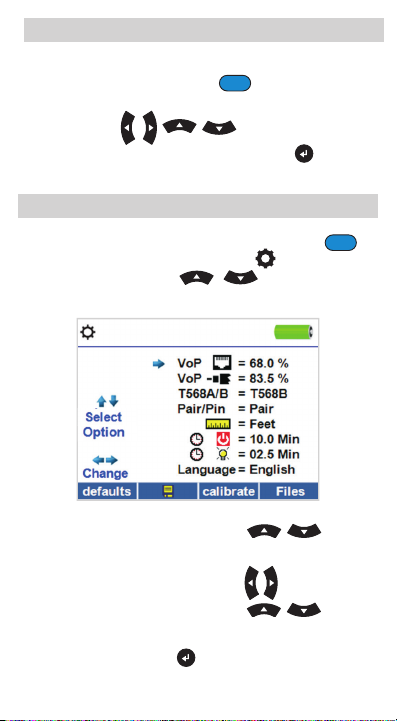
LCD SCREEN
The VDV Commander features a full-color graphic LCD screen.
Press any of the four blue buttons below the on-screen
icon to select that function. Alternately, you can use the side or
up/down arrows to scroll to desired
on-screen function and press the "Enter" button .
SETUP
From the main screen, press the blue function button
on the far right below the “setup” symbol . Use the
up and down arrow buttons to scroll through
the Setup menu and to select an option.
• Use the up and down arrow buttons
navigate through the settings.
• Use the left and right arrow buttons
• Use the up and down arrow buttons
the selected setting.
• Press the "Enter" button
to accept your changes.
• Press the left arrow to unselect a setting.
to
to select setting.
to change
Page 4
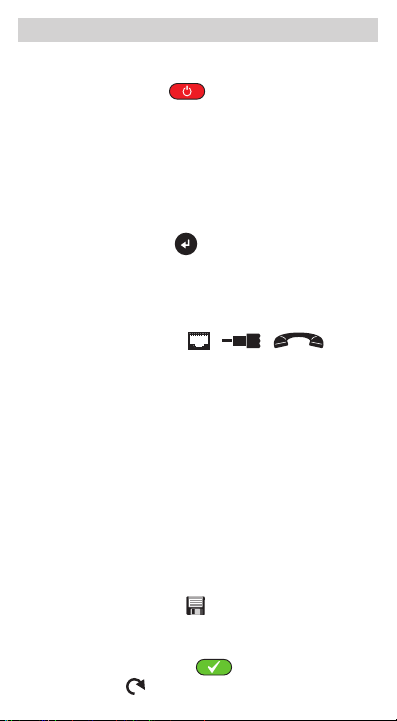
GENERAL TESTING PROCEDURES
Performing a Cable Test
Press the "On/Off" button to power on the
VDV Commander.
• Connect a network, coax, or telephone cable to the
appropriate connector on the top of the VDV Commander.
WARNING: Do NOT plug an RJ12 cable directly into the VDV
Commander. A standard RJ12 cable will damage the VDV
Commander’s RJ45 jack. Use the RJ adapter patch cable
(VDV726-125) that is included with the VDV Commander.
• Press the "Enter" button to display the cable test
menu. The VDV Commander will automatically perform a
test upon entering the cable test menu.
• To scroll through Cable Type mode, press the RJ45
function button. The icon will change with each press, from
RJ45 to coax to telephone / / .
• If a Test-n-Map
test), the VDV Commander will test the length of each pair,
open, short, or split pair. Performing a one ended test will not
verify connectivity on the opposite end of the cable.
• If a remote is being used, connect the remote to the opposite
end of the cable.
• To calibrate the VoP, connect a known length of cable to the
VDV Commander and press the up/down/left/right buttons to
increase or decrease the VoP. Press the left and right buttons
to select and change the VoP one digit at a time.
• While adjusting the VoP, press the test button until the desired
length of the cable is displayed.
• To save the calibrated VoP, enter the settings menu and press
"Save" function button .
the
NOTE: your adjusted VoP will be displayed next to the
RJ45 or coax icon.
• Press the green test button or the loop mode
function button to perform additional tests.
TM
remote is NOT being used (a one ended
Page 5
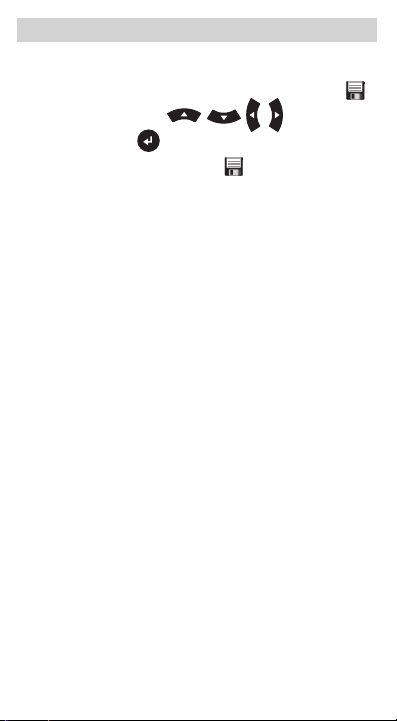
GENERAL TESTING PROCEDURES
Saving a Test File
• To save a cable test, press the "Save" function button .
• Use the arrow buttons
the "Enter" button to name the cable test file.
• Press the "Save" function button
test file.
and
to save the cable
Page 6
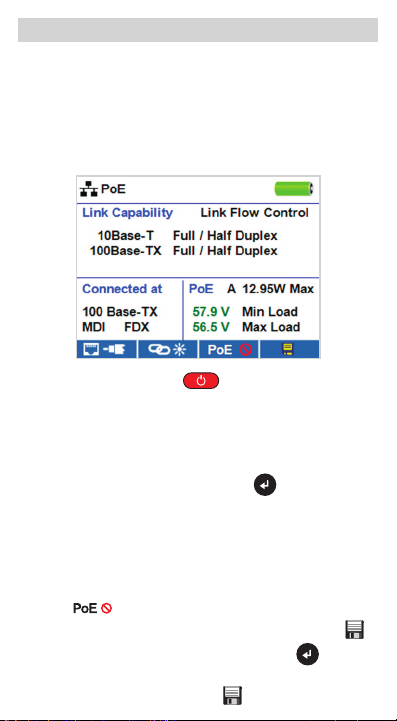
GENERAL TESTING PROCEDURES
Network/Power over Ethernet PoE Testing
The VDV Commander PoE test identifies the link capability of
a network drop and the connection status. VDV Commander
detects the presence of PoE, PoE class per IEEE 802.3 af/at,
and also measures PoE voltages under load. The Network/PoE
tests can be saved for record keeping and printing.
• Press the "On/Off" button to power on the
VDV Commander.
• Connect the VDV Commander to a switch or active
network jack.
• Use the left or right arrow buttons to select the Network/
PoE icon and press the "Enter" button or press the
Network/POE function button.
• The VDV Commander will automatically detect and
display link capability, connection speed, PoE class,
and PoE Min/Max voltages.
• To perform a network test only, press the PoE function
button .
• To save the PoE data, press the "Save" function button
• Use the arrow buttons and the "Enter" button to name
the PoE file.
• Press the "Save" function button
to save the PoE file.
.
Page 7
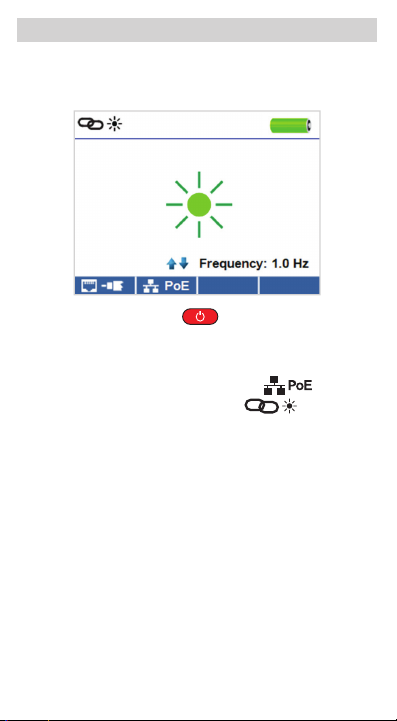
GENERAL TESTING PROCEDURES
Link Light
The Link Light test is used to help identify a hub or switch port.
• Press the "On/Off" button to power on the
VDV Commander.
• Connect the VDV Commander to an active network cable or port.
• Press the Network/PoE function button , then
press the Link Light function button .
• The Link Light will automatically begin to blink upon
entering the Link menu.
• The Link LED above the LCD screen will flash at the same
cadence as the port light.
• Use the up and down arrows to adjust the transmit
frequency to suit the switch characteristics.
Page 8
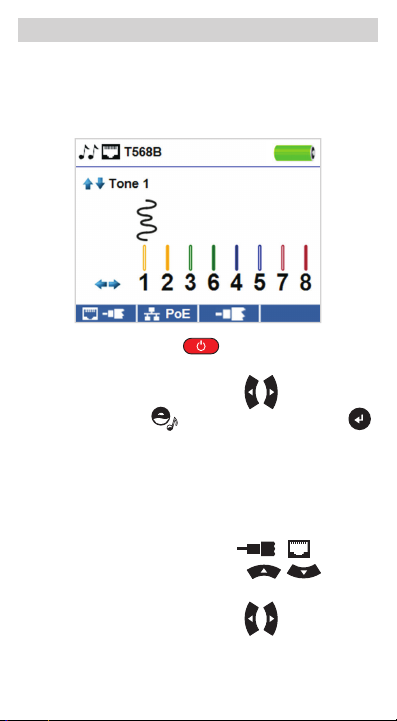
GENERAL TESTING PROCEDURES
Tone Generator
Tone generation is used to trace cable runs and locate faults by sound.
This mode emits a cadence from the VDV Commander through the
connected cable. The tone is detected by a tone tracing probe*.
• Press the "On/Off" button to power on the
VDV Commander.
• Use the left and right arrow buttons
tone generator icon and press the "Enter" button .
• The VDV Commander will automatically activate the tone
generator upon entering the tone generator menu.
• Connect your cable to either the RJ45 jack or coax
connector located on the top of the VDV Commander.
• To switch between network and coax cables, press the
coax cable / RJ45 function button / .
• Use the up and down arrow buttons to select
tone cadences 1 through 4.
• Use the left and right arrow buttons
pin or pair to place the tone.
• Use a tone tracing probe* (PROBEplus VDV500-060) alongside
the cable or at the end of the cable to hear an audible tone.
*
Probe is included in some kits.
to select the
to select which
Page 9
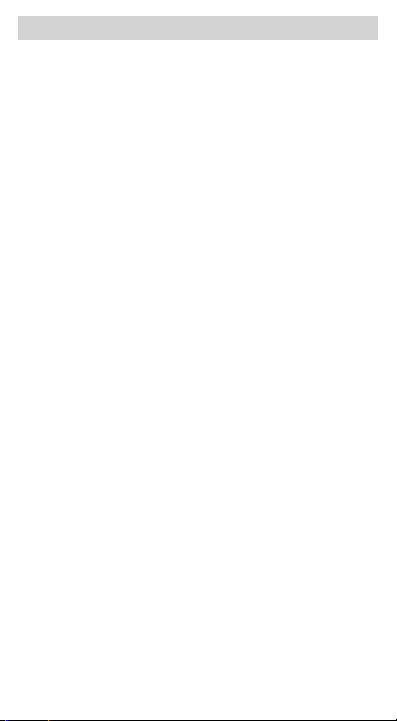
VDV COMMANDER APP
The VDV Commander application gives you the ability to
view, save and print cable and network test results on
your computer. This application can also update your VDV
Commander’s firmware.
To install the VDV Commander App
• Go to the VDV Commander product page on
www.kleintools.com to download the
VDV Commander software application.
• Save the VDV Commander Application file to your
computer’s desktop. Double click on the file to open it.
• Double-click on “SET-UP.exe” to begin installation.
Page 10
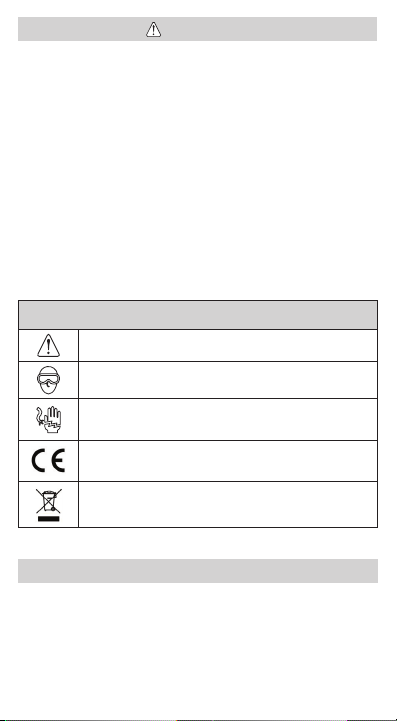
WARNINGS
To ensure safe operation and service of the tester, follow
instructions. Failure to observe these warnings can result in
severe injury or death.
The VDV Commander is designed for use on cabling systems
with or without voltage.
• The Voltage! icon turns on when the voltage exceeds Safety Extra
Low Voltage (SELV) rating of 60 Volts peak AC or DC.
• It is NOT recommended to use the VDV Commander when the
Voltage! icon is present.
Operating the VDV Commander when a
voltage source exceeds 60 Volts peak AC or DC may pose a safety
hazard for the user.
• Internal components are protected up to 400 Volts peak AC or DC.
SYMBOLS:
WARNING: Potential for personal injury.
Caution: Potential for damage or destruction to equipment.
Always wear approved eye protection.
Do NOT use on energized circuits.
Conformité Européenne. Conforms with
European Economic Area directives.
Do not place equipment and its accessories in the trash.
Items must be properly disposed of in accordance
with local regulations.
CUSTOMER SERVICE
KLEIN TOOLS, INC.
450 Bond Street
Lincolnshire, IL 60069
www.kleintools.com
Page 11

Guía de inicio rápido
TM
VDV Commander
VDV501-097
ESPAÑOL
• PRUEBA CABLES
• MIDE LA LONGITUD
DEL CABLE
MEDIANTE TDR
• DETECTA FALLAS
• DETECTA Y MIDE PoE
• UBICA E IDENTIFICA
LOS CABLES
• PRUEBA LA RED
ACTIVA
• GUARDA E IMPRIME
INFORMES
Page 12

Botón
arriba de cada botón
"Atrás"
Botones
de echa
DESCRIPCIÓN
Pantalla LCD
en color
Los
botones de
funciones
cabo la función que
aparece en pantalla,
arriba de cada botón
llevan a
Botón
"Probar"
Botón "Intro"
Botón de
encendido
yapagado
Conector
de cable
coaxial
Puerto
USB
Conector
RJ45
Page 13
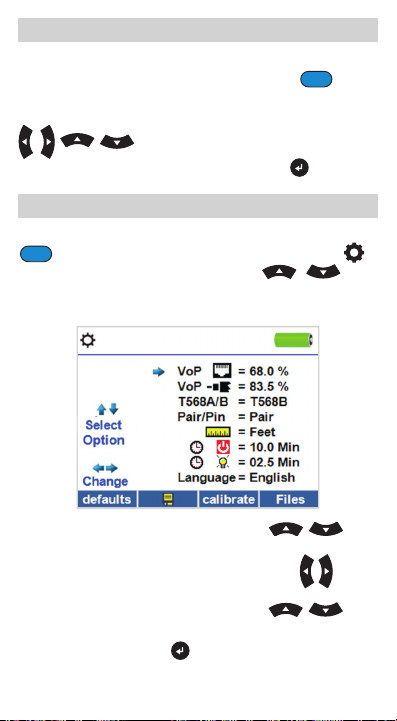
PANTALLA LCD
El VDVCommander cuenta con una pantalla LCD en color.
Presione cualquiera de los cuatro botones azules
debajodel icono de pantalla para seleccionar esa función.
También puede utilizar las flechas laterales o arriba/abajo
para desplazarse hacia la función
de pantalla deseada y presionar el botón "Intro" .
CONFIGURACIÓN
En la pantalla principal, presione el botón de función azul
a la derecha, debajo del símbolo de configuración .
Utilice los botones de flecha arriba y abajo para
desplazarse por el menú Setup (Configuración) y seleccionar
una opción.
• Utilice los botones de flecha arriba y abajo
paradesplazarse por los ajustes.
• Utilice los botones de flecha derecha e izquierda
paraseleccionar el ajuste.
• Utilice los botones de flecha arriba y abajo
paramodificar el ajuste seleccionado.
• Presione el botón "Intro" para aceptar los cambios.
• Presione la flecha izquierda para anular la selección de
unajuste.
Page 14

PROCEDIMIENTOS DE PRUEBAS GENERALES
Prueba de cables
Presione el botón de encendido y apagado para
encender el VDVCommander.
• Conecte un cable telefónico, coaxial o de red al conector
apropiado en la parte superior del VDV Commander.
ADVERTENCIA: NO conecte un cable RJ12 directamente
al VDV Commander. Un cable RJ12 estándar dañará el
conector RJ45 del VDV Commander. Utilice el cable de
empalme del adaptador RJ (VDV726-125) que viene con
elVDV Commander.
• Presione el botón "Intro" para visualizar el menú
de prueba de cables. El VDV Commander realizará una
pruebaautomáticamente cuando se ingrese al menú de
prueba de cables.
• Para desplazarse por el modo Cable Type (Tipo de cable),
presione el botón de función RJ45. El icono cambiará
cadavez que lo presiona, de RJ45 a coaxial y a teléfono
/ / .
• Si NO se utiliza un transmisor remoto Test-n-Map
(pruebaen un solo extremo), el VDVCommander probará
lalongitud de cada par, del par abierto, en corto o dividido.
La realización de prueba en un solo extremo no verificará
laconexión en el extremo opuesto del cable.
• Si se utiliza un transmisor remoto, conéctelo al extremo
opuesto del cable.
• Para calibrar la VoP, conecte una longitud conocida de
cableal VDV Commander y presione los botones arriba/
abajo/izquierda/derecha para aumentar o disminuir el VoP
Presione los botones izquierda y derecha para seleccionar
ymodificar la VoP, de a un dígito por vez.
• Al ajustar la VoP, presione el botón de prueba hasta que
aparezca la longitud de cable deseada.
TM
Page 15

PROCEDIMIENTOS DE PRUEBAS GENERALES
• Para guardar la VoP, ingrese al menú de ajustes y presione
el botón de función "Guardar"
NOTA: la VoP ajustada aparecerá junto al icono
coaxial o RJ45.
• Presione el botón de prueba verde o el botón
de función del modo bucle para realizar pruebas
adicionales.
.
Guardado de un archivo de prueba
• Para guardar una prueba de cables, presione el botón
defunción "Guardar"
• Utilice los botones de flecha y
el botón "Intro" para asignarle un nombre al archivo
deprueba de cables.
• Presione el botón de función "Guardar"
elarchivo de prueba de cables.
.
para guardar
Page 16
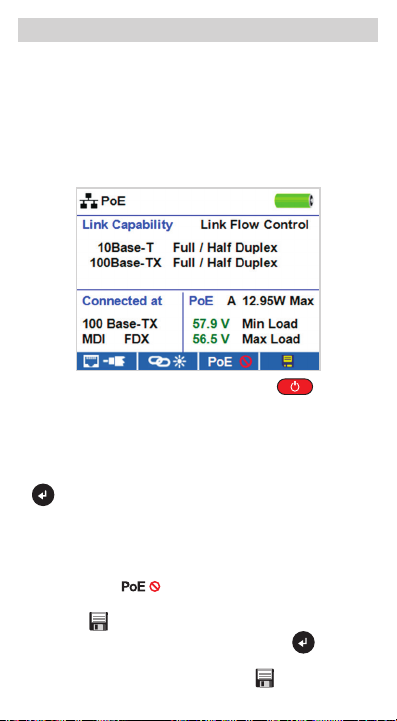
PROCEDIMIENTOS DE PRUEBAS GENERALES
Prueba de red/PoE
La prueba de PoE del VDV Commander identifica la capacidad
de enlace de una conexión de red y el estado de la conexión.
El VDV Commander detecta la presencia de PoE, clase de PoE
según la norma IEEE 802.3 af/at y también mide los voltajes de
PoE con carga. Las pruebas de Red/PoE se pueden guardar
para mantener un registro e imprimirlas.
• Presione el botón de encendido y apagado para
encender el VDVCommander.
• Conecte el VDVCommander a un interruptor o a un conector
de red activa.
• Utilice los botones de flecha izquierda o derecha para
seleccionar el icono de Red/PoE y presione el botón "Intro"
o el botón de función Network/PoE.
• El VDVCommander automáticamente detectará y mostrará
la capacidad de enlace, la velocidad de conexión, la clase de
PoE y los voltajes mín./máx. de PoE.
• Para realizar una prueba de red solamente, presione el botón
de función PoE
• Para guardar los datos de PoE, presione el botón de función
"Guardar"
• Utilice los botones de flecha y el botón "Intro"
asignarle un nombre al archivo de PoE.
• Presione el botón de función "Guardar"
archivo de PoE.
.
.
para
para guardar el
Page 17

PROCEDIMIENTOS DE PRUEBAS GENERALES
Indicador de enlace
La prueba de Indicador de enlace se utiliza para ayudar
aidentificar un puerto de conmutación o concentrador.
• Presione el botón de encendido y apagado para
encender el VDV Commander.
• Conecte el VDV Commander a un puerto o cable de red
activo.
• Presione el botón de función Red/PoE
continuación, presione el botón de función Indicador de
enlace
• El Indicador de enlace comenzará a parpadear
automáticamente cuando se ingrese al menú Link (Enlace).
• El LED indicador sobre la pantalla LCD parpadeará con la
misma cadencia que la luz del puerto.
• Utilice las flechas arriba y abajo para ajustar la frecuencia
detransmisión y adaptarla a las características del
conmutador.
.
. A
Page 18

PROCEDIMIENTOS DE PRUEBAS GENERALES
Generador de tonos
La generación de tonos se utiliza para trazar el recorrido de
los cables y para ubicar fallas por sonido. Este modo emite
una cadencia desde el VDVCommander a través del cable
conectado. Una sonda para trazado por tonos detecta el tono*.
• Presione el botón de encendido y apagado para
encender el VDVCommander.
• Utilice los botones de flecha izquierda y derecha para
seleccionar el icono de generador de tono y presione el
botón "Intro" .
• El VDV Commander automáticamente activará el generador
de tonos cuando se ingrese al menú Tone generator
(generador
de tonos).
• Conecte el cable a un conector RJ45 o a un conector coaxial
ubicado en la parte superior del VDV Commander.
• Para cambiar entre los cables coaxiales y de red, presione el
botón de función cable coaxial / RJ45
• Utilice los botones de flecha arriba y abajo
para seleccionar las cadencias de tono de 1 a 4.
/ .
*
La sonda está incluida en algunos kits.
Page 19

PROCEDIMIENTOS DE PRUEBAS GENERALES
• Utilice los botones de flecha izquierda y derecha
p
araseleccionar en qué par o patilla ubicar el tono.
• Utilice una sonda para trazado por tonos* (PROBEplus
VDV500-060) junto al cable o al final del cable para
escucharun tono audible.
APLICACIÓN DEL VDVCOMMANDER
La aplicación del VDVCommander le brinda la posibilidad de
ver, guardar e imprimir los resultados de la prueba de red y
de cables en su computadora. Esta aplicación también puede
actualizar el firmware del VDV Commander.
Para instalar la aplicación del VDV Commander
• Vaya a la página del producto VDVCommander en
www.kleintools.com para descargar la aplicación de
software del VDVCommander.
• Guarde el archivo de la aplicación del VDVCommander
en elescritorio de su computadora. Haga doble clic en el
archivo para abrirlo.
• Haga doble clic en el archivo “SET-UP.exe” para comenzar
con la instalación.
Page 20
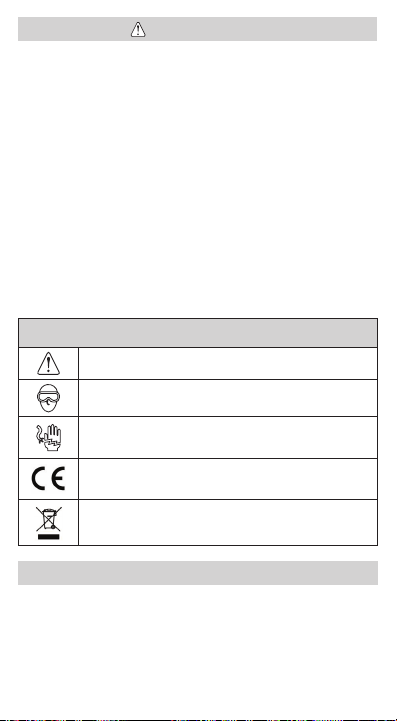
ADVERTENCIAS
Para garantizar un funcionamiento y un servicio seguros del
probador, siga las instrucciones. El incumplimiento de estas
advertencias puede dar lugar a lesiones o provocar la muerte.
El VDVCommander está diseñado para que se lo use en
sistemas de cableado con o sin voltaje.
• Este icono se activa cuando se supera el valor nominal de
voltaje extra bajo de protección (SELV) de un máximo de
60voltios de CA o CD.
• NO debe utilizar el VDVCommander cuando esté presente
el icono Voltage! (¡Voltaje!). El uso del VDVCommander
cuando la fuente de voltaje supera el máximo de 60voltios
de CA o CD puede implicar un riesgo para la seguridad del
usuario.
• Los componentes internos están protegidos hasta un
máximo de 400voltios de CA o CD.
SÍMBOLOS:
ADVERTENCIA: posibilidad de lesiones personales.
Precaución: posibilidad de daños o destrucción del equipo.
Siempre debe usar protección para ojos aprobada.
NO utilizar en circuitos con corriente.
Conformité Européenne. Cumple con las normas del
Área Económica Europea.
No arroje el equipo ni sus accesorios a la basura. Los
elementos se deben desechar correctamente de acuerdo
con las regulaciones locales.
SERVICIO AL CLIENTE
KLEIN TOOLS, INC.
450 Bond Street
Lincolnshire, IL 60069, EE. UU.
www.kleintools.com
Page 21

Manual de
iníciorápido
VDV Commander
VDV501-097
PORTUGUÊS
• TESTA CABOS
• MEDE COMPRIMENTO
DE CABOS COM TDR
• DETECTA FALHAS
• DETECTA E
MEDE PoE
• LOCALIZA E
IDENTIFICA CABOS
• TESTA REDE ATIVA
• SALVA E IMPRIME
RELATÓRIOS
TM
Page 22

Botão
decada botão
"Voltar"
Botões
"Setas"
VISÃO GERAL
Display LCD
colorido
Botões de função
realizam a função
no display acima
decada botão
Botão "Testar"
Botão "Enter"
Botão
"Liga/Desliga"
Conector
coaxial
Porta
USB
Tomada
RJ45
Page 23

TELA LCD
O VDV Commander apresenta uma tela de LCD gráfica
colorida. Pressione qualquer um dos quatro botões azuis
abaixo do ícone na tela para selecionar uma função.
Como alternativa, use as setas para baixo e para cima
para rolar até a função desejada na
tela e pressione o botão "Enter" .
CONFIGURAÇÃO
Na tela principal, pressione o botão de função azul
maisà direita abaixo do símbolo de configuração. Use
osbotões de seta para cima e para baixo para
rolar pelo menu de configuração e selecionar uma opção.
• Use os botões de seta para cima e para baixo
para navegar pelas configurações.
• Use os botões de seta para esquerda e para a direita
para selecionar a configuração.
• Use os botões de seta para cima e para baixo
para alterar as configurações selecionadas.
• Pressione o botão "Enter" para aceitar suas alterações.
• Pressione a seta à esquerda para cancelar a seleção de uma
configuração.
Page 24

PROCEDIMENTOS GERAIS DE TESTE
Como realizar um teste de cabo
Pressione o botão "Liga/desliga" para ligar o VDV
Commander.
• Conecte um cabo de rede, coaxial ou de telefonia no conector
adequado na parte superior do VDV Commander.
ADVERTÊNCIA: NÃO conecte um cabo RJ12 diretamente
no VDV Commander. Um cabo RJ12 padrão danificará
a tomada RJ45 do VDV Commander. Use o cabo com
adaptador RJ (VDV726-125) que é fornecido com o VDV
Commander.
• Pressione o botão "Enter" para exibir o menu de teste
de cabos. O VDV Commander realizará automaticamente
umteste ao entrar no menu de teste de cabos.
• Para passar pelo modo Tipo de cabo, pressione o botão
defunção RJ45. O ícone mudará com cada toque, de RJ45
para coaxial para de telefonia / / .
• Se um remoto para Test-n-Map
TM
NÃO estiver sendo
usado (um teste de uma extremidade), o VDV Commander
testará ocomprimento de cada par, par aberto, em curto
ou dividido. Realizar um teste de uma extremidade não
verificará a conectividade na extremidade oposta do cabo.
• Se um remoto estiver sendo usado, conecte o remoto na
extremidade oposta do cabo.
• Para calibrar a VoP, conecte um comprimento conhecido de
cabo no VDV Commander e pressione os botões para cima/
para baixo/esquerda/direita para aumentar ou diminuir a
VoP. Pressione os botões esquerdo e direito para selecionar
e alterar um dígito da VoP de cada vez.
• Durante o ajuste da VoP, pressione o botão de teste até que
o comprimento desejado do cabo seja exibido.
Page 25

PROCEDIMENTOS GERAIS DE TESTE
• Para salvar a VoP calibrada, entre no menu de configurações
e pressione o botão de função "Salvar" .
OBSERVAÇÃO: sua VoP ajustada será exibida próxima
aoícone do RJ45 ou do coaxial.
• Pressione o botão de teste verde ou o botão de
função do modo laço para realizar testes adicionais.
Como salvar um arquivo de teste
• Para salvar o teste de um cabo, pressione o botão de
função"Salvar" .
• Use os botões de seta e o botão
"Enter" para dar nome ao arquivo de teste do cabo.
• Pressione o botão "Salvar" para salvar o arquivo de
testedo cabo.
Page 26

PROCEDIMENTOS GERAIS DE TESTE
Teste de Rede/Power over Ethernet (PoE)
O teste de PoE do VDV Commander identifica a capacidade
de enlace de uma queda de rede e o status da conexão. O
VDV Commander detecta a presença da PoE, a classe da PoE
conforme o IEEE 802.3 af/at, e também mede a tensão da PoE
sob a carga. Os testes de Rede/PoE podem ser salvos para
guardar o registro ou imprimi-lo.
• Pressione o botão "Liga/desliga" para ligar o VDV
Commander.
• Conecte o VDV Commander a um switch ou tomada
de rede ativa.
• Use os botões de seta para a esquerda ou para a direita para
selecionar o ícone Rede/PoE e pressione o botão "Enter"
ou pressione o botão de função Rede/PoE.
• O VDV Commander detectará e exibirá automaticamente
a capacidade de enlace, velocidade de conexão, classe PoE
e tensões mín./máx. de PoE.
• Para realizar somente um teste de rede, pressione o botão
defunção PoE .
• Para salvar os dados da PoE, pressione o botão de função
"Salvar" .
Page 27

PROCEDIMENTOS GERAIS DE TESTE
• Use os botões de setas e o botão "Enter" para renomear
o arquivo da PoE.
• Pressione o botão de função "Salvar" para salvar o
arquivo da PoE.
Luz de enlace
O teste de Luz de enlace é usado para ajudar a identificar uma
porta do hub ou do switch.
• Pressione o botão "Liga/desliga" para ligar o VDV
Commander.
• Conecte o VDV Commander a um cabo ou porta de rede
ativo.
• Pressione o botão de função Rede/PoE , em
seguida, pressione o botão de função de Luz de enlace
.
• A Luz de enlace começará a piscar automaticamente ao
entrar no menu Enlace.
• O LED de enlace acima da tela de LCD piscará na mesma
cadência que a luz da porta.
• Use as setas para cima e para baixo para ajustar a frequência
de transmissão para atender às características do switch.
Page 28
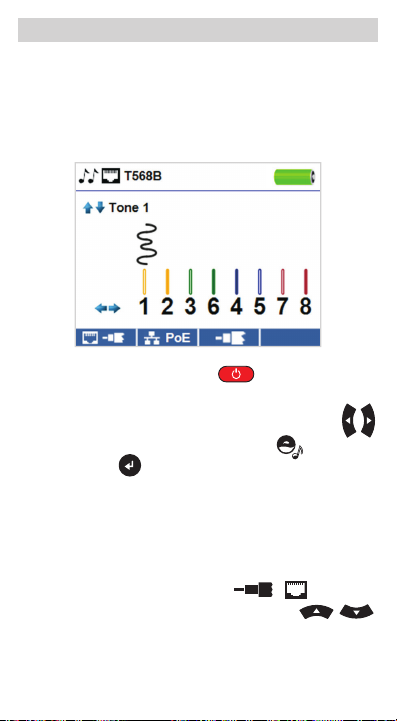
PROCEDIMENTOS GERAIS DE TESTE
Gerador de tom
O gerador de tom é usado para rastrear segmentos de cabo e
localizar falhas através do som. Este modo emite uma cadência
do VDV Commander através do cabo conectado. O tom é
detectado por uma sonda de rastreamento de tom*.
• Pressione o botão "Liga/desliga" para ligar o VDV
Commander.
• Use os botões de seta para a esquerda e para a direita
para selecionar o ícone do gerador de tom
o botão "Enter" .
• O VDV Commander ativará automaticamente o gerador de
tom ao entrar no menu do gerador de tom.
• Conecte o cabo na tomada RJ45 ou no conector coaxial
localizado na parte superior do VDV Commander.
• Para alternar entre os cabos de rede e coaxial, pressione o
botão de função cabo coaxial/RJ45 / .
• Use os botões de setas para cima e para baixo
para selecionar as cadências de tom de 1 a 4.
e pressione
*
A sonda está inclusa em alguns kits.
Page 29

PROCEDIMENTOS GERAIS DE TESTE
• Use os botões de seta para a esquerda e para a direita
para selecionar o pino ou par de pinos para tocar o tom.
• Use uma sonda de rastreamento de tom* (PROBEplus
VDV500-060) juntamente com o cabo ou na extremidade
docabo para ouvir um tom audível.
O aplicativo VDV Commander oferece a capacidade de
visualizar, salvar e imprimir resultados de testes de cabos
e rede no seu computador. Esse aplicativo também pode
atualizar o firmware do VCV Commander.
APLICATIVO VDV COMMANDER
Como instalar o aplicativo VCV Commander
• Vá para VDV Commander em www.kleintools.com para
baixar o aplicativo do software VDV Commander.
• Salve o arquivo do aplicativo VDV Commander na área de
trabalho do seu computador. Clique duas vezes no arquivo
para abri-lo.
• Clique duas vezes em “SET-UP.exe” para iniciar a instalação.
Page 30

ADVERTÊNCIAS
Para garantir a operação e manutenção seguras do testador,
siga as instruções. A não observância destas advertências
pode resultar em acidentes pessoais graves ou morte.
O VDV Commander foi projetado para uso em sistemas de
cabos com ou sem tensão.
• O ícone Voltage! (Tensão!) acende quando a tensão ultrapassa
a classificação de segurança para tensão extrabaixa (SELV) de
pico de 60 V AC ou DC.
• NÃO é recomendado utilizar o VDV Commander quando o ícone
Voltage! (Tensão!) estiver presente. Operar o VCV Commander
quando uma fonte de tensão ultrapassa o pico de 60 V AC ou
DC pode representar um risco de segurança ao usuário.
• Os componentes internos são protegidos para picos de até
400 V AC ou DC.
SÍMBOLOS:
ADVERTÊNCIA: Existe risco potencial de acidente pessoal.
Cuidado: Existe risco potencial de causar danos ou destruir
o equipamento.
Sempre utilize equipamento de proteção para os olhos
aprovado.
NÃO use em circuitos elétricos energizados.
Conformité Européenne. O produto está em conformidade
com as diretivas da Comunidade Econômica Europeia.
Não jogue o equipamento e seus acessórios no lixo. Os
itens devem ser descartados adequadamente conforme as
legislações locais.
ATENDIMENTO AO CLIENTE
KLEIN TOOLS, INC.
450 Bond Street
Lincolnshire, IL 60069
www.kleintools.com
Page 31

Guide de
démarragerapide
TM
VDV Commander
VDV501-097
FRANÇAIS
• EFFECTUE DES TESTS
SUR LES CÂBLES
• MESURE LA LONGUEUR
DU CÂBLE À L'AIDE
D'UN RÉFLECTOMÈTRE
TEMPOREL (TDR)
• DÉTECTE LES
DÉFAILLANCES
• DÉTECTE ET MESURE
L'ALIMENTATION PAR
ETHERNET (PoE)
• DÉTERMINE
L'EMPLACEMENT
DES CÂBLES ET LES
IDENTIFIE
• EFFECTUE DES TESTS
SUR LE RÉSEAU ACTIF
• ENREGISTRE ET IMPRIME LES RAPPORTS
Page 32

Touche
au-dessus de
chaque touche
Retour
SURVOL
Af chage
ACLcouleur
Les
touches
de fonctions
permettent
d'exécuter les
fonctions affichées
au-dessus de
chaque touche
Touche Test
Touches
échées
Connecteur
coaxial
Port
USB
Touche Entrée
Bouton
Marche/arrêt
Fiche
RJ45
Page 33

ÉCRAN ACL
Le VDV Commander est doté d'un écran couleur ACL pouvant
afficher des graphiques. Appuyez sur l'une des quatre touches
bleues sous l'icône à l'écran pour sélectionner cette
fonction. Utilisez les flèches de côté ou haut et bas
pour faire défiler les fonctions à l'écran;
sélectionnez la fonction voulue au moyen de la touche
«Entrée» .
CONFIGURATION
Dans l'écran principal, appuyez sur le bouton de fonction bleu
le plus à droite, sous le symbole «configuration»
Utilisez les flèches haut et bas pour faire défiler
le menu Setup (Configuration) et choisir une option.
• Utilisez les flèches haut et bas pour faire
défiler les paramètres.
• Utilisez les flèches gauche et droite pour sélectionner
un paramètre.
• Utilisez les flèches haut et bas pour modifier
lavaleur du paramètre sélectionné.
• Appuyez sur le bouton «Entrée» pour accepter les
modifications.
• Appuyez sur la flèche vers la gauche pour désélectionner
unparamètre.
.
Page 34
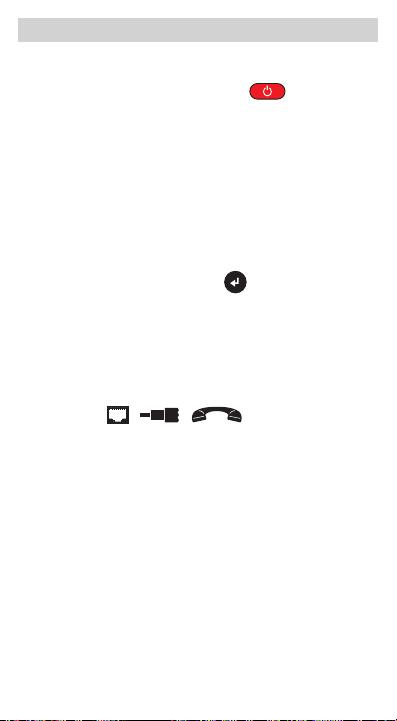
PROCÉDURES GÉNÉRALES DE TEST
Exécution d'un test de câble
Appuyez sur le bouton «Marche/Arrêt» pour mettre
leVDV Commander sous tension.
• Raccordez un câble réseau, coaxial ou téléphonique
au connecteur approprié sur le dessus du testeur VDV
Commander.
AVERTISSEMENT: Ne branchez PAS le câble RJ12
directement dans le VDV Commander. Un câble RJ12
standard endommagera la prise RJ45 du VDV Commander.
Utilisez le cordon de raccordement de l'adaptateur RJ
(VDV726-125) fourni avec le VDV Commander.
• Appuyez sur le bouton «Entrée» pour afficher le
menu de test de câble. Le VDV Commander effectue
automatiquement un test à l'ouverture du menu de test
decâble.
• Pour faire défiler les types de câble, appuyez sur la touche
de fonction RJ45. Une icône différente apparaît chaque fois
que l'on appuie sur la touche de fonction, de RJ45 à coaxial
à téléphone ( / / ).
• Si la télécommande Test-n-Map
une extrémité seulement), le VDV Commander effectuera un
test de longueur pour chaque paire de fils, fils débranchés,
fils avec court-circuit ou paires séparées. Un test à une
extrémité seulement ne permettra pas de vérifier la
connectivité à l'autre extrémité du câble.
• Si vous souhaitez utiliser la télécommande, connectez-la à
l'autre extrémité du câble.
• Pour étalonner la VoP, connectez un câble dont la longueur
est connue au VDV Commander et appuyez sur les boutons
haut/bas/gauche/droite pour augmenter ou diminuer la
tension VoP. Appuyez sur les boutons gauche et droite pour
sélectionner et modifier la tension VoP, un chiffre à la fois.
TM
n'est PAS utilisée (test à
Page 35

PROCÉDURES GÉNÉRALES DE TEST
• Lors de l'ajustement de VoP, appuyez sur le bouton de test
jusqu'à ce que la longueur de câble souhaitée soit affichée.
• Pour enregistrer la valeur VoP, ouvrez le menu de
configuration et appuyez sur la touche de fonction «Save»
(Enregistrer) .
REMARQUE: la valeur VoP réglée sera affichée près de
l'icône RJ45 ou coaxial.
• Appuyez sur le bouton de test vert ou sur la touche
de fonction «Loop Mode» (Mode boucle) pour effectuer
d'autres tests.
Enregistrement d'un chier de test
• Pour enregistrer les résultats d'un test, appuyez sur la
touche de fonction «Save» (Enregistrer) .
• Utilisez les touches fléchées , ainsi que
le bouton «Entrée» pour attribuer un nom au fichier de
test de câble.
• Appuyez sur la touche de fonction «Save» (Enregistrer)
pour enregistrer le fichier de résultats de test.
Page 36

PROCÉDURES GÉNÉRALES DE TEST
Test de réseau ou d'Alimentation par Ethernet
(PoE)
Le test de PoE du VDV Commander identifie la capacité de lien
d'un branchement réseau et l'état de la connexion. Le VDV
Commander détecte la présence de PoE, détermine la classe
PoE selon IEEE802.3af/at et mesure aussi la tension PoE avec
une charge réseau. Les résultats des tests réseau/PoE peuvent
être enregistrés et imprimés.
• Appuyez sur le bouton «Marche/Arrêt» pour mettre
le VDV Commander sous tension.
• Connectez le VDC Commander à un commutateur réseau ou
à une prise réseau active.
• Utilisez les flèches gauche ou droite pour sélectionner l'icône
Réseau/PoE, puis appuyez sur le bouton «Entrée» ou
appuyez sur la touche de fonction «Network/PoE».
• Le VDV Commander détectera et affichera automatiquement
la capacité du lien, la vitesse de connexion, la classe PoE et
les tensions PoE minimum/maximum.
• Pour effectuer un test réseau seulement, appuyez sur la
touche de fonction «PoE» .
• Pour enregistrer les données PoE, appuyez sur la touche de
fonction «Save» (Enregistrer) .
Page 37

PROCÉDURES GÉNÉRALES DE TEST
• Utilisez les touches fléchées et le bouton «Entrée»
pour attribuer un nom au fichier PoE.
• Appuyez sur la touche de fonction «Save» (Enregistrer)
pour enregistrer le fichier de résultats du test PoE.
Témoin de lien
Le test de témoin de lien est utilisé pour aider à identifier un
concentrateur ou un port de commutateur.
• Appuyez sur le bouton «Marche/Arrêt» pour mettre
le VDV Commander sous tension.
• Raccordez le VDV Commander à un câble ou port de réseau
actif.
• Appuyez sur la touche de fonction Network/PoE (Réseau/
PoE) , puis appuyez sur la touche de fonction Link
Light (Témoin de lien) .
• Le témoin de lien commencera automatiquement à clignoter
au moment d'entrer dans le menu Link (Lien).
• La DEL du lien au-dessus de l'écran ACL clignotera à la
même cadence que le témoin de port.
• Utilisez les flèches haut et bas pour régler la fréquence
de transmission pour répondre aux caractéristiques du
commutateur.
Page 38

PROCÉDURES GÉNÉRALES DE TEST
Générateur de tonalité
Le générateur de tonalité est utilisé pour suivre les câbles et
identifier les défectuosités à l'aide de signaux sonores. Ce
mode permet d'émettre une séquence sonore dans le câble
connecté à partir du VDV Commander. Cette tonalité est
détectée par une sonde de tonalité*.
• Appuyez sur le bouton «Marche/Arrêt» pour mettre
le VDV Commander sous tension.
• Utilisez les flèches gauche et droite pour sélectionner
l'icône du générateur de tonalité
bouton «Entrée» .
• Le VDV Commander active automatiquement le générateur
de tonalité à l'ouverture du menu du générateur de tonalité.
• Raccordez un câble à la prise RJ45 ou au connecteur
coaxial, qui se trouvent dans le haut du VDV Commander.
• Pour basculer entre les câbles réseau et coaxiaux, appuyez
sur la touche de fonction «coax cable / RJ45» / .
• Utilisez les flèches haut et bas pour
sélectionner les séquences sonores 1 à 4.
, puis appuyez sur le
*
La sonde est comprise dans certaines trousses.
Page 39

PROCÉDURES GÉNÉRALES DE TEST
• Utilisez les flèches gauche et droite pour sélectionner
la broche ou la paire où la tonalité sera transmise.
• Utilisez une sonde de tonalité* (PROBEplus VDV500-060) sur
le câble ou à l'extrémité du câble pour entendre la tonalité.
*
La sonde est comprise dans certaines trousses.
APPLICATION VDV COMMANDER
L'application VDV Commander vous permet d'afficher,
d'enregistrer et d'imprimer à partir de votre ordinateur les
résultats des tests de câbles et de réseau. Cette application
peut aussi mettre à jour le micrologiciel du VDV Commander
Installation de l'application VDV Commander
• Sur le site Web www.kleintools.com, ouvrez la page du VDV
Commander et téléchargez l'application VDV Commander.
• Enregistrez le fichier d'installation de l'application VDV
Commander sur le bureau de votre ordinateur. Doublecliquez sur le fichier pour l'ouvrir.
• Double-cliquez sur «SET-UP.exe» pour lancer l'installation.
Page 40

AVERTISSEMENTS
Pour garantir une utilisation et un entretien du testeur
sécuritaires, suivez les consignes. Le non-respect de ces
avertissements peut provoquer des blessures graves, voire
lamort.
Le VDV Commander est conçu pour une utilisation sur des
réseaux de câbles avec ou sans tension.
• L'icône «Voltage!» apparaît lorsque la tension dépasse la
tension nominale SELV de 60V (courant de crête c.a. ou c.c.).
• Il n'est PAS recommandé d'utiliser le VDV Commander
lorsque l'icône «Voltage!» apparaît. L'utilisation du VDV
Commander lorsque la source de tension est supérieure à
60V (courant de crête c.a. ou c.c.) pose un risque d'accident
pour l'utilisateur.
• Les composantes internes sont protégées jusqu'à 400V
(courant de crête c.a. ou c.c.).
SYMBOLES:
AVERTISSEMENT:
un risque de blessure.
Mise en garde: l'utilisation de cet appareil comporte un risque
de dommage ou de destruction de l'équipement.
Toujours porter une protection oculaire approuvée.
Ne PAS utiliser sur des circuits sous tension.
Conformité Européenne. Conforme aux directives de l'Espace
économique européen.
Ne pas mettre l'appareil et ses accessoires au rebut. Ces
articles doivent être éliminés conformément aux règlements
locaux.
l'utilisation de cet appareil comporte
SERVICE À LA CLIENTÈLE
KLEIN TOOLS, INC.
450 Bond Street
Lincolnshire, IL 60069
www.kleintools.com
139791 Rev 01/14 A© 2014 Klein Tools, Inc.
