Page 1

www.kleintools.com
VDV Scout
Pro
VDV501-053
VOICE, DATA, AND VIDEO
AND SPLIT PAIRS
TONE GENERATOR
•
AUTO POWER-OFF
VDV501-053
VDV Scout™ Pro LT
VDV501-068
ENGLISH
• [LT] LENGTH
MEASUREMENT
®
For Professionals...Since 1857
VDV501-068
Page 2
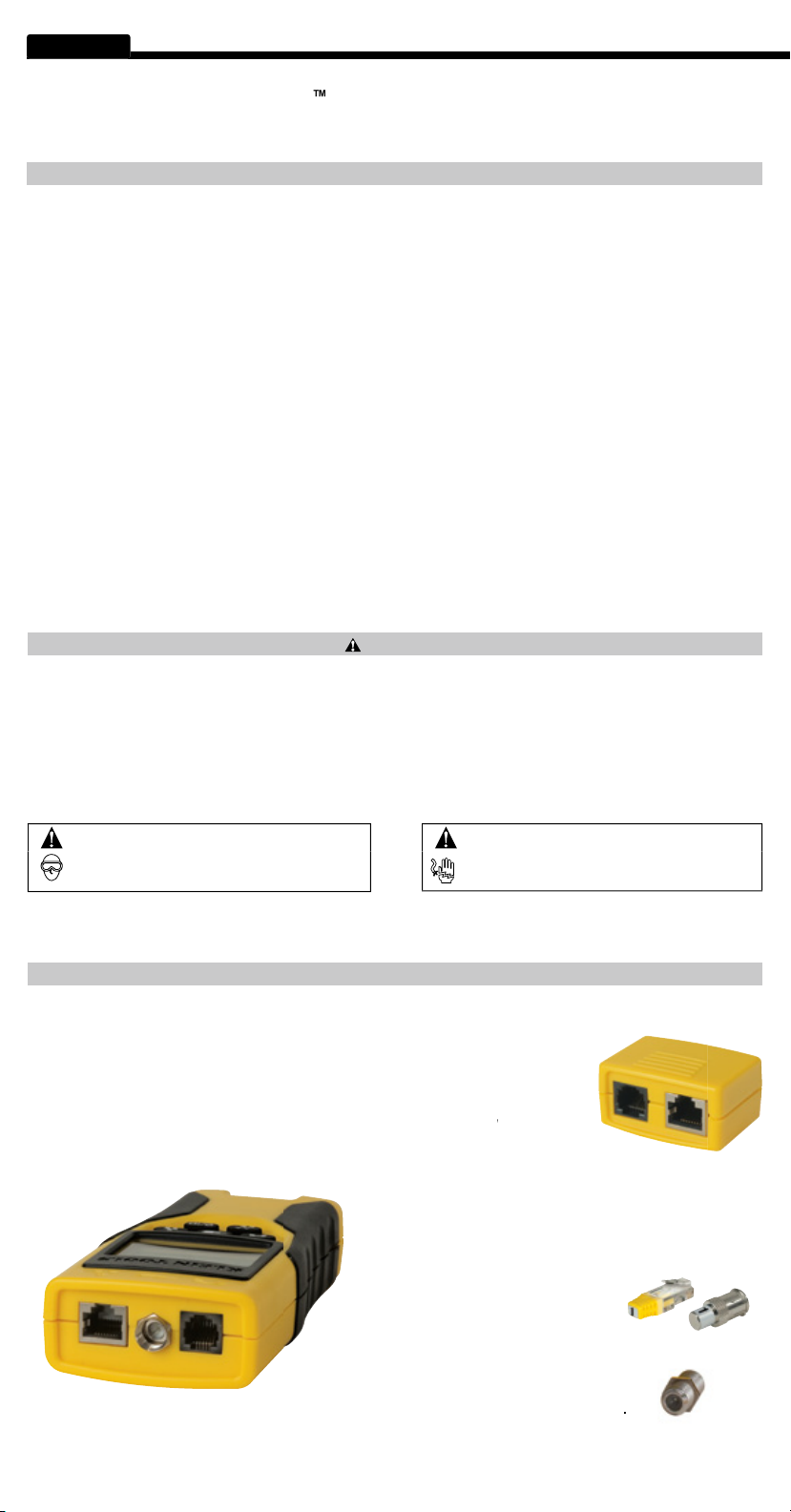
2
ENGLISH
VDV Scout
Pro &
The Klein Tools VDV Scout™ Pro is a portable voice-data-video cable tester. It tests and troubleshoots RJ11, RJ12, RJ45, and
RJ45 Port
Pro: This remote
LANMap Remote
CoaxMap Remote
Barrel Connector:
RJ45 Port:
twisted pair cable, Cat5e, Cat6, Cat6a, Cat7.
F-Connector Port:
video cable, coaxial cable, RG6 cable,
RJ11/12 Port:
service) cable, 4-wire cable, 6-wire cable, 2 twisted pair
cable, 3 twisted pair cable, Cat3.
WARNINGS:
Always wear approved eye protection.
WARNINGS:
Do NOT use on energized circuits.
•
6.4" x 2.8" x 1.4" (16.3 x 7.1 x 3.6 cm)
•
Weight:
9.0 oz. (256 grams) with battery and remote
•
0°C / 32°F to 50°C / 122°F
•
-20°C / -4°F to 60°C / 140°F
•
10% to 90%, non-condensing
•
between any two connector pins
without damage:
•
66V DC or 55V AC
•
66V DC or 55V AC
•
•
4 years
•
Active:
425 hours
•
Shielded or Unshielded; Cat-7, Cat-7a,
•
0 to 1000 feet (305 meters)
•
100 ohms maximum DC
capacitance)
±
±
WARNINGS
To ensure safe operation and service of the tester, follow these instructions. Failure to observe these warnings can result in severe
•
The VDV Scout™ Pro is designed for use on unenergized cabling systems. Connecting the VDV Scout™ Pro to live AC power
•
specifi cally designed for that purpose.
VDV Scout™ Pro LT
features with length measurement.
Sections and lines marked [LT] and in RED are relevant only to VDV501-068 VDV Scout™ Pro LT.
• [LT] Length Measurement Method:
• [LT] Resolution:
• [LT] Length Measurement Range:
• [LT] Length Accuracy (Without Length Constant
• [LT] Length Constant Range:
The VDV Scout™ Pro LT combines these
Accuracy):
VDV ScoutTM Pro LT: This remote has ID number 1.
Page 3
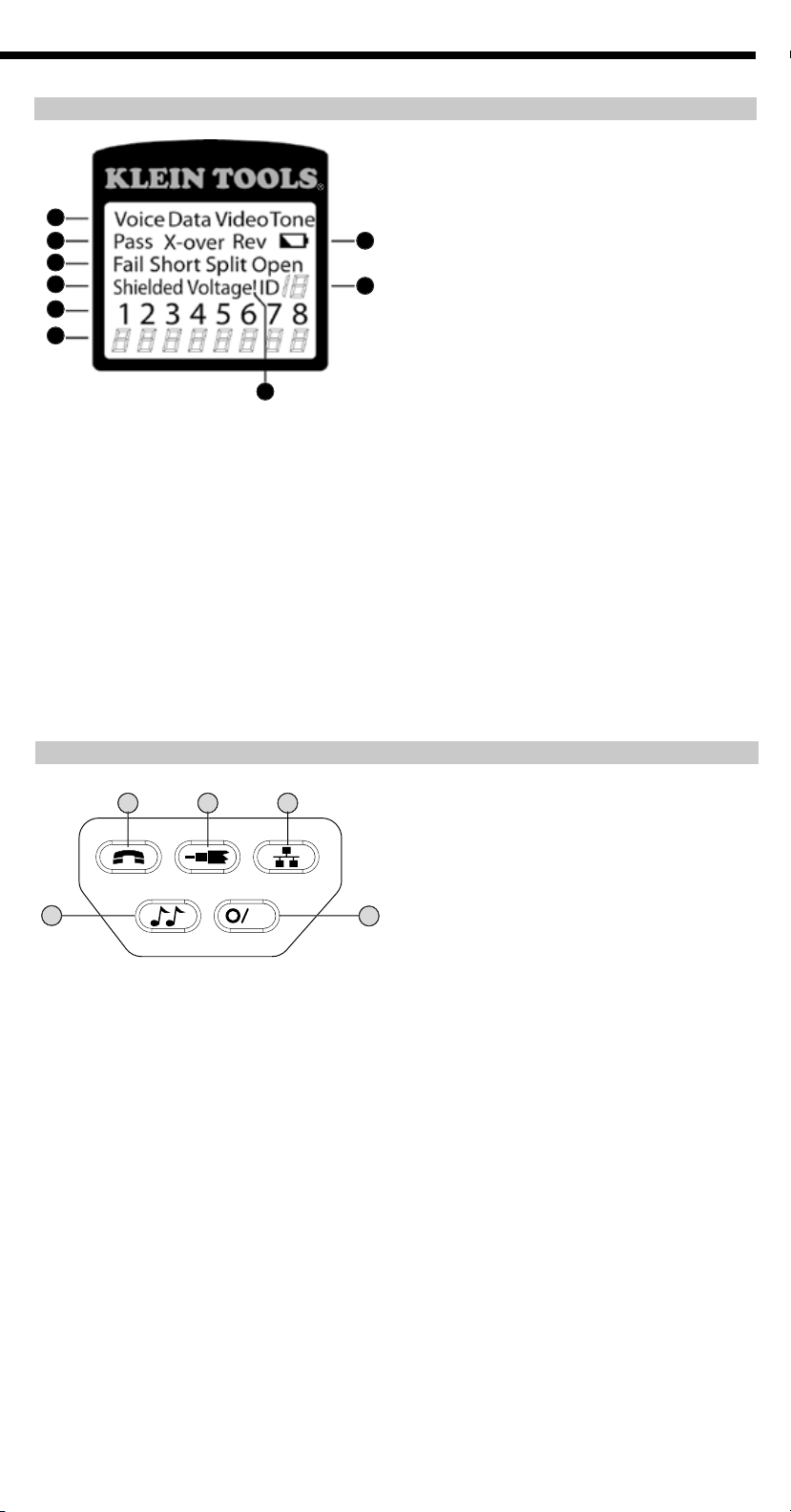
3
1. Mode:
The top line of the display shows the cable type
test mode or tone generation mode.
2. Pass/Special Cables:
a properly wired 4-pair T568A/B data cable, a 3-pair
faults. In addition, the “X-over” illuminates if a properly
wired cross-over (uplink) cable is recognized, or the
connections.
3. Cable Faults:
The “Fail” icon will be on only if the cable
the appropriate icon(s) illuminates. The “Split” icon
together in the cable, an AC signal fault.
1
A
Voice:
to be run on the 6-position RJ jack and the results
displayed. The VDV Scout™ Pro will turn off after 20
seconds automatically. If the button is pressed and held
and the display updated until the O/ID button is pressed
tester is in continuous mode. Continuous mode is useful
for trouble-shooting intermittent problems.
4. Shield:
to a wire in the cable along with that pin number and the “Short” indicator.
5. Tester-End Wire Map:
The top line displays the pins on the tester end in order. These pins are mapped to the pins on the remote-
end shown directly below them on the LCD.
6. Remote-End Wire Map:
The bottom line displays the corresponding pin on the remote-end. Dash lines on the remote line
the equivalent of 10k
to 100k
of DC resistance.
7. Battery Low:
The battery low symbol illuminates when the battery is nearing depletion. The symbol will begin to fl ash when the
8. Location ID:
9. Voltage Detected Warning:
voltage is performed before each test and if found, no test is run. The tester should be disconnected immediately from the source
same as the ID test. The test loops continuously until the O/ID button is pressed or for 5 minutes after last change in ID status.
are run continuously and the display updated until the O/ID button is pressed or after 5 minutes of no change in results. Three
fi nding intermittent problems.
When Tone is pressed, the VDV Scout™ Pro begins sending an audio tone for the connector last tested with the pins and
cadence previously selected for that connector type. To change the connector type, press a different connector type button.
through the available tone cadences. To turn the VDV Scout™ Pro off, press the O/ID button. The VDV Scout™ Pro will turn
Tools VDV500-060 or VDV526-054. It will not be audible without the aid of an analog tone probe.
a progression of “o” are displayed on the bottom line of the display to indicate scanning is active. If no ID remotes are found,
are found, the ID or fault is displayed in sequence. The test loops continuously until the O/ID button is pressed or for 5 minutes
after last change in ID status.
The RJ jacks share internal connections so only one RJ cable can be connected at a time for accurate cable test results.
2
7
3
4
8
5
6
9
ID
Page 4
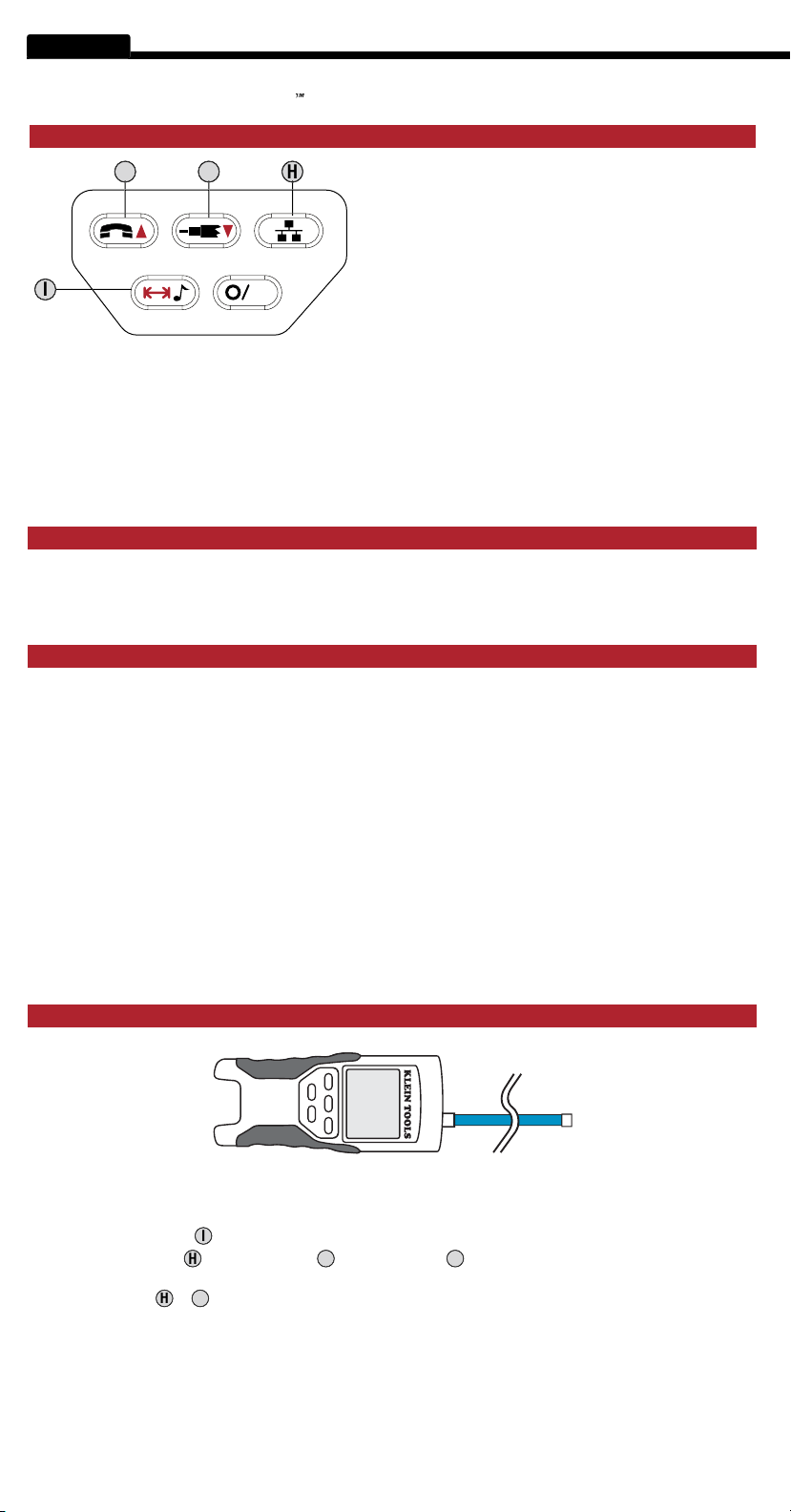
4
ENGLISH
Pro Owners: please skip to page 6.
The VDV Scout Pro LT uses the capacitive properties of a cable to measure its length. One end of the cable should be connected to the
corresponding port on the top of the tester. The other end should be left disconnected or attached to the self-storing remote.
The Length Constant sections below discuss the best practices to follow when measuring length in order to achieve the most accurate
The length constant refers to the electrical characteristic of a cable used to characterize length. Every cable has an associated length
constant in units of picofarads per foot. Setting the length constant on the tester is important to obtaining an accurate measurement
from the VDV Scout™ Pro LT. The default length constants are as follows.
The length constant can sometimes be provided by the manufacturer of he cable (see EDITING LENGTH CONSTANT section). You may
consistency of the cable along its length.
The length constant can vary from cable to cable, even of the same type produced by the same manufacturer. It can also vary over
the length of one cable because the length constant is dependent on the physical properties of the cable, which may not be consistent
throughout the entire cable. The change in wire pair spacing through the cable can vary the length constant along the length of the cable.
When setting the length constant using a length of cable, the cable should be at least 50 feet long. This will yield a ±2% uncertainty
1
1 2 3
to the RJ45 port (if you are testing an ethernet cable) or RJ12 port (if you are testing a
to enter length mode.
on the keypad to begin the test on the ethernet cable
to select the pair of wires that should be measured. The fi rst pair that is functional is
chosen by default.
as shown.
A phone or data cable under test can be unterminated (open) or terminated by an RJ45 ID remote. If it is terminated by the
self-storing remote, the reading will be 1 or 2 feet greater than the actual measurement. In this case, subtract 1 or 2 feet from the
test for length on the fi rst pair with no faults found.
this button will increase the length constant
values quickly.
press and release to measure length of a cable connected to the RJ45 port. Press and
While the tester is off, press and hold for three seconds to enter Tone mode (see general Keypad
section). While the tester is off, press and release to enter
press
and release again to briefl y show the length constant. Press and hold for three seconds to enter
[LT] KEYPAD
F. Voice/Up Arrow: In Length Measurement
ID
H. Data: In Length Measurement mode,
I. Tone/Length Measurement:
[LT] MEASURING LENGTH - OVERVIEW
• Voice:
• Data:
• Video:
Constant Edit mode,
In Length
G. Video/Down Arrow: In Length Measurement mode
In Length Constant Edit mode
Length Measurement mode. In Length Measurement mode,
Length Constant Edit mode.
Length Constant Edit mode.
[LT] ABOUT THE LENGTH CONSTANT
[LT] MEASURING LENGTH
1. Connect one end of the cable under test
2. Press the length button
3. Press the data button
4. (Optional) press
5. Read the length measurement
Note:
or the phone button
or
repeatedly
or the video button
Page 5
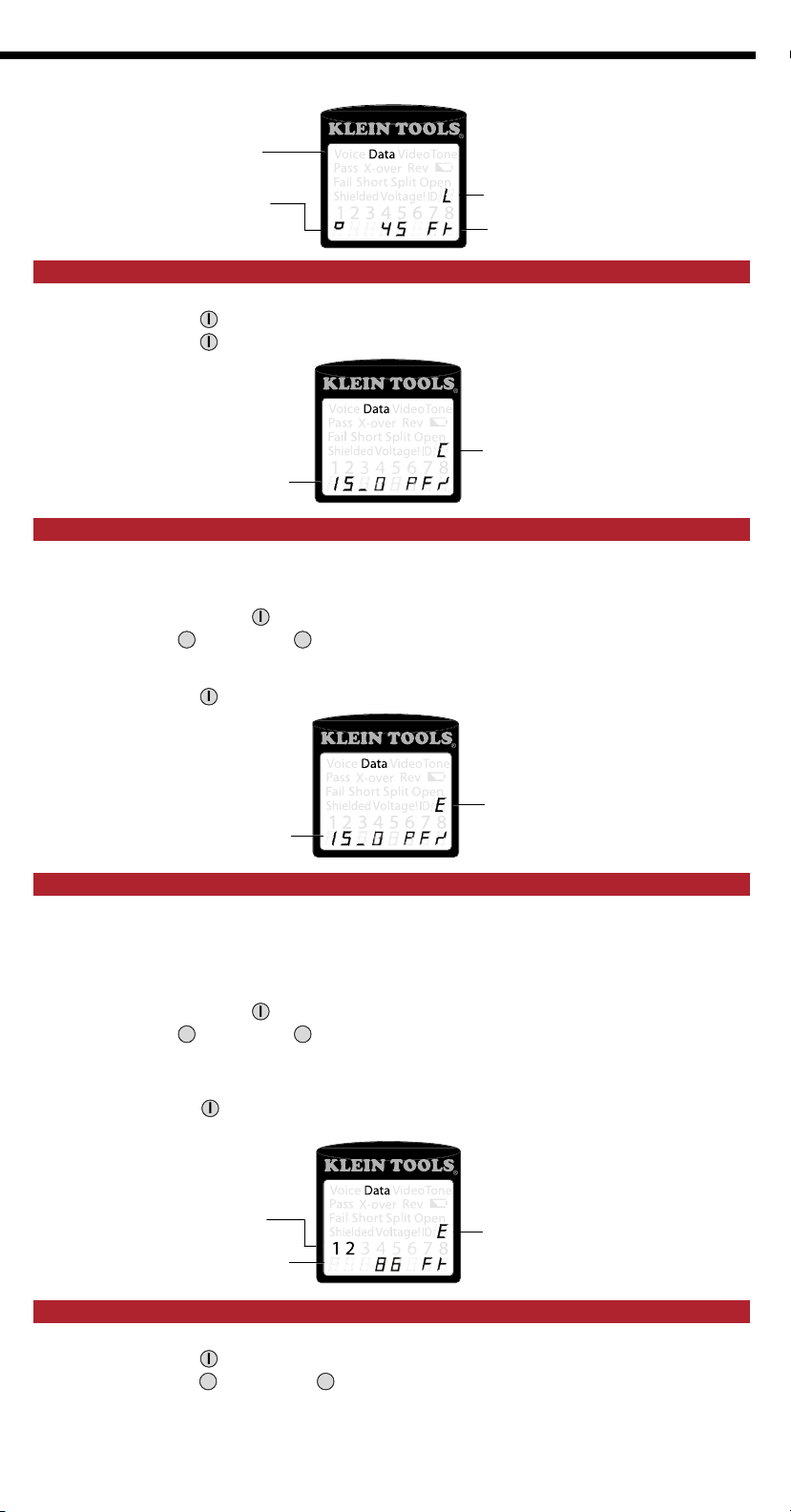
5
Cable Type
and the screen is blank.
to enter length mode.
The length constant will be displayed on the screen for three seconds as shown below.
The VDV Scout™ Pro LT stores a separate length constant for each of the three cable types (voice, data, and video).
to set up the correct type of cable.
for three seconds until EDIT CAP is shown on the screen.
to increment or decrement the length constant in units of 0.1pF to the desired
value. The screen will switch back and forth between the length measurement and the length constant value every two
seconds while no buttons are pressed.
to return to length measurement.
the sample cable should be 50ft or greater.
a length of cable of the same type you would like to measure. Measure the cable using standard methods
to set up the cable to be tested.
for three seconds until EDIT CAP is shown on the screen.
to increment or decrement the length constant in units of 0.1pF. The screen will
switch back and forth between the length measurement and the length constant value every two seconds while no buttons are
still be changed while the length measurement is being viewed in this mode.
to return to length measurement. You may now measure other unknown
and the screen is blank.
to enter length mode.
at the same time. The screen will show "METERS" or "FEET" momentarily,
then show the length measurement in the unit selected.
"0_0" for 0.0 meters. Length constants are displayed in pF/ft or pF/m depending on the selected unit measurement mode.
Test Running
Continuously
[LT] DISPLAYING LENGTH CONSTANT
1. Assure the tester is off
2. Press the length button
3. Press the length button
again.
Length Constant
= 15.0pF/ft
[LT] LENGTH CONSTANT EDIT MODE
1. Follow the procedure in MEASURING LENGTH section
2. Press and hold the length button
3. Press the Up Arrow
and Down Arrow
Length
Measurement
Mode
Measured Length
= 45 feet
Length Constant
Display Mode
4. Press the length button
again
Length Constant
= 15.0pF/ft
[LT] DETERMINING LENGTH CONSTANT
1. Cut or obtain
2. Follow the procedure in MEASURING LENGTH section
3. Press and hold the length button
4. Press the Up Arrow
5. Press the length button
and Down Arrow
again
Pair of Wires
Under Test
Measured Length
= 86 feet
Length Constant
Edit Mode
Length Constant
Edit Mode
[LT] CHANGING UNIT OF MEASUREMENT
1. Assure the tester is off
2. Press the length button
3. Press the phone button
Note:
and video button
Page 6
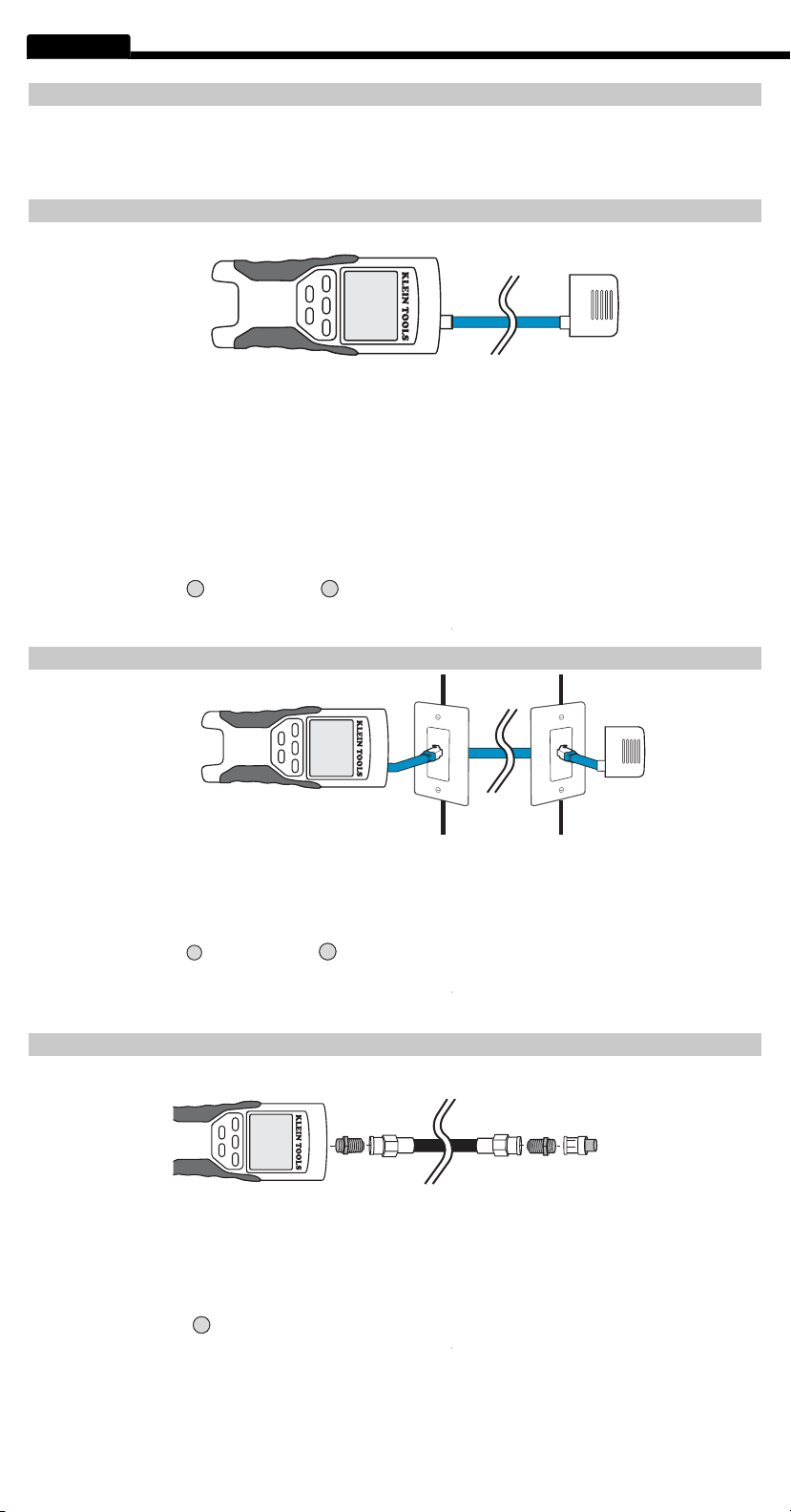
6
ENGLISH
TESTING CONTINUITY - OVERVIEW
When testing for continuity of a cable, you are checking that all conductors within a cable are connected properly from one
end to the other.
connected (a "short").
TESTING CONTINUITY - TERMINATED RJ45/RJ12 CABLE
Testing Continuity
1
1 2 3
8-wire ethernet cables can have an additional set of errors. A miswire simply means that the pin on one side of the cable is not
connected to the identical pin on the other side of the cable (for example, pin 2 on one side is connected to pin 6 on the other side).
Testing continuity is not the same as testing bandwidth. More sophisticated testers exist for verifying the amount of data that can pass
through a cable.
1. Connect one end of the cable under test
to the RJ45 port (if you are testing an ethernet cable) or RJ12 port
2. Detach self-storing remote
from the tester body. (ID remotes cannot be used.)
3. Connect the other end of the cable
to the corresponding port on the self-storing remote.
4. Press the data button
or the phone button
A
5. Interpret the results of the test
section.
TESTING CONTINUITY - INSTALLED RJ45/RJ12 CABLE
Testing Continuity
Testing Continuity-Installed
1
1. Detach self-storing remote
from the tester body.
2. Attach a known good patch cable
from the wall port at one end of the cable under test to the RJ45 port (for ethernet cable)
3. Attach another known good patch cable
from the wall port at the other end of the same cable under test to the corresponding
4. Press the data button
or the phone button
A
5. Interpret the results of the test
section.
TESTING CONTINUITY - TERMINATED COAX CABLE
1
1 2 3
1. Attach barrel connector
to the open coax port on the top of the main tester body.
2. Connect one end of the cable
to the barrel connector at the top of the main tester body.
3. Attach a second barrel connector
4. Connect a numbered CoaxMap remote
onto the second barrel connector.
5. Press the video button
6. Interpret the results of the test
section.
Page 7
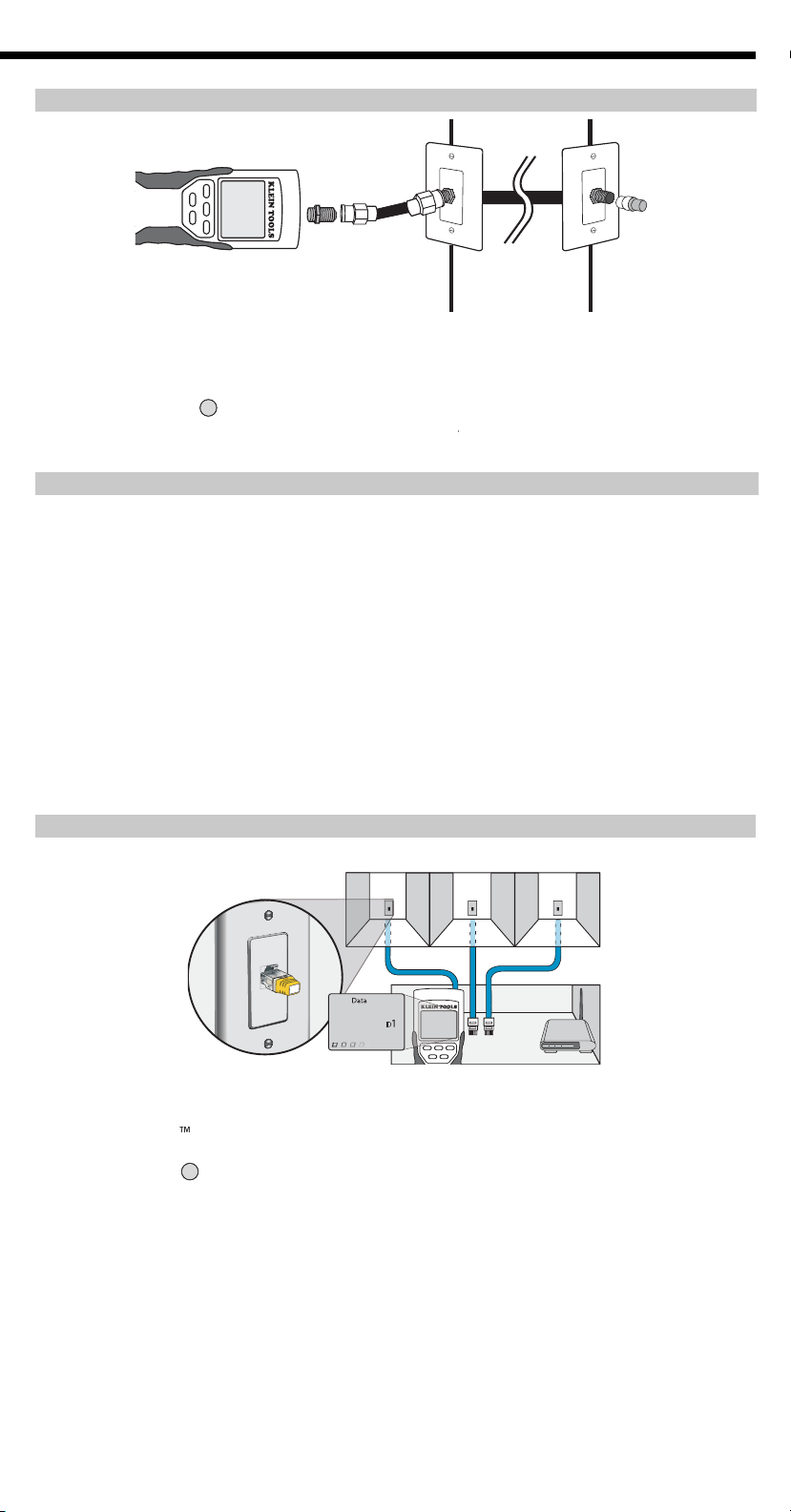
TESTING CONTINUITY - INSTALLED COAX CABLE
Testing Continuity
Testing Continuity-Installed
Testing Continuity-Term Coax
Testing Continuity- Installed Coax
1
1. Attach barrel connector
to the open coax port on the top of the main tester body.
2. Connect a known working patch cable
to the barrel connector at the top of the main tester body.
3. Connect the other end of the patch cable
to the wall port of the cable under test.
4. Connect a numbered CoaxMap remote
onto the wall port on the other end of the cable under test.
5. Press the video button
6. Interpret the results of the test
section.
The VDV Scout™ Pro can assist in this in two ways.
The most convenient way to identify installed cables is by using ID remotes (5 of each LAN and coax are included in the
VDV501-809 kit, and 19 are included in the VDV526-055 LANMap Kit and the VDV512-056 CoaxMap Kit, sold separately). Using ID
The second way to identify cables is using the VDV Scout™ Pro's built-in analog tone generator. The tester will place a
the bottom of the tester can be used to test continuity of data or phone cables.
Testing Continuity
Testing Continuity-Installed
Testing Continuity-Term Coax
Testing Continuity- Installed Coax
1 2 3
1
1
1 2 3
1. Insert a numbered LANMap remote
and room names for later.
2. Take the VDV Scout
Pro
to the wiring closet or router (the source of the internet connection).
3. Connect an unknown cable to the RJ45 port
4. Press the ID button
you made in step
1
and mark the cable with a piece of labeled tape.
5. Repeat steps 3 and 4
for each unknown cable until all have been labeled. You can use these labels to determine which rooms
should be connected to the router, or to troubleshoot intermittent connections in the future.
Page 8
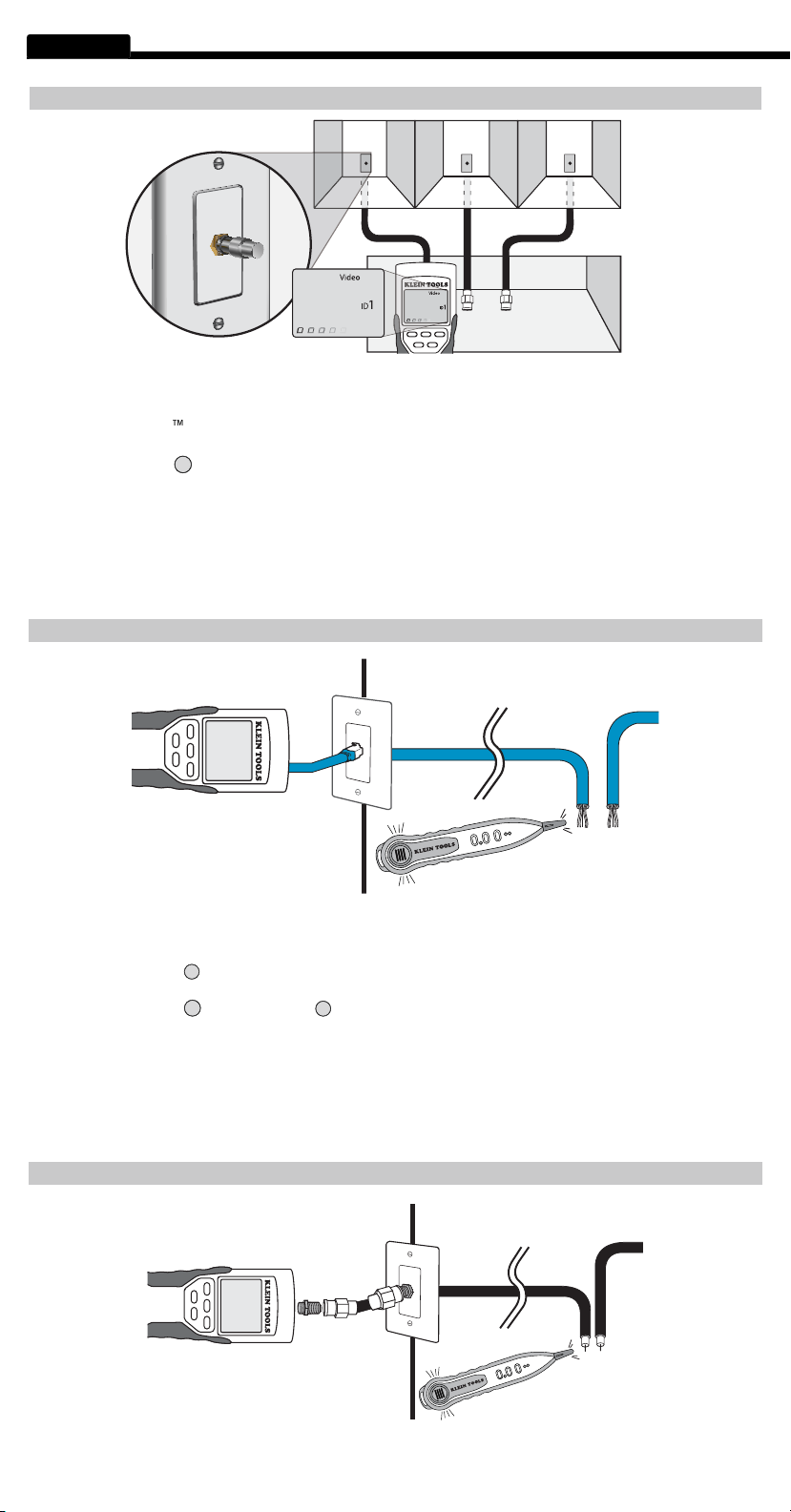
8
ENGLISH
1
1 2 3
1. Insert a numbered CoaxMap remote
2. Take the VDV Scout
Pro
to the wiring closet or cable splitter (the source of the cable connection).
3. Connect an unknown cable to the video port
4. Press the ID button
you made in step
and mark the cable with a piece of labeled tape.
5. Repeat steps 3 and 4
for each unknown cable until all have been labeled. You can use these labels to determine which rooms
should be connected to the cable splitter, or to troubleshoot intermittent connections in the future.
1
1 2 3
to the RJ45 port (if you are tracing an ethernet cable) or RJ12 port (if you are tracing a phone
cable) located at the top of the main tester body.
2. Connect the other end of the patch cable
to the wall port at the satellite location of the cable under test (not at the wiring closet).
3. Press the tone button
steady low or high tone to a warbling slow or fast tone.
4. Press the data button
or the phone button
5. Take the analog tone probe
to the wiring closet or router (the source of the internet connection). Activate the tone probe (see tone
6. Place the tone probe near each cable
entering the wiring closet. The tone will be loudest at the cable that the VDV Scout
TM
Pro is
connected to. Mark the cable with a label.
7. Repeat steps 2-6
for each room that has installed cable.
1
1 2 3
Page 9
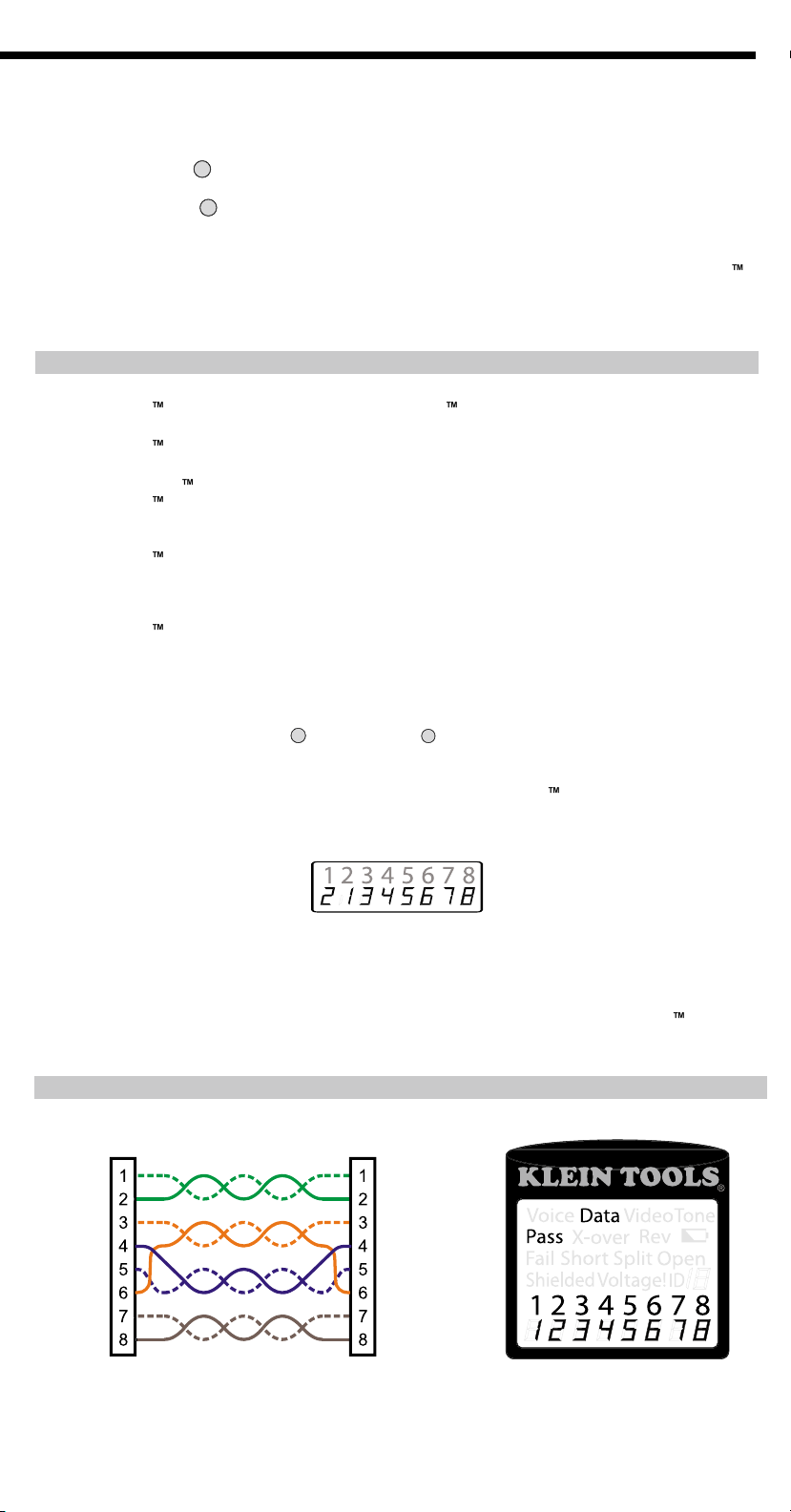
9
1. Attach barrel connector
to the open coax port on the top of the main tester body.
2. Connect a known working patch cable
to the barrel connector at the top of the main tester body.
3. Connect the other end of the patch cable
to the wall port at the satellite location of the cable under test
4. Press the tone button
a steady low or high tone to a warbling slow or fast tone.
5. Press the video button
to place the tone on the coax output port.
6. Take the analog tone probe
to the wiring closet or cable splitter (the source of the cable connection). Activate the tone probe
7. Place the tone probe near each cable
entering the wiring closet. The tone will be loudest at the cable that the VDV Scout
8. Repeat steps 2-7
for each room that has installed cable.
1. Does the VDV Scout™ Pro measure cable length?
The VDV Scout
Pro does not measure cable length. The VDV Scout
Pro LT does measure cable length.
The VDV Scout
Pro LT does not use TDR to measure cable length. The capacitive properties of a cable are used to
3. Does the VDV Scout
Pro test the bandwidth of the cable?
The VDV Scout
Pro only performs continuity related tests and split pair testing.
4. The screen is fl ashing “3” and “6” with “U” underneath them when I try to test the continuity of an ethernet cable. What
The VDV Scout
Pro only tests continuity on cables terminated with the self-storing remote that snaps into the bottom of the
tester. It cannot test continuity on cables terminated with the small “ID” remotes.
5. The screen is fl ashing “For ID Test Only” with an ID number showing when I try to test the continuity of an ethernet cable.
What is wrong?
The VDV Scout
Pro only tests continuity on cables terminated with the self-storing remote that snaps into the bottom of the
tester. It cannot test continuity on cables terminated with the small “ID” remotes.
6. When I am testing continuity of an ethernet or phone cable, there are 3 vertical hash marks moving across the right side
cable in this mode, and the tester will turn off automatically if the same test result is returned for 5 minutes. To enable or
or the phone button
for about 3 seconds. In coax continuity mode, loop mode
7. How do I know which end of a cable is bad?
Pro. Assuming that the cable is not
Then you can usually determine which end just by looking closely again at your terminations through the clear plug. For
also be bad at both ends.
8. Why don't I hear anything when the tester is in the tone mode?
Pro. (Try
WIRING AND DISPLAY EXAMPLES
T568B is electrically identical to T568A, but swaps the green and orange pairs. Either standard will work as long as
the same standard is used at both ends of a run or patch cable. Mixing “A” and “B” creates a cross-over cable.
2. Does the VDV Scout™ Pro LT use Time Domain Refl ectometry (TDR)?
Page 10
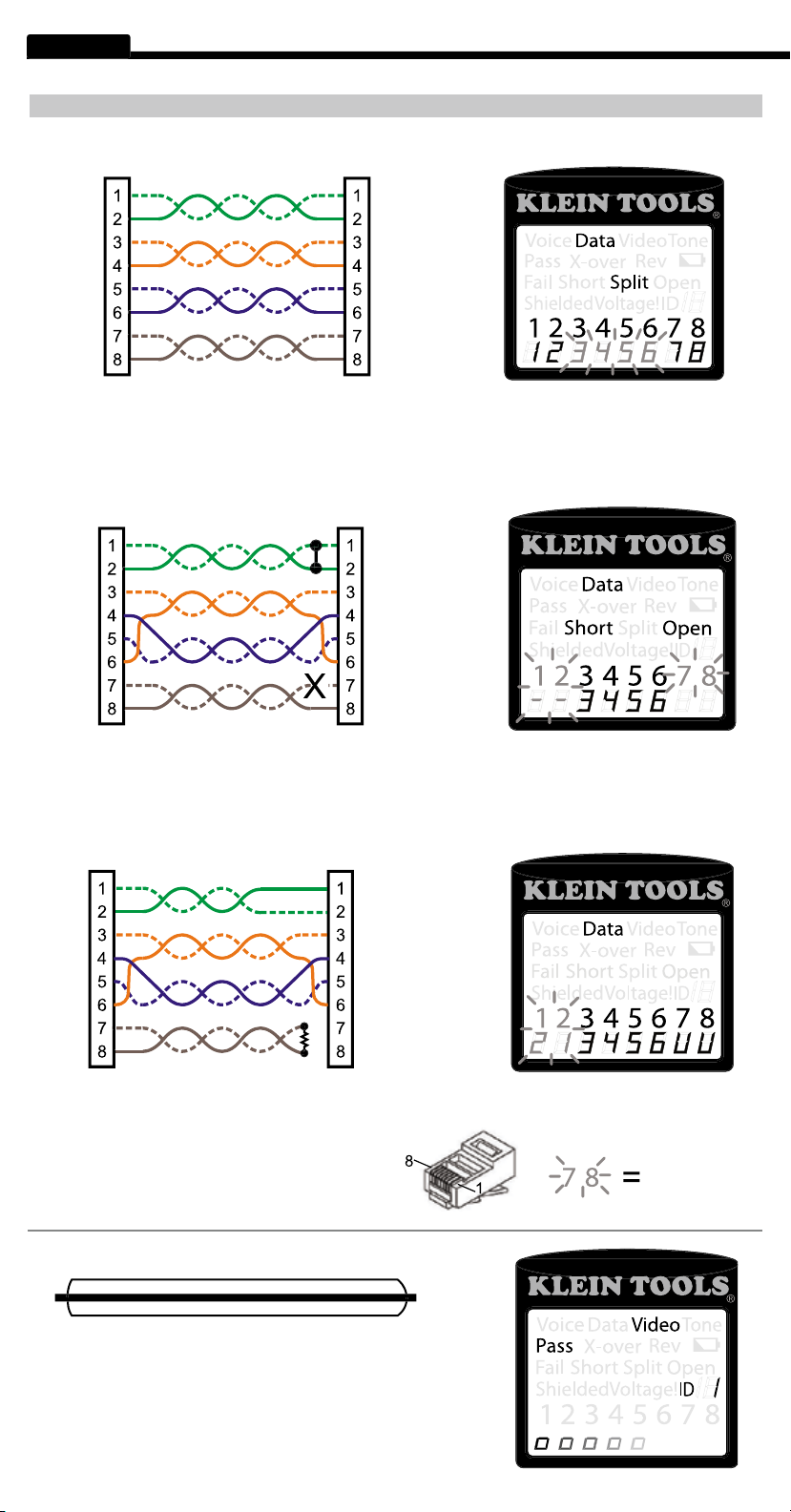
ENGLISH
T568A Cable with a Short and an Open:
The 1-2 pair pins are shorted together and the 7-8 pair is open. The pins
with the errors are flashing. Dash lines (-) on the bottom (remote) display line indicate the short, while no numbers
T568A Cable with a miswire and unrecognized
continuity:
1 and 2 pins on the
VDV Scout™ Pro
are
connected to pins 2 and 1 at the remote-end. The pins with
this error are fl ashing. The “U” for the remote pin numbers
VDV Scout™ Pro
when in cable test mode would also
show this error.
T568A Cable with a Miswire and
T568A Cable with a Short and Open:
T568A Cable with Split Pairs:
WIRING AND DISPLAY EXAMPLES
T568A Cable with Split Pairs:
A common error in building a cable is to put all the pairs in pin sequence 1-2, 3-4,
5-6 and 7-8. This will produce the correct continuity, but the pairs are designated to be on pins 3-6 and 4-5 in the
test since the designated pairs are not twisted together.
The #1
cable. The video test passes, ID #1 is detected, and the
"o"s across the bottom of the screen show that the tester
Page 11
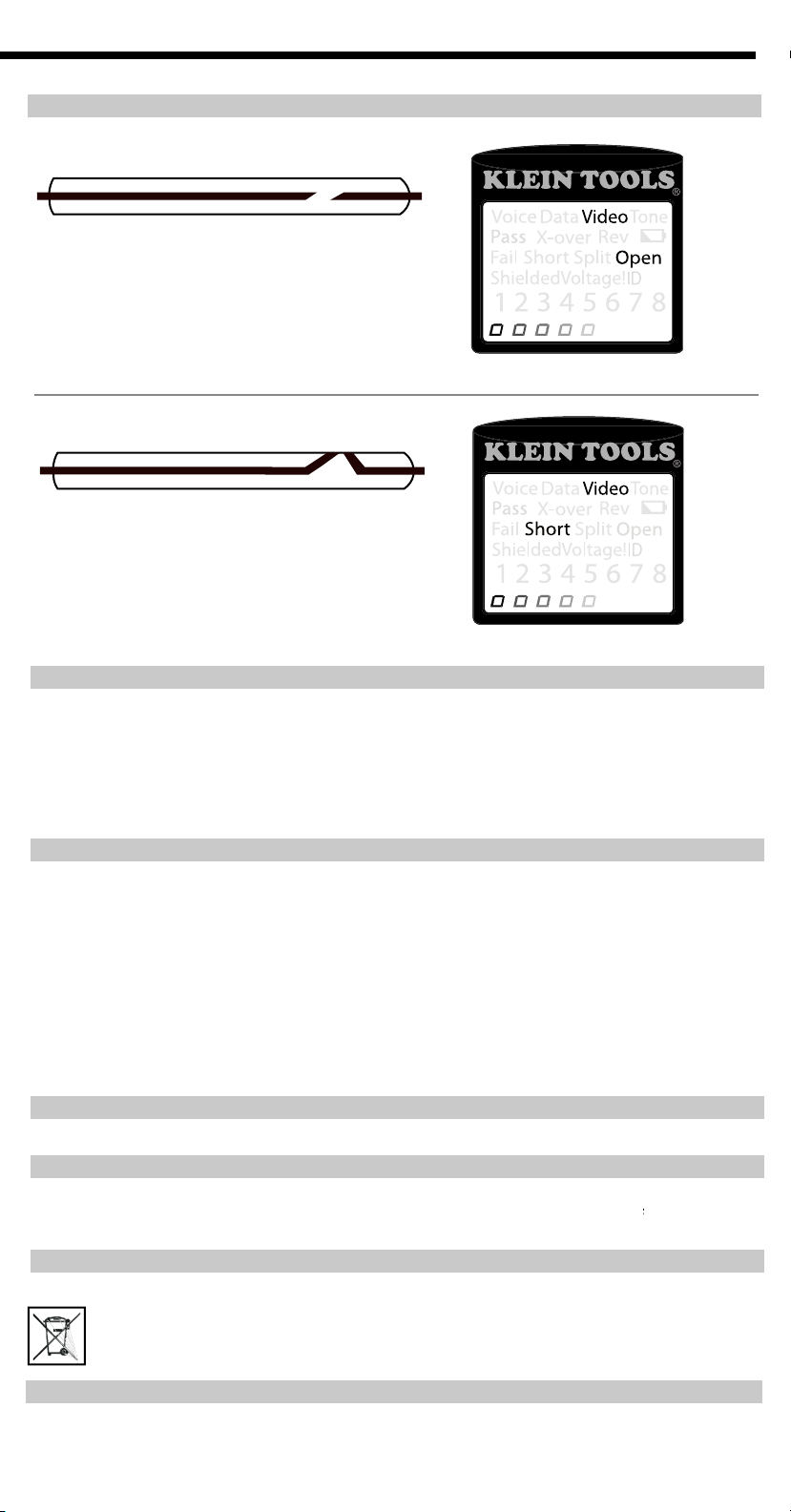
WIRING AND DISPLAY EXAMPLES
There is a break in the cable
continuity. A break in the shield or in the center wire can cause
an open fault. The cable does not pass and the ID remote
The center wire of the cable is connected
to the shield, creating a short. The cable does not pass and the ID
1. Remove
single screw in the middle of the back of the VDV Scout™ Pro with a #1 Phillips head screwdriver.
2. Disconnect
3. Acquire
a 9 volt alkaline battery (IEC 6LR61, ANSI/NEDA 1640A).
4. Connect
5. Replace
This product is warranted to be free from defects in materials and workmanship for a period of two years from the date of
fails to conform to this warranty under normal use and service. This warranty does not cover damage which occurs in shipment
Any implied warranties, including but not limited to implied warranties of merchantability and fi tness for a particular purpose, are
Turn instrument off and disconnect any cables. Clean the instrument by using a damp cloth. Do not use abrasive cleaners or solvents.
section, allow the
This symbol indicates that equipment and its accessories shall be subject to a separate collection and correct disposal.
450 Bond Street Lincolnshire, IL 60069
1-800-553-4676 •
www.kleintools.com
Page 12

•
•
TONOS
•
AUTOAPAGADO
www.kleintools.com
ESPAÑOL
VDV Scout
Pro
VDV501-053
VDV501-053
VDV Scout™ Pro LT
VDV501-068
ESPAÑOL
• MEDICIÓN DE
LONGITUD - [LT]
®
Para Profesionales… Desde 1857
VDV501-068
Page 13

VDV Scout
Pro &
VDV Scout™ Pro LT
cables RJ11, RJ12, RJ45 y terminados con conectores F, y brinda generación de tonos incorporada para rastrear cables.
Puerto RJ45
Pro: Esta unidad remota
Unidad remota LANMap
conector RJ45.
Unidad remota CoaxMap
conector F.
Conector cilíndrico:
(de izquierda a derecha)
Puerto RJ45:
cable de datos, cable de Ethernet, cable de 8
alambres, cable de 4 pares trenzados, Cat5e, Cat6,
Puerto de conector F:
cable de video, cable coaxial, cable
Puerto RJ11/12:
cable telefónico, cable POTS (plain old
telephone service o servicio telefónico ordinario antiguo),
cable de 4 alambres, cable de 6 alambres, cable de 2 pares
trenzados, cable de 3 pares trenzados, Cat3.
ADVERTENCIAS:
Use siempre protección visual aprobada.
ADVERTENCIAS:
NO use la unidad en circuitos que tengan
corriente eléctrica.
6,4 x 2,8 x 1,4 pulgadas
9,0 onzas (256 g) con la pila y la unidad remota
Temperatura de funcionamiento:
0 °C / 32 °F a 50 °C
/ 122 °F
Temperatura de almacenamiento:
-20 °C / -4 °F a 60
Voltaje máximo
entre dos pines cualesquiera sin daños:
66 V CC ó 55 V CA
•
Vida útil de la pila:
4 años
Activa:
425 hora
s
Tipos de cable:
•
0 a 1000 pies
•
•
Capacitancia
1 a 2000 pies
±(5%+1pie)
ADVERTENCIAS
advertencias, el resultado puede ser lesiones graves o muerte
•
•
el conector hembra de 8 posiciones del comprobador, existe el potencial de dañar los contactos más exteriores del conector
El VDV Scout™ Pro LT combina estas características con la medición de longitud.
Las secciones y las líneas marcadas con [LT] e impresas en ROJO son relevantes solamente para el VDV501-068 VDV Scout™
• [LT] Método de medición de longitud:
• [LT] Resolución:
• [LT] Intervalo de medición de longitud:
• [LT] Precisión de la longitud (sin precisión de la
constante de longitud):
• [LT] Intervalo de la constante de longitud:
VDV Scout TM Pro: Esta unidad remota tiene un numero
deID #1.
Page 14

ENGLISH
TECLADO
2. Cables que pasan la prueba / especiales:
T568A/B de 4 pares cableado apropiadamente, un cable
de voz cableado uno a uno de 3 pares o un cable de video
sin fallas. Además, se iluminará “X-over” (interconexión
cruzada) si un cable de interconexión cruzada (enlace
ascendente) cableado apropiadamente es reconocido o se
3. Fallas de cable:
solamente si el cable no está cableado conforme a uno
de los estándares de cableado. Un error de par abierto
designados no están trenzados juntos en el cable, una
falla de señal de CC.
A.
Voz:
automáticamente después de 20 segundos. Si el botón es
continuamente y la pantalla será actualizada hasta que el
cambio en los resultados. Tres signos de almohadilla se
comprobador está en modo continuo. El modo continuo es útil
4.
5. Mapa de cableado del extremo del comprobador:
La línea superior muestra los pines del extremo del comprobador en orden. Estos
6. Mapa de cableado del extremo remoto:
La línea inferior muestra el pin correspondiente en el extremo remoto. Las líneas
discontinuas en la línea remota indican pines cortocircuitados. Los números sin pin mostrados en la línea remota son pares abiertos.
"U" indica una continuidad desconocida, generalmente el equivalente de 10 k
Ω
a 100 k
Ω
de resistencia de CC.
7. Pila baja:
El símbolo de pila baja se iluminará cuando la pila esté casi agotada. El símbolo comenzará a parpadear cuando la pila
8. ID de ubicación:
de error “Open” (Abierto) o “Short” (Cortocircuitado). En el modo de prueba de cable continuo se iluminarán tres segmentos por turno
9. Advertencia de voltaje detectado:
Video:
Al presionar el botón de Video se inicia la prueba de ID, comprobando sólo el conector F, porque la prueba de continuidad de
video es la misma que la prueba de ID. La prueba se ejecuta en bucle continuamente hasta que el botón O/ID es presionado o durante 5
actualizada hasta que el botón O/ID sea presionado o después de 5 minutos sin cambio en los resultados. Tres signos de almohadilla
se iluminarán alternativamente en la pantalla para mostrar que el comprobador está en modo continuo. El modo continuo es útil para
comprobado con los pines y la cadencia previamente seleccionados para ese tipo de conector. Para cambiar el tipo de conector, presione
tono. Al presionar el botón de Tono, se ciclará a través de las cadencias de tono disponibles.
solamente con los detectores de tonos analógicos, tales como el VDV500-060 ó el VDV526-054 de Klein Tools. No será audible sin la
ayuda de un probador de tonos analógico.
Al presionar O/ID (Apagado/ID) se apagará el comprobador VDV Scout™ Pro cuando éste se encuentre encendido en cualquier
en busca de todos los tipos de ID posibles: voz, video y datos. El icono “ID” y una progresión de “o” se muestran en la línea inferior de
se encuentre una unidad remota de ID, se mostrarán el tipo de conector y el numero de ID. Si se encuentran múltiples unidades remotas
de ID, la ID o la falla se mostrará en secuencia. La prueba se ejecuta en bucle continuamente hasta que el botón O/ID es presionado o
durante 5 minutos después del último cambio en el estado de ID.
ESPAÑOL
1
2
3
4
5
6
7
8
9
ID
Page 15
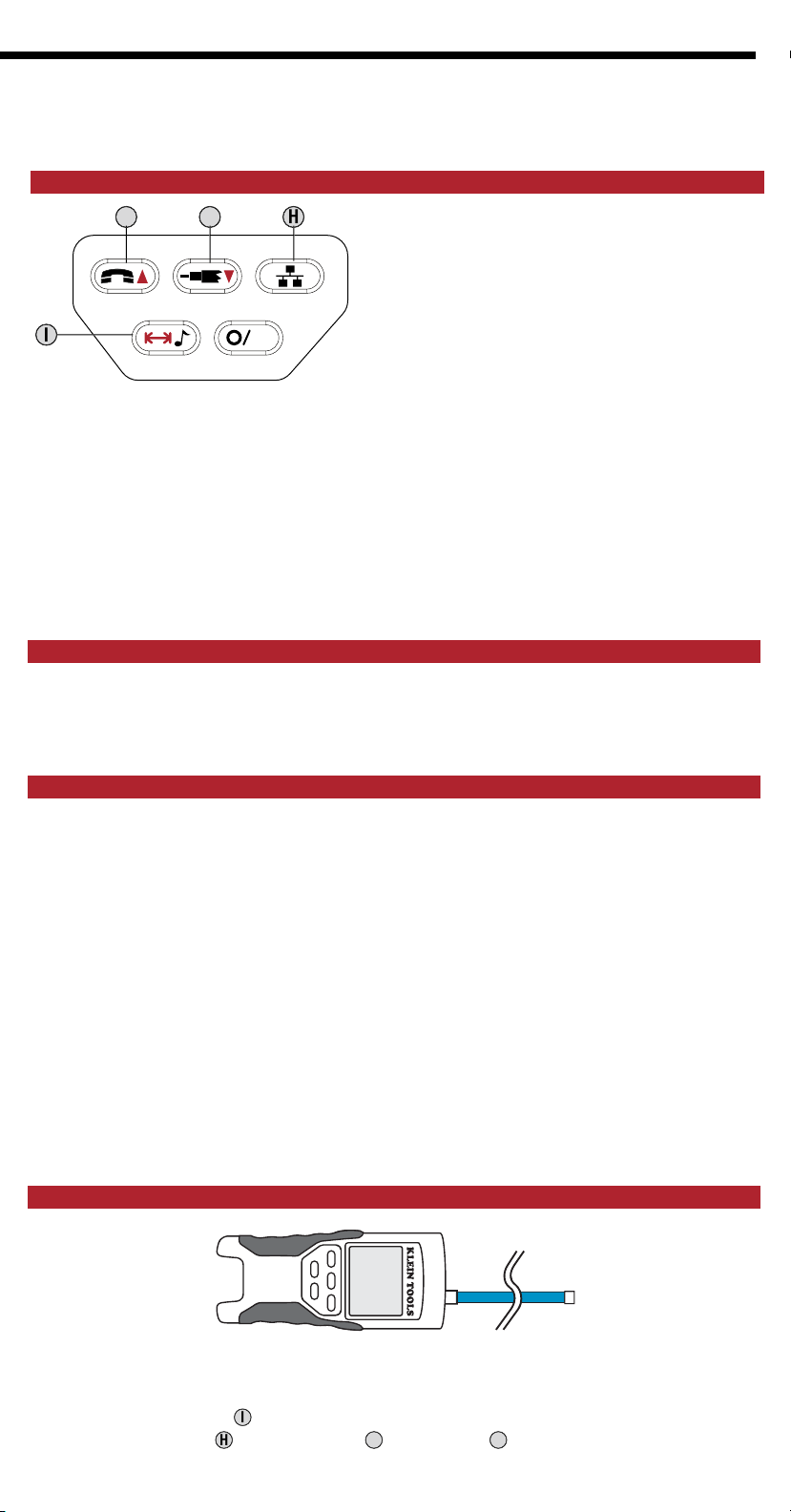
[LT] TECLADO
conectado al puerto RJ11/12. Presione y suelte de nuevo el botón
para cambiar en qué par de alambres se está midiendo la longitud.
En el modo de Medición de longitud, presione y suelte el botón para medir la longitud de un cable
conectado al puerto de conector F.
En el
el botón para desplazarse rápidamente a través de los valores.
Medición de tono/longitud: Mientras el comprobador está apagado, presione y mantenga
). Mientras el
comprobador está apagado, presione y suelte el botón para ingresar al
En el
se mida longitud para lograr los resultados más precisos.
esté midiendo y la uniformidad del cable a lo largo de su longitud.
variar a lo largo de la longitud de un cable, debido a que la constante de longitud depende de las propiedades físicas del cable, las
cuales pueden no ser uniformes a través de todo el cable.
1
1 2 3
al puerto RJ45 (si está probando un cable ethernet), al puerto RJ12 (si
está probando un cable telefónico) o al puerto de conector F (si está probando un cable coaxial) ubicados en la parte de arriba
del cuerpo principal del comprobador. Deje sin terminación el otro extremo del cable.
I para ingresar al modo de longitud.
del teclado para comenzar la prueba en el
F.
Flecha de voz/hacia arriba:
modo de Medición de longitud
G. Flecha de video/hacia abajo:
modo de Edición de la constante de longitud
H.
Datos:
I. Medición de tono/longitud:
de longitud,
modo de Medición de longitud
ID
de Edición de la constante de longitud
modo de Medición de longitud.
Edición de la constante de longitud.
[LT] MEDICIÓN DE LONGITUD - GENERALIDADES
[LT] ACERCA DE LA CONSTANTE DE LONGITUD
Teclado general
modo de Medición
• Voz:
• Datos:
• Video:
[LT] MEDICIÓN DE LONGITUD
1. Conecte un extremo del cable que se va a comprobar
2. Presione el botón de longitud
3. Presione el botón de datos
o el botón de teléfono
el botón de video
Page 16

ENGLISH
y la pantalla esté en blanco.
para ingresar al modo de longitud.
fabricante del cable). El VDV Scout™ Pro LT almacena una constante de longitud separada para cada uno de los tres tipos de cable
para aumentar o disminuir la constante de longitud en unidades
de 0,1 pF hasta el valor deseado. La pantalla cambiará alternando entre la medición de longitud y el valor de la constante de
de nuevo para regresar a la medición de longitud.
durante tres segundos hasta que se muestre EDIT CAP en la pantalla.
para aumentar o disminuir la constate de longitud en unidades
de 0,1 pF. La pantalla cambará alternativamente entre la medición de longitud y el valor de la constante de longitud cada dos
segundos mientras no se esté presionando ningún botón. Presione las fl echas hasta que la medición de longitud sea la misma
viendo en este modo.
cable Ethernet, el cable telefónico o el cable coaxial, respectivamente.
funcional se escoge de manera preestablecida.
de la manera que se muestra a continuación:
de ID RJ45. Si está terminado por la unidad remota autoalmacenable, la lectura será 1 ó 2 pies mayor que la medición real. En
este caso, reste 1 ó 2 pies a la lectura para obtener la medición real. El cable coaxial que se va a comprobar se debe dejar sin
terminación. Las unidades remotas de ID coaxiales no se pueden usar.
ESPAÑOL
4. (Opcional) presione
5. Lea la medición de longitud
Note:
o
repetidamente
Tipo de cable
Prueba realizándose
continuamente
[LT] VISUALIZACIÓN DE LA CONSTANTE DE LONGITUD
1. Asegúrese de que el comprobador esté apagado
2. Presione el botón de longitud
3. Presione de nuevo el botón de longitud
Constante de
longitud = 15 pF/pie
Modo de medición
de longitud
Longitud medida
= 45 pies
Modo de Edición de la
constante de longitud
[LT] MODO DE EDICIÓN DE LA CONSTANTE DE LONGITUD
1. Siga el procedimiento indicado en la sección MEDICIÓN DE LONGITUD
2. Presione y mantenga presionado el botón de longitud
3. Presione la fl echa hacia arriba
4. Presione el botón de longitude
Constante delongitud
y la fl echa hacia abajo
= 15,0 pF/pie
[LT] DETERMINACIÓN DE LA CONSTANTE DE LONGITUD
1. Corte u obtenga
2. Siga el procedimiento indicado en la sección MEDICIÓN DE LONGITUD
3. Presione y mantenga presionado el botón de longitud
4. Presione la fl echa hacia arriba
y la fl echa hacia abajo
Modo de visualización de
la constante de longitud
5. Presione el botón de longitud
Par de alambres
sometido a prueba
Longitud medida
Modo de Edición de
laconstante de longitud
= 86 pies
Page 17

de un extremo al otro
adyacentes conectados accidentalmente (un "cortocircuito")
conectado al pin 6 ubicado en el otro lado). Se requiere que ciertos pares de conductores estén trenzados juntos de punto fi nal a punto fi nal.
cantidad de datos que puede pasar a través de un cable.
Testing Continuity
1
1 2 3
Conecte un buen cable de conexión conocido del puerto de pared en un extremo del cable bajo prueba al el puerto RJ45 (para
cable de Ethernet) o al puerto RJ12 (para cable telefónico) de la unidad remota autoalmacenable.
3.
Conecte otro buen cable de conexión conocido del puerto de pared en el otro extremo del mismo cable bajo a prueba al puerto
correspondiente ubicado en la parte superior del cuerpo del comprobador principal.
cable telefónico, respectivamente.
5.
Testing Continuity
Testing Continuity-Installed
1
Conecte un buen cable de conexión conocido del puerto de pared en un extremo del cable bajo prueba al el puerto RJ45 (para
cable de Ethernet) o al puerto RJ12 (para cable telefónico) de la unidad remota autoalmacenable.
3.
Conecte otro buen cable de conexión conocido del puerto de pared en el otro extremo del mismo cable bajo a prueba al puerto
correspondiente ubicado en la parte superior del cuerpo del comprobador principal.
A
telefónico, respectivamente.
5.
1
1 2 3
Acople el conector cilíndrico al puerto coaxial abierto ubicado en la parte de arriba del cuerpo del comprobador principal.
Conecte un extremo del cable al conector cilíndrico ubicado en la parte de arriba del cuerpo del comprobador principal.
3.
Acople un segundo conector cilíndrico (no incluido) al otro extremo del cable bajo prueba.
Conecte una unidad remota CoaxMap numerada en el segundo conector cilíndrico
[LT] ] VISUALIZACIÓN DE LA CONSTANTE DE LONGITUD
y la pantalla esté en blanco.
para ingresar al modo de longitud.
al mismo tiempo. La pantalla mostrará "METROS" o "PIES" unos
del modo de medición de unidades seleccionado.
1. Asegúrese de que el comprobador esté apagado
2. Presione el botón de longitud
3. Presione el botón de teléfono
NOTA:
y el botón de video
Page 18
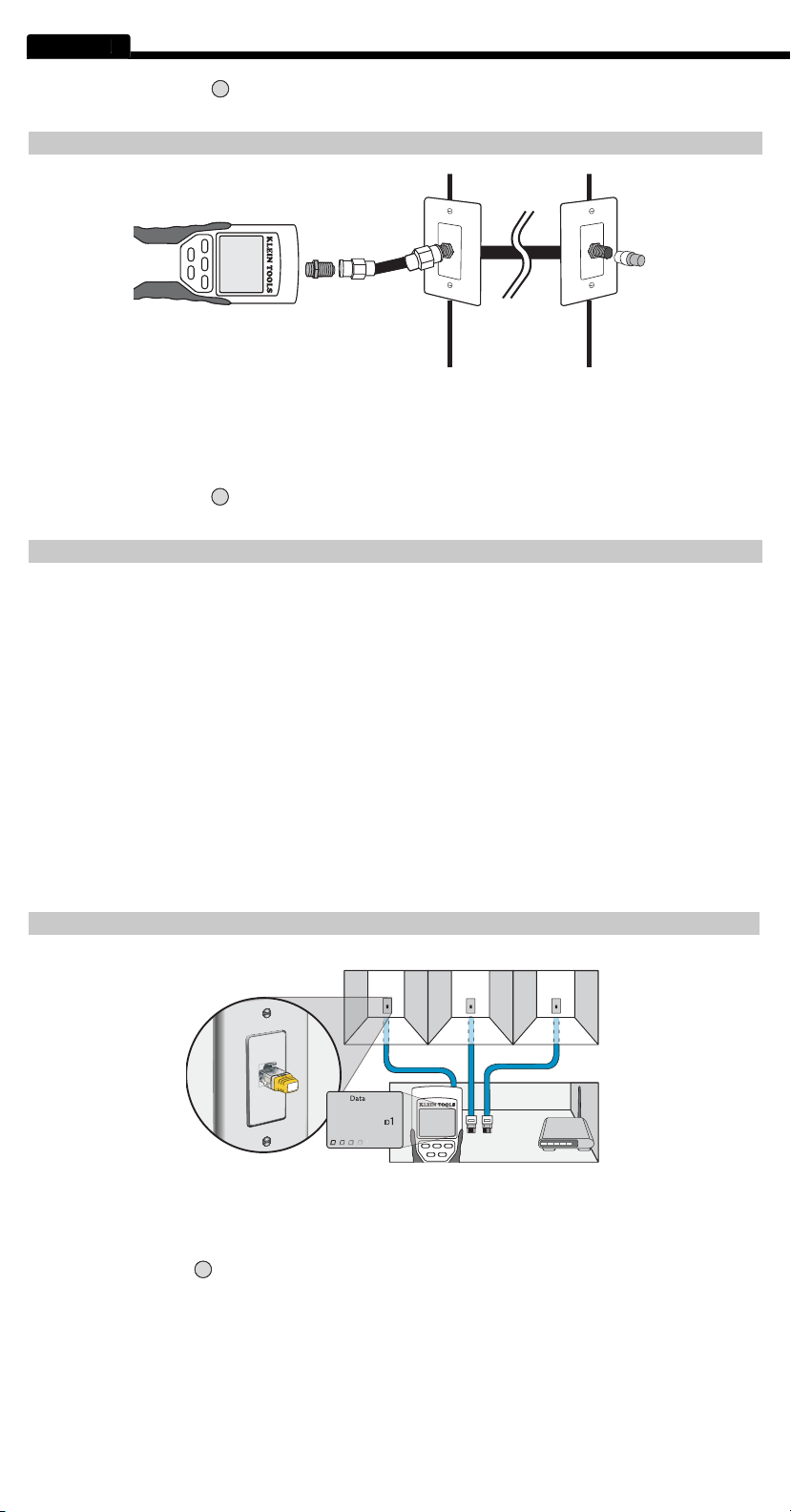
ENGLISH
Testing Continuity
Testing Continuity-Installed
Testing Continuity-Term Coax
Testing Continuity- Installed Coax
1
Acople el conector cilíndrico al puerto coaxial abierto ubicado en la parte de arriba del cuerpo del comprobador principal.
Conecte un cable de conexión que funcione conocido al conector cilíndrico ubicado en la parte de arriba del cuerpo del
comprobador principal.
3.
Conecte el otro extremo del cable de conexión al puerto de pared del cable bajo prueba.
Conecte una unidad remota CoaxMap numerada en el puerto de pared ubicado en el otro extremo del cable bajo prueba.
5.
6.
Interprete los resultados de la prueba usando la sección
A menudo es necesario identifi car los cables que se ramifi can desde el armario de cableado en una confi guración de red con topología
y coaxiales en el kit VDV501-809, y se incluyen 19 en el kit VDV526-055 LANMap y en el kit VDV512-056 CoaxMap, que se venden
cableado o al router. La identifi cación con las unidades remotas de ID se hace digitalmente y no se basa en ningún rastreo manual.
comprobador pondrá un voltaje de baja frecuencia en el cable. Utilizando un probador de tonos analógico (VDV526-054 ó VDV500-
060 de Klein Tools, o la mayoría de los probadores de tonos analógicos de otros fabricantes, vendidos por separado), se puede
ventajas adicionales, como la capacidad de rastrear un cable manualmente detrás de ciertos materiales de pared, o rastrear cables
Solamente la unidad
Cualquier unidad remota CoaxMap numerada se puede usar para comprobar la continuidad. No hay terminación coaxial
Testing Continuity
Testing Continuity-Installed
Testing Continuity-Term Coax
Testing Continuity- Installed Coax
1 2 3
1
1
1 2 3
Lleve el VDV Scout™ Pro al armario de cableado o al router (el origen de la conexión a Internet).
3.
Conecte un cable desconocido al puerto RJ45 ubicado en la parte de arriba del comprobador.
este número con la lista de pares de números/cuartos que preparó en el paso
y marque el cable con un pedazo de cinta
etiquetada.
5.
Repita los pasos 3 y 4 para cada cable desconocido hasta que todos hayan sido etiquetados. Puede usar estas etiquetas para
5.
6.
ESPAÑOL
Page 19

1
1 2 3
Lleve el VDV Scout™ Pro al armario de cableado o separador de cables (el origen de la conexión de los cables).
3.
Conecte un cable desconocido al puerto de video ubicado en la parte de arriba del comprobador.
"Video ID#" (No. de ID de datos), donde "#" es el número de ID de la unidad remota CoaxMap conectada al otro lado del cable.
y marque el cable con un pedazo de
cinta etiquetada.
5.
en el futuro.
tiempo y se presione el botón ID, "Video ID#" y "Data ID#" se alternarán en la pantalla de LCD.
1
1 2 3
está rastreando un cable telefónico) ubicado en la parte de arriba del cuerpo del comprobador principal.
Conecte el otro extremo del cable de conexión al puerto de pared en la ubicación satélite del cable bajo prueba (no en el armario
de cableado).
3.
del teclado para inicializar la generación de tonos. Presiónelo repetidamente para cambiar la
cadencia de tono de un tono constante bajo o alto a un tono de trino lento o rápido.
5
tonos (consulte el manual de instrucciones del probador tonos para obtener detalles).
6
cable al cual esté conectado el VDV Scout
Pro. Marque el cable con una etiqueta.
Repita los pasos 2-6 para cada cuarto que tenga cable instalado.
1
1 2 3
Page 20

20
ENGLISH
Acople el conector cilíndrico al puerto coaxial abierto ubicado en la parte de arriba del cuerpo del comprobador principal.
comprobador principal.
3.
Conecte el otro extremo del cable de conexión al puerto de pared en la ubicación satélite del cable bajo prueba
del teclado para inicializar la generación de tonos. Presiónelo repetidamente para cambiar la cadencia
del tono de un tono constante bajo o alto a un tono de trino lento o rápido.
5.
6.
Coloque el probador de tonos cerca de cada cable que entra al armario de cableado. El tono tendrá la máxima intensidad en el cable al
cual esté conectado el VDV Scout™ Pro. Marque el cable con una etiqueta.
8.
Repita los pasos 2-7 para cada cuarto que tenga cable instalado.
3. ¿Comprueba el VDV Scout™ Pro el ancho de banda del cable?
continuidad y comprobación de pares separados.
3.
con la unidad remota autoalmacenable que se acopla a presión en la parte inferior del comprobador. No puede comprobar la
continuidad en cables con terminación con las unidades remotas de “ID” pequeñas.
continuidad en cables con terminación con la unidad remota autoalmacenable que se acopla a presión en la parte inferior del
comprobador. No puede comprobar la continuidad en cables con terminación con las unidades remotas de “ID” pequeñas.
5.
signos de almohadilla verticales indican que el comprobador está en el modo de bucle. Las pruebas se realizan continuamente
en el cable en este modo y el comprobador se apagará automáticamente si se retorna el mismo resultado de prueba durante
5 minutos. Para activar o desactivar el modo de bucle, mantenga presionado el botón de datos
o el botón de teléfono
6.
VDV Scout™ Pro. Suponiendo que el cable no esté dañado en algún lugar de su tramo (es decir, se trata de un cable totalmente
cable indica que hay este alambre incorrecto:
terminaciones a través del conector macho transparente. Para pares abiertos y cortocircuitos, no es fácil determinar si un pin
está haciendo contacto con el alambre sólo mediante observación. También podría estar mal en ambos extremos.
7. ¿Por qué no oigo nada cuando el comprobador está en el modo de tonos?
El T568B es eléctricamente idéntico al T568A, pero intercambia los pares
verde y naranja. Cualquiera de los dos estándares funcionará, siempre y cuando se utilice el mismo estándar en ambos
extremos de un cable de tramo o de conexión. Si se mezclan “A” y “B”, se crea un cable de interconexión cruzada.
ESPAÑOL
1. ¿Mide el VDV Scout™ Pro longitud de cable?
2. ¿Utiliza el VDV Scout™ Pro LT refl ectometría de en el dominio del tiempo (RDT)?
Page 21

Los pines del par 1-2 están cortocircuitados juntos y el par 7-8
está abierto. Los pines con los errores están parpadeando. Las líneas discontinuas (-) en la línea inferior de la pantalla
conectados a los pines 2 y 1 en el extremo remoto. Los
continuidad no reconocible que ni es un cortocircuito ni
también mostraría este error.
y continuidad no reconocida:
3-6 y 4-5 en el centro del conector para que haya compatibilidad con el cableado telefónico. Este error de cableado es
detectado solamente por la prueba de pares separados, ya que los pares design
terminar un cable coaxial cableado apropiadamente. Se
supera la prueba de video, se detecta la ID No. 1 y las "o"
a través de la parte inferior de la pantalla muestran que el
comprobador está realizando pruebas continuamente.
Page 22

22
ESPAÑOL
continuidad del cable. Una interrupción en el blindaje o en el alambre
central puede causar una falla de par abierto. El cable no pasa la prueba
y el número de unidad remota de ID en el otro extremo del cable no se
conectado al blindaje, creando un cortocircuito. El cable no pasa la
cable no se puede determinar.
Desconecte el cable de la pila y recicle la pila agotada.
3.
Adquiera una pila alcalina de 9 V (IEC 6LR61, ANSI/NEDA 1604A).
Conecte el cable de la pila a la pila nueva manteniendo la polaridad correcta y colóquela en el compartimiento de la pila.
5.
Coloque de nuevo la puerta del compartimiento de la pila y el tornillo, teniendo cuidado de no apretarlo excesivamente.
esta garantía. Se requerirá un recibo de compra u otro comprobante de la fecha de compra original antes de que se realicen las
Todas las garantías implícitas, incluyendo pero sin estar limitadas a las garantías implícitas de comerciabilidad e idoneidad para
aplicación en el caso de usted. Esta garantía le confi ere a usted derechos legales específi cos y es posible que usted tenga también
ejercer sus derechos bajo los términos de esta garantía, sírvase contactar a Klein Tools llamando al 1-800-553-4676.
Apague el instrumento y desconecte todos los cables. Limpie el instrumento utilizando un paño húmedo. No utilice limpiadores
abrasivos ni solventes.
ALMACENAMIENTO
temperaturas o humedad. Después de un período de almacenamiento en condiciones extremas que excedan los límites mencio-
450 Bond Street Lincolnshire, IL 60069
1-800-553-4676 •
www.kleintools.com
Page 23

www.kleintools.com
VDV Scout
Pro
VDV501-053
VDV501-053
•
TEST DE CÂBLES
•
AUTOMATIQUEMENT
VDV Scout™ Pro LT
VDV501-068
FRANÇAIS
• MESURE DE
LONGUEUR – [LT]
®
Pour les Professionnels...Depuis 1857
VDV501-068
Page 24

24
ENGLISH
VDV Scout
Pro &
et diagnostique les câbles terminés par des connecteurs RJ11, RJ12, RJ45 et F, et il émet une tonalité pour faire le suivi des câbles.
VUE D’ENSEMBLE DES POINTS DE CONNEXION
Port RJ45
Capteur LANMap à distance
Capteur CoaxMap à distance
Connecteur à baril :
connecteur F femelle-femelle
Port RJ45 :
câble de transmission des données, câble
Port de connecteur F :
câble vidéo, câble coaxial, câble
câble RG59.
Port RJ11/12 :
câble téléphonique, câble POTS (service
téléphonique traditionnel), câble à 4 fi ls, câble à 6 fi ls, câble
à 2 paires torsadées, câble à 3 paires torsadées, Cat3.
AVERTISSEMENTS :
Portez toujours des lunettes de protection
AVERTISSEMENTS
sous tension.
6,4 po x 2,8 po x 1,4 po (16,3 x 7,1 x 3,6 cm)
9,0 oz. (256 grammes) avec la pile et le capteur
•
Température de service :
0 °C / 32 °F à 50 °C / 122 °F
•
Température de stockage :
-20 °C / -4 °F à 60 °C / 140 °F
•
Tension maximum
entre deux broches de connecteur
66 V c.c. ou 55 V c.a.
•
66 V c.c. ou 55 V c.a.
•
•
4 ans• Active :
425 heures
Types de câbles :
•
0 à 1 000 pieds (305 mètres)
•
•
±(5 %+1 pi)
±
40 pF/pi
à
132pF/m)
AVERTISSEMENTS
avertissements risquerait de causer des blessures graves ou même la mort.
visuellement une fi che de connecteur RJ avant de l’introduire dans le testeur. Les contacts doivent toujours être encastrés dans
FRANÇAIS
VDV Scout™ Pro LT
L’appareil VDV Scout™ Pro LT combine ces fonctionnalités avec la mesure de la longueur.
Les sections et les lignes marquées [LT] et imprimées en ROUGE ne s’appliquent qu’au modèle VDV501-068 VDV Scout™ Pro LT.
• [LT] Méthode de mesure de la longueur :
• [LT] Résolution :
• [LT] Plage de mesure de longueur :
• [LT] Exactitude de la longueur (sans l’exactitude de
constance de longueur) :
• [LT] Plage de constance de longueur :
VDV Scout TM Pro: Ce capteur a número d’identifi cation 1.
Page 25

25
AFFICHAGE
de test du type de câble ou le mode de génération de
tonalité.
allumée si le câble est un câble de transmission des
données T568A/B à 4 paires correctement connecté,
directe correctement connecté (liaison montante) est
avec broches inversées. La confi guration de câblage
3. Défauts des câbles :
1
A. Voix :
automatiquement au bout de 20 secondes. Si le bouton est
enfoncé et maintenu enfoncé jusqu’à ce que l’icône « LOOP ON »
soit allumée, les tests sont réalisés continuellement et l’affi chage
est mis à jour jusqu’à ce que le bouton O/ID soit enfoncé ou au
caractères dièse s’allumeront tour à tour pour indiquer que le
testeur est en mode continu. Le mode de fonctionnement continu
est utile pour identifi er la cause des problèmes intermittents.
4. Blindage :
5. Confi guration des extrémités des fi ls côté testeur :
au-dessous d'elles sur l'écran ACL.
6.
du capteur de test à distance. Les tirets sur la ligne correspondant au capteur de test à distance représentent des broches court-
circuitées. L’absence de numéros de broche sur la ligne correspondant au capteur de test à distance indique des paires ouvertes.
à 100 k
7. Décharge partielle de la pile :
symbole clignote, les résultats risqueront de ne plus être fi ables.
8.
en régime continu, trois segments s’allumeront à tour de rôle pour indiquer quand le testeur effectue des tests ultérieurs.
9.
Avertissement - Tension détectée :
Vidéo :
soit enfoncé ou pendant 5 minutes après le dernier changement dans le statut ID.
et les résultats sont affi chés. Le testeur VDV Scout™ Pro s’éteindra automatiquement au bout de 15 secondes. Si le bouton
est enfoncé et maintenu enfoncé jusqu’à ce que l’icône « LOOP ON » soit allumée, les tests sont réalisés continuellement
et l’affi chage est mis à jour jusqu’à ce que le bouton O/ID soit enfoncé ou au bout de 5 minutes sans changement dans
Trois caractères dièse s’allumeront tour à tour pour indiquer que le testeur est en mode continu. Le mode de
fonctionnement continu est utile pour identifi er la cause des problèmes intermittents.
connecteur testé en dernier avec la cadence et les broches sélectionnées auparavant pour ce type de connecteur. Pour
changer le type de connecteur, appuyez sur un bouton de type de connecteur différent. L’enfoncement du même bouton de
type de connecteur une nouvelle fois changera les broches de transmission de la tonalité. L’enfoncement du bouton « Tone »
fera passer par toutes les cadences de tonalité disponibles en succession.
60 minutes après le dernier enfoncement d’un bouton. La tonalité est compatible avec les traceurs de tonalité analogiques tels
L’enfoncement du bouton « O/ID » éteindra le testeur VDV Scout™ Pro quand il est en marche dans quelque mode que
ce soit. Lorsque le testeur VDV Scout™ Pro est éteint, l’enfoncement du bouton « O/ID » activera le mode de test ID. Le mode
de test ID effectue un balayage de tous les types de câbles possibles : voix, vidéo et données. L’icône « ID » et une progression
de « o » sont affi chées sur la ligne du bas de l’écran pour indiquer que le balayage est en cours. Si aucun capteur ID à distance
d’identifi cation sont affi chés. Si de multiples connexions distales sont détectées, le numéro d’identifi cation ou le défaut est
2
7
3
4
8
5
6
9
ID
Page 26
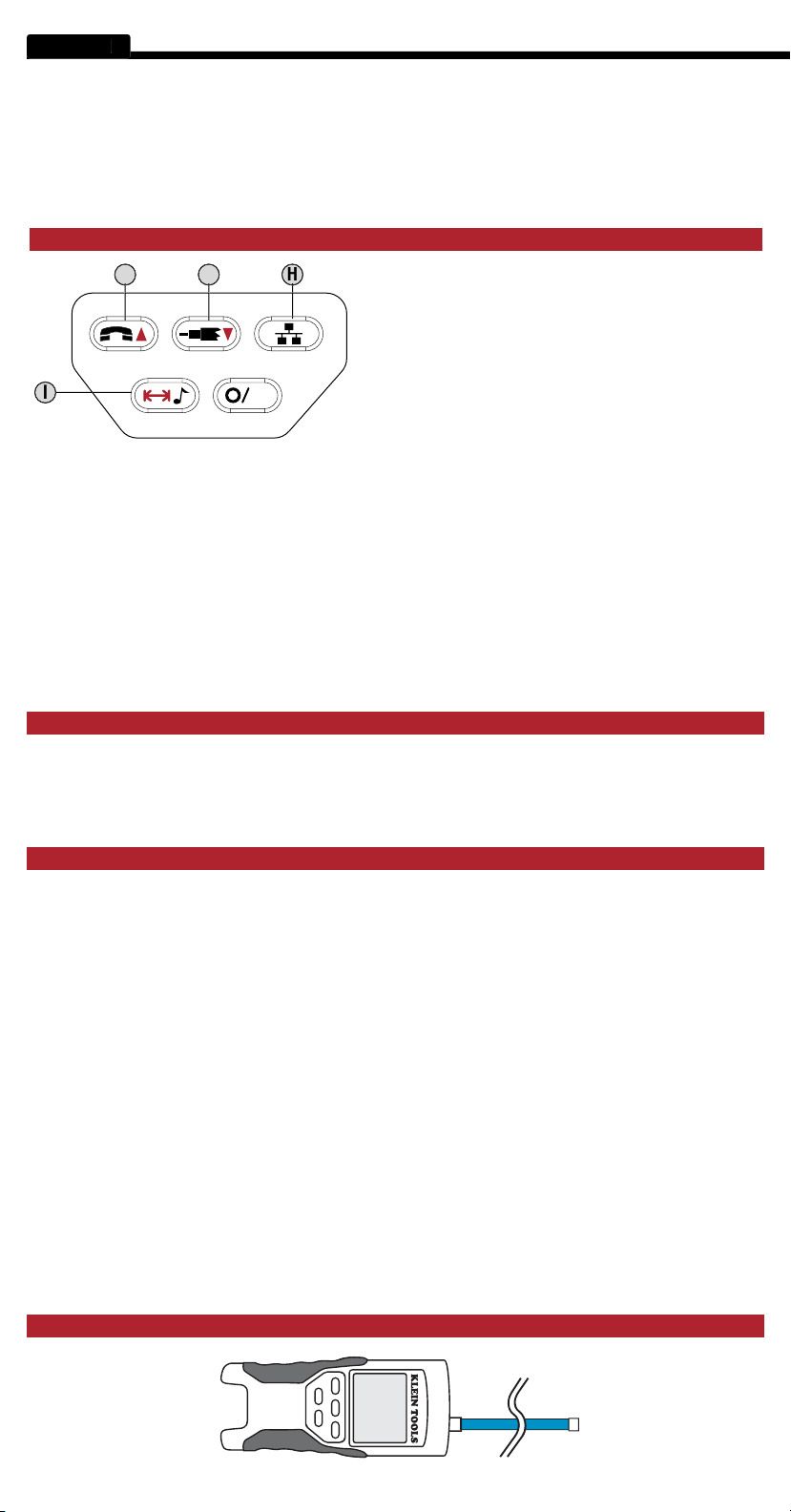
26
ENGLISH
au port correspondant sur le haut de l’appareil de test. L’autre bout doit être laissé déconnecté ou être raccordé au port distant auto-
escamotable.
afi n d’obtenir les résultats les plus précis possibles.
constante de longueur associée qui est exprimée en unités de picofarads par pied.
constantes de longueur par défaut sont les suivantes :
15 pF/pi
sont peut-être pas toujours les mêmes sur toute la longueur du câble.
sera réduit si le câble est plus long.
1
1 2 3
appuyez et relâchez pour mesurer la longueur d’un câble connecté
au port RJ11/12. Appuyez et relâchez à nouveau pour changer la
Par défaut, l’appareil VDV Scout™ Pro LT effectuera un test pour
ce
appuyez et relâchez pour mesurer la longueur d’un câble
connecté au port su connecteur F.
ce bouton réduira la constante de longueur de 0,1 pF. Maintenez le bouton enfoncé pour faire
défi ler rapidement les valeurs.
appuyez et relâchez pour mesurer la longueur d’un câble connecté au
appuyez et relâchez à
Appuyez et relâchez le bouton une fois de plus pour
sortir du
affi ché en séquence. Les tests sont réalisés continuellement jusqu’à ce que le bouton O/ID soit enfoncé ou pendant 5 minutes
après le dernier changement dans le statut ID.
Remarque :
temps. Dans le mode ID, tous les connecteurs sur le testeur VDV Scout™ Pro peuvent être connectés en même temps.
FRANÇAIS
[LT] CLAVIER
de la constante de longueur,
H. Données :
I. Mesure de la tonalité/longueur :
mode de mesure de la longueur,
mode de mesure de la longueur.
mode de modifi cation de la constante de longueur.
mode de modifi cation de la constante de longueur.
[LT] MESURE DE LA LONGUEUR – PRÉSENTATION GÉNÉRALE
F. Flèche
ID
G. Flèche
longueur,
générale Clavier).
Voix
/hauts :
mode de modifi cation de la constante de longueur,
Vidéo
/vers le bas : Dans le mode de mesure de la
mode de mesure de la longueur,
mode de mesure de la longueur,
Dans le mode de modifi cation
• Voix :
• Données :
• Vidéo :
[LT] À PROPOS DE LA CONSTANTE DE LONGUEUR
[LT] MESURE DE LA LONGUEUR
Page 27
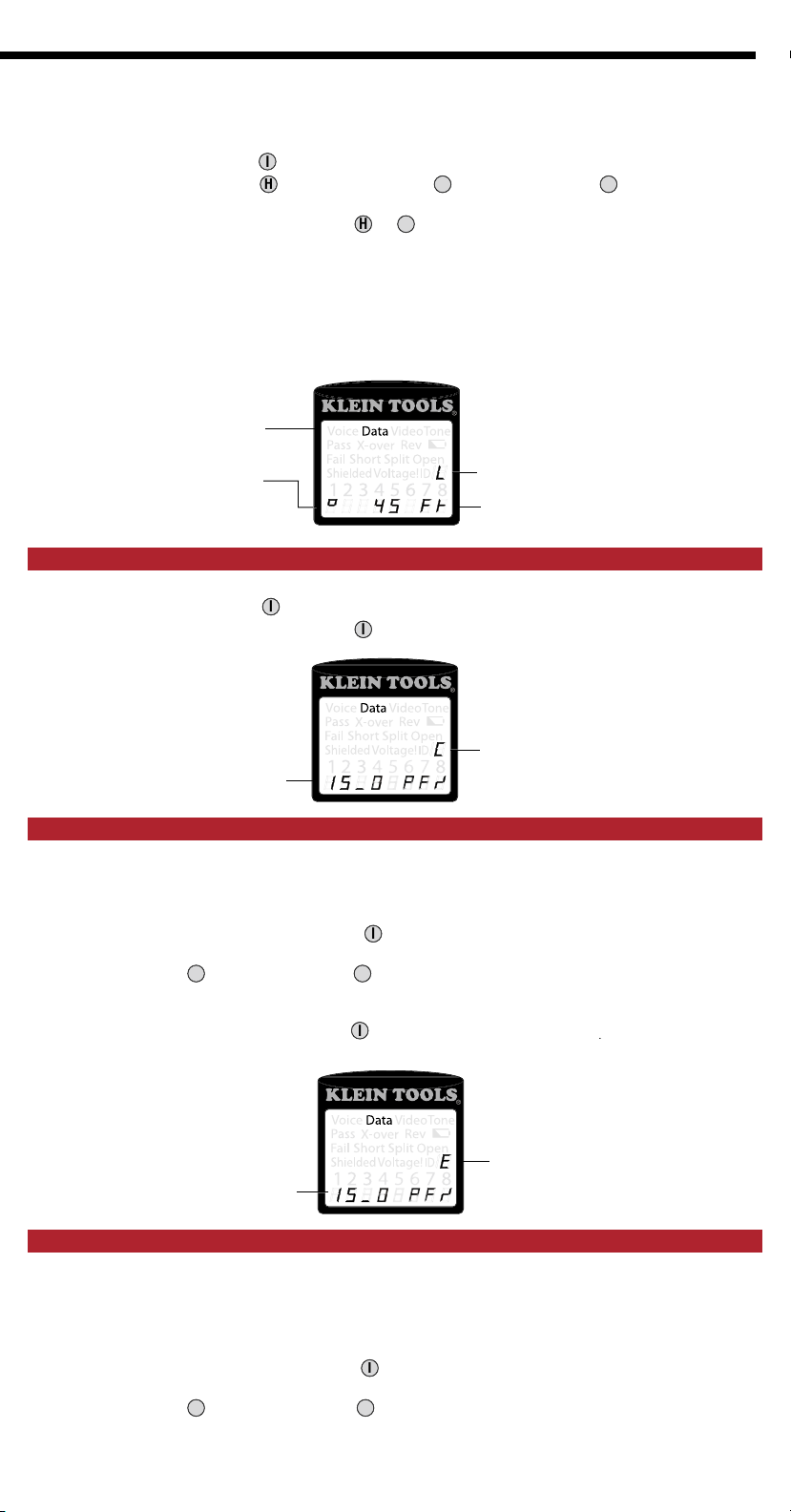
1. Connectez un bout du câble faisant l’objet du test
au port RJ45 (si vous êtes en train de tester un câble Ethernet), au port RJ12
situé en haut de la partie centrale de l’appareil de test. Laissez l’autre bout du câble non raccordé.
pour entrer dans le mode de longueur.
sur le clavier pour
commencer le test sur le câble Ethernet, sur le câble de téléphone ou sur le câble coaxial, respectivement.
comme cela est montré ici :
distante à un port RJ45 ID. S’il est raccordé au port distant auto-escamotable, la valeur de la lecture sera de 1 à 2 pi (30 à
60 cm) plus élevée que la mesure réelle. Dans ce cas, soustrayez 1 ou 2 pi de la valeur de la lecture pour obtenir la mesure
coaxial ID.
et que l'écran est vierge.
pour entrer dans le mode de longueur.
afi n de retourner à la mesure de longueur.
câbles (voix, données et vidéo).
pendant trois secondes, jusqu’à ce que les mots EDIT CAP soient
affi chés sur l’écran.
pour augmenter ou réduire la constante de longueur en
pendant trois secondes, jusqu’à ce que les mots EDIT CAP soient
affi chés sur l’écran.
Down (bas) pour augmenter ou réduire la constante de longueur en
2. Appuyez sur le bouton de longueur
3. Appuyez sur le bouton de données
sur le bouton de téléphone
ou sur le bouton de vidéo
4. (Facultatif) Appuyez de façon répétée sur le bouton
5. Lisez la mesure de longueur
Remarque :
Type de câble
Test effectué
en continu
[LT] AFFICHAGE DE LA CONSTANTE DE LONGUEUR
1. Assurez-vous que l'appareil de test est hors tension
2. Appuyez sur le bouton de longueur
3. Appuyez une fois de plus sur le bouton de longueur
Constante de
longueur = 15,0 pF/pi
ou.
Mode de mesure
de longueur
Longueur mesurée
= 45 pi (13,5 m)
Mode d’affi chage de
la constante de longueur
[LT] EDICIÓN DE LA CONSTANTE DE LONGUEUR
1. Suivez la procédure indiquée dans la section consacrée à la MESURE DE LONGUEUR
2. Appuyez et maintenez enfoncé le bouton de longueur
3. Appuyez sur la fl èche
4. Appuyez une fois de plus sur le bouton de longueur
Up (haut) et sur la fl èche
Constante de
longitud = 15,0 pF/pi
Down (bas)
afi nde retourner ála mesure de longueur
Mode de modifi cation de la
constante de longueur
[LT] DÉTERMINATION DE LA CONSTANTE DE LONGUEUR
1. Coupez ou obtenez une
2. Suivez la procédure indiquée dans la section consacrée à la MESURE DE LONGUEUR
3. Appuyez et maintenez enfoncé le bouton de longueur
4. Appuyez sur la fl èche
Up (haut) ou sur la fl èche
Page 28

28
ENGLISH
tant qu’aucun autre bouton ne sera enfoncé. Appuyez sur les fl èches jusqu’à ce que la mesure de la longueur soit la même que
visualisée dans ce mode.constant can still be changed while the length measurement is being viewed in this mode.
afi n de retourner à la mesure de longueur. Vous pouvez à présent mesurer
et que l'écran est vierge.
pour entrer dans le mode de longueur.
comme cela est montré ci-dessous.
affi chées en pF/pi ou en pF/m en fonction du mode de mesure unitaire qui a été sélectionné.
TESTS DE CONTINUITÉ - VUE D’ENSEMBLE
d’un bout à l’autre.
à la broche 6 de l’autre côté). Certaines paires de conducteurs doivent être torsadées ensemble d’une extrémité à l’autre. Ces erreurs sont
appelées « paires séparées », et elles peuvent se produire dans des câbles qui ne présentent pas de mauvais raccordements.
Tester la continuité n’est pas la même chose que tester la largeur de bande. Il existe des testeurs plus sophistiqués pour vérifi er la
TTESTS DE CONTINUITÉ - CÂBLE RJ45/RJ12 TERMINÉ
Testing Continuity
1
1 2 3
1.
2.
3.
Connectez l’autre extrémité du câble au port correspondant sur le capteur de test à distance rétractable.
4.
Appuyez sur le bouton données
A
sur le pavé numérique afi n de commencer le test sur le câble
5.
Interprétez les résultats du test en vous référant à la section intitulée
TESTS DE CONTINUITÉ - CÂBLE RJ45/RJ12 INSTALLÉ
Testing Continuity
Testing Continuity-Installed
1
1.
Attachez un cordon de raccordement dont le bon état a été vérifi é du port mural à une extrémité du câble faisant l’objet du test
au port RJ45 (pour un câble Ethernet) ou au port RJ12 (pour un câble téléphonique) sur le capteur de test à distance rétractable.
3.
Attachez un autre cordon de raccordement dont le bon état a été vérifi é du port mural à l’autre extrémité du même câble faisant
4.
Appuyez sur le bouton données
A
5.
FRANÇAIS
5. Appuyez sur le bouton de longueur 15,0 pF/pi
Paires de fi ls faisant
l’objet d’un test
Longueur mesurée =
86 pi (26 m)
AFFICHAGE DE LA CONSTANTE DE LONGUEUR
1. Assurez-vous que l'appareil de test est hors tension
2. Appuyez sur le bouton de longueur
3. Appuyez à nouveau sur le bouton de longueur
REMARQUE :
Mode de modifi cation de la
constante de longueur
Page 29
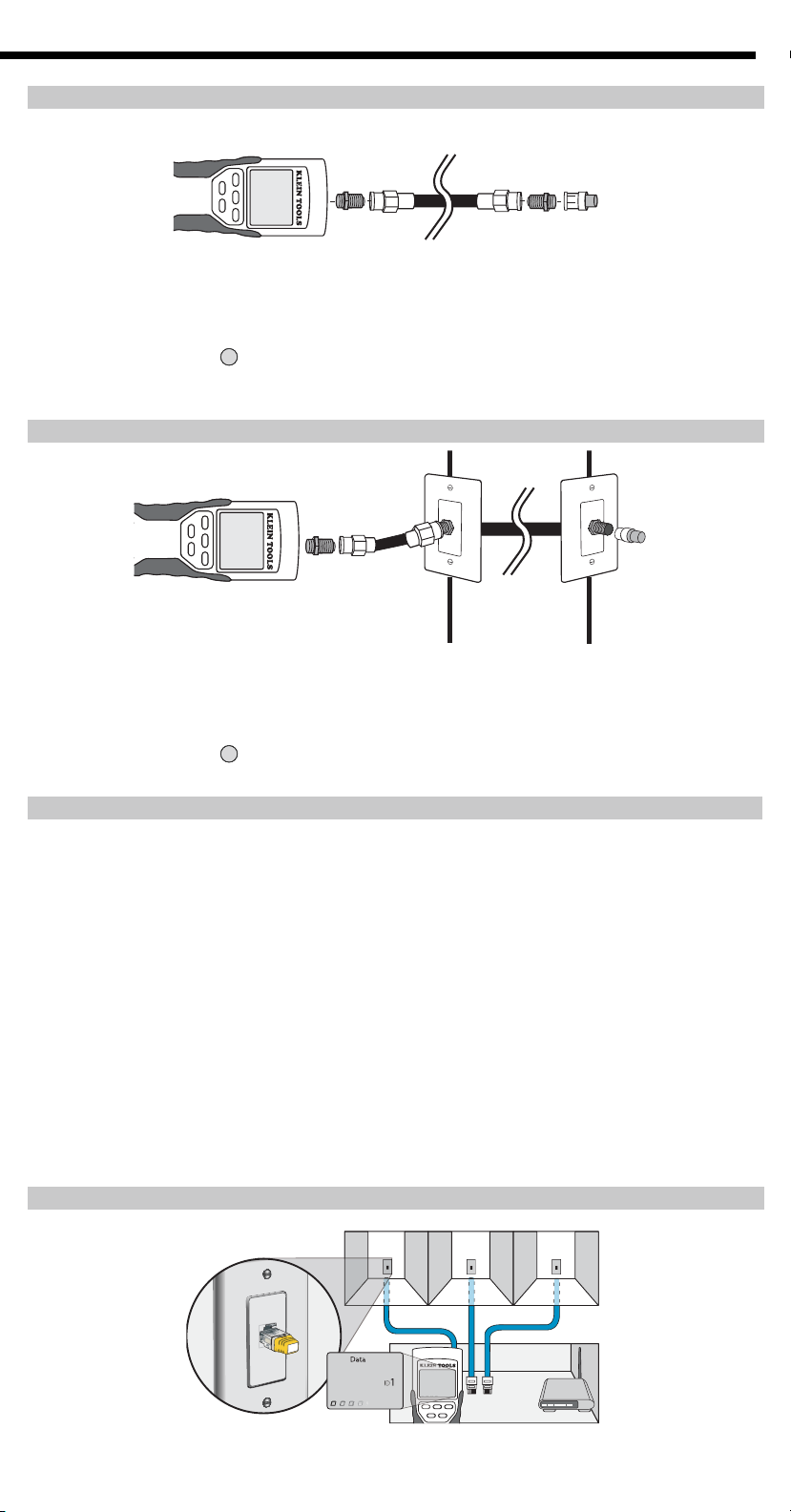
29
TESTS DE CONTINUITÉ - CÂBLE COAXIAL TERMINÉ
1
1 2 3
1.
Attachez le connecteur à baril au port coaxial ouvert sur le haut du corps du testeur principal.
2.
Connectez une extrémité du câble au connecteur à baril sur le haut du corps du testeur principal.
3.
Attachez un deuxième connecteur à baril (non inclus) à l’autre extrémité du câble faisant l’objet du test.
4.
Connectez un capteur CoaxMap à distance numéroté sur le deuxième connecteur à baril.
5.
Appuyez sur le bouton vidéo
sur le pavé numérique afi n de commencer le test sur le câble coaxial.
6.
TESTS DE CONTINUITÉ - CÂBLE COAXIAL INSTALLÉ
Testing Continuity
Testing Continuity-Installed
Testing Continuity-Term Coax
Testing Continuity- Installed Coax
1
1.
Attachez le connecteur à baril au port coaxial ouvert sur le haut du corps du testeur principal.
2.
3.
Connectez l’autre extrémité du cordon de raccordement au port mural du câble faisant l’objet du test.
4.
Connectez un capteur CoaxMap à distance numéroté au port mural à l’autre extrémité du câble faisant l’objet du test.
5.
Appuyez sur le bouton vidéo
sur le pavé numérique afi n de commencer le test sur le câble coaxial.
6.
Interprétez les résultats du test en vous référant à la section intitulée
topologie en étoile. Le VDV Scout™ Pro peut aider à faire cela de deux façons différentes.
coaxial sont inclus dans la trousse VDV 501-809, et 19 sont inclus dans la trousse LANMap VDV526-055 et dans la trousse CoaxMap
VDV512-056, vendues séparément). En utilisant des capteurs ID à distance, vous pouvez suivre l’acheminement de câbles jusqu’à 19
emplacements satellites avec un déplacement jusqu’à l’armoire de câblage ou au routeur. L’identifi cation avec les capteurs ID à distance
est effectuée numériquement, et elle ne s’appuie sur aucun traçage manuel.
comme la capacité de tracer un câble manuellement derrière certains types de murs, ou de tracer des câbles indéterminés de types
Seul le
capteur à distance rétractable qui s’enfonce dans la partie inférieure du testeur peut être utilisé pour tester la continuité des câbles de
transmission des données ou des câbles téléphoniques.
Tout capteur
à distance CoaxMap numéroté peut être utilisé pour tester la continuité. Il n’y a pas de terminaison coaxiale intégrée au capteur à
Testing Continuity
Testing Continuity-Installed
Testing Continuity-Term Coax
Testing Continuity- Installed Coax
1 2 3
1
1
1 2 3
Page 30
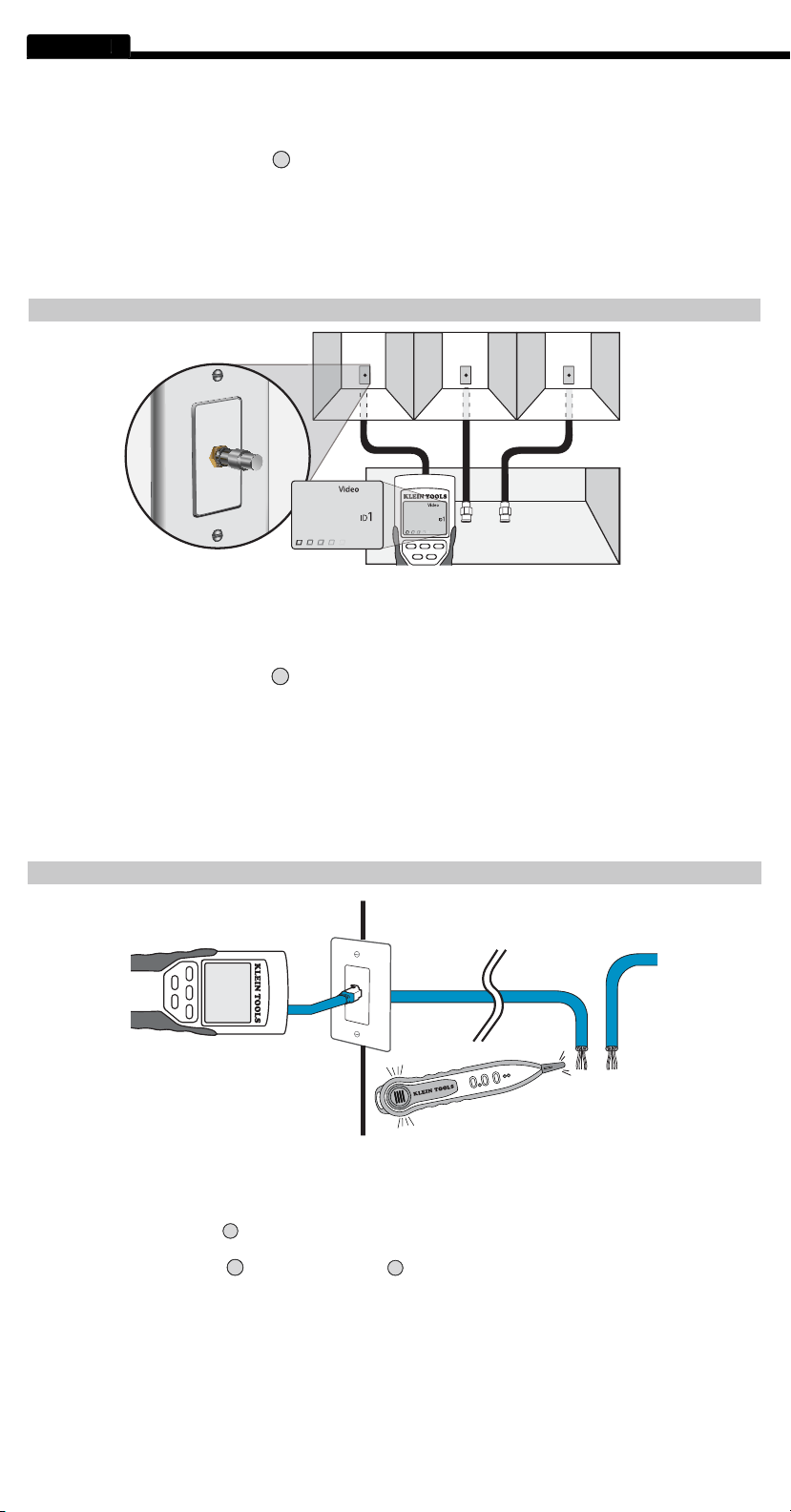
30
ENGLISH
1
1 2 3
1.
des paires de chiffres et des noms des pièces pour vous y référer à l’avenir.
2.
Prenez le VDV Scout™ Pro, et allez à l’armoire de câblage ou au répartiteur de câble (la source de connexion du câble).
3.
Connectez un câble non identifi é au port vidéo sur le haut du testeur.
Appuyez sur le bouton d’identifi cation
sur le pavé numérique afi n de commencer le test d’identifi cation sur le câble Ethernet.
côté du câble. Comparez ce chiffre à la liste contenant les paires de chiffres et les noms des pièces que vous avez établie à
1
5.
Les câbles Ethernet et coaxiaux peuvent être identifi és simultanément. Quand les deux câbles sont connectés en même
temps, et vous appuyez sur le bouton d’identifi cation, les messages « Video ID# » et « Data ID# » s’affi cheront à tour
1
1 2 3
1.
2.
Connectez l’autre extrémité du cordon de raccordement au port mural à l’emplacement satellite du câble faisant l’objet d’un test
3.
Appuyez sur le bouton tonalité
sur le pavé numérique afi n de commencer la production de la tonalité. Appuyez à plusieurs reprises
afi n de modifi er la cadence de tonalité et de la faire passer d’un son grave ou aigu continu à un ton lent ou rapide modulé.
Appuyez sur le bouton données
ou sur le bouton téléphone
A
à plusieurs reprises pour sélectionner le port de sortie de la tonalité
et les broches sur lesquelles la tonalité sera placée.
5.
Prenez la sonde de tonalité analogique et allez à l’armoire de câblage ou au routeur (la source de la connexion internet).
Activez la sonde de tonalité (voir le mode d’emploi de la sonde de tonalité pour plus de détails).
6.
Placez la sonde de tonalité près de chaque câble qui aboutit à l’armoire de câblage. La tonalité sera la plus forte au niveau du câble
auquel le VDV Scout
TM
Pro est connecté. Marquez le câble avec une étiquette.
7.
Répétez les étapes 2-6 pour chaque pièce ayant un câble installé.
2.
Prenez le VDV Scout™ Pro, et allez à l’armoire de câblage ou au routeur (la source de la connexion internet).
3.
Connectez un câble non identifi é au port RJ45 sur le haut du testeur.
4.
Appuyez sur le bouton d’identifi cation
sur le pavé numérique afi n de commencer le test d’identifi cation sur le câble Ethernet.
1
et marquez le câble au moyen d’un ruban adhésif d’étiquetage.
5.
Répétez les étapes 3 et 4 pour chaque câble non identifi é jusqu’à ce qu’ils soient tous étiquetés. Vous pouvez utiliser ces
étiquettes pour déterminer quelles pièces doivent être connectées au routeur, ou pour régler les problèmes de connections
FRANÇAIS
Page 31

31
1
1 2 3
1.
Attachez le connecteur à baril au port coaxial ouvert sur le haut du corps du testeur principal.
2.
Connectez un cordon de raccordement dont le bon état a été vérifi é au connecteur à baril sur le haut du corps
3.
Connectez l’autre extrémité du cordon de raccordement au port mural à l’emplacement satellite du câble faisant l’objet d’un test
4.
Appuyez sur le bouton tonalité
sur le pavé numérique afi n de commencer la production de la tonalité. Appuyez à plusieurs
5.
Appuyez sur le bouton vidéo
pour placer la tonalité sur le port de sortie coaxial.
6.
Prenez la sonde de tonalité analogique et allez à l’armoire de câblage
Activez la sonde de tonalité (voir le mode d’emploi de la sonde pour plus de détails).
7.
Placez la sonde de tonalité près de chaque câble qui aboutit à l’armoire de câblage. La tonalité sera la plus forte au niveau du
câble auquel le VDV Scout™ Pro est connecté. Marquez le câble avec une étiquette.
8.
Répétez les étapes 2-7 pour chaque pièce ayant un câble installé.
L’appareil VDV Scout™ Pro ne mesure pas la longueur du câble.
VDV Scout™ Pro LT
3. L’écran affi che les chiffres « 3 » et « 6 » qui clignotent avec la lettre « U » en dessous quand j’essaie de tester la continuité
Le VDV Scout™ Pro ne permet de réaliser que des tests de continuité sur des câbles
terminés avec le capteur de test à distance rétractable qui s’enfonce dans la partie inférieure du testeur. Il ne permet pas de
tester la continuité sur les câbles terminés avec les petits capteurs « ID » à distance.
4.
Le VDV Scout™ Pro
s’enfonce dans la partie inférieure du testeur. Il ne permet pas de tester la continuité sur les câbles terminés avec les petits
capteurs « ID » à distance.
5.
automatiquement si le même résultat de test est produit pendant 5 minutes. Pour activer ou désactiver le mode de boucle,
coaxial, le mode de boucle est toujours activé. Dans l mode de génération de tonalité, les caractères dièse indiquent que la
tonalité est activée.
6.
extrémité du câble n’est pas bonne avec le VDV Scout™ Pro. En présumant que le câble n’est pas endommagé à un endroit
en fonction du message de diagnostic. Par exemple si le câble indique qu’il y a le mauvais raccordement suivant :
Vous pouvez alors habituellement déterminer quelle extrémité est concernée en examinant à nouveau de près vos terminaisons
à travers la fi che transparente. Pour des ouvertures de circuit ou des courts-circuits, il n’est pas facile de déterminer par simple
7.
Afi n de pouvoir entendre la tonalité, une
sonde de tonalité analogique doit être utilisée pour capter le signal émis par le VDV Scout™ Pro. (Essayez le VDV500-060 ou le
VDV526-054 de Klein Tools.).
1. L’appareil VDV Scout™ Pro mesure-t-il la longueur du câble?
2. L’appareil VDV Scout™ Pro LT utilise-t-il la réfl ectométrie à dimension temporelle (RDT)?
Page 32

32
ENGLISH
ensemble et la paire 7-8 est ouverte. Les broches avec les erreurs clignotent. Les tirets (-) sur la ligne d’affichage
du bas (capteur de test à distance) indiquent les courts-circuits, tandis que l’absence de chiffres sur la ligne du bas
erreur de câblage n’est détectée que par le test de paire séparée étant donné que les paires désignées ne sont pas
torsadées ensemble.
T568A UTP câblé correctement :
T568A UTP câblé correctement :
T568B est électriquement identique à T568A, mais avec une inversion des paires
vertes et oranges. N’importe laquelle de ces deux normes est acceptable à condition que la même norme soit utilisée
aux deux bouts d’un fil ou d’un câble de raccordement. Le mélange de « A » et de « B » produirait un câble de
connexion directe.
FRANÇAIS
Page 33

33
du câble. Une rupture de la gaine ou dans le fil central peut entraîner un
à distance ne peut pas être déterminé.
à la gaine, ce qui cause un court-circuit. Le câble ne passe pas et le
câble coaxial correctement connecté. Le test vidéo se produit, le capteur
continuité non reconnue :
VDV Scout™ Pro sont connectées aux broches 2 et
clignotent. Le « U » pour les chiffres de broches
distales indique qu’une continuité non reconnaissable
a été détectée qui n’est ni une ouverture, ni un court-
circuit. Un capteur ID à distance connecté au testeur
Page 34

34
FRANÇAIS
garantie dans des conditions normales d’utilisation et de service, ou en remboursera le prix d’achat. Cette garantie ne couvre
accident, d’un emploi inapproprié ou abusif, de négligences ou de maintenance inadéquate. Les piles et les dommages résultant
sera exigé avant que des réparations ne soient effectuées dans le cadre de la garantie.
Toutes les garanties implicites, y compris, entre autres, les garanties implicites de qualité marchande et de caractère approprié
à vous. Cette garantie vous confère des garanties juridiques particulières, et vous pouvez aussi avoir d’autres droits, qui varient
valoir vos droits en vertu des termes de la présente garantie, veuillez contacter Klein Tools au 1-800-553-4676.
solvants ou de produits de nettoyage abrasifs.
vous en servir à nouveau.
450 Bond Street Lincolnshire, IL 60069
1-800-553-4676 •
www.kleintools.com
1. Retirez
3.
une pile alcaline de 9 volts (IEC 6LR61, ANSI/NEDA 1640A).
le câble de la pile à la nouvelle pile en observant la polarité et placez la pile dans le compartiment de la pile.
5. Remettez
Page 35

35
Page 36

1-800-553-4676
www.kleintools.com
450 Bond Street Lincolnshire, IL 60069
© 2011Klein Tools, Inc.
