Page 1
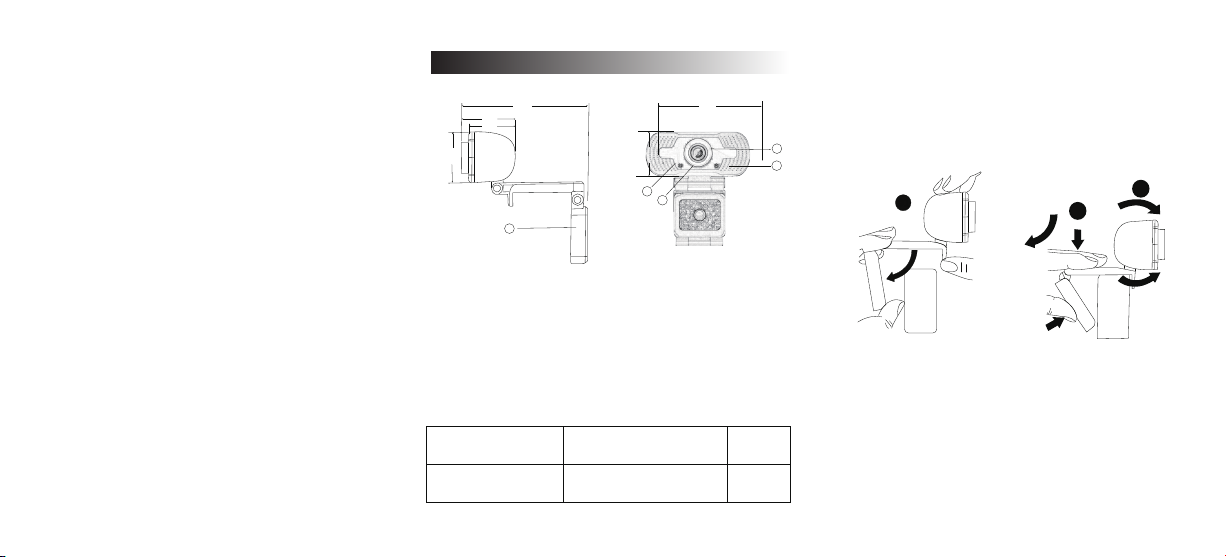
Webcam
User Manual
75.8 75.8
32.0
27.7
32.0
4
1.Lens
3.Signal indicator
30.2
5
(unit:mm)
2.Power Indicator
4.Power Indicator
Sentting up your webcam
1.Place your webcam
Designed for the way you like to make a video call, place the
webcam where you want it-on the monitor or the desktop.
1
2
3
01
02
For placement on a monitor
Grasp the webcam as shown and open clip base with your
other hand.
Mount the webcam,making sure the foot on the clip base is
5.Lens
flush with the back of your monltor.
03
Page 2
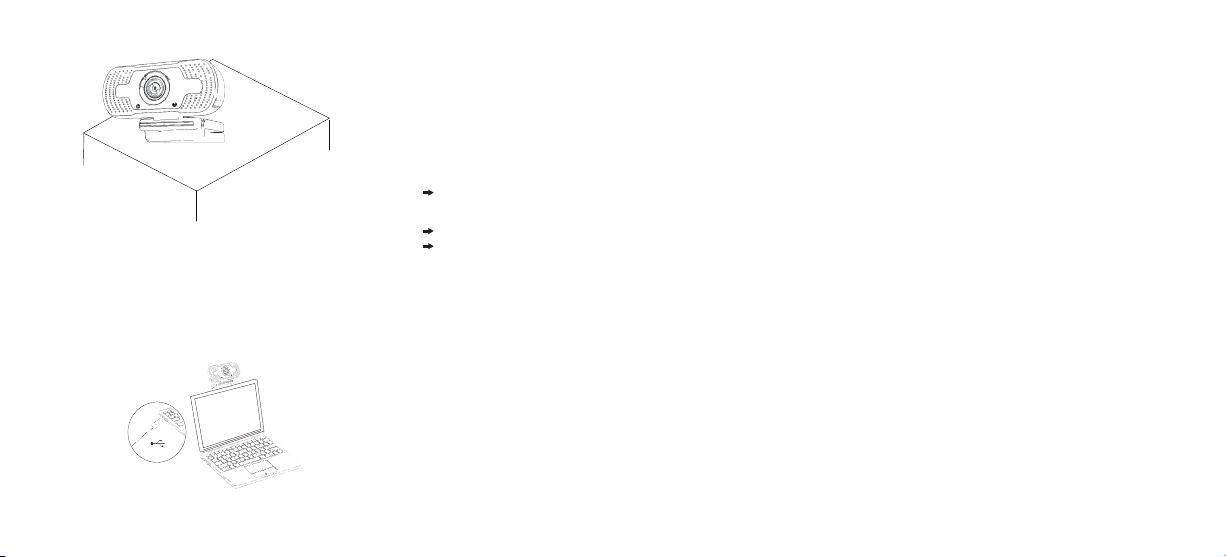
2.Connetct your webcam
Plug your webcam into USB interface of PC or TV STB.
Wait about 1 minute, webcam will install automatically.
USB
Gatting start with video calling
To take advantage of video calling, both you and the person
you call must install video-calling application such as Skype,
Yahoo! @Messenger, windows Live@Messenger or Gmail.
As well as a USB camera and video calling appllcation,both
callers need;
A computer with speaker(or a headset)and a microphone
(your webcam has buillt-in microphone);
A broadband Intermet connection(e.g,,DSL, T1, or cable);
Please check your preferred video calling applition
requirements.(Requirements may vary between different
applications but susally a minimum of 2Mbps upload
speed is required);
Q&A:
Q:How do I know if my camera is recognized by the operating
system?
A: Connect the camera in any USB2.0/3.0 port. Once the
camera is connected, it takes few more moments before the
camera is recognized. To ensure the camera has installed
correctly, check the following;
UnderControl panei>System and Security>Device Manager.
Q: How do I know if my video calling appllcation is using
my webcam?
A: All video application have an option setting to review the
audio and video device. Using the video appllcation
review the followings;
The Audlo selection to ensure the USB2.0 camera
Mlcrophone is selected.
If not change the selection to the USB2.0 camera.
The Video selection to onsure the USB2.0 camera is
selected.
If not change the selection to the USB2.0 camera.
