Page 1
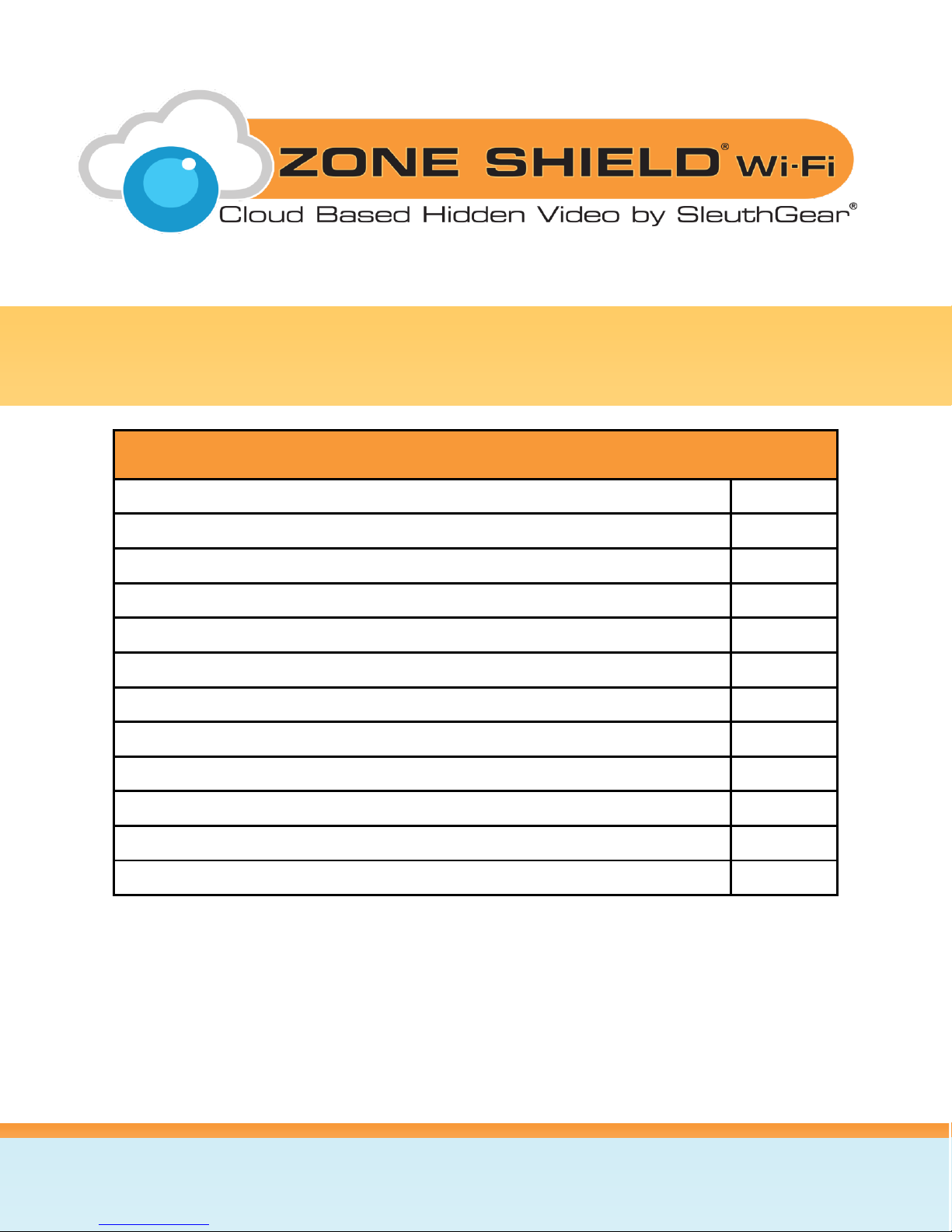
KJB Security | www.mysleuthgear.com | 800-590-4272 | Find us on Facebook at facebook/sleuthgear and on twitter @sleuthgear
1
Table of Contents
Warnings & Precautions
2
Includes
3
Introduction
3
Quick Setup Guide
4
Features
4
Setup
5
EZ-SEE Menu & Settings
12
Playback
21
Frequently Asked Questions
22
Specifications
24
Pictures
25
Warranty & Disclaimers
26
Wi-Fi DVR Manual
Page 2

EU Environmental Protection
The symbol of crossed-out garbage shows that this product should not be treated as
household waste, as it falls into the category of electric/electronic equipment for
recycling. This electronic device should not be disposed of in regular trash. We strongly
advise you to contact your local authority for proper disposal of this product.
Do not bring the device suddenly from a hot to a cold place, or vice versa. This may
cause damage to the inside of the unit by creating condensation.
Protect from high temperatures. To avoid damage or mis-operation of the device,
only use in temperature of 0 ~ +40°C(32 ~ 104°F).
Protect from humidity. Do not put it in water and be careful to protect it from rain, sea
water, or high humidity environment. Do not operate the unit near a bath tub, shower,
sink, swimming pool, etc.
Do not open/modify the device, as it may cause damage to the unit and void the
Warranty. For internal repairs, consult your dealer or an Authorized Service Center.
Do not use any accessories or power supplies other than what comes with the device,
otherwise it could void the warranty.
KJB Security | www.mysleuthgear.com | 800-590-4272 | Find us on Facebook at facebook/sleuthgear and on twitter @sleuthgear
2
Page 3
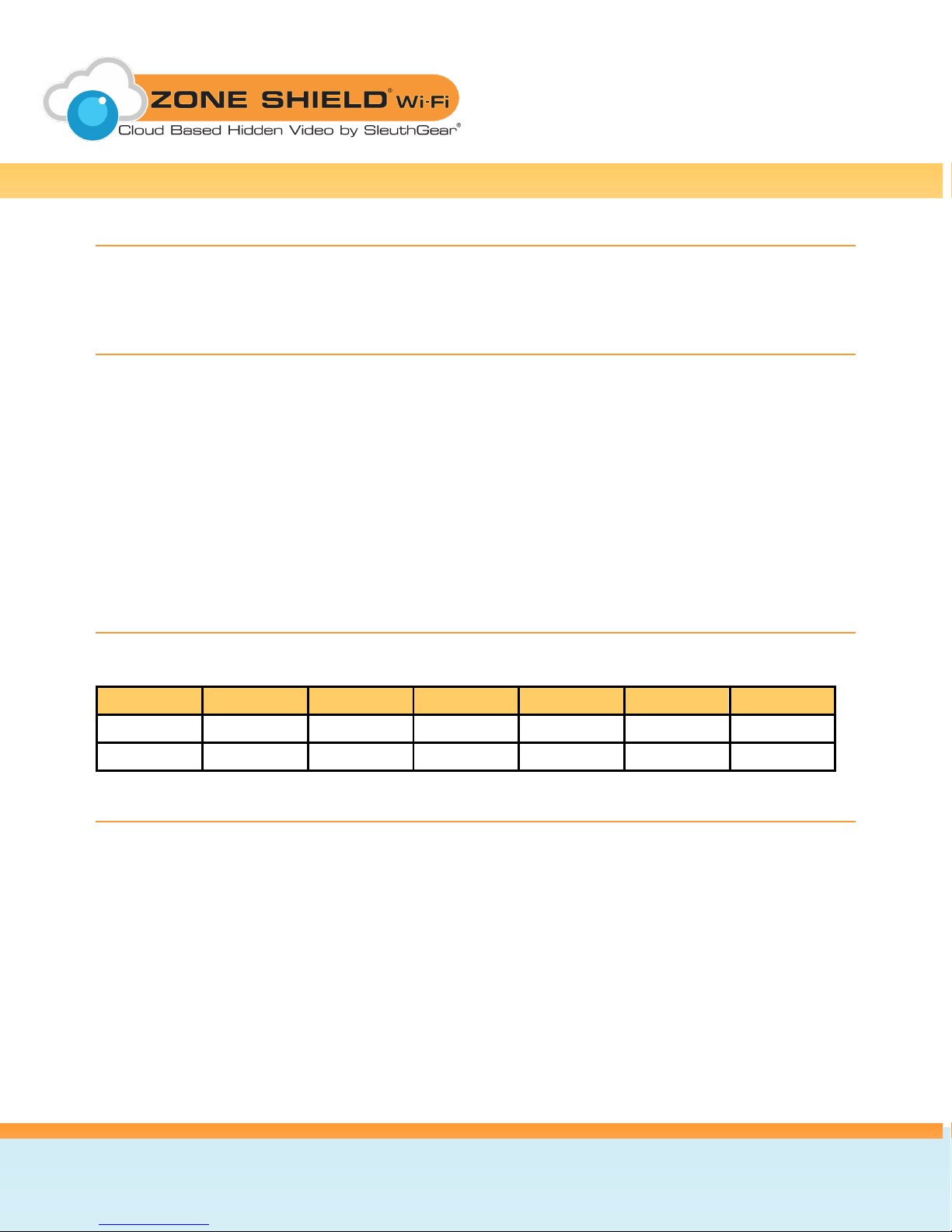
Size
Frame rate
1GB
8GB
16GB
32GB
64GB
HD
15 fps
1.35 hours
10.8 hours
21.6 hours
43.2 hours
86.4 hours
D1
15 fps
1.96 hours
15.68 hours
31.36 hours
62.72 hours
125.44 hours
Includes
Zone Shield
CD with full User Manual
®
Wi-Fi device by SleuthGear®
Compatible Memory Storage
For the device to function properly, below memory card brands of class 6 and above are
recommended:
Apacer
Toshiba
Sandisk
Kingston
For 64GB cards, the below memory card brands of class XCI or above are recommended:
Toshiba
Samsung EVO
Recording Duration Chart
Introduction
Zone Shield® Wi-Fi cameras allow easy remote viewing anywhere on the free EZ-SEE app. Event
notifications alert you when the hidden camera detects activity in your home or office. Connect
multiple cameras and view live streaming video from all devices on your tablet or smart phone.
Record and playback video using a micro memory card.
All of our SleuthGear® line of hidden cameras are designed and assembled in Nashville, TN USA
backed by our 1 year warranty. Visit our website to see the full line of SleuthGear® hidden cameras
at www.mysleuthgear.com
KJB Security | www.mysleuthgear.com | 800-590-4272 | Find us on Facebook at facebook/sleuthgear and on twitter @sleuthgear
3
Page 4
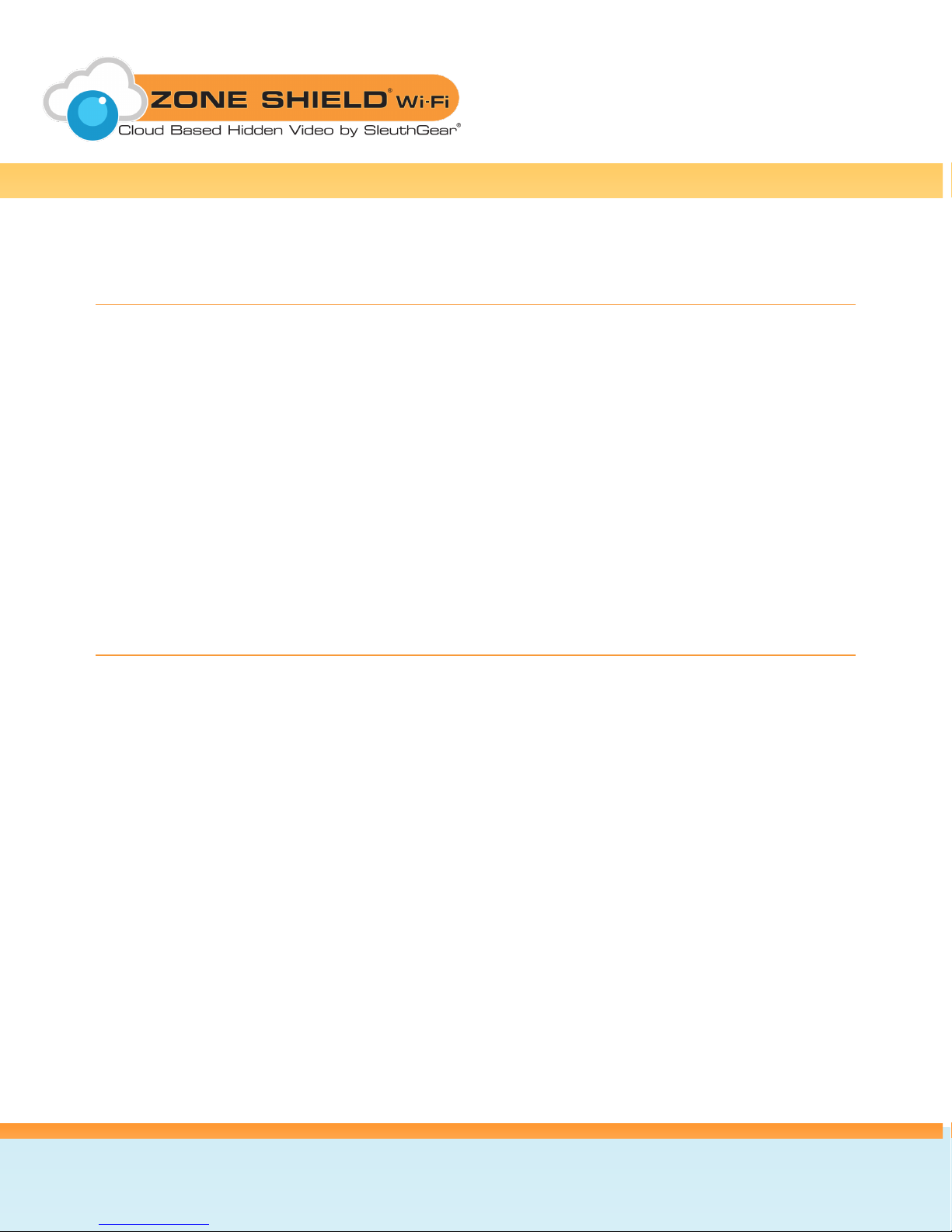
Quick Setup Guide
1. Open the Zone Shield® camera to insert the memory card into the memory card slot and
connect the power supply.
2. Download the “EZ-SEE” App from Apple Store or Google Play. Open the app after it has
installed.
3. In the app, go to “Add” in the top-left corner, then push the “SCAN” button in the middle of the
next screen. Locate the QR code on your camera and point your smart device at the QR
code so your smart device can scan the code. The app will now directly connect your smart
phone or tablet to your device through Wi-Fi.
4. Once connected, there will be a pop-up confirming to connect to the internet for remote live
view. Select your Wi-Fi network and type in your password. The camera will reboot and take
1-2 minutes to come back online.
5. Once the camera reboots, it is now ready for live viewing from your smart phone or tablet.
Features
Free Live viewing anytime from anywhere
Use on multiple smart devices
Place cameras in different locations and see in one App/Device
HD recording
Quick set up
Event notification so you always know what is taking place in your home or office
Store up to 125 hours of video on a micro memory card
Protect your home, office, vacation home, watch your pets, nanny or use as a baby monitor
KJB Security | www.mysleuthgear.com | 800-590-4272 | Find us on Facebook at facebook/sleuthgear and on twitter @sleuthgear
4
Page 5
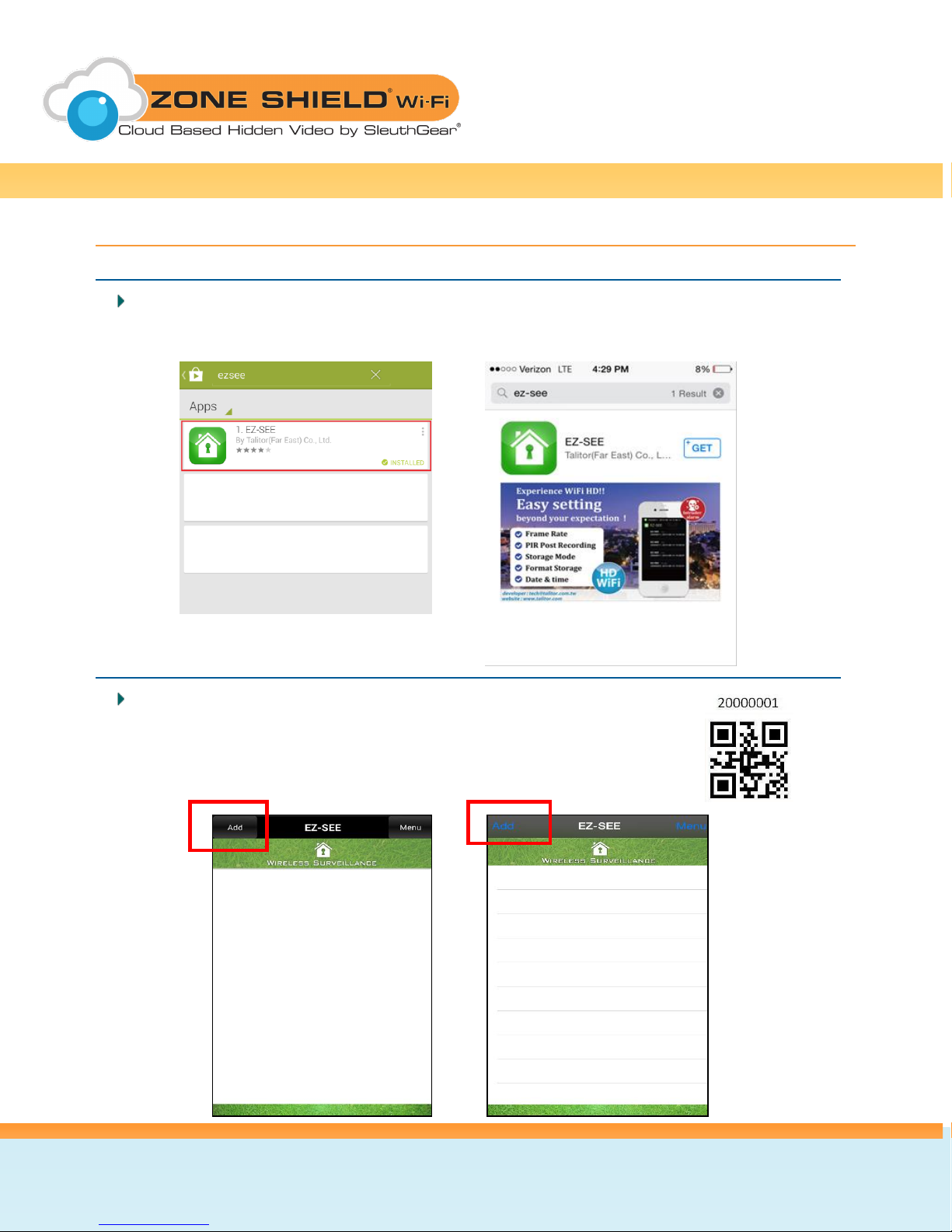
Setup
EZ-SEE App Installation
Search for “EZ-SEE” in Apple App Store or Google Play Store and install it on your smart phone
or tablet.
Android iOS
Adding Your Device
QR Code
1. Turn on the device and wait 1 minute for the Wi-Fi module to boot.
2. Locate your device’s ID number on the QR code sticker (eg. 20000001).
3. Open the EZ-SEE App and press “Add” button in the top left corner.
Android iOS
KJB Security | www.mysleuthgear.com | 800-590-4272 | Find us on Facebook at facebook/sleuthgear and on twitter @sleuthgear
5
Page 6
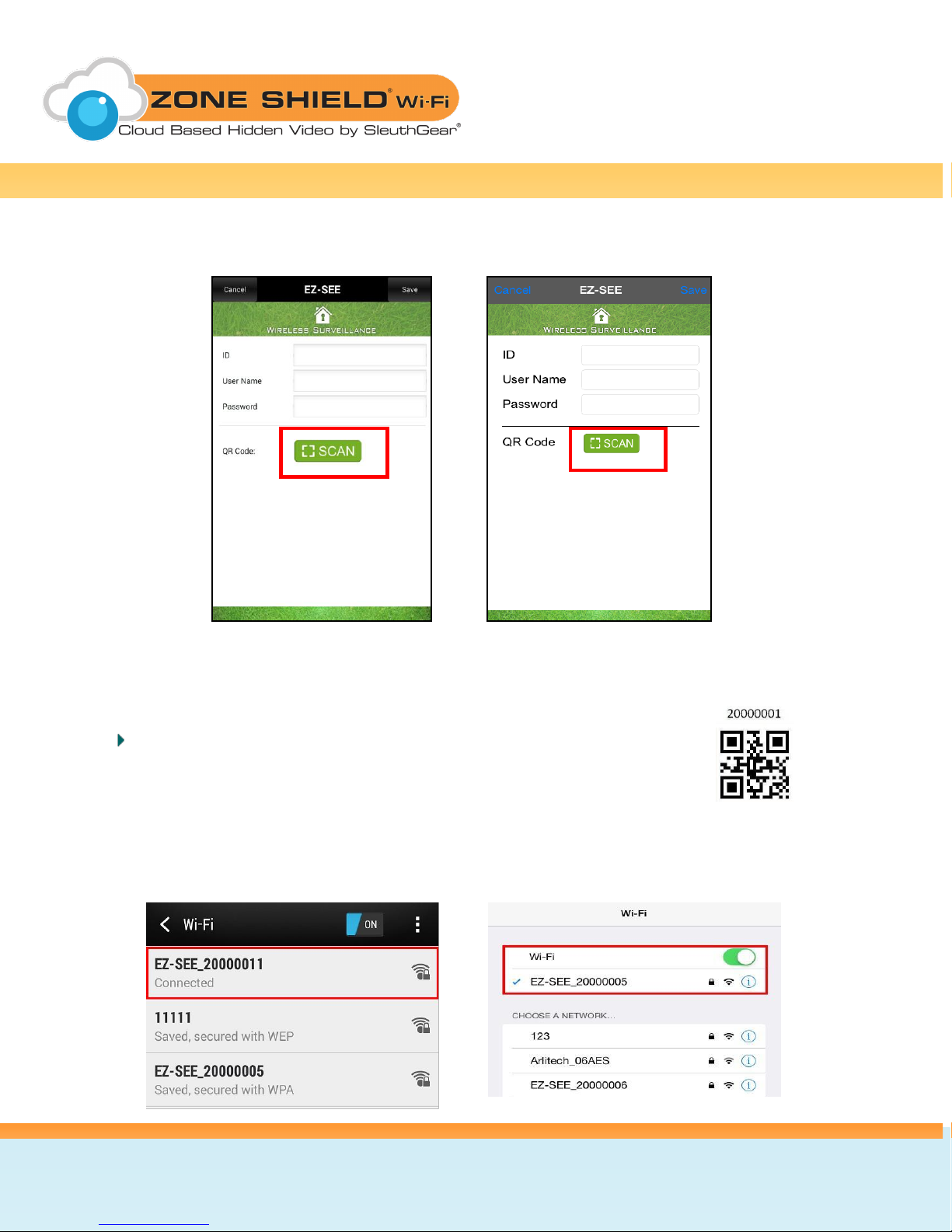
4. Press “Scan” button to scan the QR code.
Android iOS
5. Point your smart device’s camera at the QR code and the app will scan the code.
6. After scanning, the EZ-SEE App will link to the camera automatically.
Peer-to-Peer
1. Turn on the device and wait 1 minute for the Wi-Fi module to boot.
2. Locate your device’s ID number on the QR code sticker (eg. 20000005).
You will see EZ-SEE followed by the ID number (in your smart device’s Wi-Fi list).
3. Select this network to directly connect your smart phone or tablet to your camera.
The default password is: 888888888
Android iOS
KJB Security | www.mysleuthgear.com | 800-590-4272 | Find us on Facebook at facebook/sleuthgear and on twitter @sleuthgear
6
Page 7
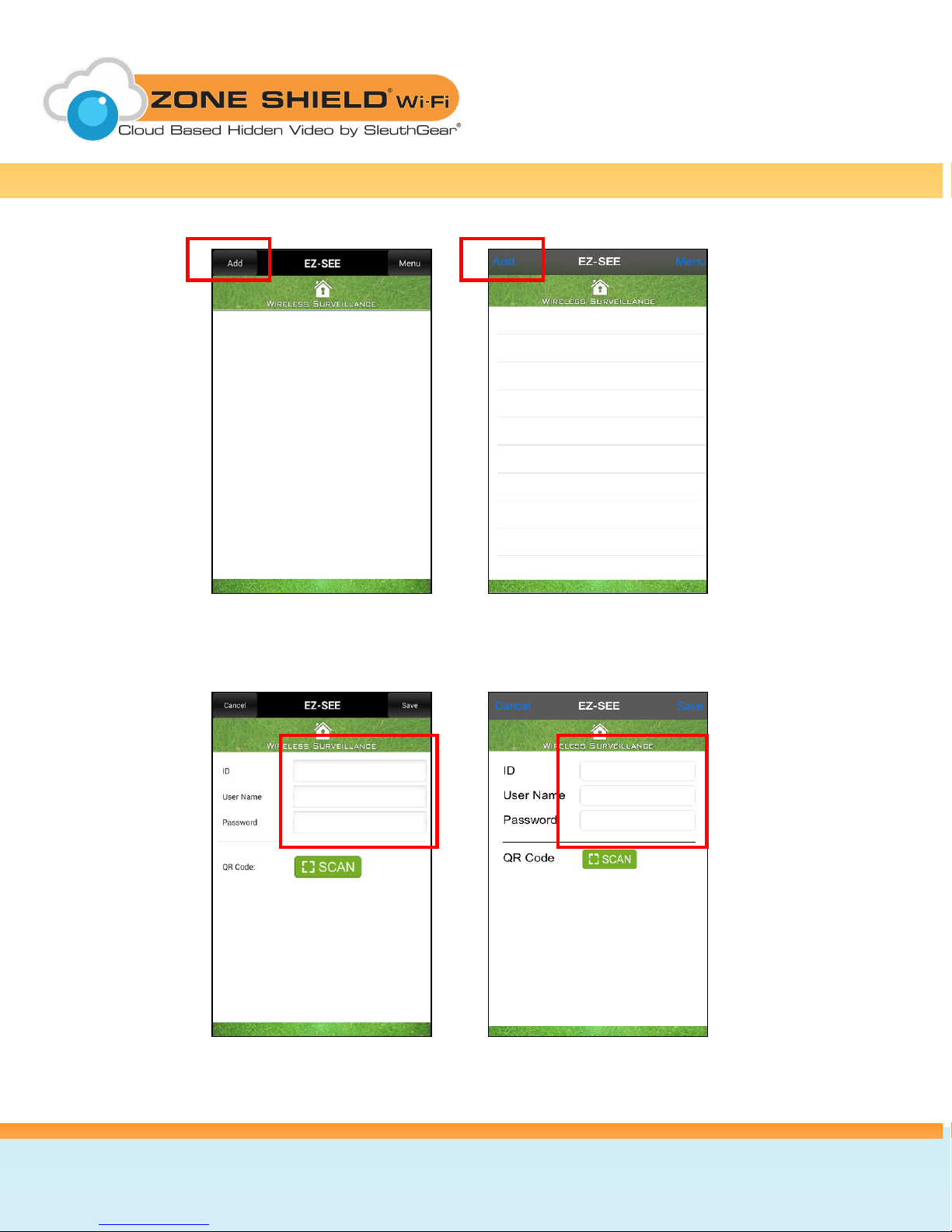
4. Open the EZ-SEE App and press “Add” button in the top left corner.
Android iOS
5. Type in the ID Number from the QR sticker. The default Username/ Password is: root/admin
Android iOS
KJB Security | www.mysleuthgear.com | 800-590-4272 | Find us on Facebook at facebook/sleuthgear and on twitter @sleuthgear
7
Page 8
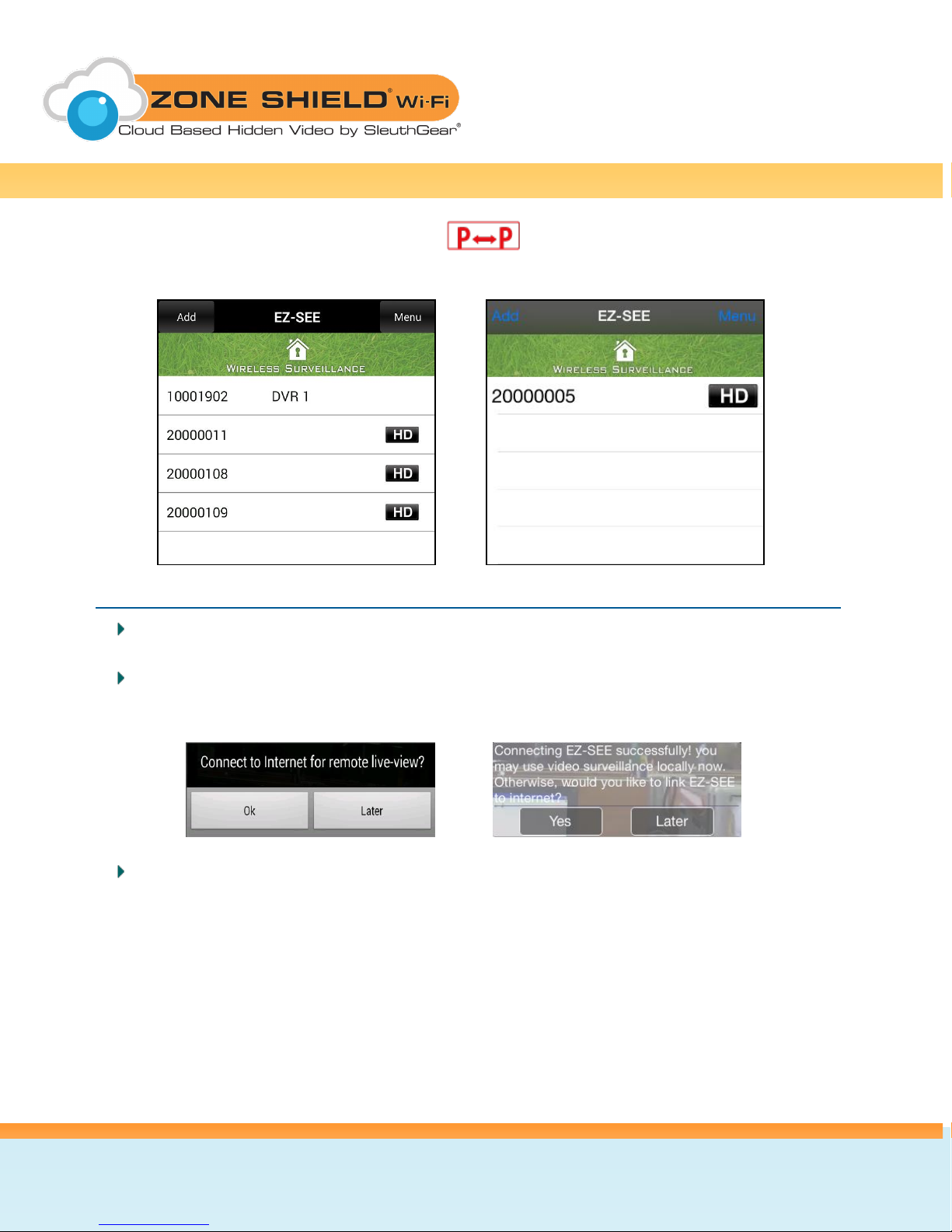
6. You will see the device ID in the camera list. Click on the ID of the device you would like to
live view. You will see Network Status in the top right corner of the screen
Android iOS
Connecting Device to Your Wi-Fi
Once the Peer-to-Peer connection is made, a pop up message will ask if you would like to
connect to the internet for remote live-view.
Press OK and then Internet mode setup will begin. If you select “Later”, you can set up Internet
mode at a later time.
Android iOS
Setup Internet Mode Now
1. The below dialog box will come up for linking up with your internet router. When selecting a
Router SSID, all available wireless router networks are listed. Select the appropriate network.
KJB Security | www.mysleuthgear.com | 800-590-4272 | Find us on Facebook at facebook/sleuthgear and on twitter @sleuthgear
8
Page 9

Android iOS
2. Enter the password (if one is required), then push “Setup” button.
a. For Android version, a popup message will come up. EZ-SEE App will put the
device in Internet mode on the Wi-Fi network chosen and will reboot.
b. For iOS version, a camera list will pop up after inputting the router info. Select the
camera you would like to connect to. EZ-See App will start Internet mode for the
device on the network chosen. Press OK to confirm.
Android iOS
3. Allow the device to reboot. Once complete, live view is available. You will see Network
status is now in the top right corner of the live view screen.
KJB Security | www.mysleuthgear.com | 800-590-4272 | Find us on Facebook at facebook/sleuthgear and on twitter @sleuthgear
9
Page 10

Setup Internet Mode Later
1. Access the Wi-Fi setup from the camera list. Click “Menu” in the top right corner and then
select “Configure Wi-Fi.”
Android iOS
2. Select the appropriate network and enter the password (if one is required).
Android iOS
KJB Security | www.mysleuthgear.com | 800-590-4272 | Find us on Facebook at facebook/sleuthgear and on twitter @sleuthgear
10
Page 11

Device ID
Exit to
Camera List
Connection
Mode
Dial Call
Camera
Camera Status
Screenshot
Audio
Rotate
3. Once completed, a pop up window will come up. Press OK to continue completed, a
pop up window will come up and press OK.
Android iOS
4. Allow the device to reboot. Once complete, live view is available. You will see
Network Status is now. in the top right corner of the live view screen.
Remote and Live View Screen Overview
KJB Security | www.mysleuthgear.com | 800-590-4272 | Find us on Facebook at facebook/sleuthgear and on twitter @sleuthgear
11
Page 12

Camera Status– Toggle the listed below info about the Live view camera on screen:
FPS and Bit Rate – The streaming camera technical info
Remain Time – Time left for recording on your memory card
Power Indicator – A/C power status
Camera ID – Shows the ID for the camera you are Live viewing
Exit to Camera List – Leaves Live view and returns to the camera list
Connection Mode – Internet or Peer-to-Peer modes.
Audio – Press it to mute audio (Law Enforcement or Export units only)
Snapshot – Press for an instant motion capture snapshot
Dial Call – Press to make a call to a set urgent dial call number. You will need to press again
to confirm and to start the call.
Rotate – Press to rotate the Live view screen 180°
Zoom – When Live viewing, gently put your index finger and thumb on the screen, sliding in
outward and inward directions on a specific area to zoom in and out.
EZ-SEE Menu and Settings
When the EZ-SEE App opens, you will see 2 buttons at the top.
Left Side: Add – camera adding as per previous instruction
Right Side: Menu –You will see below function button.
Android iOS
KJB Security | www.mysleuthgear.com | 800-590-4272 | Find us on Facebook at facebook/sleuthgear and on twitter @sleuthgear
12
Page 13

Delete
1. Select the camera ID you would like to delete (eg.20000011).
2. Press "Done" to confirm
Android iOS
Configure EZ-SEE
Dial Call – Set up phone number as urgent contact.
Snapshot Pictures – The number of pictures are taken when you press the snapshot
button. Maximum setting is 5 pictures.
Android iOS
KJB Security | www.mysleuthgear.com | 800-590-4272 | Find us on Facebook at facebook/sleuthgear and on twitter @sleuthgear
13
Page 14

Camera Parameters
Adjustable Value
Framerate
1, 2, 3, 4, 5, 10, 15 FPS
Resolution
HD, D1
Motion Post Recording
5, 10, 15, 20, 60 sec
Storage Mode
Overwrite, Fullstop
LED Indicator
ON, OFF
Recording Audio
ON, OFF (Law Enforcement/ Export Only)
OFF will mute the audio recording
Buzzer
ON, OFF
OFF will mute the setting’s confirmation sound.
Configure Camera
Note: If no devices have been added, you will not see this page
Select the camera you would like to set up
Android iOS
KJB Security | www.mysleuthgear.com | 800-590-4272 | Find us on Facebook at facebook/sleuthgear and on twitter @sleuthgear
14
Page 15

Date and Time
1. Press the Setup button to change the date and time.
2. You can manually key in the date time column and also can adjust value by pressing
“+” and “–“.
3. To save changes, press Confirm.
Android iOS
Schedule
1. Press the “Setup” button to enter the schedule screen. The schedule is set up in a grid,
with days of the week and time of day all separated out into separate squares.
2. There are 3 symbols on each square: Motion (M), Continuous (C), and None (-) By
default, all of them are set to Motion by default.
3. You can change these by
Pressing on day and time squares.
Pressing the day of the week will change all times of the day on that specific day.
Pressing the time of day will change that time for all days of the week.
Pressing “All” will change all of the squares at once.
Press these multiple times to cycle through the modes.
4. Press “Confirm” to save the schedule you have created.
KJB Security | www.mysleuthgear.com | 800-590-4272 | Find us on Facebook at facebook/sleuthgear and on twitter @sleuthgear
15
Page 16

Android iOS
Format Storage
1. Press confirm to format the memory card.
2. Below dialog will show to re-confirm that you want to format the memory card. Press
“Format” to re-confirm.
Android iOS
KJB Security | www.mysleuthgear.com | 800-590-4272 | Find us on Facebook at facebook/sleuthgear and on twitter @sleuthgear
16
Page 17

Reset to Default
1. Press “Confirm” to reset all settings to factory default.
2. Below dialog will show to re-confirm that you want reset all settings to factory
default.
3. Press “Reset” to re-confirm.
Android iOS
User Name, Password and Camera Name
1. Change any singe field or any combination of the three
2. To save your changes, press “confirm”
Android iOS
3. You will see the Firmware Version of the device on the bottom of the page.
KJB Security | www.mysleuthgear.com | 800-590-4272 | Find us on Facebook at facebook/sleuthgear and on twitter @sleuthgear
17
Page 18

Wi-Fi Setup
Please refer to page 8.
Alert Setup and Notifications
When a movement is detected by the camera, an alert can be instantly sent to your smart
phone or tablet. Note: The camera will only send alerts when a memory card is inserted
and the schedule is set to motion
1. Select the camera you would like to have send alerts.
Android iOS
2. To enable alerts, tap the toggle to the right of “Enable Alert,” then press “Confirm”
Android iOS
KJB Security | www.mysleuthgear.com | 800-590-4272 | Find us on Facebook at facebook/sleuthgear and on twitter @sleuthgear
18
Page 19

3. When an alert is received from a camera, a notification will appear on your smart
phone or tablet.
Android iOS
4. If the EZ-SEE App is open to the camera list when an alert is received, the camera ID
will also flash Green in the camera list.
Android iOS
5. To disable alerts, repeat steps 1& 2 for any cameras that have alerts enabled.
KJB Security | www.mysleuthgear.com | 800-590-4272 | Find us on Facebook at facebook/sleuthgear and on twitter @sleuthgear
19
Page 20

Alert Record
Alert Record is a list of your camera alert history
About
Android iOS
This shows the version number of the EZ-SEE App installed on your smart phone or
tablet
Android iOS
KJB Security | www.mysleuthgear.com | 800-590-4272 | Find us on Facebook at facebook/sleuthgear and on twitter @sleuthgear
20
Page 21

Power Indicator
(Red LED)
On
Power on
P-to-P Mode
Blinking
Slow Blinking (1s)
Internet Mode
Off
Power off
Memory Card
Indicator
(Green LED)
On
System ready and
memory card is working
normal
Blinking
Fast Blinking (0.25s)
memory Card Full
Off
Memory card is abnormal
or not working
Slow Blinking (1s)
Recording
Playback
1. With the device powered off, remove the micro memory card from the board.
2. Place the memory card into an adapter or card reader on a computer
3. Navigate to the recorded video files.
4. Use a media player such as Windows Media Player or VLC (www.videolan.org) to playback
the video files.
5. Backup, save, or delete the files as desired.
6. Use the computer’s safe remove function to safely release the memory card from the
operating system prior to physical removal in order to prevent corruption of the memory card
and any remaining files.
LED Indicator Light
*The LED indicators on board will follow below behavior:
KJB Security | www.mysleuthgear.com | 800-590-4272 | Find us on Facebook at facebook/sleuthgear and on twitter @sleuthgear
21
Page 22

Frequently Asked Questions
Q. What size memory cards can I use in this device?
A. Most memory cards, of up to and including 64GB capacity, are supported. If a memory card does
not appear to work, try removing and formatting the memory card using a computer before trying it in
the device again.
Q. Why did I not get a recording when I know there was motion in front of the device?
A. The motion was not detected because it was too little, too quick or too far away. Make test
recordings to discover the limits of detection in your given placement and environment.
Q. Why will my video file not play or the file is corrupted?
A. If the device is not properly powered down prior to removing the memory card, the files on the
memory card, or the memory card itself, may become corrupted. Make sure to always properly
power down the device before attempting to remove the memory card.
Q. Why do I only see part of my desired surveillance target?
A. Placement of any device is a very important step in setup. Be sure to make test recordings of the
desired area of surveillance prior to final setup to ensure the device can perform as desired in your
given environment. This should not only include what area can be captured by video, but also testing
the ability to properly trigger recording in the area if using Motion Detection mode.
Q. Why am I having trouble viewing my live remote-view my camera?
A. There is a minimum amount of internet bandwidth required on both the transmitting and receiving
side connections. For D1 resolution, each connection will need a minimum bandwidth speed of
1Mbps. For HD resolution, each connection will need a minimum bandwidth speed of 1.5Mbps.
Q. Why can’t I find my recorded files on my memory card?
A. Recorded files are saved inside folders on the memory card. As with almost all video and photo
devices, the files are saved inside a folder named DCIM. On this device, the files are actually saved
within folders that end in the digits for month and day, found inside the DCIM folder. Within those
dated folders, the files are saved in numerical sequence of their occurrence.
KJB Security | www.mysleuthgear.com | 800-590-4272 | Find us on Facebook at facebook/sleuthgear and on twitter @sleuthgear
22
Page 23

Q. What media player software should I use to playback the recorded files?
A. The recorded files are in the .AVI format, which is able to be played back on software such as
Windows Media Player and others often pre-installed on a personal computer. If you are having
trouble with playback, try downloadable software such as the free open-source player VLC
(videolan.org). (If the files are put on a CD or DVD, some DVD or Blu-ray players are able to directly
playback the .AVI format – please consult your device’s user manual for compatibility.)
Q. How do I reset my unit back to the way I got it?
A. Restoring the unit to its factory default settings can be done in the EZ-SEE App – see Page 17.
For units that have Night Vision (IRs); not all Zone Shield® Wi-Fi units come with this option,
please check your receipt:
Q. Why are my Night Vision images not that bright?
A. Covert placement of the camera and IR sensor affect image quality in each individual product
form. Move the unit to different locations to test the video quality. You will experience pixilation with
any night vision camera. SleuthGear® strives to maintain a balance between creating a reliable
hidden camera and recording in extreme low light conditions.
While SleuthGear® makes a concerted effort to test Night Vision products in different
low-light situations, we cannot replicate every possible lighting environment at a customer’s
location.
KJB Security | www.mysleuthgear.com | 800-590-4272 | Find us on Facebook at facebook/sleuthgear and on twitter @sleuthgear
23
Page 24

Operation Temperature
0ºC ~ 50ºC (32ºF ~ 122ºF)
Video Resolution
HD (1280*720)
D1 (720*576 PAL / 720*480 NTSC)
Video Format
AVI
Video Compression
H.264
Video Recording Schedule
Motion / Continuous / None
Recording Frame Rate
1, 2, 3, 4, 5, 10, or 15 fps
Wi-Fi Standard
802.11b/g/n
Antenna Gain
3 dBi
Recording Storage
Micro SD Memory Card
Audio Recording
Optional (Law Enforcement/Export only)
Audio Output
Analog 1 Channel Output
Power Consumption (while recording)
Nominal 3.48W
Motion Post Recording
5, 10, 15, 20, 60 seconds
Video Storage Mode
Full-stop or Overwrite
Low-Lux Environment
Supported
Field of View
140º
Specifications
KJB Security | www.mysleuthgear.com | 800-590-4272 | Find us on Facebook at facebook/sleuthgear and on twitter @sleuthgear
24
Page 25

SD card slot
SD card slot
Pictures
Wall Clock
Smoke Detector
Clock Radio
KJB Security | www.mysleuthgear.com | 800-590-4272 | Find us on Facebook at facebook/sleuthgear and on twitter @sleuthgear
25
Page 26

Manufacturer’s Limited Warranty
Manufacturer warrants all Covert Video and Sleuth Gear Hidden Video Products (Product) assembled and sold by Manufacturer to be free of defects in material and workmanship, subject to the
following conditions. The duration of Manufacturer's warranty with respect to the Product is limited to one (1) year from the date of sale to the original consumer purchaser only for Products delivered
within the fifty (50) states of the United States, District of Columbia, or the possessions and territories of the United States
No other express warranties are made with respect to any Product. All implied warranties, including warranties of merchantability and fitness for a particular purpose are limited to the
warranty period set forth above. This warranty is not transferable and applies only to the original consumer purchaser of the Product.
Manufacturer will, as its sole obligation under this warranty, replace or repair, at its option, any Product that does not conform to this warranty. Under no circumstances will the Manufacturer issue credit
or give a refund for Product covered by this warranty. Furthermore, under no circumstances will Manufacturer be liable for any incidental or consequential damages under this warranty or any implied
warranties.
What is not covered:
This limited warranty does not cover Products that in Manufacturer’s judgment have damage resulting from any ( i) deviation from Manufacturer's o perating instructions as printed in Manufacturer's
catalog or on any packaging, labels or other literature provided with a Product, (ii) installation of a Product in a manner which is inconsistent with Manufacturer's written instructions, (iii) alteration,
modification of or tampering with a Product, (iv) misuse, (v) neglect, (vi) abuse, (vii) accident, (viii) power surge, static electricity or other electrical discharge, (ix) normal wear and tear, (x) commercial
use, (xi) service by anyone other than a Manufacturer authorized repair facility, or (xii) other improper application, installation or operation of the Product. Or, (xiii) have been purchased from inventory
clearance or liquidation sales or other sales in which Manufacturer expressly disclaims its warranty obligation pertaining to the Product.
How you (the Customer) can get service:
To obtain warranty service during the warranty period, you must return the defective Product with the original receipt to the original place of purchase. Contact them for return instructions.
If warranty service is needed at any time during the warranty period, the purchaser will be required to furnish a sales receipt/proof of purchase indicating the date of purchase, amount paid and place of
purchase. Customers who fail to provide such proof of purchase will be charged for the repair of any Product.
How state law relates to the warranty:
Some states do not allow limitations on how long implied warranties last, or the exclusion or the limitation of incidental or consequential damages. So the above limitations or exclusions may not apply
to you. This warranty gives you specific legal rights. You may also have other rights that may vary from state to state.
NO PERSON IS AUTHORIZED BY MANUFACTURER TO MODIFY OR ADD TO THIS LIMITED WARRANTY.
For warranty information on Products delivered outside the United States please contact the original place of purchase.
DO NOT ATTEMPT TO RETURN PRODCUT TO ORIGINAL MANUFACTURER, AS THIS PRODUCT HAS BEEN MODIFIED AND IS NO LONGER SUBJECT TO ORIGINAL
MANUFACTURER’S WARRANTY. IN THE CASE OF A DEFECTIVE PRODUCT, CONTACT PLACE OF PURCHASE FOR RETURN PROCEDURE.
IT IS T HE USER’S RESPONSIBILITY TO ENSURE THAT THIS EQUIPMENT IS USED IN ACCORDANCE WITH THE LAW(S) OF THE JURISDICTION IN WHICH THIS EQUIPMENT IS
UTILIZED.
THIS PRODUCT MAY BE SUBJECT TO THE JURISDICTION OF THE U.S. WIRE AND COMMUNICATIONS ACT (18 UNITED STATES CODE §§ 2510-2522) (HEREINAFTER REFERRED
TO AS “ACT”) REGARDING SURREPTITIOUS RECORDING DEVICES. THE USES OF SUCH PRODUCTS ARE REGULATED BY THE ACT. ADDITIONALLY, THE LAWS OF SOME
STATES, COUNTIES, CITIES OR LOCALITIES MAY PROHIBIT THE POSSESSION AND/OR USE OF THIS OR SIMILAR PRODUCTS. IT IS THE RESPONSIBILITY OF THE RETAIL
BUYER AND/OR FINAL CONSUMER (HEREINAFTER REFERRED AS “BUYER”) TO ASCERTAIN, UNDERSTAND, AND OBEY ANY AND ALL APPLICABLE LOCAL, STATE, AND
FEDERAL LAWS REGARDING POSSESSION AND USE OF THIS PRODUCT. BY PURCHASING THIS PRODUCT THE BUYER REPRESENTS THAT IT WILL INDEMNIFY THE
MANUFACTURER AND/OR DISTRIBUTOR AND HOLD THEM HARMLESS FOR ANY POSSESSION, USE AND/OR MISUSE THAT VIOLATE ANY FEDERAL, STATE OR LOCAL LAW
OR REGULATION REGARDING AUDIO AND/OR VIDEO DEVICES. BUYER AGREES TO CONSULT WITH AN ATTORNEY AT LAW REGARDING POSSESSION OR APPROPRIATE USE
OF A COVERT DEVICE. NOTE THAT LAWS AND REGULATIONS VARY FROM STATE TO STATE. IF BUYER EXPORTS THIS PRODUCT, THE BUYER WILL COMPLY WITH US
EXPORT CONTROL LAWS AND ANY APPLICABLE DEPARTMENT OF COMMERCE, STATE AND TREASURY REGULATIONS GOVERNING EXPORTS AND SALES TO PROHIBITED
END USERS. DIVERSION OR RE-EXPORT CONTRARY TO U.S. LAW IS PROHIBITED. BUYER SHALL COMPLY WITH ALL APPLICABLE FEDERAL, STATE, AND LOCAL LAWS AND
REGULATIONS GOVERNING THE SALE OF THIS PRODUCT, INCLUDING U.S. EXPORT CONTROL LAWS AND THE U.S. DEPARTMENT OF COMMERCE AND TREASURY
REGULATIONS GOVERNING SALES TO PROHIBITED END USERS.
PART 15 LOW POWER: ANY CHANGES OR MODIFICATIONS TO THIS EQUIPMENT WITHOUT THE EXPESS AUTHORIZATION OF THE MANUFACTURER COULD VOID THE
USER’S AUTHORITY TO OPERATE THIS EQUIPMENT(RULE 15.21 OF THE FCC).
THIS EQUIPMENT HAS BEEN TESTED AND HAS BEEN FOUND TO BE IN COMPLIANCE WITH THE LIMITS FOR A CLASS B DIGITAL DEVICE, PURSUANT TO PART 15 OF THE FCC
RULES. THESE LIMITS ARE DESIGNED TO PROVIDE REASONABLE PROTECTIONS AGAINST HARMFUL INTERFERENCE IN A RESIDENTIAL INSTALLATION. THIS
EQUIPMENT USES, GENERATES AND CAN RADIATE RADIO FREQUENCY ENERGY AND IF NOT INSTALLED AND USED IN ACCORDANCE WITH INSTRUCTIONS, MAY CAUSE
HARMFUL INTERFERENCE TO RADIO COMMUNICATIONS.
KJB Security | www.mysleuthgear.com | 800-590-4272 | Find us on Facebook at facebook/sleuthgear and on twitter @sleuthgear
26
