Page 1
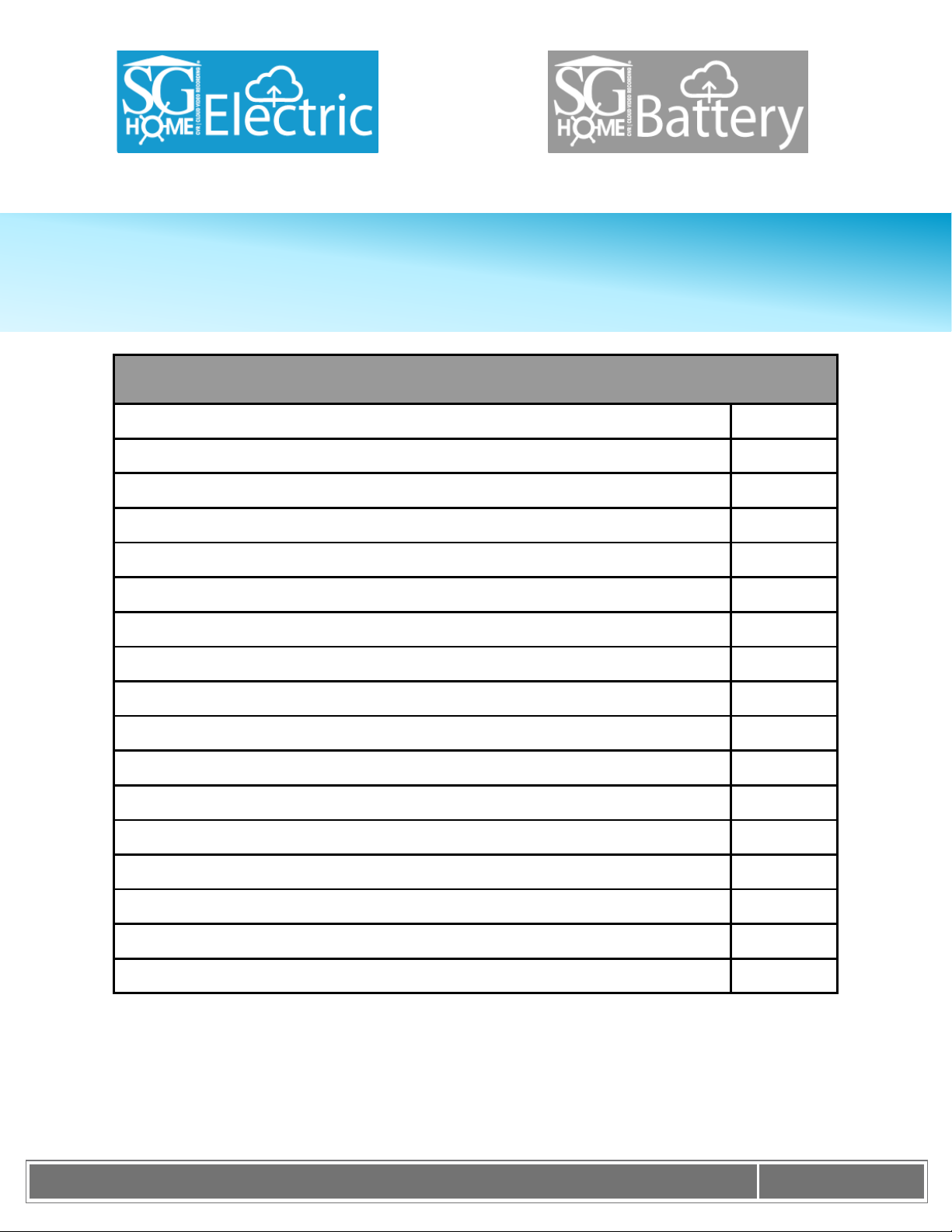
K J B S e c u r i t y P r o d u c t s | w w w . m y s l e u t h g e a r . c o m | 8 0 0 . 5 9 0 . 4 2 7 2
Page 1
Table of Contents
Introduction
2
Includes
2
Quick Setup Guide
3
SG Home® Cloud Subscription Plans
4
Features
5
Setup
6
Live Viewing
7
Camera Menu & Settings
8
SG Home® Menu & Settings
10
Reset Instructions
11
PIR Placement Chart
12
LED Chart
12
Specifications
13
Frequently Asked Questions
14
Products Line & Reset Button
18
Warnings & Precautions
23
Warranty & Disclaimers
25
SG Home® CVR Manual
Page 2
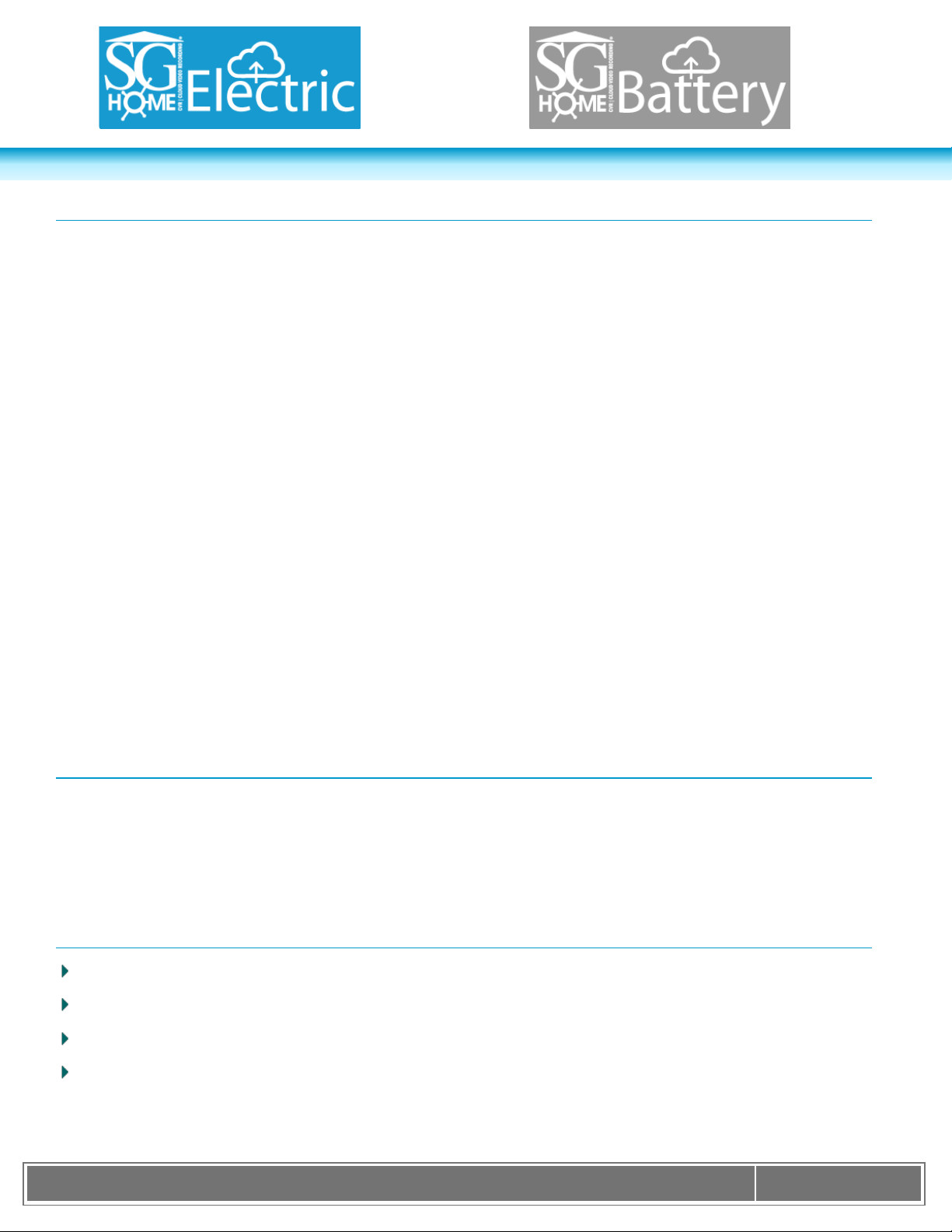
K J B S e c u r i t y P r o d u c t s | w w w . m y s l e u t h g e a r . c o m | 8 0 0 . 5 9 0 . 4 2 7 2
Page 2
SG Home® Electric & Battery CVRs Introduction
Thank you for purchasing your SG Home® Cloud Video Recording System (CVR). Before getting started, allow
us to introduce some of the main features of your hidden camera. SG Home® CVR cameras allow for live
viewing of the camera and cloud storage of the event recordings. You can access the camera or video
recording from anywhere using our free SG Home® App. Event notifications alert you when the hidden camera
detects activity in your home or office. Connect up to 4 cameras on one ultra-secure cloud account, view live s
video and download your recordings from all cameras onto your tablet or smart phone. You can immediately
record or take pictures of any suspicious event in real-time allowing you to view them from your local drive and
in the SG Home® App.
For all event notifications, our cameras use PIR to detect motion. PIR (Passive Infrared) is the most accurate
form of notification, creating less false triggers than other motion activated cameras. There is a 2 second start
up, so place your camera accordingly to see how to best place your camera using the PIR Chart (on page 12).
Our SG Home® CVRs do not come standard with a subscription account. In order to take full advantage of our
Cloud Recording System, you need to sign up for a cloud subscription plan. A subscription plan is required for
storage of your video files you can select the plan with the number of recordings that would work best for you
(see page 4). Follow this link to purchase your subscription plan. www.sghomecloud.com/subscriptions
Our entire line of SleuthGear® hidden cameras are designed and assembled in Nashville, TN USA backed by
our 1 year warranty. Visit www.sleuthgear.com to see the entire line of SleuthGear® hidden cameras.
Includes
SG Home® Electric or Battery CVR Camera by SleuthGear®
Battery Pack & USB charging cable (Battery models)
AC Power Cable (Electric models)
Quick Setup Guide
More Resources:
SG Home Manual: www.kjbsecurity.com/technical-support/docs
Reset Guide: www.kjbsecurity.com/technical-support/docs
Video Tutorials: youtube.com/kjbsecurityproducts
Questions: Reach us at support@kjbsecuirty.com
Page 3
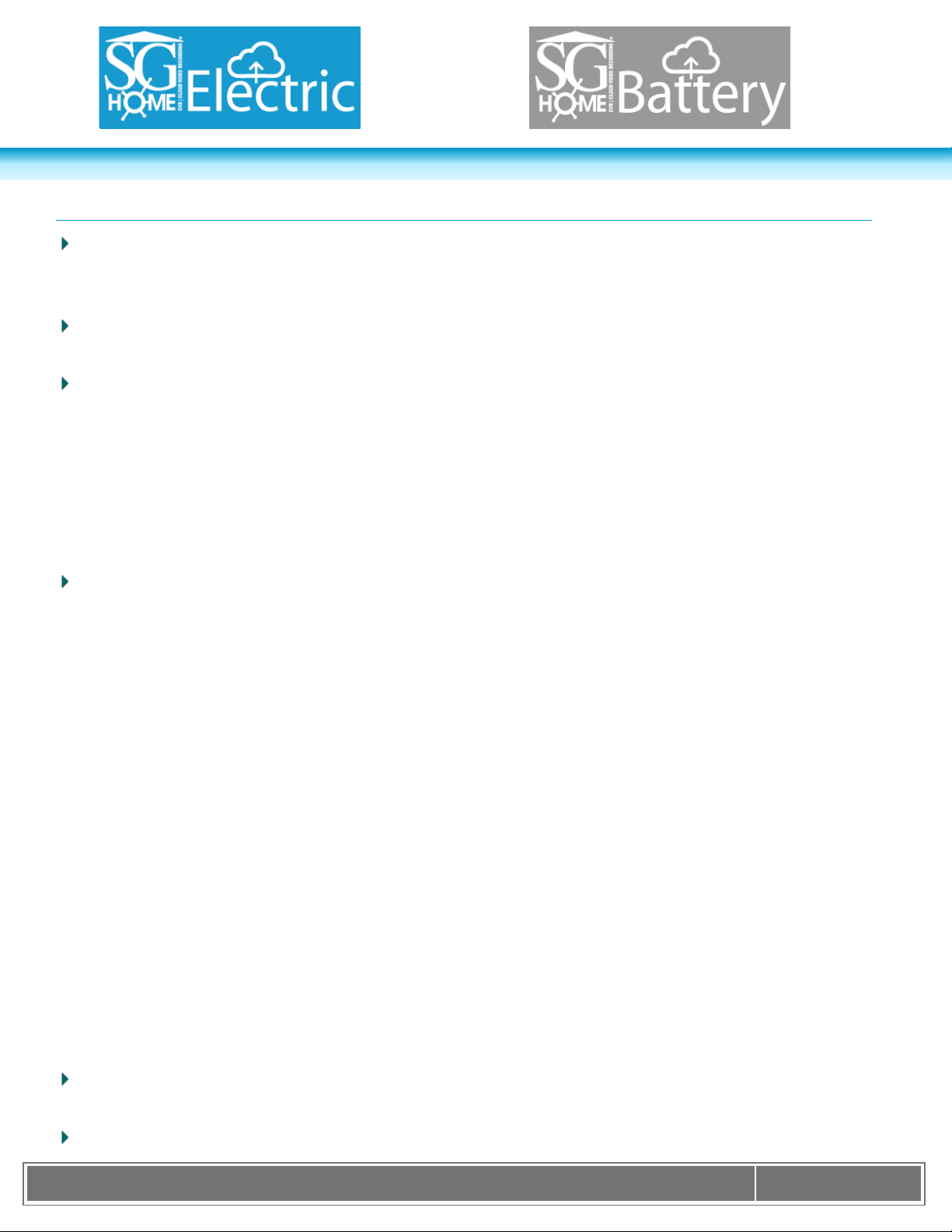
K J B S e c u r i t y P r o d u c t s | w w w . m y s l e u t h g e a r . c o m | 8 0 0 . 5 9 0 . 4 2 7 2
Page 3
Quick Setup Guide
Step 1. Download the SG Home® App from Apple Store or Google Play store to your smart phone or tablet.
Press SIGN UP on the login screen to create a secure account. Connect the power supply, and power on the
camera. Battery models: charge the battery pack first for approximately 10 hours for a full charge.
Step 2. After logging into the SG Home® App, press '+' at the top right of the screen to add a camera to your
account.
Step 3. Follow the on-screen instructions to select your 2.4 GHz Wi-Fi network and enter your Wi-Fi
password. Please note: Cameras DO NOT work on 5 GHz networks.
o Apple devices: The App chooses the network your device is currently connected to. If necessary,
temporarily leave the App to switch to your preferred network. Then return to the App and press 'Next' to
enter the network password.
o Android devices: Select the preferred network from the dropdown list in the app, then press 'Next' to enter
the network password. If necessary, press SCAN to search for available networks.
Step 4. Follow the on-screen instructions and select your camera’s I.D. (ex. Device_KJxxxxxxxx) to set up
your camera on Wi-Fi and create a unique camera password: Note: This is the password for the camera only,
not the password for your wireless network or the app login.
o Apple devices: Create a unique camera password and press 'Next'. Temporarily leave the App and go to
settings on your phone or tablet, access the Wi-Fi. Under Choose Networks find the cameras I.D. (ex.
Device_KJxxxxxxxx) from the list of available networks. Select cameras I.D. It will move from list to become
the Wi-Fi ID. Once you see this then return to App and continue setup in the App. Wait for the Wi-Fi icon to
show in the status bar before starting step 5.
o Android devices: Select the camera’s network from the dropdown list in the app, then press NEXT to create
a unique camera password. If necessary, press SCAN to search for available networks. Note: You will enter
a password for access to the camera. This is the password for the camera only, not the password for your
wireless network or the App login. You will have two new passwords: one for the app login and one for the
camera. Please make note of these passwords for future reference as they are unique only to you.
o Step 5. Wi-Fi setup is complete when you see the green checkmark. Press FINISH to return to SG Home®
Cameras list and begin viewing real time video. Note: If you type in the wrong Wi-Fi Password, you can still
get the green check mark. The App cannot verify your password. Your device will not be connected to the
Wi-Fi network and will not be online. You will have to do a hard reset on the device so you can see the
camera ID in your WiFi Settings. To find the reset button look for your device under the Product Line in the
back of your manual. You will have to reset up your camera by following Steps 2-5.
All devices: There may be a few seconds delay while your device reconnects to your network and the App
logs back in to the servers to retrieve your camera list.
Step 6. Sign up for your desired SG Home
®
Subscription Plan. (See page 4.)
Page 4
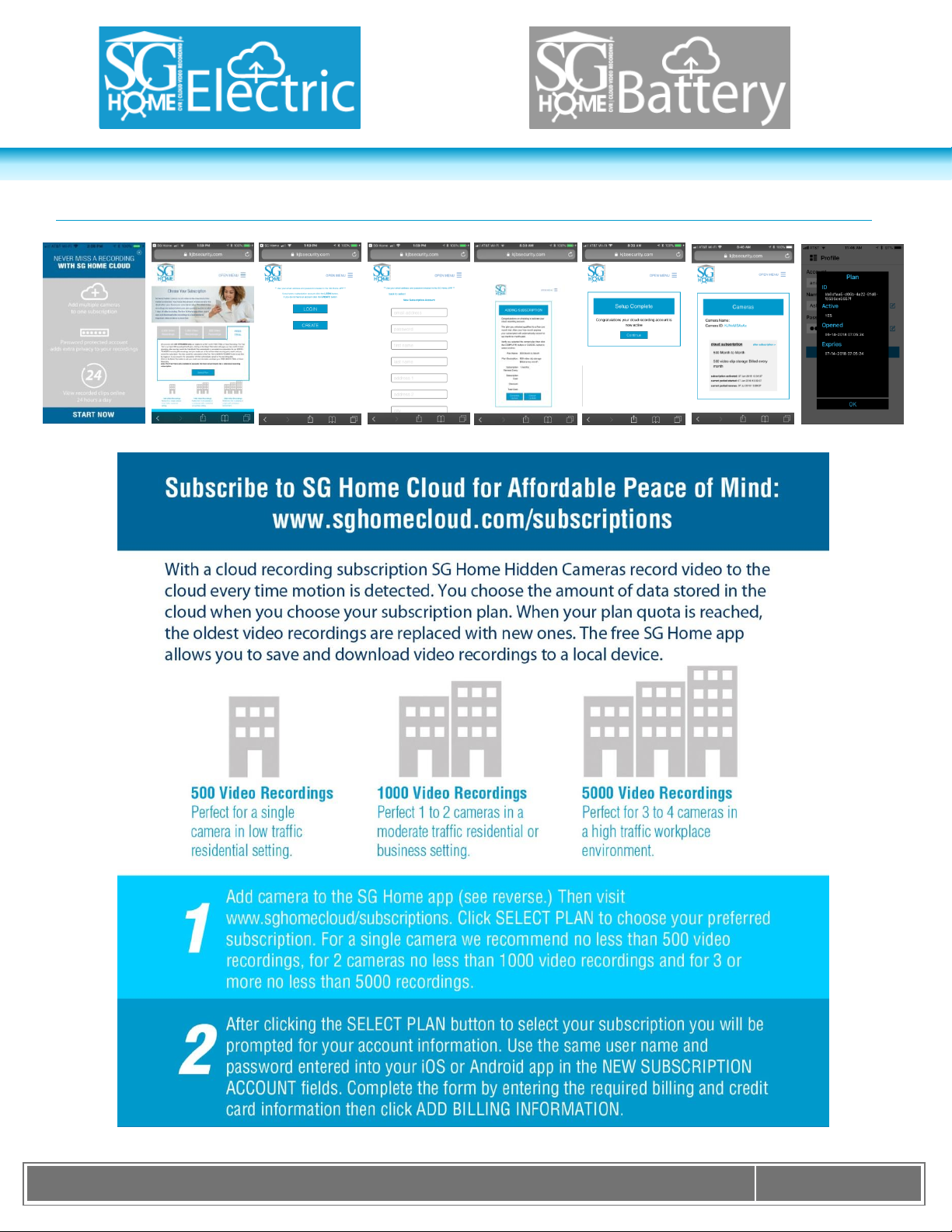
K J B S e c u r i t y P r o d u c t s | w w w . m y s l e u t h g e a r . c o m | 8 0 0 . 5 9 0 . 4 2 7 2
Page 4
SG Home® Subscription Plans
Page 5
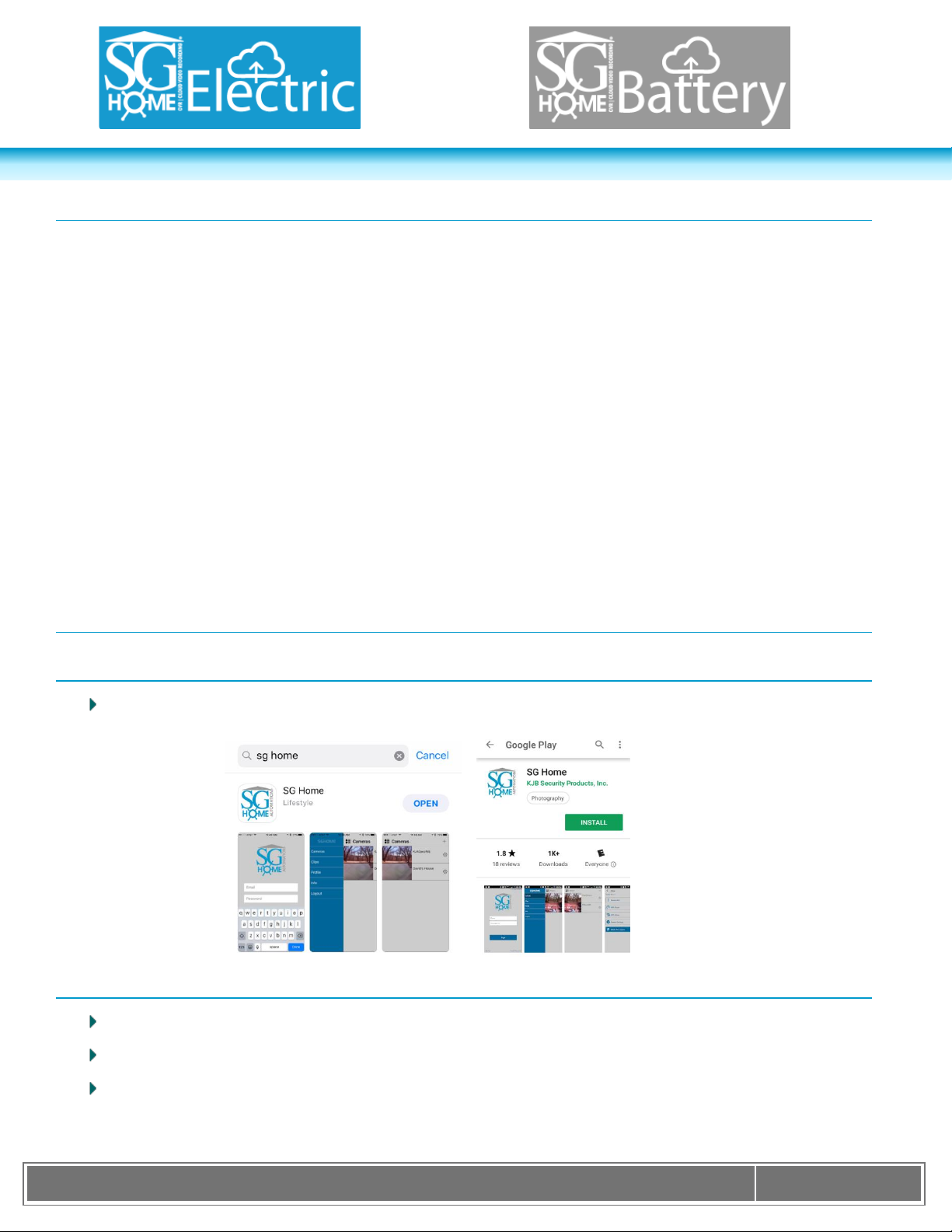
K J B S e c u r i t y P r o d u c t s | w w w . m y s l e u t h g e a r . c o m | 8 0 0 . 5 9 0 . 4 2 7 2
Page 5
Features
HD Recording | 720P Resolution: 1280x720p
Cloud Storage: Subscription Based
Watch Live Video and Recorded Video from Anywhere at Anytime
Event Notifications so you always know what is taking place in your home or office
Use on multiple smart devices
Share your account with one other user
Place cameras in different locations and View on One Device
Indoor & Outdoor Hidden video Surveillance System (select models)
120˚ Wide Angle Lens Captures More Area than Ever Before
Long Lasting Rechargeable Battery using PIR Sensor Provides up to 90 Days of Standby (Battery
models)
Night Vision – Hidden IR Lights Capture Video at Night (select models)
Time & Date Stamped Files
Fast Start Up – From PIR Trigger to Record in 2 Seconds, Nothing Captures Video Faster
1 Year Manufacturer’s Warranty
Setup
SG Home® App Installation
Search for “SG Home” in the App Store on your Device and install it on your smart phone or tablet.
SG Home® App Sign Up
Click on the sign up button in lower left
Enter email, name, and create password. Click Next.
The App will ask for activation code, enter activation code (sent to your email address in previous step).
The email will come from email address: ‘eacMgr (voipservice@mail.ntut.edu.tw)’.
Page 6
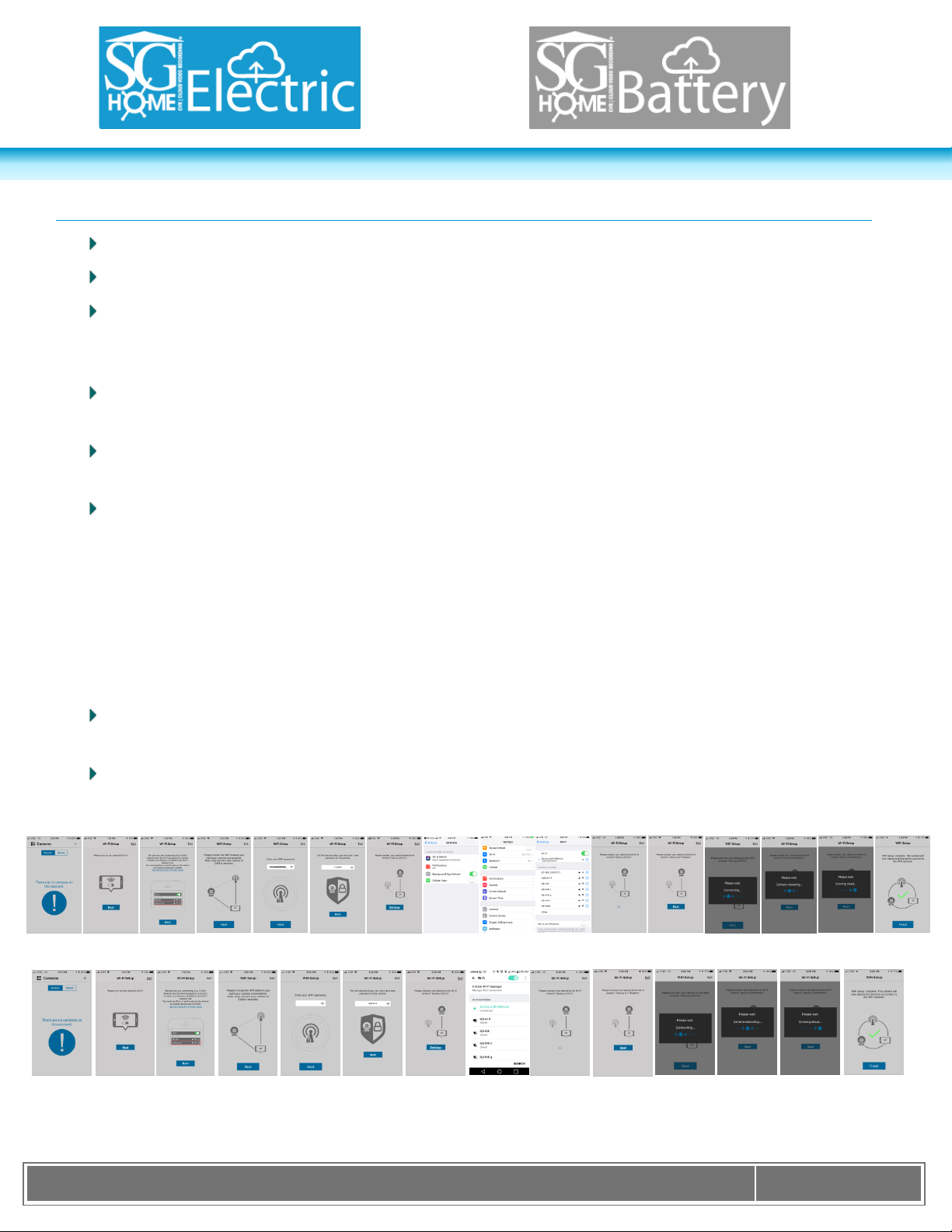
K J B S e c u r i t y P r o d u c t s | w w w . m y s l e u t h g e a r . c o m | 8 0 0 . 5 9 0 . 4 2 7 2
Page 6
Apple Device
Android Device
Adding your Camera to your Device
Power on the camera
Open the SG Home® App on your device and then press the ‘+’ button.
In the next screen, will direct you to choose the 2.4Ghz WiFi network you want your camera connected
to. Go to the settings ensure that your device is connected to the WiFi network that you want your
camera to be on. Then go back into the SG Home® App and click on the “Next” button.
You will be asked to enter your WiFi password now. If you have not set your WiFi password before, it
can usually be found on the back of your WiFi router.
The next step is setting a password for your camera. Be sure to write it down somewhere or use a
password you can remember.
Now that you have set a password, the App will direct you to connect your device to the camera. Click
the “Settings” button; it will redirect you out of the App to your Device Settings.
o For Apple: Click Settings, Scroll up to the top of your settings, Select Wi-Fi and click the WiFi
network labelled “Device_KJ********”.
o Scroll and click the WiFi network labelled “Device_KJ********”.
For Android:
Give your device about 10 seconds to establish the connection. Once connected, return back to the SG
Home® App. A Loading Screen will appear, then select the ‘Next’ button.
Next Screen few screen will say “Please Wait…Connecting…”, “Please wait…Camera Rebooting…”,
and “Please wait…Syncing cloud…”. Once Connected, select the ‘Finish’ under the Green Check Mark.
The device is now connected to the camera. Click on the link in the app and it will pull up a live view. The
example below shows a camera that has been set up on the SG Home® App.
Please Note: The Bluetooth function on the Speaker will not work while connecting. Plug the device in, but do
not power on the switch on the top. Once connected to your WiFi network, the Bluetooth function will work fine.
Page 7
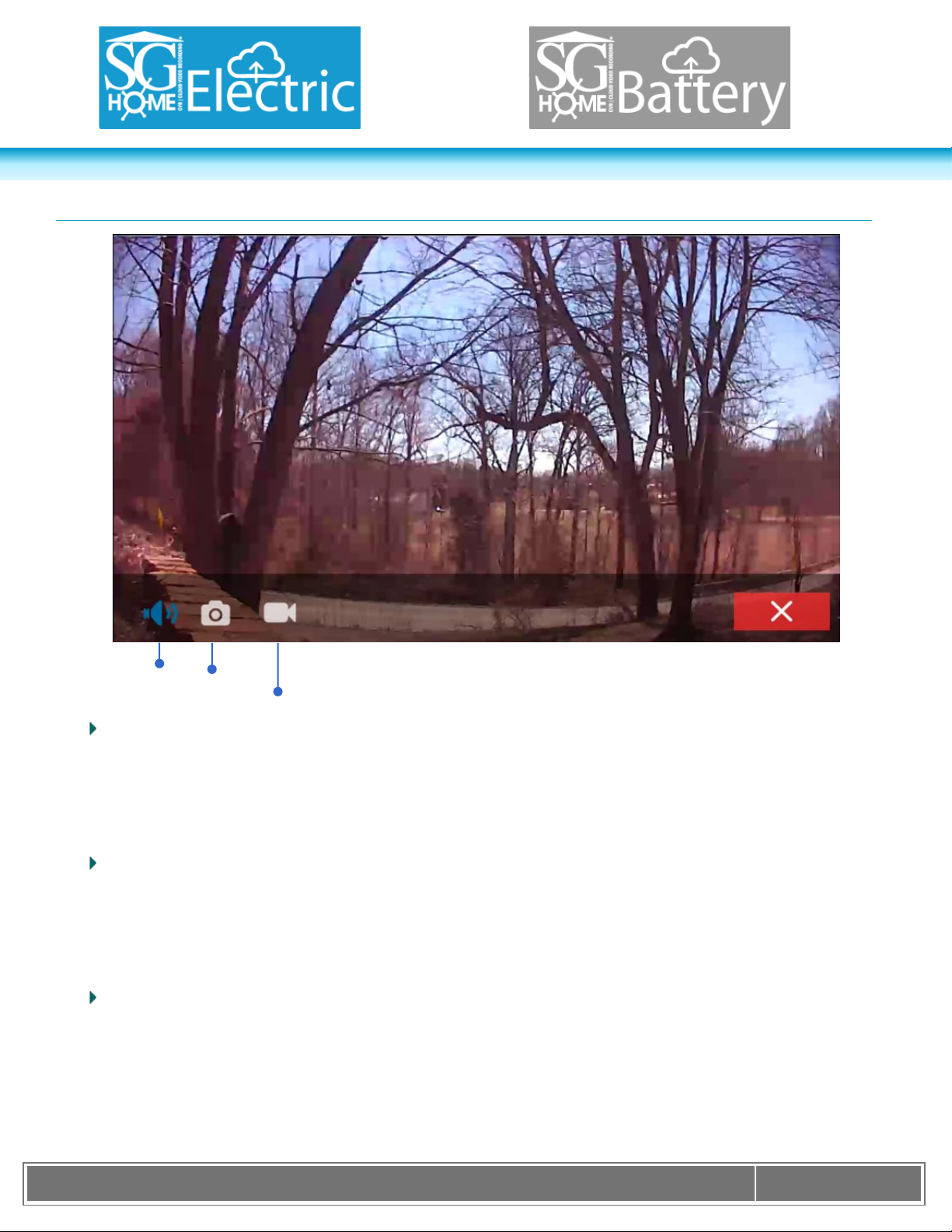
K J B S e c u r i t y P r o d u c t s | w w w . m y s l e u t h g e a r . c o m | 8 0 0 . 5 9 0 . 4 2 7 2
Page 7
Video
Resolution
Video
Encoding
Format
Video Recording
Mic
AAC
Snapshot
Live View
Snapshot
Used for taking still pictures while in live view
Tap Camera icon to take pictures
Pictures are stored in Local Media on SG Home® App
Mic
This feature is only available to law enforcement and for export.
Record audio with video
Tap mic icon to enable/disable mic
Video Recording
Used to record video while using live view
Tap video recorder icon to start/stop recording
Videos stored in Local Media on SG Home® App
Page 8
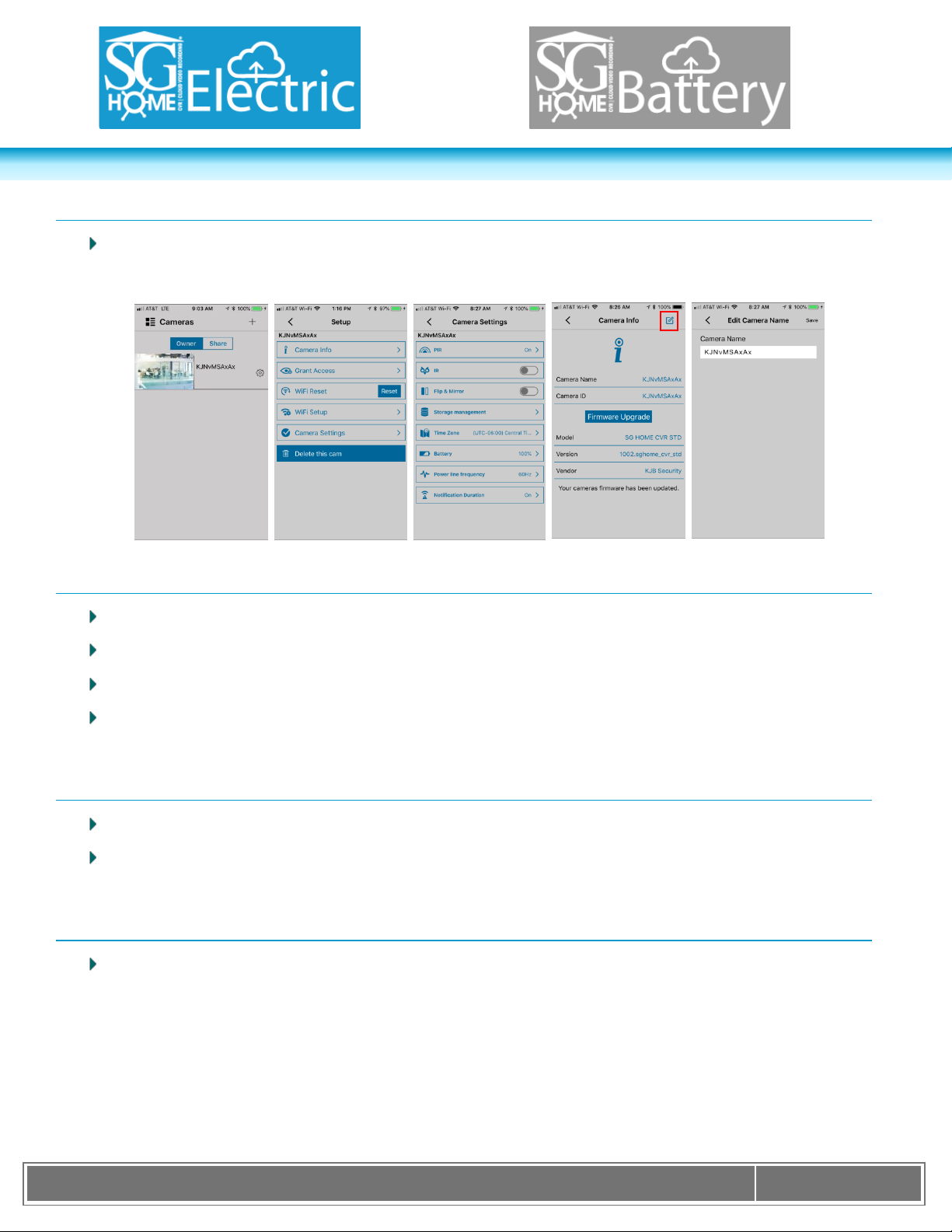
K J B S e c u r i t y P r o d u c t s | w w w . m y s l e u t h g e a r . c o m | 8 0 0 . 5 9 0 . 4 2 7 2
Page 8
Camera Setup
In the SG Home® App, tap the icon that looks like a gear located next to the added camera. This will bring
you to the setup menu shown below.
Camera Info
From here you can edit the camera’s name.
IR Filter factory default is Black and White to see Color set to off, as shown above.
The Camera ID, displayed as the devices network before connecting camera, is displayed here.
Selecting ‘Firmware Upgrade’ gives the applications Model, Version, and Vendor Information. This will
also search for any needed firmware upgrade.
WiFi Reset
The WiFi Reset will reset the camera.
The camera’s WiFi network will display after selecting the reset button. The camera will be removed from
the SG Home® App and must be set up again for viewing.
WiFi Setup
This is used if you need to move your camera to a new Wi-Fi connection. It will enable you to connect
your camera to another WiFi network.
Page 9

K J B S e c u r i t y P r o d u c t s | w w w . m y s l e u t h g e a r . c o m | 8 0 0 . 5 9 0 . 4 2 7 2
Page 9
Camera Settings
Selecting ‘Camera Settings’ gives the following options
PIR—The PIR is what senses motion and turns the camera on to record. The PIR can be turned on/off
from here. Note: If PIR is turned off the camera will not record unless the user is in live view mode and
taps the record video icon.
IR—The IR is what allows the camera to see in low light. Only certain camera models have IRs. The
IRs will only turn on if there is not adequate light for the camera. The IRs can be turned off so that they
never turn on, regardless of lighting. Note: The camera picture switches to black and white when IRs
are on.
Flip and Mirror—Rotating viewing 180 degrees
Storage Management—Clips used on Cloud Storage
Time Zone—The cameras time zone can be set here
Battery—Currently unavailable
Power Line Frequency—Defaulted to 60 Hz
Delete this Camera
Used to remove the camera at any time from the SG Home® App.
Alerts/Notifications
Have your camera send your smart device alerts when it senses activity
This function is accessible through notifications in your smart device settings
To access this function, go to notifications under your smart device settings and select the SG Home®
App.
Page 10

K J B S e c u r i t y P r o d u c t s | w w w . m y s l e u t h g e a r . c o m | 8 0 0 . 5 9 0 . 4 2 7 2
Page 10
SG Home Menu
The screenshot below displays menu available when clicking on ‘Cameras’ from the main screen when
opening SG Home® App.
Cameras
Selecting ‘Cameras’ brings you to the main page that displays all connected cameras.
Clips
Access, view and download recordings. Also set the desired recording time for future recordings.
Video is automatically recorded to the Cloud when camera senses motion. To view these videos,
select ‘Cloud’ and tap on video to view.
Video recorded to the Cloud can be pre-set to record between 15-30 second duration clips. Select
‘Cloud Playback Setup’ to set the record time for future recordings. Turning this function off will turn
automated recording off on the camera.
Videos and pictures can be manually recorded from the live view mode. To view these videos or
pictures, click on ‘Local’ and select the appropriate icon for video or picture.
Profile
View your SG Home® profile name and reset password from here.
Info
Find below in general information
App Version
C2C Module Version
Registration Server
Registration State
About (Terms and
Conditions)
SG Home-Subscribe to Cloud
SG Home Official Website
Page 11

K J B S e c u r i t y P r o d u c t s | w w w . m y s l e u t h g e a r . c o m | 8 0 0 . 5 9 0 . 4 2 7 2
Page 11
Logout
Logout of SG Home
Resetting Camera
At times you may have a need to reset your camera, whether it is due to an App update, moving the
camera to another WiFi network or other reasons.
There are 2 ways of doing this:
Resetting Camera from App (as long as your camera is connected successfully on the WiFi network)
Resetting Camera manually using the reset button
Resetting Camera from App
Click on gear icon located next to camera you would like to reset
Then click on WiFi Reset and follow prompts to reset camera
Resetting Camera Manually using Button (See Pages 18-22)
Locate the reset button on your camera. If you can open your camera to access the inside, the reset
button will be located near the board. If you can’t open the camera to access the inside, then the reset
button will be sticking out of the bottom or back of the unit.
With the system powered off, press and hold the reset button about 5 seconds. For SG Home® Electric
models, you must unplug the system from AC power. For SG Home® Battery models, you may either
turn the battery switch off, or simply disconnect the battery from the power jack. You may need to use
a pin or small paperclip to press the reset button on some models.
Open the SG Home® App. If the Camera system is not in your list already, then follow the Quick Guide
Steps to add the camera back into the App. If the camera system is already in your list, then go to the
Settings (Gear Icon)WiFi Setup and follow the on-screen directions.
Page 12

K J B S e c u r i t y P r o d u c t s | w w w . m y s l e u t h g e a r . c o m | 8 0 0 . 5 9 0 . 4 2 7 2
Page 12
Power Indicator
(Red LED)
On
Power on
Blinking
Recording
Off
Power off
PIR Placement Chart
LED Chart
Page 13

K J B S e c u r i t y P r o d u c t s | w w w . m y s l e u t h g e a r . c o m | 8 0 0 . 5 9 0 . 4 2 7 2
Page 13
Operation Temperature
0ºC ~ 50ºC (32ºF ~ 122ºF)
Video Resolution
720P [1280x720]
Video Format
MPEG4
Video Compression
H.264
Video Recording Schedule
PIR | Motion Detection | Continuous | None
Recording Frame Rate
Up to 30 fps
WiFi Standard
802.11b/g/n
Antenna Gain
3 dBi
Playback
On Device or Download/Send Recordings to Computer
Recording Storage
Cloud
Video Storage Mode
Overwrite
Field of View
125˚
Apple Requirements
iOS 5.1 or higher
Android Requirements
Android 2.3 or higher
Audio Recording
Optional (Law Enforcement/Export only)
Power Supply
5V D/C
Power Consumption (while recording)
Nominal 2.0W
Additional Specifications for SG Home® Battery product line only
Battery Life
Up to 90 days on standby / 16 hours continuous
Specifications
Page 14
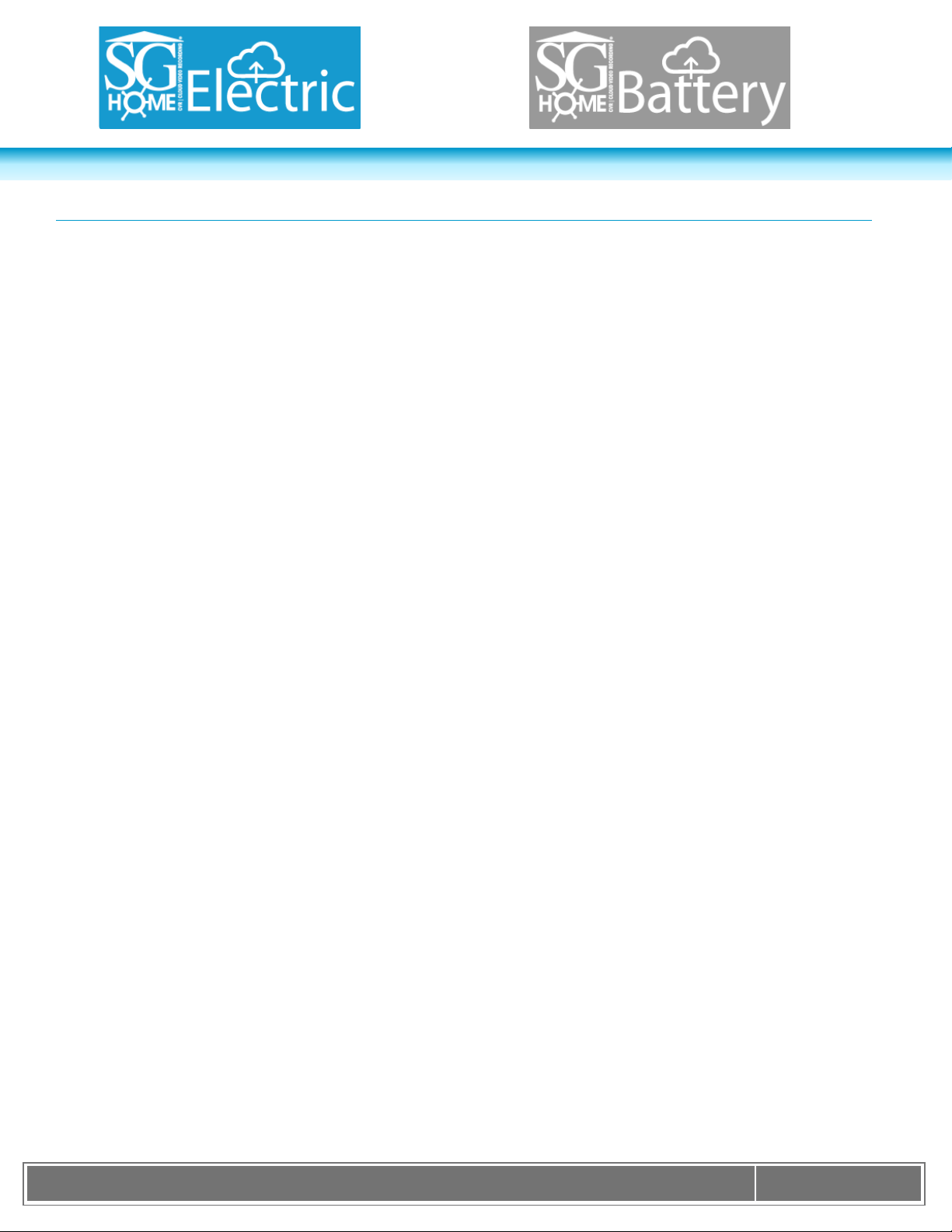
K J B S e c u r i t y P r o d u c t s | w w w . m y s l e u t h g e a r . c o m | 8 0 0 . 5 9 0 . 4 2 7 2
Page 14
Frequently Asked Questions
Q. Is there a cost to view unlimited live stream?
A. Unlimited live stream viewing is included in all SG Home® plans.
Q. Is it possible to review a video without subscribing to one of the SG Home plans?
A. You can live view from the SG Home® App and you can live record to the local drive in the SG Home® App. But you will
not receive event notifications, and it will not record on its own or store on the local or Cloud drive unless you do it manually.
In order to access the full benefits of your cloud camera, you must select a SG Home® Cloud Recording Plan.
Q. How do I select a plan?
A. Go to our subscriptions page and select the plan with the features you would like and place your order.
www.sghomecloud.com/subscriptions
Q. How many cameras am I permitted to have for each account?
A. For each account, you can have a maximum of 4 cameras. However, you can have an unlimited number of accounts
each one must have a unique email address.
Q. How many plan(s) am I required to have?
A. It depends on the number of cameras you wish to have. For example, if you want a total of 12 cameras, then you will be
required to sign up for 3 separate plans (one plan for every 4 cameras).
Q. What happens when I change my subscription?
A. If you upgrade your plan, your subscription will take effect immediately and a prorated invoice will be sent to you for the
remainder of the month. If you are downgrading your plan, your subscription will take effect at the beginning of the next
billing period. Any adjustments to your subscriptions may be made at any time; however the renewal date will remain the
same as the initial subscription.
Q. How do I change the email address on my account?
A. You have to use the same email address you signed up with; you cannot change it on the account. You would have to
delete all of your cameras off the account, delete your account and start again. This will remove any cloud recordings, any
discounts or prorated subscriptions. You will have to start the subscription process over and you must register with a valid
email address.
Q. What happens if I close my account, my subscription lapses or I delete a camera off my account?
A. If you delete your camera or close your account, all of your data will be lost. Download all recordings before deleting your
account or camera.
Page 15

K J B S e c u r i t y P r o d u c t s | w w w . m y s l e u t h g e a r . c o m | 8 0 0 . 5 9 0 . 4 2 7 2
Page 15
Q. What happens when I cancel my account?
A. When you cancel your subscription to a plan, all your video recordings will be permanently deleted and you will not be
able to recover them. If there is unused time on your subscription it will be not be refunded.
Q. How do I remove a Camera from my account?
A. Choose which camera you wish to remove, click on the camera settings (gear icon) choose delete camera.
Q. What are Recordings?
A. Recordings are clips. Each clip is a 30 second Video File, unless you are in your trail period, clips are only 15 seconds.
Q. How long are my recordings?
A. If you choose the free trail 500 Recording Subscription during your free trail you will have 15 second clips for 30 days.
Once the free trial ends the standard 500 recording plan will have 30 second recordings. If you choose a Full Subscription
Plan for 1000 or 5000 Recordings, during your first month you will have a prorated amount but have full access to 30
second recordings.
Q. Is it possible for SG Home® to view my video recordings?
A. No. SG Home does not have access to your videos or live stream. The only individuals who can view your videos or live
stream are those people that have the app and you have entrusted your credentials to.
Q. Where is the SG Home® Cloud Hosted?
A. SG Home Cloud is hosted on the AWS Amazon Web Services Cloud.
Q. How often do my recordings refresh?
A. Your recordings refresh every 7 days or when you meet the max recordings on your account whichever comes first.
Recordings will begin to record overwrite your existing video files stored on the cloud. Be sure to download any files you
desire before the overwriting process begins. Example: My camera has stored 100 clips from May 11th to May 17th, my
oldest clip would be deleted on May 17th. OR My camera has stored 500 recordings from May 11th to May 13th, my oldest
clip would be deleted when the 501 recording needs to be stored.
Q. How long are video recordings saved in the cloud?
A. It will depend upon the plan that you have selected. SG Home® currently offers plans with up to 500, 1000 and 5000
recordings over the prior 7 day period. All the video recordings from all devices in your account for the prior 7 days will be
available in the cloud unless the number of recordings within the prior 7 days exceeds the number of recordings for your
plan then only the maximum number of recordings will be available in the cloud. For example, if you have selected a 1000
recordings plan and in the prior 7 days all your devices recorded only 900 videos, all 900 recordings will be available.
However if your devices recorded more than 1000 video recordings within the prior 7 days only the most recent 1000
videos recorded will be available in the cloud, therefore you potentially will not have 7 days video recordings history. NOT
WITHSTANDING THE STORAGE LIMITATION ON THE CLOUD, YOU ARE ALWAYS FREE TO DOWNLOAD ANY AND
ALL VIDEO RECORDINGS TO YOUR PHONE OR OTHER DEVICE FOR STORAGE.
Page 16

K J B S e c u r i t y P r o d u c t s | w w w . m y s l e u t h g e a r . c o m | 8 0 0 . 5 9 0 . 4 2 7 2
Page 16
Q. How do I save the video to my device?
A. To download your recordings just touch the download button next to the recording you wish to save. The recording will
save to your camera roll or photo gallery. From there you can email the file or download to your computer from your device.
Please note: If you don’t have enough memory on your device, you need to make room or send yourself the recordings.
Q. How can I view the recording on my Computer?
A. You can send a recording to yourself or download to your computer via the device.
Q. Am I able to sell my SG Home® cameras?
A. SG Home will not take any action to preclude you from selling your SG Home® cameras. However, if you decide to sell
your camera, you must cancel your subscription which will delete all your recorded videos immediately. The purchaser of
your SG Home® camera will then need to set up his/her own subscription with an SG Home® plan.
Q. Why did I get the green checkmark but my camera isn’t online?
A: If you type in the wrong WiFi Password, you can still get the green check mark because the App cannot verify your
password. Your device will not be connected to the network and will not be online. You will have to do a hard reset on the
device so you can see the camera ID in your WiFi Settings. To find the reset button look for your device under the Product
Line in the back of your manual. You will have to reset up your camera by following Steps 2-5.
Q. Do I have to do anything with my SG Home® cameras if I change my WiFi password or router?
A. Yes. You will need to reconnect the camera to the new WiFi (the same way you initially setup the camera).
Q. How do I change the time on the camera?
A. Simply select the desired camera and then click the gear icon to get into the settings, then click camera settings and
then time zone.
Q. How are the SG Home® cameras impacted by a power outage?
A. In the event of a power outage the camera will turn off and no recordings will be made until the power is restored. Once
the power is restored the camera will reconnect itself to the WiFi automatically. No further setup required.
Q. Why do I have a PIR?
A. The battery operated hidden camera systems were designed to be a long life battery-operated hidden video camera and
CVR. To accomplish extended battery life, your camera uses a technology known as PIR (Passive Infrared). You’ll find the
PIR sensor located next to or near your camera. The PIR sensor regulates the power to the internal video recording
components and is the triggering system that initiates recording. When there is no activity in range of the PIR sensor, the
camera and the CVR will be powered down. When the sensor is triggered, it will send a signal to turn on the camera and
begin recording almost instantly. The less activity the longer the camera will maintain battery life. Live viewing &
downloading recordings are available any time, the battery will last up to 8 hours in this mode. Remember, live viewing
uses up battery life.
Page 17

K J B S e c u r i t y P r o d u c t s | w w w . m y s l e u t h g e a r . c o m | 8 0 0 . 5 9 0 . 4 2 7 2
Page 17
Q. How do I receive fewer notifications?
A. Select the desired camera and then click the gear icon to get into the settings, then click notifications.
Q. How do I stop my SG Home® camera from recording?
A. It’s simple. Select the desired camera that you want to stop the recordings on, click the gear icon to get into the settings,
click on camera settings and then on the PIR motion settings and turn it off.
Q. If I turn off notifications, am I still able to record?
A. Yes. The camera recording function will work regardless of the notification settings.
For units that have Night Vision (IRs); not all units come with this option, please check your receipt:
Q. Why are my Night Vision images not that bright?
A. Covert placement of the camera and IR sensor affect image quality in each individual product form. Move the unit to
different locations to test the video quality. You will experience pixilation with any night vision camera. SleuthGear® strives
to maintain a balance between creating a reliable hidden camera and recording in extreme low light conditions.
While SleuthGear® makes a concerted effort to test Night Vision products in different low-light situations; we
cannot replicate every possible lighting environment at a customer’s location.
Page 18

K J B S e c u r i t y P r o d u c t s | w w w . m y s l e u t h g e a r . c o m | 8 0 0 . 5 9 0 . 4 2 7 2
Page 18
Reset Button
Reset Button
Reset Button
Side View
Bottom View
Reset Button
Reset Button
Product Line | Reset Button
Wall Clock
Smoke Detector
Rock
Clock Radio
Page 19

K J B S e c u r i t y P r o d u c t s | w w w . m y s l e u t h g e a r . c o m | 8 0 0 . 5 9 0 . 4 2 7 2
Page 19
Bluetooth Speaker
Reset Button
Reset Button
Reset Button
Reset Button
Electrical Box
Cable Box
Outdoor Power Strip
Page 20

K J B S e c u r i t y P r o d u c t s | w w w . m y s l e u t h g e a r . c o m | 8 0 0 . 5 9 0 . 4 2 7 2
Page 20
Air Freshener
Reset Button
Reset Button
Reset Button
Reset Button
Plant
Teddy Bear
Mantel Clock
Page 21

K J B S e c u r i t y P r o d u c t s | w w w . m y s l e u t h g e a r . c o m | 8 0 0 . 5 9 0 . 4 2 7 2
Page 21
Infra-red Remote
Reset Button
Reset Button
Reset Button
Reset Button
DVD Player
Bird Feeder
Oscillating Fan
Air Purifier
Page 22

K J B S e c u r i t y P r o d u c t s | w w w . m y s l e u t h g e a r . c o m | 8 0 0 . 5 9 0 . 4 2 7 2
Page 22
Rectangle Clock
Reset Button
Reset Button
Reset Button
Reset Button
LED Desk Lamp
Room Freshener
Hard Drive Enclosure
Page 23
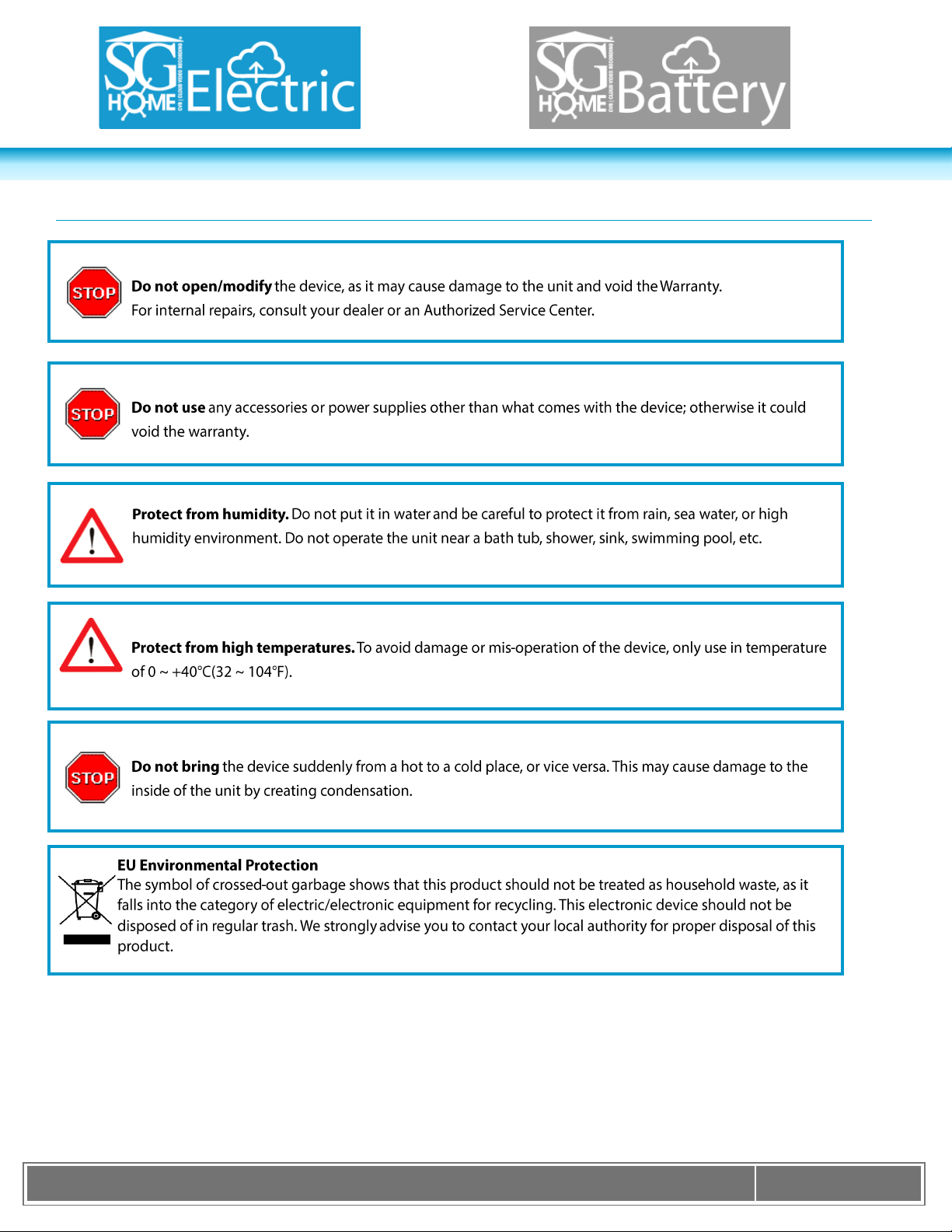
K J B S e c u r i t y P r o d u c t s | w w w . m y s l e u t h g e a r . c o m | 8 0 0 . 5 9 0 . 4 2 7 2
Page 23
Warnings & Precautions
Page 24

K J B S e c u r i t y P r o d u c t s | w w w . m y s l e u t h g e a r . c o m | 8 0 0 . 5 9 0 . 4 2 7 2
Page 24
Battery Pack Information | Battery Models
The battery pack is to be charged with the provided USB cable inserted into either a USB port on a computer, or
an A/C adapter (not included) with a USB connection similar to most modern smart phone chargers. While both
methods are sufficient, the A/C adapter method will charge the battery more quickly. You can purchase
additional battery packs using the part# A1028 through the retail company you purchased your camera(s) from.
If they do not have the part# listed on their website, you can call or email them and ask for an A1028 battery.
Traveling with Batteries
Batteries and battery-powered devices are safe to travel with if you follow these simple guidelines from the
U.S. Department of Transportation:
If possible, keep spare batteries in the original retail packaging, to prevent unintentional activation or
short-circuiting.
If an on/off switch is present, be sure the switch is in the OFF POSITION. DO NOT TRANSPORT
BATTERY WHILE ACTIVATED.
For loose batteries, place a strip of insulated tape across the battery's contacts or place each battery in
its own protective case, plastic bag or package to protect them from contact with metal objects, such as
coins, keys or jewelry. CONTACT WITH METAL OBJECTS CAN SHORT-CIRCUIT THE BATTERY
LEADING TO HIGH HEAT, LEAKAGE OR RUPTURE, RESULTING IN PERSONAL INJURY OR
PROPERTY DAMAGE.
Take steps to prevent crushing, puncturing or putting a high degree of pressure on the battery, as this
can cause an internal short-circuit, resulting in overheating.
DON’T store batteries or battery-powered devices in hot places — elevated temperatures can lead to
capacity loss, leakage or rupture.
DON’T mix old and new batteries, or mix different types or makes of batteries. This can cause leakage
or rupture, resulting in personal injury or property damage.
DON’T give batteries to young children.
Per the U.S. Department of Transportation, “batteries pose little risk contained in the devices they power
and that taking the battery out of the device does not enhance safety."
For the latest in battery and battery-powered device transportation, please visit http://safetravel.dot.gov/.
For additional information contact: support@kjbsecurity.com, 615.620.1370 or 1.800.590-4272.
Page 25
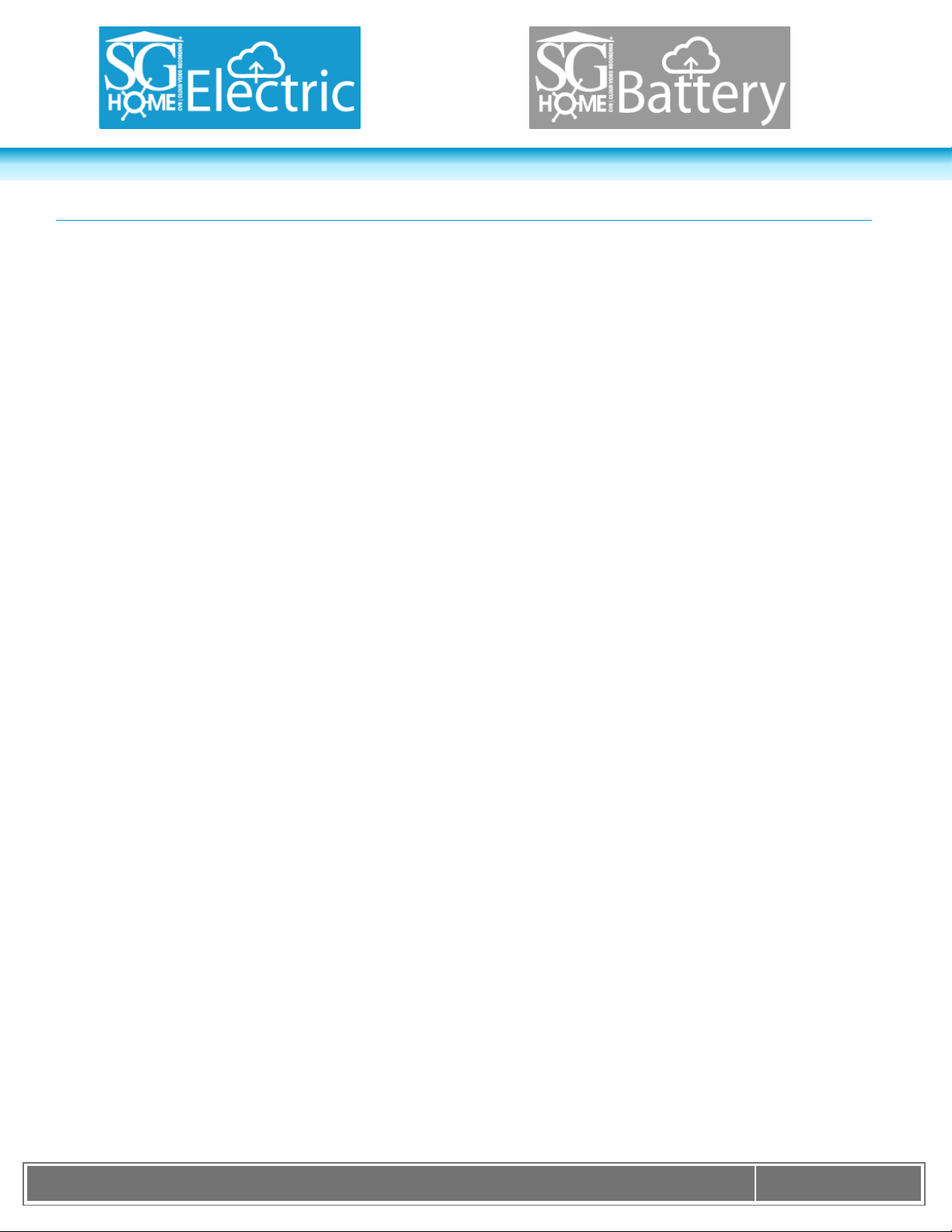
K J B S e c u r i t y P r o d u c t s | w w w . m y s l e u t h g e a r . c o m | 8 0 0 . 5 9 0 . 4 2 7 2
Page 25
Manufacturer’s Limited Warranty
Manufacturer warrants all Covert Video and SleuthGear® Hidden Video Products (Product) assembled and sold by Manufacturer to be free of defects in material and workmanship, subject to the following
conditions. The duration of Manufacturer's warranty with respect to the Product is limited to one (1) year from the date of sale to the original consumer purchaser only for Products delivered within the fifty (50)
states of the United States, District of Columbia, or the possessions and territories of the United States
No other express warranties are made with respect to any Product. All implied warranties, including warranties of merchantability and fitness for a particular purpose are limited to the
warranty period set forth above. This warranty is not transferable and applies only to the original consumer purchaser of the Product.
Manufacturer will, as its sole obligation under this warranty, replace or repair, at its option, any Product that does not conform to this warranty. Under no circumstances will the Manufacturer issue credit or
give a refund for Product covered by this warranty. Furthermore, under no circumstances will Manufacturer be liable for any incidental or consequential damages under this warranty or any implied
warranties.
What is not covered:
This limited warranty does not cover Products that in Manufacturer’s judgment have damage resulting from any (i) deviation from Manufacturer's operating instructions as printed in Manufacturer's catalog or
on any packaging, labels or other literature provided with a Product, (ii) installation of a Product in a manner which is inconsistent with Manufacturer's written instructions, (iii) alteration, modification of or
tampering with a Product, (iv) misuse, (v) neglect, (vi) abuse, (vii) accident, (viii) power surge, static electricity or other electrical discharge, (ix) normal wear and tear, (x) commercial use, (xi) service by
anyone other than a Manufacturer authorized repair facility, or (xii) other improper application, installation or operation of the Product. Or, (xiii) have been purchased from inventory clearance or liquidation
sales or other sales in which Manufacturer expressly disclaims its warranty obligation pertaining to the Product.
How you (the Customer) can get service:
To obtain warranty service during the warranty period, you must return the defective Product with the original receipt to the original place of purchase. Contact them for return instructions.
If warranty service is needed at any time during the warranty period, the purchaser will be required to furnish a sales receipt/proof of purchase indicating the date of purchase, amount paid and place of
purchase. Customers who fail to provide such proof of purchase will be charged for the repair of any Product.
How state law relates to the warranty:
Some states do not allow limitations on how long implied warranties last, or the exclusion or the limitation of incidental or consequential damages. So the above limitations or exclusions may not apply to you.
This warranty gives you specific legal rights. You may also have other rights that may vary from state to state.
NO PERSON IS AUTHORIZED BY MANUFACTURER TO MODIFY OR ADD TO THIS LIMITED WARRANTY.
For warranty information on Products delivered outside the United States please contact the original place of purchase.
DO NOT ATTEMPT TO RETURN PRODCUT TO ORIGINAL MANUFACTURER, AS THIS PRODUCT HAS BEEN MODIFIED AND IS NO LONGER SUBJECT TO ORIGINAL MANUFACTURER’S
WARRANTY. IN THE CASE OF A DEFECTIVE PRODUCT, CONTACT PLACE OF PURCHASE FOR RETURN PROCEDURE.
IT IS THE USER’S RESPONSIBILITY TO ENSURE THAT THIS EQUIPMENT IS USED IN ACCORDANCE WITH THE LAW(S) OF THE JURISDICTION IN WHICH THIS EQUIPMENT IS UTILIZED.
THIS PRODUCT MAY BE SUBJECT TO THE JURISDICTION OF THE U.S. WIRE AND COMMUNICATIONS ACT (18 UNITED STATES CODE §§ 2510-2522) (HEREINAFTER REFERRED TO AS “ACT”)
REGARDING SURREPTITIOUS RECORDING DEVICES. THE USES OF SUCH PRODUCTS ARE REGULATED BY THE ACT. ADDITIONALLY, THE LAWS OF SOME STATES, COUNTIES, CITIES
OR LOCALITIES MAY PROHIBIT THE POSSESSION AND/OR USE OF THIS OR SIMILAR PRODUCTS. IT IS THE RESPONSIBILITY OF THE RETAIL BUYER AND/OR FINAL CONSUMER
(HEREINAFTER REFERRED AS “BUYER”) TO ASCERTAIN, UNDERSTAND, AND OBEY ANY AND ALL APPLICABLE LOCAL, STATE, AND FEDERAL LAWS REGARDING POSSESSION AND USE
OF THIS PRODUCT. BY PURCHASING THIS PRODUCT THE BUYER REPRESENTS THAT IT WILL INDEMNIFY THE MANUFACTURER AND/OR DISTRIBUTOR AND HOLD THEM HARMLESS FOR
ANY POSSESSION, USE AND/OR MISUSE THAT VIOLATE ANY FEDERAL, STATE OR LOCAL LAW OR REGULATION REGARDING AUDIO AND/OR VIDEO DEVICES. BUYER AGREES TO
CONSULT WITH AN ATTORNEY AT LAW REGARDING POSSESSION OR APPROPRIATE USE OF A COVERT DEVICE. NOTE THAT LAWS AND REGULATIONS VARY FROM STATE TO STATE. IF
BUYER EXPORTS THIS PRODUCT, THE BUYER WILL COMPLY WITH US EXPORT CONTROL LAWS AND ANY APPLICABLE DEPARTMENT OF COMMERCE, STATE AND TREASURY
REGULATIONS GOVERNING EXPORTS AND SALES TO PROHIBITED END USERS. DIVERSION OR RE-EXPORT CONTRARY TO U.S. LAW IS PROHIBITED. BUYER SHALL COMPLY WITH ALL
APPLICABLE FEDERAL, STATE, AND LOCAL LAWS AND REGULATIONS GOVERNING THE SALE OF THIS PRODUCT, INCLUDING U.S. EXPORT CONTROL LAWS AND THE U.S. DEPARTMENT
OF COMMERCE AND TREASURY REGULATIONS GOVERNING SALES TO PROHIBITED END USERS.
PART 15 LOW POWER: ANY CHANGES OR MODIFICATIONS TO THIS EQUIPMENT WITHOUT THE EXPESS AUTHORIZATION OF THE MANUFACTURER COULD VOID THE USER’S AUTHORITY
TO OPERATE THIS EQUIPMENT (RULE 15.21 OF THE FCC).
THIS EQUIPMENT HAS BEEN TESTED AND HAS BEEN FOUND TO BE IN COMPLIANCE WITH THE LIMITS FOR A CLASS B DIGITAL DEVICE, PURSUANT TO PART 15 OF THE FCC RULES.
THESE LIMITS ARE DESIGNED TO PROVIDE REASONABLE PROTECTIONS AGAINST HARMFUL INTERFERENCE IN A RESIDENTIAL INSTALLATION. THIS EQUIPMENT USES, GENERATES
AND CAN RADIATE RADIO FREQUENCY ENERGY AND IF NOT INSTALLED AND USED IN ACCORDANCE WITH INSTRUCTIONS, MAY CAUSE HARMFUL INTERFERENCE TO RADIO
COMMUNICATIONS.
