Page 1
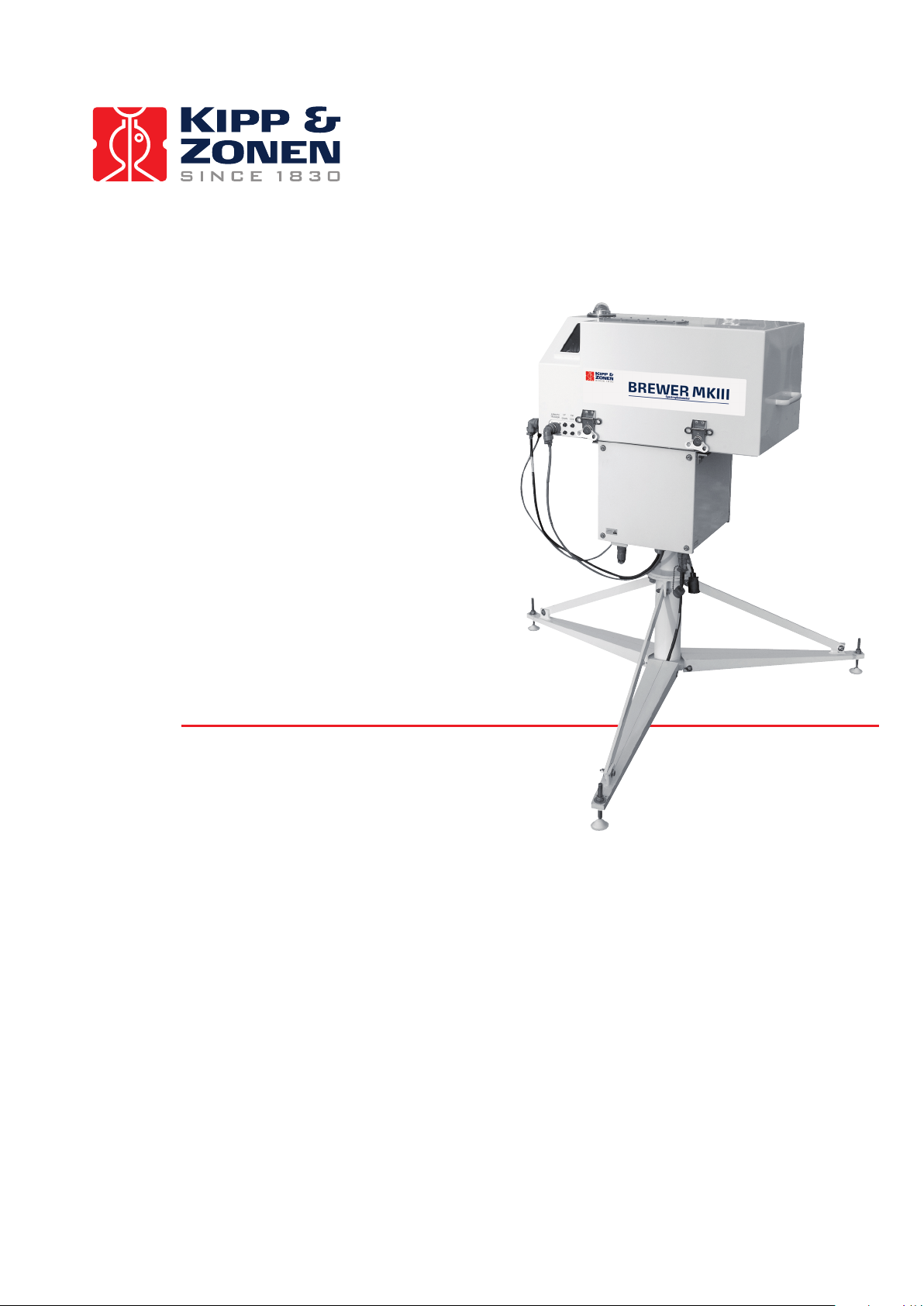
Brewer MkIII
Spectrophotometer
Service manual
Page 2
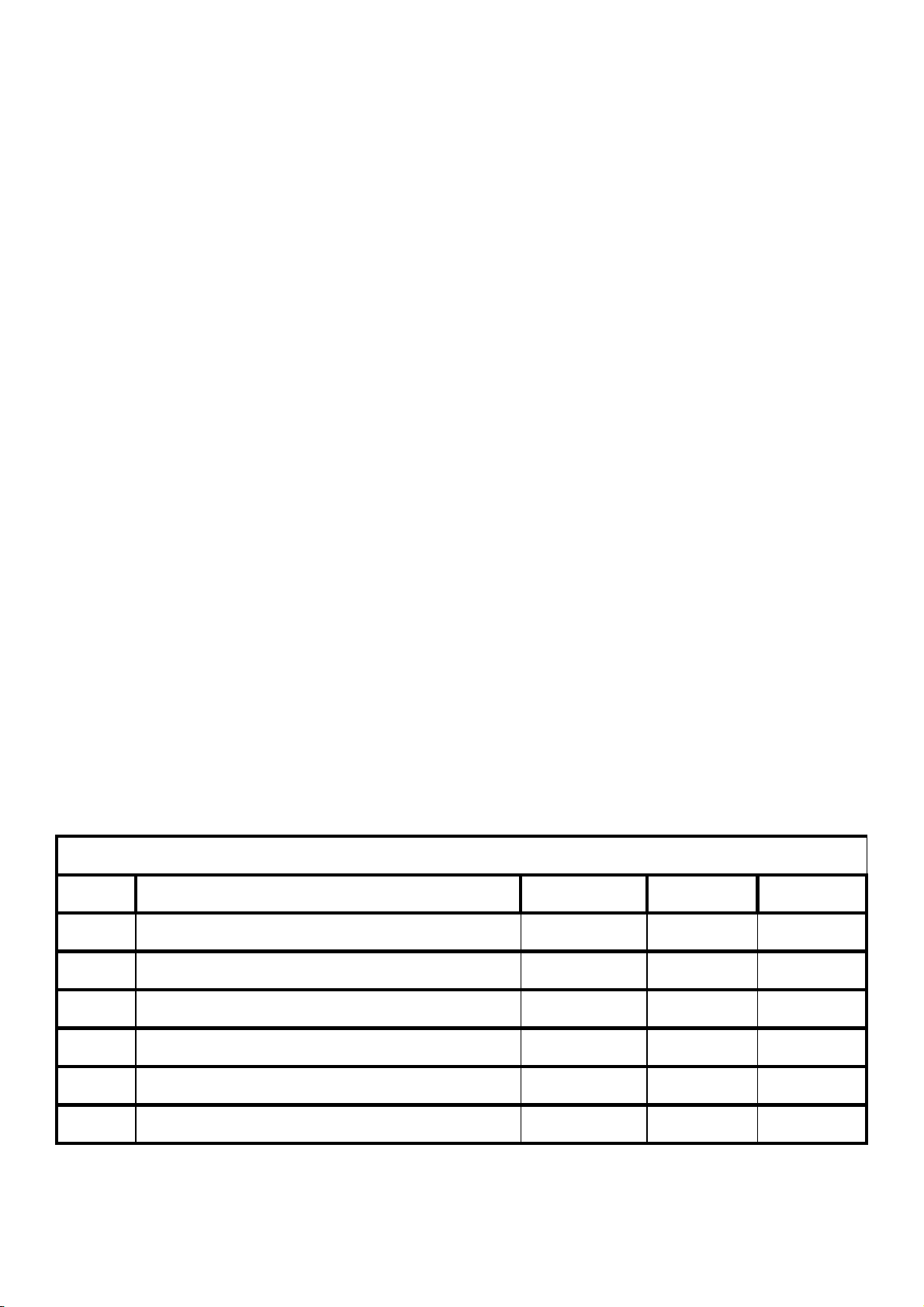
REVISION HISTORY
REV
DESCRIPTION
DCN #
DATE
APPD
-
Initial Release
-----
98-11-06
TKLL
A
New Brewer Electronics
822
99-02-01
TKLL
B
Updated
868
99-08-13
C
Updated
55
05-10-21
KBo
D
Updated
9
06-02-03
KBo
E
Hamamatsu PMT
08-11-14
KBo
Page 3
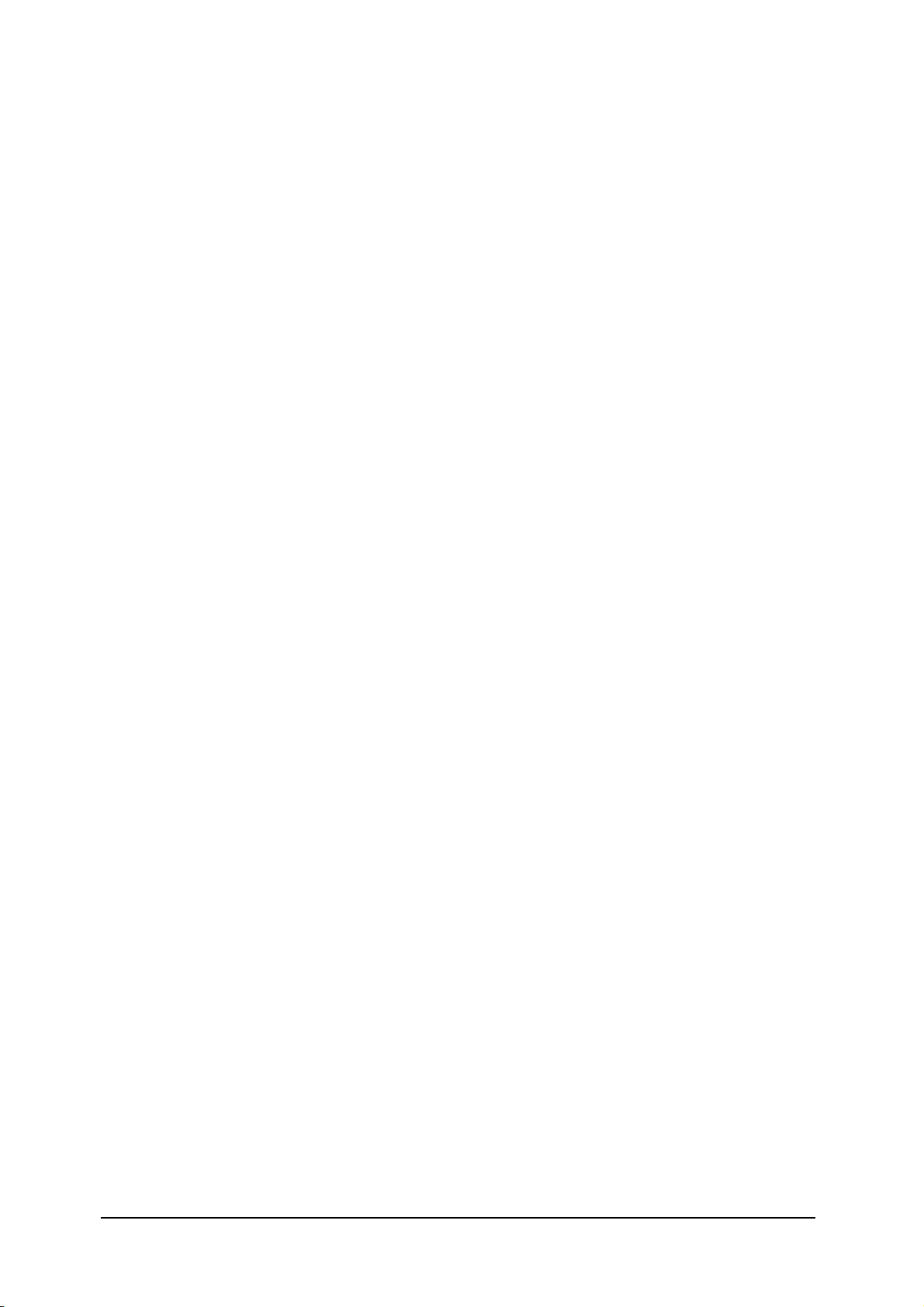
ii
Page 4
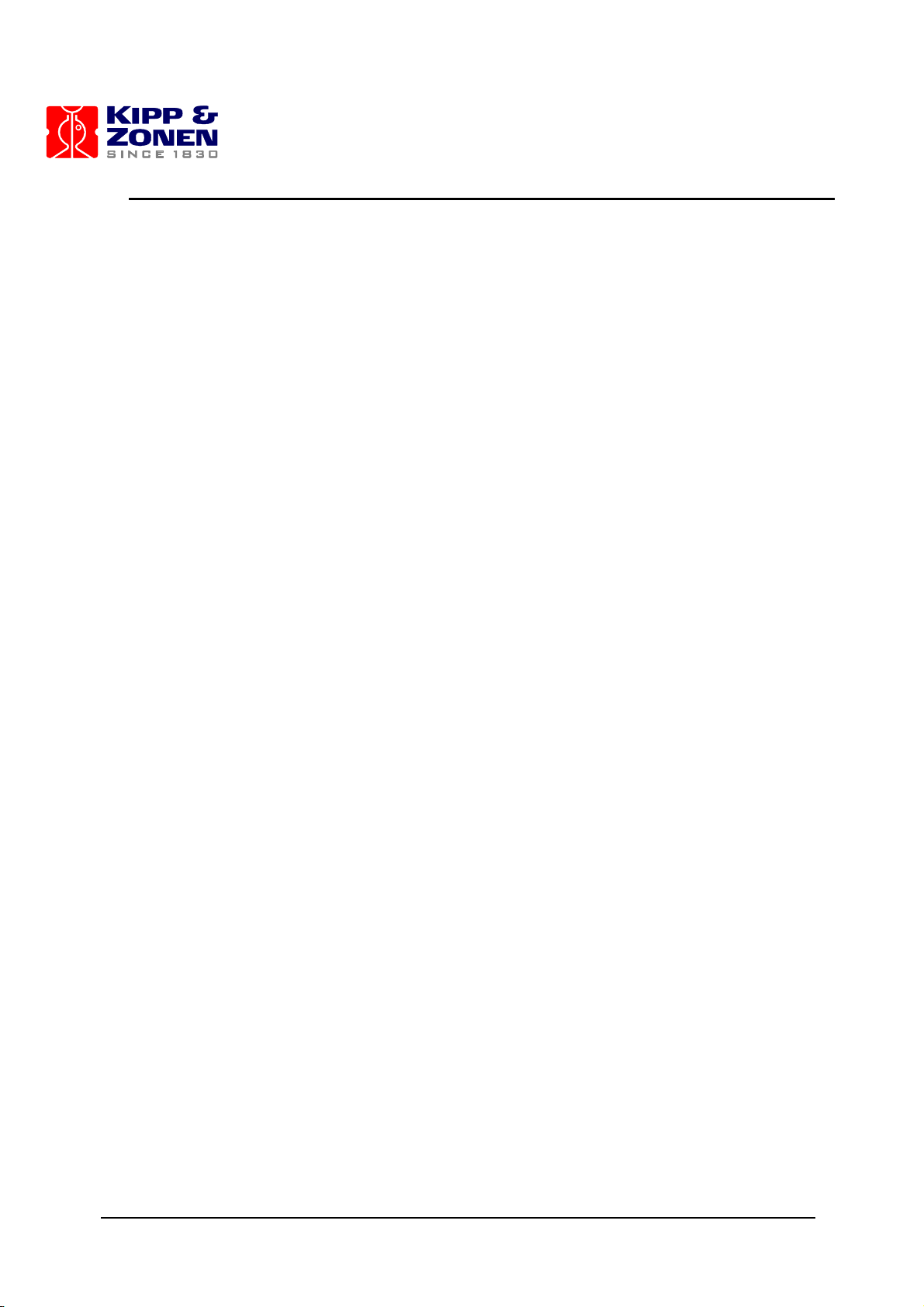
iii
Page 5
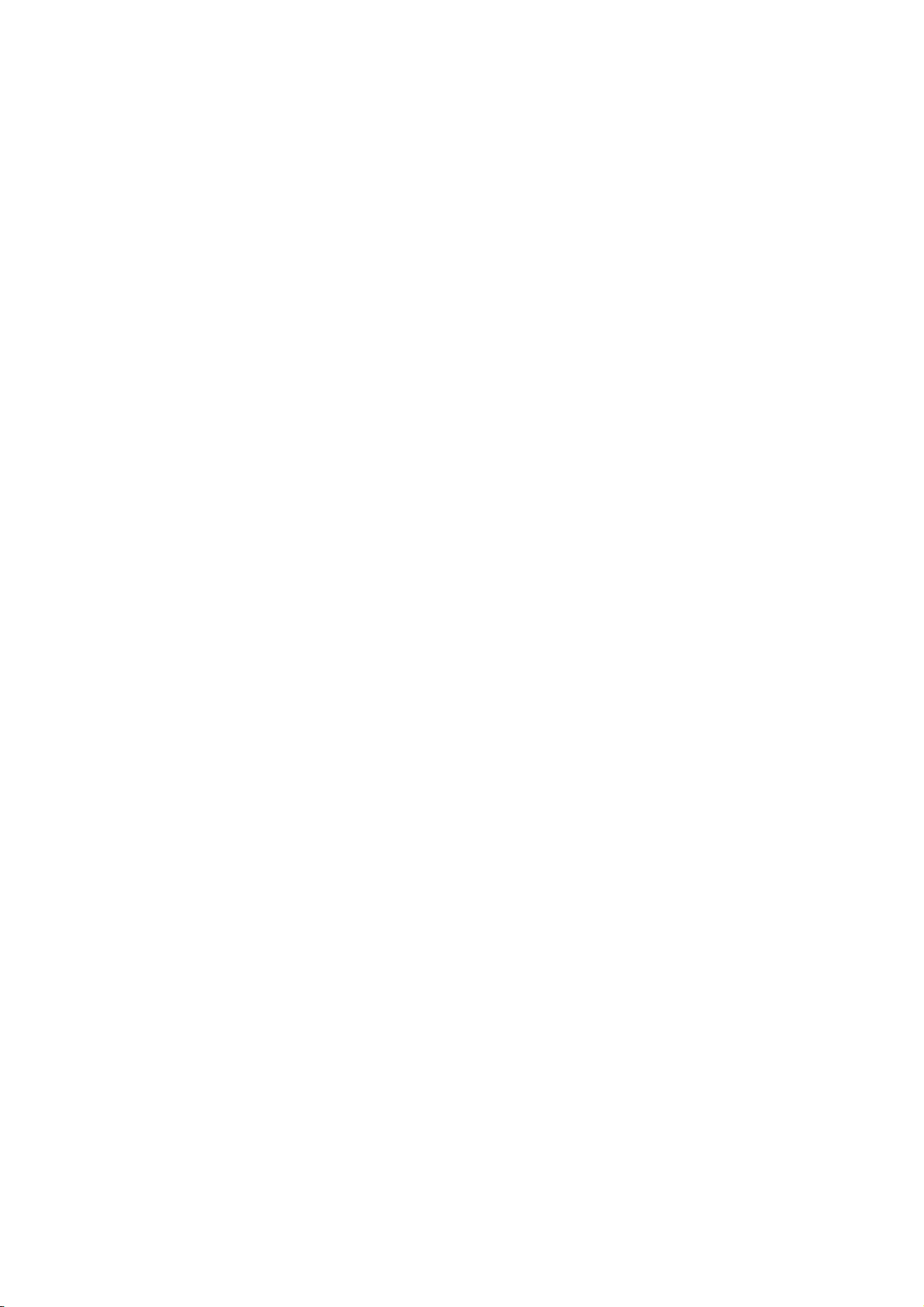
Page 6
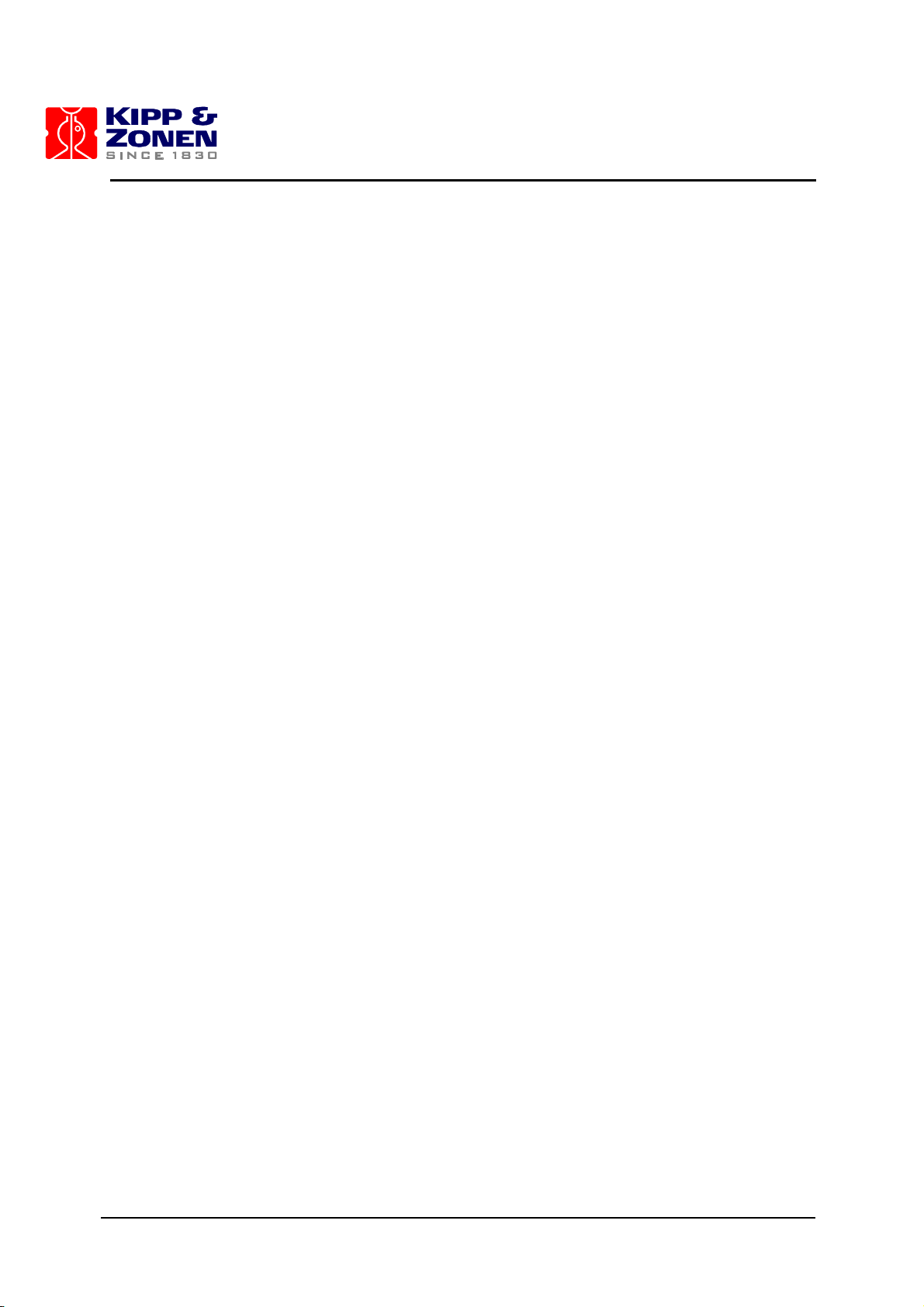
MKIII SERVICE MANUAL
1
TABLE OF CONTENTS
PREFACE ............................................................................................................................................... 3
1 PURPOSE AND APPLICATION ...................................................................................................... 3
2 EQUIPMENT REQUIRED ............................................................................................................... 3
3 MAJOR EQUIPMENT FAILURES ................................................................................................... 5
3.1 "No Operation" - No Power Indication ...................................................................................... 5
3.2 Trouble Shooting Sequence for "No Operation" Condition ........................................................ 6
4 OPERATING TEST FAILURES ..................................................................................................... 11
4.1 Mercury Lamp Circuit .............................................................................................................. 11
4.2 Trouble shooting a Mercury Lamp Test Failure ....................................................................... 11
4.3 Standard Lamp Circuit ............................................................................................................ 13
4.4 Standard Lamp Failure ........................................................................................................... 13
4.5 Trouble-shooting Standard Lamp Test Failure ........................................................................ 13
4.6 Light Detection System Failure ............................................................................................... 15
4.7 Trouble-shooting the Light Detection System ......................................................................... 15
4.8 Stepping motor control ............................................................................................................ 17
4.9 Photon Counter Circuitry ......................................................................................................... 17
4.10 High Speed Amp Board ....................................................................................................... 17
4.11 Ratemeter ............................................................................................................................ 18
4.12 Temperature monitor ........................................................................................................... 18
4.13 High voltage Circuits ........................................................................................................... 18
4.14 Clock / Calandar .................................................................................................................. 18
4.15 A/D Converter ...................................................................................................................... 18
4.16 Breather Desiccant Cartridge .............................................................................................. 19
4.17 Humidity Sensor (Optional) ................................................................................................ 19
5 TEST RESULTS OUT OF SPECIFICATION ................................................................................. 21
6 OPTICS CARE AND CLEANING .................................................................................................. 23
6.1 Optics Care ............................................................................................................................. 23
6.2 Optics Cleaning ....................................................................................................................... 23
7 AZIMUTH TRACKER .................................................................................................................... 25
7.1 Brewer Power Problems. ........................................................................................................ 25
7.2 Bewer Communications Problems .......................................................................................... 25
7.3 Tracker Electrical Problems .................................................................................................... 26
7.3.1 Sensor Problems .......................................................................................................... 26
7.3.2 No Tracker Operation. .................................................................................................. 26
7.4 Tracker Mechanical Problems ................................................................................................ 27
8 MAIN ELECTRONICS FIRMWARE / CONFIGURATION LOADING PROCEDURES .................. 29
8.1 Installation of Brewcmd Software ............................................................................................ 29
8.2 Restore Back to COSMAC Mode ............................................................................................ 29
8.3 New Configuration Upload ...................................................................................................... 30
8.4 Uploading new Firmware and configuration files .................................................................... 31
8.5 Main Board flat cable connections ............................................ Error! Bookmark not defined.
9 WARRANTY .................................................................................................................................. 33
TABLE OF CONTENTS
Page 7
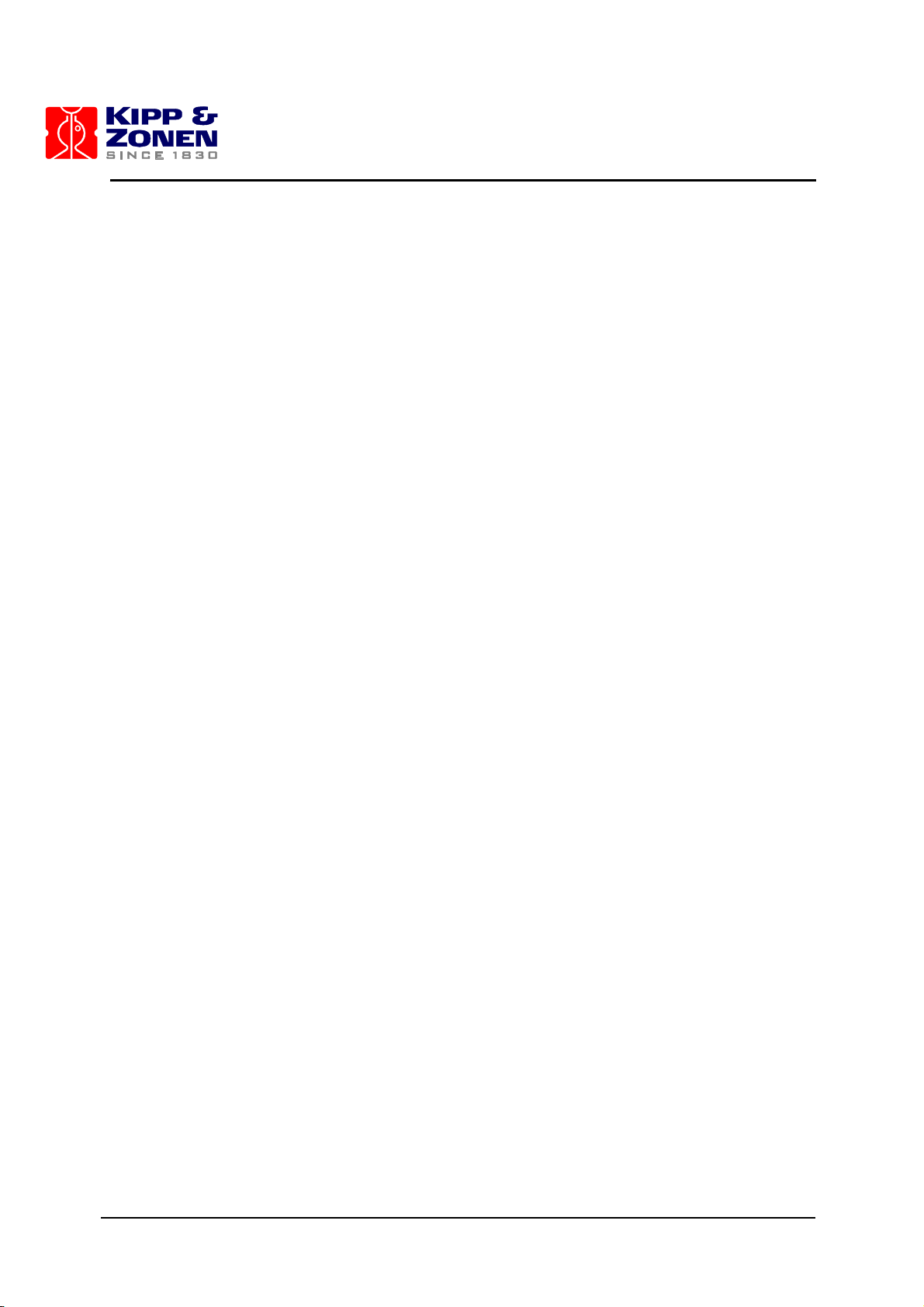
MKIII SERVICE MANUAL
2
Recommendations by Environment Canada
Mark III Brewer Ozone Spectrophotometers are recommended by Environment Canada (EC) as
the significantly superior model of Brewer instrument with which to measure ozone in the ultraviolet
(UV) region of the spectrum. EC strongly discourages the use of other models of the Brewer
instrument for the measurement of ultraviolet radiation or ozone in the UV because of the much
poorer stray light performance of the single monochromator versions of the instrument.
Page 8
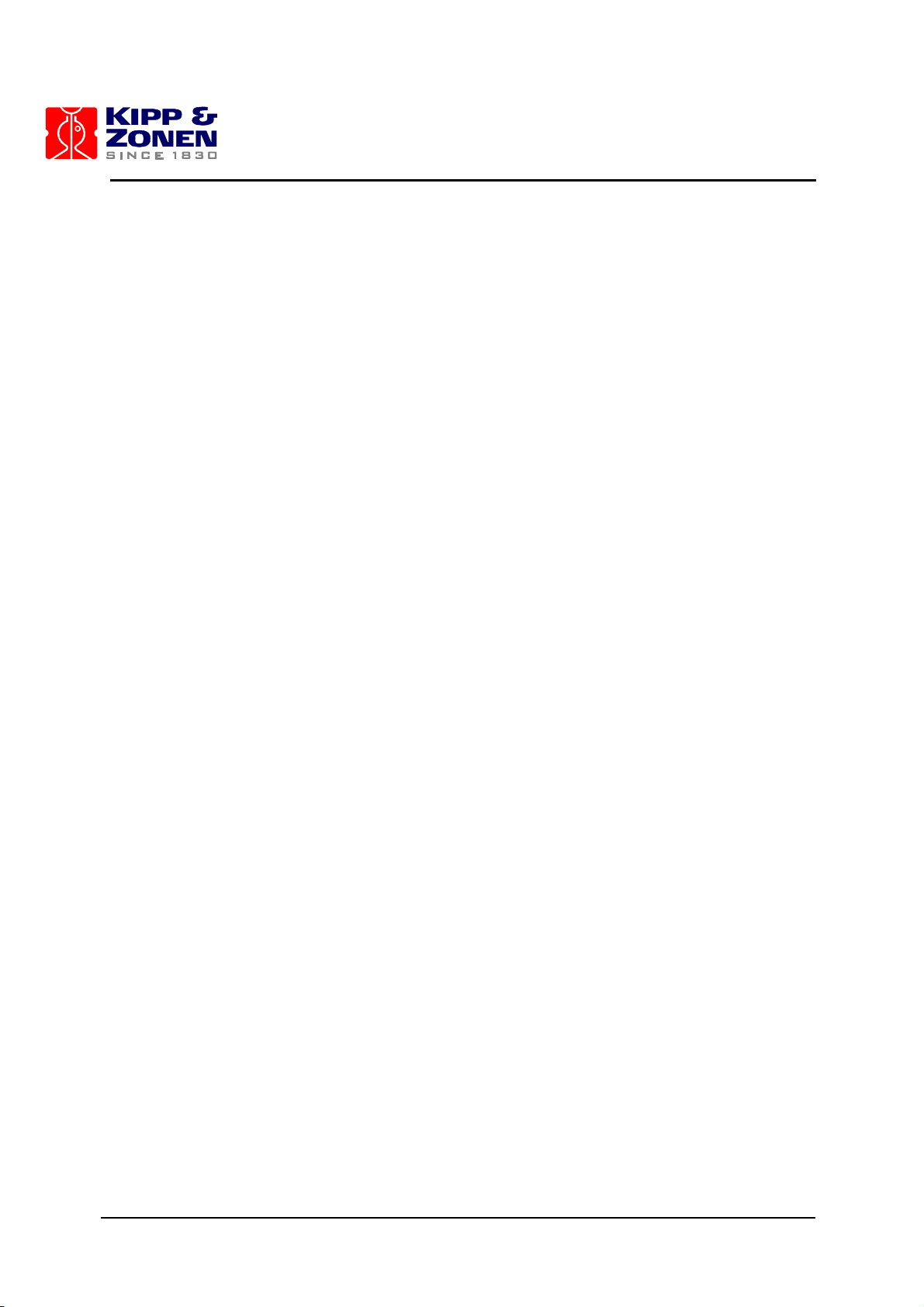
MKIII SERVICE MANUAL
3
PREFACE
This document has been developed to aid an operator when a Brewer Spectrophotometer stops
operating or whose operating characteristics have changed since leaving KIPP & ZONEN B.V.. It
has been developed from the experience of KIPP & ZONEN and present users of the Brewer. The
most likely electronic failures and ones which can be repaired in the field have been documented.
1 PURPOSE AND APPLICATION
The purpose of this manual is to help the operator diagnose problems with a Brewer
Spectrophotometer to an assembly level. Component level diagnostics will not be covered since
the replacement of many components may require instrument realignment or re-calibration.
Potentiometers should not be adjusted nor set screws removed without completely defining the
problem area. If the information in this document is not sufficient, it is recommended that the user
contact KIPP & ZONEN before dismantling of any assemblies beyond what is called for in this
manual.
In several cases the operator will be asked to replace components that are not included in spares
kits. In these cases please contact KIPP & ZONEN for information on obtaining the component.
2 EQUIPMENT REQUIRED
1) Volt-Ohmmeter, capable of measuring from 1 mV to 2000 volts DC.
2). A clip on or in-line current meter.
3). In place of the above items, a digital Volt-Ohmmeter, such as the one contained in the KIPP &
ZONEN UV Stability Kit is adequate except for Voltage readings of greater than 1000V.
4) An oscilloscope may be useful (1 millivolt; 20 megahertz bandwidth).
5) An external UVB lamp may be useful when the internal quartz-halogen lamp appears at fault.
6) If the control computer is suspect, a second computer with Brewer software loaded may be
needed.
7) A terminal communications program such as Telix, Procomm, Xtalk or Windows HyperTerminal.
Page 9
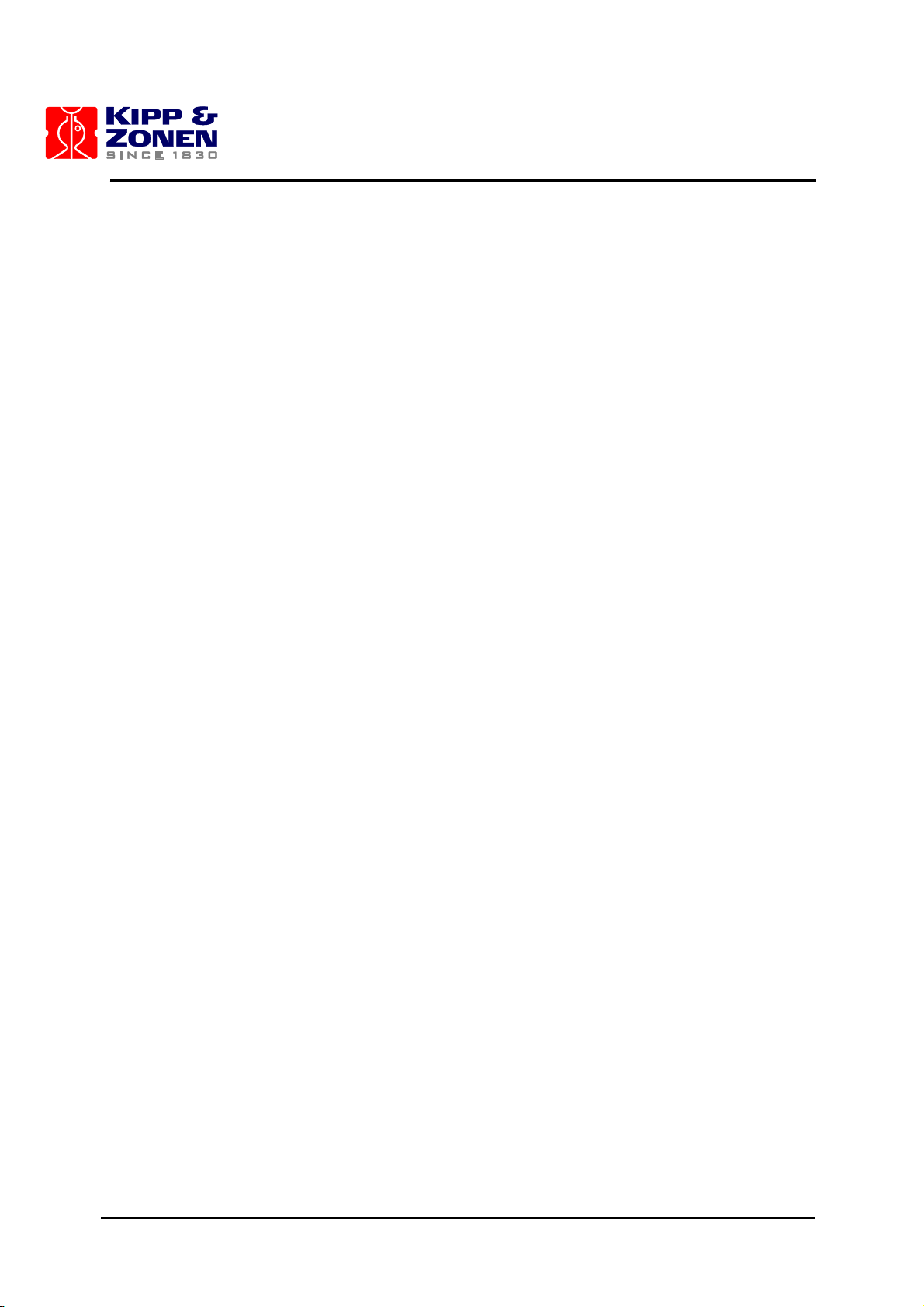
MKIII SERVICE MANUAL
4
Page 10
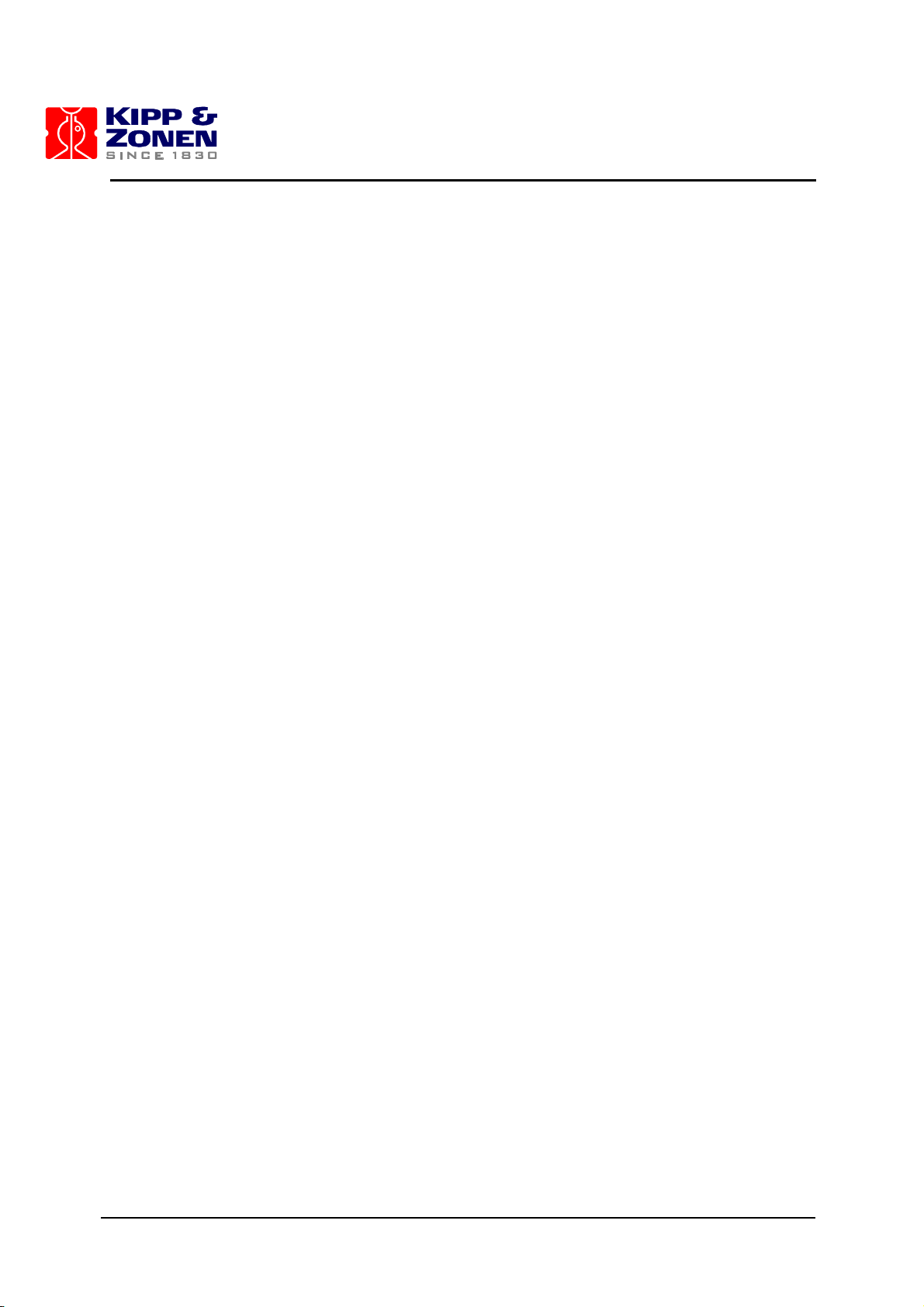
MKIII SERVICE MANUAL
5
3 MAJOR EQUIPMENT FAILURES
A major equipment failure is defined as a condition where there is no communication between the
Brewer Spectrophotometer (Brewer) and the external control computer (PC). Symptoms are that
no commands go to the Brewer, and no information is received by the PC. This is a "no operation"
condition.
3.1 "NO OPERATION" - NO POWER INDICATION
1. Reset the Brewer
If any problem is fixed at any point in this trouble shooting procedure attempt to launch the Brewer
Software.
When the Brewer Software is launched the Brewer should send the following message to the PC:
BREWER OZONE SPECTROPHOTOMETER
#nnnnn
AES SCI-TEC
CANADA
VERSION 1 Jan 01, 1998
If this message is received then communications has been established between the Brewer and
the control computer.
If the instrument does not reset (as seen by motors initializing), the problem is probably in the
Brewer, but may also be in the communications cable, the PC or the software.
A fresh set of software can be loaded onto the Computer from the original discs to eliminate it as a
potential problem. Ensure that the Brewer configuration files are preserved as they contain
important operating information such as the COM: port number. Check the configuration files to
ensure that none of the files have been corrupted.
2. Check Power
If the GREEN LED on the Brewer is illuminated, then there is power to the instrument, and the
Main Power Supply is producing 5V. If the LED is not illuminated, then the AC power source should
be checked at the AC outlet and the end to end continuity of the Power Cable tested. The AC
power should then be connected directly to the Brewer, bypassing the Tracker.
If there is still a no-power indication, then the Brewer top cover should be removed and the MAIN
power supply checked to see if it feels warmer than ambient.
3. Check Power Switch and Fuses
If the cover is not warm, then perhaps the Power Switch is defective, or a fuse requires
replacement. With power disconnected, use an Ohmmeter to confirm that the Switch is functional,
and check the two fuses next to the power supply cover as indicated in the photograph. If a fuse
needs changing, ensure that AC power is disconnected, and replace the fuse with the appropriate
spare.
To check the fuse inside the power supply, disconnect AC power from the Brewer, remove the
Main Power Supply cover (four 6-32 screws) and measure or visually inspect the fuse and replace
it if necessary. When re-installing the cover, ensure that the Power Supply connectors remain
connected.
3 MAJOR EQUIPMENT FAILURES
Page 11
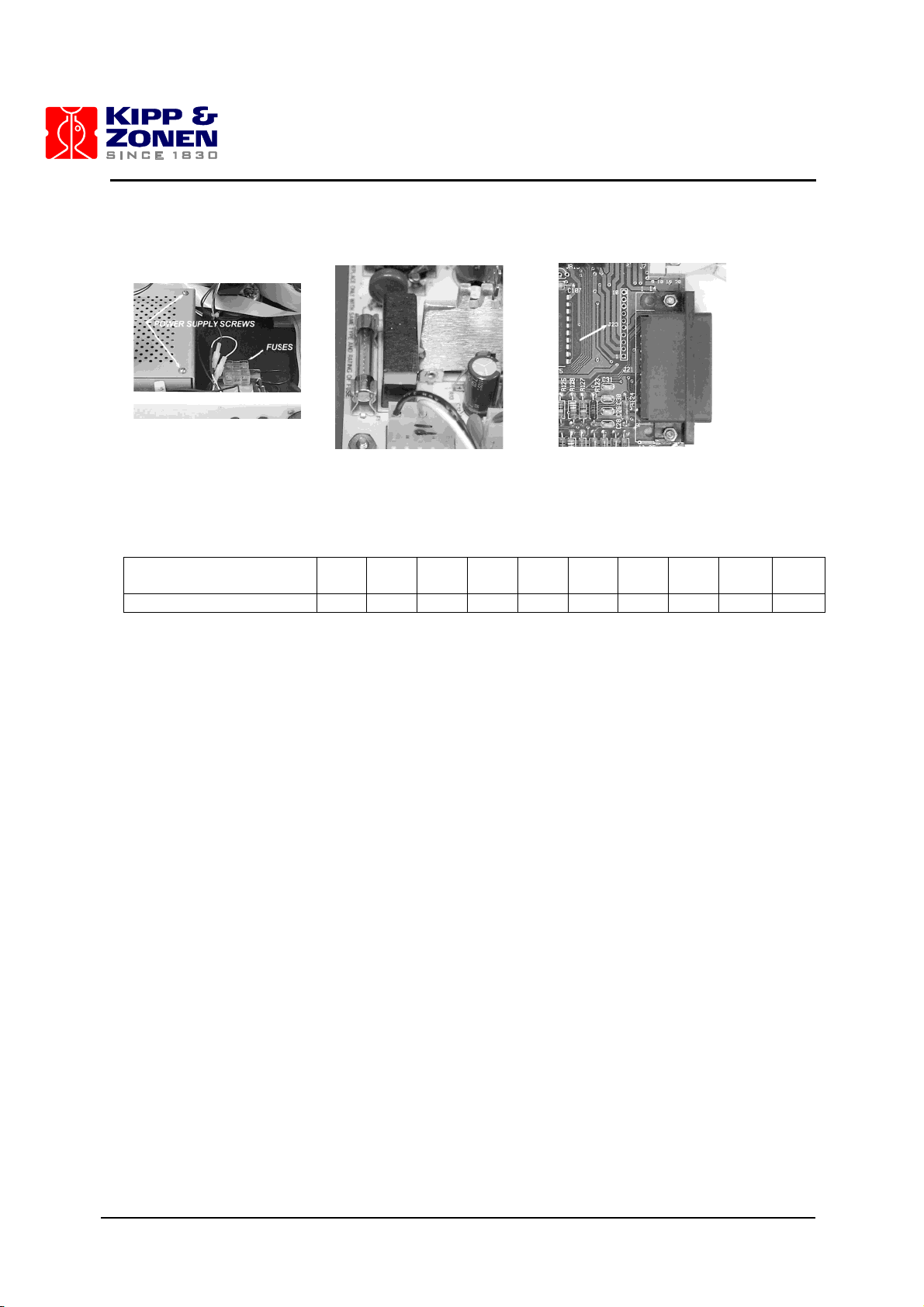
MKIII SERVICE MANUAL
6
If the power supply appears to be normal, then the LED may be defective, or there may be a faulty
connection.
4. Measure Voltages
The main power supply voltages can be checked at the test points on J23 of the Main Electronics
board. (Refer to the chart for correct voltages).
Connector J23 Monitor
points
Pin 1 Pin 2 Pin 3 Pin 4 Pin
5
Pin
6
Pin
7
Pin
8
Pin 9 Pin
10 5v
5v
-5v
12v
12v
-12v
24v
2.5v
4.5v
Gnd
3.2 TROUBLE SHOOTING SEQUENCE FOR "NO OPERATION" CONDITION
It has been established that there is Power, motors reset, but that there is absolutely no
communication between the PC and the Brewer.
1. Reset
A software reset should be attempted after the "Brewer Failed to Respond" message appears on
the PC monitor, or the PC has tried a number of times to establish contact with the Brewer. The
software reset is done by pressing key on the PC following the error message, or launching the
Brewer software from the DOS prompt. If this fails to establish communications, the PC should be
given a ‘cold’ boot (power OFF/ON).
2. Check cables
If there is still no response, the cables should be inspected to ensure that a connector has not been
inadvertently removed or pulled out of place. The Communications cable to the Brewer from the
PC, as well as the power cable to the Brewer should be checked. All cables involving the linking of
peripherals should be checked to ensure that they are plugged in as well. After this has been done
another software reset can be tried.
3. Test serial port
Check that the computer serial port is operating correctly by running a serial communications
program such as Telix, Procomm, or Windows Hyper Terminal. Make sure the serial
communications program is set to 1200 baud, is in full duplex mode, and the correct serial port has
been selected. Refer to the communications program documentation for correct operation.
Remove the RS422 adapter from the back of the computer and connect pins 2 and 3 of the
computer serial port together. While running the communications program in full Duplex mode,
characters typed should be seen echoing to the monitor. Disconnecting the jumper wire should
stop the echo-back. This test confirms that the computer serial port is operating correctly. If the
computer did not echo the characters change the Brewer’s configuration to use another port (see
section 3.6 in the Operator’s Manual) or have the defective serial port repaired before doing any
further tests.
Page 12
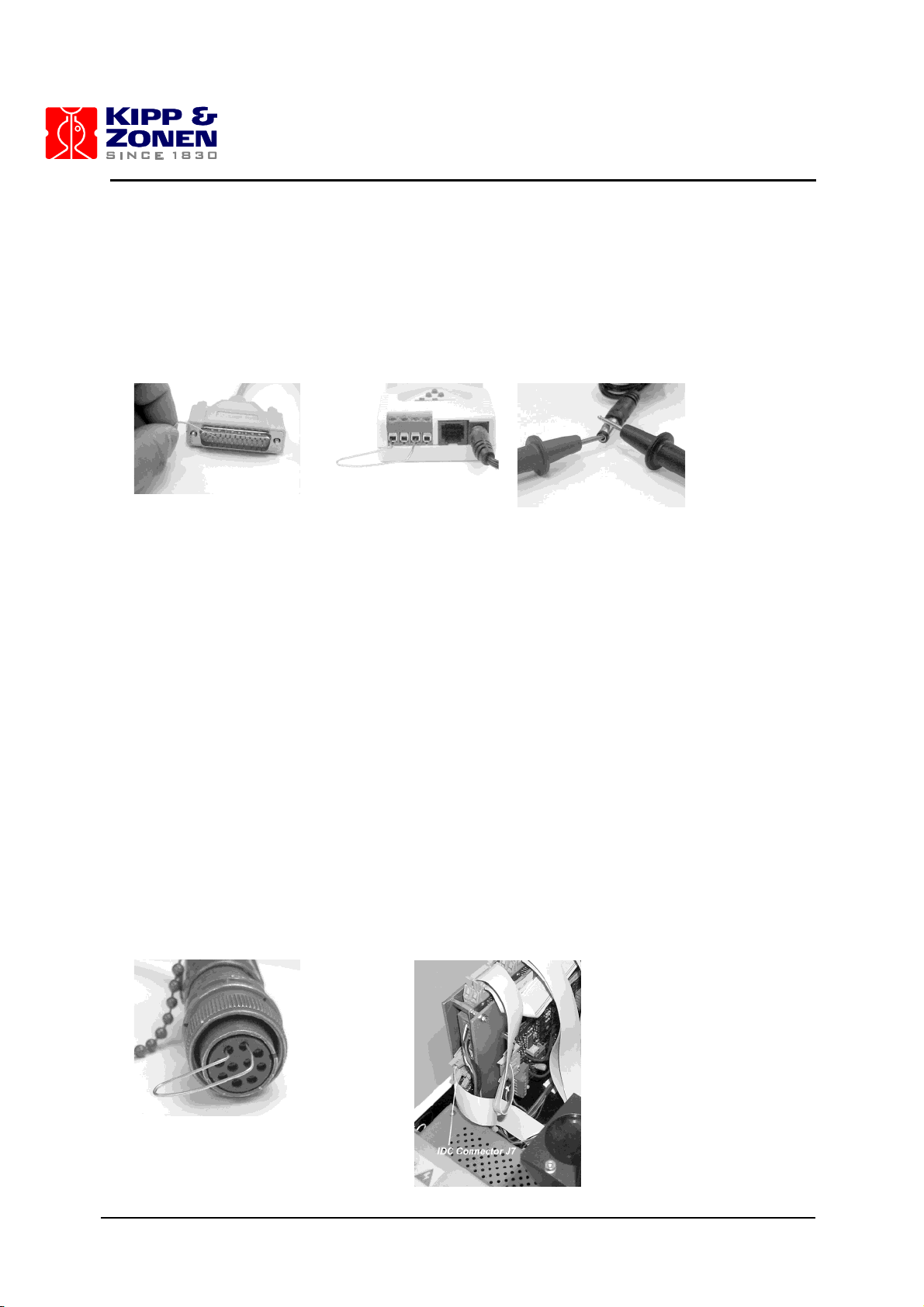
MKIII SERVICE MANUAL
7
4. Test RS422 adapter
The RS422 adapter at the computer can be tested by removing the communications cable from the
adapter, connecting pins 1-3, plugging the adapter into the Computer COM: port, and checking for
echo-back as in step 3. Now switch connections to pins 2-4 and test again. The RS422 adapter is
operating correctly if characters echo back. If a fault is indicated, then either the adapter or the
power module is defective.
The power module output should be approximately +13V DC with no load or +9V with a load (the
centre pin is positive.) If the voltage is normal, then replace the RS422 adapter and test again.
5. Test communications cable
If the tests have passed to this point, the communications cable between the Brewer and the
computer can be tested. Reconnect the cable to the RS422 adapter and connect it back to the
computer. Remove the communications cable from the Tracker surge suppressor box and connect
a wire jumper to connect pins C-B. Test the cable by sending characters from the computer as in
step 3; move the jumper to connect pins I-J and test it again.
Reconnect the communication cable to the tracker and disconnect the communications cable at the
Brewer. Short pins C-B and then pins I-J and test as in step 4. If the test passes, reconnect the
cable to the Brewer and open the cover of the Brewer. Turn the power off and disconnect the IDC
connector (the IDC connector,J7, is the connector attached to the shielded ribbon cable shown in
the picture below) Use a small wire jumper to connect pins 2-8, and then pins 4-6, using the echoback test each time. (The IDC pins begin from 1 at the triangle stamped on the side of the
connector and increment in odd numbers on the same row - 1, 3, 5, 7, 9 on the first row and 2, 4, 6,
8, 10 on the next row, in the same direction). If the test fails at any point of this cable test
procedure the faulty connection should be repaired before proceeding to the next test. If all of
these procedures have positive results, then the problem lies in the Brewer Main Electronics Board.
Reconnect all the cabling to the instrument and continue to the next test.
As an alternative for testing cables, each line can be tested for continuity by measuring point to
point with a ohmmeter, using the appropriate schematic as a guide. The resistance through the
surge arrestor is 10 ohms so that a typical resistance should be 12 ohms from the RS422 adapter
to the IDC connector at the Brewer Main Electronics board.
3 MAJOR EQUIPMENT FAILURES
Page 13
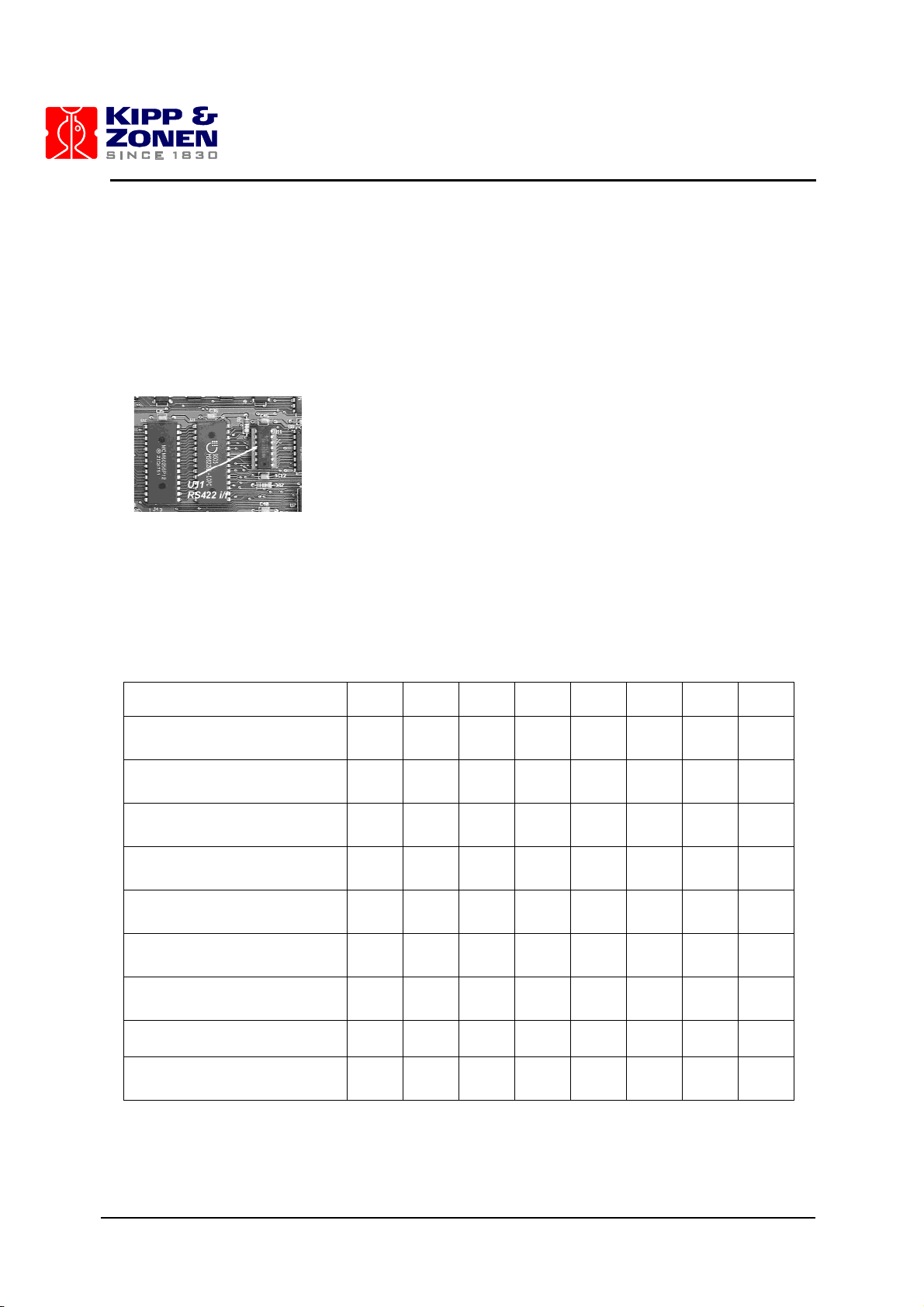
MKIII SERVICE MANUAL
8
6. Line Driver
If the reset of the motors is heard and seen, but there is no message sent to the PC, then there
may be a problem with the line driver on the Main Electronics board. Ensure that power is turned
off and remove the Main Electronics cover plate and replace IC U11, (on a socket 2 inches up and
2 inches to the left of the LED). Make sure to use proper grounding precautions before touching
the electronics board. Leave the cover plate off and turn on the instrument. The motors should be
observed to reset and if the computer was left in the serial communications program, the Brewer
reset message will be displayed on the screen. Exit the communications program and launch the
Brewer operating program. Normal Brewer commands can be used for checking correct operation.
7. Check Mode of Microprocessor
If there is still no operation, there may be a firmware problem, or a problem on the Main Electronics
Board, so the functionality of this board should be tested.
There is a Red status LED located near the bottom left hand side of the board - it should be
flashing slowly in ‘Cosmac mode’ as per the following table. If the Brewer is in some other mode
change back to the Cosmac mode (step 10).
LED Mode indication
¼sec
¼sec
¼sec
¼sec
¼sec
¼sec
¼sec
¼sec
Cosmac mode normal
operation
On
Off
Off
Off
On
On
On
Off
Cosmac mode with
configuration missing
On
Off
Off
Off
On
Off
On
Off
Loadmode waiting for code
to be downloaded
On
Off
On
Off
On
Off
On
Off
Loadmode with bad flash
memory
On
On
On
On
Off
Off
Off
Off
Loadmode with good flash
memory
On
On
On
On
On
On
On
Off
Opmode with configuration
present
On
On
Off
Off
On
On
Off
Off
Opmode without
configuration present
On
On
Off
Off
On
Off
On
Off
Checking Flash memory
On
Off
On
Off
Off
Of
Off
Off
Changing from load to
cosmac or load mode
On
On
On
On
On
On
On
On
Page 14
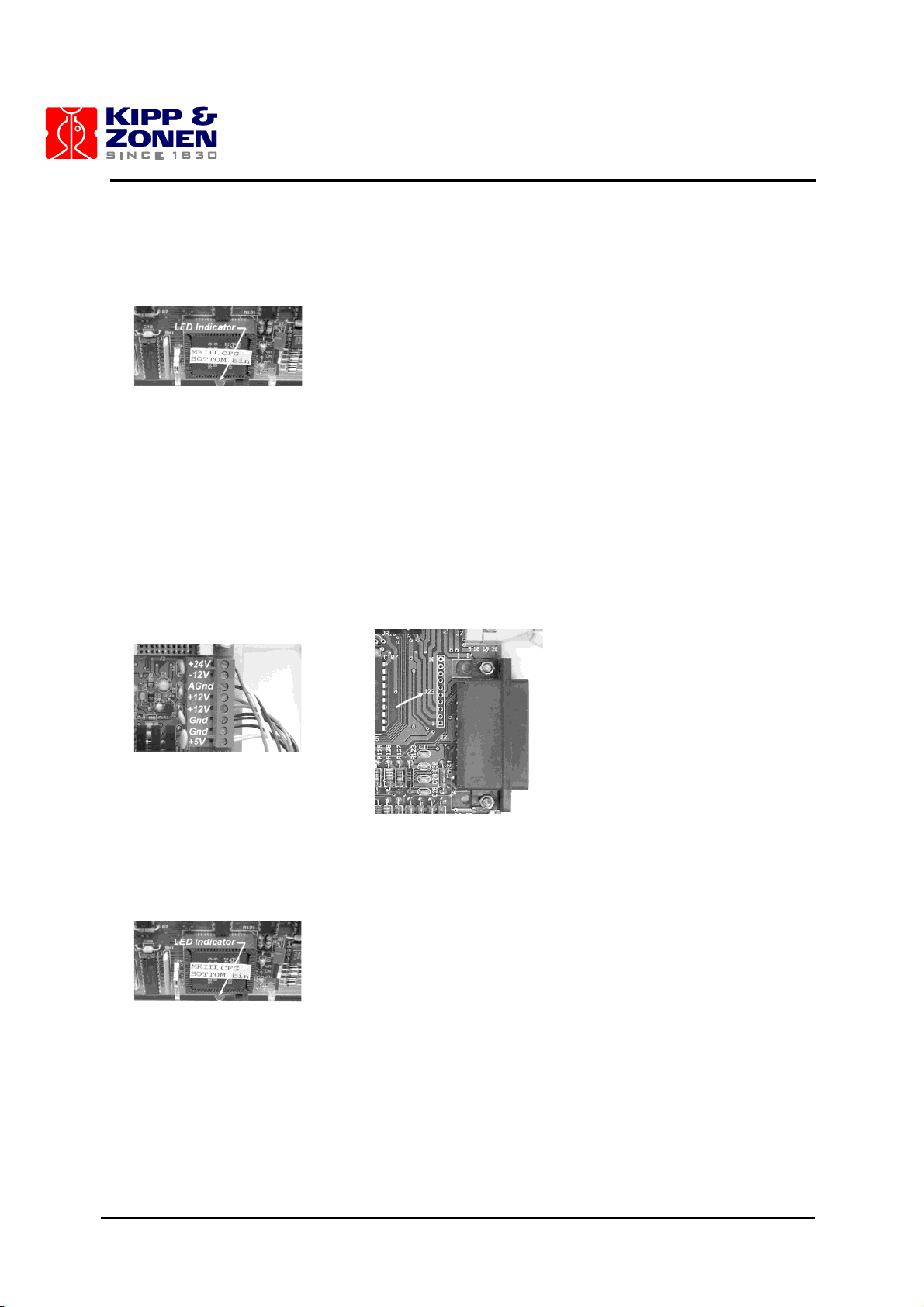
MKIII SERVICE MANUAL
9
8. Check Voltages
If the LED is not flashing, then the correct voltages should be confirmed for the power supply on
the Main Electronics board J23, as per section 3.1.
9. Test Main Power Supply
If the power supply values have changed, the power connections should be checked. If they
appear normal, and the voltages are still not at proper levels, replacement should be considered.
However, there may be a short circuit in one of the assemblies causing the power supply to be
loaded. Shut the power off and disconnect the power connector J1 from the Main Electronics
board and from the J4 Lamp control board. Repeat the voltage measurements at the connector
and see if all the voltages are present. If the voltages are correct then determine which assembly
is at fault by installing the connectors one at a time. Replace the main power supply if necessary,
and ensure when first turned on that the assemblies are disconnected to allow setup of voltages to
correct values. The main 5 volts monitored at the main board should be set to 5.0 volts with the
single potentiometer on the main power supply.
10. Restore Brewer to Cosmac Mode
If the flashing LED on the Main Electronics board indicates that it is not in the cosmac mode, and
the software has not been successful in correcting it during the Reset sequence, then the following
procedure should be followed:
A. Exit the serial communications program and change to the subdirectory c:\bdata\nnn.
B.Type BREWCMD , and observe that the instrument has responded and note which mode is
indicated. The program should display the same mode as the mode observed on the status LED.
C. If the mode is ‘cosmac mode’ then type loadmode , and the display should return indicating
‘loadmode’. Now type opmode and within a few seconds the Brewer will be in opmode.
3 MAJOR EQUIPMENT FAILURES
Page 15
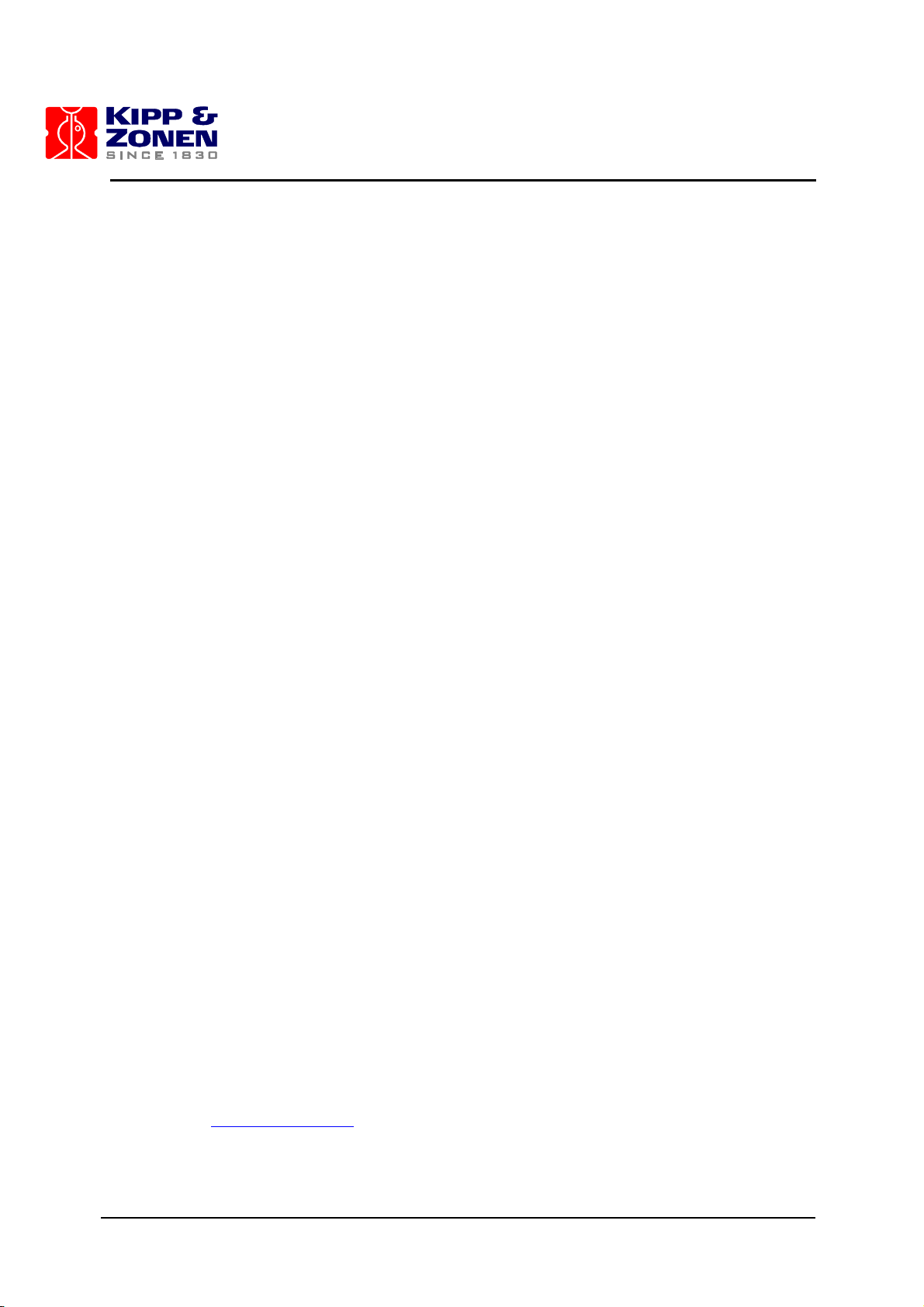
MKIII SERVICE MANUAL
10
D. Type readlog to display past error history, each line displayed will be a possible clue to the
problem that caused the failure. If motor failures have occurred, the status will tell you which motor
and what the failure is. Usually it is a sensor problem or a wiring problem that prevents the motor
from resetting. If no problems are displayed, then the system can be placed back into cosmac
mode for further testing.
E. Type loadmode and following the return of the prompt, type cosmacmode . The motors
will reset and within a minute the system will display the status that it is in cosmac mode.
F. Quit the Brewcmd program by typing quit .
11. Run Brewer Software.
Run the Brewer operating program by typing BREWER to check the correct operation of the
instrument. Select routines that you are familiar with and ensure that all functions and data appear
normal.
12. Replace Main Electronics Board
If no communications return when running Brewcmd then there may be a problem with the Main
Electronics Board.
Replace the Main Electronics board with a spare board, ensuring that all cables are reconnected to
the original connectors. Normally the spare Main Electronics board is preloaded with the same
parameters as those that came with the instrument. Therefore no reprogramming or uploading of
the configuration parameters are needed. If the configuration parameters have changed, then refer
to the procedure to upload new firmware and configuration data to the board, section 8.
The main board has a number of flat cables attached to it. The following lists the connectors for the
flat cables and the electronics they are connected with. “Top” (at the front) stands for pins 1-16.
“Bottom” (at the back) are pins 17-32:
J2 top BA-W77/A Lamp Board
J2 bottom BA-W77/B J1 on hv module
J13 top BA-W76/B iris
J13 bottom BA-W76/A zenith
J14 top BA-W76/B fw #1
J14 bottom BA-W76/B fw#2
J15 top BA-W76/A micrometer #2 (MKIII only)
J15 bottom BA-W76/A micrometer #1
J16 bottom BA-W76/C fw#3 (MK IV only}
J17 top BA-W76/B slitmask (shutter)
J17 bottom BA-W76/A azimuth
J12 top BA-W76/A control switch’s
J7 top Communication
J7 bottom humidity sensor
13. Contact KIPP & ZONEN
If you have followed this procedure and not located the problem contact KIPP & ZONEN for further
assistance.
Webpage: www.kippzonen.com
Email: info.holland@kippzonen.com
Page 16
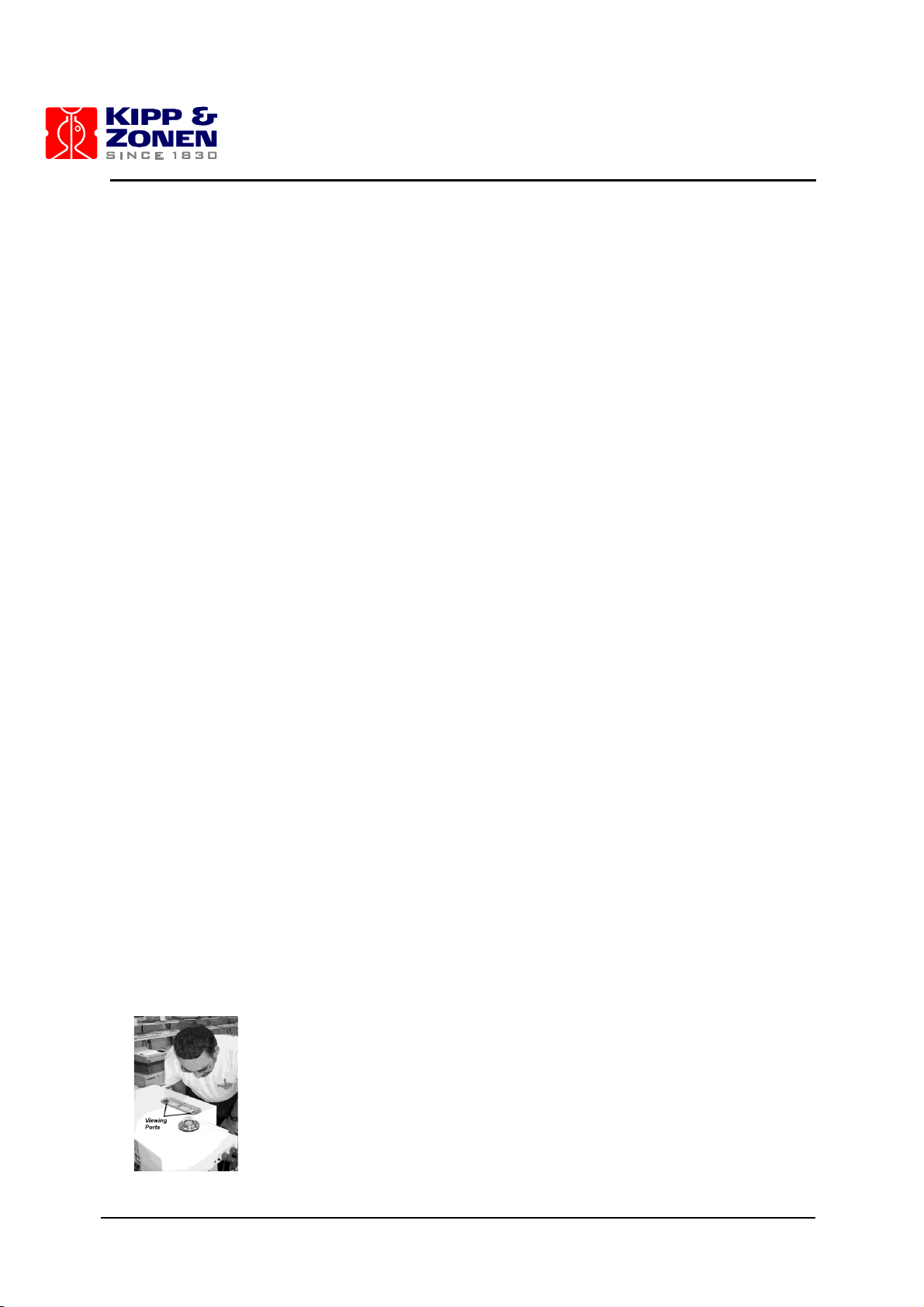
MKIII SERVICE MANUAL
11
4 OPERATING TEST FAILURES
In the Brewer Spectrophotometer, most of the operating tests are done using either the mercury
lamp or the quartz-halogen lamp. If any of the other tests fail, the user should proceed immediately
to a mercury lamp test (HG) or a standard lamp test (SL).
Mercury lamp test failures and standard lamp test failures are two major problems which can occur.
In both cases calibration of the instrument may have been compromised. For the purpose of
troubleshooting, these two sections have been separated from the main part of the instrument.
The Light Detection System is made up of the zenith prism, foreoptics, spectrometer, slitmask,
PMT, High Voltage Circuitry, High Speed Amplifier (part of the PMT), interconnecting harnesses,
and the Main Electronics board which houses the photon counting circuits. Without this section
being operational, no testing, or measuring, can be done.
There are a few points to remember in the event there is a major failure somewhere in the system,
whether it is the Mercury Lamp, Standard Lamp, or Light Detection System.
The error message "lamp not on test terminated" is an indication of a failure, either in the
lamps or in the Light Detection System.
Changes in dark count may be symptomatic of a number of problems which may occur in the
Brewer.
If Dark Count begins to increase or becomes erratic, the slitmask may be at fault. Note that it is
normal for Dark Count to increase with temperature.
Dark Count changes may also indicate motor power supply problems, PMT performance problems,
or High Speed Amplifier problems.
If the dark count changes, there may be a changing optical condition in the Light Detection
System. A higher dark count can also be the result of a poor ground somewhere in the system or
high humidity inside the instrument. Grounding connections should be checked, especially between
the PMT housing and the Main Electronics.
The desiccant should be changed more frequently in higher humidity locations.
4.1 MERCURY LAMP CIRCUIT
The Mercury lamp circuitry (Fig 10-4.2) is a constant current source designed to keep the lamp
current constant throughout the temperature range of the instrument. A voltage regulator,
connected to a specially selected resistance wire, regulates the lamp current with minimal circuitry.
4.2 TROUBLE SHOOTING A MERCURY LAMP TEST FAILURE
The Mercury lamp test fails, and software responds with "lamp not on test terminated".
1. Check Motor Positions
Retry the test and look through each Viewing Port to see if the lamp turns on. Ensure that the
zenith prism and the filter wheels are in the correct position.
4 OPERATING TEST FAILURES
Page 17
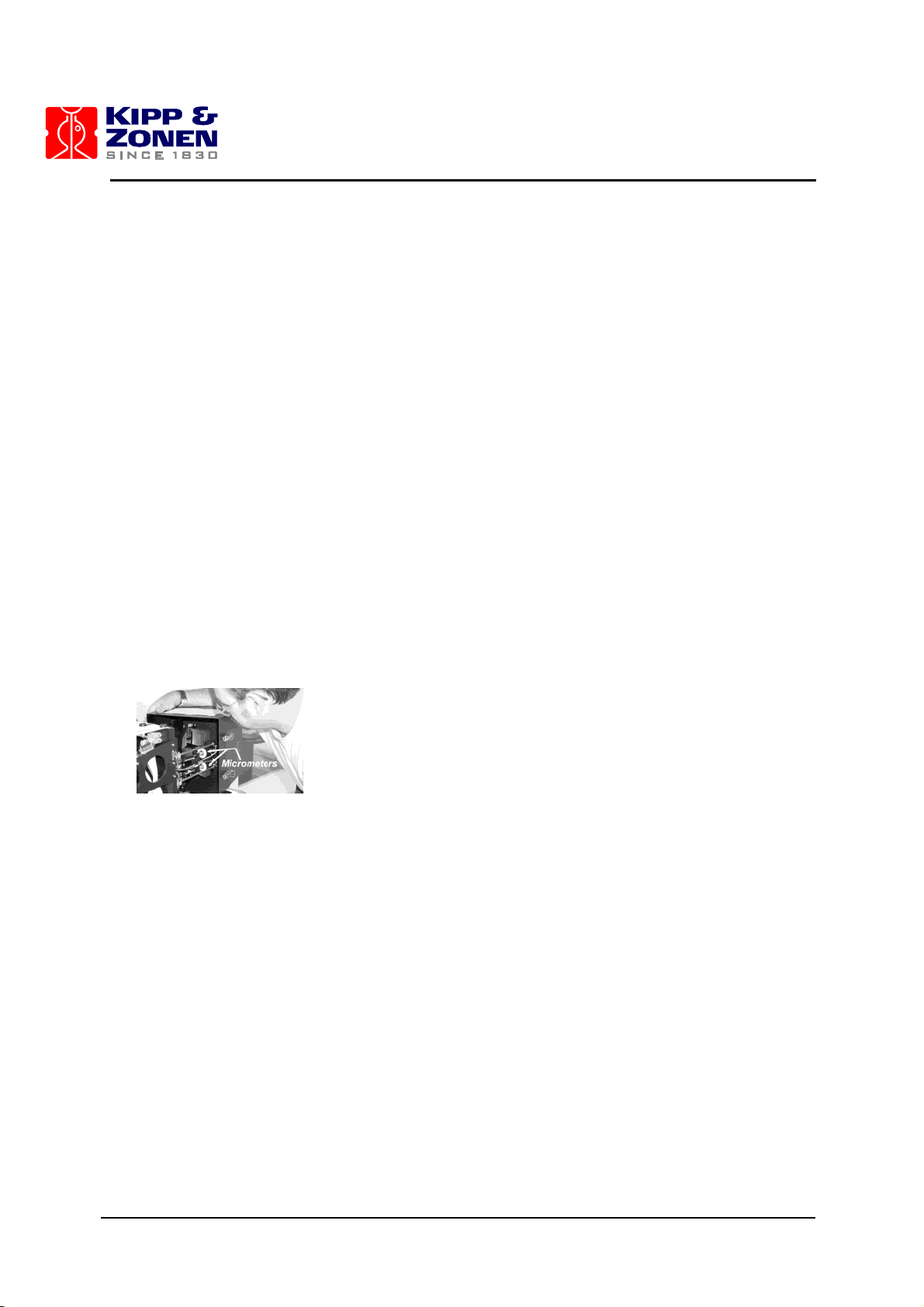
MKIII SERVICE MANUAL
12
2. Check Temperature
Observe the temperature of instrument (TE). If the Brewer temperature is less than 0 degrees
Celsius, the lamp may be too cold and may not fire. If this is the case, the Standard Lamp may be
turned on for a few minutes to warm the Mercury lamp.
3. Check Lamp Voltage and Current
There is the possibility of a lamp failure. Perform an AP (A/D voltages printout) test. If the Mercury
Lamp current is 0.0, and the Mercury Lamp Voltage is near 15 volts, then the lamp is probably bad.
Measure the voltage across the lamp, pins 6 and 9 on P111. (Reference Figure 10.6-2.2). It should
be approximately 0 volts with the lamp off (B0) and 13 volts with the lamp on (B1).
4. Mercury Lamp Replacement
To replace the bulb, loosen the two thumb screws (item 6, Figure 10.6-2.2) and carefully withdraw
the lamp holder. Take care not to touch the new lamp with bare hands. Ensure the lamp is tight in
its socket and cleaned with isopropyl alcohol after replacement.
The quartz-halogen lamp should also be checked at this time, as blackening of the glass could
reduce the amount of HG light which is passing through it to the foreoptics. Re-assemble the HG
lamp by reversing the above steps and test the lamp with B1 and HG commands.
5. Check Micrometer Position
If the lamp is working fine, and light can be seen in the Viewing Ports, then the position of the
micrometer should be checked. Remove the “Spectrometer” cover and check to see that the
micrometers are in the correct position as indicated in the Final Test Record, and on the Log Sheet
taped to the Spectrometer cover. If the Micrometers are not where the Log Sheet indicates, they
should be adjusted manually and an HG test attempted again.
6. Attempt a Standard Lamp Test
If the test still fails, the problem could be in a misalignment of a component in the Spectrometer, a
problem in the slit mask, or a fault in the PMT or counting circuitry.
Attempt a standard lamp test. The standard lamp has a much higher intensity and does not depend
on the position of the micrometer and slitmask as much as the mercury lamp test.
If the standard lamp test operates correctly, the SL printout should be examined carefully to see if
any characteristics have changed. If the dark count has increased significantly, this may be an
indication that the alignment has changed and may require a mirror adjustment. Check to see if any
of the intensities or ratios have changed, which may indicate that the optics have deteriorated, or
the PMT performance or counting has degraded. If the standard lamp test results appear to be
normal, then KIPP & ZONEN should be contacted before proceeding.
7. Measure High Voltage
If the standard lamp test is not operational, then it can be assumed that there is an optical failure,
or a PMT failure. If the mercury lamp test is normal while the standard lamp has failed, this usually
indicates a problem with the lamp or the circuitry that controls the lamp.
The high voltage should be measured using a voltmeter and looking at test point E16 on the Main
Electronics board. There should be a voltage between 2.5 volts and 5 volts, which has been
factory set (see final test record for the setting), and should not be adjusted. This voltage is equal
Page 18
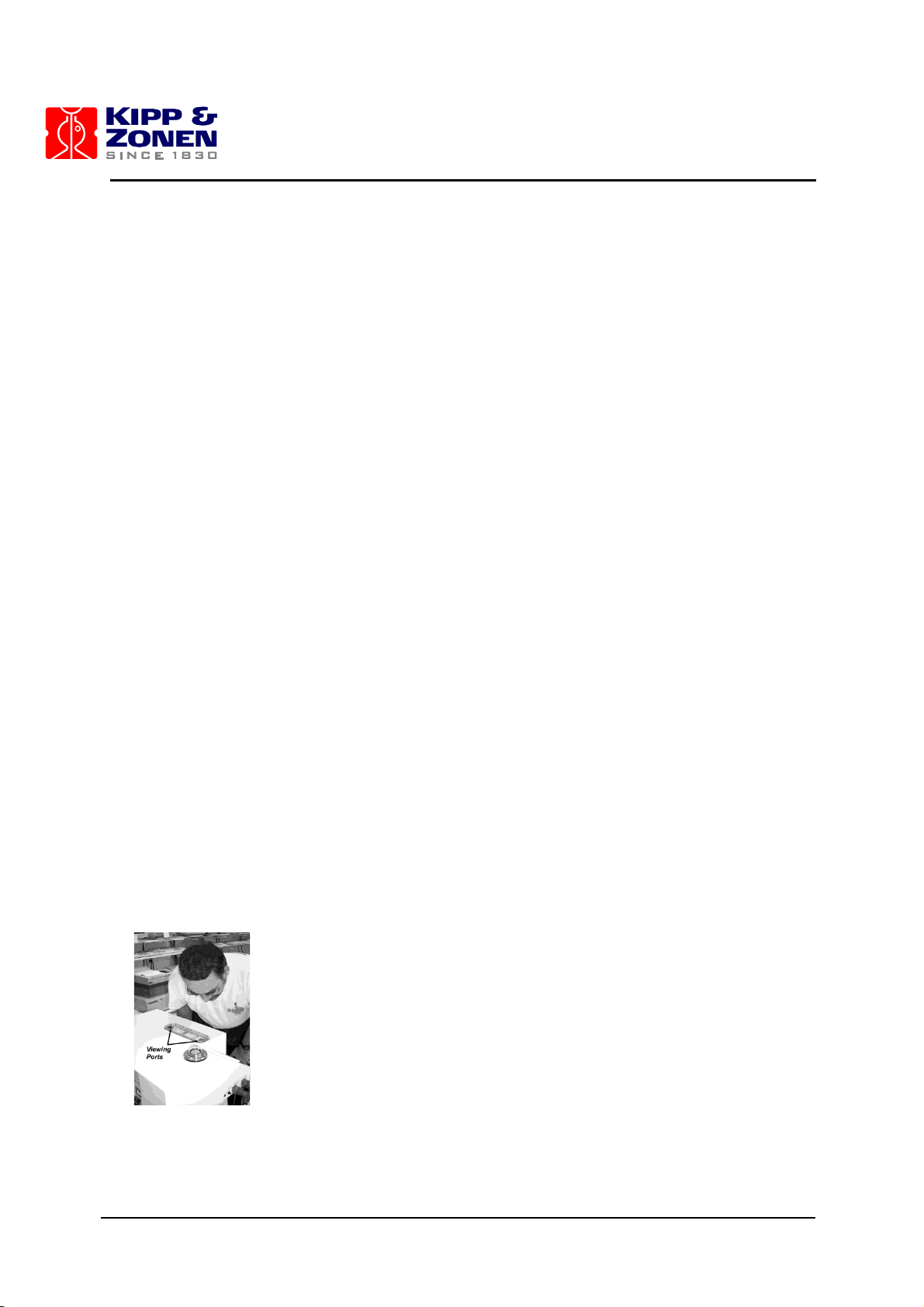
MKIII SERVICE MANUAL
13
to the actual high voltage divided by 409. There may be a variation of a volt or two of the high
voltage, but the voltage at test point should be very close to the final test record value. If it is
significantly different, the high voltage circuit may have failed. This will require a skilled technician
for repair or KIPP & ZONEN should be contacted.
8. Check Light Detection System
If the high voltage appears to be normal from the test point reading, then there is a possibility that
something has failed in the Light Detection System, reference Section 4.7.
4.3 STANDARD LAMP CIRCUIT
The standard lamp current regulator is similar to the Mercury lamp circuit except the resistance
wire is chosen to regulate the supply current with less variation than the mercury lamp. The circuit
maintains the operating current within 3 milliamps over a range of -20 to + 40 degrees C, and is
even more stable in the operating range of 10 to 30 degrees.
4.4 STANDARD LAMP FAILURE
The quartz-halogen (Standard) lamp is the lamp most frequently used in self diagnostics of the
Brewer. With it, calibration can be monitored, and correct operation of many systems can be
inferred.
The software for the standard lamp tests has been designed to give an error message in the event
of a failure. The message is "Lamp not on test terminated". The message may be somewhat
misleading in that there are many conditions which can make it appear that the Lamp is not on.
These conditions include PMT performance, filterwheel positioning, Zenith prism position, photon
counting electronics, and the I/O electronics used to turn the lamp on and off.
4.5 TROUBLE-SHOOTING STANDARD LAMP TEST FAILURE
Error message, "Lamp not on test terminated".
1. Check if Lamp is Burned Out
Retry the test and if the lamp is on, it will be seen through the viewing ports if the Filter Wheels, iris,
and the Zenith Prism have moved into the proper position. Perform an AP (A/D voltages printout)
test and compare results with previous tests, paying particular attention to standard lamp current
and voltage. The current, channel 14, will be approximately zero and the voltage, channel 15, will
exceed 14 volts if the lamp is unplugged or burnt out.
2. Attempt HG Test
If the test continues to fail, a mercury lamp test should be attempted. If the mercury lamp test
operates correctly, then the Light Detection System is probably operating correctly. If so, a
mercury lamp calibration should be done and the Standard Lamp test should be repeated.
4 OPERATING TEST FAILURES
Page 19
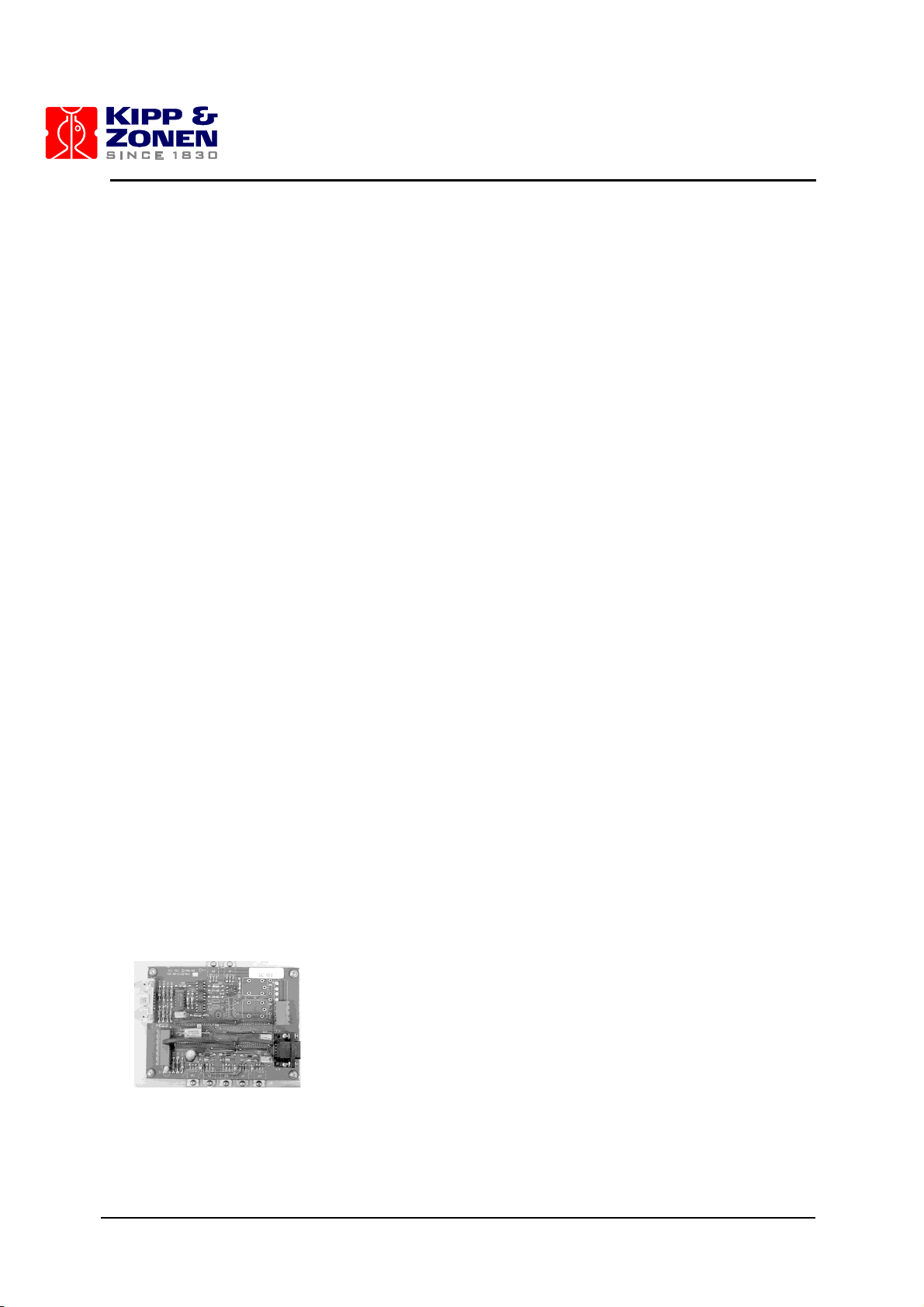
MKIII SERVICE MANUAL
14
3. Observe Slitmask Performance.
If the mercury lamp test is normal, the spectrometer cover should be removed and another
standard lamp test done while observing the slitmask. If the standard lamp fails again while the
slitmask is operating correctly, KIPP & ZONEN should be consulted.
4. Photon Counting Circuitry
If the mercury lamp test is not normal, there is probably a failure in the photon counting circuitry
and section 4.9 of this manual should be consulted.
5. Replace Standard Lamp
Before starting disassembly, it should be confirmed that the lamp filament is open circuit by
checking with an ohmmeter across pins 1 and 5 of J111 (lamp connector). Reference fig. 10.6.2-2.
The Standard Lamp is located above the mercury lamp and is attached to a removable plate.
Remove the two screws holding the plate. Replace the bulb with a new one, taking care not to
touch it with bare fingers- use a tissue or soft cloth and clean the lamp with isopropyl alcohol after
installation. If the bulb is blackened, it should be replaced regardless whether or not it is
operational.
Replace the connector assembly and test the lamp with the B2 command. Be sure to use B0 to
turn the lamp off.
Another standard lamp test should now be tried. If there is no success, there is a possibility of
circuit failure on the Lamp Control board, or the Main Electronics board.
6. Check Main Electronics Board
Send the command to turn the Standard Lamp circuit on (B2), and measure the voltage at pin15 of
U14 on the Main Electronics Board. The voltage should be +5 volts when the lamp is off and 0 volts
when the lamp is on.
If this voltage does not change, the Main Electronics board should be replaced, or KIPP & ZONEN
consulted.
7. Check Cable
If there was an indication of a 0 to 5V voltage swing at pin 15 of U14, but still no lamp operation,
the cable that connects the Main Electronics board to the Lamp Control board should be checked.
8. Test Lamp Control Board
If the cable it is good , the Lamp Control Board should be tested for correct operation. The lamp
control for the standard lamp is very simple - Q1 pin 2 supplies power to the current regulator VR2
(both components are on the bottom edge of the Lamp Control Board). Measure Q1 pin 2, and
when the standard lamp is commanded on, it should go to 17 volts. VR2 pin 2 should be 10 volts. If
it this point does not go to 10 volts, then the current regulator circuitry is faulty and must be
repaired or the complete board must be replaced. Refer to the lamp control board schematic Fig
10.4-2.
9. Test Lamp Cable
If the voltage at VR2 does change on command, then the lamp cable should be tested for
continuity.
Page 20
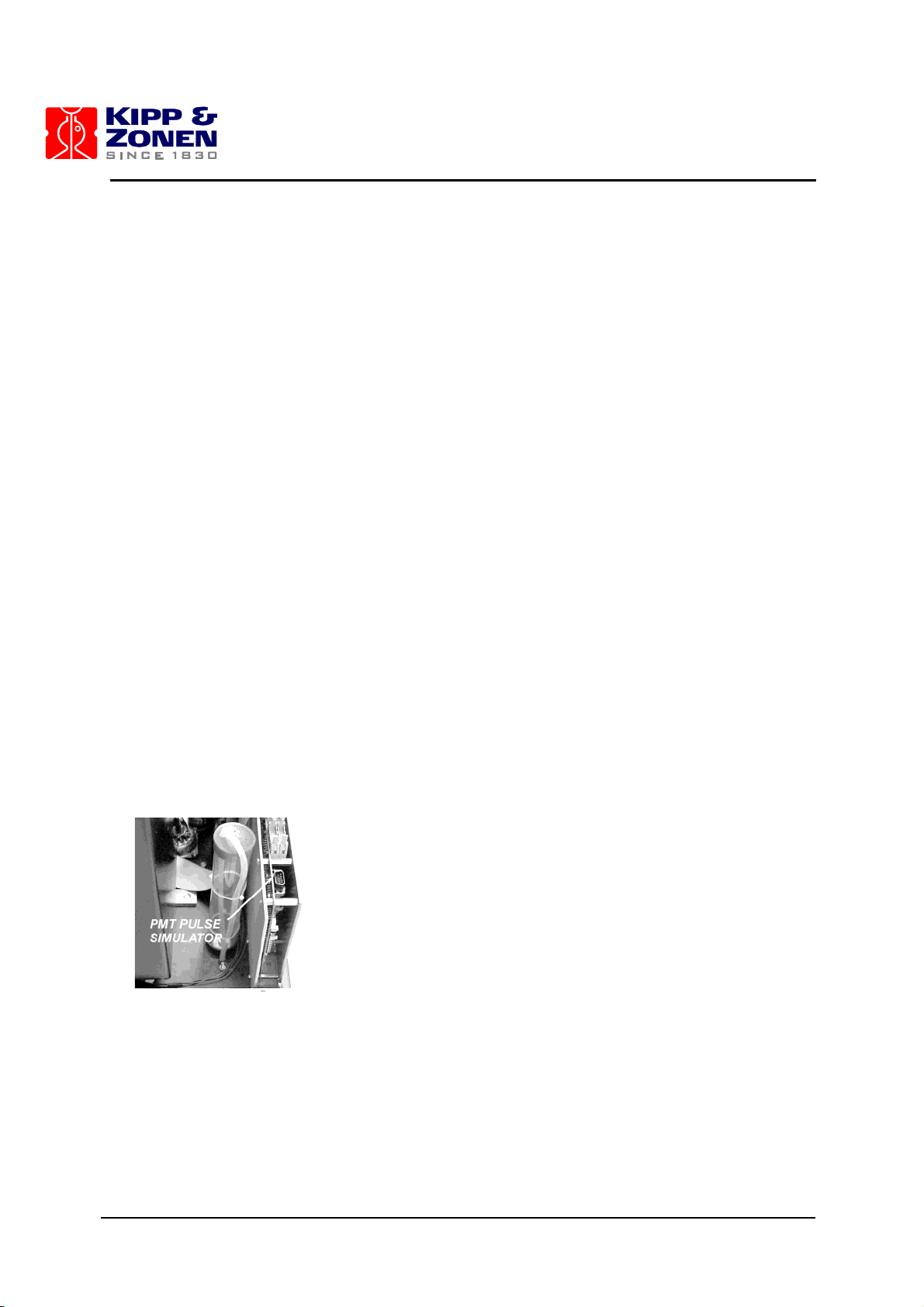
MKIII SERVICE MANUAL
15
4.6 LIGHT DETECTION SYSTEM FAILURE
A Light Detection System failure may show up in any or all of the diagnostic or measurement tests
of the Brewer. In Lamp diagnostics it will usually be shown on the Computer Display as "Lamp Not
On .. test terminated” message. In a measurement (DS for example), the counts may simply go to
zero, or some other incorrect number, depending on the nature of the failure. Results of Lamp tests
are predictable so an HG and/or SL should be attempted if there is any suspicion of a Light
Detection problem.
The Light Detection System is comprised of the foreoptics, spectrometer, micrometers, slit mask,
and the PMT (including the high speed amplifier). Adjustments of any of these assemblies should
be done with extreme caution, unless they are specified in this manual, as Instrument calibration
may be affected.
4.7 TROUBLE-SHOOTING THE LIGHT DETECTION SYSTEM
1. Confirm Motor Positions are Correct
If Lamp tests fail and the message "Lamp not on test terminated" is displayed, the SL command
should be issued. With the lamp on, the correct positions of the zenith prism, filterwheels, and iris
should be confirmed. The correct positions are printed to the screen when the SL command is
issued. Light from the lamp should seen in both view tubes.
2. Test Photon Counting Circuit
If the SL test fails the photon counting circuitry should be tested.
Turn off the power, remove the ribbon cable from the PMT output, and plug it into J22 of the Main
Electronics Board. This connector is the output of a 1MHz Pulse Simulator (see picture).
Turn on the Brewer power and from the Main Menu enter the Teletype command, TT. At the
teletype prompt, enter the command R,0,7,20;O. The display should show 8 numbers, each being
approximately 2,280,140 counts. Exit TT by pressing the Home key, turn off Brewer power, replace
the PMT cable, and turn power back on.
If the test is normal, the Counting System is operating correctly.
Now check components in the Spectrometer.
3. Check Micrometer Position
In a low light level and dry room, remove the Brewer cover and the Spectrometer cover. Confirm
that the micrometers are in the correct positions as indicated on the ‘Micrometer Position’ log sheet
that is taped to the Spectrometer cover.
4. Check Mirror and Grating
Check that the spherical mirrors, the gratings, and the two flat mirrors appear to be in place, and
that their mounting assemblies appear normal. ** TAKE CARE NOT TO TOUCH THE SURFACES
OF EITHER THE MIRRORS OR THE GRATINGS AS PERMANENT DAMAGE MAY OCCUR **** .
4 OPERATING TEST FAILURES
Page 21

MKIII SERVICE MANUAL
16
5. Test Slitmask
Slitmask operation can be confirmed by returning to Telytype operation (TT), sending the R,0,7,20
command, and noting that the slitmask moves back and forth pausing briefly at each of the 8
slitmask positions.
Commands R,X,X,20 (where X =0 to 7) can be sent in sequence. After each command a slot in the
slit mask should line up with a slot in the slit plate EXCEPT on command R,1,1,20, which is the
Dark Count position. If the slitmask does not move, or appears to move incorrectly, then the I/O
cable, Motor, or the motor control micro or motor driver IC on the Main Electronics board may be
faulty. The Main Electronics board should be replaced and another test attempted.
6.Check Dark Count
If the slitmask appears to be functioning correctly note what the count values are when the
command R,0,7,20;O is issued in Teletype. There is a very important difference between a count
rate of zero and a count rate near zero. A high count rate indicates correct operation. A low count
rate indicates that only dark count (a function of the PMT) is being measured and the light coming
through the slit mask is not being measured. A zero count rate indicates a problem with the PMT
or its electronics.
7. Measure High Voltage Test Point
Replace the Spectrometer cover, and remove the cover from the Main Electronics board.
Measure the high voltage test point E16 on the main electronics board (see picture), if it is not the
same as the value given in the Final Test Record, section 5.0, then adjust R4 on the high voltage
control board.
8. Check High Voltage Cable
If the test point voltage cannot be achieved, there may be a short circuit in the high voltage line
somewhere between the HV module and the actual PMT dynode chain. Care should be taken
when inspecting this area because there can be as much as 1800 volts at the connection points.
Check the high voltage cable for continuity.
9. Measure High Voltage at PMT
The rear cover of the PMT housing can be removed (turn CCW) and the actual high voltage
measured on the internal connector. This measurement must be done with a voltmeter rated for
2000 volts or by using a high voltage probe.
If the high voltage is still not as indicated on the Final Test Records, then contact KIPP & ZONEN.
10. Test High Speed Amp Board
If high voltage is correct, there may be a failure in the high speed amp board. TP1 on the high
speed amplifier board (inside the PMT housing) should read -10 millivolts (referenced to the HV
connector shield) or the value recorded in the Final Test Record, section 4.0. If the value of this
test point is incorrect, an adjustment of the on-board potentiometer can be attempted. If this test
fails, replace the high speed amplifier board.
If this test point is normal, the photon counter cable should be inspected to ensure that all
connections and wires are in tact. Finally, an oscilloscope can be used to monitor test point TP4 on
the high speed amp board, and then pins 1,2,3,4, and 12,13,14, 15 of the IC, SN75114N. There
should be clean square waves, the frequency of which should vary with light intensity.
Page 22

MKIII SERVICE MANUAL
17
If these signals are normal, consult KIPP & ZONEN before proceeding further. If any of the signals
are missing or are not clean square waves, replace this board.
11. Contact KIPP & ZONEN
If all of these tests fail, there is a probable fault in the PMT, and KIPP & ZONEN should be
contacted before proceeding.
4.8 STEPPING MOTOR CONTROL
The stepping motor control circuitry provides for the control of each stepping motor through
individual motor microprocessors and stepping motor driver integrated circuits. This type of motor
control allows the system to move the motors simultaneously, and to monitor the sensors very
efficiently. All of the motor microprocessors are controlled by the main processor through a serial
"I2C" bus. Each motor is optimized for speed and taylored to each function in the Brewer. The
configuration file is included with the control software to allow changes and updates to the system.
The configuration file is optimized for each instrument and normally does not require operator
modifications unless recommended by KIPP & ZONEN.
4.9 PHOTON COUNTER CIRCUITRY
A schematic diagram of the photon counter circuitry is given in figure 10.4-1. The photomultiplier
signal which has been amplified and divided by a line driver on the pulse amplifier board is
received by a line receiver on the Main Electronics board. This signal is fed to a pair of binary
counters. The outputs of the 2 counters are compared and if they differ by more then a set amount
the second counter is disabled and a “PMT counter failure” message is generated in the Firmware
Log. The counters are each connected to output ports which are connected to the data bus of the
system microprocessor.
The main gate is generated by an electronic circuit that provides a very precise gating signal to
enable counting for a specific length of time. The microprocessor decides when the pulse counting
circuitry is initiated and the circuitry then triggers the gate to allow counting of the photons.
4.10 HIGH SPEED AMP BOARD
The photomultiplier, and pulse amplifier board are enclosed inside the photomultiplier
subassembly. The sub assembly is designed to allow access to the pulse amplifying circuitry
without upsetting the alignment of the PMT or the optics.
The photomultiplier is an EMI 9125UVA type. It is enclosed in a magnetic shield at the high voltage
potential of the photo cathode. A small area on the shield is open to allow light to fall on the
cathode. A high voltage power supply provides stepped voltages to the photomultiplier through a
resistor divider circuit at the base of the tube. Since differential thermal expansion between the
photomultiplier glass and the PTFE base may cause tube breakage under extreme temperature
conditions, it is recommended that the photomultiplier housing never be subjected to temperatures
of less than -50C or greater than +60C.
The pulse amplifier board is located directly behind the base of the photomultiplier tube. This
circuitry accepts the photon pulse signals from the photomultiplier, amplifies them, discriminates
the signal level from current leakage, divides the amplified photon pulses by four, and finally
outputs the pulse on a line driver. Since the circuitry is extremely sensitive to feedback and RF
noise, it is located in close proximity to the photomultiplier.
4 OPERATING TEST FAILURES
Page 23
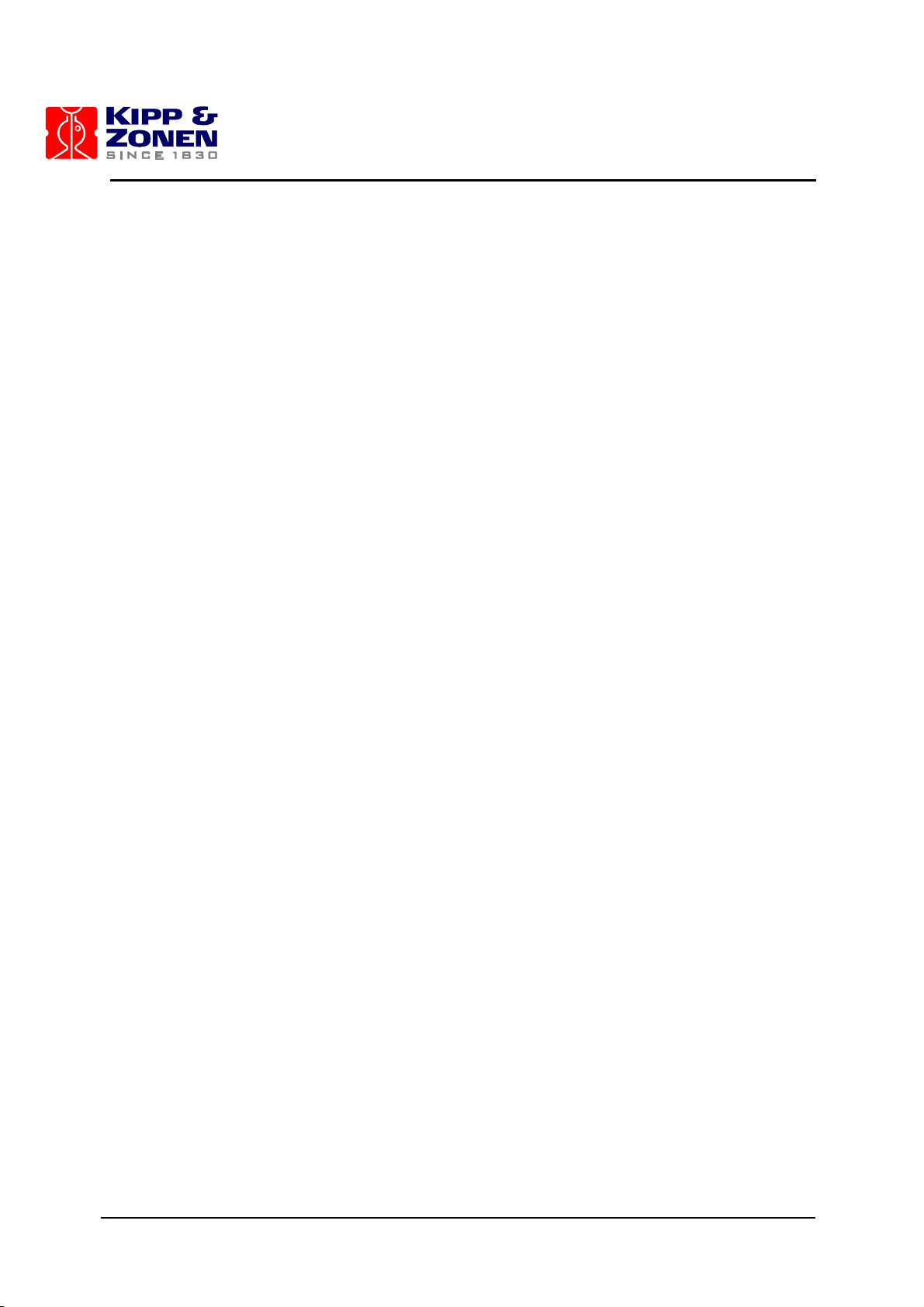
MKIII SERVICE MANUAL
18
4.11 RATEMETER
The ratemeter circuit provides a voltage output of the photon count rate. It consists of a twotransistor charge pump on the high speed amp board, and an integrator-amplifier on the Main
Electronics board. A transistor is connected as a current pump and driven by one of the outputs of
a J-K flip flop on the high speed amplifier board. The pulses from the flip flop are integrated by an
RC network then scaled by an op-amp.
4.12 TEMPERATURE MONITOR
The temperature monitor is a temperature sensitive bridge using YSI linearized thermistors. The
bridge output is amplified to produce a suitable scale for the A/D converter. There are six thermistor
circuits available, one of which is located in a hole drilled in the side of the front flange of the PMT
housing. The other five are used to measure temperature at points around the instrument as status
information. One of the sensors monitors outside temperature.
4.13 HIGH VOLTAGE CIRCUITS
The high voltage (600-1600 volts) for the photomultiplier (PMT) is provided by a DC-DC converter /
high voltage control circuit board.
4.14 CLOCK / CALANDAR
The real time clock/calendar circuit is a battery backed up clock with integral static random access
memory. A lithium battery is used to keep the clock operating when there is no power applied to
the Brewer. The clock is year 2000 compatible.
4.15 A/D CONVERTER
The A/D converter has a 10-bit conversion resolution and is built into the microprocessor. Analog
multiplexers are utilized to select the channel to monitor. The AP routine is the main routine that
accesses the data and displays the information on the PC monitor, saves it to a file, or prints it on
the printer.
Page 24

MKIII SERVICE MANUAL
19
4.16 BREATHER DESICCANT CARTRIDGE
The breather desiccant cartridge allows the Brewer to compensate for normal pressure changes,
while preventing the influx of moist air. Note that the breather desiccant does not remove moisture
from the Brewer. Extra desiccant is needed to remove moisture from inside the instrument.
Breather desiccant is housed in a plastic container with a breathing tube placed at the bottom of
the cartridge. The other end of the tube is connected to a port at the bottom on the underside of the
Brewer and is exposed to the outside air. As the air is drawn in from the outside, the air is dried as
it passes the desiccant. Reference figure 10.8.
4.17 HUMIDITY SENSOR (OPTIONAL)
The humidity sensor is a monolithic IC sensor that provides a voltage output proportional to relative
humidity. The sensor is buffered by an Op Amp and the output is connected to one of the analog
input channels of the A/D converter. A temperature sensor is located near the humidity sensor to
provide temperature compensation for the device. The two measured values, relative humidity and
temperature allow the absolute moisture to be calculated. The absolute humidity (grams/m3) value
is displayed on the PC screen along with a numerical “moisture index” value. Refer to Figure 10.4-5
for the sensor specifications and Figure 10.4-6 schematic for the humidity sensor assembly.
4 OPERATING TEST FAILURES
Page 25
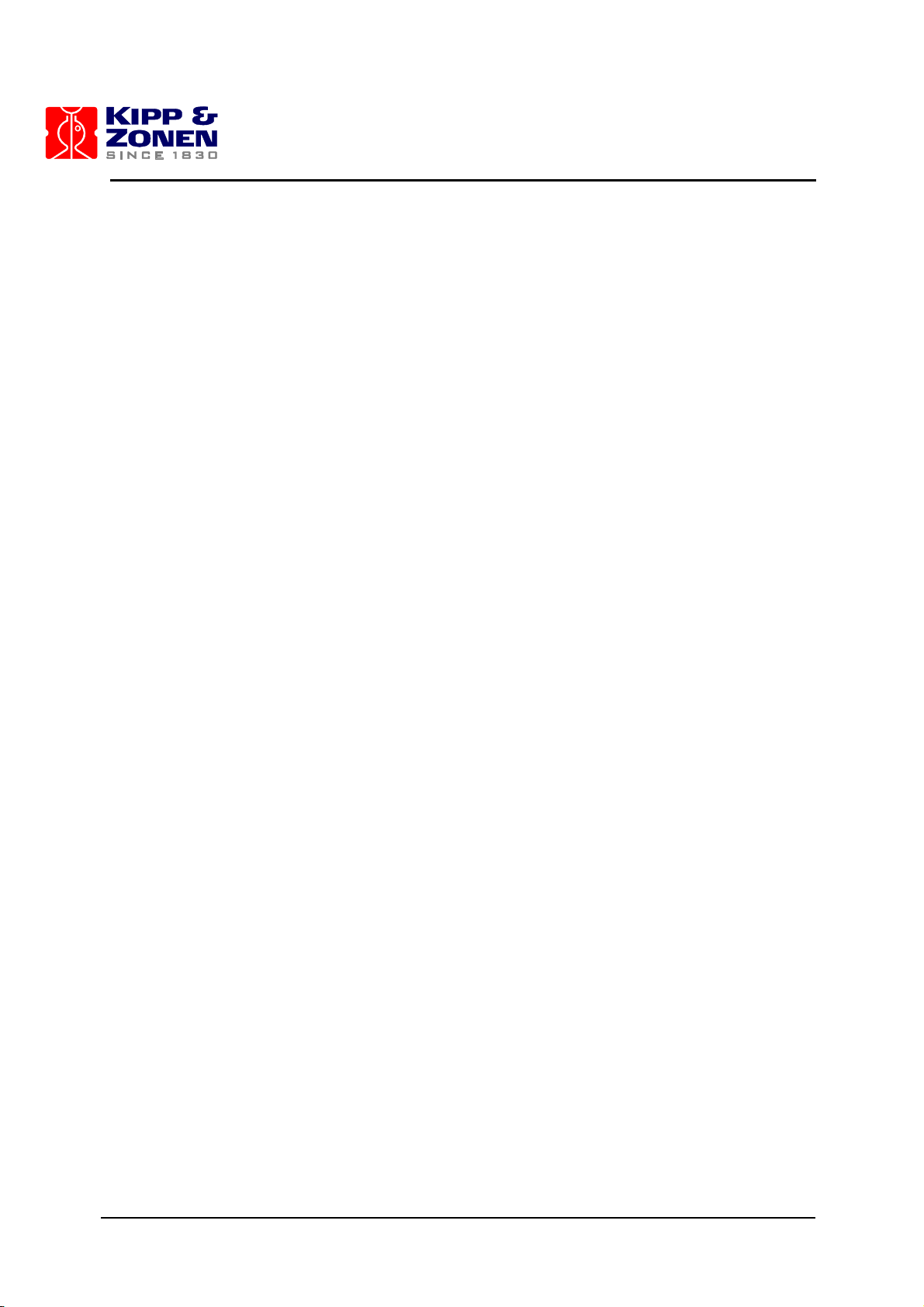
MKIII SERVICE MANUAL
20
Page 26

MKIII SERVICE MANUAL
21
5 TEST RESULTS OUT OF SPECIFICATION
Whenever any diagnostic tests are out of specification, (SL, HG,DT,RS,) the following should be
done or considered.
1. If the deadtime has increased or decreased significantly, the High Speed Amplifier board
may be defective, the slitmask may have become misaligned, or a ground in the instrument
wiring may have become resistive. High moisture levels inside the instrument may also
cause abnormal deadtime results.
2. A test lamp may have deteriorated to the point where tests are affected, and the lamps
may require replacement. They can be inspected as mentioned in the previous sections,
and replaced if necessary.
3. The optical surfaces within the zenith prism may have become smudged with a fingerprint
or may have become dusty over a period of time. The prism should be cleaned, referring to
section 6.2.
4. The micrometer may be "sticking" and not in its exact location after a measurement or a
test. It should be inspected and the drive mechanism carefully cleaned with tissue and
isopropyl alcohol.
5. Dark count is a convenient characteristic to monitor as it is printed out in many tests and
measurements. Dark count changes may be the result of moisture, changes in the slit
mask, PMT, high Voltage, or counting circuitry.
6. When the dark count of an instrument changes, or becomes erratic, a slitmask Run-Stop
test should be done to see if there are any changes in the slitmask circuitry. If this does not
give any indication of the problem, there may be a ground somewhere which has become
resistive, and it should be checked.
7. The High voltage test can be done, and the results compared to those in the Final Test
Records.
8. Generally speaking PMT problems are not field repairable.
9. Desiccants should be changed at regular intervals. The frequency of desiccant change
depends on the climate. Desiccants will require changing much more frequently in humid
environments. Alternately the humidity indicator can be used to indicate that desiccant
needs changing – desiccant should be changed if the moisture index provided be the
electronic humidity sensor is greater then 10 or if the paper indicator for 40% humidity is no
longer blue. Desiccants can be removed and dried overnight at approximately 60 degrees
C if necessary.
If these checks fail to locate the problem, KIPP & ZONEN should be consulted as to further
investigation.
5 TEST RESULTS OUT OF SPECIFICATION
Page 27
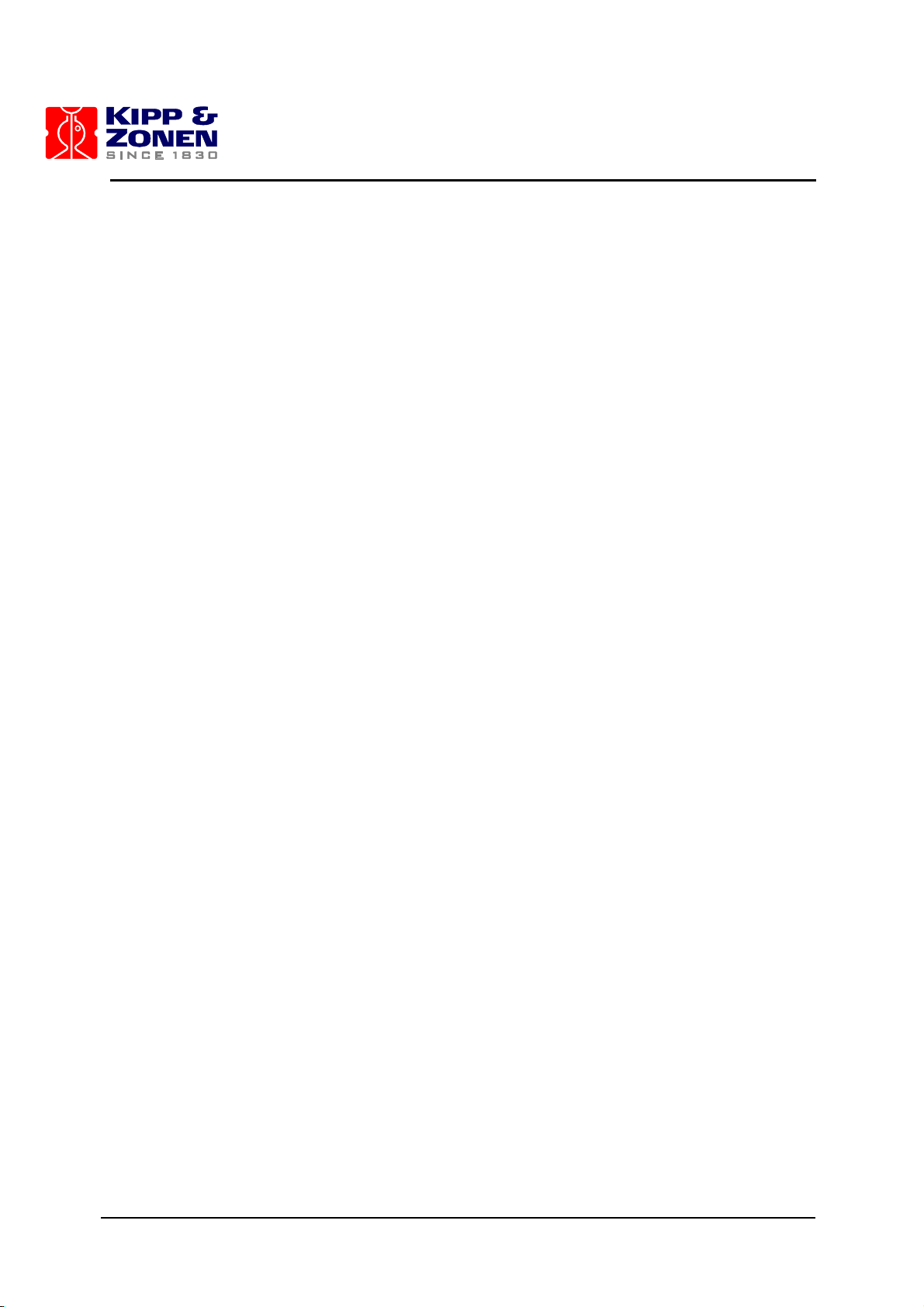
MKIII SERVICE MANUAL
22
Page 28
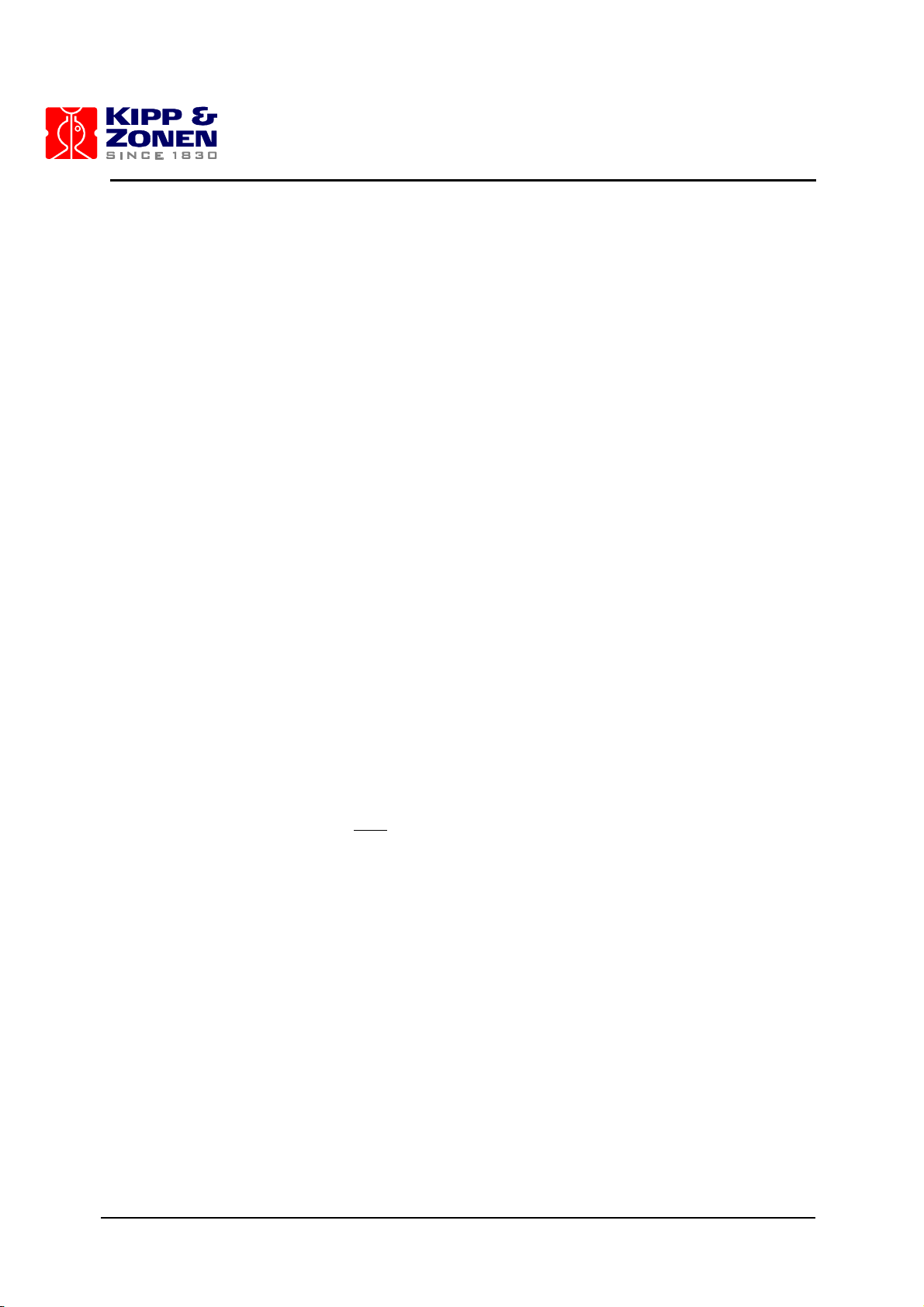
MKIII SERVICE MANUAL
23
6 OPTICS CARE AND CLEANING
6.1 OPTICS CARE
- Never touch the polished surface of optics.
- Hold an optic only by its edges.
- Reduce the need for cleaning optics as much as possible.
6.2 OPTICS CLEANING
- Use latex gloves when handling or cleaning optics.
- Do not reuse cleaning materials.
SPECTROMETER MIRRORS, ND FILTERS, QUARTZ PRISMS AND LENSES: In the event of
dust, blow off with rubber hand pump (avoid using your breath) or use bottled dry nitrogen to
remove particles. In the event of grease or fingerprints, dampen a very soft cloth with methyl ethyl
alcohol and wipe gently. NOTE: Wipe marks will almost certainly remain. To remove the wipe
marks, dampen a soft tissue with a mixture of ether and isopropyl alcohol and wipe gently. The
tissue should be dampened to the extent that while wiping, the mixture evaporates one to two
millimeters behind the tissue.
QUARTZ DOME AND EXTERIOR QUARTZ WINDOW: Spray with window cleaner and wipe clean
with a soft cloth.
LAMPS: Dampen a soft cloth with methyl or ethyl alcohol and wipe gently.
POLARIZING FILTER: Use only a soft, dry cloth or tissue to remove dirt and finger marks. The filter
should always be wiped gently to avoid marring the finish.
DIFFRACTION GRATINGS: Do NOT touch or attempt to clean.
6 OPTICS CARE AND CLEANING
Page 29

MKIII SERVICE MANUAL
24
Page 30
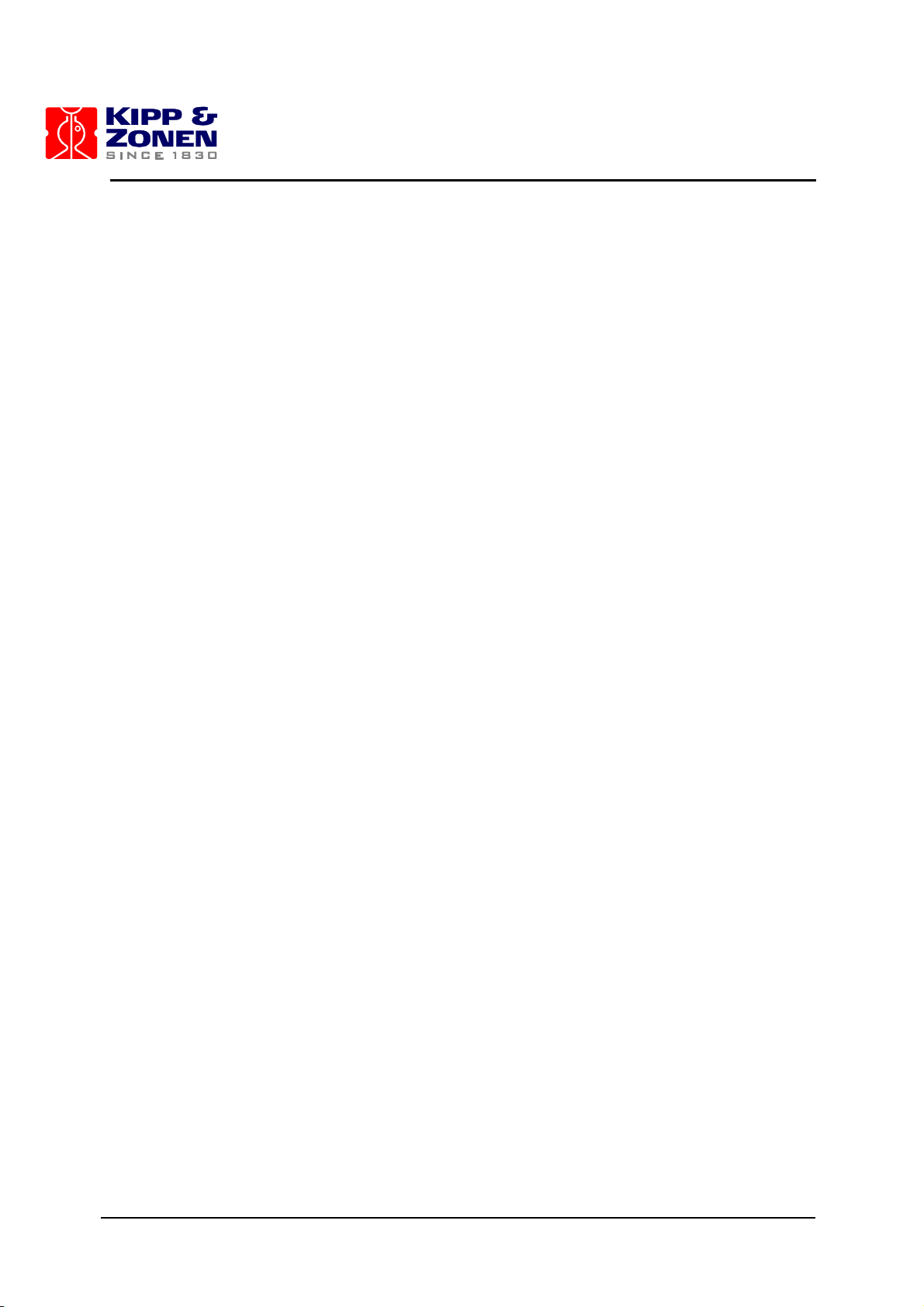
MKIII SERVICE MANUAL
25
7 AZIMUTH TRACKER
Problems in the Azimuth Tracker affect the Brewer’s ability to track the sun, and thus any
measurement that depends on direct solar radiation may be in jeopardy.
Regardless of the problem, it is usually manifests itself as frequent failures of the Solar Siting test
(SI), or the Steps per Revolution test (SR).
The Main Electronics Board sends motion commands to the Tracker, and receives sensor
indications from the Tracker via the Azimuth Tracker connector on the front of the Brewer base.
Indirect problems can affect Brewer power and communications since both of these cables pass
through the Tracker housing assembly. Communications is routed through a surge suppressor
assembly mounted on the bottom of the Tracker, and Power is supplied to the Brewer via the
Tracker enclosure wherein a second set of surge suppressors is located.
If the surge suppressors in the communications line are faulty, a no-communications condition can
exist. The communication cable from the Computer can be connected to bypass the Tracker as a
troubleshooting aid in determining if the surge suppressor assembly is at fault.
Similarly, power can be connected directly to the Power Connector on the Brewer in the event that
a “no power” problem exists in the Brewer.
The Power switch on the Tracker will not affect power to the Brewer, but a failure of the fuse in the
Tracker will interrupt both Brewer and Tracker power.
Tracker problems can be either mechanical or electrical.
7.1 BREWER POWER PROBLEMS.
Power for the Brewer passes through the Tracker Case where it is connected to a set of MOV
surge suppressors. In the event of large transient voltages on the power cable, one or more of
these components may become damaged, and subsequently result in AC power short circuits
which may affect power to both the Brewer and the Tracker. Connecting the AC power directly to
the Brewer and observing if operation is restored is a method of troubleshooting this subassembly.
An ohmmeter can then be used to determine the specific component at fault. Power connections in
the Tracker, including the Fuse, can also be checked in the event of power problems in the Brewer.
7.2 BEWER COMMUNICATIONS PROBLEMS
A failure in the surge suppressor in the communications link can be checked by connecting the
communication cable from the Computer directly into the Brewer. If Brewer/Computer
communications are restored, the surge suppressor subassembly is likely at fault.
7 AZIMUTH TRACKER
Page 31

MKIII SERVICE MANUAL
26
7.3 TRACKER ELECTRICAL PROBLEMS
Electrical problems include AC power, power supply, motor driver board, stepper motor, and
sensor/blocker assembly.
7.3.1 Sensor Problems
The tracker is prevented from travelling past the zero (or North) position by a sensor that is
attached to the aluminum drive plate. A blocking device which rotates with the Tracker body cuts a
light beam in the sensor and the resulting change in sensor voltage output is detected by the
electronics.
If it is observed that there is frequent wrapping of the power and communications cable, or
activation of the safety switch, the sensor and its wiring should be tested.
1 With a DC voltmeter, monitor the sensor voltage at U3, pin 13 on the Main Electronics Board.
2 Pass a piece of paper (or other opaque material) through the sensor, and the voltage should
go from +5 volts in the blocked state to 0 volts in the non-blocked state.
3 At the Tracker, pin 5 of J201 should go between 0V and 5V as the sensor is unblocked and
then blocked.
4 Replace the sensor assembly and cables as necessary.
5 If the above tests shows the sensor and cables are good, then confirm that the blocker passes
through the sensor as the Tracked rotates.
6 If all of the tests are good, there could be a problem on the Main Electronics Board sensor
detecting circuitry, in which case KIPP & ZONEN should be consulted.
7.3.2 No Tracker Operation.
If the Green Power Indicator indicates no Tracker power, but the Brewer functions normally, a
problem in the Tracker is indicated.
The Tracker covers should be removed and the AC power to the Power Supply confirmed. If AC is
present then the +5 V output of the power supply should be measured. If no +5V is found, then the
Power supply is at fault and should be replaced.
If the Power supply is normal, then the safety switch should be inspected to confirm that it has not
been tripped by an over travel condition. The switch should be in the toggle position away from the
Tracker centre pedestal.
If the Power Supply and safety switch are both normal, and there is still no motor motion, then it
should be confirmed that the Brewer is outputting drive pulses to the Tracker.
1 Tracker movement pulses can be found on the cable going to the Tracker Driver Board BA-
C99, connector P201, pin 1. Square pulses, 0-5V in amplitude may be observed with an
oscilloscope, or an AC reading indication of 2 Volts can be seen with an AC Voltmeter.
2 Connect an Oscilloscope or Voltmeter to pin 1 of Connector P201 of the Board BA-C99 in the
Tracker. (lower left of the BA-C99)
3 From the Brewer Main Menu, go to the TeleType mode.
4 Send the Command M,2,1000 and pulses should be observed.
Page 32

MKIII SERVICE MANUAL
27
5 If no pulses are seen at the Tracker, then look on pin 4, J17T on the Main Electronics board.
This pin is the 2nd from the left on the top row of solder connections just behind J17T when
facing the removable plate of the Main Board.
6 If there are still no pulses, then remove the connector at the BA-C99 end and try again – this
will test for a short circuit in the cable
7 If the test fails again, then a fault is indicated in the motor driver circuitry on the Main
Electronics Board, and this board should be replaced.
8 If it is confirmed that pulses are going to the Tracker and if the Tracker Power Supply and
Safety Switch are both normal, and there is still no motor motion, then the motor Driver board
in the Tracker should be replaced.
9 Failure of the motor to move under command at this point indicates a possible motor failure, or
a failure of interconnecting cables. All interconnections should be inspected.
7.4 TRACKER MECHANICAL PROBLEMS
If the Tracker stepping motor is observed to rotate, but the Tracker does not turn, or turns
erratically, this is an indication of a mechanical problem.
The first check should be for cleanliness of the aluminum drive plate, and particles jamming
between drive gears.
A rare mechanical problem is the seizing of the main bearings, which can be checked by turning
Tracker power off and attempting to rotate the Tracker by hand. If the Tracker does not turn freely,
then KIPP & ZONEN should be consulted.
If the Tracker turns freely with no power, and the motor turns when an AZ or SR command is
issued, then a mechanical problem exists between the motor and the main drive plate.
Check the small motor gear and confirm that it is turning with the motor, and is not slipping on the
gear with which it is meshing. Also check for slippage between the stainless steel drive rod and the
large aluminum drive plate.
If the motor gear does not turn with the motor, then check the set screw which holds the gear to the
motor shaft. If the motor gear turns, then the spring tensions that provide drive friction between the
gears, the drive shaft, and the drive plate may require adjustment. (Ref Figure 7.1 and Section 5.4
of the Operator’s Manual).
A spring scale can be used at the top and bottom of the shaft and the tension adjustments set to
4kg at the top, and 9kg at the bottom tension point.
If the Tracker still does not turn, or gives inconsistent SR results, then KIPP & ZONEN should be
contacted for assistance.
7 AZIMUTH TRACKER
Page 33

MKIII SERVICE MANUAL
28
Figure 7.1 Tracker Drive Mechanism
Page 34

MKIII SERVICE MANUAL
29
8 MAIN ELECTRONICS FIRMWARE / CONFIGURATION LOADING
PROCEDURES
This procedure is used to upload new firmware for the BREWER Electronics or to update the
configuration files stored in flash memory. The only time this procedure is required is if the firmware
has been corrupted due to electrical surges or the memory had been replaced or if the
configuration has changed due to some physical changes to the sensor settings or position stops.
8.1 INSTALLATION OF BREWCMD SOFTWARE
Before using any of the procedures in this section the Brewcmd.exe software must be installed and
properly configured.
Exit out of the BREWER operating program to DOS.
Take the supplied configuration disk and put it into the computer used to reconfigure the BREWER.
Copy the files from the floppy disk a:\bdata\nnn to the c:\bdata\nnn subdirectory using the
command
copy a:\bdata\nnn\*.* c:\bdata\nnn !!
Edit the file c:\bdata\nnn\brewcmd.ini. Ensure that the com port setting indicated matches the
comport setting for your Brewer.
8.2 RESTORE BACK TO COSMAC MODE
In certain circumstances where the signal line is placed in a permanent Break signal condition, the
BREWER will continually try to reset but eventually it has determined that there is a problem and it
will halt trying to reset and go into Loadmode. This fault can happen when the RS422 cable has
been incorrectly wired or has shorted together to simulate a break condition. To confirm that the
processor is actually in loadmode, remove the weather proof cover of the BREWER and look down
into the Main electronics board between the cover plate and the microprocessor board. You should
see a flashing LED light and if it is in loadmode, it will be flashing quickly in 1/4 second intervals.
The procedure to restore the system back to the Cosmac mode of operation is as follows:
Change to the directory c:\bdata\nnn by typing the command cd\bdata\nnn
Run the program Brewcmd.exe by typing brewcmd This program is a utility to allow the user to
communicate to the BREWER Microprocessor and change operating modes or upload files.
If all the connections are correct, the display will reply that BREWER responded and at what baud
rate it is communicating. [Using load mode at 9600 baud, on com 1; tracing is
off]
It is expected that it will be in Loadmode but it could be in Opmode as well.
To return it to its normal operating mode, type cosmacmode
The instrument will reset itself by resetting all of its motors and the display will display the following
with other status information.
Motors Initializing.
When the instrument has completed resetting all of the motors, the display will now respond to low
level commands.
8 MAIN ELEC. FIRMWARE / CONFIG. LOADING PROCEDURES
Page 35

MKIII SERVICE MANUAL
30
Exit out of the Brewcmd program by typing quit and the computer will have returned to the
dos prompt.
Run the BREWER operating program and then ensure the time and date is correct.
8.3 NEW CONFIGURATION UPLOAD
If hardware changes have been made such as removing the zenith drive gear or adjusting the
micrometer drive sensor mask, then correct values for zero offset and other parameters must be
uploaded to the instrument for it to operate correctly. The procedure to upload the new
configuration file is listed below:
The configuration file that describes the characteristics of the instrument is named BREWnnn.cfg.
The nnn will be the instrument number. This file is an ASCII text file that describes all the technical
parameters of this particular instrument. This very same file should be uploaded to any
replacement BREWER Main Electronics board following the physical installation of the board. A
spare BREWER Main Electronics board will normally be sent with the latest configuration file stored
at KIPP & ZONEN. If the customer has changed any parameters in the field, it will not be
configured into that board and the customer will have to upload the latest file as described below:
Change to the directory c:\bdata\nnn by typing the command cd \bdata\nnn
Run Brewcmd.exe by typing brewcmd
[using cosmac mode at 1200 baud, on com 1: tracing is off ]should be
displayed
Type loadmode to change modes.
Waiting for the mode change to complete and when complete, the display will display
[using load mode at 1200 baud, on 1: tracing is off ]
Go into Opmode by typing opmode 9600
Trying Operating mode at 9600 baud is displayed until the display will display [using
operating mode at 9600 baud; on port 1; tracing is off ]
Send the configuration file to the microprocessor by typing putcfg brewnnn.cfg !(nnn is the
instrument number)
Wait approximately one minute to transfer
Type readlog to clear the log buffer
Type useconfig motors should now reset
When complete readlog to see if errors were encountered. Contact KIPP & ZONEN if the log
displays a problem.
Type save a number should appear. This tells you how many configuration writes you have left.
If the number is ‘1’ then the next time a configuration is sent, the top firmware must be written to
Flash memory and the configuration area is cleared to allow another 4 blocks of configuration files.
Go to Load mode by typing loadmode
Waiting for mode change to complete and
Trying load mode at 9600 baud is displayed until the display will display [using load
mode at 9600 baud, on com 1: tracing is off ]
Go into Cosmac mode by typing cosmacmode
Reading Cosmac mode reset message
Waiting for mode change to complete
Trying Cosmac mode at 1200 baud
Motors Initializing
Page 36

MKIII SERVICE MANUAL
31
These are some of the messages seen while going into the Cosmac mode.
Motors should reset and it is ready to run the BREWER operating program type quit to get out
of Brewcmd
To run the BREWER operating program type BREWER
8.4 UPLOADING NEW FIRMWARE AND CONFIGURATION FILES
As KIPP & ZONEN develops new firmware and features, it is now possible for the customer to
upgrade the firmware without having to open the cover to the BREWER. The New Electronics has
incorporated Flash electrically erasable program memory and the system is capable of being
updated from the PC. The procedure below will provide a step by step process to upload the
firmware and also upload the configuration file which is erased when the new firmware is loaded.
This disk is supplied with the instrument when first delivered or will be sent out to the customer
when firmware updates are done.
Copy the new top.bin or topv#r#.bin firmware file received from KIPP & ZONEN to the
c:\bdata\nnn subdirectory.
Change to the directory c:\bdata\nnn by typing the command
cd\bdata\nnn
Run Brewcmd.exe by typing brewcmd !
Eventually the following statement is displayed:
[using cosmac mode at 1200 baud, on com 1; tracing is off ]should be
displayed. If the command help !is entered, a list of available commands will be displayed.
Type loadmode to change modes.
Eventually the following statement is displayed:
[using loadmode at 1200 baud, on com 1: tracing is off]
Type loadmode 4800
Eventually the following statement is displayed:
[using loadmode at 4800 baud, on com 1: tracing is off]
Type load top.bin or topv#r#.bin !!!
(# will depend on the version number of the firmware.)
Wait until this task is completed (this will take a few minutes).
The display will display some messages below:
Erasing Flash memory
Writing file top.bin to flash ……
The display will show 112 moving dots to show its progress
Turn off the power of the instrument for approximately 10 seconds and turn it back on.
Go into Opmode by typing opmode 9600 !
Waiting for mode change to complete is displayed and eventually the fan turns on if the
heater option is ordered and the display will eventually display [using operating mode at
9600 baud, on com 1: tracing is off ]
Type readlog !to display any errors encountered.
Send the configuration file to the microprocessor by typing putcfg brewnnn.cfg
Wait a 1.5 minutes to transfer
Type readlog to clear the log buffer and see if any errors occurred during the configuration
installation.
Type useconfig motors should now initialize.
When complete readlog to confirm everything is ok
8 MAIN ELEC. FIRMWARE / CONFIG. LOADING PROCEDURES
Page 37

MKIII SERVICE MANUAL
32
Type save a number should appear. This tell you how many configuration writes you had left
when the save command was issued. The number of configuration writes left is one less then the
number displayed.
The number is ‘4’ should be displayed.
Go to Load mode by typing loadmode!
The display will eventually display [using load mode at 9600 baud, on com 1:
tracing is off ]
Go into Cosmac mode by typing cosmacmode!
A number of messages will appear and eventually the motors should initialize and it is ready to run
the BREWER operating program and display [using cosmac mode at 1200 baud, on com
1: tracing is off ]
type quit! to get out of Brewcmd
To run the BREWER operating program type BREWER!
Page 38

MKIII SERVICE MANUAL
33
9 WARRANTY
MANUFACTURER'S GUARANTEE / WARRANTY CERTIFICATE
NEW PRODUCT WARRANTY AND LIMITATION OF LIABILITY
KIPP & ZONEN hereby warrants to its products to be free from defects in material and
workmanship for a period of one year from date of purchase.
KIPP & ZONEN’s obligation under this warranty is strictly and exclusively limited to repairing or
replacing, at KIPP & ZONEN's discretion, any such equipment and / or parts thereof which have
failed under normal use and service. Expressly this warranty does not apply to any equipment and
/ or parts which have been improperly installed, been subject to abuse, neglect and / or accident.
The foregoing warranty is in lieu of any other warranties, expressed or implied, including without
limitation, any implied warranty of merchantability or fitness for a particular purpose, and of any
other obligations of liabilities whatsoever in any event for payment of any incidental or
consequential damages, including, without limitation damages or injury to a person or property.
An authorization must be obtained from KIPP & ZONEN prior to the return of any equipment or
parts thereof. Returned material is to be turned to the factory, or other location as may be directed
by KIPP & ZONEN, freight prepaid and will be returned freight prepaid. KIPP & ZONEN is not
responsible for any transportation, insurance, demurrage, brokerage, duties, or councillor charges,
etc.
This warranty is given to the original purchaser and may not be transferred without direct written
consent of KIPP & ZONEN.
Should an extended warranty be purchased, then the warranty statements in its entirety is
applicable for the entire period of time covered by the extended warranty.
In the absence of another prior agreement, this standard warranty statement will apply.
9 WARRANTY
Page 39

MKIII SERVICE MANUAL
34
Page 40

MKIII SERVICE MANUAL
35
10 BREWER REFERENCE DOCUMENTATION
Section 10.1 Overall Assembly and External Cables Figure
- Configuration Control Diagram 10.1-1.1
- BREWER System Drawing BS-C1000 10.1-2.1
- BREWER Assembly BA-C231 10.1-3.1
10.1-3.2
- Azimuth Tracker Option Kit BA-C91 10.1-4.1
BA-C91 10.1-4.2
BA-C113 10.1-4.3
- UVB Installation Kit BA-C114 / BA-C84 10.1-5.1
- Power Cable (External) BA-W12 10.1-6
- Data Cable (External) BA-W68 10.1-7
- Electronics Spares Kit List BA-C222 10.1-4.7
- Brewer Standard Spares Kit List BA-C112/B 10.1-4.8
- Tracker Stand Tie-Down Kit Installation 10.1-8
Page 41

MKIII SERVICE MANUAL
36
Figure 10.1-1.1
Page 42

37
Figure 10.1-2.1
Page 43

38
Figure 10.1-3.1
Page 44

39
Figure 10.1-3.2
Page 45

MKIII SERVICE MANUAL
40
BA-C231
BREWER MKIII DBL SPECTR
Item no.
Part No.
Description
Qty.
1
AM-BA-C05
BREWER FINAL TEST RECORD
--
3
IT-BA-C231
BREWER MKIII INITIAL TEST
--
4
MM-BA-C231
SPECTROPH MAINT MAN, MKIII
1.00
5
OM-BA-C231
SPECTROPH OPER MAN, MKIII
1.00
6
BA-C84
OPTION C KIT, UVB
1.00
7
BA-C112/B
SPARES KIT, STD, NEW ELECT
1.00
8
BA-C191/B
COMPL OPT ASSY, MKIII, DOUBLE
1.00
9
BA-C194
WEATHERPROOF COVER ASSY
1.00
10
BA-C208
MKIII SHIPPING CRATE
1.00
11
BA-C220/B
BASE ASSY, MKIII
1.00
15
BA-E71/B
MAIN POWER SUPPLY KIT,W/O
DESIC
1.00
16
BA-E116
BREWER OPERATING S/W
1.00
17
BA-E118
BREWER UTILITIES S/W
1.00
18
BA-E124
ELECTRONIC PCB BRKT ASSY
1.00
22
BA-UO7
F/W MAIN BRD, DOWNLOADABLE
1.00
24
BA-W76/A
CABLE ASSY,MAIN TO MTR, 29
5.00
25
BA-W76/B
CABLE ASSY,MAIN TO MTR, 27
4.00
26
BA-W77/A
CABLE ASSY,MAIN TO LMP, 11
1.00
27
BA-W77/B
CABLE ASSY,MAIN TO HV, 16
1.00
28
BA-W78
CABLE ASSY,HV BRD TO PMT
1.00
29
BA-W79
CABLE ASSY,THERM TEMP PROBE
1.00
30
BA-W82
CABLE ASSY, DC, MAIN/LAMP
1.00
31
BA-W83
CABLE ASSY, LAMP
1.00
34
BM-C82
CONTROL PANEL
1.00
35
BM-C105
NAMEPLATE,ALTERED
1.00
36
BM-C202
SHIPPING FOAM,CNTRL PANEL
1.00
37
BM-C218
MODF'D SCREW,EXT TMP SNSR
1.00
38
BM-C162
FOAM, HIGH DENSITY, 27X19X4
2.00
39
BM-C211
FOAM HIGH DENSITY, 27X25X4
4.00
42
12103081
DECAL, SCI-TEC LOGO
1.00
46
12501365-2
DESICCANT HOLDER ASSY
1.00
48
81-90-620
LOCK, CONN SLIDE POST
2.00
49
81-90-630
LOCK, CONN SL RET (15)
1.00
52
83-30-450
BUMPER RUBBR 1/8 HOLE, 3/
4.00
55
83-40-485
NUT 4-40 SL RG HX THIN SS
2.00
59
83-51-752
SCREW 2-56 X 1/4 BUTTON HD
2.00
60
83-51-762
SCREW 4-40 X 5/16 BUTTON H
2.00
61
83-51-804
SCREW,8-32 X 1/2 BUTTON H
3.00
62
83-79-048
SCREW 4-40X5/16 SKT HD
2.00
63
83-79-049
SCREW 4-40 X 3/8 HSC SS
5.00
64
83-79-152
SCREW 1/4-28 X 1/2 HSC SS
3.00
70
83-95-008
WASHER #4 FLAT NYLON
1.00
71
83-95-609
WASHER, 1/4 LOCK INT TH S
3.00
72
83-95-748
WASHER #4, SPLIT LOCKS
2.00
73
83-95-786
WASHER, #8 SCREW 3/8 OD X
3.00
74
83-95-604
WASHER #4 LOCK INT TH SS
2.00
80
85-10-145
ADHESIVE, SEALANT LOCTITE
0.50
81
85-10-150
ADHESIVE, SEALANT RTV
0.50
85
85-80-440
CABLE-TIE MOUNT, 3/4"SQ
3.00
86
85-80-450
CABLE-TIE 4-1/8X.1 NYL 18
6.00
Page 46

41
Figure 10.1.4-1
Page 47

42
Page 48

43
Figure 10.1-4.2
Page 49

44
Page 50

MKIII SERVICE MANUAL
45
BA-C91
Item No.
Part Number
Description
120V Qty
230V Qty
1
BM-C100
Nameplate, Altered, Azimuth Tracker
1.00
1.00 2 BS-C91
Azimuth Tracker Unit Schematic
--
-- 3 BM-C92
Azimuth Tracker Box
1.00
1.00
4
BM-C93
Adjusting Screw
3.00
3.00
5
BM-C94
Angle Bracket
4.00
4.00 6 BM-C95
Counter Bracket
1.00
1.00 7 BA-W67
Surge Supp Enc Assy, RS422
1.00
1.00 8 BA-C97
Drive Shaft Assy Az/Cosmos Tracker
1.00
1.00 9 BA-C98
Drive Motor Assy
1.00
1.00
10
BA-C99
Azimuth Tracker Brd Assy
1.00
1.00
11
BA-W18
Power Connector Assy
1.00
1.00
12
BA-W19
Control Cable Assy
1.00
1.00
13
BA-W21
Safety Switch Assy
1.00
1.00
14
BA-W22
Power Switch Assy
1.00
1.00
15
BA-W23
Power Indicator Assy
1.00
1.00
16
BA-W24
Fuse Holder Assy
1.00
1.00
17
BA-W30/A
Power Cable, Azimuth Tracker, 110V
1.00
--
18
D2-1030-002
Azimuth Spindle
1.00
1.00
19
C2-1030-005
Bearing Housing, External
1.00
1.00
20
C2-1030-006
Bearing Housing, Internal
1.00
1.00
21
B2-1030-007/A
Plate Mounting Hub
1.00
1.00
22
C2-1030-008
Drive Plate
1.00
1.00
23
B2-1030-015
Spacer Ring, Short
1.00
1.00
24
BM-C88/B
AC Power Shield, 2.25 Long
1.00
1.00
25
A2-1030-019
Drive Bearing Stop
1.00
1.00
26
B2-1030-028
Bottom Bar, PCB
1.00
1.00
27
B2-1030-029
Top Bar, PCB
1.00
1.00
28
D1-1030-045
Tracker Stand Assy
1.00
1.00
29
C1-1030-080/A
Short Tension Arm Assy, Azimuth Drive
1.00
1.00
30
C1-1030-081/A
Long Tension Arm Assy, Azimuth Drive
1.00
1.00
31
C1-1030-084
Cover Assy
2.00
2.00
32
BM-C88
AC Power Shield, 5.25 Long
1.00
1.00
33
83-09-220
Spacer, Hex, 6-32 x 3/4" Lg
4.00
4.00
34
BA-W58
Accessory Power Cable Assy
1.00
1.00
35
BA-W30/B
Power Cable, Azimuth Tracker, 220V
--
1.00
36
B2-1030-101
Bearing, Altered
2.00
2.00
37
BM-C225
Foam Disc Insert
1.00
1.00
38
BA-C166
AZ Tracker MOV Assy, 110V
1.00
--
39
BA-C166/B
AZ Tracker MOV Assy, 220V
--
1.00
40
91-15-257
Fuse, 2A, 250V, Slow-Blow
1.00
1.00
41
BM-C174
Azimuth Tracker Ground Strap
1.00
1.00
42
BA-C113
Option 'B' Kit Installation
--
--
43
BM-C188
Terminal Shield, Azimuth Tracker P/S
1.00
1.00
44
BA-C150
Azimuth Tracker Shipping Crate
1.00
1.00
45
85-80-440
Mount, Cable-Tie, Adhesive Back
3.00
3.00
46
82-20-383
Clamp, 'P', 1/2" x 1/2" x #10
1.00
1.00
47
88-99-780
Retaining Ring, Internal, Spiral Snap
2.00
2.00
48
76-99-445
Hose Clamp, 2-1/2" OD
1.00
1.00
49
83-10-651
O-Ring, 3/8"ID x 9/16"OD x 3/32"Thk
3.00
3.00
50
82-10-470
Terminal Strip, 4 Contact
1.00
1.00
51
87-50-088
Power Supply, Switching, 5VDC, 10A
1.00
1.00
52
82-10-450
Terminal Strip, 12 Contact
1.00
1.00
53
83-09-413
Spacer, 1/4"OD x 1/8"ID x 1/8"LG, AL
4.00
4.00
54
82-20-356
Clamp, 'P', 1/4" x 1/2" x 13/32"
2.00
2.00
55
83-08-100
Bushing, Strain Relief, Liq-Tite
3.00
3.00
56
85-10-150
Adhesive, Sealant (RTV 3145)
1.00
1.00
57
85-10-148
Adhesive, Sealant Silicone, BLK
2.00
2.00
Page 51

MKIII SERVICE MANUAL
46
Item No.
Part Number
Description
120V Qty
230V Qty
58
85-10-145
Adhesive, Sealant (Loctite 242)
2.00
2.00
59
81-15-154
Cap & Chain, For #18 Receptacle
1.00
1.00
60
85-10-147
Adhesive Sealant, Pipe Thread
1.00
1.00
61
82-10-484
Jumper, Terminal Block
5.00
5.00
62
83-25-890
Term, Ring Tongue, #18-22AWG, #6, Insul
16.00
16.00
63
99-31-483
Wire, Hookup, #18AWG, IRR PVC, Red
1.00
1.00
64
99-31-482
Wire, Hookup, #18AWG, IRR PVC, Black
3.40
3.40
65
99-31-484
Wire, Hookup, #18AWG, IRR PVC, Green
2.00
2.00
66
99-31-481
Wire, Hookup, #18AWG, IRR PVC, White
2.25
2.25
67
83-51-752
Screw, 2-56 x 1/4"Lg, Btn Hd, Hex, SS
2.00
2.00
68
83-51-763
Screw, 4-40 x 3/8"Lg, Btn Hd, Hex, SS
4.00
4.00
69
83-51-762
Screw, 4-40 x 5/16"Lg, Btn Hd, Hex, SS
2.00
2.00
70
83-51-765
Screw, 4-40 x 1/2"Lg, Btn Hd, Hex, SS
1.00
1.00
71
83-79-152
Screw, 1/4-28 x 1/2"Lg, Skt Hd, Cap, SS
1.00
1.00
72
83-79-051
Screw, 4-40 x 1/2"Lg, Skt Hd, Cap, SS
5.00
5.00
73
83-79-068
Screw, 6-32 x 3/8"Lg, Skt Hd, Cap, SS
5.00
5.00
74
83-79-075
Screw, 6-32 x 1"Lg, Skt Hd, Cap, SS
1.00
1.00
75
83-79-073
Screw, 6-32 x 3/4"Lg, Skt Hd, Cap, SS
2.00
2.00
76
83-79-082
Screw, 8-32 x 3/8"Lg, Skt Hd, Cap, SS
3.00
3.00
77
83-79-114
Screw, 10-32 x 1/2"Lg, Skt Hd, Cap, SS
12.00
12.00
78
83-79-077
Screw, 6-32 x 1-1/4"Lg, Skt Hd, Cap, SS
4.00
4.00
80
83-79-116
Screw, 10-32 x 5/8"Lg, Skt Hd, Cap, SS
7.00
7.00
81
83-87-194
Screw, 8-32x1/2"Lg. Flt Hd, Hex, SS
2.00
2.00
82
83-87-165
Screw, 4-40 x 1/2"Lg, Flt Hd, Hex, SS
2.00
2.00
83
83-87-181
Screw, 6-32 x 5/8"Lg, Flt Hd, Hex, SS
4.00
4.00
84
83-87-182
Screw, 6-32 x 3/4"Lg, Flt Hd, Hex, SS
2.00
2.00
85
83-87-209
Screw, 10-32 x 1/2"Lg, Flt Hd, Hex, SS
4.00
4.00
86
83-87-211
Screw, 10-32 x 5/8"Lg, Flt Hd, Hex, SS
3.00
3.00
87
83-87-214
Screw, 10-32 x 1"Lg, Flt Hd, Hex, SS
3.00
3.00
88
83-87-233
Screw, 1/4-28 x 5/8"Lg, Flt Hd, Hex, SS
2.00
2.00
89
83-40-261
Nut, 6-32 x 5/16, Hex, Steel Plated
1.00
1.00
90
83-40-326
Nut, 1/4-28 x 7/16, Hex, Steel Plated
1.00
1.00
92
83-40-278
Nut, 8-32 x 1/4 x 3/32 Thk, Hex, SS
4.00
4.00
93
83-40-486
Nut, 6-32, Self Locking, Hex, SS
1.00
1.00
94
83-40-283
Nut, 8-32 Std. Hex Pattern, SS
2.00
2.00
96
BM-C121
Jamb Nut, Altered
3.00
3.00
98
83-95-606
Washer, #8, Internal Tooth Lock, SS
2.00
2.00
99
83-95-626
Washer, #4, External Tooth Lock, SS
1.00
1.00
100
83-95-604
Washer, #4, Internal Tooth Lock, SS
9.00
9.00
101
83-95-605
Washer, #6, Internal Tooth Lock, SS
2.00
2.00
102
83-95-631
Washer, 1/4, External Tooth Lock
2.00
2.00
103
83-95-749
Washer, #6, Split Lock, SS
5.00
5.00
104
83-95-752
Washer, #10, Split Lock, SS
10.00
10.00
105
83-95-750
Washer, #8, Split Lock, SS
4.00
4.00
106
83-95-013
Washer, #6, Flat, SS
1.00
1.00
107
83-95-019
Washer, #8, Flat, SS
3.00
3.00
108
83-95-028
Washer, 1/4, Flat, SS
1.00
1.00
109
83-25-996
Terminal, Female Disc, Red
4.00
4.00
110
76-05-005
Filter, Interference, Power Line EMI
1.00
1.00
111
88-99-224
Ferrrite, Split, EMI Suppression
1.00
1.00
112
BM-C212
Label, CE Approval, EMC Directives
1.00
1.00
113
AP-BA-C91
Azimuth Tracker Paint Masking Procedure
- - 114
TP-BA-C91
Az Tracker Assy Adjustment/Test Procedure
- - 120
BM-C161/A
Foam, High Den 17-1/4X14X2
2.00
2.00
121
BM-C161/B
Foam, HD 17-1/4X16-1/4X2
3.00
3.00
122
BM-C161/C
Foam, SuperBlu 18X16-1/4X1
1.00
1.00
Page 52

47
Figure 10.1-4.3
Page 53

48
Figure 10.1-5.1
Page 54

MKIII SERVICE MANUAL
49
BA-C113
Installation Kit
Item No.
Part No.
Description
Qty 1 BA-C91
Azimuth Tracker Assy
1.00
3
83-79-116
Screw, 10-32 x 5/8"Lg, Skt Hd, Cap, SS
4.00
BA-C84
UV Port Assy
Item No.
Part No.
Description
Qty
1
BA-F81
UVB Prism Assy
1.00
2
BM-C175
UVB Dome Cap
1.00
3
BM-C37
UVB Adaptor
1.00
4
BM-C38
UVB Dome Light Diffuser Holder
1.00
5
BM-C39
UVB Retaining Ring
1.00
6
BM-C40
UVB Diffuser
1.00
10
10-15-101
Quartz Hemisphere, 50mm MTD
1.00
12
83-10-739
O-Ring, 2-1/4"ID x 2-1/2"OD x 1/8, #228
1.00
13
83-10-737
O-Ring, 2"ID x 2-1/4"OD x 1/8, #226
1.00
14
83-51-834
Screw, 10-32 x 1/2"Lg, Btn Hd Hex, SS
3.00
15
83-79-052
Screw, 4-40 x 9/16"Lg, Skt Hd Cap, SS
4.00
17
83-95-787
Washer, #10, Sealing
3.00
18
83-95-748
Washer, #4, Split Lock, SS
4.00
19
83-95-023
Washer, #10, Flat, SS
3.00
Page 55

50
Figure 10.1-6
Page 56

51
Figure 10.1-7
Page 57

MKIII SERVICE MANUAL
52
BA-C222
Brewer Electronics Spares Kit
Item No.
Part No.
Description
Qty 2 BA-C99
Azimuth Tracker Board Assy
1.00
3
BA-E103/B
Power Supply Assy, 12V
1.00
4
BA-E124
Electronic PCB Brkt Assy
1.00
5
BA-P23
High Speed Amp Board Assy
1.00
6
BA-W76/A
CABLE ASSY, MAIN TO MOTOR, 29.0
1.00
7
BA-W76/B
CABLE ASSY, MAIN TO MOTOR, 27.0
1.00
8
BA-W76/C
CABLE ASSY, MAIN TO MOTOR, 20.0
1.00
9
BA-W77/B
CABLE ASSY, MAIN TO HV, 16.0
1.00
10
BA-W78
CABLE ASSY, HV BRD TO PMT
1.00
11
70-10-020
Silica Gel Indicating
2.00
12
93-70-401
Standard Lamp
3.00
13
93-70-406
Lamp, HG Germicidal
3.00
14
87-50-088
Power Supply, Switching, 5VDC, 10A
1.00
15
70-10-015
Desiccant Bag
6.00
16
75-01-020
Battery, Lithium, 3V, 1AH
1.00
BA-C112/B
BREWER Standard Spares Kit
Item No.
Part No.
Description
Qty
1
12501365-2
Desiccant Holder Assy
1.00
2
70-10-014
Desiccant Cartridge
--
3
70-10-013
Desiccant Humidity Indicator
2.00
4
70-10-015
Desiccant, 4 Unit, Type II, TYVEK Bag
3.00
5
93-70-401
Lamp, Tungsten, Halogen, 20W, 12V
2.00
6
93-70-406
Lamp, HG Germicidal (GTL3)
2.00
7
91-15-217
Fuse, 5A, 250V, Fast-Blow
2.00
8
91-15-257
Fuse, 2A, 125V, Slow-Blow
--
9
91-15-220
Fuse, 1A, 250V, FB, 5X20MM
2.00
10
91-15-834
Fuse, 2A, 250V, SB 5X20MM
2.00
11
91-15-223
Fuse, 2A, 250V, FB, 5X20MM
2.00
12
91-15-280
Fuse, 4A, 125V, SB, 5X20MM
2.00
13
92-90-002
Tool, Hex Key, .035"
1.00
14
92-90-020
Allen Wrench Kit, Ball Point
1.00
15
83-79-116
Screw, #10-32 x 5/8"Lg, Skt Hd Cap, SS
4.00
16
92-22-050
Insertion/Extraction Tool, 'D' Connector
1.00
Page 58

53
Figure 10.1-8
Page 59

MKIII SERVICE MANUAL
54
BREWER REFERENCE DOCUMENTATION
Section 10.2 Power Supply and Harness Figure
- Main Power Connect Cable Assembly BA-W80 10.2-1
- Primary AC power Interconnect Harness Assembly BA-W81 10.2-2
- Power Supply Assembly BA-E103/B 10.2-2.1
- Power Supply data sheet 10.2-2.2
10.2-2.3
Page 60

55
Figure 10.2-1
Page 61

56
Figure 10.2-2
Page 62

57
Figure 10.2-2.1
Page 63

MKIII SERVICE MANUAL
58
BA-E103/B
Power Supply Assembly
Item No.
Part No.
Description
Qty
1
BM-E102
Mounting Bracket, Main Power Supply
1.00
3
89-90-220
Mounting Clip, Axial Lead Resistor
--
4
87-50-098
Power Supply, 80W, O/P,Switch,+-15V
--
5
87-50-099
Power Supply, 80W, O/P,Switch,+-12V
1.00
6
83-51-752
Screw, #2-56 x 1/4"Lg, Btn Hd Hex, SS
--
7
83-79-068
Screw, #6-32 x 3/8"Lg, Skt Hd Hex
4.00 8 83-85-724
Screw, #6-32 x 5/8"Lg, Flt Hd, 100Deg, SS
4.00
9
83-40-219
Nut, #2-56 x 3/16", Hex, SS
--
10
83-40-261
Nut, #6-32 x 5/16", Hex, SS
4.00
11
83-95-603
Washer, #2, Internal Tooth Lock, SS
--
12
83-95-605
Washer, #6, Internal Tooth Lock, SS
8.00
13
83-09-210
Spacer, Threaded, #6-32 x 1/4"Lg, Hex
4.00
Page 64

MKIII SERVICE MANUAL
59
Figure 10.2-2.2
Page 65

MKIII SERVICE MANUAL
60
Figure 10.2-2.3
Page 66

MKIII SERVICE MANUAL
61
BREWER REFERENCE DOCUMENTATION
Section 10.3 Internal Cabling Figure
- Communication Cable Assembly BA-W84 10.3-1
- Internal Azimuth Drive Cable Assembly BA-W31 10.3-2
- DC to main & lamp Cable Interconnect Harness BA-W82 10.3-3
- Control Switch Cable assembly BA-W55 10.3-4
- Lamp Cable assembly BA-W83 10.3-5
- Motor Connectors Cable assembly BA-W76 10.3.6
- Main Lamp and HV Cable assembly BA-W77 10.3.7
- Hv board to PMT Cable assembly BA-W78 10.3.8
Page 67

62
Figure 10.3-1
Page 68

63
Figure 10.3-2
Page 69

64
Figure 10.3-3
Page 70

65
Figure 10.3-4
Page 71

66
Figure 10.3-5
Page 72

67
Figure 10.3-6
Page 73

68
Figure 10.3-7
Page 74

69
Figure 10.3-8
Page 75

MKIII SERVICE MANUAL
70
BREWER REFERENCE DOCUMENTATION
Section 10.4 Electronics Schematics Figure
- Main Electronics Board Schematics BS-E123 10.4-1
- Lamp Control Electronics board Schematic BS-E129 10.4-2
- High Voltage Control Schematic BS-E131 10.4-3
- High Voltage supply Data Sheet 10.4-4
- Humidity Sensor Data Sheet 10.4-5
- Humidity Sensor Board Schematic (option) BS-E131 10.4.6
- Heater Control Board Schematic (option) 12505290 10.4-7
Page 76

71
Figure 10.4-1
Page 77

72
Page 78

73
Page 79

74
Page 80

75
Page 81

76
Page 82

77
Page 83

78
Page 84

79
Page 85

80
Page 86

81
Page 87

82
Page 88

83
Page 89

84
Figure 10.4-2
Page 90

85
Figure 10.4-3
Page 91

MKIII SERVICE MANUAL
86
Figure 10.4-4
Page 92

MKIII SERVICE MANUAL
87
Page 93

MKIII SERVICE MANUAL
88
Figure 10.4-5
Page 94

89
Figure 10.4-6
Page 95

90
Figure 10.4-7
Page 96

MKIII SERVICE MANUAL
91
BREWER REFERENCE DOCUMENTATION
Section 10.6 Optics Figure
10.6.1 Instrument Optics Overall Diagram 10.6-1.1
-Optical Assembly BA-C191/B 10.6-1.2
10.6.2 Foreoptics
- Assembly BA-F01 /C 10.6-2.1
- Lamp BA-F96 10.6-2.2
- IRIS Actuator BA-F106 10.6-2.3
- Zenith Drive BA-F114 10.6-2.4
10.6.3 Spectrometer
- Assembly BA-S120 10.6-3.1
- Slitmask Motor Wiring diagram 10.6-3.2
- Spectrometer Assembly Dispersing half BA-S110 10.6-3.3
- Micrometer motor wiring diagram 10.6-3.4
- Spectrometer Assembly Combining half BA-S112 10.6-3.5
- Micrometer motor wiring diagram 10.6-3.6
10.6.4 Photomultiplier
- Assembly BA-P01 10.6-4.1
- Tube Assembly BA-P02 10.6-4.2
- High Speed Amp Assembly BA-P23 10.6-4.3
- High Speed Amp Board Schematic BS-P23 10.6-4.4
Page 97

MKIII SERVICE MANUAL
92
Figure 10.6-1.1
Page 98

93
Figure 10.6-1.2
Page 99

MKIII SERVICE MANUAL
94
BA-C191/B
BREWER Complete Optical Assy
Item No.
Part No.
Description
Qty
1
BA-C192
MAIN FRAME ASSY
1.00
2
BA-C196
LIGHT COVER ASSY
1.00
3
BA-F01/B
FORE OPTICS ASSY, MKIV
--
4
BA-P01/B
PHOTOMULTIPLIER HOUSING ASSY
1.00
6
BA-S120
DOUBLE SPECTROMETER ASSY, MKIII
-- 7 BA-F01/D
FORE OPTICS ASSY , MKIII, MKIV
1.00
8
BA-W52
THERMISTOR ASSEMBLY
--
9
BM-C70
OPTIONS CONN BRACKET
1.00
11
BA-S120/B
DOUBLE SPECTROMETER ASSY, NEW MKIII
1.00
12
81-90-620
LOCK, CONN SLIDE LOCK POS
3.00
13
83-79-072
SCREW 6-32 X 5/8 HSC SS
1.00
14
83-79-070
SCREW 6-32 X 1/2 HSC SS
2.00
15
83-79-114
SCREW 10-32 X 1/2" LG, SKT HD CAP,SS
2.00
16
83-79-119
SCREW 10-32 X 1" LG, SKT HD CAP,SS
4.00
18
83-87-194
SCRW,8-32X1/2 FL HD HS SS
2.00
19
83-87-211
SCREW,MACH 10-32X5/8 FH H
1.00
23
83-95-749
WASHER #6 SPLIT LOCK SS
3.00
24
83-95-607
WASHER #10, INTERNAL TOOTH LOCK,SS
6.00
26
85-10-150
ADHESIVE, SEALANT RTV
--
27
85-10-905
ANTI-SEIZE LUBRICANT
2.00
Page 100

95
Figure 10.6-2.1
