Kinivo BTH220 User Manual
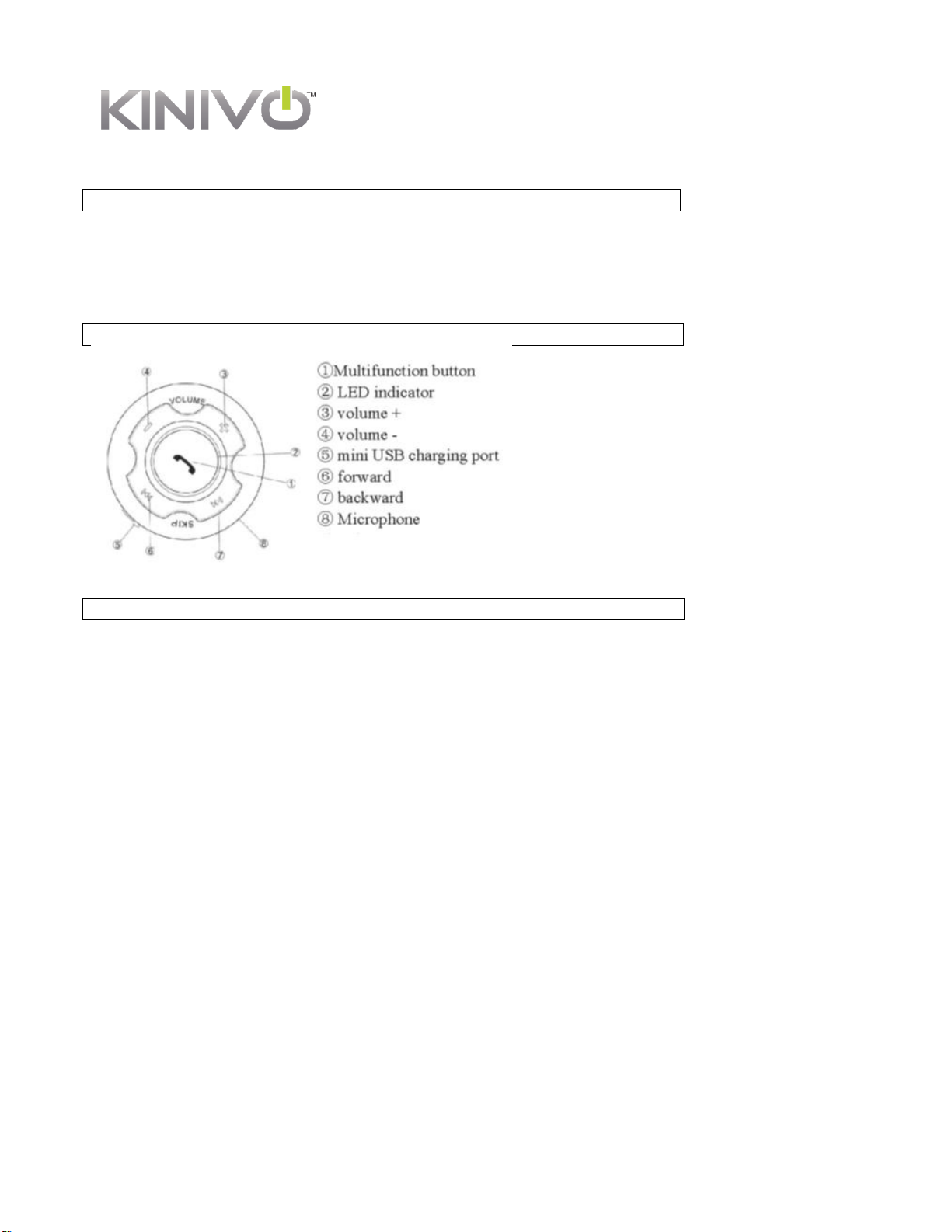
Package Content
Function Description
Product Overview
BTH220 Stereo Bluetooth Headset
1) BTH220 Stereo Bluetooth Headset
2) USB Charging Cable
3) User Manual
4) Carrying Pouch
The BTH220 Stereo Bluetooth Headset delivers remarkable sound for your stereo capable Bluetooth devices. This
light weight head set lets you make hands-free calls and wirelessly listen to music!
1. Charging the Battery:
The BTH220 has a rechargeable battery inside. The red LED button will turn on while charging and will turn off
when it has finished charging. When the battery is nearly discharged the red LED will flash every 30 seconds
indicating that the headset needs to be charged. The charging process takes up to 2-3 hours.
Note: It is recommended that the battery be fully charged and completely discharged for the first 3 times
of usage. This will enhance the battery life.
2. Switch the headset on or off:
Switch on: Hold the multifunction button for 3 seconds till the blue LED switches on
Switch off: Hold the multifunction button for 3 seconds till the red LED switches on
3. Pairing with Iphone, IPad or other Bluetooth devices (Android, Blackberry, etc.)
To pair the BTH220 Stereo Bluetooth Headset with your Bluetooth device
a) Enter the pairing mode on the headphones by holding the multifunction button for 7 seconds till the blue
and red LED start flashing alternatively. (Note – start from switched off state).
b) Follow the operating instruction of your Bluetooth device to start the pairing process.
For IPad / iPhone / iPod Touch –
Press Settings > General > Bluetooth > Bluetooth on> BTH220> Pair. If prompted, enter the pairing
password as “0000”.
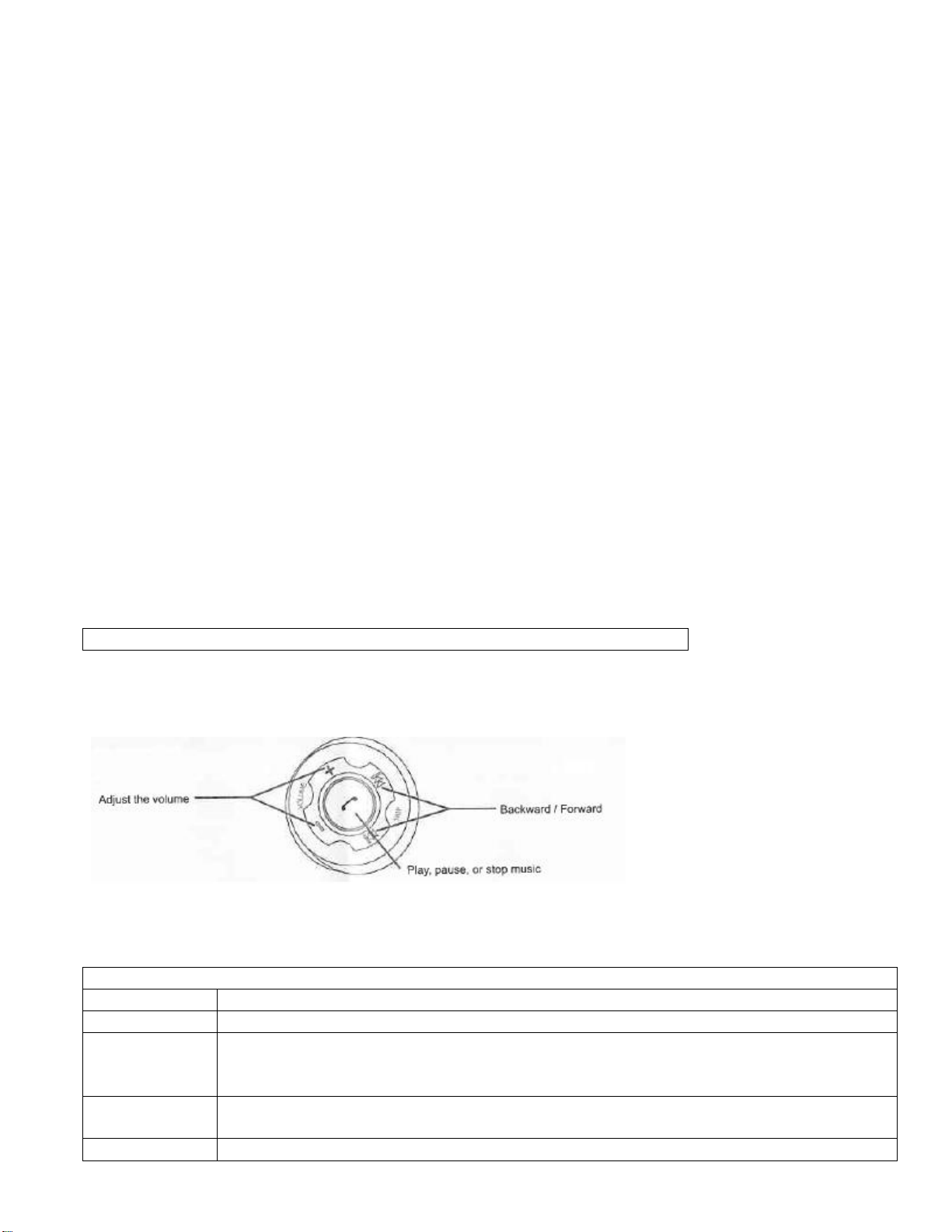
For Android smartphones –
Play Music
Make/ Receive Calls
Function:
Action:
Make a call
Dial from your mobile phone’s keypad like a normal phone call
Voice Dialing /
Voice command
To enable this: your mobile must support the voice dialing function.
Step 1: Press the multifunction button twice in quick succession. You will hear a beep prompt
Step 2: Give your voice command
Answer an
incoming call
Press the multifunction button once
End a call
Press the multifunction button once
Press Settings > “Wireless and network” > “Bluetooth settings” > Bluetooth (Enable) > Scan devices
Press BTH220 once it shows up. If prompted, enter the pairing password as “0000”.
The blue LED on the headphones will flash three times if the connection is successful. If the connection is
unsuccessful the blue LED will flash once in every 7 seconds. To attempt pairing again, please return to
step 3a).
4. To Pair with Computer (Windows 7):
a) Enter the pairing mode on the headphones by holding the multifunction button for 7 seconds till the blue
and red LED start flashing alternatively. (Note – start from switched off state).
b) Follow operating instructions of your PC to start the pairing process.
c) Once pairing is completed - go to Control Panel> Hardware and Sound> Sound. Set Bluetooth Audio as the
default playback and recording device by right clicking on it.
5. Skype (On computer/laptop)
a) For using the Bluetooth headphones with Skype, first pair the headphones with the computer by following
Step 4.
b) Sign into Skype. Under the Tools menu, select “Options”.
c) Under Audio Settings, select your Bluetooth device from Microphone, Speaker and Ringing dropdown lists
d) Test your Skype audio settings by calling the Skype Echo/Sound Test Service (Skype name: echo123)
The BTH220 is a convenient way to enjoy streaming music wirelessly from source devices such as the MP3, PC, and
PDA etc. that are available in the range. You can also use the BTH220 to support functions such as control play,
pause, rewind, forward if your Bluetooth music player supports AVRCP.
Note: iPhone 4, 3gs, 3, iPad2, 1, iPod Touch (2nd & 4th generation) support pause, play, rewind, forward for AVRCP
when running latest version of the device software.
