Page 1

СТАРАЕТСЯ ДЛЯ МЕНЯ
Каталог картридеров
Page 2

Document No. iOS-MLWG3-011816.A00
MobileLite Wireless G3
Page 1 of 26
MobileLite Wireless G3
User Manual
Page 3
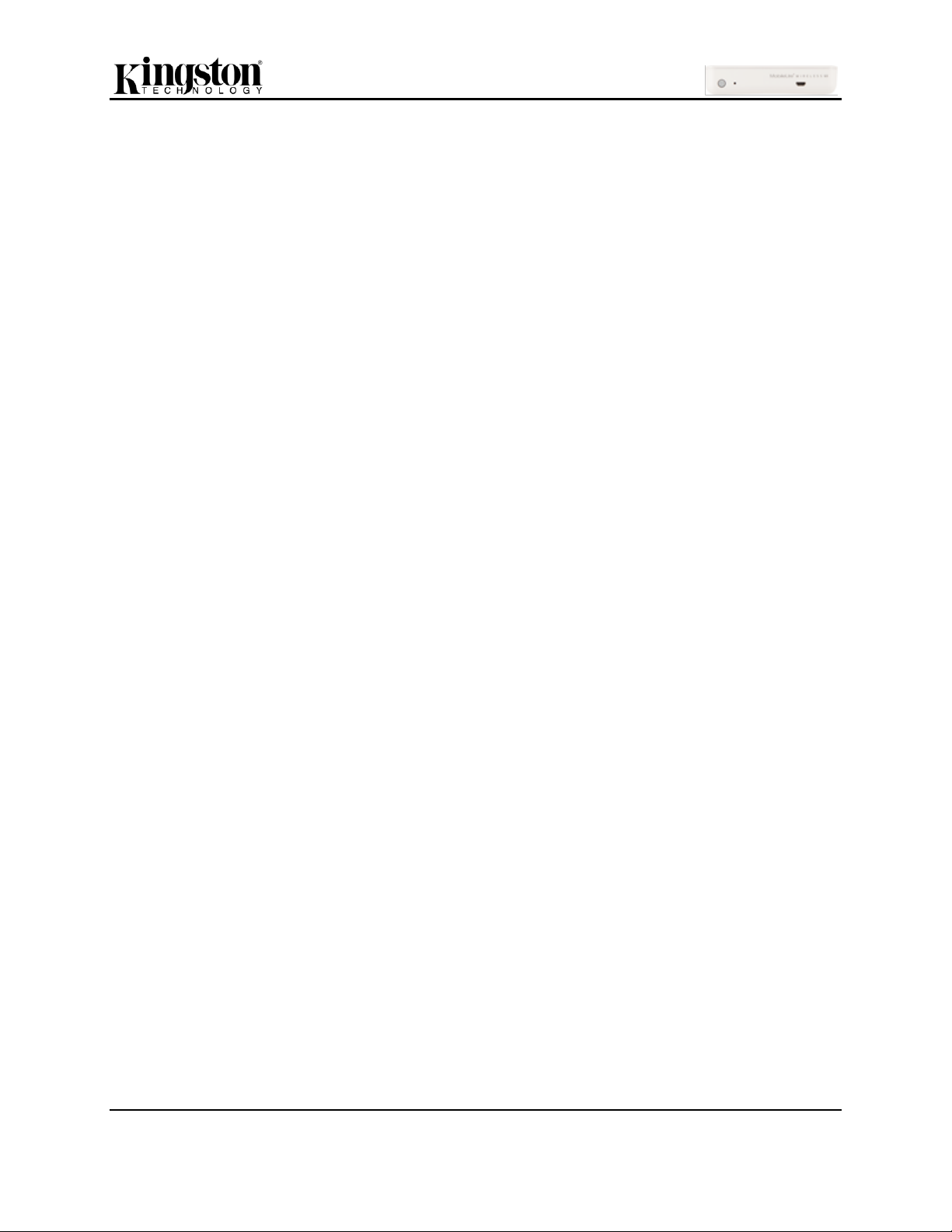
Document No. iOS-MLWG3-011816.A00
MobileLite Wireless G3
Page 2 of 26
Table of Contents
INTRODUCTION 4
Included in the box 4
MOBILELITE WIRELESS G3 (MLWG3) OVERVIEW 5
SPECIFICATIONS 6
REQUIREMENTS 6
GENERAL FILE FORMAT SUPPORT 6
CHARGING THE MOBILELITE WIRELESS 7
Battery LED 7
BATTERY BACKUP 7
INSTALLING THE MOBILELITE WIRELESS APPLICATION 8
HOW TO CONNECT TO THE MLWG3 9
MOBILELITE WIRELESS APPLICATION OVERVIEW 10
HOW TO BACK UP CAMERA ROLL 11
Using the Camera Roll Icon 11
Using the One Key Backup 13
Using Backup/Restore 14
HOW TO BACKUP/RESTORE CONTACTS AND CALENDAR 15
Back up Contacts and Calendar 15
Restore Contacts, Calendar, and Camera Roll 16
FILE MANAGEMENT 17
PHOTOS 18
MUSIC PLAYER 19
Page 4
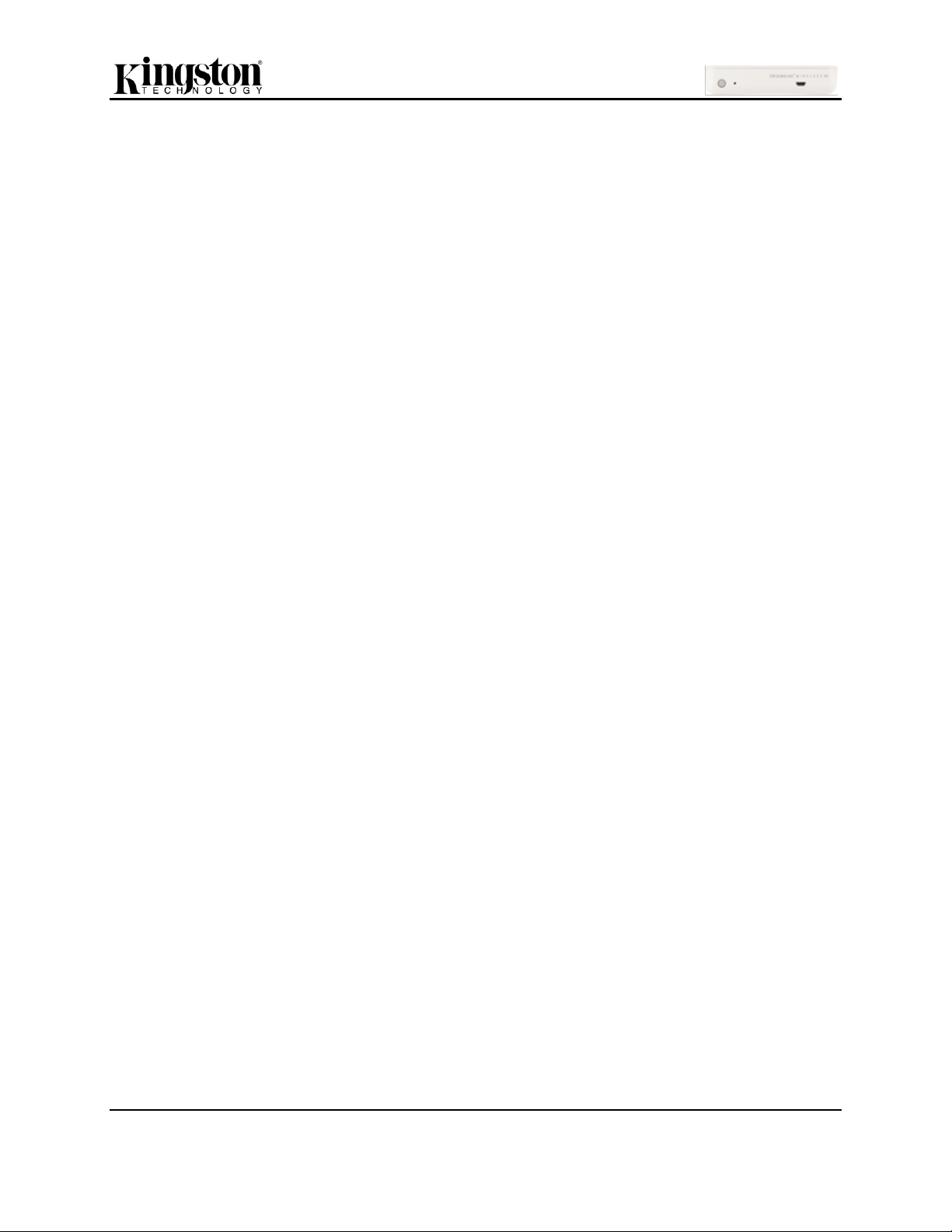
Document No. iOS-MLWG3-011816.A00
MobileLite Wireless G3
Page 3 of 26
STREAMING VIDEO 20
Unsupported File Formats 21
Play in VLC 21
Play in Third Party Apps 21
SETTINGS 22
How to Change the Name (SSID) of the MLWG3 22
How to Enable Security (WPA2) 23
How to Access the Internet (Bridge Mode) 24
ACCESS THE INTERNET USING THE ETHERNET PORT (ACCESS POINT) 26
ACCESS THE MLWG3 USING A COMPUTER 26
Internet Browser 26
Share/Map Network drive 26
Mac 26
Windows 26
Page 5
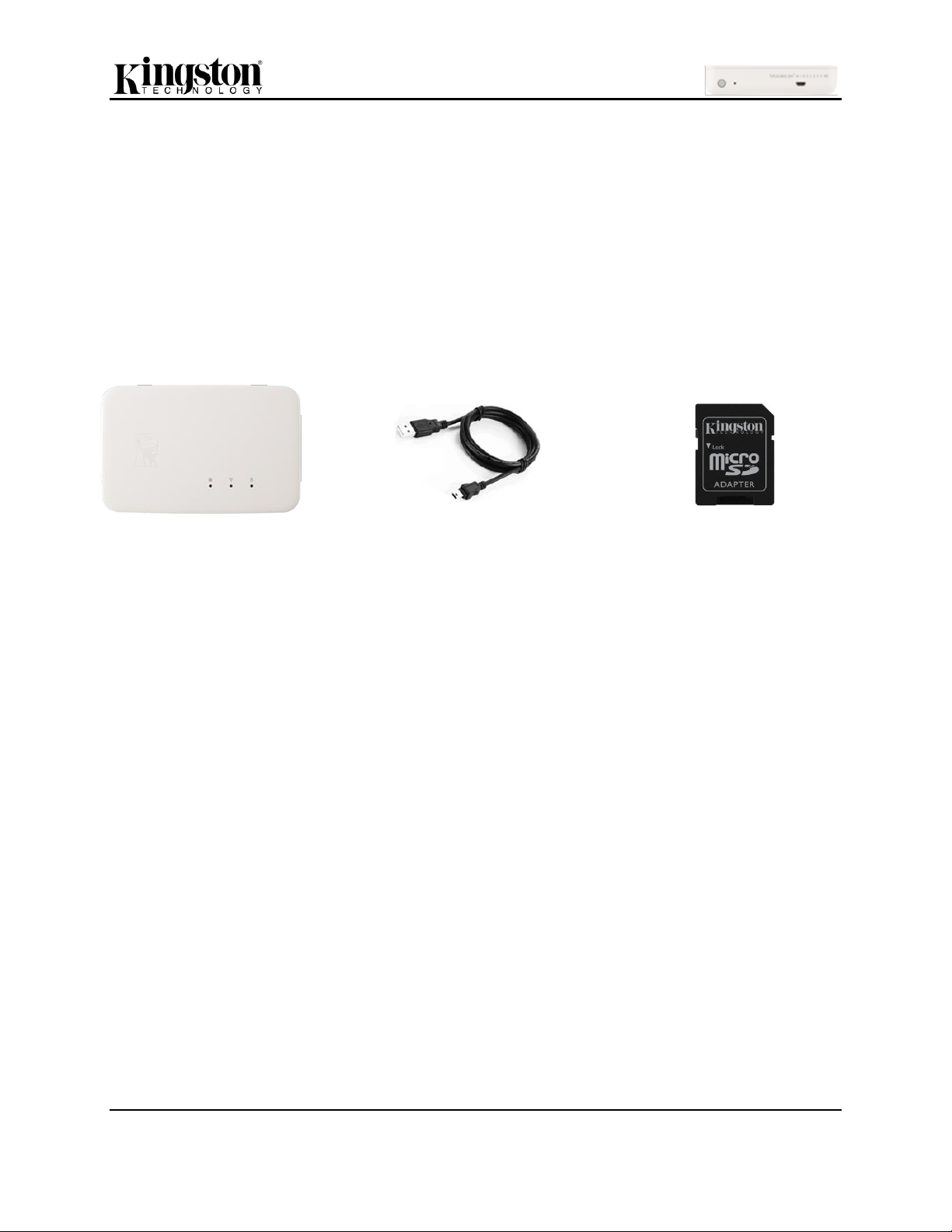
Document No. iOS-MLWG3-011816.A00
MobileLite Wireless G3
Page 4 of 26
1 - MobileLite Wireless G3
1 - USB Cable (1.5ft. A to Micro-B)
(For charging the MLWG3)
1 - MicroSD Adapter
(To plug a MicroSD card into the MLWG3)
Introduction
MobileLite Wireless G3 (MLWG3) is a wireless media reader that allows you to wirelessly stream digital
media content (music, photos, videos, documents, etc.) from an SD memory card or USB flash drive
connected to the MLWG3 device to a supported mobile device. Serving as its own mobile wireless
network, the MobileLite Wireless G3 lithium-ion battery gives you up to 11 hours of Wi-Fi access to your
digital library (within a 30-foot range) anywhere you go. MobileLite Wireless G3 is the perfect solution for
expanding your on-the-go media library with devices that have no way of adding or expanding the storage
capacity.
Included in the box
Page 6
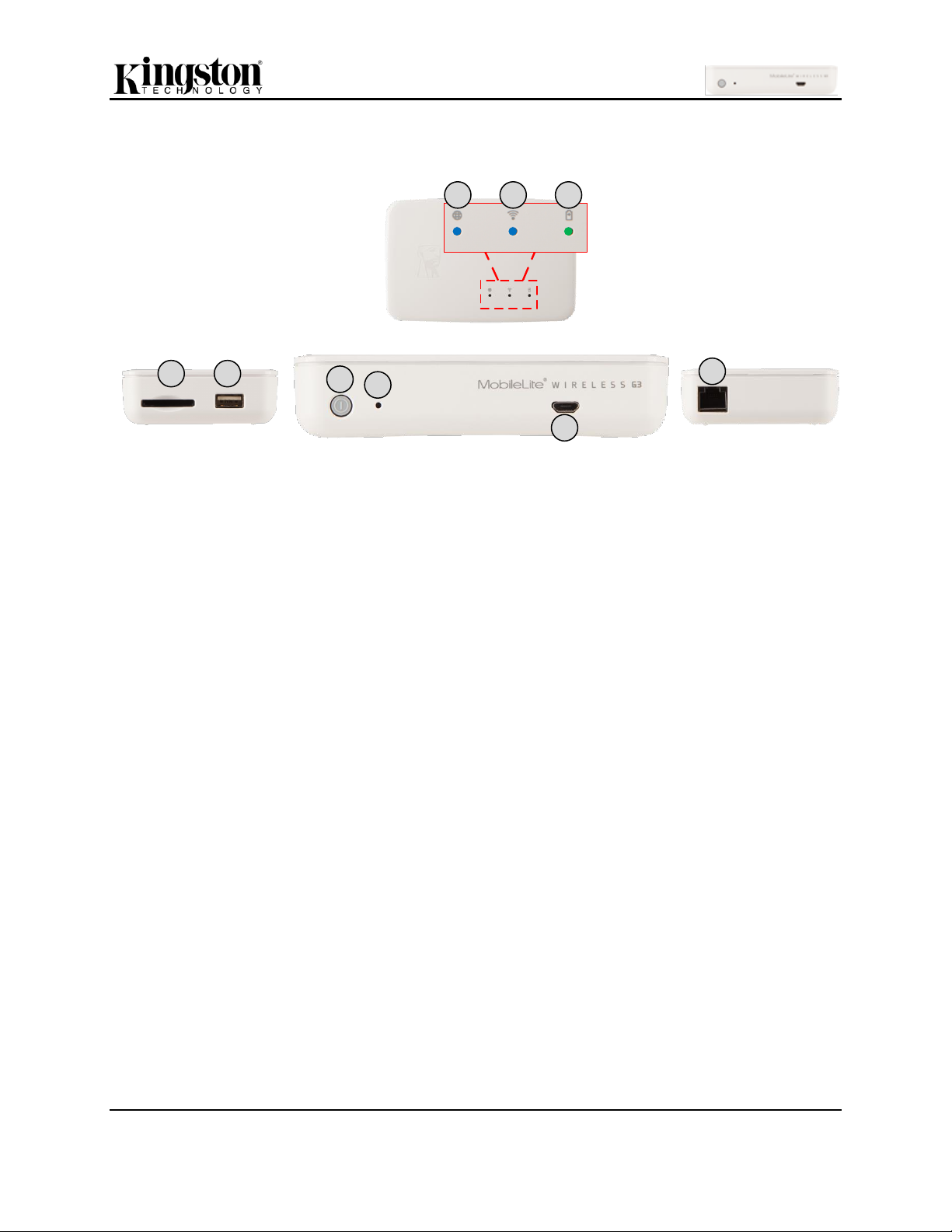
Document No. iOS-MLWG3-011816.A00
MobileLite Wireless G3
Page 5 of 26
A B
C
D
H
I
E F G
A. SD Slot - Allows you to connect a memory card (SD/SDHC/SDXC or any microSD w/ adapter).
B. USB 2.0 Port - Allows you to connect an external USB Storage Device. It also allows you to
charge your mobile device.
C. Power Button - Powers on or powers off the MLWG3 device.
D. Reset Button - Resets the MLWG3 device back to its original (default) configuration. (Hold
button down for more than 12 seconds to reset).
E. Bridged LED - Indicates whether or not MLWG3 is bridged to an Internet gateway via Wi-Fi or
Ethernet.
F. Wi-Fi LED - Indicates current status of Wi-Fi broadcast.
G. Battery LED/Power* - Indicates current battery status and current power state.
H. Micro-B USB Port - For charging the MLWG3 with the included USB cable.
I. Ethernet port - Allows you to connect an Ethernet cable to create an access point for wireless
Internet access.
MobileLite Wireless G3 (MLWG3) Overview
*
The Battery LED/Power also indicates how much battery time is left while the MLWG3 is powered on. Green indicates 51% -
100%; orange indicates 25% - 50%; and red indicates less than 25% battery charge remaining.
Page 7
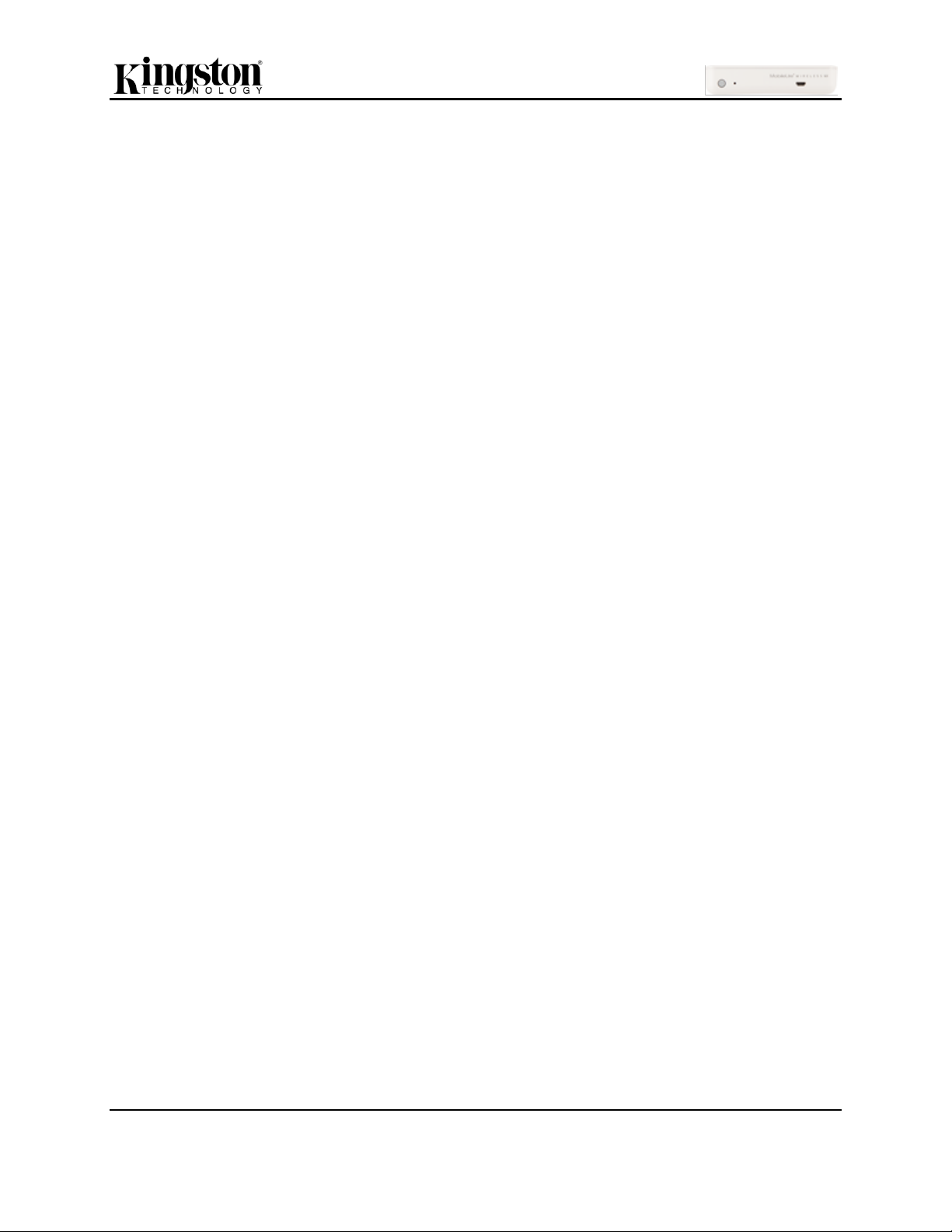
Document No. iOS-MLWG3-011816.A00
MobileLite Wireless G3
Page 6 of 26
Specifications
Inputs for Storage: USB and SD. Reads SD, SDHC, SDXC and microSD, microSDHC,
microSDXC (with included adapter).
Supported File Systems: FAT, FAT32, NTFS, exFAT
Dimensions: 115mm x 80mm x 24mm
Weight: 192g
Wireless Network Interface 2.4GHz 802.11b/g/n & 5GHz 802.11ac
WLAN Ethernet Port to function as an access point
Rechargeable Battery with up to 11 hours of continuous use; built-in Li-ion 5,400 mAh battery
with 3.7V 2.0A output maximum
Camera Roll support allows you to move photos and videos from your mobile device to the
USB/SD connected to the MLWG3 in order to free up space.
USB to micro USB cable included to charge the MLWG3
Operating Temperature: 0° to 35°C
Storage Temperature: 0° to 45°C
Guaranteed two-year warranty, free technical support
Customizable Device Name (SSID)
MLWG3 can store any file type. Playback and viewing are based on the files supported by the
mobile device
Requirements
iOS Mobile devices running iOS 8 or 9
iOS Mobile devices with Internet access to the App Store (required to install the MobileLite
Wireless app)
Compatible iOS Mobile Devices:
iPad 2/3rd Gen/4th Gen/Air/Air 2
iPad Mini/Mini 2/Mini 3/Mini 4
iPad Touch 5th Gen/6th Gen
iPhone 4S/5/5S/6/6+/6S/6S+
General File Format Support
(Please check the user guide of your mobile device for a full list of supported files)
Audio: mp3, wav
Video: m4v, mp4 (H.264 video codec)
Image: jpg, tif
Docs: pdf
Page 8
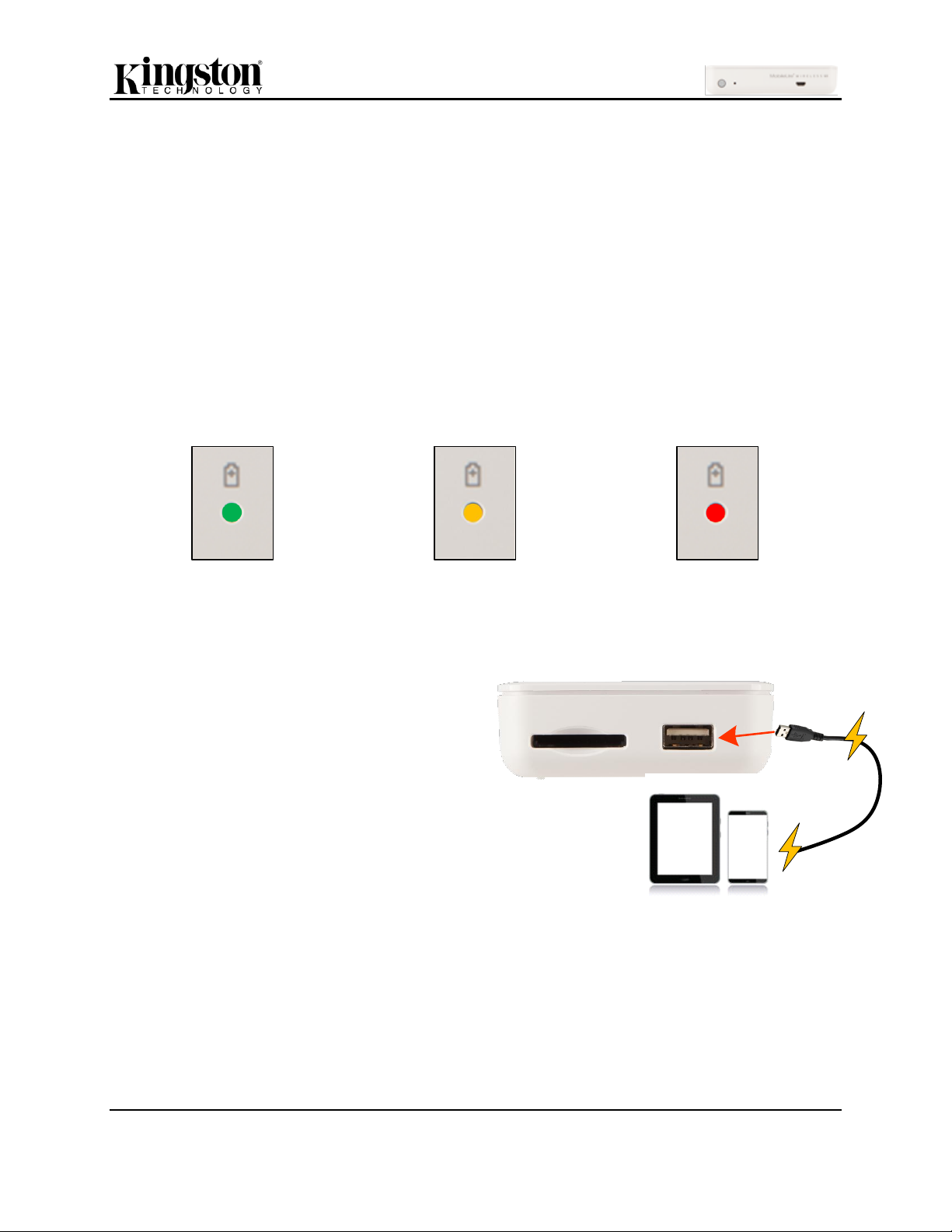
Document No. iOS-MLWG3-011816.A00
MobileLite Wireless G3
Page 7 of 26
51%-100% battery charge
25%-50% battery charge
<25% battery charge
In addition to being its own Wi-Fi network, MLWG3
can also be used as a battery backup.
This feature allows you to charge a mobile device
using the built-in USB port.
To use this function, with the MLWG3 powered off,
attach your mobile device to the USB port on the
MLWG3 using the mobile device’s own USB power
cable.
With MobileLite Wireless G3 powered on, the
MLWG3 battery can still charge your device, but
the battery will be drained more quickly because it
is broadcasting a Wi-Fi signal while charging the
mobile device.
The LED will flash to indicate the mobile device
is charging.
(not drawn to scale)
Charging the MobileLite Wireless
We urge you to fully charge the MLWG3 before you begin to use it. This can take up to three hours with
a 2A power adapter. The MLWG3 can also be charged with a computer’s USB port, or a USB power
adapter (minimum 1.2A).
Battery LED
The battery indicator light on the front of the MLWG3 indicates the current battery strength and tells you
whether the MLWG3 is charging when it’s connected to a computer or outlet. The battery indicator’s LED
blinks when it is charging and has a solid green LED when it is finished.
The battery LED also indicates how much battery life is left while the MobileLite Wireless G3 is powered
on. Green indicates 51% - 100% battery charge remaining; orange indicates 25% - 50% battery charge
remaining; and red indicates less than 25% battery charge remaining.
Battery Backup
Page 9
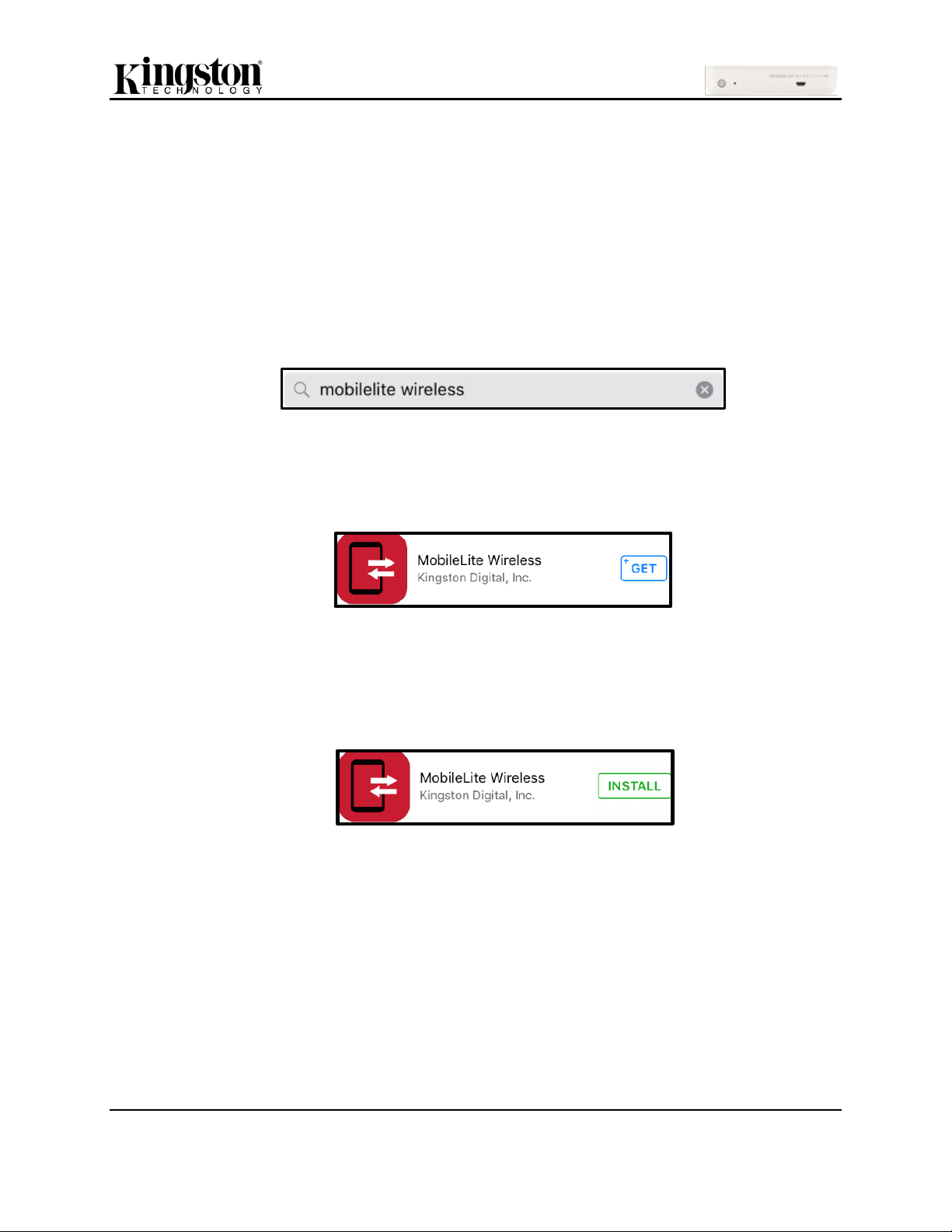
Document No. iOS-MLWG3-011816.A00
MobileLite Wireless G3
Page 8 of 26
Installing the MobileLite Wireless Application
To configure the MLWG3, you must first install the MobileLite Wireless app to your mobile device from the
on-line App Store (Internet access required). The MobileLite Wireless app is free and allows you to
customize the wireless network settings and wirelessly access the content you’ve uploaded to your
SD/USB device connected to MLWG3. To install the app, please follow these steps:
1. Open the App Store from a compatible iOS device and search for ‘MobileLite Wireless.’ The App
Store may return multiple results to your search, be sure to select ‘MobileLite Wireless.’
2. After locating the ‘MobileLite Wireless’ app by Kingston Digital, Inc., tap the ‘GET’ button link.
3. After selecting ‘GET,’ the blue button will turn green and change to ‘INSTALL’. Select this button
to complete the installation of the ‘MobileLite Wireless’ app to your device.
Once the app has been installed, you may exit the App Store and proceed to the next section of this
manual.
Page 10

Document No. iOS-MLWG3-011816.A00
MobileLite Wireless G3
Page 9 of 26
Refresh
If the screen to the left appears when the app is
launched, then click the refresh icon.
If it fails to connect after the refresh, then repeat
the ‘steps to connect’ on this page and try again.
How to Connect to the MLWG3
MobileLite Wireless is its own independent wireless network. When browsing for Wi-Fi networks from
your mobile device, you will see ‘MLWG3-XXXX’ and ‘MLWG3-5G-XXXX’ in the list of available networks
to join. (XXXX indicates the last four characters of the MLWG3’s unique MAC address. The MAC
address is located on a label underneath the MLWG3 device).
Steps to connect:
1. Open the ‘Settings’ app on your mobile device.
2. Click on Wi-Fi.
3. Select ‘MLWG3-xxxx’ or ‘MLWG3-5G-xxxx’
By default, there is no password and when you connect to the MLWG3 from your mobile device, you are
establishing a dedicated link to the MLWG3 over that wireless signal. Once you connect to the MLWG3,
you will substitute your mobile device’s internet connection with MLWG3’s wireless connection. This
means you will no longer have access to the Internet. However, the MLWG3 does provide a bridging
function that allows you to maintain access to MobileLite Wireless’s content while connecting to a Wi-Fi
internet connection. See Page 24.
4. When connected, a check mark will appear next to the MLWG3 network name.
5. Launch the ‘MobileLite Wireless’ app.
Page 11

Document No. iOS-MLWG3-011816.A00
MobileLite Wireless G3
Page 10 of 26
Available
Battery
Refresh
Content
Filters
File
Explorer
Backup/Restore
One Key
Backup
Status Icons
Home
Settings
Available Battery: Shows the MLWG3’s remaining
battery charge.
Refresh: Refreshes the current screen.
Status Icons: Shows whether or not your mobile
device is connected to the MLW device and if internet
access is enabled (bridge mode).
File Explorer: Expand this option by clicking the plus
sign. It gives you access to the USB/SD devices
plugged into the MLWG3, along with access to the
Offline files, and Camera Roll.
Backup/Restore: Expand by clicking the plus sign
and find backup/restore options for pictures, along
with contact and calendar entries.
Home: Return to the app home page.
Content Filters: Filters Music or Video files stored
on the USB/SD devices connected to the MLWG3.
One Key Backup: Will back up the Camera Roll
based on the previous successful location.
Settings: Allows you to configure and manage the
MLWG3 hardware and application options.
MobileLite Wireless Application Overview
When the MobileLite Wireless app is launched, the Home page is the first screen you see and where
most features can be easily accessed.
Page 12

Document No. iOS-MLWG3-011816.A00
MobileLite Wireless G3
Page 11 of 26
1
2
3 & 4
Select All
Cancel Copy
Check Mark
How to Back up Camera Roll
The multiple ways to back up the pictures and videos stored on the mobile device.
1. The camera roll icon on the home page allows you select single or multiple picture(s)/video(s) to
back up.
2. Use the ‘One Key Backup’ on the home page and it will back up camera roll based on the
previous successful location.
3. Using the ‘Backup/Restore’ option on the home page.
Using the Camera Roll Icon
1. On the home page, click on the camera roll icon under ‘File Explorer’
2. Click on the album you wish to back up (only camera roll and user created new albums are
available).
3. Click on the check mark at the top of the screen to select picture(s). Select the picture(s) you
want to back up or select all at the bottom of the screen. A single photo can be selected, which
brings up another screen and option to copy or cancel
4. Once all the pictures you want to back up are selected, click the copy icon.
Page 13

Document No. iOS-MLWG3-011816.A00
MobileLite Wireless G3
Page 12 of 26
5
Create Folder
6
Task
Status
Icon
7
Cancel
Close
Cancel
Selected
Destination
Status
8
5. Next, select the storage destination (USB Drive, SD Storage or Offline).
6. Create a new folder or select an existing folder and click OK.
7. A status bar will open at the bottom of the screen.
8. The task status icon will open a screen with more detail on the current task and show a history of
previous task.
Page 14

Document No. iOS-MLWG3-011816.A00
MobileLite Wireless G3
Page 13 of 26
One Key
Backup
1
2
3
4
Using the One Key Backup
1. Click the One Key Backup icon at the bottom of the screen.
2. Read the pop up window and select OK.
3. Select the storage destination (USB Drive or SD Storage)
4. Click OK and the backup will begin. A folder will be created in the selected destination named
‘CameraBackup’.
Page 15

Document No. iOS-MLWG3-011816.A00
MobileLite Wireless G3
Page 14 of 26
Minimize
Pause
5
Backup/Restore Icon
Exit
5
1 & 2
Expand
Backup Icon
3
5. Click the ‘X’ to minimize the backup screen, so you continue to browse. A backup/restore icon
will appear at the top of the screen. Once finished a pop-up will confirm the backup was
completed-successfully. If you don’t minimize, then the completed backup will be confirmed with a
red check mark. You can exit by clicking any icon at the bottom of the screen or the ‘X’ at the top
of the screen.
Note: In order to continue to back up from the previous successful location in camera roll, the same storage device
and folder needs to be used. Also, the database (db) folder created by the ‘One Key Backup’ cannot be deleted.
Using Backup/Restore
1. Expand the ‘Backup/Restore’ option by clicking the + icon on the home screen (expand view
below).
2. Click Camera Roll.
3. Click the backup icon.
Page 16

Document No. iOS-MLWG3-011816.A00
MobileLite Wireless G3
Page 15 of 26
4
5
1 & 2
Expand
Backup Icon
3
4
4. Select the storage destination (USB Drive or SD Storage)
5. Last, create a new folder or select an existing folder and click OK.
How to Backup/Restore Contacts and Calendar
The MLW app allows you to back up your contacts and calendar entries saved on the mobile device to a
USB/SD devices plugged into the MLWG3. The contacts and calendars can be restored if accidently
deleted or damaged.
Back up Contacts and Calendar
1. Expand the ‘Backup/Restore’ option on the home screen (expand view below).
2. Select what you want to back up, Contacts or Calendar.
3. Click the backup icon and select the storage destination (USB Drive or SD Storage).
4. Create a new folder or select an existing folder and click OK.
Page 17

Document No. iOS-MLWG3-011816.A00
MobileLite Wireless G3
Page 16 of 26
1
Expand
2
Restore Contacts, Calendar, and Camera Roll
1. Click one of the options, Camera Roll, Contacts, or Calendar, under ‘Backup/Restore’ on the
home screen.
2. Select the restore icon on the next screen, click the location of the files to restore to the mobile
device and click OK.
Page 18

Document No. iOS-MLWG3-011816.A00
MobileLite Wireless G3
Page 17 of 26
A B C D
E
A. Select: This option allows you to select files/folders
and will also enable the following options below:
Select All
Cancel
Share
Copy
Move
Delete
B. New Folder: Allows you to create new folders to
keep files organized.
C. Sort: Will allow you to sort the files/folders based
on Name, Size, Date or Type.
D. View: Will switch from thumbnail view to list view.
E. Menu: Opens options menu for the single
file/folder. Options include Copy, Move, Delete and
Info.
File Management
One of the features of the MobileLite Wireless app is that it allows you to manage the files/folders stored
on your storage devices in a seamless manner. This includes creating a new folder, deleting items, or
renaming content. To get started, simply tap on the USB or SD icon; doing so will enable various options
to get you started.
Page 19

Document No. iOS-MLWG3-011816.A00
MobileLite Wireless G3
Page 18 of 26
A
B
C D
E
F
Swipe
A. Rename: Allows you to rename current file
B. Share: Post your picture on Facebook or Twitter, use the Open In to edit the picture in a third
party app, email it to your friends and family, or save it to your Camera Roll
C. Copy: Will allow you to copy the selected file to another location on the USB/SD/Offline.
D. Move: Will allow you to move the selected file to another location on the USB/SD/Offline.
E. Delete: Permanently deletes the current file
F. Info: Displays the file properties and metadata.
Photos
The MLWG3 device makes it simple for you to view and share pictures of memorable events, whether it’s
on social media or email. Selecting the image file will open the photo to full screen and you can view the
rest of the pictures in the album by swiping left or right. There are also file management options available
to you.
Page 20

Document No. iOS-MLWG3-011816.A00
MobileLite Wireless G3
Page 19 of 26
Exit Player
Playlist
Progress Bar
Song Title
Song/Artist/Album
Next Song
Previous Song
Play / Pause
Play Through Playlist/
Replay Playlist/
Replay Song
Save to
Favorite
Volume
Slider
Shuffle Songs
Share
Music Player
The MLW app has a built in music player that enables you to listen to music. The music player will
continue to run in the background in the case you decide to view pictures, browse the web, or work on
another project.
Below are the available commands for the music player. If you navigate to a different location within the
app during audio playback, a mini music player will appear at the bottom of the screen. Clicking the mini
music player will return you back to the music player regardless of your current location on the app.
Page 21

Document No. iOS-MLWG3-011816.A00
MobileLite Wireless G3
Page 20 of 26
Exit
Share
Airplay
Subtitle
Play/Pause
Video Title
Progress Bar
Volume Slider
Streaming Video
The MobileLite Wireless app allows you to view your videos whether they are on a plane heading to a
business trip or a good old fashion road trip. Simply begin by tapping on a video file. If the desired task
is to watch the video, then simply selecting the video file will commence video playback. If you would
rather manage the video file, there are options available within this screen.
Page 22

Document No. iOS-MLWG3-011816.A00
MobileLite Wireless G3
Page 21 of 26
Options
Options
Open In: This option will download the
video and give you the option to open
with another app.
Copy URL: Copies the address of the
video file to be pasted on a third party
app that supports wireless network
streaming.
Unsupported File Formats
The MLWG3 can open all file formats supported by your mobile device. To open unsupported file formats
follow the instructions on how to access these files through a third party app.
Play in VLC
Steps to play unsupported video files using VLC (a free third party video player app):
1. Click the options menu next to the video file.
2. Click the VLC icon. If the VLC app is not installed, then you will be directed to the App Store to
download the free app.
Play in Third Party Apps
The MLWG3 app gives you the option to play unsupported files in other third party apps.
1. Click the options menu.
2. Click the ‘Share to’ icon and select the preferred option.
Page 23

Document No. iOS-MLWG3-011816.A00
MobileLite Wireless G3
Page 22 of 26
1 2 2
Settings
Using the MobileLite Wireless app, you can customize the wireless network settings for the MLWG3. The
default settings are: Name (SSID): MLWG3-xxxx and MLWG3-5G-xxxx, Security (WPA2): None
(disabled), and Internet (bridge): None.
To access the MLWG3 settings, please select ‘Settings’ at the bottom of the MLW app screen.
How to Change the Name (SSID) of the MLWG3
The MLW app provides the option to change the name (SSID) of the MLWG3 device (default MLWG3xxxx and MLWG3-5G-xxxx). The last four characters of the unit’s unique MAC address will be in place of
the ‘xxxx’. Changing the name (SSID) will prevent any confusion when multiple devices exist within close
proximity. The Name (SSID), or Service Set Identifier, will allow you to specify a device name (between 1
and 32 characters) that will broadcast in the list of available wireless networks on your mobile device.
Steps to change the Name (SSID)
1. Click ‘Settings’ at the bottom of the MLW app screen.
2. Click ‘MLW Setup’ and on the next screen click ‘Wireless Setup’.
Page 24

Document No. iOS-MLWG3-011816.A00
MobileLite Wireless G3
Page 23 of 26
3 & 4
2 & 3
Show
Password Icon
3. Click the box of the Name (SSID) you would like to change.
4. Once the preferred wireless name is ready, click ‘Save’. The MLWG3 device will restart and
disconnect you from its wireless signal. Once restarted, reconnect to the MLWG3 device using
your mobile device’s Wi-Fi settings and select the new Name (SSID).
How to Enable Security (WPA2)
This option helps prevent unauthorized access to your MLWG3 device by prompting you for a password.
Steps to enable security:
1. Click ‘Settings’ at the bottom of the MLW app, then click ‘MLW Setup’ and click ‘Wireless Setup’.
2. Next to ‘Enable Security’, swipe the slider to the right and enter the preferred password. Please
make sure to type the password in correctly. Using the ‘Show Password Icon’ will help by
showing you the password as you type. A factory reset of the MLW device will be required if the
password was not entered correctly.
3. Click Save. The MLWG3 will restart and disconnect you from its wireless signal. Once restarted,
reconnect to the MLWG3 and enter the new password.
Page 25

Document No. iOS-MLWG3-011816.A00
MobileLite Wireless G3
Page 24 of 26
1 2 2
How to Access the Internet (Bridge Mode)
Traditionally, the Wi-Fi antenna on your mobile device is used to access the Internet. The MobileLite
Wireless, however, uses the Wi-Fi antenna on your Apple device to stream content, which effectively
disconnects your mobile device from the Internet. Fortunately, MobileLite Wireless’s Wi-Fi antenna
supports bi-directional traffic and can be used for implementing a feature called Bridge Mode. This mode
allows you to be connected to the MLWG3 while it is connected to a Wi-Fi network (as a host client) that
has access to the Internet.
To set up this feature and see a list of available wireless networks in your range, follow the steps below:
1. Using the MLWG3 app, click ‘Settings’ at the bottom of the screen.
2. Click ‘MLW Setup’ and on the next screen click ‘Wireless Network Setup’.
Page 26

Document No. iOS-MLWG3-011816.A00
MobileLite Wireless G3
Page 25 of 26
Show
Password Icon
3
Bridge Status
Symbol
Connected
Forget
Network
4
Bridged
LED
3. Select a trusted Wi-Fi network. The MLW app will prompt for the Wi-Fi password of the Wi-Fi
network selected if security is enabled. The MLWG3 will restart once OK is clicked. If there is no
password, the MLW device will automatically restart.
4. Once the MLWG3 has restarted, you’ll have to reconnect to the MLWG3 Wi-Fi network. To verify
that you have successfully enabled bridge mode check that the bridge status symbol at the top of
the screen is no longer grayed out. Also, if you return to the ‘Wireless Network Setup’ in
‘Settings’, you will see a red check mark next to the connected network. Here you can click the
‘x’ to forget network if desired. Finally, the bridged LED will light up on the MLWG3 device,
indicating the device has internet access.
Page 27

Document No. iOS-MLWG3-011816.A00
MobileLite Wireless G3
Page 26 of 26
Simply connect an Ethernet networked cable to the
Ethernet port on the MLWG3 device. Check that
bridged LED is ON to verify that you have a
successful connection to the router.
If you haven’t already, make sure to connect to the
MLWG3 network.
Bridged
LED
Access the Internet Using the Ethernet Port (Access Point)
If you have a wired internet connection, you can plug an Ethernet networked cable to the Ethernet port on
the Kingston MLWG3. This would allow you to create an access point for wireless internet access. While
connected to the Ethernet bridge mode, the Wi-Fi bridge mode will be disabled temporally until the
Ethernet cable is removed.
NOTE: Only compatible with DHCP.
Access the MLWG3 Using a Computer
The MLWG3 wireless network gives you the option to view the contents on the USB/SD storage device
connected on the MLWG3 from a computer.
Internet Browser
1. On your computer’s Wi-Fi network settings, connect to the MLWG3 network.
2. Open a supported internet browser (Chrome, Firefox, Internet Explorer, or Safari)
3. In the address bar type the MLWG3’s IP address, 192.168.202.254
4. You can now view/download your saved content.
Share/Map Network drive
Mac
1. Connect to the MLWG3 network using your computer’s Wi-Fi network settings.
2. In the Finder, click Go, and click Connect to Server.
3. Type the MLWG3’s IP address, 192.168.202.254 and click connect.
4. Select the volumes you want to mount SD_Card1 and/or USB1 and click OK. The USB/SD
storage device connected to your MLWG3 is now available in Finder.
Windows
1. Connect to the MLWG3 network using your computer’s Wi-Fi network settings.
2. Open File/Windows Explorer, right click on This PC/Computer and select Map Network Drive.
3. Select your preferred drive letter, type \\192.168.202.254\USB1 or \\192.168.202.254\SD_Card1,
and click Finish. You will have to repeat the steps to map the other volume, USB1 or SD_Card1.
The USB/SD storage device connected to your MLWG3 is now available in File/Windows
Explorer.
Page 28

Игровые
манипуляторы
Игры
3D-очки и
передатчики
Клавиатуры
СТАРАЕТСЯ ДЛЯ МЕНЯ
Игровая поверхность
Игровая гарнитура
