Page 1

VM-1 User Guide
P/N 3101802-EN • REV 05 • ISS 23MAY16
Page 2
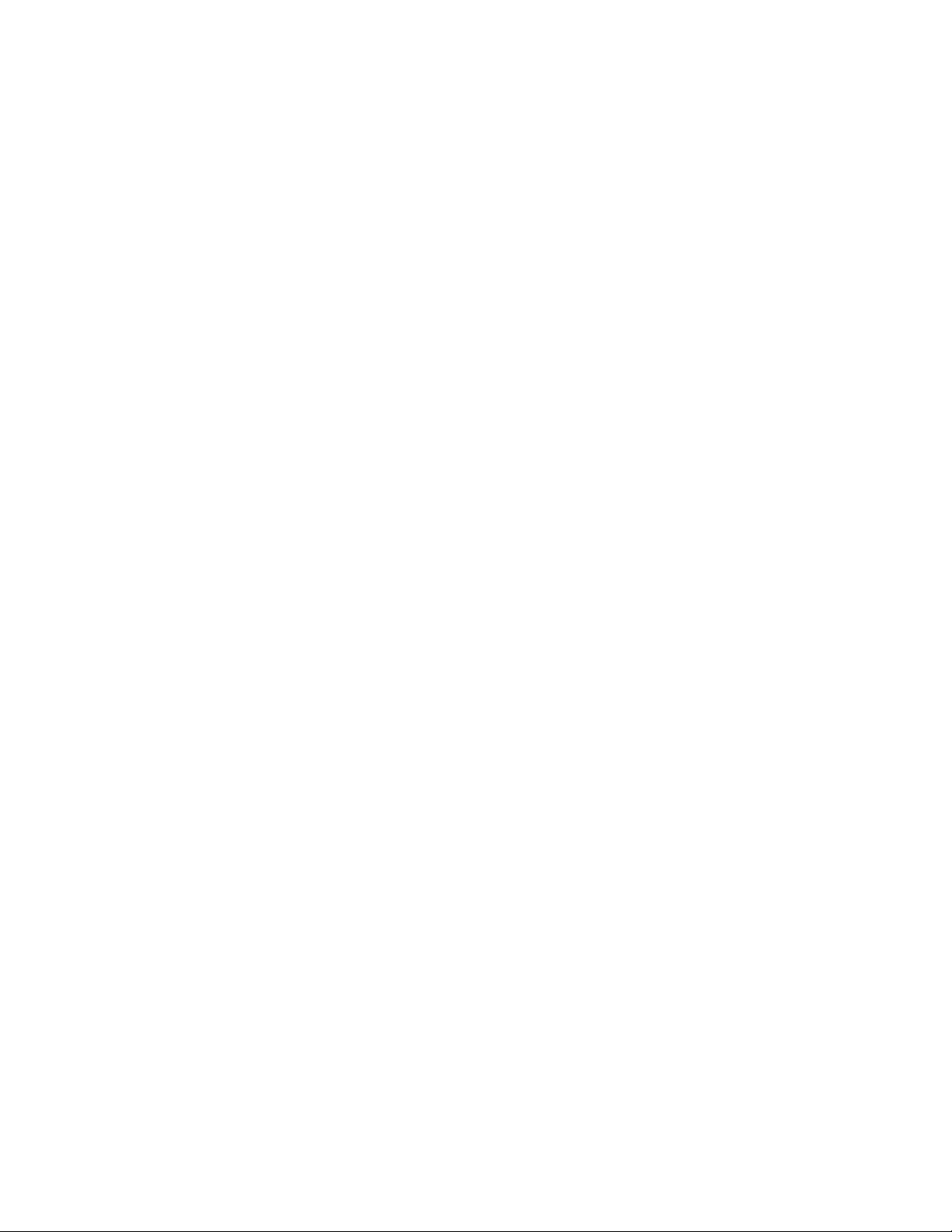
Copyright
©
2016 Walter Kidde Portable Equipment, Inc. All rights reserved.
This document may not be copied in whole or in part or otherwise
reproduced without prior written consent from
Equipment, Inc.
international copyright law.
rademarks and
patents
The
Equipment, Inc.
Other trade names used in this document may be trademarks or
registered trademarks of the manufacturers or vendors of the
respe
Version
This document applies to
version 1.x.
Contact information
For contact information, see
Walter Kidde Portable
, except where specifically permitted under US and
T
Kidde name and logo are trademarks of Walter Kidde Portable
ctive products.
VM-1 control panels with C-CPU firmware
www.kiddelifesafety.com.
Page 3

Content
Important information iii
Chapter 1 Introduction 1
System overview 2
System hardware capabilities 2
Overview of panel controls and indicators 3
System operation 10
Event messages 11
User access levels 12
Using the paging microphone 13
Using the firefighters telephone 14
Remote annunciation 14
Email and text communication 18
Chapter 2 Basic operating instructions 21
Checking for active points 22
Finding detectors that may need servicing 23
Viewing history reports 24
Finding firmware and database version numbers 25
Viewing the alarm count 25
Determining panel TCP/IP settings 26
Determining if your VM-DACT is NFPA 72 compliant 26
Silencing the panel buzzer 27
Silencing alarm signals 27
Acknowledging events 28
Resetting the fire alarm system 28
Performing a lamp test 29
Activating alarm signals manually 29
Changing the LCD screen language 30
Chapter 3 Advanced operating instructions 31
Changing detector alarm sensitivity 32
Changing event message routes 32
Disabling and enabling devices 33
Disabling and enabling zone groups 34
Setting the system time and date 35
Using a TCP/IP connection to write to the panel 35
Using a TCP/IP connection to read from the panel 36
Testing a carbon monoxide (CO) detector 37
VM-1 User Guide i
Page 4
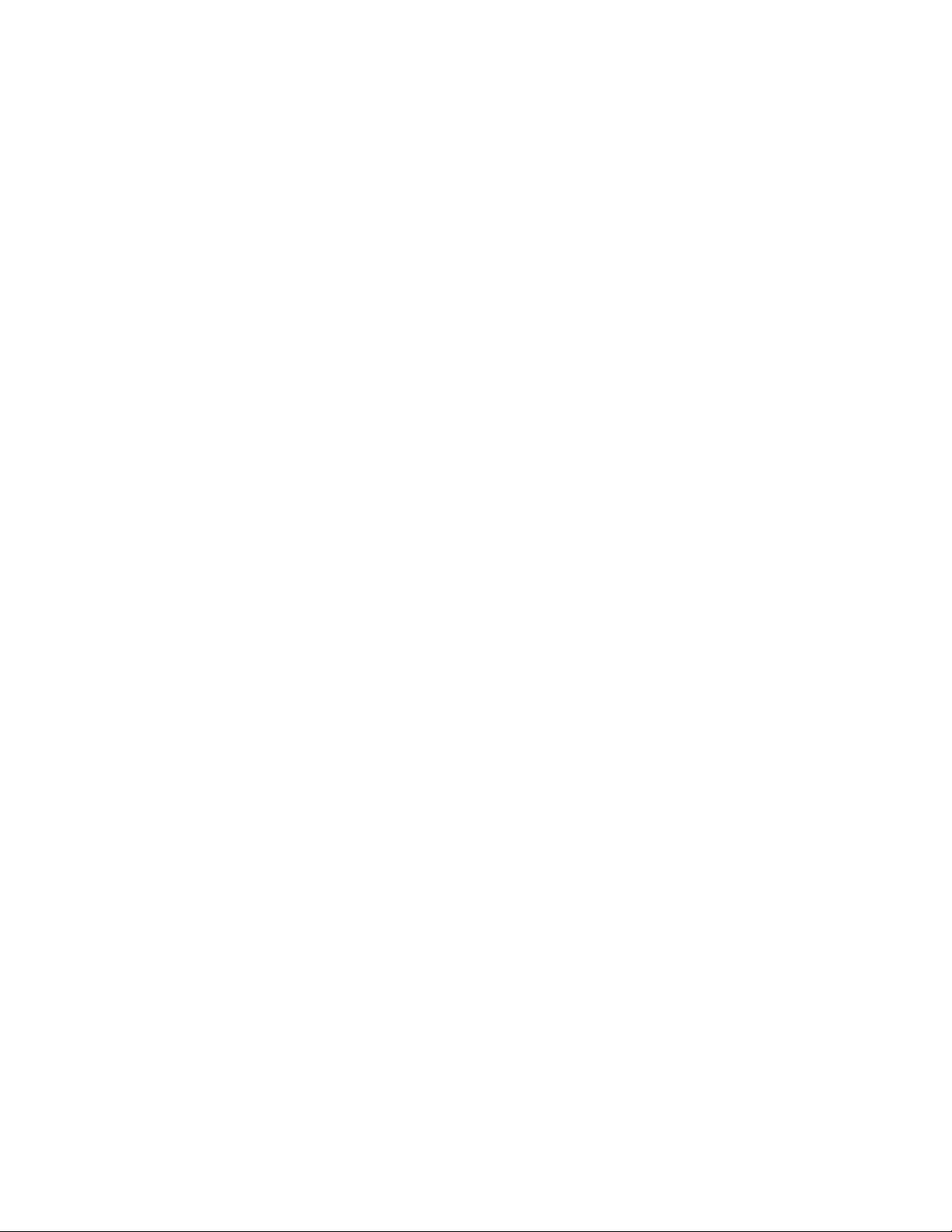
Chapter 4 Preventive maintenance and testing 39
Introduction 40
Service provider information 40
Visual inspection schedule 41
Troubleshooting 43
Appendix A System addressing 45
Address formats 46
Card address 46
Hardware layer device addresses 48
Operator layer device address 49
Remote annunciator device addresses 50
Glossary 59
Index 61
ii VM-1 User Guide
Page 5

Important information
Limitation of liability
To the maximum extent permitted by applicable law, in no event will Walter Kidde
Portable Equipment, Inc. be liable for any lost profits or business opportunities,
loss of use, business interruption, loss of data, or any other indirect, special,
incidental, or consequential damages under any theory of liability, whether based
in contract, tort, negligence, product liability, or otherwise. Because some
jurisdictions do not allow the exclusion or limitation of liability for consequential or
incidental damages the preceding limitation may not apply to you. In any event
the total liability of Walter Kidde Portable Equipment, Inc. shall not exceed the
purchase price of the product. The foregoing limitation will apply to the maximum
extent permitted by applicable law, regardless of whether Walter Kidde Portable
Equipment, Inc. has been advised of the possibility of such damages and
regardless of whether any remedy fails of its essential purpose.
Installation in accordance with this guide, applicable codes, and the instructions
of the authority having jurisdiction is mandatory.
While every precaution has been taken during the preparation of this guide to
ensure the accuracy of its contents, Walter Kidde Portable Equipment, Inc.
assumes no responsibility for errors or omissions.
Advisory messages
Advisory messages alert you to conditions or practices that can cause unwanted
results. The advisory messages used in this document are shown and described
below.
WARNING: Warning messages advise you of hazards that could result in injury
or loss of life. They tell you which actions to take or to avoid in order to prevent
the injury or loss of life.
Caution: Caution messages advise you of possible equipment damage. They tell
you which actions to take or to avoid in order to prevent the damage.
Note: Note messages advise you of the possible loss of time or effort. They
describe how to avoid the loss. Notes are also used to point out important
information that you should read.
VM-1 User Guide iii
Page 6

VM-1 FCC compliance
This equipment can generate and radiate radio frequency energy. If the
equipment is not installed in accordance with this guide, it may cause
interference to radio communications. This equipment has been tested and found
to comply with the limits for Class A computing devices pursuant to Subpart B of
Part 15 of the FCC Rules. These rules are designed to provide reasonable
protection against such interference when this equipment is operated in a
commercial environment. Operation of this equipment is likely to cause
interference, in which case the user, at his own expense, will be required to take
whatever measures may be required to correct the interference.
VM-DACT FCC compliance
Cautions
• To ensure proper operation, this dialer must be installed according to the
enclosed installation instructions. To verify that the dialer is operating properly
and can successfully report an alarm, it must be tested immediately after
installation, and periodically thereafter, according to the enclosed test
instructions.
• In order for the dialer to be able to seize the phone line to report an alarm or
other event when other customer equipment (telephone, answering system,
computer modem, etc.) connected to the same line is in use, the dialer must
be connected to a properly installed RJ-31X jack. The RJ-31X jack must be
connected in series with, and ahead of, all other equipment attached to the
same phone line. Series installation of an RJ-31X jack is depicted in the
wiring diagram. If you have any questions concerning these instructions, you
should consult your telephone company or a qualified installer.
Testing
When programming emergency numbers or making test calls to emergency
numbers, remain on the line and briefly explain to the dispatcher the reason for
the call. Perform programming and testing activities in the off-peak hours, such
as early morning or late evenings.
Compliance
• For equipment approved before July 23, 2001: This dialer complies with
Part 68 of the FCC rules. A label attached to the dialer contains, among other
information, the FCC registration number and ringer equivalence number
(REN) for this equipment. If requested, this information must be provided to
the telephone company.
iv VM-1 User Guide
Page 7
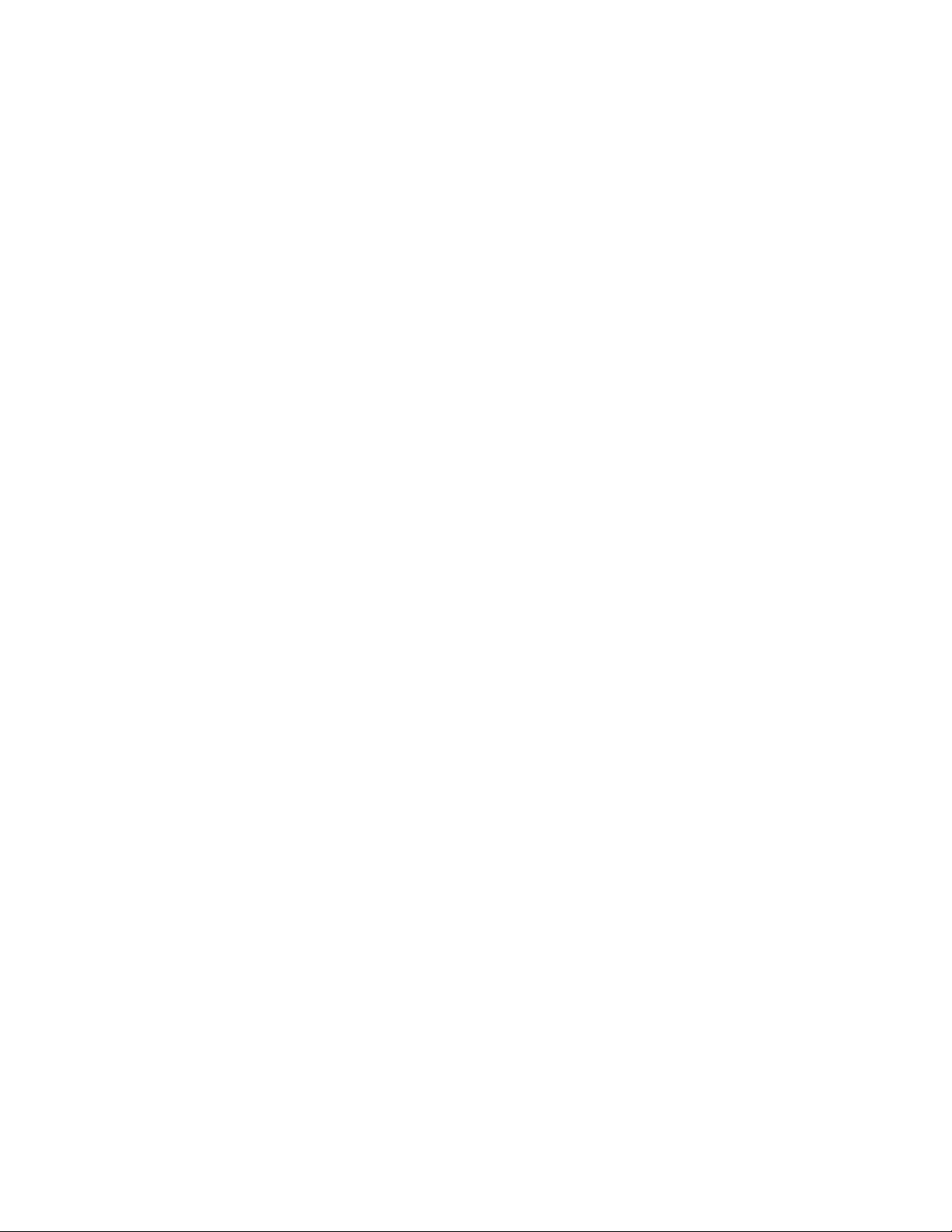
For equipment approved after July 23, 2001: This dialer complies with
Part 68 of the FCC rules and the requirements adopted by the Administrative
Council for Terminal Attachments (ACTA). A label attached to the dialer
contains, among other information, a product identifier in the format
US:AAAEQ##TXXXX. If requested, this information must be provided to the
telephone company.
• The plug and jack used to connect the dialer to the premises wiring and
telephone network must comply with the applicable FCC Part 68 rules and
requirements adopted by ACTA. The dialer must be connected to a compliant
RJ-31X or RJ-38X jack using a compliant cord. If a modular telephone cord is
supplied with the dialer, it is designed to meet these requirements. See
installation instructions for details.
• A ringer equivalence number (REN) is used to determine how many devices
you can connect to a telephone line. If the total REN value for all devices
connected on a telephone line exceeds that allowed by the telephone
company, the devices may not ring on an incoming call. In most (but not all)
areas the total REN value should not exceed 5.0. To be certain of the total
REN value allowed on a telephone line, contact the local telephone company.
For products approved after July 23, 2001, the REN is part of the product
identifier in the format US:AAAEQ##TXXXX. The digits ## represent the REN
without a decimal point. Example: 03 is an REN of 0.3. For earlier products
the REN is listed separately.
• If the dialer is harming the telephone network, the telephone company will
notify you in advance that temporary discontinuance of service may be
required. If advance notice isn’t practical, the telephone company will notify
you as soon as possible. You will also be advised of your right to file a
complaint with the FCC, if you believe it is necessary.
• The telephone company may make changes to its facilities, equipment,
operations, or procedures that could affect the operation of the dialer. If this
happens, the telephone company will provide advance notice in order for you
to make necessary modifications to maintain uninterrupted service.
• If you are experiencing problems with the dialer, contact the manufacturer for
repair or warranty information. If the dialer is harming the telephone network,
the telephone company may request that you disconnect the dialer until the
problem is resolved.
• The dialer contains no user serviceable parts. In case of defects, return the
dialer for repair.
VM-1 User Guide v
Page 8
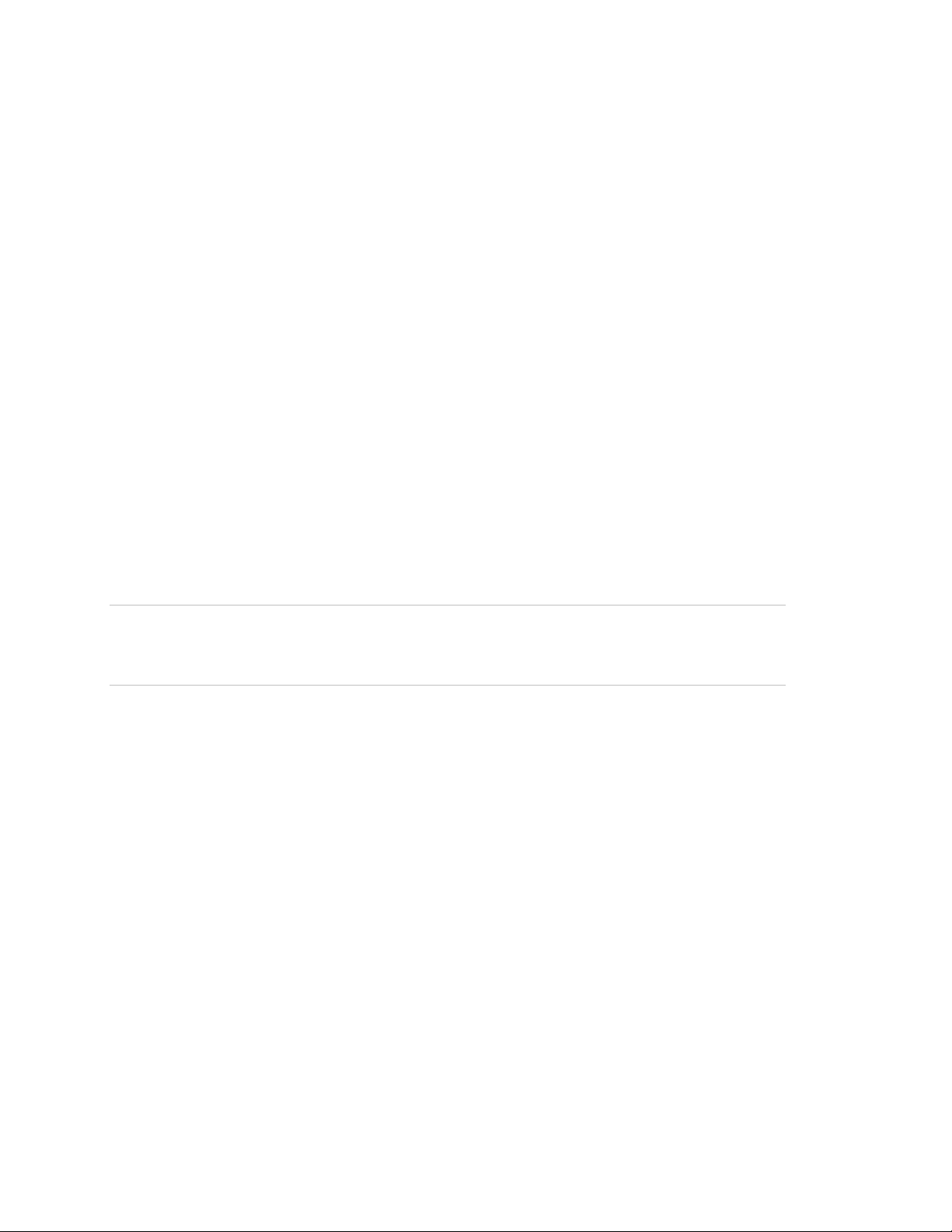
• You may not connect the dialer to a public coin phone or a party line service
provided by the telephone company.
VM-DACT Industry Canada information
Note: The Industry Canada label identifies certified equipment. This certification
means that the equipment meets certain telecommunications network protective,
operational, and safety requirements. Industry Canada does not guarantee the
equipment will operate to the user’s satisfaction.
Before installing this equipment, users should ensure that it is permissible to be
connected to the facilities of the local telecommunications company. The
equipment must also be installed using an acceptable method of connection. The
customer should be aware that compliance with the above conditions may not
prevent degradation of service in some situations.
Repairs to certified equipment should be made by an authorized Canadian
maintenance facility designated by the supplier. Any repairs or alterations made
by the user to this equipment, or equipment malfunctions, may give the
telecommunications company cause to request the user disconnect the
equipment.
Caution: Users should not attempt to make connections themselves, but should
contact the appropriate electric inspection authority, or electrician, as
appropriate.
Users should ensure for their own protection that the electrical ground
connections of the power utility, telephone lines, and internal metallic water pipe
system, if present, are connected together. This precaution may be particularly
important in rural areas.
Note: The Load Number (LN) assigned to each terminal device denotes the
percentage of the total load to be connected to a telephone loop which is used by
the device, to prevent overloading. The termination on a loop may consist of any
combination of devices subject only to the requirements that the sum of the Load
Numbers of all the devices does not exceed 100.
Fire alarm system limitations
The purpose of an automatic fire alarm system is to provide early detection and
warning of a developing fire. There are a number of uncontrollable factors that
can prevent or severely limit the ability of an automatic fire alarm system to
provide adequate protection. As such, an automatic fire alarm system cannot
guarantee against loss of life or loss of property.
vi VM-1 User Guide
Page 9

Two main causes of system failures are improper installation and poor
maintenance. The best way to minimize these types of system failures is to have
only trained fire alarm system professionals design, install, test, and maintain
your fire alarm system in accordance with national and local fire codes.
Fire alarm systems will not operate without electrical power. As fires frequently
cause power interruption, we suggest that you discuss ways to safeguard the
electrical system with your local fire protection specialist.
In the event your VM-1 control panel needs servicing, please contact your
system service provider as soon as possible. Refer to “Service provider
information” on page 40 for their name and contact information.
Intended audience
The intent of this document is to provide the VM-1 life safety system owner with
control panel operating instructions. You may assume that your site-specific
software has been installed and that the final overall system testing has been
completed prior to you using this guide. The extent of your use with panel
buttons, indicators, and menus is dependent upon your access privileges.
VM-1 User Guide vii
Page 10
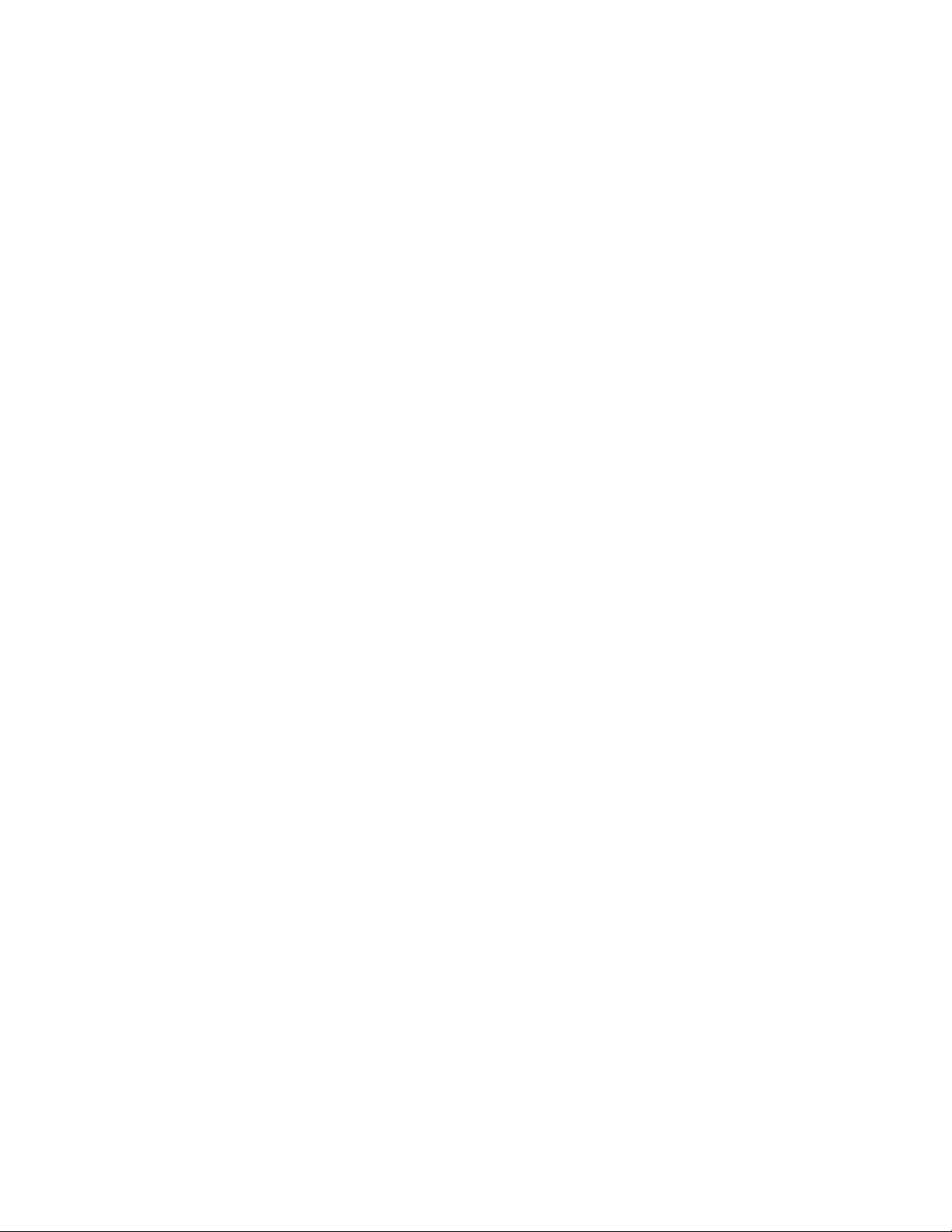
viii VM-1 User Guide
Page 11
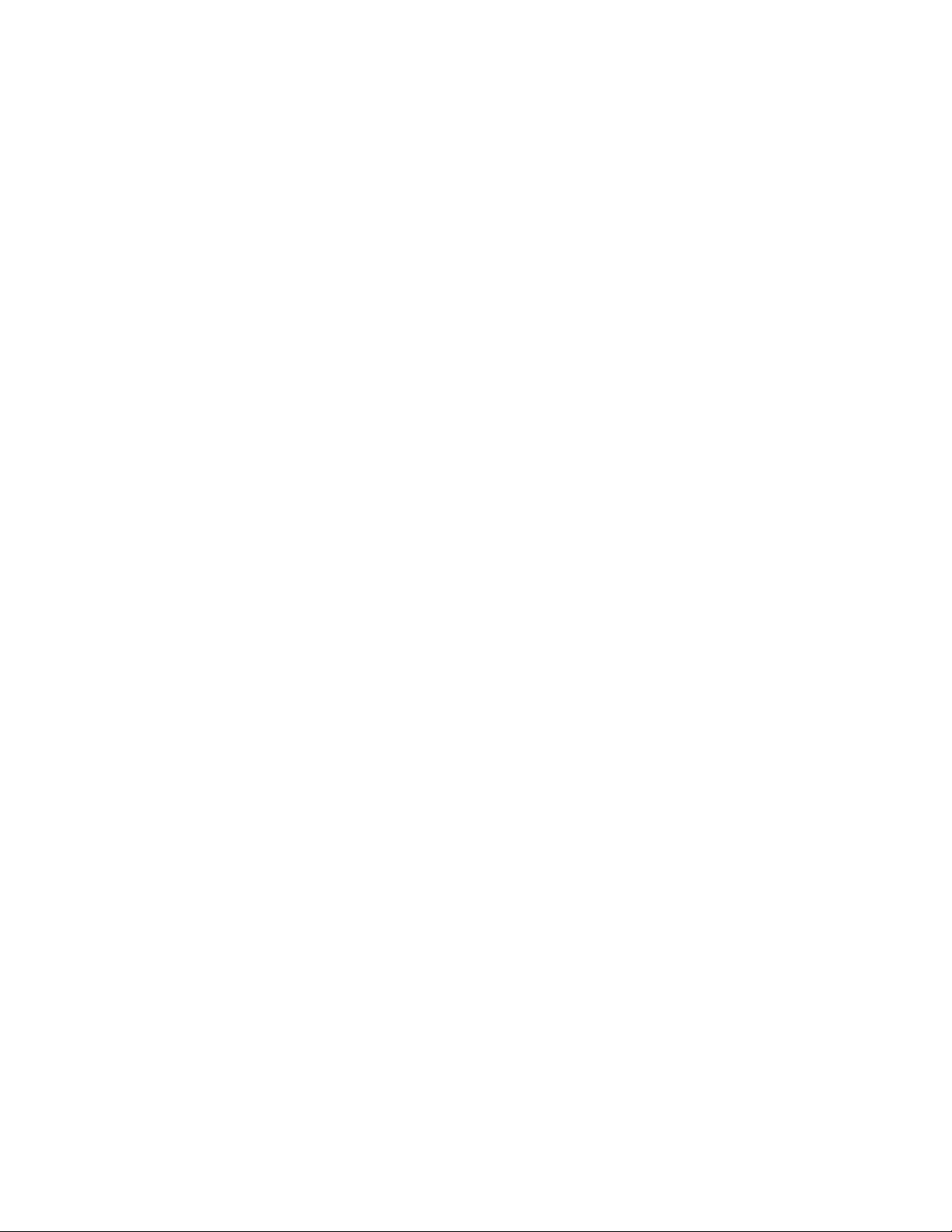
Chapter 1
Introduction
Summary
This chapter provides information about your VM-1 control panel to give you a
basic understanding of its operation..
Content
System overview 2
System hardware capabilities 2
Overview of panel controls and indicators 3
System operation 10
Event messages 11
User access levels 12
Using the paging microphone 13
Using the firefighters telephone 14
Remote annunciation 14
Email and text communication 18
VM-1 User Guide 1
Page 12
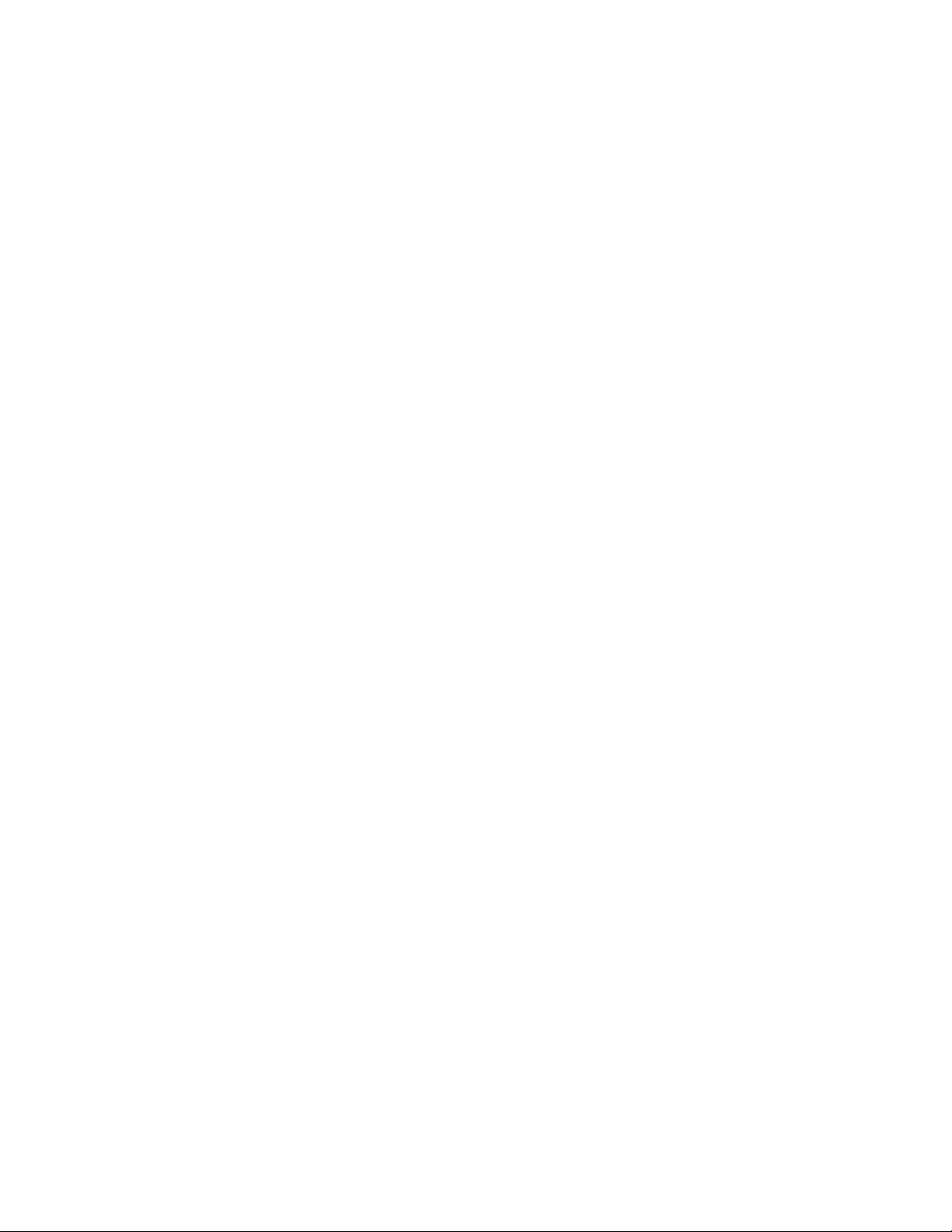
Chapter 1: Introduction
System overview
The VM-1 control panel can operate as a stand-alone panel or as part of a
24-node VM-1 life safety network.
The VM-1 user interface contains operator controls and indicators that make you
aware of event activations and provide you with the ability to take action. When
an event occurs, the alarm state on the VM-CPU main board changes and
activates the control panel LEDs and buzzer, and displays an event message on
the 240 × 320 pixel liquid crystal display (LCD) screen. Alarm, supervisory,
trouble, and monitor event messages provide information that allows you to
locate the active point and respond accordingly.
The panel also gives you the ability to access message details and system
reports, and to enable and disable devices and groups. With the correct access
level passwords, you can activate and restore sensitivity settings and message
routing, test system devices, and other tasks.
System hardware capabilities
The VM-1 control panel, in its basic configuration, supports up to:
• 250 addressable devices
• Four Class B notification appliance or auxiliary power output circuits
• 30 remote or graphic annunciators for a total of 30 sets of common controls,
3,840 LED indicators, and 1,920 switches
• Two RS-232 ports (one RJ-11 modular jack for panel programming and
diagnostics and one terminal block connection for connecting accessory
devices)
With the proper hardware options, you can expand the VM-1 control panel to
support:
• 750 additional addressable devices (1,000 total)
• Four Class A notification appliance circuits
• Three reverse polarity outputs
• Three control-indicating modules for a total of 72 local LED indicators and
36 local switches
• Two dialer outputs
2 VM-1 User Guide
Page 13
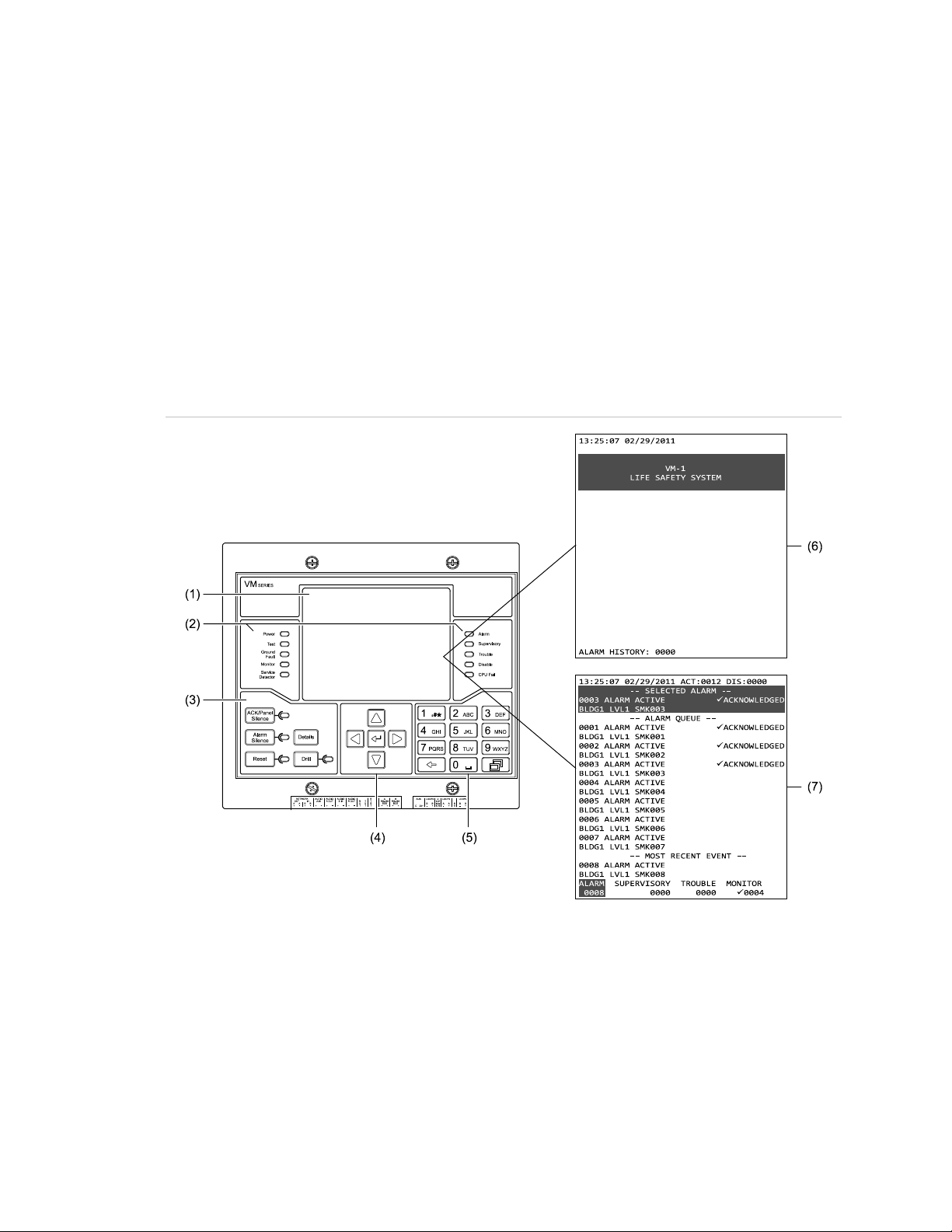
Chapter 1: Introduction
• One Ethernet connection for panel programming and diagnostics
• Live voice and prerecorded audio messaging
• Two-way firefighter telephone communication
• Connection to a VM-1 life safety network using copper, fiber optics, or both
(maximum network size may not exceed 24 nodes)
Overview of panel controls and indicators
Figure 1: VM-LCD User Interface
(1) Display
(2) System status indicators (see Figure 4 on page 5 for details)
(3) Common Controls keypad (see Figure 5 on page 6 for details)
(4) Cursor keypad (see Figure 6 on page 7 for details)
(5) Alphanumeric keypad (see Figure 7 on page 7 for details)
(6) Normal display screen (see Figure 2 on page 4 for details)
(7) Off-normal display screen (see Figure 3 on page 4 for details)
VM-1 User Guide 3
Page 14
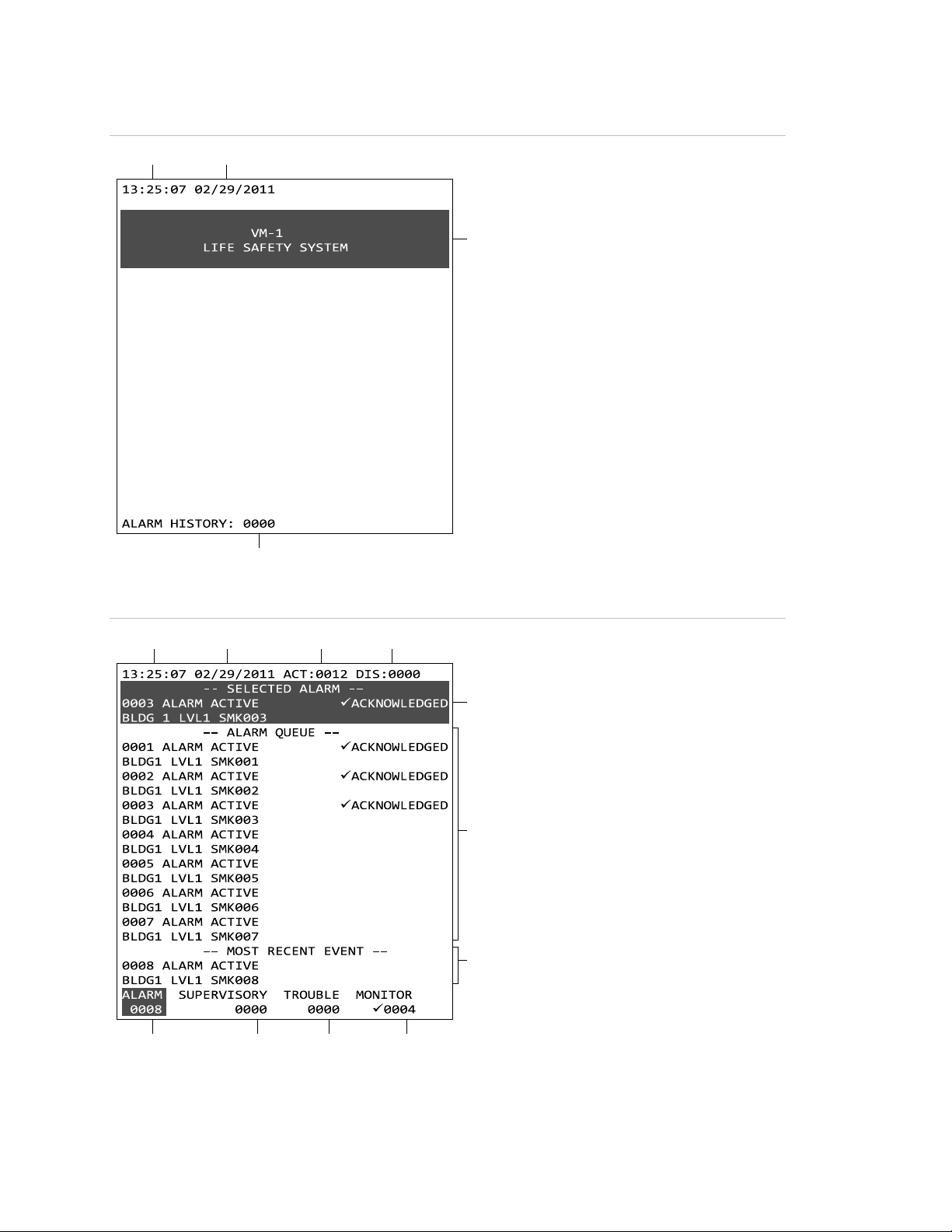
Chapter 1: Introduction
(1) (2)
(3)
(4)
(1) (2) (3) (4)
(5)
(6)
(7)
(8)(9)(10)(11)
Figure 2: Normal display screen
(1) Time
(2) Date
(3) Custom banner message
(4) Number of times the panel has
gone into alarm
Figure 3: Off-normal display screen
(1) Time
(2) Date
(3) Number of active points
(4) Number of disabled points
(5) Selected event message
(6) Contents of the selected event
message queue. In this example,
the Alarm message queue.
(7) Most recent highest priority event
message
(8) Monitor queue: Number of active
monitor event messages
(9) Trouble queue: Number of active
trouble event messages
(10) Supervisory queue: Number of
active supervisory event
messages
(11) Alarm queue: Number of active
alarm event messages
4 VM-1 User Guide
Page 15
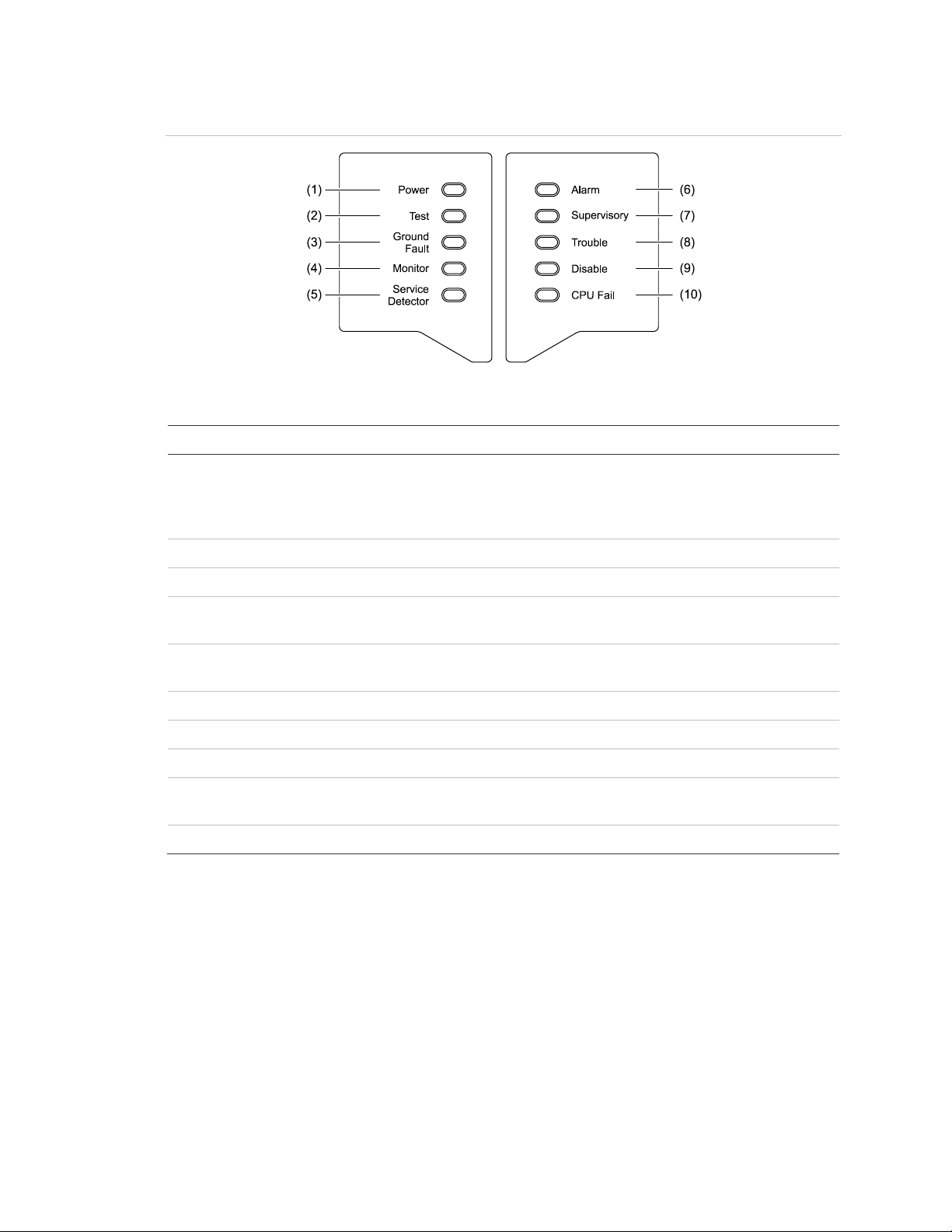
Chapter 1: Introduction
Figure 4: System status indicators detail
Table 1: System status indicators
Item Indicator Description
1 Power Indicates the primary (AC) power status. The LED is on when the panel
has primary power. The LED is off when the panel does not have primary
power or when another panel in the life safety network does not have
primary power.
2 Test Indicates that a part of the system is in test mode.
3 Ground Fault Indicates that a ground fault was detected in the system wiring.
4 Monitor Flashes when there is an active monitor event and is steady once the
event is acknowledged.
5 Service
Indicates when a detector needs servicing.
Detector
6 Alarm Serves as a common alarm event indicator.
7 Supervisory Serves as a common supervisory event indicator.
8 Trouble Serves as a common trouble event indicator.
9 Disable Indicates when a device, card, group, time control, switch, or LED has
been manually disabled.
10 CPU Fail Indicates that the VM-CPU module has detected a processor failure.
VM-1 User Guide 5
Page 16

Chapter 1: Introduction
Item
1
2
3
may be occupied. Do not reset the fire alarm system until the proper
4
5
Figure 5: Common Controls keypad details
Table 2: Common Controls keypad
Control/Indicator Description
ACK/Panel Silence
button and LED
Pressing the button acknowledges an active event. The LED
indicates that the panel is in an off-normal condition and that the
panel has been placed in Panel Silence mode.
Alarm Silence
button and LED
Pressing the button silences all audible alarm signals and, if
configured, all visible alarm signals. The LED indicates that the
active notification circuits have been silenced.
Reset button and
WARNING: Risk of death or serious injury. The protected premises
LED
authorities have determined that the threat of fire is no longer
present.
Pressing the button restores the system to the normal state. The
LED turns on during the reset process.
Drill button and
LED
Pressing the button activates the drill command function. The LED
turns on while the drill is active. Pressing the button a second time
stops the drill.
Details button Pressing the button displays additional information about the event
highlighted on the LCD screen.
6 VM-1 User Guide
Page 17

Chapter 1: Introduction
Figure 6: Cursor keypad details
(1) Up button
(2) Enter button
(3) Left button
(4) Down button
(5) Right button
Figure 7: Alphanumeric keypad details
(1) Number buttons
(2) Backspace button
(3) Space button
(4) Menus button
VM-1 User Guide 7
Page 18
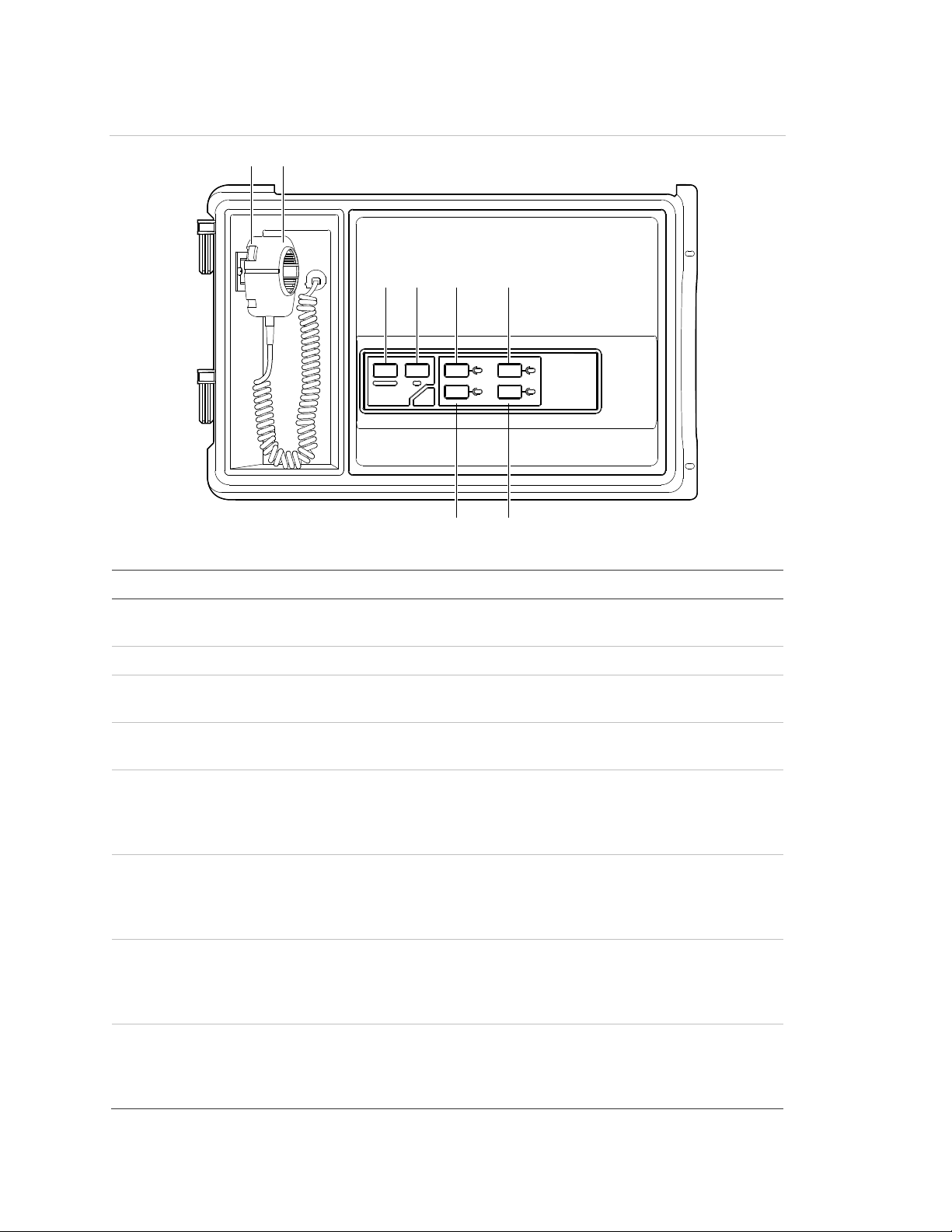
Chapter 1: Introduction
Item
1
2
3
4
LED flashes during a preannouncement tone and is steady when the
5
6
Pressing the Page To EVAC button broadcasts a live voice message
button a second time exits the Page To EVAC mode. The LED turns
7
8
(1) (2)
(3) (4) (5) (6)
(7)(8)
Paging
Volume
Ready To
Page
All Call
Page
To EVAC
Page
To Alert
Paging Microphone
All Call
Minus
Figure 8: VM-PMI Paging Microphone Interface
Table 3: VM-PMI controls and indicators
Control/Indicator Description
Push-to-talk (PTT) Pressing the PTT button lets you broadcast live voice messages.
Paging microphone Handheld microphone used to broadcast live voice messages.
Paging Volume LED shows the audio level of the person speaking into the
microphone.
Ready To Page
system is ready to page.
All Call Pressing the All Call button broadcasts a live voice message
throughout the facility. Pressing the button a second time exits the
All Call mode. The LED turns on when the system is in All Call
mode.
Page To Evac
to areas configured to receive evacuation signals. Pressing the
on when the system is in Page To EVAC mode.
Page To Alert Pressing the Page To Alert button broadcasts a live voice message
to areas configured to receive alert signals. Pressing the button a
second time exits the Page To Alert mode. The LED turns on when
the system is in Page To Alert mode.
All Call Minus Pressing the All Call Minus button broadcasts a live voice message
8 VM-1 User Guide
to areas that are not configured to receive evacuation or alert
signals. Pressing the button a second time exits the All Call Minus
mode. The LED turns on when the system is in All Call Minus mode.
Page 19

Chapter 1: Introduction
Item
1
2
3
4
5
Pressing the Page To EVAC button broadcasts a live voice message
button a second time exits the Page To EVAC mode. The LED turns
6
7
8
Paging
Volume
Ready To
Page
All Call
Page
To EVA C
Page By
Phone
Page
To Alert
Buzzer
Silence
Paging Microphone
Firefighters Phone
All Call
Minus
(1) (2) (3)
(4)
(5)
(6)
(7)
(8)(9)(10)(11 )
Figure 9: VM-PMI with VM-MFK Firefighters Telephone
Table 4: VM-PMI with VM-MFK controls and indicators
Control/Indicator Description
Push-to-talk (PTT) Pressing the PTT button lets you to broadcast live voice messages.
Paging microphone Handheld microphone used to broadcast live voice messages.
Telephone handset Handset used to communicate with dedicated firefighter telephone
All Call Pressing the All Call button broadcasts a live voice message
Page To Evac
Page by Phone Pressing the Page by Phone button allows you to broadcast live
Buzzer Silence Pressing the Buzzer Silence button silences the phone call-in
Page To Alert Pressing the Page To Alert button broadcasts a live voice message
stations that are strategically located throughout the facility.
throughout the facility. Pressing the button a second time exits the
All Call mode. The LED turns on when the system is in All Call
mode.
to areas configured to receive evacuation signals. Pressing the
on when the system is in Page To EVAC mode.
voice messages using the telephone handset instead of the paging
microphone.
buzzer.
to areas configured to receive alert signals. Pressing the button a
second time exits the Page To Alert mode. The LED turns on when
the system is in Page To Alert mode.
VM-1 User Guide 9
Page 20

Chapter 1: Introduction
Item
8
10
LED flashes during a preannouncement tone and is steady when the
11
Control/Indicator Description
All Call Minus Pressing the All Call Minus button broadcasts a live voice message
to areas that are not configured to receive evacuation or alert
signals. Pressing the button a second time exits the All Call Minus
mode. The LED turns on when the system is in All Call Minus mode.
Ready To Page
system is ready to page.
Paging Volume
LED shows the audio level of the person speaking into the
microphone.
System operation
The basic function of the VM-1 control panel is to monitor status changes in the
life safety system and to activate outputs according to the site-specific software.
Status change signals, also called events, are classified as follows:
• Alarm (highest priority): Events that signal fire alarms or other life-threatening
emergencies
• Supervisory: Events that signal off-normal conditions with sprinkler and
extinguishing systems and other equipment related to property safety
• Trouble: Events that signal faults within the system
• Monitor (lowest priority): Events that signal the operation of ancillary
equipment
During normal operation (no events), the VM-1 control panel displays the Normal
screen (see Figure 2 on page 4). When a point in the automatic fire detection
system signals a status change, the VM-1 control panel:
• Posts the event message for the point that signaled the change into the
appropriate event message queue and displays the off-normal screen (see
Figure 3)
• Turns on the corresponding system status LED
• Turns on the panel buzzer to the pattern for the highest priority active event
• Displays the most recent, highest priority event message (see Figure 3)
• Activates common relays and programmed outputs
10 VM-1 User Guide
Page 21

Chapter 1: Introduction
Event messages
The VM-1 control panel uses event messages to identify points that signal a
status change. The first line of the event message displays the event number and
the event name. The second line displays the message text. The message text is
either the address of the point that activated the event or, if programmed, a
location description.
Event messages are stored in queues. There is one queue for each type of event
message (see Figure 3).
The VM-1 control panel automatically displays the content of the highest priority
event message queue, except when you are viewing event messages in another
queue. If you are viewing event messages in one queue when a higher priority
event message is placed in another queue, the VM-1 control panel continues to
display the content of the current queue until the user timeout period expires or
until you select the other queue.
To view an event message in the current queue:
1. Press the Up or Down button to select the event message. The selected
event message appears in the highlighted area at the top of the display.
To view an event message in another queue:
1. Press the Left or Right button to select the event message queue.
2. Press the Up or Down button to select the event message.
To get details about an event message:
1. Select the event message.
2. Press the Details button.
VM-1 User Guide 11
Page 22

Chapter 1: Introduction
User access level
Level 1
(No password required)
Level 2
User access levels
The VM-1 control panel uses access levels to prevent unauthorized users from
operating certain controls and menu commands. Access level 1 does not require
a password, access levels 2 to 5 do. Operators are restricted to levels 1 and 2.
Once you have entered an access level password you do not have to enter it
again for any operator control or menu command with the same access level or
lower unless the user timeout period expires. The timeout period is configured by
your system service provider and can be set from 5 to 99:59 minutes. The default
setting is 5 minutes.
Table 5 lists the controls and menu commands available for each operator
access level. See your project documentation for the access level passwords
programmed for your system, as well as the programmed timeout period.
Table 5: User access level privileges
Privileges
All level 1 privileges, plus:
• Alarm silence function (button) [1]
• Ack/Panel silence function (button)
• Reset function (button) [1]
• Drill function (button) [1]
• Details function (button)
• Event details
• Statuses
• Reports
• Output selection
• Display/printer selection
• Toggle language
• Devices (enable/disable)
• Zone groups (enable/disable)
• Remote read lock (activate/restore)
• Remote write unlock (activate/restore)
• Gas accel response (activate/restore)
• Alternate sensitivity (activate)
• Alternate message route (activate)
• Primary sensitivity (restore)
• Primary message route (restore)
• Change time (program)
• Change date (program)
• Change password for level 1 (program)
[1] May be programmed to require an access level password. See your project documentation
for details.
12 VM-1 User Guide
Page 23

Chapter 1: Introduction
Using the paging microphone
The VM-PMI Paging Microphone Interface (see Figure 8 on page 8) gives
emergency responders the ability to broadcast instructions to occupants
throughout the protected premises. There are four types of page you can make:
• All Call: Broadcasts live voice messages throughout the facility. For example,
use the All Call button to announce the arrival of the fire department, and
make any necessary announcements.
• Page to Evac: Broadcasts live voice messages only to areas receiving
evacuation signals. For example, use the Page To Evac button to reinforce
the evacuation of the occupants in areas receiving the evacuation signal.
• Page to Alert: Broadcasts live voice messages only to areas receiving alert
signals. For example, use the Page To Alert button to notify occupants in
areas not in immediate danger to prepare to evacuate, or to advise occupants
that people from evacuating areas may be entering their safe area.
• All Call Minus: Broadcasts live voice messages only to areas that are not
receiving evacuation signals or alert signals. For example, use the All Call
Minus button to make announcements to areas of the facility such as
stairwells.
To make an announcement using the paging microphone:
1. Select the areas to receive the page by pressing the appropriate page
function button. The button’s LED indicates when the system is ready for you
to speak.
2. Press the PTT button on the microphone. The Ready to Page LED will flash
while the preannouncement tone is sounding.
3. Begin speaking once the Ready to Page LED is on steady. Adjust your voice
level so that the Paging Volume indicator only flickers occasionally in the
middle. Avoid speaking so loud that the Paging Volume indicator lights all the
way to the right.
4. When you are finished speaking, release the PTT button, and then press the
page function button again to cancel the page and return the system to its
previous condition.
Note: The system automatically cancels the page and returns to its previous
condition after a short delay if you do not cancel the page manually.
VM-1 User Guide 13
Page 24

Chapter 1: Introduction
Using the firefighters telephone
The VM-MFK Master Firefighters telephone provides two-way communication
between firefighters in the building and the Fire Command Center. You can also
use the telephone handset as the paging microphone.
To answer an incoming call:
1. Pick up the telephone handset.
2. Press the Buzzer Silence button.
3. Press the appropriate phone call connect button.
Note: Typically, the phone call connect buttons are located above the
firefighters telephone on a control-indicating display module, and labeled
“Floor 1 Phone” or equivalent.
To make an announcement using the handset:
1. Select the area to receive the page by pressing the appropriate page function
button. The button’s LED will light when the system is ready to receive the
page.
2. Press the Page by Phone button then wait for the LED to light.
3. Begin speaking.
Remote annunciation
R-Series and K-R-Series remote annunciators are VM-1 control panel
accessories that communicate with the panel through RS-485 communication.
They provide common control switches, system status indicators, zone event
messages, and zone status indicators at remote locations throughout the
protected premises. R-Series and K-R-Series remote annunciators that are
compatible with the VM-1 life safety system are shown in Figure 10 on page 15
and Figure 11 on page 17. See the R-Series Remote Annunciators and
Expanders Installation and Operation Guide (P/N 3100969-EN) or K-R-Series
Remote Annunciators and Expanders Installation and Operation Guide (P/N
3102382-EN) for more information.
14 VM-1 User Guide
Page 25

Item
1
2
Controls Enabled
Ack/Silence
Reset
Signal Silence
Drill
Lamp Test
Power
Fire Alarm
Supervisory
Ground Fault
Trouble
RLCD-C / K-RLCD-C
Controls Enabled
Ack/Silence
Lamp Test
Power
Fire Alarm
Supervisory
Ground Fault
Trouble
RLCD / K-RLCD
(1)
(1)
(2)
(2)
(3)
(3)
(4)
(4)
(5)
(5)
(6)
(7) (8) (9)
(9)
(10)
(10)
(11 )
(11 )
(12)
(12)
(13)
(13)
(14)
(14)
(15)
(15)
Chapter 1: Introduction
Figure 10: LCD model remote annunciator controls and indicators
Table 6: LCD model remote annunciator controls and indicators
Control/Indicator Description
LCD screen Displays system status, event messages, and event message
Up button Pressing the Up button scrolls up through the messages in the
details.
event message queue and scrolls up through characters for
password entry.
VM-1 User Guide 15
Page 26

Chapter 1: Introduction
Item
3
4
5
6
7
indicates the function is active. Requires a password or the enable
8
9
ndicates the function is
10
11
12
13
14
15
Control/Indicator Description
Down button Pressing the Down button scrolls down through the messages in
the event message queue and scrolls down through characters for
password entry.
Enter button Pressing the Enter button displays message details for the current
message and enters the password character selected.
Lamp Test button
and LED
Pressing the Lamp Test button turns on all LEDs and displays a
test pattern on the LCD. The LED indicates the lamp test is
running.
Drill button and
LED [1]
Pressing the Drill button turns on all audible and common alarm
output devices and, if configured, all visible devices. Pressing the
button again turns them off. The LED indicates the function is
active. Requires a password to operate.
Signal Silence
button and LED [1]
Pressing the Signal Silence button turns off all active audible and
common alarm output devices and, if configured, all visible
devices. Pressing the button again turns them back on. The LED
controls key to operate.
Reset button and
LED [1]
Pressing the Reset button restores the system to the normal state.
The LED indicates the reset function is active. Requires a
password or the enable controls key to operate.
ACK/Silence button
and LED
Pressing the ACK/Silence button silences the panel buzzer and
acknowledges all current events. The LED i
active. Requires a password or the enable controls key.
Controls Enabled
LED
Blue LED indicates the controls in that group are enabled at the
annunciator. Requires a password or the enable controls key.
Trouble LED Yellow LED indicates an active trouble state.
Ground Fault LED Yellow LED indicates a ground fault.
Supervisory LED Yellow LED indicates an active supervisory state.
Fire Alarm LED Red LED indicates an active fire alarm state.
Power LED Green LED indicates the annunciator is energized.
[1] Control and indicator is not on the RLCD or K-RLCD remote annunciator.
16 VM-1 User Guide
Page 27

Chapter 1: Introduction
Item
1
2
3
4
RLED-C / K-RLED-C
RLED24 / K-RLED24
Controls Enabled
Ack/Silence
Reset
Signal Silence
Drill
Lamp Test
Power
Fire Alarm
Supervisory
Ground Fault
Trouble
(1)
(1)
(2)
(2)
(3)
(3)
(4)
Figure 11: LED model remote annunciator and expander controls and indicators
Table 7: LED model remote annunciator and expander controls and indicators
Control/Indicator Description
Zone description label User-defined zone or device description
Active LED Red LED indicates an active zone or device alarm state
Trouble LED Yellow LED indicates an active zone or device trouble state
Controls and indicators [1] See items 5 through 15 in Table 6 on page 15
[1] Controls and indicators are not on the RLED24 or K-RLED24 remote expander.
VM-1 User Guide 17
Page 28

Chapter 1: Introduction
From:
To:
Subject:
admin@email.com
someone@youremail.com, someone@gmail.com, someone@yahoo.com
ALARM_ACTIVE, Device 2nd Floor, Room 205
ALARM_ACTIVE, Device 2nd Floor, Room 205
ALARM ACTIVE: 14:35:23 08/14/2014 P:01 C:03 D:0126
CAB_1 Device 2nd Floor Room 205
Please alert emergency personnel. A fire condition may exist.
Please alert manager at 999-999-9999.
Do not reply to this email. This message is generated from an automated source. Incoming
email to this account is not monitored and will be automatically removed.
Email and text communication
For VM-1 systems using VM-CU version 1.30 or later, events can be transmitted
through any VM-1 control panel with an installed Ethernet card to external
devices such as computers and smartphones. Communication occurs over
Ethernet using IP services such as email and text messaging through email.
During system configuration, your service provider may have added your email
address or smartphone number to a distribution list for notification of system
events. Figure 12 below and Figure 13 on page 19 are examples of email and
text messages that can be generated. If you receive a message, take the action
shown in the message or as instructed by the local authority.
Figure 12: Email message example
18 VM-1 User Guide
Page 29

Chapter 1: Introduction
Figure 13: Text message example
VM-1 User Guide 19
Page 30

Chapter 1: Introduction
20 VM-1 User Guide
Page 31

Chapter 2
Basic operating
instructions
Summary
This chapter provides instructions for operating the basic features of your VM-1
life safety system. Basic features are those that anyone can operate. Typically,
basic features do not require passwords.
Content
Checking for active points 22
Finding detectors that may need servicing 23
Viewing history reports 24
Finding firmware and database version numbers 25
Viewing the alarm count 25
Determining panel TCP/IP settings 26
Determining if your VM-DACT is NFPA 72 compliant 26
Silencing the panel buzzer 27
Silencing alarm signals 27
Acknowledging events 28
Resetting the fire alarm system 28
Performing a lamp test 29
Activating alarm signals manually 29
Changing the LCD screen language 30
VM-1 User Guide 21
Page 32

Chapter 2: Basic operating instructions
Checking for active points
The VM-1 control panel provides the following status reports to help you find out
if any points in the system are in an active or other off-normal state:
• All Active Points: Lists all points that are in an active or other off-normal state
(trouble, disable, etc.)
• Alarm: Lists all alarm points that are in the active state
• Supervisory: Lists all supervisory points that are in the active state
• Trouble: Lists all points that are in the trouble state
• Monitor: Lists all monitor points that are in the active state
• Test: Lists all points in an active service group that are in the active or trouble
state
• Disabled Points: Lists all points that are in the disabled state
• Outputs: Lists all output points that are in the active state (audibles, visibles,
panel LEDs)
To check for active points:
1. From the Main Menu, choose Status.
2. Choose one of the reports described above.
3. Enter the panel address (PP).
4. Choose Display and scroll through the report.
— or —
Choose Print Locally.
5. When finished, press the Backspace button to return to the Status Menu or
press the Menus button to exit.
22 VM-1 User Guide
Page 33

Chapter 2: Basic operating instructions
Finding detectors that may need servicing
The VM-1 control panel provides the following maintenance reports to help you
find out if any addressable smoke detectors need servicing. Any of the reports
can be displayed on the LCD screen or printed on a local printer.
The reports show the %Dirty values of the devices. This value is an indication of
a smoke detector’s ability to compensate for dust and dirt buildup inside the
chamber. Smoke detectors with higher %Dirty values are less able to
compensate. The available reports are:
• Dirty Devices > 80%: Lists all addressable smoke detectors that have a
%Dirty value of greater than 80%. Smoke detectors that are more than 80%
dirty should be cleaned or replaced as soon as possible. To view this report
you must know the panel address.
• Dirty Devices > 20%: Lists all addressable smoke detectors that have a
%Dirty value greater than 20%. A smoke detector that is more than 20% dirty
should be noted for possible cleaning or replacing. To view this report you
must know the panel address.
• Single Device: Lists the %Dirty value for a single smoke detector. The report
also includes the smoke detector’s model type, primary and alternate alarm
sensitivity values, and, if programmed, a location description. To view this
report you must know the panel, card, and device address of the smoke
detector.
• Devices on a Card: Lists the %Dirty value for all of the smoke detectors on a
signaling line circuit. The report also includes each smoke detector’s model
type, primary and alternate alarm sensitivity values, and, if programmed, a
location description. To view this report you must know the panel number,
card number, and loop number of the signaling line circuit.
To find detectors that may need servicing:
1. From the Main Menu, choose Reports, and then choose Device Maintenance.
2. Choose one of the reports described above.
3. Enter the requested address.
4. Choose Display and scroll through the report.
— or —
Choose Print Locally.
VM-1 User Guide 23
Page 34

Chapter 2: Basic operating instructions
5. When finished, press the Backspace button to return to the Reports Menu or
press the Menus button to exit.
Viewing history reports
The history report lists the last 1,000 events or operator instructions processed
by the control panel or since its history was cleared. The event or system
command name, address, time and date of occurrence, and the source that
initiated the event or command are included.
The report is structured with the most recent event or instruction listed first. The
report can be displayed for viewing on the LCD screen or printed to a local
printer. The history reports are listed below.
• History with Text: Provides a history of events and operator commands
logged by the panel. For each point that activated or restored, the detail
includes the point’s message text.
• History without Text: Provides a history of events and operator commands
logged by the system. For each point that activated or restored, the detail
includes the point’s device address.
To view a history report:
1. From the Main Menu, choose Reports, and then choose History.
2. Choose one of the reports described above.
3. Enter the panel address (PP).
4. Choose Display and scroll through the report.
— or —
Choose Print Locally.
5. When finished, press the Backspace button to return to the Reports Menu or
press the Menus button to exit.
24 VM-1 User Guide
Page 35

Chapter 2: Basic operating instructions
Finding firmware and database version
numbers
By viewing a Revisions report, you can find the version numbers for the following:
• The CPU firmware
• The project database and the VM-CU used to compile and download the
project database
• The audio database, if equipped with a paging microphone
• The application code (firmware), bootloader code, and database for each card
installed in the panel.
To view the Revisions report:
1. From the Main Menu, choose Reports, and then choose Revisions.
2. Enter the panel address (PP).
3. Choose Display and scroll through the report.
— or —
Choose Print Locally
4. When finished, press the Backspace button to return to the Reports Menu or
press the Menus button to exit.
Viewing the alarm count
The VM-1 control panel records how many times it went into the alarm condition.
During normal operation, the alarm count is displayed on the LCD. When the
VM-1 user interface displays the off-normal screen, you must run a Revisions
report to see the alarm count.
To view the alarm count:
1. From the Main Menu, choose Reports, and then choose Revisions.
2. Enter the panel address (PP).
VM-1 User Guide 25
Page 36

Chapter 2: Basic operating instructions
3. Choose Display and scroll through the report. The alarm count is on the
second line of the report.
— or —
Choose Print Locally.
4. When finished, press the Backspace button to return to the Reports Menu or
press the Menus button to exit.
Determining panel TCP/IP settings
If your panel is equipped with an Ethernet (TCP/IP) connection, you may be
asked to provide the IP address, subnet mask, and gateway settings.
To determine the panel TCP/IP settings:
1. From the Main Menu, choose Reports, and then choose Revisions.
2. Enter the panel address (PP).
3. Choose Display and scroll through the report. The settings are at the bottom
of the report.
— or —
Choose Print Locally.
4. When finished, press the Backspace button to return to the Reports Menu or
press the Menus button to exit.
Determining if your VM-DACT is NFPA 72
compliant
A DACT Compliance report tells you if the VM-DACT installed in the panel meets
NFPA 72 configuration requirements. The report does not indicate why the
VM-DACT may be noncompliant.
To view the DACT Compliance report:
1. From the Main Menu, choose Reports, and then choose DACT Compliance.
2. Enter the panel address (PP).
26 VM-1 User Guide
Page 37

Chapter 2: Basic operating instructions
3. Choose Display and scroll through the report.
— or —
Choose Print Locally.
4. When finished, press the Backspace button to return to the Reports Menu or
press the Menus button to exit.
Silencing the panel buzzer
The VM-1 control panel sounds the panel buzzer when an event message is
posted into one of the event message queues. Pressing the Ack/Panel Silence
button or acknowledging the event message silences the buzzer. The panel
buzzer automatically re-sounds when a new event message is posted or when
the panel trouble re-sound timer expires (typically after 24 hours).
Notes
• The panel buzzer may be configured to sound periodically to remind that the
panel has been silenced.
• For nonlatching events, the panel buzzer automatically silences when the
event is restored.
• Pressing the Panel Silence button also silences the buzzer on remote
annunciators, provided that the remote annunciators are communicating.
To silence the panel buzzer:
1. Press the Ack/Panel Silence button or acknowledge the event message.
Silencing alarm signals
WARNING: Risk of death or serious injury. The protected premises may be
occupied. Do not silence alarm signals or reset the control panel unless you are
authorized to do so and only after all occupants have been evacuated.
Pressing the Alarm Silence button silences all audible alarm signals and, if
configured, all visible alarm signals.
Depending on the system configuration, the alarm silence operation:
• May be inhibited for 1 to 3 minutes after an alarm event
VM-1 User Guide 27
Page 38

Chapter 2: Basic operating instructions
• May not turn off visible notification appliances
• May not silence notification appliances if water is flowing through the sprinkler
system
• May automatically silence notification appliances after 1 to 60 minutes
Silenced alarm signals automatically turn back on when:
• The Alarm Silence button is pressed a second time
• Another alarm input activates
• Another alarm input in the same zone activates, unless the system is
configured to prevent it
To silence alarm signals:
1. Press the Alarm Silence button.
2. If prompted, enter the access level password.
Acknowledging events
Acknowledging an event confirms that you have seen the event message. When
you acknowledge an event, the VM-1 control panel places a check mark and the
word “Acknowledged” next to the event. On proprietary systems, you cannot
silence the panel until all events have been acknowledged.
To acknowledge an event:
1. Press the Ack/Panel Silence button.
Resetting the fire alarm system
WARNING: Risk of death or serious injury. The protected premises may be
occupied. Do not reset the fire alarm system until the proper authorities have
determined that the threat of fire is no longer present.
Pressing the Reset button restores the fire alarm system to its normal state —
provided that all latched inputs have been restored. If alarm signal initiating
devices have not been restored, active alarm signals remain active and silenced
alarm signals remain silenced.
28 VM-1 User Guide
Page 39

Chapter 2: Basic operating instructions
Notes
• System programming may render the Reset button inoperable for up to three
minutes following an alarm event.
• Resetting the system does not enable disabled points or restore outputs
activated by a switch.
To reset the fire alarm system:
1. Press the Reset button.
2. If prompted, enter the access level password.
Performing a lamp test
Use the Lamp Test command on the Test menu to verify the operation of the
LCD and LED indicators. The lamp test command temporarily turns on the panel
buzzer, all LED indicators, and every pixel on the LCD. The lamp test command
only operates the indicators on the panel from which the command is initiated.
To perform a lamp test:
1. From the Main Menu, choose Test, and then choose Lamp Test.
Activating alarm signals manually
The VM-1 drill feature lets you activate alarm signals manually without putting the
panel into alarm. When you activate a drill, all audible alarm signals turn on and,
if configured, all visible alarm signals turn on, but other automatic fire alarm
responses are not activated. The alarm signals remain active until the drill is
canceled.
To activate a drill:
1. Press the Drill button.
2. If prompted, enter the access level password.
To cancel a drill:
1. Press the Drill button.
VM-1 User Guide 29
Page 40

Chapter 2: Basic operating instructions
Changing the LCD screen language
Use the Toggle Language command on the Program Menu to toggle the LCD
screen text to a secondary language.
Note: The panel must be configured for a secondary language.
To change the LCD screen language:
1. From the Main Menu, choose Program.
2. Choose Toggle Language.
30 VM-1 User Guide
Page 41

Chapter 3
Advanced operating
instructions
Summary
This chapter provides instructions for operating the advanced features of your
VM-1 life safety system. Advanced features alter system operation and require
the access level 2 password or greater.
Content
Changing detector alarm sensitivity 32
Changing event message routes 32
Disabling and enabling devices 33
Disabling and enabling zone groups 34
Setting the system time and date 35
Using a TCP/IP connection to write to the panel 35
Using a TCP/IP connection to read from the panel 36
Testing a carbon monoxide (CO) detector 37
VM-1 User Guide 31
Page 42

Chapter 3: Advanced operating instructions
Changing detector alarm sensitivity
Your fire alarm system can be programmed with two different alarm sensitivity
settings. The alarm sensitivity setting determines how easily automatic fire
detectors can sense a fire alarm condition. Typically, the primary alarm sensitivity
setting is programmed for daytime operation and the alternate alarm sensitivity
setting is programmed for nighttime and weekend operation.
To activate the alternate alarm sensitivity settings:
1. From the Main Menu, choose Activate.
2. Choose Alt Sensitivity.
3. Enter the access level password.
To restore the primary alarm sensitivity settings:
1. From the Main Menu, choose Restore.
2. Choose Primary Sensitivity.
3. Enter the access level password.
Changing event message routes
Your fire alarm system can be programmed with a primary message route and an
alternate message route. The message route setting determines where event
messages are displayed. Typically, the primary message route is programmed
for daytime operation and the alternate message route is programmed for
nighttime and weekend operation.
In most applications, a time control is used to automatically switch event
messages over to their alternate route setting. When the time control is restored,
event messages are automatically switched back to their primary route settings.
To activate alternate message routing:
1. From the Main Menu, choose Activate.
2. Choose Alt Message Route.
3. Enter the access level password.
32 VM-1 User Guide
Page 43

Chapter 3: Advanced operating instructions
To restore primary message routing:
1. From the Main Menu, choose Restore.
2. Choose Primary Msg Route.
3. Enter the access level password.
Disabling and enabling devices
Disabling a device prevents the VM-1 control panel from processing status
change signals from the device, or changing the output state of the device, until
the device is enabled. For example, the VM-1 control panel does not generate an
alarm active event when you activate a disabled detector, but will do so after the
detector is enabled.
The VM-1 control panel keeps track of how many times you disable and enable a
device. You must enable a device the same number of times you disable it in
order to return the device to its initial condition.
Device addresses are listed in Appendix A “System addressing” on page 45.
Notes
• You cannot disable a device configured as a common alarm output.
• Disabling the device address for the dialer or a dialer account deletes all
event messages sent to that account before they are transmitted. The dialer
still transmits the account’s test-abnormal message and any message that
was in the dialer queue before the account was disabled.
• Disabling all of the devices in a zone group automatically disables the zone
group. Enabling any device in the zone group automatically enables the zone
group.
To disable a device:
1. From the Main Menu, choose Disable.
2. Choose Device, and then enter the device address (PPCCDDDD).
3. Enter the access level password.
VM-1 User Guide 33
Page 44

Chapter 3: Advanced operating instructions
To enable a device:
1. From the Main Menu, choose Enable.
2. Choose Device, and then enter the device address (PPCCDDDD).
3. Enter the access level password.
Disabling and enabling zone groups
Disabling a zone group prevents the VM-1 control panel from processing status
change signals from every device in the zone group until the zone group is
enabled. For example, the VM-1 control panel does not generate an alarm active
event when you activate a detector in a disabled zone group, but will do so after
the zone group is enabled.
The VM-1 control panel keeps track of how many times you disable and enable a
zone group. You must enable a zone group the same number of times you
disable it in order to return the zone group to its initial condition.
Notes
• The control panel tracks events from a disabled zone group but does not
process them until the zone group is enabled.
• If you disabled the zone group by disabling all of the devices in the zone
group, enabling the zone group enables all of the devices in the zone group.
To disable a zone group:
1. From the Main Menu, choose Disable.
2. Choose Group, and then choose Zone Group.
3. Scroll through the list and choose the desired zone group.
4. Enter the access level password.
To enable a zone group:
1. From the Main Menu, choose Enable.
2. Choose Group, and then choose Zone Group.
3. Scroll through the list and choose the desired zone group.
4. Enter the access level password.
34 VM-1 User Guide
Page 45

Chapter 3: Advanced operating instructions
Setting the system time and date
The VM-1 control panel incorporates a system clock to time stamp events and to
activate time controls. The time is presented in 24-hour format. The date is
presented in month-day-year format.
To set the time:
1. From the Main Menu, choose Program, and then choose Change Time.
2. Enter the access level password.
3. Enter the hour, minutes, and seconds (HHMMSS).
Examples:
000000 = midnight
010000 = 1:00 a.m.
120000 = noon
130000 = 1:00 p.m.
235900 = 11:59 p.m.
To set the date:
1. From the Main Menu, choose Program, and then choose Change Date.
2. Enter the access level password.
3. Enter the date (MMDDYYYY).
Using a TCP/IP connection to write to the
panel
If your VM-1 control panel is equipped with an Ethernet card, your service
provider can use the TCP/IP connection to write (download) the project database
to the panel instead of using an RS-232 connection. By default, this feature is
“locked” to prevent someone from changing the project database without
permission. You cannot write to the panel until it is “unlocked.”
Notes
• Activating and restoring the Remote Write Unlock command does not affect
downloading the project database using an RS-232 connection.
• The Remote Write Unlock command times out after 15 minutes.
VM-1 User Guide 35
Page 46

Chapter 3: Advanced operating instructions
• This function should only be used by the installer or service provider.
Changes to the fire alarm system must be tested and may require local
authority approval.
To allow writing to the panel:
1. From the Main Menu, choose Activate.
2. Choose Remote Write Unlock.
3. Choose By Panel, and then enter the panel address (PP).
— or —
Choose All Panels.
4. Enter the access level password.
To prevent writing to the panel:
1. From the Main Menu, choose Restore.
2. Choose Remote Write Unlock.
3. Choose By Panel, and then enter the panel address (PP).
— or —
Choose All Panels.
4. Enter the access level password.
Using a TCP/IP connection to read from the
panel
If your VM-1 control panel is equipped with an Ethernet card, your service
provider can use the TCP/IP connection to read status and diagnostic information
from the panel instead of using an RS-232 connection. By default, this feature is
“unlocked.” Locking this feature prevents you from reading from the panel until it
is unlocked.
Notes
• The Remote Read Lock command does not automatically time out.
• Activating and restoring the Remote Read Lock command does not affect
reading panel status and diagnostic information using an RS-232 connection.
36 VM-1 User Guide
Page 47

Chapter 3: Advanced operating instructions
To prevent reading from the panel:
1. From the Main Menu, choose Activate.
2. Choose Remote Read Lock.
3. Choose By Panel, and then enter the panel address (PP).
— or —
Choose All Panels.
4. Enter the access level password.
To allow reading from the panel:
1. From the Main Menu, choose Restore.
2. Choose Remote Read Lock.
3. Choose By panel, and then enter the panel address (PP).
— or —
Choose All Panels.
4. Enter the access level password.
Testing a carbon monoxide (CO) detector
V-Series carbon monoxide (CO) detectors have an accelerated response mode
that you can use when testing. In normal mode, V-Series CO detectors activate
after carbon monoxide levels reach 400 ppm (parts per million) for 4 minutes.
In accelerated response mode, V-Series CO detectors activate within 4 to
8 seconds after reaching 400 ppm.
Notes
• The V-Series CO detector normal response rate mimics the normal
absorption rate of CO in the bloodstream.
• If you do not restore the response mode, CO detection returns to its normal
response time after 4 hours.
To change the CO rate of detection:
1. From the Main Menu, choose Activate.
VM-1 User Guide 37
Page 48

Chapter 3: Advanced operating instructions
2. Choose Gas Accel Response, and then enter the device address
(PPCCDDDD).
3. Enter the access level password.
To restore the CO rate of detection:
1. From the Main Menu, choose Restore.
2. Choose Gas Accel Response, and then enter the device address
(PPCCDDDD).
3. Enter the access level password.
38 VM-1 User Guide
Page 49

Chapter 4
Preventive maintenance
and testing
Summary
This chapter provides instructions for maintaining and testing your VM-1 life
safety system.
Content
Introduction 40
Service provider information 40
Visual inspection schedule 41
Routine maintenance schedule 42
Troubleshooting 43
VM-1 User Guide 39
Page 50

Chapter 4: Preventive maintenance and testing
Introduction
Periodic visual inspections and maintenance testing must be performed on your
VM-1 life safety system to ensure that it is operating correctly and as required by
the local authority having jurisdiction (AHJ). Maintenance testing is performed by
your service provider or a qualified technician with a complete understanding of
the system hardware and functions.
Visual inspection and maintenance schedules are provided in this section, as
well as a form to document your service provider’s contact information.
Service provider information
Fill in the contact information of your service provider on the form below. If more
than one service provider is assigned, use the additional form.
VM-1 Service Provider
Name
Address
City
State
Country
Postal code
Telephone
E-mail
Fax
Name
Address
City
State
Country
Postal code
VM-1 Service Provider
Telephone
E-mail
Fax
40 VM-1 User Guide
Page 51

Chapter 4: Preventive maintenance and testing
Component
Radiant energy fire detectors
(heat detectors)
Supervisory signal devices
Waterflow devices
Batteries
Control unit t
Emergency voice/alarm
communication equipment
Remote annunciators
Duct detectors
Electromechanical releasing
devices
Fire extinguishing systems or
suppression systems
Fire alarm boxes
Heat detectors
Visual inspection schedule
Perform visual inspections in accordance with Table 8 below or more often if
required by the local AHJ.
Table 8: Visual inspection schedule
Frequency Recommended procedure
Monthly Inspect the equipment for any visible signs of
Monthly Verify that the module’s green LED flashes.
Monthly Verify that the module’s green LED flashes.
Semiannually Inspect batteries for corrosion or leakage. Verify
damage or other changes that may adversely
affect performance. Clean if necessary.
Ensure that there are no changes that may
adversely affect equipment performance.
Ensure that there are no changes that may
adversely affect equipment performance.
that the battery connections are tight and secure.
Clean the connections, if required. Replace
batteries every 5 years, or sooner if conditions
warrant.
rouble signals Semiannually Ensure that there are no changes that may
adversely affect equipment performance.
Semiannually Inspect the equipment for any visible signs of
Semiannually Inspect the equipment for any visible signs of
Semiannually Inspect the equipment for any visible signs of
Semiannually Ensure that there are no changes that may
Semiannually Ensure that there are no changes that may
Semiannually Inspect the equipment for any visible signs of
Semiannually Inspect the equipment for any visible signs of
damage or other changes that may adversely
affect performance.
damage or other changes that may adversely
affect performance.
damage or other changes that may adversely
affect performance.
adversely affect equipment performance.
adversely affect equipment performance.
damage or other changes that may adversely
affect performance.
damage or other changes that may adversely
affect performance. Clean if necessary.
VM-1 User Guide 41
Page 52

Chapter 4: Preventive maintenance and testing
Component
Smoke detectors
Interface equip
Alarm notification appliances
Supervising station fire alarm
system transmitters
Control unit
Fiber optic cable connections
Component
Control equipment [1]
Supervisory signal devices (except valve
Off
Waterflow devices
Valve tamper switches
Batteries [2]
Control unit trouble signals
Fiber optic cable connections
Frequency Recommended procedure
Semiannually Inspect the equipment for any visible signs of
ment Semiannually Inspect the equipment for any visible signs of
Semiannually Verify that the module’s green LED flashes.
Semiannually Ensure that there are no changes that may
Annually Inspect the equipment for any visible signs of
Annually Inspect the cables for any visible signs of
damage or other changes that may adversely
affect performance. Clean if necessary.
damage or other changes that may adversely
affect performance.
Ensure that there are no changes that may
adversely affect equipment performance.
adversely affect equipment performance.
damage or other changes that may adversely
affect performance.
damage, loose connections, or other changes
that may adversely affect performance
Routine maintenance schedule
Routine maintenance and testing should be scheduled for your VM-1 life safety
system in accordance with Table 9 below or more often if required by the local
AHJ.
Note: Only your system service provider or a qualified technician with a complete
understanding of the system hardware and functions should perform system
maintenance and tests.
Table 9: Routine maintenance schedule
Frequency
Quarterly /
Annually
tamper switches) Quarterly
-premises transmission equipment Quarterly
Semiannually
Semiannually
Annually
42 VM-1 User Guide
Annually
Annually
Page 53

Chapter 4: Preventive maintenance and testing
Component
Emergency
Remote annunciators
Smoke detectors
Heat detectors
Fire alarm boxes
Fire extinguishing systems or suppression systems
Interface equipment
Audible
Textual audible notification appliances (speakers)
Visible notification appliances
Supervising station fire alarm system transmitters
Frequency
voice/alarm communication equipment Annually
Annually
Annually
Annually
Annually
Annually
Annually
notification appliances Annually
Annually
Annually
Annually
[1] Test control equipment quarterly when it is not connected to a supervising station.
[2] Replace batteries every five years, or sooner if conditions warrant.
Troubleshooting
Problems with your VM-1 life safety system can generally be classified in two
categories: application programming problems and hardware (including firmware)
problems. Many times hardware problems are identified by the system itself.
Application programming problems are typically suspected when an incorrect
response happens, or when a response fails to happen or happens at the wrong
time.
Only your system service provider or a qualified technician with a complete
understanding of the system hardware and functions should perform system
servicing and repairs. Refer to “Service provider information” on page 40 for their
contact information. Refer to the VM-1 Technical Reference Manual
(P/N 3101890-EN) for detailed troubleshooting information.
Before contacting your service provider, make note of the following:
• Messages shown on the LCD screen
• Construction in the area that may have caused the problem
• Adverse weather that may have caused the problem
• Damage to any equipment
VM-1 User Guide 43
Page 54

Chapter 4: Preventive maintenance and testing
44 VM-1 User Guide
Page 55

Appendix A
System addressing
Summary
This appendix provides an easy way to look up card and device addresses.
Content
Address formats 46
Card address 46
Hardware layer device addresses 48
Operator layer device address 49
Remote annunciator device addresses 50
VM-1 User Guide 45
Page 56

Appendix A: System addressing
Card or circuit
VM
VM
PS10
Loop controller on the VM
Display modules
VM
VM
Remote annunciator interface
VM
VM
1st ACHS card [2]
2nd ACHS card [2]
3rd ACHS card [2]
[1] Either a VM
[2] ACHS card logical address values vary according to system configuration, as shown in this
table. The AMK
Address formats
VM-1 addresses are in PPCCDDDD format, where:
• PP is the cabinet number. Possible values are: 01 (single panel systems) or
01 to 08 (networked systems).
• CC is the card’s logical address. Possible values are listed in Table 10.
• DDDD is the device number. Possible values are listed in Table 11, Table 12,
and Table 13.
Card address
Cards have a physical address and a logical address. The physical address
identifies the card’s location in the panel. The logical address identifies the card
in the CPU database. See Table 10 below and Figure 14 on page 47.
Table 10: VM-1 card addresses
VM-PMI and
VM-MFK
Logical Addresses
-CPU Main Board 00 00 00
-LCD User Interface 00 00 00
-4B Power Supply 02 02 02
-CPU 03 03 03
35 35 35
-DACT Dual Line Dialer Card [1] 05 05 05
-SLCXB Loop Controller Module [1] 05 05 05
04 04 04
-PMI Paging Microphone Interface 06 06 N/A
-MFK Firefighters Telephone 07 N/A N/A
08 07 06
09 08 07
10 09 08
VM-PMI
only
AMK-RN
only
-DACT card or a VM-SLCXB module can be installed in the slot.
-RN does not have a logical address.
46 VM-1 User Guide
Page 57

Appendix A: System addressing
LINE 1 LINE 2
AUDIO
DATA
KEY AUDIO
REMOTE MIC
AUX OUT AUX IN
B
BAA
+
+
-
-
1V AUDIO RISER
TB1
B
BAA
+
+
-
-
1V AUDIO RISER
TB1
B B
A
A
+
+
-
-
1V AUDIO RISER
TB1
TB1
B
BAA
+
+
- -
TELEPHONE RISER
TX
RX
PP06 PP07
PP08 PP09 PP10
PP02 PP03
PP05
PP04
PP35
Paging
Volume
Ready To
Page
All Call
Page
To EVAC
Page By
Phone
Page
To Ale rt
Buzzer
Silence
Paging Microphone
Firefighters Phone
All Call
Minus
Figure 14: Logical addresses for a VM-1 with a VM-PMI and a VM-MFK
VM-1 User Guide 47
Page 58

Appendix A: System addressing
Card
Address
PS10
PP020001
PP020002
PP020003
PP020004
VM
PP030001 to PP030125
PP030126 to PP030250
PP030251 to PP030375
PP030376 to PP030500
VM
PPCC0001 to PPCC0125
PPCC0126 to PPCC0250
PPCC0251 to
PPCC0376 to PPCC0500
VM
PP060001
PP060002
PP060003
PP060004
PP060005 to PP080255
ACHS 1
PPCC0003
PPCC0004
PPCC0005
PPCC0006
ACHS 2
PPCC0003
PPCC0004
PPCC0005
PPCC0006
ACHS 3
PPCC0003
PPCC0004
PPCC0005
PPCC0006
Hardware layer device addresses
Table 11 below lists the device addresses for points on the VM-1 hardware layer.
Table 11: VM-1 hardware layer device addresses
Device or circuit
-4B NAC/AUX 1
NAC/AUX 2
NAC/AUX 3
NAC/AUX 4
-CPU
Loop Circuit 1
Loop Circuit 2
-SLCXB
Loop 1
Loop 2
-PMI Default_Normal_PP_08
Channel_1_Relay_Confirmation
Detectors
Modules
Detectors
Modules
Detectors
Modules
Detectors
Modules
Default_Alert_PP_08
Default_Evac_PP_08
Default_Pre_PP_08
MSG_005 to MSG_255
Channel_2_Relay_Confirmation
Channel_3_Relay_Confirmation
Channel_4_Relay_Confirmation
PPCC0375
48 VM-1 User Guide
Channel_1_Relay_Confirmation
Channel_2_Relay_Confirmation
Channel_3_Relay_Confirmation
Channel_4_Relay_Confirmation
Channel_1_Relay_Confirmation
Channel_2_Relay_Confirmation
Channel_3_Relay_Confirmation
Channel_4_Relay_Confirmation
Page 59

Appendix A: System addressing
Module type
Address
1st D12LS
PP350001 to PP350012
PP351001 to PP351024
2nd D12LS
PP350101 to PP350112
PP351101 to PP351124
3rd D12LS
PP350201 to PP350212
PP351201 to PP351224
LED01
LED24
SW01
SW12
Operator layer device address
Figure 15 identifies the LEDs and switches on a D12LS-VM card. Table 12 lists
the device addresses for the points on the VM-1 operator layer.
Figure 15: D12LS-VM LED and switch numbering
Table 12: VM-1 operator layer device addresses
Switch / LED
-VM SW01 to SW12
LED01 to LED24
-VM SW01 to SW12
LED01 to LED24
-VM SW01 to SW12
LED01 to LED24
VM-1 User Guide 49
Page 60

Appendix A: System addressing
Controls Enabled
Ack/Silence
Reset
Signal Silence
Drill
Lamp Test
Power
Fire Alarm
Supervisory
Ground Fault
Trouble
LED01
LED16
LED17
LED32
LED01
LED16
LED17
LED32
LED33
LED48
RLED-C /
K-RLED-C
RLED24 /
K-RLED24
Remote annunciator device addresses
Table 13 on page 53 lists the device addresses for LEDs and switches on
RLED-C and K-RLED-C remote annunciators, RLED24 and K-RLED24
expanders, GCI and GCI-NB graphic annunciator cards, and GCIX expander
cards. See also Figure 16, Figure 17, and Figure 18.
Figure 16: RLED-C / K-RLED-C and RLED24 / K-RLED24 LED numbering
50 VM-1 User Guide
Page 61

Appendix A: System addressing
Figure 17: GCI and GCI-NB cards LED and switch numbering
VM-1 User Guide 51
Page 62

Appendix A: System addressing
LED17
LED18
LED19
LED20
LED21
LED22
LED23
LED24
SW01
SW02
SW03
SW04
SW05
SW12
SW 11
SW10
SW09
SW06
SW07
SW08
LED16
LED15
LED14
LED13
LED12
LE D 11
LED01
LED02
LED03
LED06
LED04
LED07
LED09
LED05
LED08
LED10
LED25
LED26
LED27
LED28
LED29
LED30
LED31
LED32
LED33
LED34
LED35
LED36
LED37
LED38
LED39
LED40
SW24
SW23
SW22
SW21
SW20
SW19
SW18
SW17
SW16
SW15
SW14
SW13
LED48
LED47
LED46
LED45
LED44
LED43
LED42
LED41
1 1 1 1
J1 J2 J3 J7
J4 J5 J6 J8
1 1 1 1
GCIX
Figure 18: GCIX card LED and switch numbering
52 VM-1 User Guide
Page 63

Appendix A: System addressing
No. Type
Address
1 RLED
or GCI(
PP040201 to PP040232
PP020249 to PP040264
Expander 1
PP040301 to PP040348
PP040349 to PP040372
Expander 2
PP040401 to PP040448
PP040449 to PP040472
2 RLED
or GCI(
PP040501 to PP040532
PP020549 to PP040564
Expander 1
PP040601 to PP040648
PP040649 to PP040672
Expander 2
PP040701 to PP040748
PP040749 to
3 RLED
or GCI(
PP040801 to PP040832
PP020849 to PP040864
Expander 1
PP040901 to PP040948
PP040949 to PP040972
Expander 2
PP041001 to
PP041049 to PP041072
4 RLED
or GCI(
PP041101 to PP041132
PP021149 to PP041164
Expander 1
PP041201 to PP041248
PP041249 to PP041272
Expander 2
PP041301 to PP041348
PP041349 to PP041372
5 RLED
or GCI(
PP041401 to PP041432
PP021449 to PP041464
Expander 1
PP041501 to PP041548
PP041549 to PP041572
Expander 2
PP041601 to PP041648
PP041649 to PP041672
6 RLED
or GCI(
PP041701 to PP041732
PP021749 to PP041764
Expander 1
PP041801 to PP041848
PP041849 to PP041872
Expander 2
PP041901 to PP041948
PP041949 to PP041972
Table 13: Remote annunciator device addresses
LED or switch
-C / K-RLED-C
-NB)
LED01 to LED32
SW01 to SW16
LED01 to LED48
SW01 to SW24
LED01 to LED48
SW01 to SW24
-C / K-RLED-C
-NB)
LED01 to LED32
SW01 to SW16
LED01 to LED48
SW01 to SW24
LED01 to LED48
SW01 to SW24
-C / K-RLED-C
-NB)
LED01 to LED32
SW01 to SW16
LED01 to LED48
SW01 to SW24
LED01 to LED48
SW01 to SW24
PP040772
PP041048
-C / K-RLED-C
-NB)
LED01 to LED32
SW01 to SW16
LED01 to LED48
SW01 to SW24
LED01 to LED48
SW01 to SW24
-C / K-RLED-C
-NB)
LED01 to LED32
SW01 to SW16
LED01 to LED48
SW01 to SW24
LED01 to LED48
SW01 to SW24
-C / K-RLED-C
-NB)
LED01 to LED32
SW01 to SW16
LED01 to LED48
SW01 to SW24
LED01 to LED48
SW01 to SW24
VM-1 User Guide 53
Page 64

Appendix A: System addressing
No. Type
Address
7 RLED
or GCI(
PP042001 to PP042032
PP022049 to PP042064
Expander 1
PP042101 to PP042148
PP042149 to PP042172
Expander 2
PP042201 v PP042248
PP042249 to PP042272
8 RLED
or GCI(
PP042301 to PP042332
PP022349 to PP042364
Expander 1
PP042401 to PP042448
PP042449
Expander 2
PP042501 to PP042548
PP042549 to PP042572
9 RLED
or GCI(
PP042601 to PP042632
PP022649 to PP042664
Expander 1
PP042701 to
PP042749 to PP042772
Expander 2
PP042801 to PP042848
PP042849 to PP042872
10 RLED
or GCI(
PP042901 to PP042932
PP022949 to PP042964
Expander 1
PP043001 to PP043048
PP043049 to PP043072
Expander 2
PP043101 to PP043148
PP043149 to PP043172
11 RLED
or GCI(
PP043201 to PP043232
PP043249 to PP043264
Expander 1
PP043301 to PP043348
PP043349 to PP043372
Expander 2
PP043401 to PP043448
PP043449 to PP043472
12 RLED
or GCI(
PP043501 to PP043532
PP043549 to PP043564
Expander 1
PP043601 to PP043648
PP043649 to PP043672
Expander 2
PP043701 to PP043748
PP043749 to PP043772
LED or switch
-C / K-RLED-C
-NB)
LED01 to LED32
SW01 to SW16
LED01 to LED48
SW01 to SW24
LED01 to LED48
SW01 to SW24
-C / K-RLED-C
-NB)
LED01 to LED32
SW01 to SW16
LED01 to LED48
SW01 to SW24
LED01 to LED48
SW01 to SW24
-C / K-RLED-C
-NB)
LED01 to LED32
SW01 to SW16
LED01 to LED48
SW01 to SW24
LED01 to LED48
SW01 to SW24
to PP042472
PP042748
-C / K-RLED-C
-NB)
LED01 to LED32
SW01 to SW16
LED01 to LED48
SW01 to SW24
LED01 to LED48
SW01 to SW24
-C / K-RLED-C
-NB)
LED01 to LED32
SW01 to SW16
LED01 to LED48
SW01 to SW24
LED01 to LED48
SW01 to SW24
-C / K-RLED-C
-NB)
LED01 to LED32
SW01 to SW16
LED01 to LED48
SW01 to SW24
LED01 to LED48
SW01 to SW24
54 VM-1 User Guide
Page 65

Appendix A: System addressing
No. Type
Address
13 RLED
or GCI(
PP043801 to PP043832
PP043849
Expander 1
PP043901 to PP043948
PP043949 to PP043972
Expander 2
PP044001 to PP044048
PP044049 to PP044072
14 RLED
or GCI(
PP044101 to
PP044149 to PP044164
Expander 1
PP044201 to PP044248
PP044249 to PP044272
Expander 2
PP044301 to PP044348
PP044349 to PP044372
15 RLED
or GCI(
PP044401 to PP044432
PP044449 to PP044464
Expander 1
PP044501 to PP044548
PP044549 to PP044572
Expander 2
PP044601 to PP044648
PP044649 to PP044672
16 RLED
or GCI(
PP044701 to PP044732
PP044749 to PP044764
Expander 1
PP044801 to PP044848
PP044849 to PP044872
Expander 2
PP044901 to PP044948
PP044949 to PP044972
17 RLED
or GCI(
PP045001 to PP045032
PP045049 to PP045064
Expander 1
PP045101 to PP045148
PP045149 to PP045172
Expander 2
PP045201 to PP045248
PP045249 to PP045272
18 RLED
or GCI(
PP045301 to PP045332
PP045349 to PP045364
Expander 1
PP045401 to PP045448
PP045449 to PP045472
Expander 2
PP045501 to PP045548
PP045549 to
LED or switch
-C / K-RLED-C
-NB)
LED01 to LED32
SW01 to SW16
LED01 to LED48
SW01 to SW24
LED01 to LED48
SW01 to SW24
-C / K-RLED-C
-NB)
LED01 to LED32
SW01 to SW16
LED01 to LED48
SW01 to SW24
LED01 to LED48
SW01 to SW24
-C / K-RLED-C
-NB)
LED01 to LED32
SW01 to SW16
LED01 to LED48
SW01 to SW24
LED01 to LED48
SW01 to SW24
to PP043864
PP044132
-C / K-RLED-C
-NB)
LED01 to LED32
SW01 to SW16
LED01 to LED48
SW01 to SW24
LED01 to LED48
SW01 to SW24
-C / K-RLED-C
-NB)
LED01 to LED32
SW01 to SW16
LED01 to LED48
SW01 to SW24
LED01 to LED48
SW01 to SW24
-C / K-RLED-C
-NB)
LED01 to LED32
SW01 to SW16
LED01 to LED48
SW01 to SW24
LED01 to LED48
SW01 to SW24
PP045572
VM-1 User Guide 55
Page 66

Appendix A: System addressing
No. Type
Address
19 RLED
or GCI(
PP045601 to PP045632
PP045649 to PP045664
Expander 1
PP045701 to PP045748
PP045749 to PP045772
Expander 2
PP045801 to
PP045849 to PP045872
20 RLED
or GCI(
PP045901 to PP045932
PP045949 to PP045964
Expander 1
PP046001 to PP046048
PP046049 to PP046072
Expander 2
PP046101 to PP046148
PP046149 to PP046172
21 RLED
or GCI(
PP046201 to PP046232
PP046249 to PP046264
Expander 1
PP046301 to PP046348
PP046349 to PP046372
Expander 2
PP046401 to PP046448
PP046449 to PP046472
22 RLED
or GCI(
PP046501 to PP046532
PP046549 to PP046564
Expander 1
PP046601 to PP046648
PP046649 to PP046672
Expander 2
PP046701 to PP046748
PP046749 to PP046772
23 RLED
or GCI(
PP046801 to PP046832
PP046849 to PP046864
Expander 1
PP046901 to PP046948
PP046949
Expander 2
PP047001 to PP047048
PP047049 to PP047072
24 RLED
or GCI(
PP047101 to PP047132
PP047149 to PP047164
Expander 1
PP047201 to
PP047249 to PP047272
Expander 2
PP047301 to PP047348
PP047349 to PP047372
LED or switch
-C / K-RLED-C
-NB)
LED01 to LED32
SW01 to SW16
LED01 to LED48
SW01 to SW24
LED01 to LED48
SW01 to SW24
-C / K-RLED-C
-NB)
LED01 to LED32
SW01 to SW16
LED01 to LED48
SW01 to SW24
LED01 to LED48
SW01 to SW24
-C / K-RLED-C
-NB)
LED01 to LED32
SW01 to SW16
LED01 to LED48
SW01 to SW24
LED01 to LED48
SW01 to SW24
PP045848
-C / K-RLED-C
-NB)
LED01 to LED32
SW01 to SW16
LED01 to LED48
SW01 to SW24
LED01 to LED48
SW01 to SW24
-C / K-RLED-C
-NB)
LED01 to LED32
SW01 to SW16
LED01 to LED48
SW01 to SW24
LED01 to LED48
SW01 to SW24
-C / K-RLED-C
-NB)
LED01 to LED32
SW01 to SW16
LED01 to LED48
SW01 to SW24
LED01 to LED48
SW01 to SW24
to PP046972
PP047248
56 VM-1 User Guide
Page 67

Appendix A: System addressing
No. Type
Address
25 RLED
or GCI(
PP047401 to PP047432
PP047449 to PP047464
Expander 1
PP047501 to PP047548
PP047549 to PP047572
Expander 2
PP047601 to PP047648
PP047649 to PP047672
26 RLED
or GCI(
PP047701 to PP047732
PP047749 to PP047764
Expander 1
PP047801 to PP047848
PP047849 to PP047872
Expander 2
PP047901 to PP047948
PP047949 to PP047972
27 RLED
or GCI(
PP048001 to PP048032
PP048049 to PP048064
Expander 1
PP048101 to PP048148
PP048149 to PP048172
Expander 2
PP048201 to PP048248
PP048249 to PP048272
28 RLED
or GCI(
PP048301 to PP048332
PP048349
Expander 1
PP048401 to PP048448
PP048449 to PP048472
Expander 2
PP048501 to PP048548
PP048549 to PP048572
29 RLED
or GCI(
PP048601 to
PP048649 to PP048664
Expander 1
PP048701 to PP048748
PP048749 to PP048772
Expander 2
PP048801 to PP048848
PP048849 to PP048872
30 RLED
or GCI(
PP048901 to PP048932
PP048949 to PP048964
Expander 1
PP049001 to PP049048
PP049049 to PP049072
Expander 2
PP049101 to PP049148
PP049149 to PP049172
LED or switch
-C / K-RLED-C
-NB)
LED01 to LED32
SW01 to SW16
LED01 to LED48
SW01 to SW24
LED01 to LED48
SW01 to SW24
-C / K-RLED-C
-NB)
LED01 to LED32
SW01 to SW16
LED01 to LED48
SW01 to SW24
LED01 to LED48
SW01 to SW24
-C / K-RLED-C
-NB)
LED01 to LED32
SW01 to SW16
LED01 to LED48
SW01 to SW24
LED01 to LED48
SW01 to SW24
-C / K-RLED-C
-NB)
LED01 to LED32
SW01 to SW16
LED01 to LED48
SW01 to SW24
LED01 to LED48
SW01 to SW24
-C / K-RLED-C
-NB)
LED01 to LED32
SW01 to SW16
LED01 to LED48
SW01 to SW24
LED01 to LED48
SW01 to SW24
-C / K-RLED-C
-NB)
LED01 to LED32
SW01 to SW16
LED01 to LED48
SW01 to SW24
LED01 to LED48
SW01 to SW24
to PP048364
PP048632
VM-1 User Guide 57
Page 68

Appendix A: System addressing
58 VM-1 User Guide
Page 69

Term
activate
alarm
AHJ
Alphanumeric LCD
card
device
disable
enable
group
and responses over and above the messages and responses of
input
Normal state
state. The LCD screen shows no event
Off
The system enters the fire alarm, trouble, disabled, or test state.
output
Glossary
Definition
To turn on or energize. Pertains to outputs (including logical
outputs).
The state of a fire alarm initiating device that has detected a
smoke or fire condition. The state of a security device that has
been triggered.
Authority having jurisdiction.
Backlit liquid crystal display, 240 × 320 pixels, 24 lines of
40 characters. The LCD provides supplemental information
relevant to the current condition of the control panel.
Modules that connect to the electronics chassis and control-
display modules.
Modules, circuits, buttons, or LEDs that exist on the electronics
chassis and all addressable devices connected by field wiring.
Prevents an input, output, or system feature from functioning.
Permits an input, output, or system feature to function.
A collection of Signature devices that is treated as a single
entity for programming purposes. Groups can have messages
the individual group members.
A signal generated by a field device and sent to the control
panel for evaluation and responses as determined by the
system database. Inputs to the system are detectors, modules,
and switches.
The system is in a quiet
messages.
-normal state
The LCD screen shows event messages and system LEDs
indicate off-normal statuses.
A signal generated by the system, based upon responses
defined in the system database, and sent to external field
devices. Outputs are LEDs, and modules.
VM-1 User Guide 59
Page 70

Glossary
Term
pseudo point
reset Refers to a condition of an input, where the input is not active. It
RS
SMTP
VM
Definition
An input or output point that is not a physical device. For
example, ground fault and communication fault notifications.
also refers to the condition of an output where the output is not
in its SET or RESET condition and does not have a priority
value associated with it.
-232 A serial communications format normally used for serial
peripheral devices (i.e., printers) from a computer.
Simple Mail Transfer Protocol. The Internet standard for email
transmission.
-CU Configuration Utility. A Windows-based program used to enter
and modify information contained in the system.
60 VM-1 User Guide
Page 71

Index
A
ACK/Panel Silence button, 6
Acknowledge button, 28
acknowledging events, 28
addressing, 46
alarm
count, 25
report, 22
Alarm LED, 5
Alarm Silence button, 6, 27
All Active points report, 22
All Call, 8, 9
All Call Minus, 8, 10
alphanumeric keypad, 7
Alternate Sensitivity, 32
announcements. See paging
B
basic function, 10
buzzer, 27
Buzzer Silence, 9
C
capabilities, 2
carbon monoxide detection, 37
change rate, 37
restore rate, 38
changing
alarm sensitivity, 32
CO detection rate, 37
event message routes, 32
CO detection, 37
change rate, 37
restore rate, 38
common controls, 6
controls and indicators
K-RLCD, 15
K-RLCD-C, 15
K-RLED, 17
controls and indicators (continued)
K-RLED-24, 17
RLCD, 15
RLCD-C, 15
RLED, 17
RLED-24, 17
VM-PMI, 8
VM-PMI with VM-MFK, 9
cursor keypad, 7
D
DACT
FCC compliance, iv
Industry Canada information, vi
database download, 35
date, 35
Details button, 6
device
disable, 33
drill, 29
enable, 34
maintenance report, 23
dirty detectors, 23
Disable LED, 5
disabled points report, 22
disabling
devices, 33
zones, 34
displaying
device maintenance reports, 23
downloading database, 35
drill, 29
Drill button, 6
E
email messages, 18
enabling
devices, 34
zone groups, 34
event messages, 11
VM-1 User Guide 61
Page 72

Index
F
finding
database versions, 25
firmware versions, 25
VM-DACT compliance, 26
firefighter telephone, 9, 14
G
Gas Accel command, 37
gateway address, 26
Ground Fault LED, 5
H
history reports, 24
I
IP address, 26
K
keypad
alphanumeric, 7
cursor, 7
K-RLCD controls and indicators, 15
K-RLCD-C controls and indicators, 15
K-RLED controls and indicators, 17
K-RLED-24 controls and indicators, 17
K-R-Series remote annunciators, 14, 15, 17
L
lamp test, 29
language, 30
listed services, 2
M
maintenance
device report, 23
preventive, 40
routine schedule, 42
schedules, 40
service provider, 40
tests, 40
visual inspection schedule, 41
messaging
email, 18
text through email, 18
microphone, 8, 9
local, 13
Monitor LED, 5
monitor report, 22
N
normal display screen, 4
O
operator controls
paging interface, 8
Outputs report, 22
overview
controls and indicators, 3
system, 2
P
Page by Phone, 9
page function buttons, 13
Page To Alert, 8, 9
Page To Evac, 8, 9
paging, 13
local microphone, 13
operator controls, 8
Paging Volume, 8, 10
panel buzzer, 27
Panel Silence button, 27
Power LED, 5
Primary Sensitivity, 32
printing
device maintenance reports, 23
Push-to-talk button (PTT), 8, 9, 13
R
Ready To Page, 8, 10
remote annunciators, 14
Remote Read Lock, 36
Remote Write Unlock, 35
reports
device maintenance, 23
history, 24
Reset button, 6, 28
RLCD controls and indicators, 15
RLCD-C controls and indicators, 15
RLED controls and indicators, 17
RLED-24 controls and indicators, 17
R-Series remote annunciators, 14, 15, 17
S
schedule
routine maintenance, 42
visual inspection, 41
screen language, 30
selecting
alternate alarm sensitivity, 32
62 VM-1 User Guide
Page 73

Index
selecting (continued)
primary alarm sensitivity, 32
Service Detector LED, 5
service provider, 40
setting time and date, 35
silencing
alarm signals, 27
panel buzzer, 27
status
indicators, 5
reports, 22
Status Menu commands
Alarm, 22
All Active, 22
Disabled Points, 22
Monitor, 22
Outputs, 22
Supervisory, 22
Test, 22
Trouble, 22
subnet mask, 26
Supervisory LED, 5
supervisory report, 22
system
addresses, 46
capabilities, 2
common controls, 6
normal display screen, 4
operation, 10
overview, 2
reset, 28
service provider, 40
status indicators, 5
user timeout period, 12
V
viewing
event messages, 11
status reports, 22
VM-DACT compliance, 26
Z
zone
disable, 34
enable, 34
T
TCP/IP
communications, 36
settings, 26
telephone, 9
test
lamp test, 29
preventive maintenance, 40
report, 22
Test LED, 5
text messages through email, 18
time, 35
Trouble LED, 5
trouble report, 22
troubleshooting, 43
U
user access levels, 12
VM-1 User Guide 63
Page 74

Index
64 VM-1 User Guide
