Page 1

TM0024 Page 1 of 33 Issue 2.01
VEGA
REPEATER
USER GUIDE
TM0024
PROPRIETARY RIGHTS NOTICE
The information contained in this manual is the property of Kidde Fire Protection Services Limited and
may not be reproduced or transmitted in any form or by any means, electronic, mechanical,
photocopying, recording or otherwise, nor stored in any retrieval system of any nature without the
express written authority of Kidde Fire Protection Services Limited.
©
Copyright 2002 Kidde Fire Protection Services Ltd
Page 2

TM0024 Page 2 of 33 Issue 2.01
TABLE OF CONTENTS
Chapter Page
1. INTRODUCTION.................................................................................................... 3
1.1 DISPLAY AND INDICATIONS.......................................................................... 3
1.2 SOUNDER CIRCUIT......................................................................................... 4
1.3 RELAY OUTPUTS............................................................................................ 4
1.4 INTERNAL POWER SUPPLY UNIT................................................................. 5
1.5 SWITCH CONFIGURATION INFORMATION................................................... 6
2. DESCRIPTION....................................................................................................... 7
2.1 CONTROLS...................................................................................................... 7
3. DESCRIPTION....................................................................................................... 8
3.1 CONTROLS...................................................................................................... 8
3.2 ACCESS........................................................................................................... 9
4. ISOLATE MENU ................................................................................................... 15
4.1 ZONES............................................................................................................ 15
4.2 LOOP DEVICES............................................................................................. 17
4.3 OUTPUT GROUP........................................................................................... 20
4.4 PANEL FUNCTIONS...................................................................................... 20
4.5 PLANT ............................................................................................................ 21
5. LIST...................................................................................................................... 22
5.1 ZONE.............................................................................................................. 23
5.2 LOOP DEVICES............................................................................................. 24
5.3 OUTPUT GROUPS......................................................................................... 26
5.4 PANEL FUNCTIONS..................................................................................... 27
5.5 PLANT ............................................................................................................ 27
5.6 ISOLATIONS .................................................................................................. 27
6.SET MENU............................................................................................................ 28
6.1 TIME AND DATE............................................................................................ 28
6.2 PRINTER STATUS......................................................................................... 29
6.3 ACTIVATE DAY MODE.................................................................................. 30
7. ENGINEERS SPECIFICATION............................................................................ 31
Page 3

TM0024 Page 3 of 33 Issue 2.01
CHAPTER 1
INTRODUCTION
1. INTRODUCTION
The Vega repeater panels are used at remote locations where a repeat of the main
control panel information or control functions are required. The repeater panels have
been designed to be modular in configuration and are capable of meeting the
requirements of most major systems. The repeater control panel has been designed
to meet the requirements of the EN54 standard parts 2 and 4.
The repeater control panel is available in various formats, which will define the style
of the repeater panel.
(Type 1) Repeater panel with no user controls
(Type 2) Repeater panel with user controls
It is possible to connect to the main Vega control panel a maximum of 64 repeater
panels, however a restriction of 15 repeaters (maximum) with controls is only
permissible. The type of the unit is achieved by use of an addressing switch located
within each repeater panel upon the main display card (44782-K077). The 15
repeater panels with controls have the capability of having 24 characters of text
assigned to them for site location purposes. The 24 characters of text are
programmable via the VIPER programming software or via the main control panel's
membrane. It is also possible to program the internal sounder circuit and VFCO
within the repeater panel in the same manner.
For repeaters with controls the membrane fascia of the repeater panels are identical
to those used upon the main control panels, with the LCD receive only repeater
having reduced operation. The status and zone indications and the user keys are
identical to those of the main control panel and have the same operational functions.
1.1 DISPLAY AND INDICATIONS
The liquid crystal display (LCD) provides an 8-line text graphical display which is
used for the showing of activations which may occur upon the system. Each line
displays the relevant information for the activation, which has occurred on the system
and when multiple activations occur these will be displayed upon different lines. The
display informs the user when different priority alarms are active and these can be
viewed by the operation of the membrane control keys. User information appears
along the bottom line of the display, which gives on screen prompts for the user when
operating the control panel.
Page 4

TM0024 Page 4 of 33 Issue 2.01
The repeater panel maybe supplied with a 24 zonal Fire and Fault LED membrane,
which is capable of being expanded in increments of 32 indications to a maximum of
120. Each indication is capable of having text printed on to its associated slider
insert, which can match the programmed zone text. Each zone slider is capable of
being removed and inserted from the top edge of each membrane, this is to cater for
site specific information.
When an activation of either fire or fault occurs the relevant zonal led will illuminate.
When a zonal fire condition occurs the zonal, red, fire LED will pulse until it is
silenced upon which it will become constant and will clear upon reset. Operation of a
zonal fault will cause the yellow fault LED to operate in a pulsed mode until the fault
condition automatically clears or the control panel has been Reset.
The Status LED indications provide visual indication of the condition of the control
panel and are designed in accordance with the requirements of EN54-2, refer to
TM0001 figure 1.0 for further information. The status indicators have slider inserts
are capable of being removed and altered to cater for different languages.
1.2 SOUNDER CIRCUIT
The Repeater panels are supplied as standard with a single monitored sounder
circuit positioned on the main repeater terminal PCB (44782-K078), which is rated at
1 amp at 24 volts DC
.
The sounder circuit is capable of being programmed with
specific site configuration information to operate as required. If the sounder circuit
has not been programmed then it will operate in a default operation for any Fire or
Evacuate conditions and will remain active until silence alarms. The operation is also
controlled by the set up switches located on the Main Processor card part number
44782-K077, refer to section 1.5.1 for further information.
1.3 RELAY OUTPUTS
The Control panel is supplied as standard with a single VFCO relay which is rated at
1 amp at 30 volts dc, which is positioned on the main repeater terminal PCB (44782K078. The relay is capable of being programmed with specific site configuration
information to operate as required. If the relay is not programmed then they will
operate for any Fire or Evacuate condition and will remain active until panel reset.
A Fault Relay rated at 1 amp 30 v dc is also supplied which is normally energised
during status normal and when any fault condition is detected the relay will deenergise. Note that this relay will automatically re-energise when non latching fault
conditions automatically clear.
Page 5

TM0024 Page 5 of 33 Issue 2.01
1.4 INTERNAL POWER SUPPLY UNIT
The repeater panels are supplied complete with an internal power supply unit, which
is designed to meet the requirements of EN54-4. The Power supply provides a 2.5
amp at 24v dc supply output to both the repeater panel and the battery output.
This unit includes a variable mains input which is capable sensing the incoming AC
mains voltage, for range between 110v and 270v. The AC mains input is protected
by a ceramic mains input fuse rated at 3.5 amps, which is easily accessible.
The unit is supplied complete with a battery temperature lead which requires
attaching to the internal batteries of the control panel. This connection compensates
the charging of the batteries with respect to the ambient temperature of the
enclosure.
The power supply incorporates a set of status LED indications, which are positioned
upon the power supply unit. These indications operate when a fault condition is
detected upon either the power supply unit or the internal batteries, these indications
are as follows:
1. Loss of mains power.
2. Loss of standby power.
3. Reduction of battery voltage.
4. Loss of battery charger.
Page 6

TM0024 Page 6 of 33 Issue 2.01
1.5 SWITCH CONFIGURATION INFORMATION
The repeater control panels have various sets of internal switches, which will allow
for different operational configurations of the repeaters.
The configuration switches are located on the Repeater Processor card, part number
44782-K077 and is a 4-way switch. Table 1.0 details the information for these
switches.
Ref. Switch Description Position
1 Enable Local Printer ON
Deactivation of System Buzzers (Global) OFF
2
Deactivation of Local Buzzer ON
Repeater Backlight Perm anently OFF OFF
3
Repeater Backlight Perm anently ON ON
4 Deactivation of Local Sounder by use of the “Silence Buzzer” key. ON
Table 1.
The configuration switches are located on the Repeater terminal card, part number
44782-K078 and is a 2 way switch which operate in conjunction with one another.
These switches, when placed in the 'On' position, will install the communications
termination resistor. The termination resistor is only used when the repeater panel is
the very last on the system. These switches will work in conjunction with the switches
located within the main control panel on the Repeater Interface Card, part number
44782-K076.
Page 7

TM0024 Page 7 of 33 Issue 2.01
CHAPTER 2
RECEIVE ONLY REPEATERS
2. DESCRIPTION
Receive only repeaters which have no controls are determined by the selection of the
address “0" via the address switch, which is located on the main processor card
(44782-K077), refer to section 1.0 for further switch information. A maximum of 49
repeaters without controls are permitted to be connected to the main control panel.
Receive only repeaters have the facility for an internal monitored sounder circuit and
a VFCO relay, these will operate in a common operation for any priority “0" or “1"
activation. The monitored circuit will remain activated until the main panels “Silence
Alarm” key is operated at which point the sounder circuit will de-energise. The VFCO
relay will de-energise upon the operation of the “Panel Reset”. Fault conditions
detected by the repeater panel will not be transm itted back to the main control pa nel
and will be displayed on a local basis only.
The repeater panels maybe configured with or without status and zonal indications,
Input/ Output extension cards and internal panel printer. The inclusion of these
options will determine the en closure dimensions.
2.1 CONTROLS
A receive only repeater is not capable of having any effect over the operations of the
main control panel. The user keys are accessible at all times and are classed as
access level 1 operation.
Silence Buzzer
The operation of this key is switch selectable refer to section 1.5.1 for further
information. Operation of the switch will allow the deactivation of the internal buzzer
and dependant upon the switch selection may deactivate the local sounder circuit.
Test
The Test key is used to test the LCD, LEDs, internal buzzer and the control keys of
the repeater. This key maybe operated at any time and will initiate the test condition.
Page 8

TM0024 Page 8 of 33 Issue 2.01
CHAPTER 3
REPEATERS WITH CONTROLS
3. DESCRIPTION
Repeaters with controls are allocated by the selection of an address “1 to 15" via the
address switch. Located on the main processor card (44782-K077), refer to section
1.5.1 for further switch information. A maximum of 15 repeaters with controls can be
connected to the main control panel. Each repeater panel is capable of having a
location name assigned against the repeater address via the main control panel
programming.
The repeaters with user controls have the facility for a monitored sounder circuit and
a VFCO relay, these circuits are fully programmable via the main control. If the
circuits have not been programmed they will have a default operation by activating for
any priority “0" or “1" activation form the main control panel. The monitored circuit will
remain activated until the main panels “Silence Alarm” key is operated at which point
the sounder circuit will de-energise. The VFCO relay will de-energise upon the
operation of the “Panel Reset”. Once the outputs have been programmed they will
operate as per the program. Fault conditions detected by the repeater panel will be
transmitted back to the main control panel.
The repeater panels maybe configured with or without status and zonal indications,
Input/ Output extension cards and internal panel printer. The inclusion of these
options will determine the en closure dimensions.
3.1 CONTROLS
The operation of the control keys are detailed within the Access section, refer to
section 3.2 for control key operation. The control section has a removable slider
insert which allows the user to carry out language translations.
Page 9

TM0024 Page 9 of 33 Issue 2.01
3.2 ACCESS
The Repeater panel with controls has 2 separate access levels with access level 1
being available to the user without entry of any special password. Each access level
has its own operating criteria as shown in Table 2.0, which restricts operation of the
panel by the user. The level 2 password is identical to that set within the main control
panel and is accessed in the same manner and only access level 2 maybe entered
from a type 2 repeater panel.
When the ma in control panel is in access level 2 o r 3 all of the re peaters co nnected
onto the system are given a lock out message. While the repeater panels are locked
out the LCD displays a message indicating the lockout, as shown in figure 2.0. Once
the main panel takes control of the system it is not possible to access the system
from any of the repeater panels.
STATUS
Sat 30 Mar
96
NORMAL
Main panel in access
Figure 2.0
When a repeater pane l takes cont rol of the syste m the L CD on all pane ls atta ched to
the systems will display a lock out message as shown in figure 2 .1. The information
shows the address number of the repeater and the 24 characters of user text (which
is used to determine the location) for the repeater, which has taken control of the
system.
STATUS
Sat 30 Mar
96
NORMAL
System controlled by repeater 02
EAST SIDE GATE HOUSE
Figure 2.1
Page 10

TM0024 Page 10 of 33 Issue 2.01
Feature Selection Option Access
Level 1
Access
Level 2
Panel
Controls
Silence Buzzer
Scroll
Silence Alarms
Reset
Delay Override
Evacuate
Enter Key ()
Cancel Key ()
Numeric Keys (0 to 9)
Arrow Keys
!
!
_
_
!
_
!
!
!
!
!
!
!
!
!
!
!
!
!
!
Isolate Menu
Zones
Loop Devices
Output Group
Panel Functions
Plant
_
_
_
_
_
!
!
!
!
!
List Menu
Zones
Loop Devices
Output Groups
Panel Functions
Plant
Isolations
_
_
_
_
_
_
!
!
!
!
!
!
Set Menu
Time and Date
Printer Status
Activate Day Mode
_
_
_
!
!
!
Table
2.0
When the control panel is operating correctly the LCD will display a Status Normal
message, as shown in figure 2.2, and the “Power On” green status led will be
illuminated.
STATUS Sat 30 Mar 96
NORMAL
Figure 2.2
Page 11

TM0024 Page 11 of 33 Issue 2.01
To gain entry from any type 2 repeater into access level 2, operate any numeric key
once and the password prompt will appear on the display as shown in figure 2.3.
Enter the required access level 2 4-digit password number and then operate the
Enter key. Once selected the panel will then verify the entry, which will either be
accepted or rejected. Each operation of a membrane key will have audible and
visual confirmation by a short operation of the internal panel buzzer and entry of the
number will be shown on the display as a “#”, for security reasons.
STATUS
Sat 30 Mar 96
NORMAL
Select Password
Figure 2.3
Upon acceptance of the entered password the control panel will request an entry of a
numeric key, upon which the options which are capable of being selected at access
level 2 will be displayed as per table 2.0. Figure 2.4 shows the top-level menu
features, which are capable of being selected when the access level 2 password is
selected.
Access Level 2 Main menu
Isolate
List
Set
Select option using ↑ ← and
↵
figure 2.4
Silence Buzzer
The operation of this key is switch selectable, dependant upon the selection,
operation of the key will either allow local or a global silence of the internal buzzer,
refer to section 1.5.1 for further information. When set to the global selection,
operation of the key is used to Silence all of the internal panel buzzers which are
connected to the main control panel. Selection to the local position will only allow
silencing of the local inte rnal buzzer only.
Upon activation of the internal panel buzzer, operation of the Silence Buzzer
membrane key will deactivate the buzzer. When the key is operated a text message
will be displayed for a short time period confirming the operation as shown in figure
2.5.
Page 12
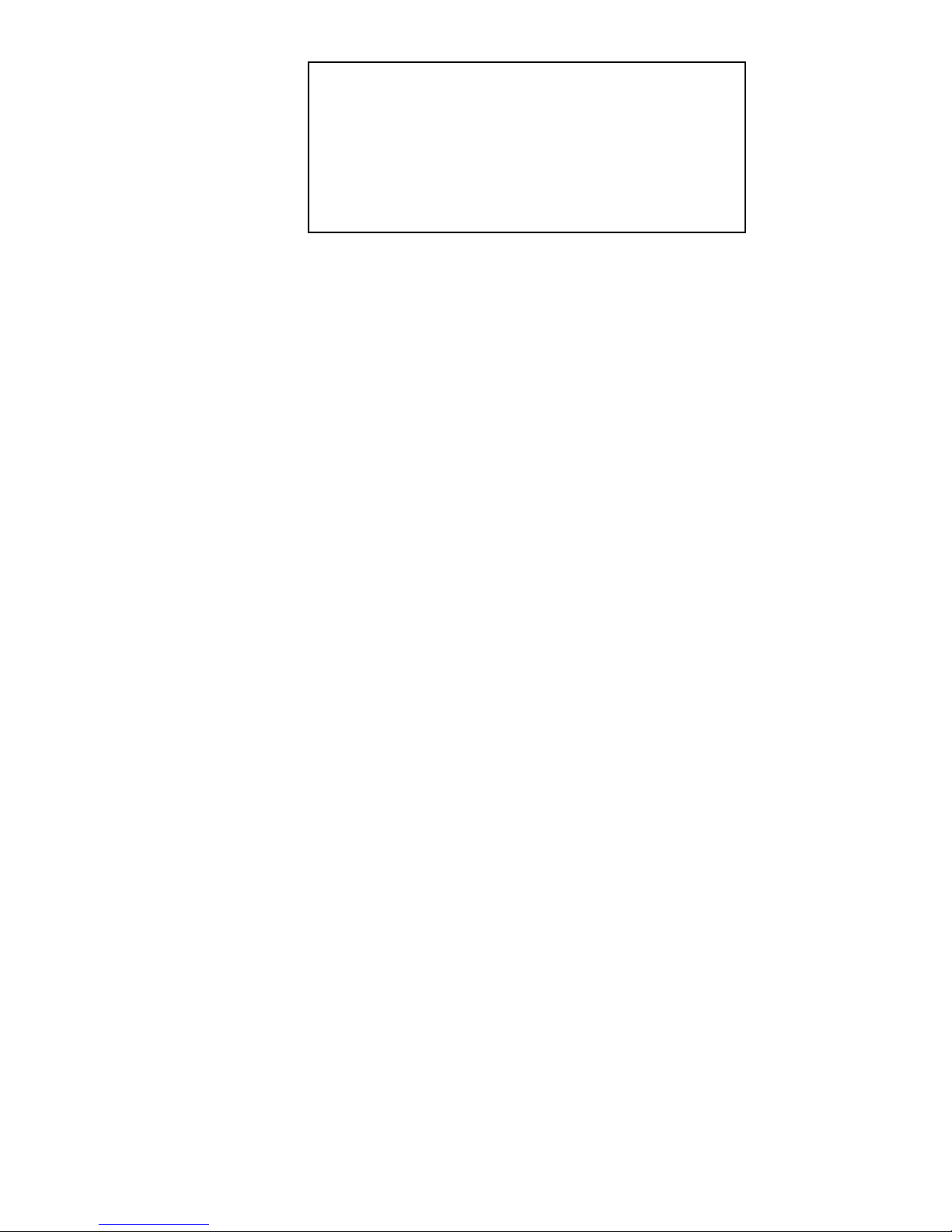
TM0024 Page 12 of 33 Issue 2.01
FAULT BUZZER SILENCED
Total 001
Zone 001 Reception Area 001/001
Operate ↑ For Faults and ↵ For devices
Figure 2.5
When an ala rm activation occu rs on the control pane l and the activa tion has timers
T1 and T2 programmed, operation of the Silence Buzzer key will effect the output
configuration of the panel. Operation of this key while timer T1 is counting down will
cause the timer to be accepted which will then initiate timer T2. While timer T2 is
counting down each operation of the Silence Buzzer will extend the countdown of the
timer in 10-second increments to a maximum of 600 seconds. Extending T2 will
cause the display to prompt a message “Timers Extend ed”
Scroll
When multiple activations (alarm or fault) are indicated on the control panel operation
of the Scroll membrane key will allow the activation’s to be displayed for the
highlighted, selection position. Each operation of the Scroll key will step through to
the next activation in sequence of operation, this will be for the selected area only.
Once the last activation has been displayed operation of Scroll key will continue to
display from the first activation.
Silence Alarms
The functionality of this key is switch selectable and the operation of the key is only
permissible at access level 2. Dependant upon the internal switch position, refer to
section 1.5.1, operation will cause the local sounder circuit of the repeater panel to
de-energise, where as the global setting will cause all of the outputs across the
system to de-energise.
In global selection operation of Silence Alarms operation will cause the deactivation
of outputs which may have been programmed to deactivate and cancel the operation
of timers T1 and T2. It will not be possible to operate repeater panel Reset
membrane key until this key has been operated. It is possible to assign a time delay
to this key, which will not allow operation until expiry of a timer, this feature is
selectable within the Set menu option of the main panel.
Operation will also cause a confirmation message to be shown on the LCD local
and/or global. During an alarm condition operation of this key will cause the pulsing
Alarm LED and the first zone in alarms’ Zonal LED to operate in a constant mode.
The Panel Reset membrane key will not be capable of being operated until the
Silence Alarm key has been operated.
Page 13

TM0024 Page 13 of 33 Issue 2.01
Reset
Operation of the Reset membrane key is only permissible at access levels 2. When
operated any activation, which is existing, on the control panel will be cleared and
Status Normal will be reinstated.
Delay Override
The operation of the Delay Override is permissib le at access levels 1 and 2 and will,
when operated override the operation of any time delays which have been
programmed to the panel (timers 1, 2 and 3). When operated a confirmation
message will be displayed and the relevant countdown timer will then be cancelled.
Evacuate
Operation of the Evacuate membrane key is only accessible at access levels 2.
When the evacuate membrane key is operated the sounder circuits and other outputs
which are programmed to operate will activate. The display will have a confirmation
message of the operation as shown in figure 2.6.
EVACUATE
Access Level 2
Press 0 - 9 for menus
figure 2.6
When in the Evacuate mode the output operation will remain until the Silence Alarms
membrane key has been operated. Operation of the Evacuate membrane key while
a priority alarm has been activated, will cause the d isplay to conf irm the op eration as
shown in figure 2.7, which will remain until the silence alarm key has been operated.
FIRE
MANUAL EVACUATE
Total 001
1st Z010 Production area
Operate
←
to list devices
Page 14

TM0024 Page 14 of 33 Issue 2.01
Enter Key (↵)
In Status Normal mode operation the Enter membrane Key will be used for the
acceptance of numeric data, confirmation of menu selections and accepting the
selections of system information. During priority alarm activations the Enter
membrane key will be used for viewing the individual device data as shown in figure
2.8. This key works in conjunction with the Scroll key as described in section 3.2.2.
FIRE
Total 001
1st Z010 Production area
loop 01 dev 042.1 zone 010 tot
001/001
Optical Main Reception 1st floor
figure 2.8
Cancel Key (→)
Operation of the Cancel membrane key has two functions, which are determined, by
access levels
a). Will cancel/deselect the present access menu selection and continued
operation will eventually return the display to access level 1.
b). While the internal repeater printer is printing operation of the Cancel key will
cause a prompt message to be displayed, this can only be operated while in
access levels 2.
The message will request “Cancel Print ?” operation of Enter will cause the printer to
stop where as Cancel will continue the operation of the printer.
Numeric keys (0 to 9)
The numeric keys are mainly used to select the access level password number as
described in section 1.0 Access. The numeric keys can be used to select menu level
options and the inputting of system data. To select the required menu option press
the number required and the highlight will move to the corresponding option i.e. LIST
= 1 and SET = 3, operation of the Enter Key will access the menu.
Arrow Keys
The arrow keys UP, DOWN, LEFT and RIGHT is used for the selection of the access
level menus, viewing activation’s and pending priority activation’s. The repeater
panels LCD will give an on screen prompt for operating instructions on ho w the arrow
keys can be used.
Page 15

TM0024 Page 15 of 33 Issue 2.01
CHAPTER 4
ISOLATE MENU OPTIONS
4. ISOLATE MENU
The entry into access level 2 is explained in section 3.2, upon the selection of the
ISOLATE menu feature it will be possible to select from the sub menu features as
shown in figure 3.0. These sub menus can be selected by operation of either the
arrow keys or by operation of the corresponding numeric key and confirming the
selection by operation of the Enter key (
↵
).
Access Level 2 Isolate
Zones Plant
Loop devices
Output group
Panel functions
Select option using ↑ ← and
↵
Figure 3.0
4.1 ZONES
To isolate a specific zone, a zone number is required to be entered at the prompt,
once selected the display will list the zones starting from the requested zone number
as shown in figure 3.1.
Access level 2 Isolate
Zone 011 Store Room Area Bld. 6 Norm
Zone 012 Goods Receive Area Bld 6 Norm
Zone 013 General Despatch Area Norm
Zone 014 Product Inspection Area Norm
Zone 015 General Administration Norm
Zone 016 Main Reception Area Norm
Select option using ↑ &
↵
Figure 3.1
Page 16

TM0024 Page 16 of 33 Issue 2.01
While the zone is in the normal status, operation of the Enter key will alter the
“Norm” status of the selected zone to “ISOLATED”, th is will be displayed for a short
time period. Upon the selection of isolation the common isolate and the relevant
zonal led will illuminate. After the short time period for the display of the “ISOLATED”
text the display will revert to “Isol” which will pulse until the zone is returned to its
“Norm” status as shown in figure 3.2.
Access level 2 Isolate
Zone 011 Store Room Area Bld.6 Norm
Zone 012 Goods Receive Area Bld 6 Isol
Zone 013 ISOLATED
Zone 014 Product Inspection Area Norm
Zone 015 General Administration Norm
Zone 016 Main Reception Area Norm
Select option using ↑ &
↵
Figure 3.2
To return the isolated zone to its normal operating status, “Norm”, operate the Enter
key on the required zone which is Isolated and a confirmation message of “DEISOLATED” will appear. Repeated operation of the Cancel key will return the display
through the menu selections and continued operation will return the repeater to
access level 1 where the display will show a devices isolated message as shown in
figure 3.3 if any zones are isolated.
DEVICES
Sat 30 Mar 96
ISOLATED
Figure 3.3
Page 17

TM0024 Page 17 of 33 Issue 2.01
4.2 LOOP DEVICES
When selected the display will show th e 2 options which are available as shown in
figure 3.4. The required option can be highlighted by operation of the arrow keys and
when correct the Enter key (
←
) will
enter the selected option.
Access level 2 Isolate
Single device
Device range
Select option using ↑ ← and
←
Figure 3.4
Page 18

TM0024 Page 18 of 33 Issue 2.01
Single Device
To isolate a single device the display will request an entry of a loop number which will
be via the appropriate numeric key(s) and accepted by operation of the Enter key.
Operation of the Enter key will then request selection of the Device number which will
also be entered by use of the appropriate numeric key as shown in figure 3.5.
Access level 2 Isolate
Loop _1 address _ _ _
Select loop and address &
↵
Figure 3.5
When the device has been selected operation of the Enter key will cause a list of
device information to appear starting with the selected device number. By use of the
arrow keys the required device maybe highlighted as shown in figure 3.6.
Access level 2 Isolate
Dev 021.1 Loop 01 Norm
I/O Unit Emergency Door Closer
Dev 022.1 Loop 01 Norm
I/O Unit Emergency Door Closer
Dev 023.1 Loop 01 Norm
I/O Unit Emergency Door Closer
↑ to select,
↵
to (De-) isolate
Figure 3.6
Operation of Enter key will cause the highlighted device to be “ISOLATE D” which will
be displayed for a short time period as confirmation, after which the display will allow
the next device to be selected. Operation of the Cancel key will cause this selection
to be cancelled and another operation of the cancel key will revert to the menu
selection.
Upon Isolation of the device the common Isolate and device isolate LEDs will be
illuminated. To reinstate a device from isolation the procedure has to be repeated.
The on screen message will show “De-Isolate?” when the Enter key is operated upon
an existing isolated device.
Page 19

TM0024 Page 19 of 33 Issue 2.01
Device Range
When Selected the display will request for a loop, start device and end device
number to be selected as shown in figure 3.7.
Access level 2 Isolate
Device range information
Loop _1 Start _ _1 End _ 10
Isolate De-isolate
Enter information then operate
↵
Figure 3.7
Once entered a choice of “ISOLATE” or “DE-ISOLATE” is requested, by operation of
the arrow keys the required option can be selected. The selection of either option will
not depend upon the current status of the device i.e. if devices are already isolated
and the “isolate” option is made the devices will remain isolated. Isolation of a
device(s) will illuminate both the Device Isolated an d the Common Isolate LED.
If the isolation of a range of devices covers a full zone then the relevant zonal led will
be illuminated, if however the selection does not cover a full zone then the device
isolate led will be illuminated. Operation of the isolate procedure will cause the
common isolate led to illuminate. Operation of the Cancel key will return the display
through the menu selections and continued operation will return the panel to access
level 1, where the display will show a devices isolated message as shown in figure
3.3.
Page 20

TM0024 Page 20 of 33 Issue 2.01
4.3 OUTPUT GROUP
Isolation and De-isolation of Output Groups is similar in format to that of Zones as
per section 4.1, the significant difference is that the “Zone” reference is replaced
with “Group” and that the output group isolation will inhibit the operation of all
associated outputs. When an Output is iso lated the “Common ” and “Output Isola te"
LEDS will be illuminated. Repeated operation of the Cancel key will return the
display through the menu selections and cont inued operation will return the panel to
access level 1 where the display will show a devices isolated message as shown in
figure 3.3.
4.4 PANEL FUNCTIONS
Upon selection of this menu option the display will automatically list the sounder and
relay circuits which are positioned within the main panel located upon the master and
slave basic loop controllers, this quantity is dependent by the panel setup. The listing
will start from the first sounder on the master basic loop controller and by operation of
the arrow keys the individual outputs can be selected as per figure 3.8. The
operation is similar to the selection of the zone as described in section 4.1.
Access Level 2 Isolate
Mblc Scct2 Production area sounder Norm
Mblc Scct3 Reception area sounder Norm
Mblc Scct4 Gate House Signal Isol
Mblc vfco1 ISOLATED
Mblc vfco2 Reception Indicator Norm
Mblc vfco3 Production HVAC relay Norm
Select option using ↑ &
↵
figure 3.8
When a VFCO output is isolated the “Common” and “Output Isolate" LEDS will
illuminate and when the display reverts to access level 1 the display will be as per
figure 3.3. When ever a sounder circuit is isolated the “Sounder Fault” LED and
“Common Isolate” LEDS will illuminate constantly signifying a sounder circuit is
isolated.
Operation of the Cancel key will return the display through the menu selections and
continued operation will return the panel to access level 1 where the display will show
a devices isolated message as shown in figure 3.3.
Page 21

TM0024 Page 21 of 33 Issue 2.01
4.5 PLANT
Upon the selection of this menu option and if the plant indications have not been
setup within the “Panel Setup” menu selection a message will appear stating “Plants
are not enabled”. When the plants have been setup the isolate and de-isolate
procedure for the plant indications is similar in format to that of Zones as section 4.1,
however the only difference is that the zone reference is replaced with “Plant”. When
a Plant area has been isolated the “Common” an d “Device Isolate” LEDS will be lit
and when the display reverts to access level 1 the display will be as per figure 3.3
Operation of the Cancel key will return the displa y through the menu selections and
continued operation will return the panel to access level 1 where the display will show
a devices isolated message as shown in figure 3.3.
Page 22

TM0024 Page 22 of 33 Issue 2.01
CHAPTER 5
LIST MENU OPTIONS
5. LIST
The entry into access level 2 is detailed in section 3.2, upon the selection of the List
menu feature it will be possible to select any of the sub menu features as shown in
figure 4.0. The sub menus can be selected by operation of either the arrow keys or
by operation of the corresponding numeric key and confirming selection by operation
of the Enter key.
Access Level 2 List
Zones Plant
Loop Devices Isolations
Output Group
Panel Function
Select option using ↑ ← &
↵
Figure 4.0
The format of listing will be dependent upon whether the internal panel printer has
been selected within the panel setup menu selection. When a sub menu is selected
it will be possible to make a selection as shown in figure 4.1. If the panel printer is
not setup then the selection shown in figure 4.1 will not be displayed and the
information will only be available on the display.
Access Level 2 List zones
Display only Print only
Select option using ← and
↵
Figure 4.1
The print only selection will automatically print the selected information, where as the
display only option will show the information on the panel display. With the display
only option the arrow keys will enable the scrolling of the information by highlighting
each information line.
Page 23

TM0024 Page 23 of 33 Issue 2.01
5.1 ZONE
Upon selection the display will show two options which are available within this menu
as shown in figure 4.2. The required option can be highlighted by operation of either
the relevant numeric key or by operation of the arrow keys. When the selection is
correct operation of the Enter key will then enter the highlighted selected option.
Access Level 2 List zones
All zones
Zone information
Select option using ↑ ← and
↵
Figure 4.2
All Zones
This option selection will list all of the zone information, the listing will give the zone
number, zone text and the status i.e. if the zone is isolated “I” as shown in figure 4.3.
Access level 2 List zones
Zone 011 Store Room Area Bld 6
Zone 012 Goods Receive Area
Zone 013 Computer Suite
Zone 014 Product Inspection Area
Zone 015 General Administration
Zone 016 Main Reception Area
↑
to scroll and → to quit
Figure 4.3
Operation of the arrow keys will scroll the zone information and operation of the
Cancel key will return the display through the menu selections and continued
operation will return the panel to access level 1.
Page 24
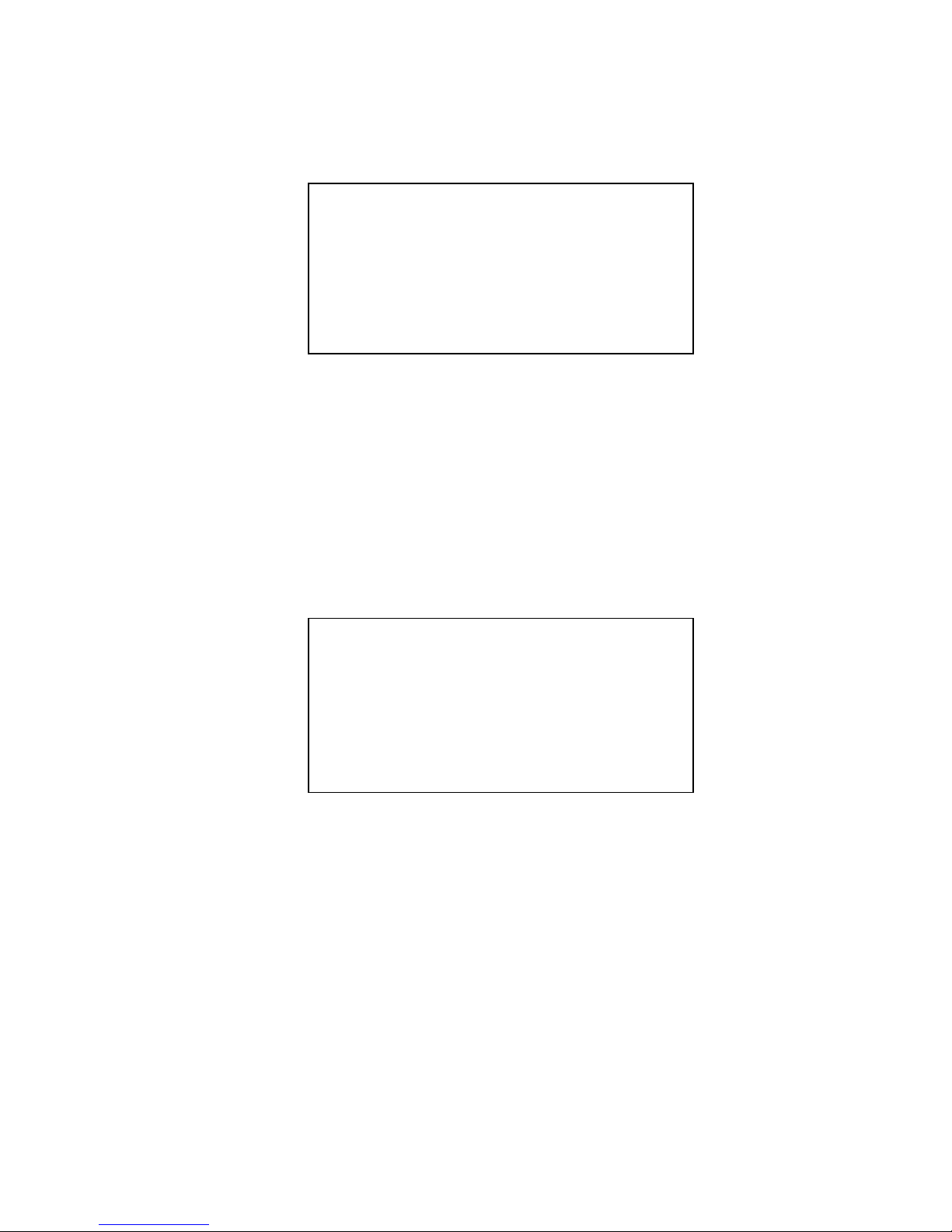
TM0024 Page 24 of 33 Issue 2.01
Zone Information
Upon selection a request for the zone number will be made, once selected the zone
information, zone number, zone text and the device information will be displayed as
shown by figure 4.4. The displayed device information is for the devices, which have
been assigned to the selected zone.
Access level 2 List zones
Zone 011 Store Room Area Bld 6
T1 00s T2 000s override: BGU YES DK NO
D008.1 Loop 01 Zone 011 Status I
I/O Unit Emergency Door Closer
D011.1 Loop 01 Zone 011
Optical Stores Office Area
↑ to scroll and
→ to quit
Figure 4.4
The Zone information will include the timer settings for T1 and T2, operation of the
arrow keys will scroll the device information only. The device information includes
the current status of the devices listed. Operation of the arrow keys will scroll the
device information and operat ion of the Canc el key will retu rn th e displa y through the
menu selections and continued operation will return the panel to access level 1.
5.2 LOOP DEVICES
Upon selection of this menu option a list of two sub menu options will appear which
are capable of being selected as shown in figure 4.5.
Access level 2 List loop devices
Single loop
Device range
Select option using ↑ ← &
↵
Figure 4.5
These sub menus feature can be selected by operation of either the arrow keys or by
operation of the corresponding numeric key and confirming the selection by operation
of the ENTER key.
Page 25

TM0024 Page 25 of 33 Issue 2.01
Single Loop
Selection requests a loop number to be entered and once entered the display will
show the total of devices attached to the selected loop. Upon the operation of any
key the display will show the information on the d evices attached to the sele cted loop
as shown in figure 4.6.
Access level 2 List loop devices
D008.1 Loop 01 Zone 011 Status ISOL
I/O Unit Emer. Door Closer
D010.1 Loop 01 Zone 011
Ionisation UNASSIGNED
D011.1 Loop 01 Zone 011
Optical Stores Office Area
↑ to scroll, → to quit
Figure 4.6
Operation of the arrow keys will scroll the d evices on the display. When viewing is
complete operation of the Cancel key will quit the display to the menu and continued
operation will return the panel to access level 1.
Device Range
Selection requests a loop number to be entered and once entered the display will
show the total of devices attached to the selected loop as shown in figure 4.7.
Access level 2 List loop devices
Loop 01 107 Devices
Start 1_ _ End _ _ _
Enter required start/end address &
↵
figure 4.7
Upon the operation of any key the display will then request a Start and End device
number. When entered the display will show the information for the se lected device
range as shown in figure 4.7.
Operation of the arrow keys will scroll the d evices on the display. When viewing is
complete operation of the Cancel key will quit the display to the menu and continued
operation will return the panel to access level 1.
Page 26

TM0024 Page 26 of 33 Issue 2.01
5.3 OUTPUT GROUPS
Selection of this option a list of two menu options will appear, as shown in figure 4.8.
The required option can be highlighted by operation of the arrow keys and when
correct the Enter key will enter the selected option menu .
Access level 2 List output groups
All groups
Group Information
Select option using ↑ &
↵
figure 4.8
All Groups
When selected the display will request for a start and end group number to be
selected by use of either the arrow or numeric keys and operating Enter when the
selection is complete. Once selected the display will list the group information which
has been programmed into the control panel. Operation and display is similar in
format to the List All Zones option as in section 5.1.1. The main difference is that the
zone text is replaced with “Group” text.
Operation of the arrow keys will scroll the information on the d ispla y. W hen viewing is
complete operation of the Cancel key will quit the display to the menu and continued
operation will return the panel to access level 1.
Group Information
When selected this will list the group information which has been programmed in the
control panel as shown in figure 4.9. Operation and display is similar in format to the
List Zones Information option as in section 5.1.2. The main difference is that the
zone text is replaced with “Group” and all the output devices assigned to the selected
output group will be listed.
Access level 2 List output groups
Group 001 Production activations
T3 010s override Y T4 020m override Y
Action on program Evacuate No
Deactivate on silence alarms
D010.1 Loop 01
Mblc Scct1
↑ to scroll, → to quit
Figure 4.9
Page 27

TM0024 Page 27 of 33 Issue 2.01
Operation of the arrow keys will scroll the info rmation on the display. When viewing
is complete operation of the Cancel key will quit the display to the menu and
continued operation will return the panel to access level 1.
5.4 PANEL FUNCTIONS
Selection of this option will list the information which has been programmed to the
sounder circuits and relay outputs of the master and slave basic loop controllers as
shown in figure 4.10.
Access Level 2 List
Mblc Scct-2 Production area sounder
Mblc Scct-3 Reception area sounder
Mblc Scct-4 Gate House Signal
Mblc vfco-1 Unassigned
Mblc vfco-2 Reception Indicator
Mblc vfco-3 Production HVAC relay
↑ to scroll, → to quit
Figure 4.10
Operation of the arrow keys will scroll the informatio n on the display. When viewing
is complete operation of the Cancel key will quit the display to the menu and
continued operation will return the panel to access level 1.
5.5 PLANT
Operation of this option is similar to that of the List Zone menu selection as explained
in section 5.1, the only difference is the Zone text will be replaced with “Plant”.
5.6 ISOLATIONS
Upon selection the display will show another set of sub menu options as shown in
figure 4.11. The required option can be highlighted by operation of the either the
relevant numeric key or by operation of the arrow keys. When the selection is correct
operation of the Enter key will then enter the highlighted selected option.
Access Level 2 List isolations
Zones Plant
Loop Devices
Output Groups
Panel Functions
Select option using ↑ ← &
↵
Figure 4.11
Selection will list all of the current isolations on the control panel for that particular
option position. By operation of the arrow keys the information will be scrolled on the
display. When viewing is completed opera tion of the Cancel key will quit the display
to the menu and continued operation will return the panel to access level 1.
Page 28

TM0024 Page 28 of 33 Issue 2.01
CHAPTER 6
SET MENU
6.SET MENU
Selection of the Set menu feature will allow the sele ction of the sub menu feature s as
shown in figure 5.0. The sub menus can be selected by operation of either the arrow
keys or by operation of the corresponding numeric key and confirming selection by
operation of the Enter key.
Access Level 2 Set
Time and date
Printer status
Activate day mode
Select option using ↑ ← and
↵
Figure 5.0
6.1 TIME AND DATE
This selection allows the time and date to be entered into the control panel. The time
and date can be selected by operation of the arrow keys and/or the numeric keys and
confirming the selection by operation of the Enter key. As the information is entered
into the last position of the line op eration of the Enter key will cause the next entry
line to appear.
Access Level 2 Set
Time: 02:47 PM FRI 04 OCT 1997
Set time 10:47 (hours:minutes)
Time style AM PM 24 hr
Set date _4/10/97
(day/month/year)
Enter date and
↵
figure 5.1
When entering information into the time and date lines entry of a two figured num ber
via the numeric keys will move directly to the next entry position. If a single number
is entered operation of the Enter key will then move to the next position.
Page 29

TM0024 Page 29 of 33 Issue 2.01
The existing time and date information will be displayed at the top of the display and
each line will appear with the existing time setting. On either of the time and date
lines if an incorrect numeric selection has been made then operation of the left arrow
key will allow the user to return to the incorrect number and modify it as re quired.
The time may also be entered via operation of the arrow keys, operation of the up
and down arrow keys the will increment or decrement the setting and operation of the
Enter key will accept the hour setting and move to the minutes.
Operation of the Left or Right arrow keys will select the “Time style” format by
highlighting the position and operating the Enter key upon the required format. When
the last entry of selection of the year has been completed operation of the Enter key
will accept the new information and return the display to the menu selection.
Operation of the Cancel key at any po int will cancel this menu option and retu rn to
the menu selection.
6.2 PRINTER STATUS
This selection will depend upon whether the panel printer has been selected within
the Panel Set-up. If it has not been set-up then when selected a warning message
stating that the panel printer has not been installed will be displayed. When the
printer has been set-up upon selection the panel will display the curren t status of the
printer and the enable/disable options as shown in figure 5.2.
Access Level 2 Set
Printer status Disabled
Select status Disable Enable
←
keys to select &
↵
figure 5.2
The display will show the current status of the printer and also the opposite selection
status position will be highlighted. Operation of the Enter key will accept the
highlighted option. The printer will give a confirmation signal when the selection has
been made. Operation of the Lef t a nd Right arrow keys will allow the highlight
position to be moved between the disabl e/e nable options. When disabled all printer s
will not operate unless a fire condition is activated.
Page 30

TM0024 Page 30 of 33 Issue 2.01
6.3 ACTIVATE DAY MODE
Upon selection the current status of this option will be displayed and it will be
possible to select the required status by highlighting the required option as shown if
figure 5.3. Operation of the arrow keys will se lect th e re quire d p ositio n and op era tion
of the Enter key will cause a conf irmation signal to be displayed.
Access Level 2 Set
Day mode status Inactive
Select status Activate Deactivate
Use ← keys to select &
↵
Figure 5.3
For this operation to operate correctly the “Day mode stop” time requires setting as
explained in the Engineers manual. Once the day mode has been activated all of the
inputs which have been programmed to operate in day mode will operate until the
“Day mode stop” has expired. A confirmation will be shown on the panel display
until the time out has occurred as shown in figure 5.4.
DAY
Sat 30 Mar 96
MODE
figure 5.4
It is also possible to manually cancel the operation of the “Day mode” by selecting
this option and selecting the required status option. Selection of “Deactivate” will
cause a message to be displayed confirming the day mode has been deactivated.
Page 31

TM0024 Page 31 of 33 Issue 2.01
CHAPTER 7
ENGINEERS SPECIFICATION
7. ENGINEERS SPECIFICATION
DESCRIPTION
REPEATER
Type 1
Type 2
A maximum of 63 repeaters per main control panel.
Repeater panel without controls over the main panel.
Maximum of 49 allowed each having a common address
of “0".
Repeater panel with controls over the main panel.
Maximum of Total of 15 allowed. Each with its own
unique address (1-15).
DISPLAY 8 line by 40 character Liquid Crystal Display – Backlit.
Viewing adjustable via “R4" on PCB 44782-K077.
INDICATIONS 14 status indications defined by EN54 part 2 (optional).
24 Fire and Fault zone indications. Expandable in blocks
of 32 indications to give the options of 56, 88 and 120
(optional).
64 plant indication (optional).
PRINTER 24 volt dot matrix Fast Action printer (optional).
CURRENT VALUES
LCD only Repeater
LCD c/w 24 zones
Quiescent = 90 mA : Alarm = 120 mA
Quiescent = 120 mA : Alarm = 170 mA
POWER SUPPLY
UNIT
2.5 amp PSU
Battery Charging
Fuse
110 - 270 Volt AC mains input voltage sensing.
Flat - 27.7v @ 2.5 amps ± 0.4 volts DC.
Load shed - 20.4 to 21.4 volts DC. ± 0.4 volts DC.
3.5 amp 20mm ceramic fuse.
DIMENSIONS
Enclosure Finish
Cable Entry
Weight
IP Rating
Battery Capacity
Based upon an LCD Repeater Only (No space for
printer).
250mm High by 500mm wide by 125mm deep.
Semi Gloss Ash Grey - BS4800 00A01 (other colours
optional).
20mm Pre formed knockouts top & bottom.
7.6 Kg - Unpacked (standard enclosure 250x500x125).
10 Kg - Packaged (standard enclosure 250x500x125).
IP31
Space for 2 x 12 volt 3.2 amp per hour SLA batteries.
Page 32

TM0024 Page 32 of 33 Issue 2.01
DESCRIPTION
INPUTS
Repeater Input
Power Supply
Additional Input
Refer to External Wiring Diagram (53836-K046wd).
4 way terminal - Input “+/-” and Output “+/-”. RS485
signal.
Live , Neutral and Earth. 110v - 220v a.c mains input.
Software defined input requiring a switched 0 volt input.
For internal use only.
Input 1 - Access Level 2 override.
OUTPUTS
Monitored Output
Relay Output
Internal Buzzer
Refer to External Wiring Diagram (53836-K046wd).
1 off programmable monitored reverse polarity sounder
circuit rated at 1 amp @ 17 to 28.5 volts DC.
1 off programmable volt free change over relay
contacts rated at 1 amp (resistive) @ 30 volts DC
maximum.
1 off Fault volt free change over relay contact rated at 1
amp (resistive) @ 30 volts DC maximum. Energised
upon power up and de-energises for any fault
condition.
80 dB output.
SWITCH
INFORMATION
Display PCB - 44782K077
Terminal PCB - 44782K078
SW 1 - System Fault Reset
SW 2 - Repeater address switch 0 to 15.
SW 3 - Position 1: Isolate Local Printer.
Position 2: Silence Buzzer operation
Position 3: LCD Backlight ON or OFF.
Position 4: Deactivation of local Sounder.
SW 4 - Processor Restart.
SW 1 - Installation of repeater EOL. Used when
repeater is the very last on system.
APPROVED CABLES
Repeater Panel
Sounder Circuits
Belden 9729 or Equivalent (2 core).
1 Km maximum (to be confirmed).
Any screened cable which is approved by the current
British Standard for “Prolonged Operation in a fire
condition”.
MICC or equivalent (2 core).
1 Km maximum for 1.5mm Cross Sectional Area.
2 Km maximum for 2.5mm Cross Sectional Area.
Page 33

TM0024 Page 33 of 33 Issue 2.01
DESCRIPTION
ENVIRONMENTAL
Temperature
Operating
Storage
Relative Humidity
Shock & Vibration
Operational
Endurance
Electrostatic Discharge
Electromagnetic Interference
Electrical Fast Transients
+40 / 0 degrees C.
+40 / 0 degrees C.
93 %.
10 Hz to 150 Hz sinusoidal, 0.1g in all 3 planes.
10 Hz to 150 Hz sinusoidal, 0.5g in all 3 planes.
8 kV.
10 v/m, 27 MHZ sinusoidal.
1 - 2 kV on power input cables.
DESIGN STANDARDS
Vega Design Standard
Designed under the Quality standard of ISO 9001.
To meet the requirements of EN54 parts 2 and 4.
European Directive on Electromagnetic Compatibility
(89/336/EEC).
DOCUMENTATION
Manuals TM0024 - Vega Repeater Manual.
Drawings Internal Wiring Diagram - 53836-K081.
External Wiring Diagram - 53836-K081wd.
HARDWARE
INFORMATION
Repeater Display Board
Repeater Terminal Board
Status & Zonal Card
Liquid Crystal Display
24 volt Printer Interface Card
Panel Printer
Power Supply (2.5 amp)
Part Number : 44782-K077
Part Number : 44782-K078
Part Number : 44782-K072
Part Number : 43782-K035
Part Number : 44782-K050
Part Number : 43782-K036
Part Number : 28730-K002
Part Number : 28730-K002
